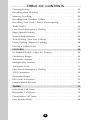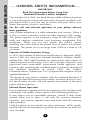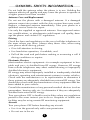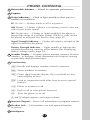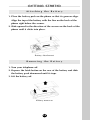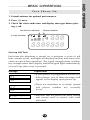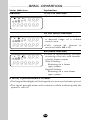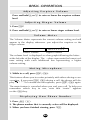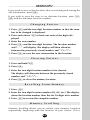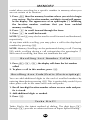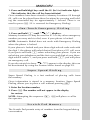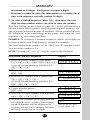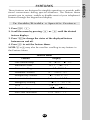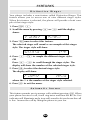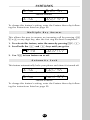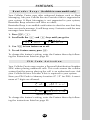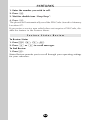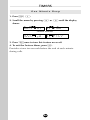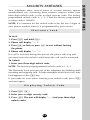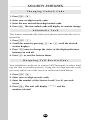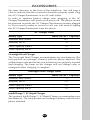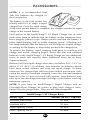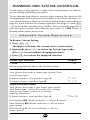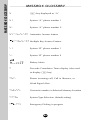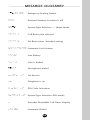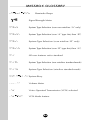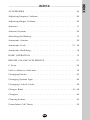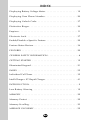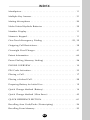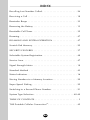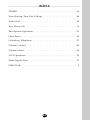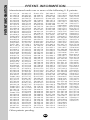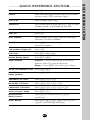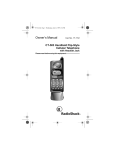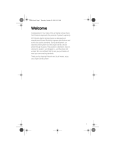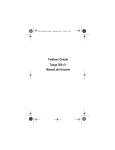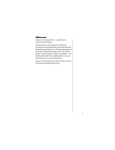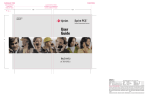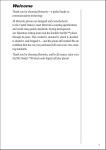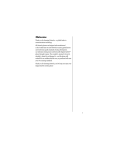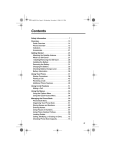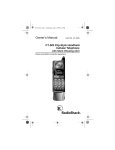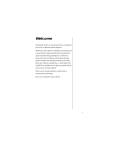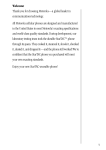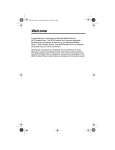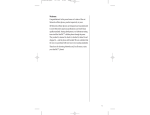Download Motorola PROFILE 300 Specifications
Transcript
Cellular Telephone Owners Manual WELCOME WELCOME Thank you for selecting Motorola—a world leader in cellular technology. All Motorola cellular phones are designed and manufactured in the United States to meet Motorola’s exacting specifications and world class quality standards. This phone is no exception. This personal phone withstands our rigorous durability tests including temperature, humidity, shock, dust, vibration, and a drop test. Product superiority is yours! • For any information about your product or accessories for your product, please call Motorola at: 1-800-331-6456, 1-800-4614575 (Canada). • For any information about your cellular service, please call your service provider (Carrier). Carrier’s Name___________________________________________ Carrier’s Phone Number___________________________________ • You will need to have the following information when you inquire about your phone or service. This information is located on the back of your telephone after you remove the battery. ESN Number_____________________________________________ MSN Number ____________________________________________ Model Number___________________________________________ Cellular Phone Number ___________________________________ • Unlock Code—The sequential code of 1, 2, 3 is the standard unlock code programmed into all phones by the factory. It is often changed to the last three digits of your cellular phone number by the Carrier. For easy access to this unlock code in the future, please list it here now:__________. (Please contact your place of purchase if your unlock code has been changed and you do not have this information.) Warranty Expiration Date__________________________________ Date of Purchase _________________________________________ 2 GENERAL SAFETY INFORMATION . . . . . . . . . . . . . . . . . . . 6 INTRODUCTION. . . . . . . . . . . . . . . . . . . . . . . . . . . . . . . . 9 PHONE OVERVIEW . . . . . . . . . . . . . . . . . . . . . . . . . . . . . 10 GETTING STARTED . . . . . . . . . . . . . . . . . . . . . . . . . . . . . 12 Preparing Battery for Initial Use . . . . . . . . . . . . . . . . . . . . . 12 Attaching the Battery. . . . . . . . . . . . . . . . . . . . . . . . . . . . . 13 Removing the Battery . . . . . . . . . . . . . . . . . . . . . . . . . . . . 13 Quick Change Method . . . . . . . . . . . . . . . . . . . . . . . . . . . 14 BASIC OPERATION . . . . . . . . . . . . . . . . . . . . . . . . . . . . . 15 Turn Phone On . . . . . . . . . . . . . . . . . . . . . . . . . . . . . . . . . 15 Placing a Call . . . . . . . . . . . . . . . . . . . . . . . . . . . . . . . . . . 17 Automatic Redialing . . . . . . . . . . . . . . . . . . . . . . . . . . . . . 18 Receiving a Call . . . . . . . . . . . . . . . . . . . . . . . . . . . . . . . . 18 Call in Absence Indicator . . . . . . . . . . . . . . . . . . . . . . . . . 18 Signal Strength Meter . . . . . . . . . . . . . . . . . . . . . . . . . . . . 18 Displaying Battery Voltage Meter . . . . . . . . . . . . . . . . . . . . 19 Low Battery Warning . . . . . . . . . . . . . . . . . . . . . . . . . . . . 19 Adjusting Earpiece Volume . . . . . . . . . . . . . . . . . . . . . . . . 20 Adjusting Ringer Volume . . . . . . . . . . . . . . . . . . . . . . . . . . 20 Volume Meter. . . . . . . . . . . . . . . . . . . . . . . . . . . . . . . . . . 20 Muting Microphone . . . . . . . . . . . . . . . . . . . . . . . . . . . . . 20 Displaying Own Phone Number . . . . . . . . . . . . . . . . . . . . 20 Two-System Operation . . . . . . . . . . . . . . . . . . . . . . . . . . . 21 Illuminated Keypad . . . . . . . . . . . . . . . . . . . . . . . . . . . . . . 21 Antenna System . . . . . . . . . . . . . . . . . . . . . . . . . . . . . . . . 22 MEMORY . . . . . . . . . . . . . . . . . . . . . . . . . . . . . . . . . . . . . 22 Storing Numbers to a Memory Location . . . . . . . . . . . . . . . 22 Memory Protect . . . . . . . . . . . . . . . . . . . . . . . . . . . . . . . . 22 Changing Entries . . . . . . . . . . . . . . . . . . . . . . . . . . . . . . . . 23 3 TABLE OF CONTENTS TABLE OF CONTENTS TABLE OF CONTENTS Clearing Entries. . . . . . . . . . . . . . . . . . . . . . . . . . . . . . . . . 23 Recalling from Memory. . . . . . . . . . . . . . . . . . . . . . . . . . . 23 Memory Scrolling . . . . . . . . . . . . . . . . . . . . . . . . . . . . . . . 23 Recalling Last Number Called . . . . . . . . . . . . . . . . . . . . . . 24 Recalling Area Code / Prefix (Postscripting) . . . . . . . . . . . . 24 Turbo Dial™. . . . . . . . . . . . . . . . . . . . . . . . . . . . . . . . . . . 24 One-Touch Emergency Dialing . . . . . . . . . . . . . . . . . . . . . 25 Super Speed Dialing . . . . . . . . . . . . . . . . . . . . . . . . . . . . . 25 Scratch Pad Memory . . . . . . . . . . . . . . . . . . . . . . . . . . . . . 25 Tone Dialing (Two-Part Calling) . . . . . . . . . . . . . . . . . . . . . 26 Pause Dialing (Memory Linking) . . . . . . . . . . . . . . . . . . . . 26 Placing a Linked Call . . . . . . . . . . . . . . . . . . . . . . . . . . . . 28 FEATURES . . . . . . . . . . . . . . . . . . . . . . . . . . . . . . . . . . . . 29 To Enable/Disable a Specific Feature . . . . . . . . . . . . . . . . . 29 Distinctive Ringer . . . . . . . . . . . . . . . . . . . . . . . . . . . . . . . 30 Automatic Answer . . . . . . . . . . . . . . . . . . . . . . . . . . . . . . 30 Multiple Key Answer. . . . . . . . . . . . . . . . . . . . . . . . . . . . . 31 Automatic Lock . . . . . . . . . . . . . . . . . . . . . . . . . . . . . . . . 31 One-Touch Emergency Dialing . . . . . . . . . . . . . . . . . . . . . 32 VOX Operation . . . . . . . . . . . . . . . . . . . . . . . . . . . . . . . . 32 Reminder Beeps . . . . . . . . . . . . . . . . . . . . . . . . . . . . . . . . 33 PIN Code Activation . . . . . . . . . . . . . . . . . . . . . . . . . . . . . 33 Feature Status Review . . . . . . . . . . . . . . . . . . . . . . . . . . . . 34 TIMERS . . . . . . . . . . . . . . . . . . . . . . . . . . . . . . . . . . . . . . 35 Individual Call Timer . . . . . . . . . . . . . . . . . . . . . . . . . . . . 35 Resettable Call Timer . . . . . . . . . . . . . . . . . . . . . . . . . . . . 35 Cumulative Call Timer . . . . . . . . . . . . . . . . . . . . . . . . . . . 35 One Minute Beep . . . . . . . . . . . . . . . . . . . . . . . . . . . . . . . 36 4 TABLE OF CONTENTS SECURITY FEATURES . . . . . . . . . . . . . . . . . . . . . . . . . . . . 37 Electronic Lock . . . . . . . . . . . . . . . . . . . . . . . . . . . . . . . . . 37 Displaying Unlock Code . . . . . . . . . . . . . . . . . . . . . . . . . . 37 Changing Unlock Code . . . . . . . . . . . . . . . . . . . . . . . . . . . 38 Automatic Lock . . . . . . . . . . . . . . . . . . . . . . . . . . . . . . . . 38 Outgoing Call Restrictions . . . . . . . . . . . . . . . . . . . . . . . . . 38 ACCESSORIES . . . . . . . . . . . . . . . . . . . . . . . . . . . . . . . . . 39 Batteries . . . . . . . . . . . . . . . . . . . . . . . . . . . . . . . . . . . . . . 39 Chargers . . . . . . . . . . . . . . . . . . . . . . . . . . . . . . . . . . . . . . 40 Ultra Saver . . . . . . . . . . . . . . . . . . . . . . . . . . . . . . . . . . . . 43 Travel Charger . . . . . . . . . . . . . . . . . . . . . . . . . . . . . . . . . 44 Miscellaneous Accessories . . . . . . . . . . . . . . . . . . . . . . . . 44 ROAMING AND SYSTEM OPERATION. . . . . . . . . . . . . . . 47 Service Area . . . . . . . . . . . . . . . . . . . . . . . . . . . . . . . . . . . 47 Weak Signal Alert . . . . . . . . . . . . . . . . . . . . . . . . . . . . . . . 47 Roaming. . . . . . . . . . . . . . . . . . . . . . . . . . . . . . . . . . . . . . 47 Selectable System Registration . . . . . . . . . . . . . . . . . . . . . . 48 Changing System Type . . . . . . . . . . . . . . . . . . . . . . . . . . . 49 C Scan . . . . . . . . . . . . . . . . . . . . . . . . . . . . . . . . . . . . . . . 50 BEFORE CALLING FOR SERVICE . . . . . . . . . . . . . . . . . . . 51 MESSAGE GLOSSARY. . . . . . . . . . . . . . . . . . . . . . . . . . . . 52 INDEX . . . . . . . . . . . . . . . . . . . . . . . . . . . . . . . . . . . . . . . 55 PATENT INFORMATION . . . . . . . . . . . . . . . . . . . . . . . . . 60 QUICK REFERENCE SECTION. . . . . . . . . . . . . . . . . . . . . . 61 5 GENERAL SAFETY INFORMATION GENERAL SAFETY INFORMATION IMPORTANT Read This Information Before Using Your Hand-held Portable Cellular Telephone First introduced in 1984, the hand-held portable cellular telephone is one of the most exciting and innovative electronic products ever developed. With it, you can stay in contact with your office, your home, emergency services, and others. For the safe and efficient operation of your phone, observe these guidelines. Your cellular telephone is a radio transmitter and receiver. When it is ON, it receives and also sends out radio frequency (RF) energy. The phone operates in the frequency range of 824 MHz to 894 MHz and employs commonly used frequency modulation (FM) techniques. When you use your phone, the cellular system handling your call controls the power level at which your phone transmits. The power level can range from 0.006 of a watt to 0.6 of a watt. Exposure to Radio Frequency Energy In 1991, the Institute of Electrical and Electronics Engineers (IEEE), and in 1992, the American National Standards Institute (ANSI), updated the 1982 ANSI Standard for safety levels with respect to human exposure in RF energy. Over 120 scientists, engineers, and physicians from universities, government health agencies, and industry, after reviewing the available body of research, developed this updated Standard. In March 1993, the Federal Communications Commission (FCC) proposed the adoption of this updated Standard. The design of your phone complies with this updated Standard. If you want to limit RF exposure even further, you may choose to control the duration of your calls and operate your phone in the most power efficient manner. Efficient Phone Operation For your phone to operate at the lowest power level consistent with satisfactory call quality. Please observe the following guidelines. If your phone has an extendable antenna, extend it fully. Some models allow you to place a call with the antenna retracted. However, your phone operates more efficiently with the antenna fully extended. Hold the phone as you would any other telephone. While speaking directly into the mouthpiece, position the antenna up and over your shoulder. 6 GENERAL SAFETY INFORMATION Do not hold the antenna when the phone is in use. Holding the antenna affects call quality and may cause the phone to operate at a higher power level than needed. Antenna Care and Replacement Do not use the phone with a damaged antenna. If a damaged antenna comes into contact with the skin a minor burn may result. Replace a damaged antenna immediately. Take your phone to a qualified service center for repair. Use only the supplied or approved antenna. Non-approved antennas, modifications, or attachments could impair call quality, damage the phone and violate FCC regulations. Driving Check the laws and regulations on the use of cellular telephones in the areas where you drive. Always obey them. Also, when using your phone while driving, please: • Give full attention to driving, • Use hands-free operation, if available, and • Pull off the road and park before making or answering a call if driving conditions so require. Electronic Devices Most modern electric equipment—for example equipment in hospitals and cars—is shielded from RF energy. However, RF energy from cellular telephones may affect malfunctioning or improperly shielded electronic equipment. RF energy may affect improperly installed or inadequately shielded electronic operating and entertainment systems in motor vehicles. Check with the manufacturer or its representative to determine if these systems are adequately shielded from external RF energy. You should also check with the manufacturer of any equipment that has been added to your vehicle. Consult the manufacturer of any personal medical devices (such as pacemakers, hearing aids, etc.) to determine if they are adequately shielded from external RF energy. Turn your phone OFF in health care facilities when any regulations posted in the areas instruct you to do so. Hospitals or health care facilities may be using remote RF monitoring equipment. Aircraft Turn your phone OFF before boarding any aircraft. • Use it on the ground only with crew permission. • Do not use in the air. 7 GENERAL SAFETY INFORMATION To prevent possible interference with aircraft systems, Federal Aviation Administration (FAA) regulations require you to have permission from a crew member to use your phone while the plane is on the ground. To prevent interference with cellular systems, FCC regulations prohibit using your phone while the plane is in the air. Children Do not allow children to play with your phone. It is not a toy. Children could hurt themselves or others (by poking themselves or others in the eye with the antenna, for example). Children also could damage the phone, or make calls that increase your telephone bills. Blasting Areas To avoid interfering with blasting operations, turn your unit OFF when in a blasting area or in areas posted: “Turn off two-way radio”. Construction crews often use remote control RF devices to set off explosives. Potentially Explosive Atmospheres Turn your phone OFF when in any area with a potentially explosive atmosphere. It is rare, but your phone or its accessories could generate sparks. Sparks in such areas could cause an explosion or fire resulting in bodily injury or even death. Areas with a potentially explosive atmosphere are often, but not always, clearly marked. They include: fueling areas such as gas stations, below deck on boats, fuel or chemical transfer or storage facilities, and areas where the air contains chemicals or particles, such as grain, dust, or metal powders, and any other areas where you would normally be advised to turn off your vehicle engine. Do not transport or store flammable gas, liquid, or explosives in the compartment of your vehicle which contains your phone or accessories. Vehicles powered by liquefied petroleum gas (such as propane or butane) must comply with the National Fire Protection Standard (NFPA-58). For a copy of this standard, contact the National Fire Protection Association, One Batterymarch Park, Quincy, MA 02269, Attn: Publications Sales Division. Magnetic Storage Media Your phone contains a magnet. Do not place your phone in close proximity to magnetic storage media such as diskettes or credit cards for extended periods of time. Batteries CAUTION: To prevent injuries or burns, do not allow metal objects to contact or short circuit the battery terminals. 8 GENERAL SAFETY INFORMATION The design of Motorola’s cellular telephone complies with all applicable RF Safety Standards. Motorola meets the standards and recommendations for the protection of public exposure to RF electromagnetic energy established by governmental bodies and other qualified organizations, such as the following: • National Council on Radiation Protection and Measurements (NCRP). Report 86. • Department of Health and Welfare Canada Safety Code 6. • Verband Deutscher Elektroigenieure (VDE) DIN-0848. • Directives of the European Community, Directorate General V in Matters of Radio Frequency Electromagnetic Energy. • National Radiological Protection Board of the United Kingdom. GS-11, 1988. • American National Standards Institute (ANSI)/IEEE C95.1-1992.2. • Signal Strength Meter • Turbo Dialing • Battery Meter • Auto Answer • One-Touch Emergency Dialing • Call Timers • 9 Selectable Ringer Styles • Memory Protect • Multiple Key Answer Remember, these are just a few of the great features that your phone provides to meet your business and personal needs. In addition, a number of accessory options are available to help you tailor your cellular system to your individual preferences. These include a 3-Watt Booster or an Ultra Saver that plugs into the vehicle’s cigarette lighter to conserve the telephone’s battery. To help you become familiar with your telephone’s features, we suggest you experiment with them as you progress through this manual. Please read the General Safety Information beginning on page 6 before operating the unit. 9 INTRODUCTION INTRODUCTION This phone represents the state-of-the-art in personal cellular telephones today. The listing below shows just a few of the exceptional features that this telephone contains: PHONE OVERVIEW 1 2 888 8888888 3 4 5 6 7 5 8 10 PHONE OVERVIEW 1 Retractable Antenna — Extend for optimum performance. 2 Earpiece 3 Status Indicators — Flash or light steadily to alert you to a number of conditions: IU (In Use) — Flashes while a call is in process. RM (Roam) — Flashes if phone is accessing a service area outside of your home system. NS (No Service) — Flashes or lights steadily if the phone is beyond the range of a cellular system. While lit, calls cannot be placed or received (See Service Area, page 47). Signal Strength Indicator — Flashes the relative strength of the signal received by the phone. Battery Strength Indicator — Lights steadily to indicate the estimated remaining capacity of the battery (See Displaying Battery Voltage Meter, page 19). 4 Number Display — Displays phone number, memory location number , or message. Some information will require viewing sequentially displayed messages. 5 Function Keys ‰ Recalls and displays numbers stored in memory. Ø Stores numbers in memory. Ç Clears digits from the display. Press and hold to clear entire display at once. Ï Used in conjunction with other keys to access special features. Í Places or answers a call. ´ Ends a call or exits special functions. ∏ Turns the phone on or off. ≥ and ≤ Adjust earpiece and ringer volume. 6 Numeric Keypad — Enters call information or programs features. 7 Headset Jack — For handsfree use with optional headset accessory. 8 Mouthpiece 11 GETTING STARTED GETTING STARTED Preparing Battery for Initial Use The Nickel-Cadmium or Nickel Metal Hydride Battery supplied with your telephone must be fully charged before placing your phone into service. The batteries are shipped from the factory in a discharged state in order to extend the life of the battery. It is recommended that you charge new batteries overnight, but not longer than 24 hours, using a Motorola-approved charger. WARNING: Battery may explode if exposed to fire. Charging your battery in anything other than a Motorola charger will void your warranty. CAUTION: To prevent injuries or burns, do not allow metal objects to contact or short circuit the battery terminals. 12 GETTING STARTED Attaching the Battery 1. Place the battery pack on the phone so that its grooves align. Align the top of the battery with the line on the back of the phone right below the arrows. 2. Slide upward in the direction of the arrows on the back of the phone until it clicks into place. Battery Attachment Removing the Battery 1. Turn your telephone off. 2. Depress the latch button on the rear of the battery and slide the battery pack downward until it stops. 3. Lift the battery off. Battery Removal 13 GETTING STARTED Quick Change Method The Quick Change Method allows you to remove your telephone battery at any time and replace it with a charged spare battery during a telephone call. This is especially useful if you receive the Lo BAT(low battery) message or audible tone during a call. Simply remove the battery from the telephone, put on the spare battery, and press ∏. This will return you to your telephone call. The phone will not go through the normal power-up cycle described on page 15. You will only have 4 seconds to complete this action before your telephone call is terminated. It is a good idea to practice this procedure a few times before using it on an actual phone call. Advise the party on the other end of the call before beginning this procedure. 14 Tu r n P h o n e O n 1. Extend antenna for optimal performance. 2. Press ∏ once. 3. Check the status indicators and display messages before placing a call. No Service Indicator In Use Indicator Roam Indicator 888 8888888 Start-up Self Tests Each time the telephone is turned on, it performs a series of self tests, sounds a tone, and lights all display positions and status indicators to check their operation. The signal strength meter and battery strength meter then display and the keypad lights momentarily, as it will any time a key is pressed. Message A1 A2 Explanation •If your phone is programmed for two cellular systems, one of these messages will appear in the display upon power up. B1 B2 •These are reminders as to which system and phone number are currently in use. Loc/D •Indicates that the phone has been locked and cannot send or receive calls until unlocked. 15 BASIC OPERATION BASIC OPERATION BASIC OPERATION Status Indicators Explanation Indicators IU (In Use Indicator) 888 8888888 •Flashes when call is in progress. NS (No Service Indicator) 888 8888888 •Flashes or lights steadily if phone is beyond range of a cellular service area. •Calls cannot be placed received while NS is lit. or RM (Roam Indicator) 888 8888888 •If slow or rapid flashing, you are accessing a service area outside of your home system. Slow Flashing Roaming on a home type system. Rapid Flashing Roaming on a non-home type system. If no key is pressed within 8 seconds: •The keypad backlight will extinguish to conserve the battery level. •The signal strength meter will continue to flash indicating that the power is still on. 16 BASIC OPERATION Placing a Call 1. With the power on, enter the number you wish to call. 2. Press Í. 3. Begin the conversation when the called party answers. 4. To terminate the call, press ´. To Correct an Error To clear the last digit entered, press and quickly release Ç. To clear the entire entry, press and hold Ç until the entire entry is erased. If Entering More Than 10 Digits You can call a phone number with up to 16 digits, but only the last 10 digits will appear in the display. When recalling a stored phone number that is longer than 10 digits, the display will flash the memory location number and the last 10 digits of the number. Press ‰ again to view entire number. Unsuccessful Call Attempts If you hear one of the following signals, you have not successfully completed your call. Tone / Message Description Cellular System Busy fast busy (reorder signal) SND TO REDIAL Press Í again before ending the unsuccessful call attempt to automatically redial the call (refer to Automatic Redialing page 18), or press ´ and dial the call again. Cellular System Could Not Complete the Call alternating high/low tone (intercept) SND TO REDIAL You may have tried to place a call before the NS (No Service) indicator stops flashing to let you know your phone was fully operative. Either press Í again before ending the unsuccessful call attempt to automatically redial the call (refer to Automatic Redialing page 18), or press ´ and dial the call again. busy signal The called party’s line is busy. 17 BASIC OPERATION Automatic Redialing Your telephone includes a convenient feature designed to make repetitive call attempts automatically when a cellular system is busy. If you receive an alternating high/low signal (intercept) or the fast busy tone (reorder signal) when attempting to place a call and wish to retry the call, press Í before ending the unsuccessful call attempt. REDIAL is then displayed. Your telephone will make the call attempt continuously over the next 4 minutes. Once a connection is made, the phone will ring once to alert you so that you may lift the phone to your ear and begin the conversation. If the call cannot be completed within 4 minutes, press Í to begin another cycle. Receiving a Call 1. Press Í. NOTE: Pressing Í may activate call transfer or other optional system features. Contact your Cellular System Provider for more information. Call in Absence Indicator If your phone is on and an incoming call is unanswered, CALL is displayed for 8 seconds. The display and keypad backlight will extinguish to conserve the battery level. Pressing any key but Ç or ´ redisplays CALL to inform you of the call attempt. You must press Ç or ´ to cancel the message and clear the display. NOTE: Phone will not display or retrieve the phone number of the calling party. Signal Strength Meter The Signal Strength Meter (SSM) represents the relative strength of the signal received by your phone. The SSM is displayed as shown. The alone represents the lowest strength with each additional representing a stronger signal. 18 BASIC OPERATION 888 8888888 888 8888888 Weak Signal Strong Signal The SSM appears every time you turn your phone on. After 8 seconds, the SSM will continuously flash the relative strength of the signal received by the phone. To best utilize the SSM, you should familiarize yourself with the relative Signal Strength levels and their associated Call Placement and Call-in-Progress qualities. Displaying Battery Voltage Meter 1. Press Ï, ›. The Battery Voltage Meter (BVM) represents the current voltage level of the battery being used. You can use this to estimate the amount of battery capacity remaining. The BVM is displayed as a battery bar graph at the left side of the display. Low Battery Charged Battery Variables such as temperature, battery age, and charging conditions may affect battery voltage. To help remember which key to use, note that “batt” appears on the › key. Low Battery Warning Low battery power is indicated by a short dual tone repeated periodically, and the displayed message LoBAT. If the message is ignored, the phone will automatically turn itself off as the battery approaches discharge. 19 BASIC OPERATION Adjusting Earpiece Volume Press and hold ≥ or ≤ to raise or lower the earpiece volume level. Adjusting Ringer Volume 1. Press Ï. 2. Press and hold ≥ or ≤ to raise or lower ringer volume level. Volume Meter The Volume Meter represents the current volume setting and will appear in the display whenever you adjust the earpiece or the ringer volume. v v= Lowest Volume Highest Volume The volume level is displayed as a bar graph following the letter v at the left side of the display. The v alone represents the lowest volume setting with each additional bar representing a higher volume setting. Muting Microphone 1. While in a call, press Ï, fl. This feature allows you to confer privately with others during a conversation. If you press Ï, fl during a call, the phone will display MUTE. To reinstate the microphone, press Ï, fl again. The mute feature is canceled when you end your call. To help you remember which key to use, note that “mute” appears on the fl key. Displaying Own Phone Number 1. Press ‰, £. 2. The phone number that is currently active will be displayed. 3. When you have finished viewing, press Ç. 20 BASIC OPERATION Tw o - S y s t e m O p e r a t i o n Your telephone can operate over two different home systems if you have made proper arrangements with your Cellular System Operator. Both are designated as your “home system” but are accessed with separate telephone numbers. While you may switch from one system to the other, only one of the two can be active at any given time. Calls are placed and received through the active system only. Switching to a Second Phone Number 1. Press ‰, £, Ø. 2. The display will blank to confirm the switch and the newly activated number will appear. 3. When you have finished viewing, press Ç. If you have two phone numbers programmed into your phone, each time the telephone is turned on, it displays a message indicating which System Type and phone number is currently active. The message shows the System Type and phone number applied, as follows: System Type and Phone Number Display Non-wireline type with phone number 1 A1 Non-wireline type with phone number 2 A2 Wireline type with phone number 1 B1 Wireline type with phone number 2 B2 If a call is placed to the inactive phone number, the caller will receive the recorded “Not in Service” message. Illuminated Keypad Your keypad lights whenever the phone is turned on, or a call is received. To help conserve battery power, the keypad lighting turns off if no key is pressed. The display and keypad backlight remain lit during menu use. 21 BASIC OPERATION Antenna System The Antenna System of your telephone is designed for optimum performance with the antenna extended. MEMORY There are two parts to the antenna, one internal and one retractable. This allows you to receive calls on your telephone without having the antenna extended. If NS (No Service) flashes or lights steadily, you may be calling from a fringe coverage area. It will be necessary to fully extend the antenna for optimum performance. MEMORY Your telephone provides 20 numeric memories in which to store frequently called phone numbers. The memory will accept entries designated by location numbers 01, 02, etc. Calls are placed from within the memory by pressing Í when the number is displayed. The telephone accepts up to 16 digits for each memory location. Before setting up your memory, we suggest that you read the rest of this section to become familiar with the ways in which you will access and use it. Storing Numbers to a Memory Location 1. Enter the number you wish to save, up to 16 digits. 2. Press Ø. 3. Enter the two-digit location number (01, 02, etc.) in which you choose to place the entry. The location entered is displayed to confirm storage. You must enter the location number within 8 seconds of pressing Ø or the operation will cancel. If FULL displays refer to Memory Protect, see below. Memory Protect The directory has an automatic Memory Protect feature which prevents the accidental overwriting and loss of previously stored numbers in memory. If you attempt to store an entry to a currently occupied memory location, the location number and FULL will display. The display will then alternate between the previously stored number and CHANGE?. 22 MEMORY If you wish to save to that location, thus overwriting and erasing the old information, press Ø. If you wish to store the entry in an alternate location, press ´, Ø and the alternate location number. Changing Entries 1. Press ‰ and the two-digit location number so that the number to be changed is displayed. 2. Press and release Ç to back out each of the digits dis played. 3. Enter the new number. 4. Press Ø and the two-digit location. The location number and FULL will display. The display will then alternate between the previously stored number and CHANGE?. 5. Press Ø to save the new information to this location. Clearing Entries 1. Press and hold Ç. 2. Press Ø. 3. Enter the two-digit location number to be cleared. The display will alternate between the previously stored number and CHANGE?. 4. Press Ø to clear the memory location. Recalling From Memory 1. Press ‰. 2. Enter the two-digit location number (01, 02, etc.) The display shows the location number, then the last 10 digits of its number. 3. Press ‰ to review the complete number. Memory Scrolling Memory Scrolling allows you to review your memory locations sequentially, beginning with the location of your choice. This is 23 MEMORY useful when searching for a specific number in memory when you are not certain of its location. 1. Press ‰, then the memory location where you wish to begin your review. The location number and digits stored will appear in the display. The appearance of an apostrophe ( /) following the location number confirms that you have enabled memory scrolling. 2. Press £ to scroll forward through the items. 3. Press • to scroll backwards. NOTE: ≤ and ≥ may also be used to scroll forward and backward, respectively. At any time while scrolling, you may place a call to the displayed number by pressing Í. NOTE: Memory Scrolling can be performed during a call. Pressing ´ while scrolling during a call extinguishes the apostrophe (/) and cancels scrolling, but does not terminate the call. Recalling Last Number Called 1. Press ‰, ‚, ‚, the display will show the last number called. 2. To place a call to this number, press Í. Recalling Area Code/Prefix (Postscripting) You can add additional digits to the end of recalled numbers by entering them before pressing Í. This is particularly useful if you often place calls to the same area code and prefix. 1. Recall two-digit location number where an area code and prefix is stored. 2. Add additional digits as needed. 3. Press Í. Tu r b o D i a l ™ Turbo Dial is the fastest method of dialing. The digit keys ¤ through · provide an advanced form of Super Speed Dialing. 24 MEMORY 1. Press and hold digit keys until the IU (In Use) indicator lights. This indicates that the call has been initiated. Once numbers have been stored in Memory Locations 02 through 09, calls can be placed from these locations by pressing and holding the associated key for approximately 1 second. There is no need to press Í. (01 is reserved for Emergency Dialing). O n e - To u c h E m e r g e n c y D i a l i n g 1. Press and hold ⁄ until EMRGCY displays. Memory Location 01 may be used for 911 or any other emergency number you may wish to dial, even if your phone is locked. NOTE: Automatic Redial does not work with Emergency Dialing when the phone is locked. If your phone is locked and your three-digit unlock code ends with the digit 1, the phone will unlock but will not place a 911 call, even if you press and hold ⁄ when unlocking your phone. If you are unlocking your telephone and the first or second digit of your threedigit unlock code is 1, and you press and hold ⁄ , you will place an emergency call. If you do not wish to have EMRGCY appear in the display, this can be deactivated by using the Feature Menu found on page 29. Super Speed Dialing Super Speed Dialing is a fast method of placing calls from the memory. Once information is stored in a memory location, Super Speed Dialing allows you to place a call without pressing ‰. 1. Enter the location number. 2. Press Í. The number will not appear in the display for review. NOTE: Attempting the sequence ‚, Í will place a call to the operator. Scratch Pad Memory The Scratch Pad permits entry of numbers from the keypad during conversation. 25 MEMORY If your party gives you another number to call, simply enter it from the keypad. If you make an error, press Ç to erase the last digit entered or hold Ç to erase the entire entry. Advise your party that they will hear tones as you store the number. To call the Scratch Pad number at the end of an outgoing conversation, press ´, Í. To n e D i a l i n g ( Tw o - P a r t C a l l i n g ) Your telephone provides the standard Dual Tone Multi-Frequency (DTMF) signals used to access alternate long distance services, signal pagers, answering machines, etc. Generally, these services use a two-part procedure: First, a call is placed from the memory or through the keypad to a central telephone number, then a second dial tone is heard and the additional tone digits are sent. To Tone Dial from the keypad, make the initial call. Append additional tone digits using the keypad. The tones are automatically sent as you press the keys. Do not press Í. To Tone Dial from a memory location, place the initial call. Recall from memory (using ‰, two-digit location number) the number you wish to send as DTMF digits. Press ‰, Í. Repeat these steps as required to send separate groups of numbers. • Memory Linking is used when constant number sequences are required, such as banking inquiries, answering machines, and voice mail. Pause Dialing (Memory Linking) 1. Enter the first group of numbers from the keypad or recall them from memory by pressing ‰ and the two-digit location number. 2. Insert a pause by pressing Ï, Í. o will appear where the pause is inserted. 3. Enter the next group of numbers, or recall them from memory by pressing Ï, ‰ and the two-digit location number. 4. Repeat this sequence for as many groups as you wish up to a 26 MEMORY maximum of 24 digits. (Each pause occupies a digit.) However, in order to store this information to a memory location, each sequence can only contain 16 digits. 5. To store a Linked Sequence, press Ø, then enter the twodigit location number where you wish to store the number. Two-Part Calling, as described on page 26, can be automated by a unique feature which permits the programming and memory storage of pauses between groups of numbers. When recalled or sent, the telephone stops transmitting at the pause and waits for your response (i.e., secondary dial tone). EXAMPLE: To construct a number sequence which you might use to inquire about your bank balance, follow this example. The bank’s telephone number is 123-4567. Your ID number is 888. Your account number is 22. NOTE: Pressing • or £ may be required by the bank. Instruction and Key Sequence Display 1. Enter the phone number of the bank— ⁄, ¤, ‹, ›, fi, fl, ‡, or recall it from Memory Location 02— ‰, ‚, ¤. 1234567 2. Create a pause— Ï, Í. 234567o 3. Enter the ID number and a pound sign— °, °, °, £, or recall it from Memory Location 03— Ï, ‰, ‚, ‹. 67o888C 4. Create another pause— Ï, Í. 7o888Co 5. Enter the account number and a pound sign— ¤, ¤, £. 88Co22C 6. To store the number, press Ø and the two-digit location number. The memory location number will be displayed to confirm storage. Each memory location will only accept up to 16 digits. 27 10 (Indicates the two - digit location number 10) MEMORY IMPORTANT: Do not add PIN Code in Linked Sequence. Phone will automatically insert PIN Code when placing a Linked Call. Follow instructions on page 33. Placing a Linked Call Follow the procedure shown below to place a Linked Call from a sequence already stored to a memory location (see the example on the previous page to construct this sequence). 1. Recall the Linked Sequence from its memory location by pressing ‰, two-digit memory location. 2. Wait for the system response, then press ‰, Í to send the second group of numbers. Continue to press ‰, Í at the time of system prompt until all digit groups are sent. IMPORTANT! To place a Linked Call with PIN Code, first follow the instructions on page 33. Your PIN Code will be automatically inserted in the Linked Sequence after the first pause by simply pressing ‰, Í after you hear the system beeps. 28 These features are designed to simplify operation or provide additional convenience during special situations. The Feature Menu permits you to review, enable or disable most of your telephone’s features through the keypad and display. To E n a b l e / D i s a b l e a S p e c i f i c F e a t u r e 1. Press Ï, ⁄. 2. Scroll the menu by pressing • or £ until the desired feature displays. 3. Press Ç to change the status of the displayed feature between on and off. 4. Press ´ to exit the Feature Menu. NOTE: ≤ or ≥ may also be used for scrolling to any feature in the Feature Menu. Feature Menu Feature Display One Minute Beep ONE MiN TMR OFF Individual Timer iNDiV TMR OFF Distinctive Ringer RiNGERSTYLE Automatic Answer AUTO ANSR OFF Multiple Key Answer MKEY ANSROFF Automatic Lock AvTo LocK OFF Emergency Dialing EMRGCY CAII ON VOX voX OFF Reminder Beeps REMiNDMSG ON PIN Code Activation PiN iNAcTivE 29 FEATURES FEATURES FEATURES Distinctive Ringer Your phone includes a new feature called Distinctive Ringer. This feature allows you to access one of nine different ringer styles. When this feature is selected, the phone will provide a brief sample of that ringer style. 1. Press Ï, ⁄. 2. Scroll the menu by pressing • or £ until the display shows: RiNGER STYLE 3. Press Ç once to select this feature. The selected ringer will sound as an example of this ringer style. The ringer style will show: SELECT 1-9 4. Press ⁄ - · to sample the different ringer styles. OR Press • - £ to scroll through the ringer styles. The display will show the number of the selected ringer style. 5. Press Ø to select the desired ringer style. The display will show: RiNGER XSET where the X is the number of the ringer style selected. 6. Press ´ to exit the menu. Automatic Answer This feature permits you to answer calls without pressing Í. When your phone receives a call, it will ring twice and then the IU (In Use) indicator will illuminate and a tone will sound to let you know the call is live. Answer the call by lifting the phone to your ear. 30 FEATURES AvTo ANSR ON Feature enabled AvTo ANSR OFF Feature disabled To change this feature’s setting, enter the Feature Menu by following the instructions listed on page 29. Multiple Key Answer This allows the user to answer an incoming call by pressing Í, ≤ or ≥ or any digit key, after the first ring has been completed. 1. To activate this feature, enter the menu by pressing Ï, ⁄. 2. Scroll with the • and £ keys until you get to: MKEY ANSROFF 3. Use Ç to turn feature on or off. Automatic Lock This feature automatically locks your phone each time it is turned off. AvTo LocK ON Feature enabled AvTo LocK OFF Feature disabled To change this feature’s setting, enter the Feature Menu by following the instructions listed on page 29. 31 FEATURES O n e - To u c h E m e r g e n c y D i a l i n g Memory Location 01 may be used for an emergency number that you may wish to dial, even if your phone is locked. EMRGCY CAII ON Feature enabled EMRGCY CAII OFF Feature disabled To change this feature’s setting, enter the Feature Menu by following the instructions listed on page 29. When this feature is disabled, the number stored in Memory Location 01 will still be dialed if the phone is unlocked and if you press and hold ⁄, but EMRGCY will not appear in the display. NOTE: If Call Restriction Service Level 1 is enabled an emergency call will not be placed unless ‰, ⁄, Í is used to override the restriction. NOTE: Automatic Redial does not work with Emergency Dialing when the phone is locked. VOX Operation Voice Operated Transmission (VOX) is a method of conserving battery power by activating the unit’s transmitter only while talking. In this manner, your battery’s charge can be extended. Ask your Cellular System Provider if VOX Operation is supported in your area. If VOX is not supported in your system, VOX selection will have no effect. voX ON Feature enabled voX OFF Feature disabled To change this feature’s setting, enter the Feature Menu by following the instructions listed on page 29. 32 FEATURES R e m i n d e r B e e p s (Available in some models only) Your Cellular Carrier may offer enhanced features such as Short Messaging. Ask your Cellular Service Provider if this is supported in your system. If Short Messaging is not supported in your system, Reminder Beep selection will have no effect. Reminder Beep is an audible notification to alert the user that they have received a message. It will beep every 2 minutes until the new messages have been read. 1. Press Ï, ⁄. 2. Scroll with the • and £ keys until you get to: REMiND MSGON 3. Use Ç to turn feature on or off. 3. To exit Feature menu, press ´. To change this feature’s setting, enter the Feature Menu by following the instructions listed on page 29. PIN Code Activation Your Cellular Carrier may require a Personal Identification Number (PIN) when placing outbound calls. This code assures the cellular system that the person placing the call is an authorized user. Ask your Cellular Service Provider if this is required in your system. Store you PIN Code in Memory Location 07 (“P” for PIN). A maximum of 7 digits are allowed. PiN AcTivE Feature enabled PiN iNAcTivE Feature disabled To change this feature’s setting, enter the Feature Menu by following the instructions listed on page 29. 33 FEATURES 1. Enter the number you wish to call. 2. Press Í. 3. Wait for double tone “Beep Beep”. 4. Press Í. The phone will automatically send the PIN Code (stored in Memory Location 07). If you enter a service area which does not require a PIN Code, disable the feature in the Feature Menu. Feature Status Review To Review Status 1. Press Ï, ‚, ·, ‰. 2. Press • or £ to scroll messages. To End Review 1. Press ´. Status Review permits you to scroll through your operating settings for your reference. 34 Call Timers provide a useful means of monitoring the air-time spent in conversation. Several of these operate in the background and can be displayed at any time. Each timer begins counting as a cellular channel is assigned, or when the phone rings to signal an incoming call. If an incoming call is not answered, the timers revert to their previous values. Individual Call Timer To Display 1. Press ‰, £, £. This timer accumulates the air-time of a call in minutes and seconds. It automatically resets before a new call is placed and when the phone is turned off. Resettable Call Timer To Display 1. Press ‰, £, £, £. To Reset 1. Press Ï, ‚, ‡, Ç. This timer accumulates the air-time in minutes from the point at which it is reset. This Resettable Timer is generally utilized as a guide to track monthly air-time usage and is set in conjunction with the monthly billing cycle. Cumulative Call Timer To Display 1. Press ‰, £, £, £, £. This non-resettable timer accumulates the phone’s total air-time in minutes, starting with the initial factory setting. 35 TIMERS TIMERS TIMERS One Minute Beep 1. Press Ï, ⁄. 2. Scroll the menu by pressing • or £ until the display shows: ONEMiN TMRON Feature enabled ONEMiN TMROFF Feature disabled 3. Press Ç once to turn this feature on or off. 4. To exit the Feature Menu, press ´. Provides a tone ten seconds before the end of each minute during calls. 36 Your telephone offers several forms of security features against unauthorized use. Activating these features requires either your three-digit unlock code, or the six-digit security code. The factory programmed unlock code is 1, 2, 3 and the factory programmed security code is 000000. NOTE: It is common for the unlock code to be the last 3 digits of your phone number when it is programmed by your carrier. Electronic Lock To Lock 1. Press Ï, and hold fi. 2. Phone will display Loc?. 3. Press Ø to lock or press ´ to exit without locking the phone. 4. Phone will display Loc/D. If a call is received during this period, the phone will ring and you must enter the unlock code before the call can be answered. To Unlock 1. Enter your three-digit unlock code. NOTE: The factory preprogrammed unlock code is 1, 2, 3. The Electronic Lock prevents use of the telephone by disabling both incoming and outgoing calls. To help remember which key to use, note Lock appears on the fi key. If you make an error when entering your unlock code, press Ç and start again. Displaying Unlock Code 1. Press Ï, ‚. 2. Enter your six-digit security code. 3. Press ‰. The unit will display Loc (and your three-digit unlock code). 37 SECURITY FEATURES SECURITY FEATURES SECURITY FEATURES Changing Unlock Code 1. Press Ï, ‚. 2. Enter your six-digit security code. 3. Enter the new desired three-digit unlock code. 4. Press Ø. The new unlock code will display to confirm storage. Automatic Lock This feature automatically locks your phone each time the unit is turned off. 1. Press Ï, ⁄. 2. Scroll the menu by pressing • or £ until the desired feature displays. 3. Press Ç once to change the status of the displayed feature between on and off. 4. Press ´ to exit the Feature Menu. Outgoing Call Restrictions Your telephone can be set to restrict Call Placement (as when lending the unit to another person). Using the six-digit security code, you may select one of the levels of restriction listed below. 1. Press Ï, ‚. 2. Enter your six-digit security code. 3. Enter the number of the Service Level (1 or 4) you wish to use. 4. Press Ø. The unit will display LEVEL and the number selected. 38 SECURITY FEATURES Description Display No restrictions. (Standard setting) LEVEL 4 Phone will place calls only from memory locations 01-10. No keypad dialing. No memory storage. If locations 01-10 are cleared, no outgoing calls can be made. LEVEL 1 To change the unit to unrestricted operation, use the procedure above and enter service level 4. Motorola offers a variety of accessories for use with your cellular phone. The accessories packaged with your phone may vary. Accessories are available separately if they were not included with your phone. For optimum performance, we recommend you use Motorola approved batteries, chargers and other accessories with your phone. Be sure to use genuine Motorola batteries and accessories. Under its cellular telephone warranty, Motorola specifically disclaims any responsibility for damage caused by the use of portable cellular telephone accessories not manufactured or supplied by Motorola. Batteries The Motorola batteries packaged with your phone are discharged and must be fully charged before use. Prior to initial use, it is recommended that new batteries be charged overnight. Performance may be affected if batteries are not charged in an approved Motorola charger. Your battery needs no maintenance other than routine charging. The battery should be at or near room temperature when charging. WARNING: Battery may explode if disposed of in fire. CAUTION: To prevent injuries or burns, do not allow metal objects to contact or short circuit the battery terminals. Motorola offers a wide selection of batteries to meet your changing needs. Nickel Metal Hydride Batteries Your phone package may have included a nickel metal hydride 39 ACCESSORIES ACCESSORIES ACCESSORIES battery. Nickel metal hydride batteries are high capacity batteries which offer up to 30% more talk time than comparable nickel cadmium batteries. Several sizes and capacities are available. To help achieve maximum life and capacity of your new nickel metal hydride battery, it is suggested that you charge with Motorola approved chargers, and do not leave the battery in the charger for more than 24 hours. Nickel Cadmium Batteries Motorola offers many sizes and capacities of rechargeable nickel cadmium batteries for your phone. Nickel cadmium batteries can be optimally charged with any approved Motorola charger. To insure maximum life and capacity of your new nickel cadmium battery, do not leave the battery in the charger for more than 24 hours. Alkaline Batteries A NON-rechargeable battery housing that holds alkaline batteries is available as an option. The Alkaline Talk PAK is ideal as a spare battery or emergency back-up. Six standard AA alkaline batteries can be used, and provide up to three and a half hours of continuous talk time for your phone. Chargers AC Charger/Transformer The AC Charger/Transformer allows you to plug your phone directly into a power supply and charge attached batteries. This AC Charger/Transformer is very compact, making it ideal for home or travel. To attach the AC Charger/Transformer to your phone, locate the metal contacts on one side of the AC Charger/Transformer, as well as those on the bottom-rear of the phone. Match the metal contacts together, making sure that the white dot on the AC Charger/Transformer faces 40 ACCESSORIES the same direction as the front of the telephone. You will hear a click to indicate that the connection has been properly made. Plug the AC Charger/Transformer in an AC wall outlet. In order to optimize battery charge time, plugging in the AC Charger/Transformer will power your phone off. The phone cannot be powered on while the AC Charger/Transformer remains plugged in. If you need to make or receive a call, you will need to unplug the AC Charger/Transformer from the phone. AC Charger Rates Battery Type Hours (to 90% Capacity) Standard Slim NiMH 6.5 Standard NiCd 8 Extra Capacity NiMH 13 Extra Capacity NiCd 13 Overnight Dual Charger The Overnight Dual Charger accommodates any two batteries. The front pocket can recharge a battery with the phone attached. The yellow lamps indicate that the unit or batteries are properly inserted and charging. The lamp on the charger will not change color or extinguish when charging is complete. Overnight Dual Charger Rates Battery Type Hours (to 90% Capacity) Standard Slim NiMH 9 Standard NiCd 7.5 Extra Capacity NiMH 12 Extra Capacity NiCd 12 IntelliCharge™ XT Rapid Charger The optional IntelliCharge™ XT Rapid Charger accommodates any two batteries. The front pocket can recharge a battery with the telephone attached. 41 ACCESSORIES NOTE: It is recommended that Talk Pak batteries be charged in the front pocket. The battery in the front pocket has priority and if it is in range, is rapid charged first. Once the rapid charge of the front pocket battery is complete, the charger switches to rapid charge of the second battery. Each pocket of the IntelliCharge™ XT Rapid Charger has its own multi-color lamp to indicate that the battery and/or telephone have been properly placed in the charger pocket and that the battery is either rapid charging (red) or trickle charging (green). A flashing yellow lamp indicates that the battery is out of range for a rapid charge, or waiting for the battery in the priority pocket to be charged first. To protect the battery, rapid charging halts prior to reaching full charge and trickle charging begins. Leave the slim and standard batteries in the IntelliCharge™ XT Rapid Charge for two additional hours to reach full capacity, three additional hours for an Extra Capacity battery. Batteries will not rapid charge when they are below 50°F (10°C) or above 113°F (45°C). In addition, new batteries (or batteries which have been stored without use) may not rapid charge. In these instances, the charger light will turn green within one minute, indicating the need for overnight charging. Leave the slim and standard batteries in for 10 hours to reach full capacity. New batteries may take up to five discharge/overnight recharge cycles before reaching maximum capacity. NOTE: If you have an IntelliCharge™ Rapid Charger and an Overnight Dual Charger, be certain to plug each charger’s transformer into the proper base. They are not interchangeable. IntelliCharge™ XT Charger Rates Battery Type Minutes (to 90% Capacity) Standard Slim NiMH 65 Min. Standard NiCd 55 Min. Extra Capacity NiMH 90 Min. Extra Capacity NiCd 85 Min. 42 ACCESSORIES Ultra Saver The optional Ultra Saver requires no installation and allows you to power your telephone from a vehicle’s battery via the cigarette lighter. This is particularly valuable when driving rental cars. While using the Ultra Saver, you conserve your phone’s battery, and also provide a slow charge to the battery. To attach the Ultra Saver to your phone, locate the metal contacts on the flat side of the Ultra Saver connector, as well as those on the bottom-rear of the phone. Match the metal contacts together, making sure that the white dot on the Ultra Saver connector faces the same direction as the front of the telephone. You will hear a click to indicate that the connection has been properly made. Plug the Ultra Saver into the vehicle’s cigarette lighter socket. Your telephone will now be powered by the vehicle’s battery rather than the telephone’s battery. The keypad backlighting and display will remain on as long as the Ultra Saver is attached to the unit and plugged into the vehicle. NOTE: The Ultra Saver has a three-amp fuse, which you may replace yourself if necessary. To remove the Ultra Saver from the phone, use one of the two following methods. Standard Method Turn off your telephone, then squeeze both sides of the Ultra Saver connector until the tabs release. Then remove the connector from the rear of the phone. Quick Change Method This method allows you to unplug your telephone from the Ultra Saver during a telephone call without losing the call. Unplug the 43 ACCESSORIES coil cord from the telephone by squeezing both sides of the Ultra Saver connector until the tabs release, then press ∏. This will return you to your telephone call. The phone will not go through the normal power-up cycle described on page 15. You will only have five seconds to complete this action before your telephone call is terminated. Advise the party on the other end of the call before beginning this procedure. Tr a v e l C h a r g e r The optional small, compact and lightweight DPC Travel Charger can charge any size battery. For nickel cadmium or nickel metal hydride, the standard batteries will recharge in approximately 5 hours or less, the larger extra capacity batteries in approximately 10 to 15 hours. Simply attach your battery to the charger in the same manner as your phone. A yellow light indicates that the battery is properly inserted and charging. Miscellaneous Accessories Carry Case Durable leather or vinyl carry cases to protect your phone with any size battery attached are available. Headset An earphone and microphone in one small piece that connects directly into the optional headset jack on the side of your phone is available for simple hands-free and private telephone conversations. To use the headset, simply plug in the headset. Your phone will operate normally, except for a few features that occur only when the headset is plugged in. Remember to press ´ to end your call when the headset is connected. To easily answer a call when using the headset, the Multiple Key Answer always turns on whenever the headset is plugged in. This will allow you to answer a call simply by pressing the volume keys. To adjust the volume of the earpiece, press the desired volume key with the headset attached. The headset can be connected or disconnected at any time without affecting a call in process. To terminate the call, press ´. NOTE: Some jurisdictions prohibit or regulate your use of a head 44 ACCESSORIES set while driving a vehicle. Please check the laws of your jurisdiction before purchasing or using a headset. THE Portable Cellular Connection™ Interface Your phone is data compatible and may be used in conjunction with THE Portable Cellular Connection Interface to connect to peripheral devices that are compliant with telephone industry RJ-11 specifications. THE Portable Cellular Connection kit for your phone series consists of the Portable Cellular Connection Interface box and a cable that connects the interface box to the accessory connector on the bottom of the phone. The interface box includes mounting clip, rechargeable nickel cadmium battery and an outlet for charging. The diagram below shows typical connections for this type of interface. RJ 11 Device 888 8888888 Modular Connector Cellular RJ 11 Connection Connector Wall Transformer or Car Adapter Examples of such peripheral devices: • FAX (facsimile machine) • Personal Computer CELLect™ PCMCIA or POCKET Modems Send and receive FAXes, E-mail and data (from data peripherals) with your cellular phone. Simply connect the appropriate data cable to the accessory connector on the bottom of the phone and to the CELLect modem on the other end. The PCMCIA modem works with data devices using a standard PCMCIA Type II slot, and the Pocket modem connects to a data device through a standard serial communications connector. 45 ACCESSORIES Compaq Direct Connect The direct connection cable allows Compaq computers using Compaq’s SpeedPAQ™ 144 internal modem to transmit data or FAXes over the cellular system. Simply connect one end of the cable to your phone and the other end to the cellular connector on the modem. SpeedPAQ is a trademark of Compaq Computer Corporation. 46 There are generally two types of cellular systems serving any metropolitan area. One of these will most likely be operated by the telephone company that provides telephone service to your community, generally referred to as a wireline carrier. The other Cellular Service Provider is a radio common carrier, referred to as a non-wireline carrier. Your Cellular Service Operator will provide information concerning specific features, procedures, and coverage in your particular area. Service Area The area within which the telephone operates is defined by your Cellular Service Provider. Since this is a radio system, no exact boundaries (as on a map) can be drawn. The red NS (No Service) lights if you are beyond range of a service area. There may be locations within your area, such as tunnels and underground parking facilities where the unit may act as if it were beyond range. Weak Signal Alert If you are called while in a location the system determines is inadequate for high quality service, you may hear a series of beeps to inform you of the call attempt. The caller will receive the recorded “Not in Service” message, CALL appears in the display, and the green on indicator flashes quickly. If this occurs, you must press Ç before the unit will operate. Most systems do not impose air-time charges for such call attempts. This feature is usually turned off. NOTE: This indicator is controlled through the initial programming of your phone. Refer to the Programming Guide for more details. Roaming The term “Roaming” applies to the use of cellular telephones within systems other than those designated as their “Home” system. RM (Roam) lights whenever the unit comes within range of a visited system. As your phone begins to roam, it seeks service according to the conditions you have selected. Slow flashing of RM (Roam) signals that your phone unit is accessing a home type system, while rapid flashing indicated the unit is attempting connection through a non-home type system. 47 ROAMING AND SYSTEM OPERATION ROAMING AND SYSTEM OPERATION ROAMING AND SYSTEM OPERATION Contact your system operator, or that of the visited system, for information on dialing and billing procedures. To use alternate long distance services when roaming, be certain to dial the appropriate area code and local number to access the alternate carrier in the visited area. Then use the Tone Dialing sequence described on page 26. If you selected Two-System Operation (see page 21) enter ‰, £ to verify the currently active number. This is especially important if your two home systems have different area codes, or if RM (Roam) is flashing within home service area. Selectable System Registration To Review Current Setting: 1. Press ‰, •. The display will show the current active system choice. 2. Repeatedly press • to review the System Type modes. (Press ´ to exit without changing selections.) 3. Press Ø to activate the displayed selection. System Type Selection Display C Scan CSCAN When programmed, this is the default setting. Standard Mode Your phone first seeks a home type system, then a non-home type. If home system is non-wireline (type A) STD AB If home system is wireline (type B) STD BA Invert Preference Mode Your phone first seeks a non-home type system, then home type. (Select this mode if in a fringe area of your home system or in certain roaming situations.) If home system is non-wireline (type A) Fast flashing RM (Roam) indicator = call on B system Slow flashing RM (Roam) indicator = call on home type system Slow flashing IU (In Use) indicator = call on home system 48 SCAN BA ROAMING AND SYSTEM OPERATION System Type Selection Display If home system is wireline (type B) SCAN AB Flashing RM (Roam) indicator = call on A system Slow flashing RM (Roam) indicator = call on home type system Slow flashing IU (In Use) indicator = call on home system XOME Home Only Mode Phone will not operate outside its home system. SCAN A Scan A Mode Phone will operate only within non-wireline (A) systems. SCAN B Scan B Mode Phone will operate only within wireline (B) systems. Enter SID Mode (Available in some models only) PREF /D SiDS Unit will operate only within specifically identified systems. This choice requires entry of up to 15 System ID numbers for those systems over which you wish to operate. The SID digits are entered as obtained from your Cellular Service Operator. When Preferred SIDS is enabled, C Scan Mode is disabled. See page 50. C h a n g i n g S y s t e m Ty p e The choice of System Type, as described on page 48, may be selected or canceled as follows: 1. Press ‰, •. The display shows the current active choice. Repeatedly press • until the desired System Type appears in the display. 2. If you chose Preferred SIDS, press Ø and then enter the five-digit number at this time. Use • and £ to move to the next SID location. 3. To activate the selection, press Ø. 4. To return to normal operation, press ´. 49 ROAMING AND SYSTEM OPERATION NOTE: Constant flashing of the RM (Roam) indicator, or a steadily lit NS (No Service) indicator while within your home service area may indicate an unintentional choice has been made. If this occurs, re-enter System Type Selection to see if the unit is operating in Standard Mode, or if an alternate selection has been made. C Scan Your Motorola cellular telephone may be equipped with a special level of A/B System Selection called C Scan. Check with your service shop. This feature will limit the systems on which you can inadvertently operate and thus minimize billing problems. C Scan is a feature that must be activated or deactivated by a Motorola Authorized Service Center or dealer. When C Scan is activated Preferred SIDS will be deactivated. See page 49. If you review the Roam characteristics of your phone with the ‰, • sequence, C Scan will be the first choice that appears in the display if you have at least one negative system ID entered. Repeatedly pressing £ or • will scroll through the other five system selection choices as shown on page 48. You may press Ø to select an alternate choice when it appears in the display. Your choice will remain in effect until you turn off your telephone. On every powerup cycle, the telephone will automatically revert back to the C Scan mode of operation. When the NS (No Service) indicator blinks, you are either in an area that cannot give you service due to the C Scan mode, or when no cellular service is available. In either case, you may select another level of A/B system selection as described previously. If you have selected standard preference or invert preference and the NS (No Service) indicator is on, you are in a true “no service area” where cellular service is not available. 50 Is the unit locked? See Electronic Lock, page 37. Is the NS (No Service) indicator lit? See page 16. Is a unique operating mode programmed? Constant flashing of RM (Roam) while in your home service area may indicate that an incompatible System Type has been selected. See System Type Selection, page 48. Is the unit operating with non-standard settings? If when you first turn the unit on, o is displayed, you may have inadvertently selected improper operating characteristics. See Feature Status Review, page 34. Have you selected the wrong home system? If your unit is programmed for Two-System Operation, press ‰, £ to display the active telephone number. See Two-System Operation, page 21. Have you charged the battery? Place the unit in the charger and verify that the charger indicator lamp is lit. If it does not light, check all wire connections and remove and reseat the battery. See Preparing Battery for Initial Use, page 12. 51 BEFORE CALLING FOR SERVICE BEFORE CALLING FOR SERVICE MESSAGE GLOSSARY MESSAGE GLOSSARY A • key displayed as “A” A1 System “A” phone number 1 A2 System “A” phone number 2 AUTO ANSROFF Automatic Answer feature MKEY ANSROFF Multiple Key Answer Feature B1 System “B” phone number 1 B2 System “B” phone number 2 Battery Meter C Precedes Cumulative Timer display (also used to display £ key) CALL Shows incoming call, Call in Absence, or Weak Signal Alert CHANGE? Overwrite number in Selected Memory Location C SCAN System Type Selection (default setting) EMRGCY Emergency Dialing in progress 52 MESSAGE GLOSSARY EMRCY OFF Emergency Dialing feature FULL Selected Memory Location is full XOME System Type Selection — Home Mode LEVEL 1 Call Restriction selected LEVEL 4 No Restrictions (standard setting) AUTOLOCKOFF Automatic Lock feature LO BAT Low Battery Loc/D Unit is locked MUTE Microphone muted No SERvicE No Service oN Telephone is on PiN AcTivE PIN Code Activation PREF /D SiDS System Type Selection (SID mode) R Precedes Resettable Call Timer Display REDIAL Automatic Redial 53 MESSAGE GLOSSARY REMiND MSGON Reminder Beeps Signal Strength Meter SCAN A System Type Selection (scan non-wireline “A” only) SCAN AB System Type Selection (scan “A” type first, then “B”) SCAN B System Type Selection (scan wireline “B” only) SCAN BA System Type Selection (scan “B” type first, then “A”) STD All user features set to standard STD AB System Type Selection (non-wireline standard mode) STD BA System Type Selection (wireline standard mode) SYSTEM BvSY System Busy v= Volume Meter vOX Voice-Operated Transmission (VOX) selected vOX MODE VOX Mode feature 54 ACCESSORIES . . . . . . . . . . . . . . . . . . . . . . . . . . . . . . . . . . . 39 Adjusting Earpiece Volume . . . . . . . . . . . . . . . . . . . . . . . . . . 20 Adjusting Ringer Volume. . . . . . . . . . . . . . . . . . . . . . . . . . . . 20 Antenna . . . . . . . . . . . . . . . . . . . . . . . . . . . . . . . . . . . . . . . . 11 Antenna System . . . . . . . . . . . . . . . . . . . . . . . . . . . . . . . . . . 22 Attaching the Battery. . . . . . . . . . . . . . . . . . . . . . . . . . . . . . . 13 Automatic Answer . . . . . . . . . . . . . . . . . . . . . . . . . . . . . . . . 30 Automatic Lock. . . . . . . . . . . . . . . . . . . . . . . . . . . . . . . . 31, 38 Automatic Redialing . . . . . . . . . . . . . . . . . . . . . . . . . . . . . . . 18 BASIC OPERATION . . . . . . . . . . . . . . . . . . . . . . . . . . . . . . . 15 BEFORE CALLING FOR SERVICE. . . . . . . . . . . . . . . . . . . . . . 51 C Scan . . . . . . . . . . . . . . . . . . . . . . . . . . . . . . . . . . . . . . . . . 50 Call in Absence Indicator . . . . . . . . . . . . . . . . . . . . . . . . . . . 18 Changing Entries. . . . . . . . . . . . . . . . . . . . . . . . . . . . . . . . . . 23 Changing System Type . . . . . . . . . . . . . . . . . . . . . . . . . . . . . 49 Changing Unlock Code. . . . . . . . . . . . . . . . . . . . . . . . . . . . . 38 Charger Rates . . . . . . . . . . . . . . . . . . . . . . . . . . . . . . . . . 41-42 Chargers. . . . . . . . . . . . . . . . . . . . . . . . . . . . . . . . . . . . . . . . 40 Clearing Entries. . . . . . . . . . . . . . . . . . . . . . . . . . . . . . . . . . . 23 Cumulative Call Timer . . . . . . . . . . . . . . . . . . . . . . . . . . . . . 35 55 INDEX INDEX INDEX Displaying Battery Voltage Meter . . . . . . . . . . . . . . . . . . . . . . 19 Displaying Own Phone Number . . . . . . . . . . . . . . . . . . . . . . 20 Displaying Unlock Code . . . . . . . . . . . . . . . . . . . . . . . . . . . . 37 Distinctive Ringer . . . . . . . . . . . . . . . . . . . . . . . . . . . . . . . . . 30 Earpiece . . . . . . . . . . . . . . . . . . . . . . . . . . . . . . . . . . . . . . . . 11 Electronic Lock . . . . . . . . . . . . . . . . . . . . . . . . . . . . . . . . . . . 37 Enable/Disable a Specific Feature . . . . . . . . . . . . . . . . . . . . . 29 Feature Status Review . . . . . . . . . . . . . . . . . . . . . . . . . . . . . . 34 FEATURES . . . . . . . . . . . . . . . . . . . . . . . . . . . . . . . . . . . . . . 29 GENERAL SAFETY INFORMATION . . . . . . . . . . . . . . . . . . . . . 6 GETTING STARTED . . . . . . . . . . . . . . . . . . . . . . . . . . . . . . . 12 Illuminated Keypad. . . . . . . . . . . . . . . . . . . . . . . . . . . . . . . . 21 INDEX . . . . . . . . . . . . . . . . . . . . . . . . . . . . . . . . . . . . . . . . . 55 Individual Call Timer . . . . . . . . . . . . . . . . . . . . . . . . . . . . . . 35 IntelliChargeTM XT Rapid Charger . . . . . . . . . . . . . . . . . . . . . . 41 INTRODUCTION . . . . . . . . . . . . . . . . . . . . . . . . . . . . . . . . . . 9 Low Battery Warning . . . . . . . . . . . . . . . . . . . . . . . . . . . . . . 19 MEMORY . . . . . . . . . . . . . . . . . . . . . . . . . . . . . . . . . . . . . . . 22 Memory Protect . . . . . . . . . . . . . . . . . . . . . . . . . . . . . . . . . . 22 Memory Scrolling . . . . . . . . . . . . . . . . . . . . . . . . . . . . . . . . . 23 MESSAGE GLOSSARY. . . . . . . . . . . . . . . . . . . . . . . . . . . . . . 52 56 INDEX Mouthpiece . . . . . . . . . . . . . . . . . . . . . . . . . . . . . . . . . . . . . 11 Multiple Key Answer. . . . . . . . . . . . . . . . . . . . . . . . . . . . . . . 31 Muting Microphone . . . . . . . . . . . . . . . . . . . . . . . . . . . . . . . 20 Nickel Metal Hydride Batteries . . . . . . . . . . . . . . . . . . . . . . . 39 Number Display . . . . . . . . . . . . . . . . . . . . . . . . . . . . . . . . . . 11 Numeric Keypad . . . . . . . . . . . . . . . . . . . . . . . . . . . . . . . . . . 11 One-Touch Emergency Dialing . . . . . . . . . . . . . . . . . . . . 25, 32 Outgoing Call Restrictions. . . . . . . . . . . . . . . . . . . . . . . . . . . 38 Overnight Dual Charger . . . . . . . . . . . . . . . . . . . . . . . . . . . . 41 Patent Information . . . . . . . . . . . . . . . . . . . . . . . . . . . . . . . . 60 Pause Dialing (Memory Linking) . . . . . . . . . . . . . . . . . . . . . . 26 PHONE OVERVIEW . . . . . . . . . . . . . . . . . . . . . . . . . . . . . . . 10 PIN Code Activation . . . . . . . . . . . . . . . . . . . . . . . . . . . . . . . 33 Placing a Call . . . . . . . . . . . . . . . . . . . . . . . . . . . . . . . . . . . . 17 Placing a Linked Call . . . . . . . . . . . . . . . . . . . . . . . . . . . . . . 28 Preparing Battery for Initial Use . . . . . . . . . . . . . . . . . . . . . . . 12 Quick Change Method (Battery). . . . . . . . . . . . . . . . . . . . . . . 14 Quick Change Method (Ultra Saver) . . . . . . . . . . . . . . . . . . . 43 QUICK REFERENCE SECTION . . . . . . . . . . . . . . . . . . . . . . . . 61 Recalling Area Code/Prefix (Postscripting) . . . . . . . . . . . . . . . 24 Recalling From Memory . . . . . . . . . . . . . . . . . . . . . . . . . . . . 23 57 INDEX Recalling Last Number Called . . . . . . . . . . . . . . . . . . . . . . . . 24 Receiving a Call . . . . . . . . . . . . . . . . . . . . . . . . . . . . . . . . . . 18 Reminder Beeps . . . . . . . . . . . . . . . . . . . . . . . . . . . . . . . . . . 33 Removing the Battery . . . . . . . . . . . . . . . . . . . . . . . . . . . . . . 13 Resettable Call Timer . . . . . . . . . . . . . . . . . . . . . . . . . . . . . . 35 Roaming. . . . . . . . . . . . . . . . . . . . . . . . . . . . . . . . . . . . . . . . 47 ROAMING AND SYSTEM OPERATION . . . . . . . . . . . . . . . . . 47 Scratch Pad Memory. . . . . . . . . . . . . . . . . . . . . . . . . . . . . . . 25 SECURITY FEATURES . . . . . . . . . . . . . . . . . . . . . . . . . . . . . . 37 Selectable System Registration . . . . . . . . . . . . . . . . . . . . . . . . 48 Service Area . . . . . . . . . . . . . . . . . . . . . . . . . . . . . . . . . . . . . 47 Signal Strength Meter . . . . . . . . . . . . . . . . . . . . . . . . . . . . . . 18 Standard Method . . . . . . . . . . . . . . . . . . . . . . . . . . . . . . . . . 43 Status Indicators . . . . . . . . . . . . . . . . . . . . . . . . . . . . . . . . . . 16 Storing Numbers to a Memory Location . . . . . . . . . . . . . . . . . 22 Super Speed Dialing . . . . . . . . . . . . . . . . . . . . . . . . . . . . . . . 25 Switching to a Second Phone Number . . . . . . . . . . . . . . . . . . 21 System Type Selection . . . . . . . . . . . . . . . . . . . . . . . . . . . 48-49 TABLE OF CONTENTS . . . . . . . . . . . . . . . . . . . . . . . . . . . . . . 3 THE Portable Cellular ConnectionTM . . . . . . . . . . . . . . . . . . . . 45 58 INDEX TIMERS . . . . . . . . . . . . . . . . . . . . . . . . . . . . . . . . . . . . . . . . 35 Tone Dialing (Two-Part Calling) . . . . . . . . . . . . . . . . . . . . . . . 26 Turbo Dial . . . . . . . . . . . . . . . . . . . . . . . . . . . . . . . . . . . . . . 24 Turn Phone On . . . . . . . . . . . . . . . . . . . . . . . . . . . . . . . . . . . 15 Two-System Operation . . . . . . . . . . . . . . . . . . . . . . . . . . . . . 21 Ultra Saver . . . . . . . . . . . . . . . . . . . . . . . . . . . . . . . . . . . . . . 43 Unlocking Telephone . . . . . . . . . . . . . . . . . . . . . . . . . . . . . . 37 Volume Control . . . . . . . . . . . . . . . . . . . . . . . . . . . . . . . . . . 20 Volume Meter. . . . . . . . . . . . . . . . . . . . . . . . . . . . . . . . . . . . 20 VOX Operation . . . . . . . . . . . . . . . . . . . . . . . . . . . . . . . . . . 32 Weak Signal Alert . . . . . . . . . . . . . . . . . . . . . . . . . . . . . . . . . 47 WELCOME. . . . . . . . . . . . . . . . . . . . . . . . . . . . . . . . . . . . . . . 2 59 PATENT INFORMATION PATENT INFORMATION Manufactured under one or more of the following U.S. patents: 4121218 4124879 4127824 4138681 4193036 4254382 4302845 4312074 4327319 4329666 4369516 4369522 4378603 4390963 D269873 4398265 4400584 4400585 D270835 D271491 Re.31470 4431977 4434461 4455534 4462098 D275951 4484153 4485486 4486624 D276809 4491972 D277667 4504834 D278708 4523155 4546329 4550426 4551696 4564821 D282169 4571595 4573017 4574243 4585957 4602218 D284759 D285439 4616314 4617520 D286778 4626309 4628529 4629829 4630304 4630305 4633141 4636593 4636741 D288432 4648125 4649543 D288683 4654655 D289156 4662691 4667333 4668917 4670747 4672502 4680787 4681476 4683585 4692726 4704588 D292578 4706036 D292920 4710724 4 7 11 3 6 1 4715063 4716319 4716391 4723305 D294257 4727306 4727583 4730195 4734635 4736277 4737976 4740794 4741018 4741034 4742562 D295627 4746242 D295973 D295975 4751737 D296187 4761621 4764737 D297734 D297735 4777564 Re.32768 D299136 4797929 4798975 4800348 4802236 4809356 4 8 11 3 7 7 4 8 11 4 0 4 4827226 4827507 4829274 4837534 D301476 4843621 4845772 D302015 4851966 4868576 4870686 D303656 4876552 4879533 D305427 4896124 4897873 D305717 4904549 4905288 4905301 D306293 D306441 D306594 4912602 4918732 4922178 4945570 4954796 4959851 4963812 4963843 4965537 4972355 4972432 4972455 4975808 4984290 D314173 D315330 D315346 D315543 D315559 D315565 5004992 D315907 5008925 D316417 D316859 5017856 5018188 5020091 5020092 5020093 5028083 5028859 5029044 5029233 5031028 5036532 5053924 5057762 D320780 5059885 5060294 D322783 D322955 5081674 5083304 D324024 D324388 5095503 D325028 D325583 5109536 D325915 5 11 3 4 3 6 5 11 7 4 5 0 5121047 5122480 5122722 D327061 5128834 D328302 5142551 5142696 5146620 5148471 5148473 5148961 5150359 5150384 5152006 5157693 5163159 5164652 5166596 5175759 5175874 D332261 5182749 D332785 5185566 5187809 5193223 5195106 5195108 5201069 5204977 5210793 5214675 5222104 5222251 D337332 5230007 5230093 5233633 5235492 5237257 5239127 5241545 5241548 Other patents pending. 60 5241650 5241693 5242767 D339582 5249302 5251331 D340710 5260988 5 2 6 111 9 5262710 5263052 5276707 5278994 D343173 5280637 D344087 5287553 5287555 5287556 D 3 4 4 5 11 5301365 5321847 D348880 5349588 5359696 5361400 5363071 5365549 D352497 5366826 D353131 D353361 5375143 5375258 5379324 D354055 D354062 5384825 D356084 5402447 5406146 5406562 D357224 D357457 5410741 D357680 D357681 5428836 D359734 D359735 D359959 5432017 D360632 5438684 D361070 5442680 5446763 5448763 5448771 5453997 D362840 5457744 5459640 5463646 5465412 5469177 5475752 D365094 D365817 5486843 5487184 5488335 5488649 D366872 5493198 5493714 5497126 5497382 D367640 5499394 5506490 D368696 5510693 5 5 11 2 3 5 D369162 5513078 D369359 5519303 5519346 5524276 5524278 D370463 5530922 5 5 4 2 11 6 5544250 D372481 5546275 5546380 D372896 5551078 5559471 D374424 D374872 5572193 5574976 5577268 D375732 D375733 D375734 D375932 D376127 5588041 5589796 5590177 Turn On Press ∏. Unlock Enter the three-digit unlock code. If you make an error, press Ç and enter again. Place Call Enter number, press Í. Turbo Dial Press and hold any digit key ¤ - ·. Dials number stored in that memory location. Receive Call Press Í. End Call Press ´. Store Number Enter number, press Ø, then the two-digit Directory Location Number. Recall Number Press ‰, then the two-digit Directory Location Number. Call Number Displayed Press Í. Lock Unit Press Ï, fi, Ø. Review Battery Meter Press Ï, ›. Adjust Volume Earpiece — Press and hold ≥ to increase. Release, press ≤ again to decrease. Ringer— Press Ï, then ≤ or ≥ as above. Recall Last Number Used Press ‰, ‚. Recall Own Phone Number Press ‰, £. Individual Call Timer Press ‰, £, £. Resettable Call Timer Press ‰, £, £, £. Cumulative Call Timer Press ‰, £, £, £, £. Access Features Menu Press Ï, ⁄. Review/Scroll Menu Features Press • to scroll forward, £ to scroll back. Status Review Press Ï, ‚, ·, ‰. Press • or £ to scroll through messages. 61 QUICK REFERENCE SECTION QUICK REFERENCE SECTION THIS PRODUCT MAY BE POWERED BY A RECHARGEABLE BATTERY WHICH MUST BE RECYCLED OR DISPOSED OF PROPERLY. • Refer to the battery label for battery type. • Recycling facilities may not be available in all areas. • For additional information regarding disposal or recycling call 1-800-331-6456. For information about your product, or accessories for your product, please call Motorola’s Cellular Customer Response Center; in U.S.,1-800-331-6456; in Canada, 1-800-461-4575. For information about your cellular service, please call your service provider (Carrier). Please visit us at: www.mot.com and Motorola are trademarks of Motorola, Inc. © 1995 Motorola, Inc. Printed in U.S.A. 68P09396A92-A 1/29/97-RGC