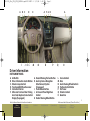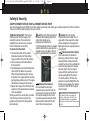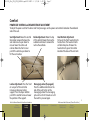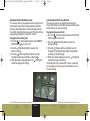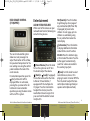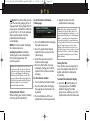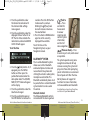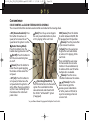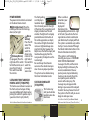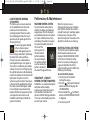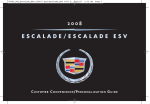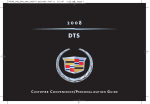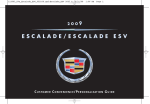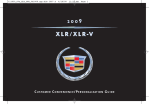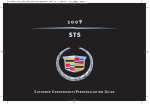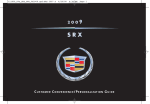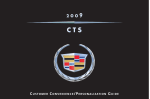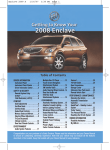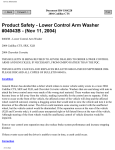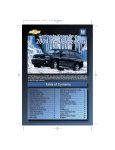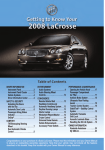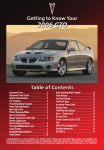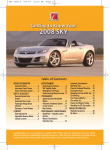Download Cadillac 2009 DTS System information
Transcript
112129_09a_DTS_GTK_050908.qxd:DTS 2007 A 5/9/08 2:06 PM Page 1 C U S T O M E R C O N V E N I E N C E /P E R S O N A L I Z AT I O N G U I D E 112129_09a_DTS_GTK_050908.qxd:DTS 2007 A 5/9/08 2:06 PM Page 2 D T S TABLE OF CONTENTS DRIVER INFORMATION Instrument Panel . . . . . . . . . . . . . . .1 Instrument Cluster . . . . . . . . . . . . . .2 Driver Information Center . . . . . . .3 SAFETY & SECURITY Adaptive Remote Vehicle Start . .4 Remote Keyless Entry . . . . . . . . . . .4 COMFORT Power Seat Controls . . . . . . . . . . . . .5 Head Restraint Adjustment . . . . .5 Heated and Cooled Seat Controls . . . . . . . . . . . . . . . . . . . . . . . . .6 Memory Settings . . . . . . . . . . . . . . . .6 Climate Controls . . . . . . . . . . . . . . . .8 Rear Climate Control . . . . . . . . . . . .9 ENTERTAINMENT Audio System Features . . . . . . . . . .9 Bluetooth® System . . . . . . . . . . . .11 CONVENIENCE Cruise Control . . . . . . . . . . . . . . . . .12 Audio Steering Wheel Controls .12 Rainsense™ II Windshield Wipers . . . . . . . . . . . . .13 Heated Washer Fluid . . . . . . . . . . .13 IntelliBeam™ Automatic Headlamps . . . . . . . . .14 Exterior Lamp Controls . . . . . . . .14 Power Mirrors . . . . . . . . . . . . . . . . .15 Ultrasonic Front and Rear Parking Assist . . . . . . . . . . . . .15 Side Blind Zone Alert . . . . . . . . . . .15 Lane Departure Warning . . . . . . .16 PERFORMANCE & MAINTENANCE Traction Control System . . . . . . . .16 StabiliTrak® – Stability Control System . . . . . . . . . . . . . . . .16 Resetting the Oil Life System . . .16 OWNER PRIVILEGES™ Roadside Service . . . . . . . . . . . . . . .17 Customer Assistance . . . . . . . . . . .17 Cadillac Online . . . . . . . . . . . . . . . . .17 112129_09a_DTS_GTK_050908.qxd:DTS 2007 A A B C I D 5/9/08 E J K L 2:06 PM Page 3 A F G H M N O A P Q R Driver Information INSTRUMENT PANEL A. B. C. D. E. F. Air Outlets Driver Information Center Buttons Exterior Lamp Controls Turn Signal/Multifunction Lever Instrument Cluster Ultrasonic Front and Rear Parking Assist and Adaptive Cruise Control Display (if equipped) G. Hazard Warning Flashers Button H. Audio System or Navigation Entertainment System (if equipped) I. Trunk Release Button J. Instrument Panel Brightness Control K. Heated Steering Wheel Button Refer to Owner Manual for further information. Driver Information Safety & Security Comfort Entertainment Convenience L. Cruise Controls M. Horn N. Audio Steering Wheel Controls O. Traction Control Button P. Shift Lever Q. Climate Controls R. Glove Box J Reviewed with Customer (Please Check Box) Performance & Maintenance Owner PrivilegesTM 1 112129_09a_DTS_GTK_050908.qxd:DTS 2007 A 5/9/08 2:07 PM Page 4 D T S B A E F G C H I D J K L M INSTRUMENT CLUSTER Your vehicle’s instrument panel is equipped with this cluster or one very similar to it. The instrument cluster includes these key features: A. Engine Coolant Temperature Gage B. Tachometer C. Speedometer D. Fuel Gage E. Security Light F. Safety Belt Reminder Light G. Malfunction Indicator Lamp (Check Engine Light) H. Odometer/Driver Information Center Display I. Cruise Control Light J. Airbag Readiness Light K. Low Tire Pressure Warning Light L. Antilock Brake System Warning Light M. Traction Control/StabiliTrak® Warning Light Note: The instrument panel cluster is designed to let you know about many important aspects of your vehicle’s operation. It is important to read your Owner Manual and become familiar with the information being relayed to you by the lights, gages and indicators, as well as what action can be taken to ensure safety and to prevent damage. 112129_09a_DTS_GTK_050908.qxd:DTS 2007 A 5/9/08 DRIVER INFORMATION CENTER Your vehicle’s Driver Information Center (DIC) provides vehicle information, vehicle feature customization and vehicle warning messages. The DIC messages will be shown on your instrument cluster display. The DIC buttons are located on the left side of the instrument panel. To operate the DIC, the ignition switch must be in the Run position. (Customization): Press this button to scroll through the customization settings. To customize features: 1. Place the vehicle in Park (P). 2. Press the (Customization) button to enter the feature settings menu and scroll through the available features. 3. Press the (Set/Reset) button to access the settings for the feature being displayed. 4. Press the (Menu Up/Down) button to scroll through the available settings for each feature. 5. Press the (Set/Reset) button to choose the setting being displayed and move to the next feature. 2:07 PM Page 5 (Trip/Fuel): Press this button to scroll through the following trip and fuel information: • Trip A or Trip B • Fuel Range (until empty) • Average Fuel Economy • Instantaneous Fuel Economy • Fuel Used • Timer On/Off • Average Speed • Battery Voltage (Set/Reset): Press this button to reset DIC information while it is displayed or to acknowledge a warning message. Note: See your Owner Manual for more information about the customization settings. (Menu Up/Down): Press this button to scroll up or down the menu items. J Reviewed with Customer (Please Check Box) Refer to Owner Manual for further information. Driver Information Safety & Security Comfort (Vehicle Information): Press this button to scroll through the following vehicle information: • Oil Life Remaining • Units (English/Metric) • Parking Assist • Side Blind Zone Alert • Front Tires or Rear Tires (current tire pressures) • Speed Alert • Relearn Remote Key Entertainment Convenience Performance & Maintenance Owner PrivilegesTM 3 112129_09a_DTS_GTK_050908.qxd:DTS 2007 A 5/9/08 2:07 PM Page 6 D T S Safety & Security ADAPTIVE REMOTE VEHICLE START and REMOTE KEYLESS ENTRY Your Remote Keyless Entry (RKE) transmitter allows you to lock and unlock your vehicle and perform other functions from up to 195 feet (60 m) away from your vehicle. (Remote Vehicle Start): This feature can be used to start the engine from outside the vehicle. The remote start capability must be turned on using the Driver Information Center (DIC). To remote start the vehicle: 1. Aim the transmitter at the vehicle. (Extended remote start transmitter range is within 195 feet of the vehicle). 2. Press and release the Lock button on the transmitter. 3. Immediately press and hold the Remote Start button for about four seconds. When the parking lamps flash, release the button. The engine will start and the parking lamps will remain on. The engine will continue running for 10 minutes. 4. Repeat these steps for a 10-minute time extension. Only two consecutive remote starts are allowed. When you enter the vehicle after a remote start, the key must be inserted in the ignition and turned to the Run position before driving. (Lock): Press this button to lock all the doors. RKE feedback (light flash and/or horn chirp) can be programmed using the DIC. If the Delayed Lock feature is enabled and the Lock button is pressed while any door is open, the doors will not lock for approximately five seconds. (Remote Trunk Release): Press and hold for about one second to release the trunk lid. The transmission must be in Park (P) for this feature to operate. The trunk may also be opened using the Trunk Release button located on the left side of the instrument panel. (Unlock): Press this button to unlock the driver’s door. Press it again within five seconds to unlock all remaining doors. The approach lighting feature can be programmed using the DIC. (Vehicle Locator/Panic Alarm): Press and release this button to locate your vehicle. The turn signal lamps will flash and the horn will sound three times. Press and hold for more than two seconds to activate the panic alarm. The turn signal lamps will flash and the horn will sound repeatedly for 30 seconds. The alarm will turn off when the ignition is moved to ON/RUN or the button is pressed again. The ignition must be in LOCK/OFF for the panic alarm to work. Note: Your vehicle has automatic door locks that lock the doors when the vehicle is shifted out of Park (P). See your Owner Manual to program the automatic lock and unlock feature using the DIC. 112129_09a_DTS_GTK_050908.qxd:DTS 2007 A 5/9/08 2:07 PM Page 7 Comfort POWER SEAT CONTROLS and HEAD RESTRAINT ADJUSTMENT To adjust the power seats for the driver and front passenger, use the power seat controls located on the outboard side of the seat. Seat Adjustment: Move this control forward or rearward to move the seat and move it up or down to raise or lower the entire seat cushion. Move the front or rear part of the control up or down to tilt the seat cushion. Recline Adjustment: Move the top of this control forward to raise the seatback and move it rearward to recline the seatback. Lumbar Adjustment: Press the front or rear part of this control to increase or decrease lumbar support. Press the top or bottom part of this control to raise or lower the position of the support. Massaging Lumbar (if equipped): Press the additional button on the side of the seat to turn on the massaging lumbar. The massaging cycle will run for 10 minutes or until the switch is pressed again. Refer to Owner Manual for further information. Driver Information Safety & Security Comfort Entertainment Convenience Head Restraint Adjustment: Pull up on the front head restraints to raise them. The head restraints will lock into place. To lower the head restraints, press the button located at the base of the restraint. J Reviewed with Customer (Please Check Box) Performance & Maintenance Owner PrivilegesTM 5 112129_09a_DTS_GTK_050908.qxd:DTS 2007 A 5/9/08 2:07 PM Page 8 D T S HEATED AND COOLED SEAT CONTROLS and MEMORY SETTINGS The heated and cooled seat buttons and memory buttons are located on the front doors. (Heated Seatback): Press this button to turn on the heated seatback. Memory Recall: Press button 1 or 2 to recall the memory settings for the driver’s seat, outside mirrors and steering wheel. The memory seat setting also can be programmed to be recalled automatically using the DIC. To save memory settings: 1. Adjust the driver’s seat, outside mirrors and steering wheel to a comfortable position. 2. Press and hold button 1 or 2 until two beeps sound. 3. Repeat these steps for a second driver. (Heated Seat and Seatback): Press this button to turn on the heated seat and seatback. Easy Exit Seat: With the vehicle in Park (P), press this button to recall the exit position for the driver’s seat and steering wheel, if equipped. Press the button again to move the seat back further. The easy exit seat also can be programmed to move automatically using the DIC. (Cooled Seat): Press this button to turn on the cooled seat. Seat Temperature Settings: There are three heated and cooled seat temperature settings (high, medium and low). Continue to press the button to decrease the temperature setting. To turn off the feature, press the button until all indicator lights are off. 112129_09a_DTS_GTK_050908.qxd:DTS 2007 A 5/9/08 2:07 PM Automatic Recall of the Memory Seat The memory seat can be programmed using the Driver Information Center (DIC) to automatically recall the memory seat setting when the Remote Keyless Entry transmitter Unlock button is pressed. Different settings can be programmed for transmitter 1 and 2. To program the memory seat: 1. Press the (Customization) button until MEMORY SEAT RECALL appears on the DIC. 2. Press the (Set/Reset) button to access the feature settings. 3. Press the (Menu Up/Down) button to scroll through the settings of Off, On, or No Change. 4. With your choice displayed, press the (Set/Reset) button to change the setting. Page 9 Automatic Recall of the Easy Exit Seat The easy exit seat can be programmed using the Driver Information Center (DIC) to automatically move to the factory-set seat exit setting. To program the easy exit seat: 1. Press the (Customization) button until EASY EXIT RECALL appears on the DIC. 2. Press the (Set/Reset) button to access the feature settings. 3. Press the (Menu Up/Down) button to scroll through the settings of Door Button Only, Button and Key Out, or No Change. 4. With your choice displayed, press the (Set/Reset) button to change the setting. If Door Button Only is selected, the driver is required to manually press the easy exit seat button to recall the exit setting. J Reviewed with Customer (Please Check Box) Refer to Owner Manual for further information. Driver Information Safety & Security Comfort Entertainment Convenience Performance & Maintenance Owner PrivilegesTM 7 112129_09a_DTS_GTK_050908.qxd:DTS 2007 A 5/9/08 2:07 PM Page 10 D T S CLIMATE CONTROLS The climate controls can be operated manually or can be set to automatically adjust to the individual settings of the driver, front seat passenger and rear seat passengers (if equipped). (Off): Turn the fan control to the Off position to turn off the climate control system. (Air Conditioning): Press this knob to turn the air conditioning on or off. (Fan): Turn the fan control to increase or decrease fan speed. AUX (Auxiliary): Press this button to turn the rear climate control system on or off (if equipped). (Recirculation): Press this button to recirculate inside air and keep outside air from entering the vehicle. Recirculation will not function in Defog or Defrost mode. PASS (Passenger’s Climate Control): Press this button to turn the passenger’s climate control system on or off. (Rear Window Defogger): Press this knob to turn the rear window defogger on or off. Air Delivery Mode Control: Turn the airflow control to change the direction of the airflow. (Vent): Directs air to the instrument panel outlets. (Bi-Level): Directs air to the instrument panel outlets and floor outlets. (Floor): Directs air to the floor outlets. (Floor/Defog): Directs air to the windshield, side window outlets and floor outlets. (Defrost): Directs most of the air to the windshield and some air to the side window outlets. AUTO (Automatic Mode): In this mode, the system automatically adjusts the airflow, fan speed, air conditioning and recirculation functions to reach and maintain the set temperature(s). To set the automatic mode: 1. Turn the fan control to the AUTO position. 2. Turn the air delivery mode control to the AUTO position. 3. Adjust the temperature to a comfortable setting using temperature buttons. Driver’s Temperature Control: Press the arrow buttons to increase or decrease the driver’s temperature setting. Passenger’s Temperature Control: Press the arrow buttons to increase or decrease the passenger’s temperature setting. 112129_09a_DTS_GTK_050908.qxd:DTS 2007 A REAR CLIMATE CONTROL (IF EQUIPPED) 5/9/08 2:07 PM Page 11 Entertainment AUDIO SYSTEM FEATURES While most of the features on your radio will look familiar, following are some that may be new. FAV (Favorites): Press this button to go through up to six pages of any combination (AM, FM or XM, if equipped) of preset radio stations. On each page, up to six stations are available by using the six pushbuttons below the radio display. (Information): Press this button to display additional information related to the current function. The rear climate control system allows rear seat passengers to adjust the direction of the airflow, fan speed and temperature for the rear-seating area using the control panel located on the back of the center console. For automatic operation, press the (Fan) button until AUTO is displayed. When in auto mode, pressing the up arrow on the fan button will cancel automatic operation; pressing the down arrow will turn off the system. (Power/Volume): Press this knob to turn the system on or off. Turn the knob to adjust the volume. (Clock) or (Load) (if equipped): This button will be either the Clock button or CD Load button, if equipped with the multiple-disc CD player. Press the Clock button to adjust the clock; or press the Load button to load a single CD or press and hold the button to load multiple CDs. Refer to Owner Manual for further information. Driver Information Safety & Security Comfort Entertainment Convenience CD/AUX: Press this button to play a CD instead of the radio. Press the button again to automatically search for a device connected to the auxiliary input jack. (Tune): Turn this knob to select radio stations or, when a CD is playing, to select a track or MP3 file. Press the knob to adjust the tone control (bass/midrange/treble) or speaker control (balance/fade). J Reviewed with Customer (Please Check Box) Performance & Maintenance Owner PrivilegesTM 9 112129_09a_DTS_GTK_050908.qxd:DTS 2007 A 5/9/08 2:07 PM Page 12 D T S (Eject): Press this button once to eject the currently playing CD; or, if equipped with the multiple-disc CD player, press and hold this button to eject all CDs. If a CD is not removed after several seconds, it will be pulled back into the player automatically. MENU: Press this button to display the radio setup menu. Auxiliary Input Jack: A portable audio player can be connected to this jack and played over the vehicle speakers. Notice: If you add any label to a CD, insert more than one CD into the slot at a time, or attempt to play scratched or damaged CDs, you could damage the CD player. When using the CD player, use only CDs in good condition without any label, load one CD at a time, and keep the CD player and the loading slot free of foreign materials, liquids and debris. Setting Favorite Stations Before setting your favorite stations, shift the vehicle into Park (P). To set the number of favorite station pages: 1. Press the MENU button to display the radio setup menu. 2. Press the pushbutton located below the FAV 1–6 label on the radio display. 3. Select the desired number of favorite station pages. 4. Press the FAV button. You may now begin storing your favorite stations for the chosen number of pages. To store favorite stations: 1. Tune to the desired radio station. 2. Press the FAV button to display the page where the station is to be stored. 3. Press and hold one of the six pushbuttons until a beep sounds. 4. Repeat the steps for each pushbutton on each page. Note: Choosing to engage in extended searching for specific audio stations or songs by using buttons and knobs — or to give extended attention to entertainment tasks — can lead you to look away from the road frequently or longer than usual. Looking away from the road for prolonged periods may cause you to miss seeing things on the road that you need to see. Be sure to keep your eyes on the road and mind on the drive — and avoid engaging in extended searching for specific items while driving. Setting the Time Your vehicle has an analog clock as well as the digital radio clock. The digital radio clock is disabled at the factory. To enable the radio clock display: 1. Press the (Clock) button. Or, if equipped, press the MENU button to display the radio setup menu; and then press the pushbutton under the clock label. 112129_09a_DTS_GTK_050908.qxd:DTS 2007 A 2. Press the pushbutton under the forward arrow label until the clock and date settings menu appears. 3. Press the pushbutton under the displayed status of either On or Off. The On status indicates the radio clock is enabled and RADIO CLOCK ON will appear. To set the time: 5/9/08 2:07 PM Page 13 numbers. Press the REV button to decrease the numbers. Rotating the (Tune) knob also will increase or decrease the selected label. 4. Press the Clock or MENU button again to set the currently displayed time and date. To set the time on the Navigation System, see your Navigation manual. BLUETOOTH® SYSTEM 1. Press the (Clock) button. Or, if equipped, press the MENU button; and then press the pushbutton located under the clock option label. The HR, MIN, MM, DD, YYYY labels will appear on the display. 2. Press the pushbutton under the label to be changed. 3. Press the pushbutton again or the FWD button to increase the The in-vehicle Bluetooth system allows users with a Bluetoothenabled cell phone to make and receive Hands-Free phone calls utilizing the vehicle's audio system, microphone and controls. The Bluetooth-enabled cell phone must be paired to the in-vehicle Bluetooth system before it can be used in the vehicle. Bluetooth Controls The following Bluetooth controls are located on the steering wheel: Refer to Owner Manual for further information. Driver Information Safety & Security Comfort Entertainment Convenience (Push to Talk) — Press and hold for two seconds to answer incoming calls, confirm system information, and to start voice recognition. (Phone on Hook) — Press to end or reject a call, and to cancel an operation. The system operates using voice recognition commands. To help increase accuracy, the system will play a short tone after prompting you for information or a command. Do not speak until after the tone. Not all phones will support all functions. For more information, visit www.cadillac.com/bluetooth. For instructions on how to use the system, see Section 3 of your Owner Manual. J Reviewed with Customer (Please Check Box) Performance & Maintenance Owner PrivilegesTM 11 112129_09a_DTS_GTK_050908.qxd:DTS 2007 A 5/9/08 2:07 PM Page 14 D T S Convenience CRUISE CONTROL and AUDIO STEERING WHEEL CONTROLS The cruise control buttons and some audio controls are located on the steering wheel. + RES (Resume/Accelerate): Press this button to resume a set speed, or to increase the set speed when the system is active. (Heated Steering Wheel): Press this button to turn the heated steering wheel on or off. (On/Off): Press this button to turn the cruise control system on or off. (Cancel): Press this button to cancel the set speed. Applying the brakes will also cancel the set speed. – SET (Set): Press this button to set a speed, or to decrease the set speed when the system is active. When the cruise control is set, the Cruise Control light will illuminate on the instrument panel cluster. (Next): Press the up arrow to go to the next preset radio station or, when a CD is playing, to the next track. (Voice Recognition/Mute): Press this button to mute the audio system. Press and hold to initiate voice commands and interact with the OnStar® or Bluetooth® system (if equipped). SRCE (Source): Press this button to switch between AM, FM, XM (if equipped) and CD operation. (Volume): Press the plus button to increase the volume. (Seek): Press the seek arrow to go to the next radio station or, when a CD is playing, to the next track. Press and hold the seek arrow for two seconds to scan radio stations in the selected band or, to advance to the next CD when multiple discs are loaded. (Volume): Press the minus button to decrease the volume. (Previous): Press the down arrow to go to the previous preset radio station or to the previous CD track, to reject an incoming call or end a current call. See your Owner Manual if equipped with Adaptive Cruise Control. 112129_09a_DTS_GTK_050908.qxd:DTS 2007 A RAINSENSE™ II WINDSHIELD WIPERS (IF EQUIPPED) and HEATED WASHER FLUID (IF EQUIPPED) The Rainsense™ II windshield wipers use a moisture sensor to automatically operate the wipers when needed, depending on driving conditions and the sensitivity setting. If the system is left on for long periods, an occasional wipe may occur without any moisture on the windshield to indicate the system is still activated. The headlamps also will be turned on automatically when the Rainsense wipers are active. The windshield wipers control is located on the multifunction lever on the left side of the steering column. 5/9/08 2:07 PM Page 15 (Heated Washer Fluid): Slide and release this switch to start four automatic heated wash/wipe cycles. The first cycle may take up to 40 seconds to occur before the washer fluid is heated. The remaining cycles may take up to 20 seconds to occur. The system determines the amount of fluid and activates the wipers. Slide and release the switch again to cancel any remaining cycles. (Sensitivity Setting): Rotate the control band up to one of the sensitivity levels to activate the Rainsense function. The wipers activate more often as the band is rotated upward. Note: Turn off the Rainsense wipers before entering an automatic car wash to prevent wiper damage. (Mist): Rotate the control band down to this position for a single wiping cycle. Hold until the wipers start, then release. (High): Rotate the control band up to this position to turn the wipers on the High setting. (Off): Rotate the control band to this position to turn off the wipers. Safety & Security Comfort Entertainment (Low): Rotate the control band up to this position to turn the wipers on the Low setting. J Reviewed with Customer (Please Check Box) Refer to Owner Manual for further information. Driver Information (Washer Fluid): Press the paddle on top of the multifunction lever to spray washer fluid on the windshield. Convenience Performance & Maintenance Owner PrivilegesTM 13 112129_09a_DTS_GTK_050908.qxd:DTS 2007 A 5/9/08 2:08 PM Page 16 D T S INTELLIBEAM™ AUTOMATIC HEADLAMPS (IF EQUIPPED) and EXTERIOR LAMP CONTROLS IntelliBeam uses a digital light sensor on the rearview mirror to maximize forward night vision. The system automatically turns on the high-beam headlamps when no other vehicle traffic is present, and switches to low-beam intensity when the headlamps or taillamps of other vehicles are detected. The system operates only when driving over 20 mph (32 km/h). To turn on the system, press and release the IntelliBeam (Auto) button on the inside rearview mirror. The indicator light on the mirror will illuminate. Additionally, enable the system by rotating the exterior lamp control knob to AUTO, with the turn signal/multifunction lever in its neutral position. To turn off the system, press and release the IntelliBeam (Auto) button on the mirror. The indicator light will turn off. Automatic Lamp Control Your vehicle is equipped with an Automatic Lamp Control system, which turns on the headlamps, and other exterior lamps and the instrument panel lights, at night or when necessary. The system’s light sensor is located on top of the instrument panel. To ensure proper system operation, it’s important to avoid placing any objects on or near the sensor. The exterior lamps also can be operated manually. The exterior lamp control knob is located on the left side of the instrument panel. AUTO (Automatic): This position turns on the Automatic Lamp Control system. (Off): This position turns off the exterior lamps except for the Daytime Running Lamps. (Parking Lamps): This position turns on the parking lamps, taillamps and instrument panel lights. (Fog Lamps): Press in the knob to turn on the fog lamps. Press it again to turn off the fog lamps. (Headlamps): This position turns on the headlamps, parking lamps, taillamps and instrument panel lights. 112129_09a_DTS_GTK_050908.qxd:DTS 2007 A POWER MIRRORS The power mirror controls are located on the driver’s door armrest. (Mirror Adjustment): Press the control pad to move the mirror up, down, left, or right. (Mirror Selector): Press the left side of this switch to select the driver’s side (Foldaway Mirrors) mirror or the (if equipped): Press the right side of right side of this switch this switch to to fold the mirrors, and select the press the left side of passenger’s this switch to unfold side mirror. the mirrors. ULTRASONIC FRONT AND REAR PARKING ASSIST (IF EQUIPPED) This feature uses ultrasonic sensors on the front and rear bumpers to help you avoid colliding with objects when parking the vehicle. It operates only at speeds less than 5 mph (8 km/h). 5/9/08 2:08 PM Page 17 The front parking assist display is located on top of the instrument panel to the right of the driver. The rear parking assist display is located near the rear window. The lights on the displays provide distance information. As the vehicle approaches an object, the number of lights illuminated increases. High-toned beeps also play from the front speakers (for objects near the front bumper) and low-toned beeps play from the rear speakers (for objects near the rear bumper). Be sure to keep the ultrasonic sensors on the vehicle’s bumpers clean to ensure proper operation. The system can be disabled using the Driver Information Center. SIDE BLIND ZONE ALERT (IF EQUIPPED) This feature may alert you to vehicles located in your side blind zone. Safety & Security See Sections 2 and 3 of your Owner Manual. J Reviewed with Customer (Please Check Box) Refer to Owner Manual for further information. Driver Information When a vehicle is detected in your blind zone, a display will illuminate in the corresponding outside mirror – right or left side. If you activate the turn signal while a vehicle is detected in your blind zone, the display will flash. The system is enabled at every vehicle startup. It can be turned off through the Vehicle Information button in the Driver Information Center (DIC). If the system is not functioning correctly, you may see a “SIDE BLIND ZONE SYSTEM UNAVAILABLE” message in the DIC, and the mirror displays will light continuously. The sensors, located behind the rear quarter panels, may be blocked by mud, ice, snow or water. Clean the rear quarter panels and/or the sensors with water spray. This message may also appear while driving in open areas with no objects to detect. You may choose to turn off the system in the DIC until you are no longer in wide open areas. Comfort Entertainment Convenience Performance & Maintenance Owner PrivilegesTM 15 112129_09a_DTS_GTK_050908.qxd:DTS 2007 A 5/9/08 2:08 PM Page 18 D T S LANE DEPARTURE WARNING (IF EQUIPPED) This feature uses a camera mounted on the windshield near the inside rearview mirror to detect lane markings and alert the driver when the vehicle departs from the lane. It operates only at speeds greater than 35 mph (56 km/h). The warning symbol, located in the instrument panel cluster, will appear green if a lane marking is detected. It will change to amber, flash and sound three chimes if you cross a detected lane marking without your turn signal on. The system is enabled at every vehicle startup. You can turn it off by pressing the control located near the headlamp control. An indicator on the control will light when the system is on. This system may not function if the camera is obstructed, the windshield is dirty or the camera cannot distinguish visible lane markings. Snow covered roads, bright reflections off pavement or low sun angle into camera lens are all conditions which may not allow the system to function. Performance & Maintenance TRACTION CONTROL SYSTEM The system limits wheel spin by working the brakes and reducing engine power. To limit wheelspin, you should always leave the system on. If your vehicle becomes stuck and rocking the vehicle is required, the system should be turned off. To turn off the system, press the Traction Control button located on the center console. For vehicles without a center console, the button is located at the end of the gearshift lever. STABILITRAK® – STABILITY CONTROL SYSTEM (IF EQUIPPED) StabiliTrak is an advanced computercontrolled vehicle stability enhancement system that assists with directional control of the vehicle in difficult driving conditions. It turns on automatically every time you start your vehicle. When the system senses a discrepancy between your intended path and the direction the vehicle is actually traveling, it selectively applies brake pressure at any one of the wheels to help steer the vehicle in the direction in which you are steering. RESETTING THE OIL LIFE SYSTEM The Oil Life System calculates engine oil life based on vehicle use and displays CHANGE ENGINE OIL SOON in the Driver Information Center when it’s necessary to change your engine oil and filter. The Oil Life System should be reset to 100% only following an oil change. To reset the Oil Life System: 1. Turn the key to On, without starting the engine. 2. Press the (Vehicle Information) button until the DIC displays OIL LIFE REMAINING. 3. Press and hold the (Set/Reset) button until 100% ENGINE OIL LIFE is displayed. 4. Turn the key to Off. 112129_09a_DTS_GTK_050908.qxd:DTS 2007 A 5/9/08 2:08 PM Page 19 Owner PrivilegesTM To make your ownership experience as satisfying and rewarding as possible, we are proud to provide you with Cadillac’s exceptional Owner Privileges, designed to accommodate you anytime and anywhere. ROADSIDE SERVICE 1-800-882-1112 Roadside Service provides every Cadillac owner with the advantage of contacting a Cadillac advisor and, when appropriate, a Cadillac-trained dealer technician who can provide on-site services: • Towing Service • Battery Jump-Starting • Lockout Assistance • Fuel Delivery • Flat Tire Assistance Trip Interruption: If your trip is interrupted due to a component failure covered under warranty, incidental expenses may be reimbursed, including hotel, meals and rental car. Courtesy Transportation: You may also be provided with courtesy transportation for warranted repairs, including shuttle service for same-day repairs and loaner transportation for overnight repair. Roadside Assistance and OnStar® (if equipped): Push the OnStar button, the vehicle will send your GPS location to the OnStar Advisor who will speak to you, assess your problem, contact Roadside Assistance and relay your exact location so you get the help you need. CUSTOMER ASSISTANCE 1-800-458-8006 Should you need to ask a question, make a comment, or request additional information, the Cadillac Customer Assistance Center is staffed around the clock with professionals to serve you. When you call Cadillac Roadside Service or Customer Assistance, when possible, please provide the phone advisor with: Refer to Owner Manual for further information. Driver Information Safety & Security Comfort Entertainment Convenience • Your telephone number and location • Your Cadillac’s location • A description of the problem • Vehicle Identification Number • Year and model of your Cadillac • Delivery date • Current mileage CADILLAC ONLINE For more information about your Cadillac, including access to the Cadillac Owner Center at My GMLink, visit www.cadillac.com. Certain restrictions, precautions and safety procedures apply to your vehicle. Please read your Owner Manual for complete instructions. All information contained herein is based on information available at the time of printing and is subject to change without notice. DTS is a registered trademark of Cadillac Motor Car Division and General Motors Corporation. Copyright 2008 by Cadillac Motor Car Division. All rights reserved. J Reviewed with Customer (Please Check Box) Performance & Maintenance Owner PrivilegesTM 17 112129_09a_DTS_GTK_050908.qxd:DTS 2007 A 5/9/08 2:08 PM Page 20 *25793160A* 25793160A