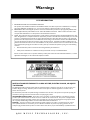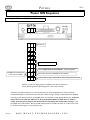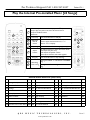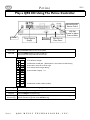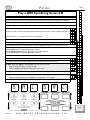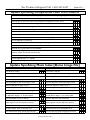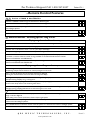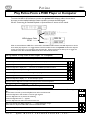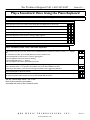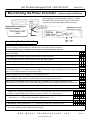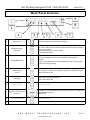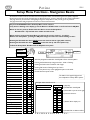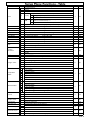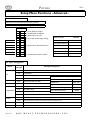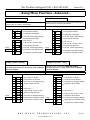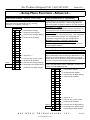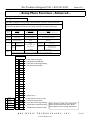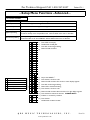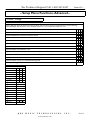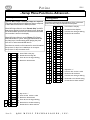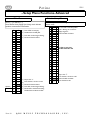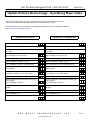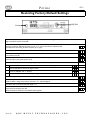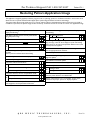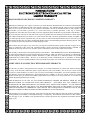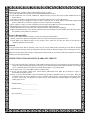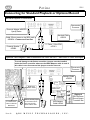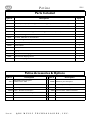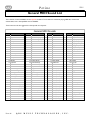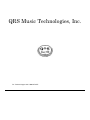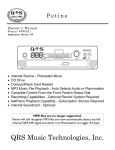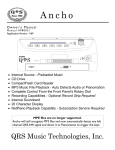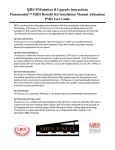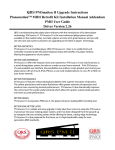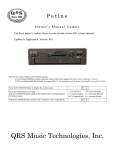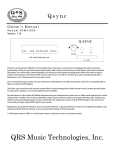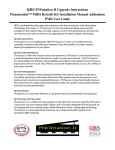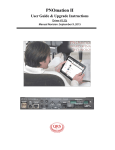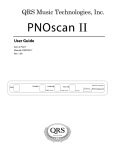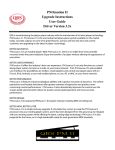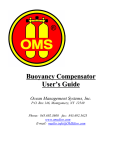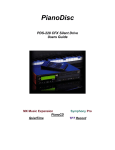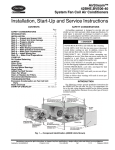Download QRS Music Technologies Petine 990021 Installation manual
Transcript
Petine O w n e r ’s M a n u a l Manual #990021 Application Version 58 • • • • • • • • Internal Source - Preloaded Music CD Drive CompactFlash Card Reader MP3 Music File Playback Complete Control From the Front Panel’s Rotary Dial Recording Capabilities - Optional Record System Required NetPiano Playback Capability - Subscription Service Required Internal Soundcard - Optional QRS Music Technologies, Inc. Warnings FCC INFORMATION 1. 2. 3. IMPORTANT NOTICE: DO NOT MODIFY THIS UNIT! This product, when installed as indicated in the Installation Manual, meets FCC requirements. Modifications not expressly approved by QRS Music Technologies, Inc. may void your authority, granted by the FCC, to use this product. IMPORTANT: When connecting this product to accessories and/or another product use only high quality shielded cables. Cables supplied with this product MUST be used. Follow all installation instructions. Failure to follow instructions could void your FCC authorization to use this product in the United States of America. NOTE: This product has been tested and found to comply with the requirements listed in the FCC Regulations, Part 15 for Class “B” digital devices. Compliance with these requirements provides a reasonable level of assurance that your use of this product in a residential environment will not result in harmful interference with other electronic devices. This equipment generates/uses radio frequencies and, if not installed and used according to the instructions found in the Installation Manual, may cause interference harmful to the operation of other electronic devices. Compliance with FCC regulations does not guarantee that interference will not occur in all installations. If this product is found to be the source of interference, which can be determined by turning the unit “OFF” and “ON”, please try to eliminate the problem by using one of the following measures: • Relocate either this product or the device that is being affected by the interference. • Utilize power outlets that are on different circuits (circuit breaker or fuse) or install AC line filters. If these corrective measures do not produce satisfactory results, please contact the local authorized distributor, or contact QRS Music Technologies, Inc. 2011 Seward Ave. Naples, FL 34109. INSTRUCTIONS PERTAINING TO A RISK OF FIRE, ELECTRIC SHOCK, OR INJURY TO PERSONS The lightning flash with arrowhead symbol, within an equilateral triangle, is intended to alert the user to the presence of uninsulated “dangerous voltage” within the product’s enclosure that may be of sufficient magnitude to constitute a risk of electric shock to persons. The exclamation point within an equilateral triangle is intended to alert the user to the presence of important operating and maintenance (servicing) instructions in the literature accompanying the product. GROUNDING INSTRUCTIONS: This product must be grounded. If it should malfunction or breakdown, grounding provides a path of least resistance for electric current to reduce the risk of electric shock. This product is equipped with a cord having an equipment-grounding conductor and a grounding plug. The plug must be plugged into an appropriate outlet that is properly installed and grounded in accordance with all local codes and ordinances. DANGER - Improper connection of the equipment-grounding conductor can result in a risk of electric shock. Check with a qualified electrician or serviceman if you are in doubt as to whether the product is properly grounded. Do not modify the plug provided with the product. If it will not fit the outlet, have a proper outlet installed by a qualified electrician. Q R S M U S I C T E C H N O L O G I E S , I N C . Table Of Contents Power ON Sequence - Locating the Serial and Application Versions 4 Play the Internal Pre-installed Music [24 Songs] Play a QRS CD Using the Petine Controller 5 6 Play a QRS CD Using the Remote Control How to Properly Adjust the Piano, Audio and Master Volume Levels Play a QRS SyncAlong Series CD Update SyncAlong CompactFlash Music From CDROM Update SyncAlong Music Index [Demo Image File] 7 8 9 Setup Menu Functions - Advanced Controlling Petine at Front Panel Source Selection / File Types Recognized Audio Volume Level Piano Volume Level Tempo [Setting the Music’s Speed - MIDI Files ONLY!] Transpose [Setting the Music’s “Key” - MIDI Files ONLY!] Microphone Volume Level Stereo Balance [Two Speaker Installation] Bass Volume Level Remote Control Features 10 24 Metronome Volume - Record “Click-Track” Delay [Pianomation vs. Synthesizer] PAUSE How to Use Petine as a Stand-Alone MIDI Controller STOP Configure Pianomation 25 All Pianos MUTE MASTER Volume 11 PIANO Volume AUDIO Volume Piano Channel 1 All Instruments 26 All MIDI BASS Volume Test 2 Currently Not Available TREBLE Volume How to set the Minimum Key Force / Alignment / Test 11 TRANSPOSE Configure Audio Standard Karaoke (Sing Along) Silent Piano Barcus Berry Pickup (Piano Microphone) Mixed Output CompactFlash Utilities Update: Demo / System / Application / Key List PROGRAM REPEAT 12 RANDOM TEMPO <<TRACK and TRACK>> Number Buttons - Selecting specific songs. 13 STEREO BALANCE Set Up Petine To Play From a MIDI Player Or Computer Play Petine From a MIDI Player Or Computer Set Up Petine To Play Soundcard Voices- Requires Optional PNOscan Play a Soundcard Voice Using the Piano Keyboard. Optional Soundcard Record Using The Remote Control. Requires Optional PNOscan How Individual Recordings are Saved to CompactFlash 14 15 17 Front Panel Features 18 Back Panel Features 19 Navigating Through the Setup Menu Format Copy Record Memory [How Songs Are Named] 20 21 27 28 Erase Record Memory CD Drive Utilities Update: Demo / System / Application / Key List 16 Record Using The Petine Controller. Requires Optional PNOscan Setup Menu Functions - Table 23 Treble Volume Level POWER SOURCE PLAY Setup Menu Functions - Basics 22 29 Copy SyncAlong MIDI To CFLASH F-Curves - Activate / Change MIDI Input Select Metronome: Time Signature (Record Click-Track) Mixed Output Level - Soundcard Piano Soundcard Output Main Audio Output Exit the Setup Menu 30-31 32 33 34 Auto-Update Utility - Application Versions V0.38 or Later 35 Updating Petine’s Application Image 36 Updating Petine’s Demo Image For SyncAlong Music 37 Restoring Petine’ Application Image 38 Restoring Factory Default Settings Pianomation Two Year Limited Warranty Connecting for Standard Playback or Optional Record 39 40-41 42 Mounting Bracket / Updating Pianomation 43 Parts Included / Petine Accessories & Options 44 Pianomation Accessories 45 General MIDI Sounds List 46 Petine V58.1 Power ON Sequence Locating the Serial and Application Versions 0 2 4 P o n Power On P o n P o n P o n C Petine’s Serial Number Petine’s Application Version Number “Operating System“ Call QRS Technical Support if 1.51 does not display. 1 5 1 Pianomation Processor’s EPROM Version Number Total number of song on the media or name of other selected source. If Petine’s “power-on” display sequence is different than what is shown here, see the “Restoring Petine’s Operating System” section of this manual. The Petine controllers will power on to the last played source. If the last played source was the CD Drive, CompactFlash Reader or the Internal Source the total number of songs currently on that media will be displayed. Press Play on the remote control or the ADJ/SEL dial on the controller to begin playing the first song. If the last played source was either the CD Drive or the CompactFlash Reader and the drive or reader is empty, then the system will go to the Internal Source and display the total number of songs. If the last played source was Auxiliary, Record or MIDI Input the Petine controller will power on to that source ready for an external input signal or a command from user. PAGE 4 Q R S M U S I C T E C H N O L O G I E S , I N C . For Technical Support Call 1-800-247-6557 Petine V58.1 Play the Internal Pre-installed Music [24 Songs] If Petine has powered on and the display reads “024” you are ready to play solo piano music from the internal source. Just press the PLAY button. Otherwise... 1 3B Press Stop Press the STOP button to halt play. 3B Select the Internal Source Tap the Source button and then the number 2 button to select the Internal Source, “2in”. Wait for “024” to display. 1 Play Song Press the PLAY and the first song begins to play. 4 Adjust Volume Use these six buttons to adjust the volume levels. Piano adjusts the piano only. Audio adjusts the speaker volume. Master adjusts the Piano and Audio together. 2 Stop play Press the STOP button to stop the song. 2 3A 5A 2 5A 1 4 5A 3A 3A 5B 1 5B 5A 2 3B Pressing the TRACK >> will advance to the Next song. 4 Next Song Previous Song Pressing the << TRACK will go to the Previous song. Internal Source Music List (Solo Piano) # Name Type # Name Type # Name Type 001 Georgia On My Mind MIDI 010 Sweet And Low Down MIDI 019 Music Of The Night MIDI 002 Candle In The Wind MIDI 011 Angel Eyes MIDI 020 Amazing Grace MIDI 003 Feelings MIDI 012 Yes! We Have No Bananas MIDI 021 On The Beautiful Blue Danube MIDI 004 Greensleeves MIDI 013 Perfidia MIDI 022 Ave Maria MIDI 005 Danny Boy MIDI 014 Crazy MIDI 023 Meditation and Intermezzo MIDI 006 Mack The Knife MIDI 015 Night And Day MIDI 024 Liebesleid MIDI 007 Burt Bacharach Medley MIDI 016 Someone To Watch Over Me MIDI 008 Ain’t Misbehavin’ MIDI 017 Something 009 Nice Work If You Can Get It MIDI 018 Stars Fell On Alabama Q R S M U S I C MIDI MIDI T E C H N O L O G I E S , www.qrsmusic.com I N C . PAGE 5 Petine V58.1 Play a QRS CD Using The Petine Controller Infrared Eye (IR) Remote Control ADJ Dial Rotate to Adjust Press to Select Power Three Segment Display CD Eject Power ON Press the Power button to turn on the system. Insert CD Press the CD Eject button to open the CD tray. Snap the CD onto the spindle and close the tray. Push Here to Close Door! Display Play Song Adjust Volume Stop play Next song Previous Song PAGE 6 0 S 2 4 i n Press STOP to halt play. S i n Rotate dial to move dot to the far right. S i n Press the dial, the dot begins flashing. S c d Rotate the dial to display “cd”. S S S S S C i c A n r 1 Double-Click the dial to Select and Exit. n F v i c 2 Double-Click the ADJ dial. [ Double-Click = twice within one-half second] Press the ADJ Dial and the first song begins to play. Rotate the ADJ Dial to change the Master Volume level. Press the ADJ Dial to stop the song. While playback is stopped, rotate the ADJ Dial clockwise to advance to the Next song or counter-clockwise to go back to the Previous song. Q R S M U S I C T E C H N O L O G I E S , I N C . For Technical Support Call 1-800-247-6557 Petine V58.1 Play a QRS CD Using The Remote Control 1 1 Power ON Press the Power button to turn on the system. 2 Press Stop Press the STOP button to stop any flashing dots. 3B 3A 3B 6B 2 3A Tap the Source button and then the number 1 button to select the CD Source. “1cd” displays. You can also repeatedly tap the Source button Select the CD to cycle through all of the sources. Source Stop tapping when “1cd” displays. Wait for Petine to scan the CD. 6A 6B 4 6B 2 3B A “C” and the total number of songs will display. 4 4 5A 5B Play Song 5C 5A B2 6A Press the PLAY and the first song begins to play. Adjust Volume Use these six buttons to adjust the volume levels. Piano [5A] adjusts only the piano volume. Audio [5B] adjusts only the speaker volume. Master [5C] adjusts the Piano and Audio together. Stop play Press the STOP button to stop the song. 5C 3A 5B 1 Press the CD Eject button to open the CD tray. Snap the CD onto the spindle and close the tray. Pressing the TRACK >> will advance to the Next Next Song song. Previous Song Pressing the << TRACK will go to the Previous song. 5B 5C 5A How to Properly Adjust the Piano, Audio and Master Volume Levels Select a QRS Concert or SyncAlong Series CD. 1 3A 3B Follow steps 1 through 3B above. 2 5A Tap the Piano Volume buttons until “P 0” displays. The piano volume ranges from “P-9” to “P 9”. This sets the piano volume in the center of it’s range. 5B Tap the Audio Volume buttons until “A 0” displays. The Audio volume ranges from “A-9” to “A 9”. This sets the audio volume in the center of it’s range. 4 Press the PLAY button to play a song. 5C While listening to the acoustic piano, tap the Master Volume buttons to set the piano volume at a comfortable listening level. It is normal for the piano to stop playing when the Piano Volume is set to “P 0” AND the Master Volume is turned down to “000”. The piano is playing at it’s softest level when the Piano Volume is set to “P 0” AND the Notes: Master Volume is turned down to “001”. Pianomation can only play as softly as the individual instrument will allow and is also affected by the room’s acoustics. If you feel that the piano is playing too loudly, try asking someone to play the piano as softly as possible and compare that volume to Pianomation. If you feel that the piano is playing too loudly, see How to set the Minimum Key Force / Alignment / Test 11 in the advanced Advanced: section of this manual. 5B Listen, and tap the Audio volume buttons to match the music from the speaker with the acoustic piano. You may want to adjust the volume controls on the speaker itself. 5C You can now use the Master Volume controls to adjust the overall volume, the audio and piano will follow together. Advanced: You can affect how the audio and piano volume levels “follow” the master volume by adjusting the “curves”. See the F-Curves Activate / Change section in the advanced section of this manual for details. Q R S M U S I C T E C H N O L O G I E S , www.qrsmusic.com I N C . PAGE 7 Petine V58.1 Play a QRS SyncAlong Series CD Y T Press STOP to halt play. s Insert the CompactFlash card containing the SyncAlong piano files into Petine’s CompactFlash card reader. P Press the CD Eject button to open the door and snap the QRS SyncAlong series CD onto the spindle. o L Using the remote control, tap the SOURCE button and then the number 1 button. “1cd” momentarily displays. If the access code for this CD has already been entered and saved , wait for “SAL” to display three times. J S A L I S A L H S A L 0 Press PLAY when “C” and the total number of tracks displays. C 1 8 If the access code has not been entered “SAL” should display and hold. S A L If “SAL” does not display Update the SyncAlong Music Index [Demo Image]. See next page.. C 1 8 F Y E T d s Y c P Find the hand written access code located on the yellow QRS PICK TICKET that came with your order. T b o Use the six volume buttons at the bottom of the remote control to display the three character access code. The two Audio buttons change the left display character. The two Master/Volume buttons change the center display character. The two Piano buttons change the right display character. s a L Press PLAY to save the access code to memory. SAL displays to acknowledge the CD is recognized by the Demo Image index as SyncAlong. S A L SAL displays a second time to acknowledge the access code has been found in memory. S A L If “SAL” does not display a second time then verify the access code. C 1 8 Open and close the door to rescan the CD. If “SAL” displays and holds then enter the correct code. S A L Update the SyncAlong Files From CDROM to CompactFlash. See next page.. Press PLAY again to play the CD. S A L S A L o 8 I L 7 H J 6 0 I 5 F H 4 E 0 3 d F 2 c E 1 b d 0 a SAL displays a third time to acknowledge the piano files have been located on the CompactFlash card. If “SAL does not display a third time confirm the flash card is properly inserted. If it is then... P 9 J C 1 8 c 9 b 8 a 7 9 6 8 5 7 4 6 3 5 2 4 1 3 0 2 1 0 QRS Remote PAGE 8 Q R S M U S I C T E C H N O L O G I E S , I N C . For Technical Support Call 1-800-247-6557 Petine V58.1 Update SyncAlong CompactFlash Music From CDROM Download the current update files from [http://www.qrsmusic.com/support_pa.asp] Press STOP to halt play. Press the Petine’s ADJ Dial twice within one-half second to enter the Setup Menu. Petine will open to the source section of the Setup Menu and display the current source. S i n Press the ADJ Dial once so that the dot begins to flash. S i n Rotate the ADJ Dial to display a large “C” and access the CD Drive’s Utility functions. C D e Press the ADJ Dial to stop the flashing. C d E Rotate the ADJ Dial to move the dot to the center display segment. C d E Press the ADJ Dial so the dot flashes. C D E Rotate the ADJ Dial to display the a small “c” in the center display segment. C c E Press the ADJ Dial to stop flashing. C c E Rotate the ADJ Dial to move the dot to the far right display segment. C c E Insert the update CDROM and the CompactFlash. Press the ADJ Dial to execute the copy function. Petine will read a group of files from the CDROM... 1 4 1 ...and then copy the group to the CompactFlash card. Groups of files will be read and copied until the all files are copied. This will take several minutes. 1 4 1 A countdown to 1 will begin to verify that the files are copied. 0 0 1 Press the ADJ Dial when “Scc” displays. S c c Press the Petine’s ADJ Dial twice within one-half second to exit the Setup Menu. C c E Update SyncAlong Music Index [Demo Image File] UPDATE FROM CDROM UPDATE FROM COMPACTFLASH Press STOP to halt play. 0 2 3 Press STOP to halt play. 0 2 3 Insert the CD containing the demo.ima file. Insert the CompactFlash card containing the demo.ima file. Press the ADJ Dial twice within one-half second to enter Setup. Press the ADJ Dial twice within one-half second to enter Setup. Petine will display the display the current source. S i n Petine will display the display the current source. S i n Press the ADJ Dial so that the dot begins to flash. s i N Press the ADJ Dial so that the dot begins to flash. s i N Rotate the ADJ Dial to display a large “C”. C A E Rotate the ADJ Dial to display a large “F”. F A E Press the ADJ Dial to stop the dot from flashing. C A E Press the ADJ Dial to stop the dot from flashing. F A E Rotate Dial to move dot to middle display segment. C A E Rotate Dial to move dot to middle display segment. F A E Press the ADJ Dial so the dot flashes and then rotate the ADJ Dial to display a “D” for demo update. C d E Press the ADJ Dial so the dot flashes and then rotate the ADJ Dial to display a “D” for demo update. F d E Press the ADJ Dial to stop the flashing. C d E Press the ADJ Dial to stop the flashing. F d E Rotate the ADJ Dial to move the dot to the far right display segment. Press the ADJ Dial to Execute. C d E Rotate the ADJ Dial to move the dot to the far right display segment. Press the ADJ Dial to Execute. F d E Update “U” countdown to zero will begin. U 0 0 Update “U” countdown to zero will begin. U 0 0 Successful update! Press the ADJ Dial once. S c c Successful update! Press the ADJ Dial once. S c c Press the Dial twice within one-half second to exit. 0 2 3 Press the Dial twice within one-half second to exit. 0 2 3 Q R S M U S I C T E C H N O L O G I E S , www.qrsmusic.com I N C . PAGE 9 Petine V58.1 Remote Control Features Page 1 POWER the system ON and OFF. 18 2 MUTE the piano and audio. 19 3 NUMBER buttons select specific song tracks. 21 4 PROGRAM Up “PVP" exits from within a source folder. 20 5 Tap REPEAT during playback to select a repeat play mode. 20 6 Return to a PREVIOUS TRACK or PROGRAM. 21 7 Advance to the NEXT TRACK or PROGRAM. 21 8 Tap RANDOM to select a random play mode. 20 9 PAUSE play. 19 10 STOP play. 19 11 Begin PLAY. 19 12 Press BASS and then the master volume up and down buttons to adjust the bass audio volume. 19 13 Press TREBLE and then the master volume up and down buttons to adjust the treble audio volume. 19 14 Press TRANSPOSE and then the master volume up and down buttons to change the key of the music, except when playing a CD. 19 15 Press TEMPO and then the master volume up and down buttons to change the tempo of the music, except when playing a CD. 20 16 PIANO VOLUME UP and DOWN (piano only). 19 17 MASTER VOLUME UP and DOWN (piano and audio). 19 18 AUDIO VOLUME UP and DOWN (background only). 19 19 Press the STEREO BALANCE and then one of the <<track>> buttons to adjust the left and right audio. Two speakers required. 21 20 In stop mode, tap the SOURCE button and then the number button assigned to the desired source. See SOURCE below. 18 2 1 1 3 2 20 5 14 15 9 4 6 7 5 8 10 11 9 12 13 15 14 18 17 16 19 6 8 11 10 7 4 3 20 12 13 19 18 17 16 1 POWER Press the POWER button to turn the Petine controller and Pianomation ON and OFF. 20 SOURCE Press STOP to halt play. The source cannot be changed if the unit is in play mode. 1 Repeatedly tap the SOURCE button to cycle through the source list. Stop tapping when the desired source displays. 2 Tap the SOURCE button and then immediately tap the number button associated with the desired source. 3 Tap the SOURCE button and then immediately tap the <<TRACK>> buttons, repeatedly, until the desired source displays PAGE 10 Q R S M U S I C T E C H N O L O G I E S , I N C . 1 cd = CD Drive 2iN = Internal Music 3cF = CompactFlash 4Av = Auxiliary Input 5Ni = MIDI IN 6rc = Record For Technical Support Call 1-800-247-6557 Petine V58.1 ...Remote Control Features... 11 PLAY Press PLAY to begin or resume play. 0 1 8 Slowly Flashing 0 1 8 Alternately Flashing 9 PAUSE Press PAUSE to suspend play. 10 STOP Press STOP to halt play. 0 1 8 No Dot! 2 MUTE Headphone Volume Level 0 6 3 Press the MUTE button to toggle the piano and audio ON & OFF. The headphone volume is displayed and can be adjusted using the Data Dial on Petine or the Master Volume buttons on the remote. The optional Soundcard is required to hear the piano melody. 17 MASTER VOLUME Press the MASTER VOLUME UP or DOWN button to display the current master volume level setting. 0 6 7 Within two seconds after pressing the MASTER VOLUME UP or DOWN button , press again or press and hold to adjust the volume of both the Piano and the Audio together. Range = 000 to 127 16 PIANO VOLUME Press the PIANO VOLUME UP or DOWN button to display the current piano volume level setting. P - 1 Within two seconds after pressing the PIANO VOLUME UP or DOWN button , press again or press and hold to adjust the volume of the Piano only! Range = -9 to +9 18 AUDIO VOLUME Press the AUDIO VOLUME UP or DOWN button to display the current audio volume level setting. A 4 b 1 t 0 Within two seconds after pressing the AUDIO VOLUME UP or DOWN button , press again or press and hold to adjust the volume of the Audio only! Range = -9 to +9. 12 BASS VOLUME Press the BASS button to display the current Bass audio volume setting. Within two seconds after pressing the BASS button, press the MASTER VOLUME buttons to adjust the Bass volume setting. Range = -12 to +12 13 TREBLE VOLUME Press the TREBLE button to display the current Treble audio volume setting. Within two seconds after pressing the TREBLE button, press the MASTER VOLUME buttons to adjust the Treble volume setting. Range = -12 to +12 14 TRANSPOSE Press the TRANSPOSE button to display the current playback “key”. The key of the music on a CD or music from an MP3 file cannot be changed! K 0 5 Within two seconds after pressing the TRANSPOSE button, press the MASTER VOLUME buttons to adjust the playback “key”. Range = Up 12 to Down 12in half-step increments from middle “C”. Q R S M U S I C T E C H N O L O G I E S , www.qrsmusic.com I N C . PAGE 11 Petine V58.1 ...Remote Control Features... 4 PROGRAM After gaining access to the songs within a program (subdirectory), pressing the PROGRAM button exits from the program. When Pxx is displayed, where xx is a number between 00 and 99, it’s an indication that there are Programs (subdirectories) on the selected media. Unlike files on the root of the media, where the total number of songs on the media are displayed after the initial scan, media with programs display the first program after the initial scan. P 0 1 Press the <<TRACK or TRACK>> buttons to go to the available PROGRAMS. P X X Press the PLAY button to “drill down” into an available PROGRAM. The first song number will be displayed. Press PLAY again to play this song or... 0 0 1 Press the <<TRACK, TRACK>> or the Number buttons to go to a song within the PROGRAM. 0 5 6 Press and Hold the <<TRACK button until “PuP” (Program Up) is displayed. P u P Pressing PLAY will then return to display the list of available PROGRAMS. P 0 1 58 REPEAT There are two repeat modes: Repeat Song and Repeat Program. REPEAT mode is accessed during song playback. Select a song an press PLAY Press PLAY and then REPEAT repeatedly to cycle through PLAY and the two REPEAT options. 8 One Flash Per Second Flashing PLAY 0 0 3 REPEAT Song. Repeats selected song. 0 0 3 REPEAT Program. Repeats all songs within selected Program or Root 0 0 3 RANDOM There are three RANDOM modes: One Song, Program, and Source The RANDOM mode can be changed during STOP or PLAY. Press RANDOM repeatedly to cycle through the PLAY mode and the three RANDOM option modes. Flashing Normal PLAY mode. 0 0 3 Though the random modes may be changed while play is stopped, the random mode is only confirmed, by the flashing dots, during playback. Four Flashes Per Second Rapidly Flashing RANDOM Song (one). Plays one random song within the selected program. 0 0 3 RANDOM Program. Plays songs randomly within the selected program. 0 0 3 RANDOM Source. Plays songs randomly within the selected source. 0 0 3 15 TEMPO Press the TEMPO button to display the current tempo. The tempo of the music on a CD or music from an MP3 file cannot be changed! Only Standard MIDI files. Within two seconds after pressing the TEMPO button, press the MASTER VOLUME buttons to adjust the speed of the playback. Range = -50 (Displays “nI”) to +100 (Displays “nA”) PAGE 12 Q R S M U S I C T E C H N O L O G I E S , I N C . K 0 5 For Technical Support Call 1-800-247-6557 Petine V58.1 ...Remote Control Features 6 7 Previous <<TRACK & Next TRACK >> Press the <<TRACK>> buttons to go to the Previous or Next Program. P 0 1 Press the <<TRACK>> buttons to go to the Previous or Next Song. 0 0 1 Within two seconds after pressing the STEREO BALANCE button, press the <<TRACK>> buttons to balance the volume of the Left and Right speakers. The <<TRACK button balances the volume to the Left speaker. v 0 5 The TRACK>> button balances the volume to the Right speaker. v 0 9 3 Number Buttons - Selecting specific song tracks. Playing songs from the Root directory Root Directory: Files on a CDROM or CompactFlash that are not within a Program directory Press the Number buttons to select a specific song by track number: 5 Press the +10 or +20 button to enter a 1- or 2- (10 or 20) to the display. 2 - Then, press a single digit number from 0-9 to complete the song number selection. 2 3 Press and HOLD the +10 or +20 button to increment the display by 10 or 20. The display will advance until the button is released or until the maximum number of songs available on the selected media has been reached. Maximum: CFLASH=50- and CDROM=99-). 6 2 - Then, press a single digit number from 0-9 to complete the song number selection. Maximum: CFLASH=509 and CDROM=999. 6 2 5 Playing songs from a Program directory The first Program is displayed after the initial media scan. The following examples assume that there are a total of 4 Programs on the media. P 0 1 The 0, +10 and +20 buttons are not functional when Pxx is displayed. Pressing one of these buttons at this time does not change the display. P x x Pressing a Number (N) button drills down to the first song of Program (N). Example: Pressing 2 displays song 1 of Program 2. 0 0 1 Then, press PLAY to play song 1 or the Number (N) button to play song (N). See the section directly above to enter numbers greater than 9. If the Number (N) is greater than the total number of Programs on the media the last Program will be displayed. Example: Pressing 9 displays P04 because it is the last Program on the media. P 0 4 19 STEREO BALANCE Press the STEREO BALANCE button to display the current Left/Right audio balance setting. Range = Left 20 to Right 20 Display setting shown indicates equal balance between left and right speaker. _ 0 0 Within two seconds after pressing the STEREO BALANCE button, press the one of the <<TRACK>> buttons to balance the volume of the Left and Right speakers. The <<TRACK button increases the volume of the Left speaker as it decreases the volume of the Right speaker. v 0 5 The TRACK>> button increases the volume of the Right speaker as it decreases the volume of the Left speaker. v 0 9 Q R S M U S I C T E C H N O L O G I E S , www.qrsmusic.com I N C . PAGE 13 Petine V58.1 Play Petine From a MIDI Player or Computer To access the MIDI In & Out features connect the optional MIDI Adapter cable as shown above. A jumper must be installed inside the Petine controller to activate the MIDI signals. See the “Connecting for Standard Playback or Optional Record” section of this manual. To Processor MIDI Adapter Cable 99140 MIDI IN MIDI OUT When an external device’s MIDI Out is connected to the MIDI IN cable of Petine, the MIDI Input Source can be set to either play the piano or to trigger Petine’s internal soundcard voices. An optional soundcard is required to hear the voices but is not required to hear the piano play. Petine comes from the factory set to trigger the soundcard voices. See the General MIDI Sounds List at the end of this manual. Set Up Petine To Play From a MIDI Player Or Computer. Press STOP to halt play. Press the Petine’s ADJ Dial twice within one-half second to enter the Setup Menu. Petine will open to the source section of the Setup Menu and display the current source. S i n Press the ADJ Dial once so that the dot begins to flash. S i n Rotate the ADJ Dial to display the “J ” and access to the MIDI Input Select function. J r c Press the ADJ Dial to stop the flashing. J r c Rotate the ADJ Dial to move the dot to the right display segment. J r c Press the ADJ Dial so the dot flashes. J r c Rotate the ADJ Dial to display “FP” for the File Player option. J F p Press the Petine’s ADJ Dial twice within one-half second to exit the Setup Menu. Play Petine From a MIDI Player Or Computer. Press STOP to halt play. Press the remote control’s SOURCE button and then the number 5 button. “5ni” displays. Or... On the Petine controller, press the ADJ Dial twice within one-half second. Rotate the ADJ Dial so that the dot is in the far right segment. Press the ADJ Dial once so that the dot is flashing. Rotate the ADJ Dial until “Sni” appears. Press the ADJ Dial twice within one-half second to exit. S n i S n i After a few seconds the display changes to “---” with a flashing dot at right. Petine will now respond to MIDI data received into MIDI IN cable. - - - Rotate the ADJ Dial to adjust the volume. 0 2 0 Press STOP on the remote or Press the ADJ Dial on Petine to halt playback. S n i PAGE 14 Q R S M U S I C T E C H N O L O G I E S , I N C . For Technical Support Call 1-800-247-6557 Petine V58.1 Play a Soundcard Voice Using the Piano Keyboard Set Up Petine To Play a Soundcard Voice. Requires Optional PNOscan and Soundcard Press STOP to halt play. Press the Petine’s ADJ Dial twice within one-half second to enter the Setup Menu. Petine will open to the source section of the Setup Menu and display the current source. S I N Press the ADJ Dial once so that the dot begins to flash. S I n Rotate the ADJ Dial to display an “J ” and access to the MIDI Input Select function. J f p Press the ADJ Dial to stop the flashing. J f p Rotate the ADJ Dial to move the dot to the right display segment. J f p Press the ADJ Dial so the dot flashes. J f p Rotate the ADJ Dial to display “rc” for the Record option. J r c Press the Petine’s ADJ Dial twice within one-half second to exit the Setup Menu. Play a Soundcard Voice From The Piano Keyboard. Press STOP to halt play. Press the remote control’s SOURCE button and then the number 5 button. “5ni” displays. Or... On the Petine controller, press the ADJ Dial twice within one-half second. Rotate the ADJ Dial so that the dot is in the far right segment. Press the ADJ Dial once so that the dot is flashing. Rotate the ADJ Dial until “Sni” appears. Press the ADJ Dial twice within one-half second to exit. S n i S n i After a few seconds the display changes to “001” with a flashing dot at right to indicate “play” mode. “001” represents Patch 1, the Acoustic Grand Piano voice in the General MIDI Sound List. The Acoustic Grand Piano voice will sound through the speaker when triggered by MIDI data. 0 0 1 Rotate the ADJ Dial to adjust the volume. 0 2 0 Press STOP on the remote control. Rotate the ADJ Dial on the Petine controller or push the <<TRACK>> buttons on the remote control to select another voice from the General MIDI Sound List. 0 0 8 See the “General MIDI Sounds - List” in the back of this manual for the numbers associated with each of the soundcard voices. Q R S M U S I C T E C H N O L O G I E S , www.qrsmusic.com I N C . PAGE 15 Petine V58.1 Record Using the Remote Control - Requires Optional PNOscan • • • • • • • Recording directly from the piano keys requires the installation of an optional record system. Recording also requires the optional MIDI Adapter Cable and jumper. • See the “Connecting for Standard Playback or Optional Record” section of this manual for instructions. You can record to Petine from any MIDI device. To hear all MIDI voices the optional soundcard must be installed. Recordings can be stored to 9 internal memory locations for a total record time of over 400 minutes. Individual songs may be re-recorded or erased. A new recording may also be saved to and stored directly to a CompactFlash card. All 9 songs can be saved to CompactFlash, as a group, so that 9 new songs can be recorded. Record Using The Remote Control 1 Press the STOP button to halt play. 0 0 1 2 Tap the SOURCE button and then the Number 6 button to select the 3 record source “6rc”. The first record source’s playback location “rP1” displays. If you go to a different source before saving a recording and then return to the record source “rEC” will display to remind you to save your last recording. 3 4 Repeatedly tap the TRACK>> button to display record “rEC”. r P 1 r E C Press PLAY to enter the record session. Three dots will begin to flash at 60 0 6 0 beats per minute. Rotating the ADJ Dial will change the metronome rate.. Play the piano or send MIDI data to start. Recording begins when MIDI data is 5 received by Petine via the MIDI Input cable. Alternately flashing dots appear in the left and center display segments to 0 6 0 acknowledge that MIDI data is being received. 4 1 6 R c 5 1 Press the STOP button when finished. The recording is now stored in the temporary memory location “rPn”. r P n You now have several options to choose from: Listen to the recording by pressing PLAY. Or listen to a song recorded in any one of the 9 record source locations by repeatedly tapping the <<TRACK>> buttons to select “rPx” and press PLAY. r P x r P x Record Over an existing recording or Save to an empty location by repeatedly tapping the <<TRACK>> button to select one of the or 9 record locations “rcx” and then pressing the PLAY button to replace what’s currently stored in “rPx”. r c x r S A 2 2 4 5 4 1 3 or Save the recording to a CompactFlash card by repeatedly tapping the <<TRACK>> button to select “rcF” then pressing PLAY. r c f r S A or Re-record by repeatedly tapping the <<TRACK>> button to select “rEC” and then pressing PLAY to repeat the process. r E C 0 6 0 or Erase an existing recording by going through the record procedure but, do not send MIDI data to Petine. Then “save” this empty song to the desired record location. How Individual Recordings are Saved to CompactFlash The very first time that an individual recording is saved directly to the CompactFlash card Petine creates a folder named “RECSES99” and saves the individual recording as “RECSN001. All subsequent recordings saved to “rcF”, on the same CompactFlash card, are placed in the same folder and named “RECSN002...RECSN###” up to RECSN999. Note: If there are ANY music files on the “root” of the CFLASH card Petine will not recognize the files in the “RECSES99” folder. PAGE 16 Q R S M U S I C T E C H N O L O G I E S , I N C . For Technical Support Call 1-800-247-6557 Petine V58.1 Record Using the Petine Controller - Requires Optional PNOscan When upgrading from Standard Playback to Record, a certified Pianomation technician must install a jumper inside the Petine controller and add the MIDI Adapter Cable shown below. Optional Record System must be installed. Processor Cable MIDI Adapter Cable 99140 Optional QRS PNOscan Record System Interface MIDI IN MIDI OUT MIDI OUT Record Using The Petine Controller MIDI IN The optional MIDI Adapter cable must be used and a jumper installed inside Petine. See the “Connecting for Standard Playback or Optional Record” section of this manual for instructions. To record from the piano an optional record strip must be installed under the keys. If a song is playing, indicated by a flashing dot in the far right display segment, press the ADJ Dial once so that no dots appear in the display. 0 0 1 Tap the ADJ Dial twice, quickly, within one-half second to enter the Setup Menu. S i n Rotate the ADJ Dial clockwise to move the dot to the far right display segment. S I n Press the ADJ Dial once so that the dot begins to flash. S I n Rotate the ADJ Dial until “Src” appears in the display. S R c Tap the ADJ Dial twice, quickly, within one-half second to select the record source and exit the Setup Menu. The first record playback location “rP1” displays. If you go to a different source before saving a recording and then return to the record source “rEC” will display to remind you save your last recording. r P 1 Rotate the ADJ Dial clockwise to display “rEC” for the record location. r E C Press the ADJ Dial to enter the record session. Three dots will begin to flash at 60 beats per minute. Rotate the dial to change this metronome rate. 0 6 0 Play the piano or send MIDI data to start. Recording begins when MIDI data is received by the MIDI Input cable. Alternately flashing dots appear in the left and center display segments to acknowledge that MIDI data is being received. 0 6 0 Press the ADJ Dial once when finished. The recording is now stored in a temporary memory location. r P n You now have several options to choose from: Listen to the recording by pressing PLAY. Or listen to a song recorded in any one of the 9 record source locations by repeatedly tapping the <<TRACK>> buttons to select “rPx” and press PLAY. r P x r P x or Record Over an existing recording or Save to an empty location by rotating the ADJ Dial to one of the 9 r c x r S A record locations “rcx” and pressing the ADJ Dial to replace what’s in “rPx”. or Save the recording to a CompactFlash card by rotate the ADJ Dial to “rcF” then pressing the ADJ Dial. r c f r S A or Re-record by rotating the ADJ Dial to “rEC” and pressing the ADJ Dial to repeat the process. r E C 0 6 0 or Erase an existing recording by going through the record procedure but, do not send MIDI data to Petine. Then “save” this empty song to the desired record location. Q R S M U S I C T E C H N O L O G I E S , www.qrsmusic.com I N C . PAGE 17 Petine V58.1 Front Panel Features 1 11 2 10 3 4 1 5 Power Button 6 7 8 9 Turns the system ON and OFF. 2 Display Screen 3 CompactFlash Eject Button Press to eject a CompactFlash card. 4 CompactFlash Card Reader The CompactFlash card reader replaces the traditional floppy disk drive. Make certain to format a blank and unused CompactFlash card using the Petine controller before copying music files to it. See the CompactFlash sections at the beginning of this manual for brand name cards known to work with Petine. 5 DVD ROM Drive 6 CD Busy LED 7 CD Eject Button 8 Emergency CD Eject Hole 9 ADJ Dial 10 Headphone Jack 11 Infra-Red (IR) Sensor PAGE 18 Q R S Three segment LED display. Plays the following formats: QRS CD; MIDI files on CDROM & DVDROM. This LED illuminates whenever the CD is being accessed. Press to eject a CD. Use to open the CD door when power is removed from the Petine CD controller. Straighten the open end of a small paper clip and gently insert it into the hole to open. Used to access all of the functions of Petine. Press & Hold to shut down if Petine stops responding. Headphone output. See Setup Menu-Advanced to change settings. 3.5mm (1/8”) Stereo Jack Point the remote toward the IR sensor to control Petine. M U S I C T E C H N O L O G I E S , I N C . For Technical Support Call 1-800-247-6557 Petine V58.1 Back Panel Features 9 1 8 2 3 1 4 Power Input 5 6 7 Input from the AC to 5 Volt DC Power Adapter. Microphone Input / Line Out 2 Microphone input or “Mixed” output. The “mixed” output sends the synthesized piano melody to the speakers (Optional Sound card is required.). See Setup Menu-Advanced to change settings. 3.5mm (1/8”) Stereo Jack 3 Analog MIDI Output Record to an analog source or transmit the MIDI signal wirelessly. RCA Jack Sends the analog MIDI signal out of the AMI Output jack only when playing from the CD source. Except SyncAlong 4 Auxiliary Input “Line In” Stereo input for connection to an external computer or CD/DVD changer. 3.5mm (1/8”) Stereo Jack 5 Line Output 6 S-Video Output 7 Output to the Pianomation Processor 8 Universal Serial Bus A Currently Not Used 9 Universal Serial Bus B Currently Not Used 2 Q R S Stereo output to powered speakers). 3.5mm (1/8”) Stereo Jack Currently Not Used Connector for the Standard Pianomation Processor Cable or for the RecordMIDI IN /MIDI OUT cable. DB15 Socket M U S I C T E C H N O L O G I E S , www.qrsmusic.com I N C . PAGE 19 Petine V58.1 Setup Menu Functions - Navigation Basics All of Petine’s functions can be controlled from the Setup Menu which is accessed using the front panel’s ADJ Dial. Some functions that can also be changed using the Remote Control - shown in bold type in the Function table below. This page will show you the basics of navigating through the Setup Menu so that you can get to any function. The pages that follow will give specific instructions on each of the functions. Play must be STOPPED before the Setup Menu can be entered. If any dots are flashing in the display, press the Remote’s STOP button or the Front Panel’s ADJ Dial. When no dots are present, Double-Click the Dial to access the Setup Menu. Double-Click = Tap the Dial twice within one-half second. When you have entered the Setup Menu you will see the current “Source”. See below. While in the Setup Menu, pressing the ADJ Dial changes the dot from solid to flashing to solid… Rotating the Dial while the dot is SOLID moves the dot from left to right (table column). Rotating the Dial while the dot is FLASHING moves the dot up and down (table row). To Exit the Setup Menu: Double-Click the ADJ Dial at any time. Solid Dot Setup Menu Function Source Audio Volume Piano Volume Tempo Transpose Microphone Stereo Balance Bass Volume Treble Volume Metronome Volume Delay Configure Pianomation Test 2 Alignment / Test 11 Configure Audio CompactFlash Utilities CD ROM Utilities F-Curves Midi Input Select Time Signature Mixed Out Level Piano Soundcard Output Main Audio Output Exit PAGE 20 Q R S ADJ Dial Display Flashing Dot Display S A P v \ _ b t U d n 2 " c F C / J n P S o E c d 0 0 0 0 0 0 0 0 0 0 0 0 0 o 0 P n N 1 E = e = S t d E d e o F r c 4 4 8 0 n A n o n d M U S I C With Play Stopped: Double-Click the ADJ dial to Enter the Setup Menu. Pressing the Dial alternately changes the Dot: - Solid or Flashing. Rotating the Dial moves a Solid Dot: Left / Right. Rotating Dial moves a Flashing Dot: Up / Down. Dots can be placed in any of the highlighted squares in this table. Double-Click at anytime to Exit. The table on the opposite page shows the complete list of Setup Menu options. Example: Select the CD Source. Setup Menu Function Source Display 1] Stop Play S i n 2] Double-Click the ADJ dial. S i n 3] Rotate dial to put dot at far right. S i n 4] Press the dial once. S c d S i n S c F S A v S n i S r c C 1 4 T E C H N O L O G I E S , 5] Rotate dial to display “cd“. 6] Double-Click to Select and Exit. I N C . Setup Menu Functions - Table Function Source Display Options & Ranges cd in cF Compact Disk Drive Internal CompactFlash Settings below are not seen when in the Setup Menu. Auxiliary AnI Analog MIDI (Default) StE Stereo General MIDI Sound number when MIDI Input 001 Select is set to Record Strip “rc”. MIDI --- Plays from MIDI IN cable when MIDI Input Select is set to File Player “FP”. Record & Save [rc1-rc9; rEC; rcF] Playback [rP1-rP9; rPn] Audio Offset Volume Range: -9 to +9 Piano Offset Volume Range: -9 to +9 S Av ni rc Audio Volume Piano Volume Tempo Transpose Microphone Stereo Balance Bass Volume Treble Volume Metronome Volume A P v \ _ b t U Delay d Configure Pianomation n Test 2 Test 11 2 " Configure Audio c CompactFlash Utilities F 0 0 00 00 0 00 00 00 o0 Pn Sy m1 m2 m3 m4 E= e= St SA SL bb 2o d S A L E F c E d S A E L c C oF AU nA rc Fp CD ROM Utilities C F-Curves / Midi Input Select J Time Signature n 44 Mixed Out Level P 80 nA S St no o St E nd Soundcard Output Main Audio Output Exit Default Remote in Yes 0 0 -00 v00 0 _00 00 00 0 Yes Yes Yes Yes No Yes Yes Yes No Pianomation = 500ms Delay Synthesis = No Delay Pn No All Pianos Piano Channel 1 All Instruments All MIDI m1 No Playback Speed Playback Key Microphone Volume Left / Right Audio Balance Bass Volume Offset Treble Volume Offset Click Track Volume Level Range: “nI” for Min=50 nA” for Max=100 Range: 00 = no change to Plus or Minus 12 Range: 0 to 9 Range: L20 to R20 Range: -12 to +12 Range: -12 to +12 Range: 0 to 9 Not Yet Available Sets the Minimum Force of the Keys and the Pedal Solenoid Standard Karaoke (Sing Along) Silent Piano Barcus Berry Pickup Mixed Output No No St No Demo Update System Update Application Update Key List Update Format Copy Record Erase Record Memory d No Demo Update System Update Application Update L=Key List Update Copy - SyncAlong (Will not overwrite existing CompactFlash card SAL files) Copy - SyncAlong (Overwrites existing CompactFlash card SAL files) d No of Yes rc No Metronome Click-track Soundcard Piano Volume on Line Output 2 44 80 No No Maximum Dynamic na No Mono Stereo no No Off Automatic Manual Record Strip F-Player Exit Setup Menu (“double-click” the ADJ Dial) No PAGE 21 Petine V58.1 Setup Menu Functions - Advanced... Source Selection Selects the source that Petine will use to play the piano. The desired Source is easily selected using the remote control Display S 2 4 i n S i n 1] Press STOP to halt play. 2] Double-Click the ADJ dial. 3] Rotate dial to far right. 4] Press dial, the dot begins flashing. 0 CompactFlash cards known to work in the Petine controller. 2Gb Max S i n CD S c d Sandisk CF Internal S i n Samsung Extreme Memory CompactFlash Auxiliary MIDI Record S S S S C c F A v n i r c 12 5] Rotate dial to the desired Source. IBM Microdrive Sandisk Ultra II Kingston 6] Double-Click to Select and Exit. Kodak File Types Recognized Source CD Internal CompactFlash File Name Extension File Types Recognized cda Stereo Audio and QRS Pianomation mid General MIDI mp3 MP3 (Audio Only) mpe MP3 Pianomation with Audio mpm QRS Secured MIDI with MP3 mid General MIDI mid General MIDI mp3 MP3 (Audio Only) mpe MP3 Pianomation with Audio mpm QRS Secured MIDI with MP3 Maximum Number of Songs & Programs CDROM Root 000 - 999 CFLASH Root 000 - 509 Programs On CFLASH or CDROM P01 - P99 CDROM & CFLASH Program Pxx 000 - 999 Internal Music Demo Disk cda QRS Pianomation CD via an external CD player. wma QRS Pianomation music downloaded from NetPiano.com. MIDI mid MIDI IN - Optional MIDI adapter cable and jumper required. Record mid MIDI - Optional PNOscan Record System; MIDI adapter cable and jumper required. Auxiliary PAGE 22 Q R S M U S I C T E C H N O L O G I E S , I N C . 1.44MB For Technical Support Call 1-800-247-6557 Petine V58.1 ...Setup Menu Functions - Advanced... Audio Volume Level Piano Volume Level Increases and decreases the audio volume without affecting the master volume or the piano volume levels. Increases and decreases the piano volume without affecting the master volume or the audio volume levels. This function is easily adjusted using the remote control This function is easily adjusted using the remote control Display Range -9 to 9 C S S 0 1 A 0 A 0 A -2 A -2 A 0 C 01 Display Press STOP to halt play. Double-Click the ADJ dial. Press dial, the dot begins flashing. Rotate the dial clockwise. C S S A 0 1 Stop at the “A” 6] Press the dial, the dot is solid. 7] Rotate the dial clockwise. 8] Press dial, the dot begins flashing. P 0 1] 2] 3] 4] 5] 9] Rotate dial to the desired setting. Double-Click to Select and Exit. Range -9 to 9 P 0 P -2 P -2 P 0 C 01 1] Press STOP to halt play. 2] Double-Click the ADJ dial. 3] Press dial, the dot begins flashing. 4] Rotate the dial clockwise. 5] Stop at the “P” 6] Press the dial, the dot is solid. 7] Rotate the dial clockwise. 8] Press dial, the dot begins flashing. 9] Rotate dial to the desired setting. Double-Click to Select and Exit. Tempo [Music’s Speed] Transpose [Music’s “Key”] Increases or decreases the music’s speed. MIDI Files ONLY! The tempo of the music on a CD or music from an MP3 file cannot be changed! Changes the “key” of the music. MIDI Files ONLY! The key of the music on a CD or music from an MP3 file cannot be changed! This function is easily adjusted using the remote control This function is easily adjusted using the remote control Display Display 2 4 i n i n 1] Press STOP to halt play. 2] Double-Click the ADJ dial. 3] Press dial, the dot begins flashing. 4] Rotate the dial clockwise. 0 S S A P - 0 0 - - 0 0 - 0 0 5] Stop at the “-” 6] Press the dial, the dot is solid. 7] Rotate the dial clockwise. 0 S S A P Range - -50 to +100 R 1 0 0 2 4 0 0 8] Press dial, the dot begins flashing. 9] Rotate dial to the desired setting. Double-Click to Select and Exit. Q R S M U S I C 2 4 i n i n v v 0 0 v 0 0 Range v 0 0 -12 to +12 n 0 2 0 2 4 T E C H N O L O G I E S , www.qrsmusic.com 1] Press STOP to halt play. 2] Double-Click the ADJ dial. 3] Press dial, the dot begins flashing. 4] Rotate the dial clockwise. 5] Stop at the “v” 6] Press the dial, the dot is solid. 7] Rotate the dial clockwise. 8] Press dial, the dot begins flashing. 9] Rotate dial to the desired setting. Double-Click to Select and Exit. I N C . PAGE 23 V58.1 Petine ...Setup Menu Functions - Advanced... Microphone Volume Level Bass Volume Increases the audio output for a microphone connected to the Mic Input/Line Out 2 socket on the back panel. This function is easily adjusted using the remote control Display C S S A P 0 1 c d c d Increases or decreases the low frequency audio coming out of the speaker system. 1] Press STOP to halt play. 2] Double-Click the ADJ dial. 3] Press dial, the dot begins flashing. 4] Rotate the dial clockwise. Display C S S A P v Range 0 to 9 0 \ 0 \ 0 \ 0 \ 9 C 0 1 v 8] Press dial, the dot begins flashing. 9] Rotate dial to the desired setting. Double-Click to Select and Exit. b 0 0 b 0 0 b 0 0 Range b 0 0 -12 to 12 b 0 6 \ _ C This function is easily adjusted using the remote control Increases one of the audio channels as it decreases the other. This is useful ONLY if the player system is connected to two speakers AND a two-channel audio (SyncAlong) music is being played. 0 1 c d c d 0 1 8] Press dial, the dot begins flashing. 9] Rotate dial to the desired setting. Double-Click to Select and Exit. Treble Volume This function is easily adjusted using the remote control Increases or decreases the high frequency audio coming out of the speaker system. Display Display 1] Press STOP to halt play. 2] Double-Click the ADJ dial. 3] Press dial, the dot begins flashing. 4] Rotate the dial clockwise. C S S A P - - v v \ 0 1 c d c d 1] Press STOP to halt play. 2] Double-Click the ADJ dial. 3] Press dial, the dot begins flashing. 4] Rotate the dial clockwise. \ _ 0 0 _ 0 0 _ 0 0 Range _ 0 0 L20 to R20 l 0 4 PAGE 24 5] Stop at the “b” 6] Press the dial, the dot is solid. 7] Rotate the dial clockwise. 5] Stop at the “\” 6] Press the dial, the dot is solid. 7] Rotate the dial clockwise. Stereo Balance C 1] Press STOP to halt play. 2] Double-Click the ADJ dial. 3] Press dial, the dot begins flashing. 4] Rotate the dial clockwise. - \ C S S A P 0 1 c d c d 0 1 5] Stop at the “_” 6] Press the dial, the dot is solid. 7] Rotate the dial clockwise. 8] Press dial, the dot begins flashing. 9] Rotate dial to the desired setting. Double-Click to Select and Exit. _ b t t 0 0 t 0 0 Range t 0 0 -12 to 12 t 0 3 C 0 1 5] Stop at the “t” 6] Press the dial, the dot is solid. 7] Rotate the dial clockwise. 8] Press dial, the dot begins flashing. 9] Rotate dial to the desired setting. Double-Click to Select and Exit. For Technical Support Call 1-800-247-6557 Petine V58.1 ...Setup Menu Functions - Advanced... Metronome Volume - Record “Click-Track” Delay [Pianomation vs. Synthesizer] Adjusts the audible click-track, at the selected time signature below, heard through the speakers during recording. A setting of “0” mutes the “click-track”. It takes 500ms for the mechanics of the acoustic piano keys to respond to data sent from Petine. Petine actually delays the audio to the speaker by 500ms to keep it in sync with the piano. Display r S S A P p 1 r c r c 1] Press STOP to halt play. 2] Double-Click the ADJ dial. 3] Press dial, the dot begins flashing. 4] Rotate the dial clockwise. v \ Pianomation “Pn” - Default Keep the delay set to “Pn” whenever Petine is connected to an acoustic piano and you want the acoustic piano keys to play. Synthesizer “Sy” Set the Delay to “Sy”, No Synthesizer Delay, when using Petine as a Stand-Alone MIDI controller. This setting keeps the “synthesized” background in-sync with the digital device. Warning: If the piano is connected to Petine’s DB15 Pianomation cable the keys will play at full volume. The “Sy” setting should only be used when Petine is used as a stand-along MIDI controller. _ How to Use Petine as a Stand-Alone MIDI Controller b 5] Stop at the “U” 6] Press the dial, the dot is solid. 7] Rotate the dial clockwise. Connect a MIDI adapter cable and jumper as instructed in the “Optional MIDI Adapter Cable Connections for MIDI IN/OUT” in the “Connecting for Standard Playback or Optional Record” section at the back of this manual. Do NOT connect the Standard Cable to the piano or the piano keys will play at full volume. 8] Press dial, the dot begins flashing. 9] Rotate dial to the desired setting. Double-Click to Select and Exit. Follow the instructions below to set the Delay to “Sy”. Connect the MIDI Adapter Cable’s “MIDI OUT” socket to use Petine as a standard MIDI controller. t U o 0 U o 0 U o 0 Range U o 0 0 to 9 U r o 6 p 1 - m i m i 1] Press STOP to halt play. 2] Double-Click the ADJ dial. 3] Press dial, the dot begins flashing. 4] Rotate the dial clockwise. d P M d P M 5] Stop at the “d” 6] Press the dial, the dot is solid. 7] Rotate the dial clockwise. S S A P v \ _ b t U d P M Options d P M Pm or sy D S Y - Q R S M U S I C - - 8] Press dial, the dot begins flashing. 9] Rotate dial to the desired setting. Double-Click to Select and Exit. T E C H N O L O G I E S , www.qrsmusic.com I N C . PAGE 25 Petine V58.1 ...Setup Menu Functions - Advanced... Configure Pianomation Sets Minimum Key Force / Alignment Test 11 The Pianomation Configuration settings determine how Petine and the piano will respond to MIDI data. The Test Alignment 11 function allows you to set the minimum force for each of the keys and the pedal solenoid. The standard Pianomation system will play keys 5 through 84, the first and last four keys are not connected. This eliminates the need to cut into the bass and treble legs. Note: Not all system use a Pedal Solenoid. See the “General MIDI Sounds List” section of this manual for the list of General MIDI sounds. All Pianos General MIDI Piano Sounds 1-6 on channels 1-16 (except 10-drums). When the Pianomation Configuration is set to “All Pianos” the acoustic piano keys will play when the MIDI file is written for any of the first six piano voices. 2 Piano Channel 1 General MIDI Sound 1 (Grand Piano) on Channel 1 When the Pianomation Configuration is set to “Piano Channel 1” the acoustic piano keys will play when the MIDI music is written for the Grand Piano, sound patch 1. 3 All Instruments Piano plays full orchestration except drums and special effects. When the Pianomation Configuration is set to “All Instruments” the acoustic piano keys will play when the MIDI file is written for ALL voices. 4 All MIDI General MIDI Piano Sounds 1-6 are sent to Pianomation, the acoustic piano, and ALL MIDI data is sent to the MIDI Out socket of the options MIDI Adapter Cable. 1 Display C S S A P 0 1 c d c d 1] Press STOP to halt play. 2] Double-Click the ADJ dial. 3] Press dial, the dot begins flashing. 4] Rotate the dial clockwise. 5] Stop at the “11”. 6] Press the dial, the dot is solid. 7] Rotate the dial clockwise. v \ Display 0 S S A P 0 1 c F c F _ 1] Press STOP to halt play. 2] Double-Click the ADJ dial. 3] Press dial, the dot begins flashing. 4] Rotate the dial clockwise. b t U d n - 2 v 11 e = 11 e = 11 e = \ _ b t - 0 1 U - - 0 8 7 0 - 0 6 d 2 n m 1 n m 1 n m 1 Range n m 1 1 to 4 n n 3 0 0 1 5] Stop at the “n” 6] Press the dial, the dot is solid. 7] Rotate the dial clockwise. 8] Press dial, the dot begins flashing. 9] Rotate dial to the desired setting. Double-Click to Select and Exit. Test 2 This function is not yet available. PAGE 26 Q R S M U S I C 2 5 5 3 5 8] Press the dial to execute. Please Wait! 9] This represents piano key #1. 10] Rotate the dial clockwise to display “05”. 11] Press the dial do display the key’s force setting. 12] Rotate dial so key sounds as soft as possible. 13] Press the dial. 14] Rotate the dial to select the next, or any, key #. 15] Repeat steps 11-14 for keys 5-84. - P d 16] When finished, rotate past key 88 to display “Pd”. 2 7 3 17] Press the dial. 2 5 0 16] Rotate dial for a smooth lift of sustain dampers. S t o 17] Press dial to STORE new settings to processor. 11 e = New settings aren’t saved unless “Sto” is displayed! C 0 1 Double-Click to Store and Exit. T E C H N O L O G I E S , I N C . For Technical Support Call 1-800-247-6557 Petine V58.1 ...Setup Menu Functions - Advanced... Configure Audio The Audio Configuration setting changes the functionality of the front and rear panel jacks. A “mixed” output includes a synthesized piano sound along with the background audio. See the Front and Rear Panel Features sections of the manual for the locations of these jacks. Configuratio n Option Front Panel Headphone Rear Panel Input Mic Input / Line Out 2 Rear Panel Line Out Usually connected to the speaker under the piano. Standard Unmixed Disabled Unmixed Karaoke (Sing Along) Unmixed No Microphone Microphone Input: On both L & R channels Microphone With Unmixed Audio Silent Piano Mixed Sound card required Disabled Muted Audio Barcus Berry Mixed Output Right Channel Audio Mixed with Mic Input/Line Out 2 Left Channel Unmixed Audio Input: Barcus Berry Planer Wave or Piano Microphone Mixed Output Sound card required Disabled Right Channel Unmixed Audio To Piano Speaker Left Channel Audio Mixed with Mic Input/Line Out 2 To Home Audio System Mixed Output Sound card required Mixed audio output includes the background audio from the CD plus the piano part from the optional soundcard. Display 0 1 c d c d 1] Press STOP to halt play. 2] Double-Click the ADJ dial. 3] Press dial, the dot begins flashing. 4] Rotate the dial clockwise. c S t 5] Stop at the “c” 6] Press the dial, the dot is solid. 7] Rotate the dial clockwise. C S S A P v \ _ b t U d n 2 11 sT Standard c S t Sa Karaoke (Sing Along) c S t sL Silent Piano c S t bb Barcus Berry c 2o Mixed Output C 2 o 0 1 Q R S 8] Press dial, the dot begins flashing. 9] Rotate dial to the desired setting. Double-Click to Select and Exit. M U S I C When changes are made to this configuration Petine will automatically shut down. Power Petine ON and the new settings will be active. T E C H N O L O G I E S , www.qrsmusic.com I N C . PAGE 27 Petine V58.1 ...Setup Menu Functions - Advanced... CompactFlash Utilities Demo Update Updates the Internal Source and the SyncAlong series index. System Update Restores Petine’s Application Image file. Application Update Updates or restores Petine’s Application Image. Key List Update Unavailable Format Formats a CompactFlash card. Copy Record Memory Copies the nine record source locations to a CFLASH card. Erase Record Memory Erases songs in all 9 record source locations. C S S 1 4 c d c d A 1] 2] 3] Press STOP to halt play. Double-Click the ADJ dial. Press dial, the dot begins flashing. 4] Rotate the dial clockwise. Stop at the “F” Press the dial, the dot is solid. Rotate the dial clockwise. Put the dot in center display segment. P v \ _ b t U d n 2 11 c d Demo Update F d E 5] F d E F d E 6] 7] F d E c Copy Record Memory F A E e Erase Record Memory F A E F A E S System Update A Application Update L Key List Update f Format CFLASH S c c F A E C 1 4 8] Press dial, the dot begins flashing. 9] Rotate dial to the desired setting. 10] Press the dial, the dot is solid. 11] Rotate the dial clockwise. Move the dot to far right display segment. 12] Press the dial to execute the function. PLEASE WAIT! 13] Indicates a “successful” procedure. 14] Press the dial Double-Click to Select and Exit. Copy Record Memory - How Songs Are Named Each “group-save” creates a folder on the CompactFlash and then saves the contents from ALL 9 record source locations in this folder. Empty record locations ARE saved. The first folder is named “RECSES01” and you can perform a total of 98 of these group saves (RECSES01 through RECSES98). The “RECSES99” folder name is reserved for individual saves to CFLASH during the record process. The names assigned to the songs within these “group-saves” are “RECSNG01 through RECSNG09” PAGE 28 Q R S M U S I C T E C H N O L O G I E S , I N C . For Technical Support Call 1-800-247-6557 Petine V58.1 ...Setup Menu Functions - Advanced... CD Drive Utilities Demo Update Updates the Internal Source and the SyncAlong series index. System Update Restores Petine’s Application Image file. Application Update Updates or restores Petine’s Application Image. Key List Update Unavailable Append SyncAlong Copies SyncAlong music files from a CDROM to a CompactFlash card. Will NOT overwrite files that are already on the CompactFlash card. Will not delete other music or data files. Overwrite SyncAlong Copies SyncAlong music files from a CDROM to a CompactFlash card. Will copy and overwrite ALL files on CF from CDROM. Will not delete other music or data files. C S S 1 4 c d c d A 1] 2] 3] Press STOP to halt play. Double-Click the ADJ dial. Press dial, the dot begins flashing. 4] Rotate the dial clockwise. Stop at the LARGE “C” Press the dial, the dot is solid. Rotate the dial clockwise. Put the dot in center display segment. P v \ _ b t U d n 2 11 c F C d E 5] C d E A Application Update C d E 6] 7] L Key List Update C d E c Append SyncAlong - CDROM to Compact Flash C A E C Overwrite SyncAlong - CDROM to Compact Flash C A E C A E d Demo Update S System Update Q R S S c c F A E C 1 4 M U S I C 8] Press dial, the dot begins flashing. 9] Rotate dial to the desired setting. 10] Press the dial, the dot is solid. 11] Rotate the dial clockwise. Move the dot to far right display segment. 12] Press the dial to execute the function. PLEASE WAIT! 13] Indicates a “successful” procedure. 14] Press the dial Double-Click to Select and Exit. T E C H N O L O G I E S , www.qrsmusic.com I N C . PAGE 29 Petine V58.1 ...Setup Menu Functions- Advanced... F-Curves - Activate The F-Curve settings determine how the Audio and Piano volume levels change as the Master volume level changes. The default setting is OFF and the F-Curve settings cannot be accessed. To activate the F-Curves change and save the setting to “manual”. Volume Curves: The Audio button sets the audio level for each global volume. The Master button sets the Synth level for each global volume. The Piano volume sets the Pianomation for each global volume. Low: Corresponds to a global volume of 001. Medium: Corresponds to a global volume of 064. High: Corresponds to a global volume of 127. Midi Expression Curves: When this function is selected, you can define the midi expression curves... Petine has 1000000 different expression curves. This defines how midi velocities from the source file are mapped into other velocities towards the Pianomation. The source can have from 0 to 127 midi velocities, and the same is true for the Pianomation. We use 3 typical midi velocities, being 32, 64, 96. They represent 25%, 50% & 75% of the maximum (127) midi velocity. When this expression function is selected, the Audio keys (remote control) will define those percentages. 1 5 c d c d 1] Press STOP to halt play. 2] Double-Click the ADJ dial. 3] Press dial, the dot begins flashing. 4] Rotate the dial clockwise. / o F / o F / o F 5] Stop at the “/” 6] Press the dial, the dot is solid. 7] Rotate the dial clockwise. C S S A P v \ _ b t U d n 2 11 c F C PAGE 30 o F Off / o F A U Automatic / n A n A Manual C 1 5 Q R S M U S I C 8] Press dial, the dot begins flashing. 9] Rotate dial to the desired setting. Double-Click to Select and Exit. T E C H N O L O G I E S , I N C . For Technical Support Call 1-800-247-6557 Petine V58.1 ...Setup Menu Functions- Advanced... F-Curves - Change With the F-Curves set to “manual” you may now change the volume curves. Insert a QRS CD, select the CD Source and press PLAY. Use the remote control’s volume buttons to set the following: Adjust the Master Volume level to “001”; the Audio Volume to “A 0” and the Piano Volume to “P 0”. Tap the SOURCE button on the Remote control once to access the “low” audio offset level. P 0 1 Adjust the Audio Volume so that the music from the speaker sounds balanced with the acoustic piano. A 2 0 Tap the SOURCE button 4 times to exit the F-Curves. C 0 1 Adjust the Master Volume level to “063”. 0 6 3 Tap the SOURCE button twice to access the “middle” audio offset adjust. P 5 0 Adjust the Audio Volume so that the music from the speaker sounds balanced with the acoustic piano. A 8 0 Tap the SOURCE button three times to exit. C 0 1 Adjust the Master Volume level to “127”. 1 2 7 Tap the SOURCE button three times to access the “high” audio offset adjust. P 9 9 Adjust the Audio Volume so that the music from the speaker sounds balanced with the acoustic piano. a 9 9 Tap the SOURCE button twice to exit. C 0 1 Adjust the Master Volume to a comfortable listening level. 0 1 9 See the previous page to reset the F-Curve activation to “OFF” F-Curves: Default Settings Audio Master Piano Source - 1st tap 40 99 01 Source - 2nd tap 95 99 50 Source - 3rd tap 99 99 99 Source - 4th tap or Li Li Li Audio UP Dy Dy Dy Audio UP Ex Ex Ex 50 75 Audio UP F1 Audio UP U1 Audio UP U2 Audio UP U3 Audio UP U4 Audio UP G1 Audio UP G2 Audio UP G3 Audio UP G4 00 Source - 5th tap Exit the F-Curve mode Q R S M U S I C T E C H N O L O G I E S , www.qrsmusic.com I N C . PAGE 31 Petine V58.1 ...Setup Menu Functions- Advanced... MIDI Input Select Time Signature Optional MIDI Adapter cable and Jumper are required. This setting changes how the MIDI Input Source responds to MIDI data received into the MIDI Input cable. When MIDI Input Select is set to “Record Strip” the MIDI data triggers Petine’s internal soundcard voices. Note that the when the MIDI Input Source is selected the soundcard voice number is active in the display. this function changes the time signature of the “click-track” when recording using the optional record system. Options r S S E C R c R c 1] Press STOP to halt play. 2] Double-Click the ADJ dial. 3] Press dial, the dot begins flashing. 4] Rotate the dial clockwise. 5] Stop at the “n” 6] Press the dial, the dot is solid. 7] Rotate the dial clockwise. A 1 1 1 2 2 2 3 2 1 4 2 4 t 3 4 U 4 4 5 4 2 6 4 11 1 8 P 2 8 - 3 8 v \ 4 8 _ 5 8 N 4 4 b 6 8 N 4 4 7 8 N 4 4 8 8 N 4 4 9 8 N 2 2 8 r E C When MIDI Input Select is set to F-Player (File Player) MIDI data written for “piano” will trigger Pianomation and the piano keys. Use this setting when playing the piano from a PC or other external MIDI device. See these two sections of this manual for more information: Set Up Petine To Play From a MIDI Player Or Computer Set Up Petine To Play Soundcard Voices S S - m i m i A 1] Press STOP to halt play. 2] Double-Click the ADJ dial. 3] Press dial, the dot begins flashing. 4] Rotate the dial clockwise. t U d n 2 12 11 P v \ _ b d n c F C / J 8] Press dial, the dot begins flashing. 9] Rotate dial to the desired setting. Double-Click to Select and Exit. c F C rc FP / J r c J r c J r c J r c J F P - - - PAGE 32 5] Stop at the “J” 6] Press the dial, the dot is solid. 7] Rotate the dial clockwise. 8] Press dial, the dot begins flashing. 9] Rotate dial to the desired setting. Double-Click to Select and Exit. Q R S M U S I C T E C H N O L O G I E S , I N C . For Technical Support Call 1-800-247-6557 Petine V58.1 ...Setup Menu Functions- Advanced... Mixed Output Level Soundcard Output This function setting adjusts the volume level of the synthesized piano voice that is sent to a powered speakers along with the audio background. Optional Soundcard is required. These settings only apply when the optional Soundcard is installed. The default Maximum (nA) setting is used for most applications. Use the Dynamic (dY) option to hear the best dynamic response from the soundcard when playing MIDI files with orchestration. C S S 1 5 c d c d A 1] Press STOP to halt play. 2] Double-Click the ADJ dial. 3] Press dial, the dot begins flashing. 4] Rotate the dial clockwise. P 1] Press STOP to halt play. 2] Double-Click the ADJ dial. 3] Press dial, the dot begins flashing. 4] Rotate the dial clockwise. S n A S n A 5] Stop at the “S” 6] Press the dial, the dot is solid. 7] Rotate the dial clockwise. - A v \ P - _ v \ b _ t b U t d U n d 2 n 11 2 c 11 F c C F / J C / J N P 8 0 P 8 0 P 8 0 P 8 0 0 to 99 P 9 9 C 1 5 Range 1 5 c d c d C S S 5] Stop at the “P” 6] Press the dial, the dot is solid. 7] Rotate the dial clockwise. 8] Press dial, the dot begins flashing. 9] Rotate dial to the desired setting. Double-Click to Select and Exit. Q R S M U S I C N P S n A Options S n A nA or dY S d Y C 1 5 T E C H N O L O G I E S , www.qrsmusic.com 8] Press dial, the dot begins flashing. 9] Rotate dial to the desired setting. Double-Click to Select and Exit. I N C . PAGE 33 Petine V58.1 ...Setup Menu Functions- Advanced Exit the Setup Menu Main Out Mono [n o] or Stereo [s t] Set to Stereo when playing Sync Along music with two speakers connected to Pianomation. C S S 1 5 c d c d A 1] Press STOP to halt play. 2] Double-Click the ADJ dial. 3] Press dial, the dot begins flashing. 4] Rotate the dial clockwise. To exit while in the Setup Menu. With a flashing dot in the first display segment... Rotate the dial clockwise. S A P v \ P _ - b v \ t _ d b n U t 2 U 11 d c n F 2 C 11 / J c F To Exit at any time: Double-Click the dial. N C P / J S o N P S o n o o n o o n o Options o n o no or st o s t C 1 5 PAGE 34 Exit the Setup Menu to save settings and return to Petine’s playback mode. Q R S 5] Stop at the “o” 6] Press the dial, the dot is solid. 7] Rotate the dial clockwise. E n d E n d E n d Stop at the “E” Press the dial, the dot is solid. Rotate the dial clockwise. C 1 5 Press the dial to exit. 8] Press dial, the dot begins flashing. 9] Rotate dial to the desired setting. Double-Click to Select and Exit. M U S I C T E C H N O L O G I E S , I N C . For Technical Support Call 1-800-247-6557 Petine V58.1 Auto-Update Utility - Application Versions V0.38 or Later To update the images on Petine units with Application versions before V0.38 use the instructions in the “Update Petine’s Application Image” section of this manual. To see what version is currently installed, go to the “Petine’s Power ON Sequence” section of this manual. Download the current Application and/or Demo images from the QRS website. http://www.qrsmusic.com/support_pa.asp Copy the files to a CompactFlash card or a CDROM disc. Power Petine ON Insert the CDROM disc or CompactFlash card containing the image files. If updating from a CDROM be certain to REMOVE the CompactFlash card!! Power Petine OFF Press and Hold the ADJ Dial while powering Petine ON. When “PoN” appears Count 2 Seconds and then release the ADJ Dial button. P o n S...Y...S will display to confirm that the system setup menu has been activated. S Y S “SyS” displays while Petine looks for the image files on CD or CompactFlash. S y S If the Application image is found Petine “APL” flashes. A P L Petine will begin the update process and a countdown to zero. U 0 1 “Scc” displays when the update is successful. Press the ADJ Dial to continue. S c c If the Demo image is found Petine “dno” flashes. d n o Petine will begin to update the SyncAlong index file and a countdown to zero. U 0 1 “Scc” displays when the update is successful. Press the ADJ Dial to continue. S c c Petine automatically powers OFF to complete the process. o F F Q R S M U S I C T E C H N O L O G I E S , www.qrsmusic.com I N C . PAGE 35 Petine V58.1 Update Petine’s Application Image The current Application Image, or operating system, version displays each time Petine is turned on. See the “When Petine Is First Turned On” section of this manual. Download the new appl.ima image file from the QRS Music website and copy to a CFLASH or CDROM. http://www.qrsmusic.com/support_pa.asp Update from a CDROM Press STOP to halt play. Update from a CompactFlash 0 2 3 Press STOP to halt play. 0 2 3 Insert the CD containing the appl.ima file. Insert the CompactFlash card containing the appl.ima file. Press the ADJ Dial twice within one-half second to enter the Setup Menu. Press the ADJ Dial twice within one-half second to enter the Setup Menu. Petine will open to the source section of the Setup Menu and display the current source. S i n Petine will open to the source section of the Setup Menu and display the current source. S i n Press the ADJ Dial so that the dot begins to flash. s i N Press the ADJ Dial once so that the dot begins to flash. s i N Rotate the ADJ Dial to display a large “C”. C d E Rotate the ADJ Dial to display a large “F”. F d E Press the ADJ Dial to stop the dot from flashing. C d E Press the ADJ Dial to stop the dot from flashing. F d E Rotate the ADJ Dial to move the dot to the middle display segment. C d E Rotate the ADJ Dial to move the dot to the middle display segment. F d E Press the ADJ Dial so the dot flashes and then rotate the ADJ Dial to display a “A” for Application update. C A E Press ADJ so the dot flashes and then rotate the ADJ Dial to display a “A” for Application update. F A E Press the ADJ Dial to stop the flashing. C A E Press the ADJ Dial to stop the flashing. F A E Rotate the ADJ Dial to move the dot to the far right display segment. Press the ADJ Dial to Execute. C A E Rotate the ADJ Dial to move the dot to the far right display segment. Press the ADJ Dial to Execute. F A E A “U” will display and the update countdown to zero will begin. U 0 0 A “U” will display and the update countdown to zero will begin. U 0 0 Successful update! S c c Successful update! S c c Press the ADJ Dial once. C A E Press the ADJ Dial once. F A E Press the ADJ Dial twice within one-half second to exit. Press the ADJ Dial twice within one-half second to exit. 0 2 3 PAGE 36 Q R S M U S I C T E C H N O L O G I E S , 0 2 3 I N C . For Technical Support Call 1-800-247-6557 Petine V58.1 Update Petine’s Demo Image - SyncAlong Music Index The demo image file contains the pre-programmed music located in the Internal Source of Petine. It also contains a hidden index file used to synchronize the SyncAlong series music. Download the new demo.ima image file from the QRS Music website and copy to a CFLASH or CDROM. http://www.qrsmusic.com/support_pa.asp Update from CDROM Update from CompactFlash Press STOP to halt play. 0 2 3 Press STOP to halt play. 0 2 3 Insert the CD containing the demo.ima file. Insert the CompactFlash card containing the demo.ima file. Press the ADJ Dial twice within one-half second to enter the Setup Menu. Press the ADJ Dial twice within one-half second to enter the Setup Menu. Petine will open to the source section of the Setup Menu and display the current source. S i n Petine will open to the source section of the Setup Menu and display the current source. S i n Press the ADJ Dial so that the dot begins to flash. s i N Press the ADJ Dial once so that the dot begins to flash. s i N Rotate the ADJ Dial to display a large “C”. C A E Rotate the ADJ Dial to display a large “F”. F A E Press the ADJ Dial to stop the dot from flashing. C A E Press the ADJ Dial to stop the dot from flashing. F A E Rotate the ADJ Dial to move the dot to the middle display segment. C A E Rotate the ADJ Dial to move the dot to the middle display segment. F A E Press the ADJ Dial so the dot flashes and then rotate the ADJ Dial to display a “D” for demo update. C d E Press ADJ so the dot flashes and then rotate the ADJ Dial to display a “D” for demo update. F d E Press the ADJ Dial to stop the flashing. C d E Press the ADJ Dial to stop the flashing. F d E Rotate the ADJ Dial to move the dot to the far right display segment. Press the ADJ Dial to Execute. C d E Rotate the ADJ Dial to move the dot to the far right display segment. Press the ADJ Dial to Execute. F d E A “U” will display and the update countdown to zero will begin. U 0 0 A “U” will display and the update countdown to zero will begin. U 0 0 Successful update! S c c Successful update! S c c Press the ADJ Dial once. C d E Press the ADJ Dial once. F d E Press the ADJ Dial twice within one-half second to exit. Press the ADJ Dial twice within one-half second to exit. 0 2 3 Q R S M U S I C T E C H N O L O G I E S , www.qrsmusic.com 0 2 3 I N C . PAGE 37 Petine V58.1 Restoring Factory Default Settings ADJ Dial Power Remove the CDROM disc and CompactFlash card from Petine before continuing. Begin with Petine’s power turned OFF. Press and hold the ADJ Dial then press and release the power button. Continue to hold the ADJ Dial and when you see “Pon” count 2 seconds then release the Dial. If the ADJ Dial is held too long the Petine will power off. Try again. P o n If done properly “SyS” will flash 3 times to confirm that the special system setup menu is available. S Y s Petine will then display last played source. Press STOP to halt play. 0 2 4 Press the ADJ Dial twice within one-half second to enter the system setup menu. Petine will open to the special system mode. s d e If there is already a “d” in the second display segment skip the “indented” steps below. Rotate the ADJ Dial to place the dot between the second and third display segments. s L e Press the ADJ Dial so that the dot begins to flash. s L e Rotate the ADJ Dial until “d” displays. s d e Press the ADJ Dial so that the dot stops flashing. s d e Rotate the ADJ Dial to place the dot after the “E”. s d e Press the ADJ Dial execute the Default reset. While the Reset is being performed the characters ‘Dft” will be displayed. d F t If the Reset was successful the LED will display “SCC” S c c Press the ADJ Dial once. Petine will automatically power OFF. When the Petine is Powered on the Defaults will be applied. O F F PAGE 38 Q R S M U S I C T E C H N O L O G I E S , I N C . For Technical Support Call 1-800-247-6557 Petine V58.1 Restoring Petine’s Application Image The Application Image file (appl.ima) holds the program code, or operating system, for the Petine controller’s user function set. It allows the user to operate the Pianomation player piano system using all of Petine’s functions and settings. The System Image file (syst.ima) holds the “core” program code for Petine. If the Application Image ever becomes corrupted or unusable for any reason, the System Image serves as a “backup” and allows the user to re-load or “restore” the Application Image. If the Application Image is damaged Petine will turn on to display the following... After the initial scanning process, the system will display one of the following: This display indicates that the unit has powered ON using the system image. S Y S Or Indicates that user action is needed. U s r The system will look for the optional Disk-On-Chip Or Installed e 0 0 Not Installed e 8 0 Download a copy of the appl.ima file, copy it to a CDROM or CFLASH. [www.qrsmusic.com/Pianomation/downloads] CD Update Application C U A CompactFlash Update Application F U A These settings will change if the ADJ dial is accidentally rotated. If they do change, rotate the dial to display one of the initial settings shown above. See the CD and CompactFlash Utilities section of this manual for the list of options. Insert the CDROM or CompactFlash, with the Appl.ima file, into the appropriate drive of Petine. Press the ADJ Dial... Press the ADJ Dial and wait for this display. If the correct image file type is present Petine will begin the update. u 2 3 Press the ADJ Dial again... This indicates a successful update! s c c The system will scan the CD drive. No CD in drive. Or CD detected without an image file CD with image file present. If unsuccessful and error code is displayed. C d n Press the ADJ Dial once. C d A C d P The system will then scan the CompactFlash reader. Or C d C F No CompactFlash card in reader. C F n CompactFlash card present. C F P If a CDROM disk and a CompactFlash card are present, both with image files, the CompactFlash will be used. Q R S M U S I C Or Nothing in drive. E R 1 No image files found. E R 2 Press AND Hold the ADJ Dial until Petine powers OFF. Then Press the power button to turn Petine ON. See the “When Petine is First Turned ON” section of this manual for the proper “power-on” display sequence. T E C H N O L O G I E S , www.qrsmusic.com I N C . PAGE 39 Pianomation® Electronics/Electromechanical System Limited Warranty PIANOMATION ELECTRONICS LIMITED WARRANTY QRS Music Technologies, Inc. (“QRS”) warrants to you for the Warranty Period that there are no defects in the materials of this Product (as identified at the end of this warranty certificate). The “Warranty Period” expires (except as explained below) Two (2) years from the date of your purchase of the Product. In order to determine the date of your purchase of the Product, you will need to provide to us a credit card receipt, a purchase agreement, a sales slip, a warranty registration or some other form of proof that you are the original purchaser and the date of your purchase of the Product. If you are not able to provide us with some form of proof of purchase date, the Warranty Period will be a shorter period (the “Shorter Warranty Period”) which is two years from the date that your dealer purchased the Product from QRS. If you cannot provide a proof of purchase date, you may contact us in the manner described below and we will assist you in determining the date that your dealer purchased the Product from us and determining the Shorter Warranty Period. This is a warranty for parts only and does not include shipping or labor. This warranty does not apply to any accessories you may have purchased with the Product and does not apply to any piano or components of the piano with which the Product is used or any Piano in which the Product is installed. In addition, this warranty does not cover scratches, dents or other defects in the cosmetic finish of the Product. The warranty is issued solely to the original purchaser of the Product. THIS WARRANTY IS NOT TRANSFERABLE. If, during the Warranty Period, parts incorporated in this Product are found to be defective in material or workmanship, and the original purchaser provides Purchase Documents to QRS, then QRS or its authorized dealer will provide replacement parts without charge. We may, at our discretion, provide reconditioned parts or assemblies as warranty replacements. You as the original purchaser will be responsible to pay labor costs incurred in connection with any repair. LIMITATION IN CONNECTION WITH OBSOLETE PRODUCTS If at the time you make a claim pursuant to this warranty, we no longer manufacture or sell the same model of Product, we may, at our discretion, rather than repair or replace defective parts in the Product, offer to sell you a more current version of a similar Product. If we offer to sell you a more current model of the Product, you will be responsible to pay the difference between the Manufacture’s Suggested Retail Price (“MSRP”) of the more current version of a similar Product and the price you paid for the Product you purchased. If you choose not to accept such offer, we will have no further obligations pursuant to this warranty. THIS WARRANTY IS IN LIEU OF ANY OTHER WARRANTY, EXPRESS OR IMPLIED, MADE BY THE MANUFACTURER IN CONNECTION WITH THIS PRODUCT. INCLUDING, BUT NOT LIMITED TO, WARRANTIES OR MERCHANTABILITY OR FITNESS FOR A PARTICULAR PURPOSE. TO THE EXTENT ALLOWED BY THE LAW, QRS SHALL NOT BE RESPONSIBLE FOR LOSS OF THE PRODUCT, LOSS OF TIME, INCONVENIENCE, COMMERCIAL LOSS, SPECIAL OR CONSEQUENTIAL DAMAGES, EVEN IF THE MANUFACTURER HAS BEEN ADVISED OF THE POSSIBILITY OF SUCH DAMAGES. This warranty gives you specific legal rights. Some states provide other rights, and some states do not allow excluding or limiting liability for incidental or consequential damage. Consequently, the limitations and exclusions in this warranty may not apply to you. In addition, some jurisdictions have consumer protection rules, regulations and statutes that may apply to you. Exclusions There is no express warranty on the Product and this warranty is void if: 1) You did not purchase this Product from an authorized Pianomation reseller 2) This Product has been serviced, modified or tampered with by anyone other than an QRS Authorized Service Representative 3) The name, trademark or serial number has been modified, defaced or removed from the product, 4) This Product has been damaged as a result of abuse, abnormal force or strain, failure to reasonably maintain and protect, modification, accident or exposure to extreme temperature or humidity, 5) Parts, supplies or other accessories which have not been approved by QRS have been used with this Product, 6) Radio frequency interference is generated by uncertified and/or illegal equipment, 7) This Product has been moved or delivered without reasonable preparation and packaging or 8) QRS reasonably determines, after inspection that there has been modification of this Product which adversely affects the reliability of the product or component. Owner’s Responsibility In order to have rights under this warranty, you have the following responsibilities: 1) Retain your proof of purchase and purchase date and send in your Warranty Registration Card 2) Notify QRS or any authorized dealer of any warranty claim within ten (10) days after discovery and provide a detailed explanation of the problem. General If any provision herein shall be unlawful, void or for any reason unenforceable, then that provision shall be deemed severable from this warranty certificate and shall not affect the validity of and enforceability of the remaining provisions. QRS reserves the right to make changes in design and/or improvements to its products without any obligation to retrofit products previously manufactured. INSTRUCTIONS FOR OBTAINING WARRANTY SERVICE 1) If you cannot provide proof of purchase, contact QRS at 800-247-6557 and we will attempt to determine the date on which your dealer purchased the Product and assist you in determining the Shorter Warranty Period. For warranty service, contact the dealer from whom you purchased the product, or your nearest dealer. 2) If no dealer is near you, contact QRS by phone at 800-247-6557. 3) Do not ship the product without prior written Return Authorization from QRS. Do not attempt to repair or disassemble the product yourself. 4) Please record your model number and serial number and your date of purchase below for your records. Keep this information with your proof of purchase in case your product requires service. Do not dispose of the warranty after it expires. In the event your product ever requires service, these instructions should be helpful in enabling you to obtain proper service. Product Model #______________________ Product Serial #_______________________ Date of purchase_______________ Petine V58.1 Connecting for Standard Playback or Optional Record Standard Playback Connections To Driver Boards Pianomation Processor To Power Supply Powered Adapter #990522 Specify Petine MIDI In Standard Cable #70329 To User Interface Cable: 3.5mm stereo to dual RCA male #990026 - Connect to Line Out To Test Box “Y” Cable - 1M to 2FM #70213 Powered Speaker #70040 Optional MIDI Adapter Cable Connections for MIDI IN/OUT - RECORD or MIDI File Player To avoid damage to the Petine controller a jumper must be installed inside the Petine controller whenever the MIDI Adapter cable is used. If this cable is ever disconnected the jumper must be removed. To Power Supply MIDI In Standard Cable #70329 Male To Driver Boards Pianomation Processor To User Interface MIDI IN Short MIDI Cable PAGE 42 2 Q R S Add or remove jumper on the second set of pins from the CD drive’s ribbon cable. M U S I C MIDI Adapter Cable #99140 T E C H N O L O G I E S , I N C . Pedals 1 7 QRS Music Technologies, Inc. MIDI IN Keyboard OUT Male “To Pianomation” socket on Petine’s Back Panel 5 VDC, 1A Serial # Model # 79017 MIDI OUT Female To Test Box DVD Drive Ribbon Cable PNOscan Sensor Interface Female Optional QRS PNOscan Record System Transition Box For Technical Support Call 1-800-247-6557 Petine V58.1 Mounting Bracket Updating Pianomation If you are upgrading from a previous version of Pianomation MIDI you will need to update the EPROM to version 1.51K. The version 1.51K EPROM requires a 256 processor, located in processors similar to the ones shown below. The EPROM version is written on the EPROM which is located on the processor board. Dip switch #3 must be set to the ON position. Use this notch to orient the EPROM in the correct position. PLAY.ASM ©1993 Piano Automation Ver 1.51K 1.30 SN: **** EPROM version 1.51K is required in systems using the QRS Petine controller. This goes into the processor located under the piano. Description Part Number Processor with 1.51K EPROM 60108 EPROM 1.51K 70570 Current version Released in the year 2000 Note: After installing Petine on the piano flip switch #3 ON. Dip switches are located on the side of the Year 2000 processor and inside the enclosure on the previous years enclosures. Q R S M U S I C T E C H N O L O G I E S , www.qrsmusic.com I N C . PAGE 43 Petine V58.1 Parts Included Description QRS # QTY 99100A Petine CD Controller 1 990522 Power Adapter - Specify Petine - [Input: AC 100-240V] [Output: DC 5V - Center Positive] 1 71398 Remote Control 1 70388 Batteries AAA 4 990026 Audio Cable: 3.5mm Stereo Plug to Dual RCA Plugs (Connection to Speakers) 1 990107 Universal Mounting Brackets 2 70213 “Y” Cable: 1Male RCA to 2 Female RCA 1 990009 Screws M3 Length 6mm, Philips Pan-Head Black (Petine to Bracket) 4 70592 Screws (Bracket to Piano) 4 990021 Owners Manual 1 Quick Guide 1 99004 Shipping Carton 1 99003 Bottom Foam Pad—Shipping Carton 1 99005 Top Foam Pad—Shipping Carton 1 99009 Spacer Pad—Shipping Carton 2 OM99002 Petine Accessories & Options Description QRS # 79017 QRS # QRS PNOscan Record System Available Summer 2006 Description 970000 NetPiano 2 year subscription 981007 Soundcard 970002 NetPiano 4 year subscription 99140 MIDI Adapter Cable: 970004 NetPiano Lifetime subscription 990044 Jumper - Activates record option 50030 Q-Touch Tablet - Ideal for Net Piano 990024 CompactFlash Card 256MB - Type II PAGE 44 Q R S M U S I C T E C H N O L O G I E S , I N C . For Technical Support Call 1-800-247-6557 Petine V58.1 Pianomation Accessories Catalog # Price Description 71398 Remote control $53.00 Self-Powered Speaker USE: This speaker mounts under the piano and amplifies the orchestrated music. Mounting Bracket included. $350.00 Orchestrated Cable Pack USE: This pack is used for home hookups. It allows the customer to select between audio CDs and QRS CDs on their stereo amplifier. 70046 $450.00 Piano / Audio Mixer USE: Mixes the background music with the piano (with Barcus Berry). The output of the mixer is then sent to a sound system. Grand Stop Rail The Grand piano stop rail is a physical device that blocks the hammers from striking the strings. Use: In conjunction with the Petine’s sound module and headphones so that you can practice without disturbing others. Wireless Transmitter/Receiver USE: This unit is used for home hookups using the customer’s CD player to send the signal to either the piano or the powered speaker. One PG14 Shure 50101 unit is needed for each channel used. Smart Switch USE: This device will automatically switch from several different sources (i.e., CD player, VCR, PC). Will also switch between audio CDs and Pianomation CDs. PC/Windows MIDI Interface USE: Connects to the USB of a PC and provides MIDI IN and MIDI OUT capabilities. 70530 $150.00 56022 70133 $560.00 78000 $320.00 50123 $220.00 M U S I C $20.00 $6.00 6ft 70131 $6.00 12ft 70134 $6.00 20ft 70135 $6.00 Audio cables Twin Male RCA to RCA USE: For connecting CD, Video & DVD Players to QRS Player System. This is for both left and right channels. 70209 $6.00 Audio Cable Splitter 1 Male to 2 Females: USE: For splitting the outputs of CD, Video & DVD players. 70213 Mini Stereo cable to Left & Right Male RCA USE: Plugs into a portable CD player and splits the cable into left & right male RCA connectors. 70367 $240.00 Shure 50101 70207 Audio Cables Male to Male RCA USE: For connecting CD, Video & DVD Players to the QRS Player System. 3ft Barcus Berry Piano Transducer USE: Picks up and amplifies the soundboard vibrations so that the piano can be heard through a speaker system. Q R S 76040 Catalog # Price Description RCA Barrel Connector USE: Joins 2 male audio cables together. $6.00 $8.00 70166 $6.00 MIDI Barrel Connector USE: Joins 2 MIDI cables together. This pack is used for home hookups. It allows the customer to select between audio CDs and QRS CDs on their stereo amplifier. 70158 $6.00 MIDI Cables USE: Generally used to connect PCs/ Floppy disk players to QRS Player System or Directly to the Pianomation MIDI Processor. 1ft 3ft 5ft 10ft 20ft 100ft T E C H N O L O G I E S , www.qrsmusic.com 70150 70151 70371 70152 70153 70155 $17.50 $17.50 $17.50 $23.40 $28.80 $72.00 I N C . PAGE 45 Petine V58.1 General MIDI Sound List This is the list of voices available from the optional soundcard. The soundcard is used when playing MIDI files, written with orchestration, from a CompactFlash card or CDROM. These voices can also be triggered from the optional record system. General MIDI Sounds Patch Nam e Patch Name Patch Nam e Patch Nam e 1 Acoustic Grand Piano 33 Acoustic Bass 65 Soprano Sax 97 FX 1 (rain) 2 Bright Acoustic Piano 34 Electric Bass (finger) 66 Alto Sax 98 FX 2 (soundtrack) 3 Electric Grand Piano 35 Electric Bass (pick) 67 Tenor Sax 99 FX 3 (crystal) 4 Honky-tonk Piano 36 Fretless Bass 68 Baritone Sax 100 FX 4 (atmosphere) 5 Electric Piano 1 37 Slap Bass 1 69 Oboe 101 FX 5 (brightness) 6 Electric Piano 2 38 Slap Bass 2 70 English Horn 102 FX 6 (goblins) 7 Harpsichord 39 Synth Bass 1 71 Bassoon 103 FX 7 (echoes) 8 Clavi 40 Synth Bass 2 72 Clarinet 104 FX 8 (sci-fi) 41 Violin 73 Piccolo 105 Sitar 10 Glockenspiel 9 Celesta 42 Viola 74 Flute 106 Banjo 11 Music Box 43 Cello 75 Recorder 107 Shamisen 12 Vibraphone 44 Contrabass 76 Pan Flute 108 Koto 13 Marimba 45 Tremolo Strings 77 Blow n Bottle 109 Kalimba 14 Xylophone 46 Pizzicato Strings 78 Shakuhachi 110 Bag pipe 15 Tubular Bells 47 Orchestral Harp 79 Whistle 111 Fiddle 16 Dulcimer 48 Timpani 80 Ocarina 112 Shanai 17 Draw bar Organ 49 String Ensemble 1 81 Lead 1 (square) 113 Tinkle Bell 18 Percussive Organ 50 String Ensemble 2 82 Lead 2 (saw tooth) 114 Agogo 19 Rock Organ 51 SynthStrings 1 83 Lead 3 (calliope) 115 Steel Drums 20 Church Organ 52 SynthStrings 2 84 Lead 4 (chiff) 116 Woodblock 21 Reed Organ 53 Choir Aahs 85 Lead 5 (charang) 117 Taiko Drum 22 Accordion 54 Voice Oohs 86 Lead 6 (voice) 118 Melodic Tom 23 Harmonica 55 Synth Voice 87 Lead 7 (fifths) ( 119 Synth Drum 24 Tango Accordion 56 Orchestra Hit 88 lead) 120 Reverse Cymbal 25 Acoustic Guitar (nylon) 57 Trumpet 89 Pad 1 (new age) 121 Guitar Fret Noise 26 Acoustic Guitar (steel) 58 Trombone 90 Pad 2 (w arm) 122 Breath Noise 27 Electric Guitar (jazz) 59 Tuba 91 Pad 3 (polysynth) 123 Seashore 28 Electric Guitar (clean) 60 Muted Trumpet 92 Pad 4 (choir) 124 Bird Tw eet 29 Electric Guitar (muted) 61 French Horn 93 Pad 5 (bow ed) 125 Telephone Ring 30 Overdriven Guitar 62 Brass Section 94 Pad 6 (metallic) 126 Helicopter 31 Distortion Guitar 63 SynthBrass 1 95 Pad 7 (halo) 127 Applause 32 Guitar harmonics 64 SynthBrass 2 96 Pad 8 (sw eep) 128 Gunshot PAGE 46 Q R S M U S I C T E C H N O L O G I E S , I N C . QRS Music Technologies, Inc. For Technical Support Call 1-800-247-6557