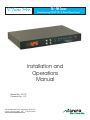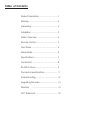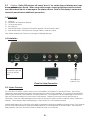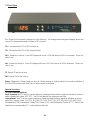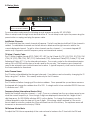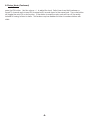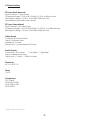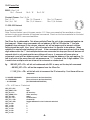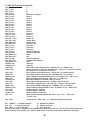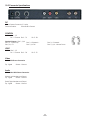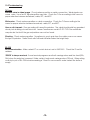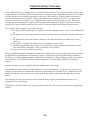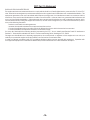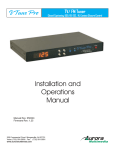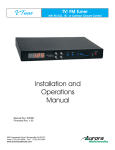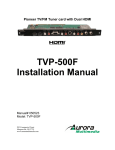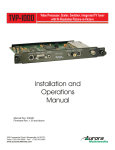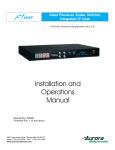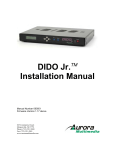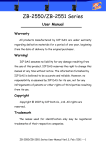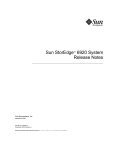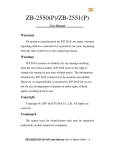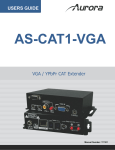Download Aurora Multimedia VR-1FF Specifications
Transcript
V Tune Pro TV/ FM Tuner Closed Captioning, OSD, RS-232, IR, Contact Closure Control Installation and Operations Manual Manual Rev: 031115 Firmware Rev: 1.10 205 Commercial Court Morganville, NJ 07751 Voice: (732) 591-5800 Fax: (732) 591-5801 www.auroramultimedia.com Table of Contents Product Description ................................1 Warning ................................................. 2 Unpacking ............................................ 2 Installation ............................................. 2 System Overview ................................... 2 Remote Control .................................... 3 Front Panel ............................................ 4 Setup Mode . ........................................ 5 Specifications ........................................ 7 Control Port ............................................ 8 RS-232 Protocol ..................................... 9 Connector Specifications ..................... 11 Troubleshooting .................................... 12 Upgrading Firmware ............................. 13 Warranty ............................................ 14 FCC Statement ..................................... 15 1.0 Product Description The VTune Pro is a 181-channel Closed Caption TV Tuner with composite video out. Built in OSD allows for on-screen channels and volume. The VTune Pro allows up to 999 units to be connected together via 1 RS-232 port and the advanced addressable RS-232 command set. It is a perfect low cost TV or FM Tuner for any AV System. The VTune is also a great compliment to stand alone display devices such as Plasma, LCD, and CRT displays. Using the RS-232, IR, or Contact Closure Control ensures that this affordable compact TV/FM Tuner is easily integrated into any audio/video system. + or Plasma Display Features ? 181 Channel TV Tuner ? FM Tuner: North America (87.5 - 107.9MHz) International (87.4 - 108.0MHz) ? Composite Video Output ? Stereo Audio Output ? Closed Captioning ? On Screen Display ? 2 RS-232 ports for looping, IR, Contact Closure Control ? Includes Full Featured IR remote control ? Customizable for control of other RS-232 Devices (call Aurora for info) -1- LCD Projector Caution: Static (Still) pictures will cause “burn in” on certain types of displays and may 2.0 damage the display device. When using static images, reducing brightness and/or contrast can help reduce the risk of damage to the display device. Refer to the display’s owners and technical manual about additional precautions. 3.0 Unpacking (1) - VTune Pro (1) - Installation and Operations Manual (1) - 12 Volt power supply (1) - IRC-2 Remote (1) - 6 Pin Mini DIN Male - Female 9 Pin (Firmware Upgrade / RS-232 Control Cable) (1) - 6 Pin Mini DIN Male - 6 Pin Male (Loop through cable for multi-unit control) Note: Please examine the VTune Pro for any signs of shipping damage. 4.0 Installation For RS-232 Control use the provided 6 pin mini DIN to 9 pin female cable. Display Device Antenna Input (Cable TV, etc.) VTune Pro Setup/Connection 5.0 System Overview The VTune Pro is an RS232, contact closure, and IR controllable 181 Channel TV Tuner and FM Tuner. The unit was designed for easy integration into systems that need remote control of the capabilities. The powerful yet simple RS232 protocol gives a user full 2 way feedback of channel selections. Control systems can take advantage of the RS232 to allow true channel updating on a touch panel or web browser. Ordinary IR only tuners can not give this type of information. Kiosks can take advantage of the contact closure port for direct access of channel, volume, and source selection. Twelve built in presets make getting to a users favorite TV or FM channels a breeze. Another great feature of the VTune Pro is the ability to upgrade the firmware for additional features or fixes. Try to keep an eye out for the latest releases on www.auroramultimedia.com to take advantage of the new version. The firmware is easily upload to the VTune Pro with the Flash123 utility that is free on our web site. -2- 6.0 Remote Control Using the Aurora IRC-7 Remote Control POWER V Tune Pro F1 1 F2 F3 MUTE 2 3 4 5 CC EDS AUDIO 8 9 10 TV VOL 6 FM 13 11 15 12 17 MENU INFO 18 19 14 CH 7 1 2 3 4 5 6 7 8 9 20 23 26 21 24 27 SET 25 28 LAST 0 31 P1 P2 P3 32 33 34 P4 P5 P6 35 36 37 P7 P8 P9 38 39 40 P10 P11 P12 41 42 43 Presets Source Selection 11. TV INPUT - Selects the TV Antenna as the Main source 12. FM INPUT - Selects the FM Antenna as the Main source 22 30 29 5. MUTE - Toggles the volume mute on/off 6. VOLUME - Ramps the volume up or down 7. CHANNEL - Changes the TV channel + or 8. CC - Closed Captioning 1 & 2 9. EDS - Extended Data Service 10. AUDIO - Not Used (Future use) 16 SELECT 1. POWER - Turns on and off the VTune 2. F1 - See Setup Mode section for detail 3. F2 - See Setup Mode section for detail 4. F3 - See Setup Mode section for detail 13. UP ARROW - Not Used (Future use) 14. DOWN ARROW - Not Used (Future use) 15. LEFT ARROW - FM Scan 16. RIGHT ARROW - FM Scan + 17. SELECT - Confirms selection. Entering Channel 12 then Select will immediately change the channel as compared to waiting for the 3 second time out. 18. MENU - Not Used (Future use) 19. INFO - Displays current channel and volume level 20 - 29 Number Keys - Used for direct channel selection 30. SET - Pressing this and one of the Preset buttons within 1.5 seconds stores current channel. 31. LAST - Returns to the last channel selected IRC-7 Preset Selections 32 - 43 Preset Keys - P1 thru P12 selects the stored preset for TV or FM. -3- 7.0 Front Panel The VTune Pro front panel is simple but very effective. The orange seven segment display shows the current TV channel selected for Main or PiP channel. Ch+: Increments the TV or FM channel up Ch-: Decrements the TV or FM channel down Vol+: Raises the volume. Front LED display will show v 52 if the level is at 52 for example. Times out after 3 sec. Vol-: Lowers the volume. Front LED display will show v 52 if the level is at 52 for example. Times out after 3 sec. TV: Selects TV as the source FM: Selects FM as the source Power: Toggles the VTune power on and off. When turning on it takes about 2 seconds to initialize. If the VTune Pro loses power it will turn on when power is returned. Special Functions: TV & Vol- pressed together: North America: With TV as the current selection, pressing theses buttons together will allow a user to select broadcast, cable, HRC, IRC. The LED will display the selection with text. International: With TV as the current selection, pressing theses buttons together will allow a user to select the country code: AU (C01), EE (C02), FR (C03), GM (C04), NZ (C05), UKA (C06), UKC (C07), Netherlands (C08), Switzerland Cable(C09), Russia (C10), and Switzerland Cable 2(C11). The LED will display the corresponding “C” code selection with text. -4- 8.0 Setup_Mode Add/Delete Channels. LED is lit if the channel is added. LED will be lit if in setup mode. To access setup mode press the following remote sequence quickly: SET, UP, DOWN When in setup mode the right most decimal will be lit. To exit setup mode cycle the power using the power button or unplug and plug the power cable. Add/Delete Channels If TV is selected then the current channel will appear. The left most decimal will be lit if the channel is added. To add/delete channels use the left arrow to delete and the right arrow to add for the current displayed channel. To get to other channels use the channel +/- or numeric keypad (US version only. Keypad is used for frequency setup on international version.) TV Setup / Country Code The F1 button toggles through BCST, CABLE, IRC, HRC for the US and AU (C01), EE (C02), FR (C03), GM (C04), NZ (C05), UKA (C06), UKC (C07), Netherlands (C08), Switzerland Cable(C09), Russia (C10), and Switzerland Cable 2(C11) for the international version. The country code for the international version sets up PAL or SECAM and the type of audio used for the country. The frequency per channel will need to be entered in per channel based on location. A typical frequency chart can be found on the Aurora website for download. Auto Channel Learn The F3 button will add/delete the strongest channels. If no stations can be tuned try changing the TV Setup using the F1 button. This currently works only for the US version. Device Address The F2 button will allow changing off the device address. Once pressed the up and down arrows or the keypad will change the address from 0 to 999. If a single unit is to be controlled RS-232 then use 0, otherwise use 1-999. Frequency Setup (International Version Only) Select the channel using the channel +/- only. Once on a channel use the up or down arrow to see what the current frequency is. Even though 4 digits are displayed it shows the first 4 digits of the 5 digit frequency. Ex. 800.25MHz will show 800.2 on the display. To change the frequency use the number keypad to enter the freq as if it was 5 digits. If the wrong value is entered or if too much time is taken to enter the number the VTune will revert back to the old freq. The up/down arrows will increment or decrement the freq by 100KHz. FM Volume & Auto Mute To adjust the FM Volume separately of the main volume to balance the TV level with the FM level -5- 8.0 Setup_Mode (Continued) press the FM button. Use the volume +/- to adjust the level. Switch back and forth between a tuned TV channel and a tuned FM channel until it sounds close to the same level. The mute button will toggle the auto FM mute function. If the station is weak the auto mute will turn off the audio instead of having to listen to static. This feature may be disabled to listen to weaker stations with static. -6- 9.0 Specifications RF Tuner (North America) Input Connector : 'F' type female TV Frequency Range : 55.25 to 801.25 MHz, 31.25 or 62.5KHz fine tune FM Frequency Range : 76.00 to 108.00 MHz, 50KHz fine tune Demodulation: Quasi-Split Sound concept RF Tuner (International) Input Connector : 'IEC' type female TV Frequency Range : 48.25 to 855.25 MHz, 31.25/50.0, or 62.5KHz fine tune FM Frequency Range : 76.00 to 108.00 MHz, 50KHz fine tune Video Output Connector: RCA female Yellow Output: Composite video Impedance: 75 ohms Typical Level: 1.0V peak-peak into 75 ohms Audio Outputs Connectors: 2 RCA female 1- Left (White) 1- Right (Red) Output: Unbalanced line level Output Level: +12dB to –114dB in 64 steps Dimension 8.4”L x 5.65”D 1”H Power 12v DC Compliance FCC Class B CE EN 55013:2000 CE EN 55024:1998 CE EN 60065 Specifications subject to change without notice. -7- 10.0 Control Port RS232 - Pins 1,3,5 Pin 1 - Ground Pin 3 - TX Pin 5 - RX Contact Closure - Pins 1,2,4,6 Pins 1,2: TV Pins 1,4: Channel + Pins 1,4,6: FM Pins 1,2,4: Volume + Pins 1,6: Channel Pins 1,2,6: Volume - 11.0 RS-232 Protocol Baud Rate: 9600 8N1 Note: Protocol below is as of firmware version 1.10 New commands will be available on future revisions to give more discrete full featured commands. Check on the Aurora website for the latest firmware and RS232 command additions. The VTune Pro is addressable. This allows multiple VTune Pro units to be connected together via the loop port. When using commands with an address of 001 to 999 after the “!” the auto feedback from changes in the volume, channel, etc will no longer work to prevent collision. Polling should be used. Also, “error” will not be sent unless it is specific to an address. When address 0 is used all auto feedback will work. If the commands below are not sent with a three digit address after the ”!” And multiple devices are connected via loop port then all devices will respond which is not good practice as collisions will occur. A response will occur when a command is sent with an address except it will now include the address of the unit replying. To talk to all units at the same time with no response use “***” in place of the 3 digit address. This is useful when multiple units are to be set to a channel or volume level. Eg. !001KEY_LEFT<CR> will tell unit addressed with 001 to carry out the key left command ~001KEY_LEFT<CR> will be the response from the VTune Pro !***KEY_CH+<CR> will tell all units to increment the TV channel by 1 but there will be no response ? IS A QUERY COMMAND ! IS A COMMAND ~ IS A RESPONSE (Does not have to be Case Sensitive) (Does not have to be Case Sensitive) (ALL RESPONSES ARE CAPITALS) <CR> is 0D hex or 13 decimal !KEY_LEFT<CR> !KEY_RIGHT<CR> !KEY_UP<CR> !KEY_DOWN<CR> !KEY_SEL<CR> !KEY_CH-<CR> !KEY_CH+<CR> !KEY_LAST<CR> !KEY_0<CR> !KEY_1<CR> !KEY_2<CR> !KEY_3<CR> !KEY_4<CR> !KEY_5<CR> Left Right Up arrow key Down arrow key Select Channel Down Channel Up Toggles between the last 2 channels selected 0 1 2 3 4 5 -8- 11.0 RS-232 Protocol (Continued) !KEY_6<CR> !KEY_7<CR> !KEY_8<CR> !KEY_9<CR> !KEY_SET<CR> !KEY_P1<CR> !KEY_P2<CR> !KEY_P3<CR> !KEY_P4<CR> !KEY_P5<CR> !KEY_P6<CR> !KEY_P7<CR> !KEY_P8<CR> !KEY_P9<CR> !KEY_P10<CR> !KEY_P11<CR> !KEY_P12<CR> !KEY_VOL+<CR> !KEY_VOL-<CR> !KEY_MUTE<CR> !KEY_PWR<CR> !KEY_F1<CR> !KEY_F2<CR> !KEY_F3<CR> !KEY_TV<CR> !KEY_FM<CR> !KEY_MENU<CR> !KEY_INFO<CR> !KEY_CC<CR> !KEY_EDS<CR> !KEY_AUDIO<CR> !PWRON<CR> !PWROFF<CR> ?PWR<CR> !VOLxx<CR> ?VOL<CR> ?MCH<CR> !MCHxxx<CR> ?MIN<CR> !FCHxxxx<CR> ?FCH<CR> ?VER<CR> ?ADDR<CR> !ADDRxxx<CR> !CC1<CR> !CC2<CR> !CCOFF<CR> ?CC<CR> ?AFC<CR> 6 7 8 9 Set button for presets Preset 1 Preset 2 Preset 3 Preset 4 Preset 5 Preset 6 Preset 7 Preset 8 Preset 9 Preset 10 Preset 11 Preset 12 Volume up Volume down Volume mute Power On / Off Future use. Future use. Future use. TV Source Selection FM Source Selection MENU Info Closed Captioning Extended Data Services Audio Power On Power Off Query Power status responds with ~PWRON<CR> or ~PWROFF<CR> Volume Level Set xx=00 to 64 Responds with ~VOL52<cr> for volume level 52. 00 is Mute for this command. 52 is zero dB Query Volume Level Responds with ~VOL10<CR> for volume level 10. Query Main Channel Responds with ~MCH002<CR> for channel 2. Main TV Channel change !MCH025<CR> for channel 25. xxx = 001 to 125 Main Input Query responds with ~MTV<CR> or ~MFM<CR> FM Channel Selection. !FCH0987<CR> for 98.7fm. Query FM Channel responds with ~FCH0987<CR> for 98.7fm. Version Query responds with ~VER 1.00<CR> if version 1.00 was present. Query Device Address Responds with ~ADDR001<CR> for address 1. Device Address change !ADDR015<CR> for address 15. xxx = 000 to 999 Closed Caption 1 selection Closed Caption 2 selection Closed Caption Off selection Query Closed Caption responds with either ~CC1<CR>, ~CC2<CR>, ~CCOFF<CR> responds with ~AFCxx<CR> xx=2 digit ASCII decimal equivalent Bit 7 - AFCWIN 1 = inside AFC Window 0 = Outside AFC Window Bit 6 - VIFL 1 = Video IF Level High 0 = Video IF Level Low Bit 5 - FMIFL 1 = fm IF Level High 0 = fm IF Level Low Bits D4-D1 (AFC4-AFC1) Read the 4 bits separate of the other bits for easy use. eg. (afc & 0x1E) then shift the bits 1 place to the right. This will give you a value of 0x00 to 0x0F. Follow the chart below to determine the signal. -9- Bit4 0 0 0 0 0 0 0 0 1 1 1 1 1 1 1 1 Bit3 1 1 1 1 0 0 0 0 1 1 1 1 0 0 0 0 Bit2 1 1 0 0 1 1 0 0 1 1 0 0 1 1 0 0 Bit1 1 0 1 0 1 0 1 0 1 0 1 0 1 0 1 0 -187.5kHz -162.5kHz -137.5kHz -112.5kHz -87.5kHz -62.5kHz -37.5kHz -12.5kHz +12.5kHz +37.5kHz +62.5kHz +87.5kHz +112.5kHz +137.5kHz +162.5kHz +187.5kHz Bit 0 -PONR 1 = Power on reset after supply breakdown 0 = After a successful reading of the status register !CxxxFxxxxx<CR> TV Channel Frequency setup for International version. !C002F05525<CR> for channel 2 to be set to a freq of 55.25MHz. General Info Unless otherwise noted all valid commands are echoed back if properly received unless the “***” address is used. When Main TV or FM channel is changed via remote or contact closure, the RS232 is updated by sending a ~MCHxxx<CR> or ~FCHxxxx<CR> response as long as the address is zero. When Volume is changed via remote or contact closure, the RS232 is updated by sending a ~VOLxx<CR> response Invalid commands will reply with ~ERROR<CR> as long as the address is zero. Convert the multi-digit ASCII decimal representation response to a true hexadecimal value. Ex. xx = 13 (0x31, 0x33) turn this into 0D. The bit information is once the ASCII to hexadecimal conversion has been done. -10- 12.0 Connector Specifications DC 2.1mm Power Connector (12 volts) Center is Positive Outer Shell is Ground CONTROL RS232 - Pins 1,3,5 Pin 1 - Ground Pin 3 - TX Pin 5 - RX Contact Closure - Pins 1,2,4,6 Pins 1,2: Volume Up Pins 1,4: Channel + Pins 1,2,6: TV Pins 1,4,6: FM Pins 1,6: Channel Pins 1,2,4,6: Volume Down LOOP RS232 - Pins 1,3,5 Pin 1 - Ground Pin 3 - RX Pin 5 - TX Video Yellow RCA Phono Connector Tip - Signal Sleeve - Ground Audio White & Red RCA Phono Connector White is Left Unbalanced Output Tip - Signal Sleeve - Ground Red is Right Unbalanced Output Tip - Signal Sleeve - Ground -11- 13.0 Troubleshooting TV Tuner Random noise in video image - Check antenna position or cable connection. Weak signals can cause noise. Use of an RF Signal amplifier may help. Check the TV Source setting in the menu for proper selection between broadcast, cable, IRC, and HRC. White noise - Check antenna position or cable connection. Check the TV Source setting in the menu for proper selection between broadcast, cable, IRC, and HRC. Hum on all channels - Poor grounding will cause this problem. The cable feed should be grounded at entry into building or house structure. Jensen Transformers model VR-1FF CATV Ground Isolator may also do the trick if the ground problem can not be found. Ghosting - Check antenna position. Sometimes to much gain from the cable source can cause this type of problem. Radio Shack sells 3dB and 6dB attenuators that might help. RS-232 No Communication - Make certain PC or control device is set to 9600 8N1. Check the VTune Pro address. ‘ERROR’ is always received - Some terminal programs send both carriage return and line feed (0Dh, 0Ah) when the enter key is pressed. Make certain it only sends carriage return (0D hex). When writing code try to put a 0Dh 100ms before sending a VTune Pro command to make certain the buffer is empty. -12- 14.0 Upgrading Firmware 1) Download latest copy of Flash123 from www.auroramultimedia.com under the VTune Pro product section. 2) Download the latest version of firmware. 3) Install Flash123 on a Windows 2000 or better machine. 4) With the power cord unplugged connect the 6 pin Mini Din to 9 pin RS232 cable between the Control port of the VTune Pro and the Com port of the PC. If you do not have a cable the help menu of Flash123 has the pin out. 5) Plug the power connector into the VTune Pro and launch the Flash123 program. 6) Select the Com port, then the file, then click on start. The firmware should start uploading. This process could take a few minutes. Do not turn off the power to the VTune Pro or unplug the RS-232 cable when uploading firmware. What to do if flash upgrade fails or is interrupted: Well everyone needs a backup plan just in case. If a flash upload is interrupted, Flash123 will not work unless Hardware Boot is checked under the options selection. By selecting this, you are telling the Flash123 program it is still in firmware upgrade mode. Once checked click on start again. If there is difficulty in getting the VTune Pro into boot mode there is a hole large enough for a paper clip in the front panel next to the menu button. With the power unplugged insert and hold the paper clip in while plugging the power in. The LED should not be lit and there will be no output display. Follow the above directions for hardware boot. If Flash123 is restarted the default for Hardware Boot is unchecked. -13- Limited Lifetime Warranty Aurora Multimedia Corp. (“Manufacturer”) warrants that this product is free of defects in both materials and workmanship for the product lifetime as defined herein for parts and labor from date of purchase. This Limited Lifetime warranty covers products purchased in the year of 2003 and after. Product lifetime is defined as 7 years from discontinuance of product. Motorized mechanical parts (Hard Drives, DVD, etc), remotes and cables are covered for a period of 1 year. Supplied batteries are not covered by this warranty. During the warranty period, and upon proof of purchase, the product will be repaired or replaced (with same or similar model) at our option without charge for parts or labor for the specified product lifetime warranty period. This warranty shall not apply if any of the following: A) The product has been damaged by negligence, accident, lightning, water, act-of-God or mishandling; or, B) The product has not been operated in accordance with procedures specified in operating instructions: or, C) The product has been repaired and or altered by other than manufacturer or authorized service center; or, D) The product's original serial number has been modified or removed: or, E) External equipment other than supplied by manufacturer, in determination of manufacturer, shall have affected the performance, safety or reliability of the product. F) Part(s) are no longer available for product. In the event that the product needs repair or replacement during the specified warranty period, product should be shipped back to Manufacturer at Purchaser's expense. Repaired or replaced product shall be returned to Purchaser by standard shipping methods at Manufacturer's discretion. Express shipping will be at the expense of the Purchaser. If Purchaser resides outside the contiguous US, return shipping shall be at Purchaser's expense. No other warranty, express or implied other than Manufacturer's shall apply. Manufacturer does not assume any responsibility for consequential damages, expenses or loss of revenue or property, inconvenience or interruption in operation experienced by the customer due to a malfunction of the purchased equipment. No warranty service performed on any product shall extend the applicable warranty period. This warranty does not cover damage to the equipment during shipping and Manufacturer assumes no responsibility for such damage. This product warranty extends to the original purchaser only and will be null and void upon any assignment or transfer. -14- FCC Part 15 Statement RADIO AND TELEVISION INTERFERENCE This equipment has been tested and found to comply with the limits for a Class B digital device, pursuant to Part 15 of the FCC rules. These limits are designed to provide reasonable protection against harmful interference in a residential installation. This equipment generates, uses and can radiate radio frequency energy and, if not installed and used in accordance with the instructions, may cause harmful interference to radio communications. However, there is no guarantee that interference will not occur in a particular installation. If this equipment does cause harmful interference to radio or television reception, which can be determined by turning the equipment off and on, the user is encouraged to try to correct the interference by one or more of the following measures: - Reorient or relocate the receiving antenna. - Increase the separation between the equipment and the receiver. - Connect the equipment into an outlet on a circuit different from that to which the receiver is connected. - Consult the dealer or an experienced radio/TV technician for help. You may also find helpful the following booklet, prepared by the FCC: "How to Identify and Resolve Radio-TV Interference Problems." This booklet is available from the U.S. Government Printing Office, Washington D.C. 20402. Changes and Modifications not expressly approved by the manufacturer or registrant of this equipment can void your authority to operate this equipment under Federal Communications Commissions rules. In order to maintain compliance with FCC regulations shielded cables must be used with this equipment. Operation with non-approved equipment or unshielded cables is likely to result in interference to radio & television reception. -15-