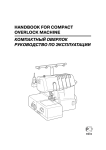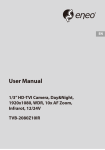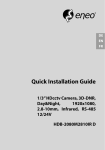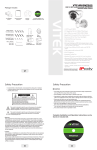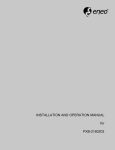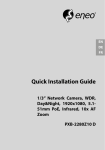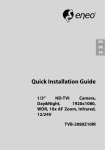Download Vitek VTC-HOCRAZ39 Instruction manual
Transcript
VTC-HOCRAZ39/922 2.1MP HD-SDI Compact Indoor/Outdoor WDR True Day/Night Dome Camera VITEK FEATURES: • 1/2.9” Sony® CMOS • 2.1 MegaPixel With full 1080p/720p HD-SDI Output (SMPTE 292M) • MegaPixel IR Corrected 3-9mm (VTC-HOCRAZ39) /9-22mm (VTC-HOCRAZ922) Varifocal Lens • Mechanical IR Cut Filter (True Day/Night) • 16:9 Video format • On-board Intelligence (OBI Technology) delivers Auto-Focus-Zoom by tracking motion, then optically zooming in to that area of the frame • Fully programmable advanced WDR • Two (2) High Power 850nm IR LEDs with up to 80’ foot range • Integrated Cooling Fan • Advanced OSD Functions: Motion Activated Pointing Zoom, Defog, Dynamic IR, BLC/HLC, Motion Deblur, Pixel Defect Compensation, Title Set, Mirror, Flip • 100% Pure Digital Transmission of video data • Up to 700’ HD Transmission Range (Depending on cable characteristics and integrity) • Heavy Duty IP68 rated weather/vandal resistant aluminum construction • 12VDC / 24VAC Dual Voltage Operation Safety Precaution To prevent fire or shock hazard, do not expose the unit to rain or moisture. To prevent electric shocks and risk of fire hazards, do NOT use other than specific power source. CAUTION: TO REDUCE THE RISK OF ELECTRIC SHOCK, DO NOT REMOVE COVER (OR BACK). NO USER SERVICEABLE PARTS INSIDE. REFER SERVICING TO QUALIFIED SERVICE PERSONNEL. The symbol is intended to alert the user to the presence of uninsulated "dangerous voltage" within the product’s enclosure that may be of sufficient magnitude to constitute a risk of electric shock to persons . The symbol is intended to alert the user to the presence of important operating and maintenance(servicing) instructions in the literature accompanying the unit. Warning : This equipment has been tested and found to comply with the limits for a Class A digital device, pursuant to part 15 of the FCC Rules. These limits are designed to provide reasonable protection against harmful interference when the equipment is operated in a commercial environment . This equipment generates, uses, and can radiate radio frequency energy and, if not installed and used in accordance with the instruction manual, may cause harmful interference to radio communications. Operation of this equipment in a residential area is likely to cause harmful interference in which case the user will be required to correct the interference at his own expense. Caution : Any changes or modifications in construction of this device which are not expressly approved by the party responsible for compliance could void the user’s authority to operate the equipment. Mains power quality should be that of a typical commercial environment. If the user of the model requires continued operation during power mains interruptions, it is recommended that the model be powered from an uninterruptible power supply (UPS) or a battery. 2 Safety Precaution NOTICE The image used in this instruction manual are processed to help comprehension and may differ from actual video of the camera. Avoid installing in areas where shock or vibration may occur. Pay attention to safety when installing the connection cable and observe that the cable is not subjected to heavy leads, kinks or damage and no moisture can get in. Never open the device such as boards or lens. The warranty becomes void if repairs are undertaken by unauthorized persons. Maintenance and repair have to be carried out only by authorized service centers. Use only a mild detergent to clean the housing. The camera should never be operated beyond the technical specifications. This can lead to damage to the camera and void the warranty. The camera should never be operated in water. Optional Dome Mounts to Suit any Application! 3 Contents p. 02 - 03 Safety Precaution Optional Dome Mounts p. 04 Contents p. 05 - 06 Features p. 02- 03 Package Includes p. 07 Dimensions p. 09 Part Names p. 09 - 11 Installation Instructions p. 12 - 25 Operating Instructions p. 26 Specifications p. 28 Warranty 4 Features Key Features ¥ Full HD, 2Mega Pixel HD-SDI CAMERA, 1920x1080(30p/25p) ¥ True WDR(Wide Dynamic Range) Improved Noise reduction with the enhanced 3D-NR ¥ VTD-HOCRAZ39: f=3~9mm, F1.2~F2.1 Day&Night zoom lens (Optical 3x Auto focus zoom / Digital 32x zoom) VTD-HOCRAZ922: f=9~22mm, F1.6~F2.3 Day&Night zoom lens (Optical 2.4x Auto focus zoom / Digital 32x zoom) ¥ Focusing Status Indicator on Screen - ★(Blue) Focusing in process - ★(White) Focusing Completed Dual Filter Switching M.A.P. - Motion Activated Pointing Zoom which enables the flexible zooming at any area. ¥ Smart Motion Zoom in combining with Pointing Zoom. Selectable Scale down image to 720p mode ¥ Motion Detect, Privacy Mask, Defog, Sens-up(x32), BLC/HLC, HV Flip, D-Zoom(1.1x~8x), LSC(Lens Shade Compensation), Motion Deblur Pixel Compensation ¥ ID / TITLE / ZOOM RATIO DISPLAY Enhanced light Sensitivity by DSS technology ¥ ¥ ¥ ¥ ¥ ¥ ¥ ¥ ¥ ¥ ¥ Top performance at low light sensitivity (Sens-up On) OSD menu & Video sub-out for easy installation & maintenance. Circuit protection against faulty connection in power polarity Isolated power supply against ground loop problem Remote control via RS-485 (Pelco-D/P) 2 High power LEDs Flush / Surface mount selectable Hard Coated Polycarbonate Clear bubble dome Built-in 3-Axis Gimbal Built-in cooling Fan & Heating function IP68 / IK10 Protection 5 Features General Description This camera realizes the natural and crisp image as you see the scene in front of you by adopting Auto Focus Full HD(1920x1080p) camera module. • With ICR mechanism, - Enhances its sensitivity about 10x at night time - Can Accept Infared light • 24VAC/12VDC dual power design, - Offers the flexibility of Installation - Ensures the reliability Package Includes HD-SDI Dome Camera General Operation Instructions Complete Installation and Operation Instructions on CD Mounting Template Video Sub-Out Cable (1pc) Plastic Anchor: 6 x 30mm (4pcs) Torque Wrench: 3mm (1pc) Mounting Screw: 4 x 30mm (4pcs) 6 Dimensions (unit: inches) 5.5 4.7 4.7 3.2 3.9 2.7 1.5 See Optional Dome Mounts (pg. 3) 4.0 5.5 PCD 4.7 3-0.17 7 Part Names CONDUIT SPACER (Option) CONDUIT HOLE CAP POWER AND VIDEO CABLE (Option) SURFACE MOUNT (Option) OSD CONTROL JOY STICK FLUSH MOUNT 3-AXIS GIMBAL ZOOM LENS SAFTY WIRE DOME COVER BUBBLE DOME 8 Installation Instructions 1. Locate the mounting template at the installation position and drill the ceiling or wall if needed. 3 2. Open the dome cover by loosening screws(4x12mm). Use the torque wrench supplied. A. Flush mount type: See Optional Dome Mounts (pg. 3) - Place the dome base unit on pre-drilled position and attach using mount. ing screws (4x30mm). - Route the Power cable to the connecting place. B. Surface mount type (Option): See Optional Dome Mounts (pg. 3) - Place the surface mount on pre-drilled position and attach using mounting screws (4x30mm). Assemble the cable conduit, otherwise tighten a conduit hole . cap. - Route the Power cable to the connecting place. - Affix the dome base unit to the surface mount using the assembly screws (4x14mm). Before attaching the dome base make sure the assembly holes are aligned with the surface mount assembly holes. 4. Set the cameras viewing angle. 5. Replace the dome cover to the dome base unit and tighten the assembly screws. Flush mount type mount type AAFlush Surface mount type mount type BBSurface Flush Mount Installation Flush Mount Installation requires a Flush Mount Decorator Plate Mount requires a Flush (See pg. 3) Decorator Plate (See pg. 3) Flush Mount Decorator Plate Mounting Screw Mounting Screw (4x30mm) (4x30mm) Assembly Screw Assembly(4x14mm) Screw (4x14mm) Assembly Screw Assembly(4x12mm) Screw (4x12mm) Torque Wrench Torque Wrench 9 Installation Instructions Limit of pan & tilt 1) Pan limit: Pan is limited to +/- 165°. Do NOT force the gimbal over the limit, this will prevent internal damage. 2) Tilt limit: Tilt is limited to 15° min ~ 90° max. with reference to the ceiling when the inclination of camera module is 0°, that is, the image is aligned horizontally. 3) Inclination limit (Horizontal image alignment): Inclination limited to +/-60° max. 15… … 90 CAUTION • Extreme care should be taken NOT to scratch the bubble dome surface while installing or adjusting the camera. • Care should be taken that the cable is NOT damaged, kinked or exposed in a hazardous area. • Tighten the dome cover mounting screws so that there is NO gap between Lens hood and clear bubble to avoid IR reflection . 10 Installation Instructions Power Supply Connections Make sure the power is removed before installation. Camera can work with either 24VAC or 12VDC, dual voltage power.. Primary and secondary grounds are completely isolated to avoid the possible ground-loop problems. In case that HD-SDI Inputs are not supported by Monitor, please use HD-S DI Converter to connect HD-SDI cable with Monitor Some computer monitors or TVs may not support 30p/25p. Please check Specification of Monitor before installation. VIDEO (BNC) AC24V/DC12V (Red wire) AC24V/GND (Black wire) RTX+ (White wire) RTX- (Gray wire) 0.2M 11 Operating Instructions Using OSD controller Setup menu can be accessed and controlled by OSD control joy stick on the side of camera unit. Five commands are available with the joy stick. The design of OSD could be different according to the Model. OSD control Joy Stick Video Sub-out Connector Description of the joystick operation 4) denotes long press down for about 2 seconds Description of the ZOOM&FOCUS adjustment 12 Operating Instructions OSD menu Start up Press ☟’(OSD menu SET key) down to access the setup menu mode. Lens Initializing is strongly recommended at the first stage of setup menu control. ZOOM/FOCUS > LENS INIT > Press the joystick ☟’straight down for about 2 seconds. MENU 1. ZOOM/FOCUS 2. EXPOSURE 3. SCENE ENHANCE 4. 3D-NR 5. DAY/NIGHT 6. PICT ADJUST 7. SPECIAL 8. SYSTEM 9. EXIT V3.12 NORMAL MID EXT SAVE&EXIT Direct Control menu MAIN DEFAULT DESCRIPTION ZOOM/FOCUS - Sets FOCUS MODE, D-ZOOM, LENS REFRESH and LENS INIT EXPOSURE - Sets EXPOSURE MODE, BRIGHTNESS, SENS-UP, AGC and MOTION DEBLUR. SCENE ENHANCE NORMAL SCENE ENHANCE provides several ways to enhance the video in various environments with the settings in NORMAL, WDR, D-WDR, BLC and HLC. NORMAL Optimized for normal indoor and outdoor in good lighting condition. WDR Improves the visibility for bright areas and dark areas by double capture of image with LONG and SHORT exposures. With WDR ON, the frame rate becomes half by the double capture. WDR level can be selected from LOW, MID and HIGH. . Care should be taken to select this mode because video may lose its quality in some environments by over compensation. ※ CVBS video signal: Connecting 2nd video to CVBS port disables WDR function temporarily. It should be considered when installer adjusts the video with installation monitor via CVBS video signal. D-WDR Improves the visibility by compensating the video gain for the dark area. Noise can increase in the dark area accordingly. 13 Operating Instructions SCENE ENHANCE 3D-NRM DAY/NIGHT NORMAL ID EXT for IR LED AUTO for No IR LED BLC — Improves the visibility of dark objects caused by bright back light. Outside area of BLC window can over saturate. BLC has a target window for compensation and its size and position can be set by H-POS, V-POS, H-SIZE and V-SIZE. . HLC — Cuts out the highlight area with a black mask and excludes it from compensation. Lower HLC LEVEL the more sensitive it is to bright light. 3D-NR is a very sophisticated and powerful time-based noise reduction technology by monitoring the noise for the several video frames and defining and eliminating them consecutively at low light. . Higher setting reduces noise more but results in losing the sharpness and tail effects or motion blur may occur. . Sets DAY / NIGHT to EXT, AUTO, COLOR or B/W. SMART IR can be set to reduce saturation by strong IR illumination at night in any menu of EXT, AUTO and B/W(NIGHT) Setting SMART IR in any menu is identically applied to other menu. Zero(0) turns off SMART IR and High setting decreases saturation but the corners will become darker accordingly. IR LED Control(AUTO/OFF) is available with IR LED model only. If IR LED is set to OFF, IR LED will be turned OFF but DAY or NIGHT is still determined by the built-in light photo sensor. EXT — DAY or NIGHT is determined by the built-in light photo sensor. Camera with IR LED must be set to EXT. AUTO — Used when DAY or NIGHT is determined by light level through the lens and DAY from/to NIGHT is switched automatically by the scene brightness. D<-->N THRESHOLD, D<->N DELY and SMART IR can be set in the menu. When EXPOSURE>AGC is less than 12, DAY/NIGHT AUTO is disabled and forcibly switches to ___(DAY) to avoid malfunction. EXT, B/W(NIGHT) and COLOR(DAY) is independent on AGC level. When EXTERNAL IR LED is used with NON IR LED model, please set to IR LED MODE ON. B/W(NIGHT) — Forcibly removes IR cut filter and switches to B/W regardless of light level. . DAY/NIGHT is disabled and outputs color COLOR(DAY) — Forcibly video. PICT ADJUST Sets WHITE BAL, SHARPNESS, COLOR GAIN, GAMMA SPECIAL Sets MIRROR/FLIP, PRIVACY, MOTION, PIXEL DEFECT, TITLE SET, DISPLAY, DEFOG, POINTING ZOOM SYSTEM Sets TV SYSTEM, RESOLUTION, COMM.SETUP, LANGUAGE and FACTORY DEFAULT EXIT SAVE & EXIT — Exits the menu after saving the parameters. EXIT — Exits the menu without saving the menu. 14 Operating Instructions 1. ZOOM/FOCUS ZOOM / FOCUS FOCUS MODE D-ZOOM LENS REFRESH LENS INIT. RETURN ZOOM PUSH OFF OFF ON RET 1-1. FOCUS MODE (default: ZOOM PUSH) : ZOOM PUSH, AUTO and MANUAL modes are available for focusing. 1-2. D-ZOOM (default: OFF) : D-ZOOM(Digital zoom) is available up to 32x. D-ZOOM starts working when the optical zoom reaches its maximum tele-position. Zoom ratio is displayed on the right bottom corner of the monitor if SPECIAL>DISPL A Y>ZOOM RATIO is set to ON. 1-3. LENS REFRESH (default: OFF) LENS REFRESH can be set to 1~10 days and performs a scheduled LENS Initialization automatically. Every initialization occurs when the time reaches the scheduled time after setup or power up. When LENS REFRESH initiates LENS Initialization, a notification LENS INITIALIZING appears on the top left corner on the monitor. 1-4. LENS INIT (default: ON ☟’) : Lens initialization is necessary during the installation or the regular operation to align the position data with the mechanical positions whose lens elements may move and deviate from its calibrated position by shock or vibration, for example, during the transportation. LENS INIT starts the lens initialization when pressing the joystick lever straight down for about 2 sec. LENS INIT checks the positions for zoom and focus at both end positions and saves them for the references. Lens initialization is automatically executed at power up. 15 Operating Instructions CAUTION • It is necessary to execute LENS INIT in cases below; 1) At the final step of installation. 2) When out of focus due to shock or vibration. 2. EXPOSURE EXPOSURE MODE BRIGHTNESS SENS-UP AGC MOTION DEBLUR RETURN AUTO |:::::::|::::::| 10 OFF |:::::::|::::::| 12 ON RET 2-1. MODE (default: AUTO) : Can set EXPOSURE MODE to AUTO, IRIS Priority, SHUT. Priority, MANUAL and Flickerless. SHUT. Priority, MANUAL and Flickerless modes disable SENS-UP and MOTION BLUR functions. • AUTO: Optimizes the video level by controlling the iris and the shutter speed automatically. • IRIS Priority: Selects to fix IRIS in a certain apperture and the video level is controlled by an automatic shutter control. Lower IRIS LEVEL will close more iris and increase the field of depth in the daytime but significantly decrease the low light performance. Too much low IRIS LEVEL will result in foggy video by diffusion from the lens iris. • SHUT. Priority: Selects to fix SHUTTER speed at a certain speed and the video level is controlled by an automatic iris control. This mode is useful when color rolling occurs under the fluorescent lighting . It is not recommended for outdoor or daytime. • MANUAL: Iris and Shutter can be set to fixed. • Flickerless : Reduces the flicker in video when US(60Hz)/EU(50Hz) mode is used in 50Hz/60Hz fluorescent lighting respectively. 2-2. BRIGHTNESS (default: 10) : Adjusts the brightness of video(0~20). 16 Operating Instructions 2-3. SENS-UP (default: OFF) : A brighter video can be obtained by increasing the exposure time at night with SENS-UP. SENS-UP is the maximum integrations of frame by DSS (Digital Slow Shutter) in low light. . • AUTO: SENS-UP is enabled or disabled automatically by the scene brightness. Higher SENS-UP can get brighter video but the slower frame rates will cause motion blur and more white pixels. If set to AUTO, maximum integration limit for SENS-UP can be set to x2, x4, X8, x16, X32 in SENS-UP menu. • OFF: Disables SENS-UP. . 2-4. AGC (default: 12) : AGC amplifies the video gain for brighter video but will cause noise and white pixel accordingly. AGC level less than 10 disables AUTO in DAY/NIGHT. 2-5. MOTION DEBLUR (default: ON) : ON enables MOTION DEBLUR to reduce the motion blur in certain indoor environments. Noise or color rolling can increase. 3. PICT ADJUST PICTURE WHITE SHARPNESS COLOR GAIN GAMMA RETURN ATW |:::::::|::::::| 10 |:::::::|::::::| 10 0.5 RET 3-1. WHITE BAL (default: ATW) : ATW, ATWext, ONE PUSH and MANUAL are available for the white balance modes. 17 Operating Instructions 3-2. SHARPNESS (default: 10) : Adjusts the sharpness of video. 3-3. COLOR GAIN (default: 10) : Adjusts the color level of video. 3-4. GAMMA (default: 0.5) : Adjusts the gamma of video. 4. SPECIAL SPECIAL MIRROR/FLIP PRIVACY MOTION PIXEL DEFECT TITLE SET DISPLAY DEFOG POINTING ZOOM RETURN OFF OFF OFF OFF RET 4-1. MIRROR/FLIP (default: OFF) : Reverses the video left and right and/or up and down by MIRROR/FLIP. ¥ OFF : Normal display without mirroring or flipping ¥ Hor.: Video is reversed left and right ¥ Ver. : Video is reversed upside down ¥ HV : Video is reversed left and right and upside down When the video is reversed by Ver. or HV, then the joystick directions are reversed accordingly. This feature is very useful when a camera is installed upside down. 4-2. PRIVACY : 10 Privacy zones which can be enabled individually by ZONE DISP are available to mask the video ¥ ZONE NUMBER : Set a number to select a privacy zone from 1~10. ¥ ZONE DISP : ON enables to display relevant privacy zone ¥ H-POS, V-POS, H-SIZE and V-SIZE : Adjust the size and position of zone. ¥ COLOR : Select the color used for masking the zone form eight colors. ¥ TRANSPARENCY : Defines the transparency for the mask zone. 18 Operating Instructions 4-3. MOTION (default: OFF) : MOTION can detect the changes in the motion window and displays the results in blocks and/or a text message. • SENSITIVITY : Adjusts the detection sensitivity for motion. Higher value increases the sensitivity to detect small motion easier. Too low of sensitivity will cause erratic detection. • H-POS,V-POS, H-SIZE and V-SIZE Adjust the size and position of the detection window. • BLOCK DISP : ON enables to display the blocks for the detected area. • MOTION OSD : ON enables to display a text message, MOVING !!!, • SMART MOTION ZOOM : ON enables to Automatic Zoom IN/OUT when motion is detected and also enables MOTION OSD to ON. Area to be zoomed in by SMART MOTION ZOOM can be set at SPECIAL> MOTION> SMART MOTION ZOOM>ZOOM TARGET. Adjusting ◀ , ▶ (Joystick) for ZOOM TARGET varies the viewing angle to be zoomed when motion occurs. Set the video left and right and/or up and down by MIRROR/ FLIP. ※ SMART MOTION ZOOM does not work in low light condition and BW • STAY ZOOMING : Sets the duration time for zooming by Motion. CAUTION ¥ Set the direction of video by MIRROR/FLIP before SMART MOTION ZOOM setting. Otherwise ZOOM TARGET could be different from your intention. 4-4. PIXEL DEFECT (default: OFF) : Detects and compensates the white pixels which become defective. Once CALIBRATE is selected, the pixel calibration is initiated with lens closed and can not . be canceled. • THRESHOLD : Defines the level of detection and low value defective pixels. Be sure to set the value so that the pixels are uniformly blinking over the entire screen. Too low of value will get bad results because too many pixels are detected as bad pixels and the maximum number of pixels for compensation will be filled by the upper area. • EXECUTE☟’ ’: Long pressing will execute the pixel calibration for the detected pixels. Menu will exit automatically after compensation. 4-5. TITLE SET 19 Operating Instructions choose a character and ☟’selects it. The selected characters are added and displayed on the top left Corner and the cursor moves right automatically for next input. 4-6. DISPLAY : Enables or disables the OSD display. • ID : ON enables camera ID display defined by SYSTEM>COMM. SETUP>CAM ID. . • TITLE : ON enables camera ID display set by SPECIAL>TITLE SET ¥ ZOOM RATIO : ON enables to display the zoom ratio on the bottom right corner. OZx.x appears during the optical zoom and DZx.x will display by multiplying the optical zoom ratio and the actual digital zoom ratio. ¥ FOCUS INDICATE : * mark on the bottom right corner indicates the focusing status in blue during focusing and white after finishing. 4-7. DEFOG (default: OFF) • AUTO : Enhance foggy video automatically according to status of scene. • MANUAL : Sets to enhance foggy video manually regardless of status of scene. • LEVEL : LOW, MID, HIGH Video quality can be less in normal environments. 4-8. POINTING ZOOM ON enables to set off-centered location to be the center of zoom H-POINTER, V-POINTER- Able to set the location of zoom center D-Zoom is available to ~ 32x. CAUTION ¥ Set the direction of video by MIRROR/FLIP before POINTING ZOOM setting. Otherwise location of zoom center could be different from your intention. Detail Function Description SMART MOTION ZOOM enlarges the area defined by a yellow window to a full size image when motion is detected in the black window. SMART MOTION ZOOM window can be re-sized by adjusting D-ZOOM RATIO and moved by H-POINTER and V-POINTER. 20 Operating Instructions UNLIKE the conventional zoom which can zoom in/out the center area of image only, the flexible zoom location and area, SMART MOTION ZOOM differentiates its usefulness from others. That is, a conventional camera installed in the corner of the ceiling can zoom the center of the floor in a room and result in losing the image of a door on the side wall. However, SMART MOTION ZOOM can be set to see the door side and zoom in that area without missing the IMPORTANT security point. SMART MOTION ZOOM H-POINTER V-POINTER O-ZOOM RATIO D-ZOOM RATIO MOTION CHK COUNT RETURN 10 10 OX2.0 DX1.5 2 RET • H-POINTER (10) - Moves MOTION ZOOM area(Yellow window) horizontally • V-POINTER (10) - Moves MOTION ZOOM area(Yellow window) vertically • O-ZOOM RATIO (OX2.0) - Sets the area size to be Optically zoomed when motion occurs in the black window • D-ZOOM RATIO (DX1.5) - Sets the area size to be Digitally zoomed when motion occurs in the black window • MOTION CHK COUNT (2) - SMART MOTION ZOOM is activated after the motion in MOTION CHK COUNT are detected in a certain period. For example, SMART MOTION ZOOM is activated after set # of triggers by motion. . 21 Operating Instructions POINTING ZOOM This camera has a very useful and powerful feature, POINTING ZOOM, which can zoom in/out any area. POINTING ZOOM enlarges the area defined by a yellow window to a full size image when motion is detected in the black window. POINTING ZOOM window can be re-sized by adjusting D-ZOOM RATIO and moved by H-POINTER and V-POINTER. UNLIKE the conventional zoom which can zoom in/out the center area of image only, the flexible zoom location and area, POINTING ZOOM differentiates its usefulness from others. That is, a conventional camera installed in the corner of the ceiling can zoom the center of the floor in a room and result in losing the image of door on the side wall. However, POINTING ZOOM can be set to see the door side and zoom in that area without missing the IMPORTANT security point. Set D-Zoom Pointer POINTING ZOOM H-POINTER V-POINTER RETURN OFF 10 10 RET ¥ POINTING ZOOM (OFF) - ON enables to set off-centered location to be the center of zoom ¥ H-POINTER (10) - Sets the horizontal location of area to be zoomed by POINTING ZOOM. ¥ V-POINTER (10) - Sets the vertical location of area to be zoomed by POINTING ZOOM 22 Operating Instructions *Example of Smart Motion and Pointing Zoom Features 23 Operating Instructions 5. SYSTEM SYSTEM TV SYSTEM RESOLUTION COMM. SETUP LANGUAGE FACTORY DEFAULT RETUTN EU(PAL) 1080P ENG☟ NO RET 5-1. TV SYSTEM (default: US or EU) : Selects HDTV standards for US(60HZ) or EU(50HZ). By this selection, 2nd analog video output switches to NTSC or PAL accordingly. 5-2. RESOLUTION (default: 1080P) : Three resolutions,1080P/720P(SCALED)/720P(CROPPED) are available. 1080P outputs 1920x1080 video at the frame rate of 30P/25P. 720P(SCALED) Image is scaled down from 1080P and outputs 1280x720 video without loss of field of view at the frame rate of 30P/25P. 720P(CROPPED) image is cropped at the center area from the image sensor and outputs 1280x720 video at the frame rate at 60P/50P but the image refresh rate is 30P/25P. Cropped image has narrowed field of view 5-3. COMM. SET UP : COMM. SETUP defines the CAM ID, BAUD RATE and PROTOCOL. Data length, stop bit and parity are fixed to 8bit, 1stop bit and no parity bit. ¥ CAM ID —Assigns the camera ID from 1~255 for the comm. address. ¥ BAUD RATE — Selects the baud rate from 2400~115200. ¥ PROTOCOL — Selects the comm. Protocol from PELCO-D/P or VISCA. ( Refer to TIP for setting RS-485 communication with PTZ Controller) 5-4. LANGUAGE (default: ENG) : 8 languages are available ENGLISH, JAPANESE, GERMAN, FRENCH, ITALIAN, SPANISH, POLISH and TURKISH. When changing LANGUAGE, select language and press ☟ to load. 5-5. FACTORY DEFAULT (default: NO) : RECALL ☟ loads and saves the factory defaults. 24 Operating Instructions TIP Setting for RS-485 Communication with PTZ Controller NEAR 25 FAR Detailed Specifications VTD-HOCRAZ39 VTD-HOCRAZ922 1/2.9” Sony® CMOS Sensor 2.1 MegaPixel (1080p / 720p) Resolution More than 50 dB (AGC Off) S/N Video Output 1x HD-SDI (BNC) / 1x SD CVBS (BNC) IR Illuminators 2 High Power IR LEDs IR Color Temp. 850nm 80’ IR Range YES Dynamic Intensity IR LEDs Lens Auto Focus Zoom MegaPixel IR Corrected 3-9mm Varifocal Zoom MegaPixel IR Corrected 9-22mm Varifocal Zoom YES - 3x Smart Motion Zoom YES - 2.4x Smart Motion Zoom 0 ~ x32 Digital Zoom Minimum Illumination Day/Night Electronic shutter speed White Balance 0.0008 Lux (@AGC Max. DSS x2) Mechanical IR Cut Filter (True Day/Night) Auto (1/ 30sec ~ 1/ 60,000sec) ATW / ATWext / One Push / Manual YES Brightness OFF / AUTO / X2 ~ X32 DSS (Sens-Up) DNR 3D-DNR WDR YES YES (10 Zones) Privacy Motion Detection YES ACE (Adaptive Color Enhancement) YES Advanced OSD Functions Motion Activated Pointing Zoom, Defog, Dynamic IR, BLC/HLC, Motion Deblur, Pixel Defect Compensation, Title Set, Mirror, Flip RS-485 (Pelco® D/P) Communication HD Transmission Range Up to 700’ (Depending on cable characteristics and integrity) IP-68 Weather Resistance Rating Built-In Cooling Fan Cooling Fan Operating Conditions -22°-122°F (-30°-50°C) < 80% RH 12VDC / 24VAC (Dual Voltage) Input Voltage Power Consumption (12VDC) 500mA (6Watt) Power Consumption (24VAC) 350mA (4.2Watt) 4.69” x 5.51” (H x Dia.) Dimensions Sony® and PELCO® are the registered trademarks of their independently owned and operated companies. These products have not been licensed or endorsed by the manufacturers of Sony® and PELCO® products. 26 Other Products From VITEK On Cue HD-SDI Video Recorders VT-HDOC Series On Cue Series 4, 8, & 16 Channel HD-SDI Video Recorders • 4, 8, or 16 Channel HD-SDI Inputs (Universal) with Full1080p, 720P, 960H & D1 Camera Support • Simple plug and play, point-to-point connection from camera to DVR • Pentaplex Operation (Multi-Channel Live-View, Playback, Recording, Backup, Network) • VT-HDOC16: 480fps Live Display, Recording & Playback at 720p/1080p • VT-HDOC8: 240fps Live Display, Recording & Playback at 720p/1080p • VT-HDOC4: 120fps Live Display, Recording & Playback at 720p/1080p • HDMI, VGA, and BNC Spot Output / Alarm In & Out / 4 Channel Audio In • VT-HDOC 4 & 8 offer 2 Internal SATA2/SATA3 HDD Slots supporting up to 8TB (2 x 4TB HDD) using Advanced HDD Format (VT-HDOC16 Offers 5x SATA Slots for up to 20TB Internal Storage) • External SATA Port (eSATA) supporting up to 5x External HDDs • Remote Viewing via CVS Software, Web Browser, and Mobile Phones (iOS/Android) • Viewing multiple Recorders with included CVS Software • Adjustable Motion Detection Grid • Thumbnail / Panorama Search 27 LIMITED LIABILITY WARRANTY VITEK products carry a three (3) year limited warranty. VITEK warrants to the purchaser that products manufactured by VITEK are free of any rightful claim of infringement or the like, and when used in the manner intended, will be free of defects in materials and workmanship for a period of three (3) years, or as otherwise stated above, from the date of purchase by the end user. This warranty is nontransferable and extends only to the original buyer or end user customer of a VITEK Authorized Reseller. The product must have been used only for its intended purpose, and not been subjected to damage by misuse, willful or accidental damage, caused by excessive voltage or lightning. The product must not have been tampered with in any way or the guarantee will be considered null and void. This guarantee does not affect your statutory rights. Contact your local VITEK Reseller should servicing become necessary. VITEK makes no warranty or guarantee whatsoever with respect to products sold or purchased through unauthorized sales channels. Warranty support is available only if product is purchased through a VITEK Authorized Reseller. 28492 Constellation Road Valencia, ca 91355 WWW.VITEKCCTV.COM Version 1.1 Sept 2014

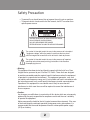
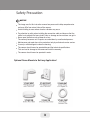
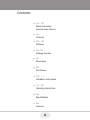
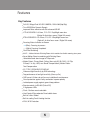
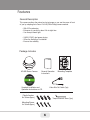


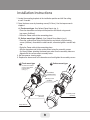

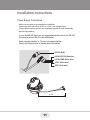
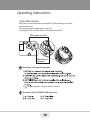
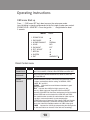
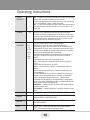

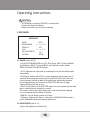
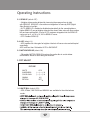
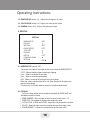
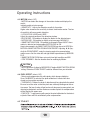
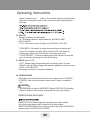
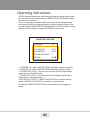
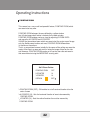
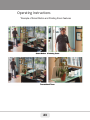
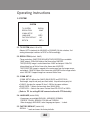

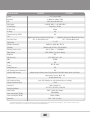



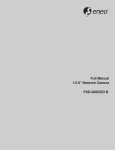

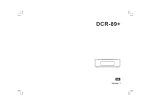

![[B40] RWS-TE2PAFZ39-IR(Videor)](http://vs1.manualzilla.com/store/data/005979657_1-986d79b0350f507a65bc366834e972e4-150x150.png)