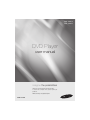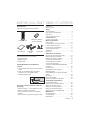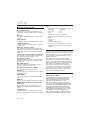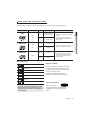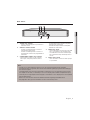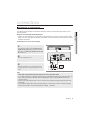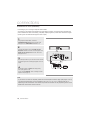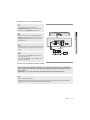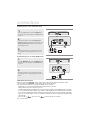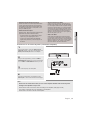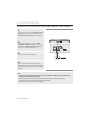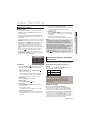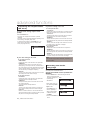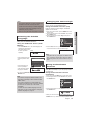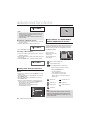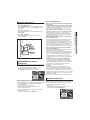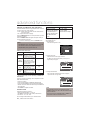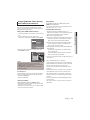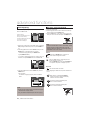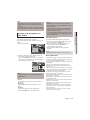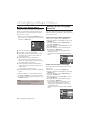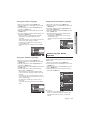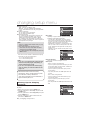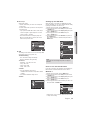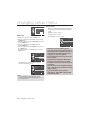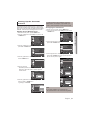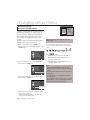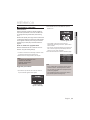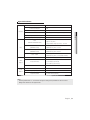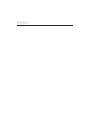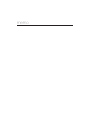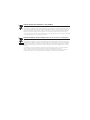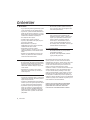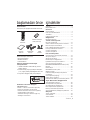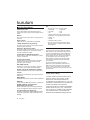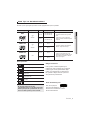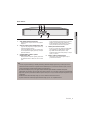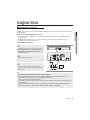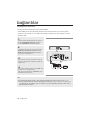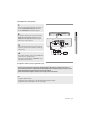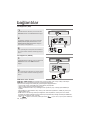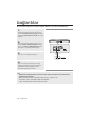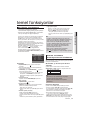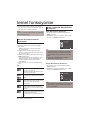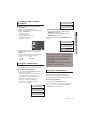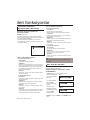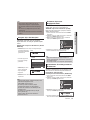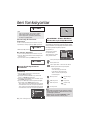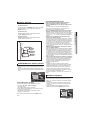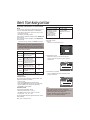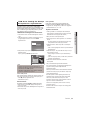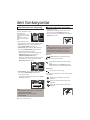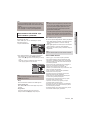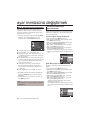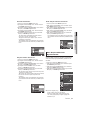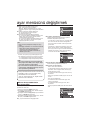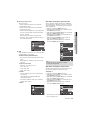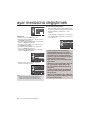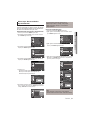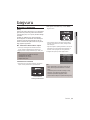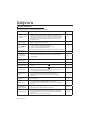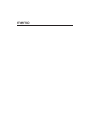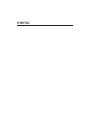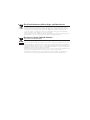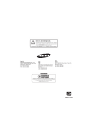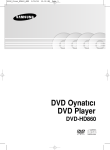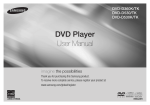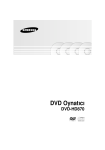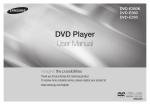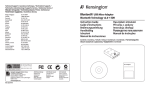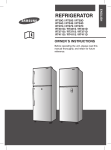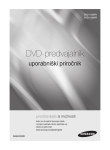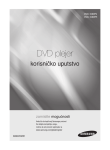Download Samsung DVD-1080PR User manual
Transcript
DVD-1080P9
DVD-1080PR
DVD Player
user manual
imagine the possibilities
Thank you for purchasing this Samsung product.
To receive more complete service, please register your
product at
www.samsung.com/global/register
AK68-01753R
precautions
1. Setting up
- Refer to the identification label located on
the rear of your player for its proper operating voltage.
- Install your player in a cabinet with adequate ventilation holes. (7~10cm) Do not
block ventilation holes on any of the components for air circulation.
- Do not push the disc tray in by hand.
- Do not stack components.
- Be sure to turn all components off before
moving the player.
- Before connecting other components to this
player, be sure to turn them off.
- Be sure to remove the disc and turn off the
player after use, especially if you are not
going to use it for a long time.
- The mains plug is used as a disconnect
device and shall stay readily operable at
any time.
2. For your safety
- This product utilizes a laser. Use of controls
or adjustments or performance of procedures other than those specified herein may
result in hazardous radiation exposure.
- Do not open covers and do not repair yourself. Refer servicing to qualified personal.
3. Caution
- Your player is not intended for industrial use
but for domestic purposes. Use of this product is for personal use only.
- Apparatus shall not be exposed to dripping
or splashing and no objects filled with liquids, such as vases, shall be placed on the
apparatus.
- Exterior influences such as lightning and
static electricity can affect normal operation
of this player. If this occurs, turn the player
off and on again with the POWER button,
or disconnect and then reconnect the AC
power cord to the AC power outlet. The
player will operate normally.
- When condensation forms inside the player
due to sharp changes in temperature, the
2_ precautions
player may not operate correctly. If this
occurs, leave the player at room temperature until the inside of the player becomes
dry and operational.
4. Disc
- Do not clean disc using record-cleaning
sprays, benzene, thinner, or other volatile
solvents that may cause damage to the disc
surface.
- Do not touch the disc’s signal surface. Hold
by the edges or by one edge and the hole
in the center.
- Wipe the dirt away gently; never wipe a
cloth back and forth over the disc.
5. Environmental info
- The battery used in this product contains
chemicals that are harmful to the environ
ment.
- So, dispose of batteries in the proper man
ner, according to federal, state, and local
regulations.
The product unit accompanying this user manual
is licensed under certain intellectual property rights
of certain third parties. This license is limited to
private non-commercial use by end-user consumers for licensed contents. No rights are granted for
commercial use. The license does not cover any
product unit other than this product unit and the
license does not extend to any unlicensed product
unit or process conforming to ISO/OUR 11172-3 or
ISO/OUR 13818-3 used or sold in combination with
this product unit. The license only covers the use of
this product unit to encode and/or decode audio files
conforming to the ISO/OUR 11172-3 or ISO/OUR
13818-3. No rights are granted under this license for
product features or functions that do not conform to
the ISO/OUR 11172-3 or ISO/OUR 13818-3.
CAUTION: USE OF ANY CONTROLS,
ADJUSTMENTS, OR PROCEDURES OTHER
THAN SPECIFIED HEREIN MAY RESULT IN
HAZARDOUS RADIATION EXPOSURE.
before you start table of contents
Accessories
Check for the supplied accessories below.
Remote Control
User’s Manual
Batteries for Remote
Control (AAA Size)
Video/Audio
Cable
HDMI Cable
The accessories which do not suplied.
• Component Cable
• HDMI-DVI Cable
• Coaxial Cable
Install Batteries in the Remote
control
1. Open the battery cover on the back of the remote
control.
2. Insert two AAA batteries. Make sure that the
polarities (+ and -) are aligned correctly.
3. Replace the battery cover.
If remote control doesn’t operate
properly:
- Check the polarity + - of the batteries (Dry-Cell)
- Check if the batteries are drained.
- Check if remote control sensor is blocked by
obstacles.
- Check if there is any fluorescent lighting nearby.
Precautions . . . . . . . . . . . . . . . . . . . . . . . . . . . . . . .2
Before you start . . . . . . . . . . . . . . . . . . . . . . . . . . .3
Setup
General Features . . . . . . . . . . . . . . . . . . . . . . . . . .4
Disc Type and Characteristics . . . . . . . . . . . . . . . .5
Description . . . . . . . . . . . . . . . . . . . . . . . . . . . . . . .6
Tour of the Remote Control . . . . . . . . . . . . . . . . . . .8
Connections
Choosing a Connection . . . . . . . . . . . . . . . . . . . . .9
Basic Functions
Playing a Disc . . . . . . . . . . . . . . . . . . . . . . . . . . .15
Using the Search and Skip Functions . . . . . . . . .15
Using the Display Function . . . . . . . . . . . . . . . . .16
Using the Disc and Title Menu . . . . . . . . . . . . . . .16
Using the Function Menu . . . . . . . . . . . . . . . . . . .17
Repeat Play . . . . . . . . . . . . . . . . . . . . . . . . . . . . .17
Slow Play . . . . . . . . . . . . . . . . . . . . . . . . . . . . . . .17
Advanced Functions
Adjusting the Aspect Ratio (EZ View) . . . . . . . . . .18
Selecting the Audio Language . . . . . . . . . . . . . . .18
Selecting the Subtitle Language . . . . . . . . . . . . . .19
Changing the Camera Angle . . . . . . . . . . . . . . . . .19
Using the Bookmark Function . . . . . . . . . . . . . . . .19
Using the Zoom Function . . . . . . . . . . . . . . . . . . .20
Clips Menu for MP3/WMA/JPEG/MPEG4/
CD Audio . . . . . . . . . . . . . . . . . . . . . . . . . . . . . . . .20
Folder Selection . . . . . . . . . . . . . . . . . . . . . . . . . .21
MP3/WMA/CD Audio Playback . . . . . . . . . . . . . . .21
MPEG4 Playback . . . . . . . . . . . . . . . . . . . . . . . . .21
Playing Media Files using the USB HOST
feature . . . . . . . . . . . . . . . . . . . . . . . . . . . . . . . . . .23
CD Ripping . . . . . . . . . . . . . . . . . . . . . . . . . . . . . .24
Picture CD Playback . . . . . . . . . . . . . . . . . . . . . . .24
Picture CD Playback for HD-JPEG . . . . . . . . . . . .25
Changing Setup Menu
Using the Setup Menu. . . . . . . . . . . . . . . . . . . . . .26
Setting Up the Language Features . . . . . . . . . . . .26
Setting Up the Audio Options . . . . . . . . . . . . . . . .27
Setting Up the Display Options . . . . . . . . . . . . . . .28
Setting Up the Parental Control . . . . . . . . . . . . . .31
Setting Up the Anynet+(HDMI-CEC) . . . . . . . . . . .32
Reference
Firmware Upgrade. . . . . . . . . . . . . . . . . . . . . . . . .33
Troubleshooting . . . . . . . . . . . . . . . . . . . . . . . . . . .34
Specifications . . . . . . . . . . . . . . . . . . . . . . . . . . . .35
English _3
setup
General Features
Excellent Sound
Dolby Digital, a technology developed by Dolby
Laboratories, provides crystal clear sound reproduction.
Screen
Both regular and widescreen(16:9) pictures can be
viewed.
Slow Motion
An important scene can be viewed in slow motion.
1080p Playback
This player upconverts regular DVDs for playback
on 1080p TVs.
Parental Control (DVD)
The parental control allows users to set the level
necessary to prohibit children from viewing harmful
movies such as those with violence, adult subject
matter, etc.
Various On-Screen Menu Functions
You can select various languages (Audio/Subtitle)
and screen angles while enjoying movies.
Progressive Scan
Progressive scanning creates an improved picture
with double the scan lines of a conventional interlaced picture.
EZ VIEW (DVD)
Easy View enables picture adjustment to match
your TV's screen size (16:9 or 4:3).
Digital Photo Viewer (JPEG)
You can view Digital Photos on your TV.
Repeat
You can repeat a song or movie simply by pressing
the REPEAT button.
MP3/WMA
This unit can play discs created from MP3/WMA
files.
MPEG4
This unit can play MPEG4 formats within an avi file.
HDMI (High Definition Multimedia
Interface)
HDMI reduces picture noise by allowing a pure
digital video/audio signal path from the player to
your TV.
CD Ripping
This feature lets you to copy audio files from disc to
USB device into MP3 format. (Only Audio CD (CD DA))
4_ setup
Note
- Discs which cannot be played with this player.
• DVD-ROM
• DVD-RAM
• CD-ROM
• CDV
• CDI
• CVD
• CDGs play audio only, not graphics.
- Ability to play back may depend on recording
conditions.
• DVD-R, +R
• CD-RW
• DVD+RW, -RW (V mode)
- The unit may not play certain CD-R, CD-RW
and DVD-R due to the disc type or recording
conditions.
COPY PROTECTION
Many DVD discs are encoded with copy protection.
Because of this, you should only connect your DVD
player directly to your TV, not to a VCR. Connecting
to a VCR results in a distorted picture from copyprotected DVD discs.
This product incorporates copyright protection
technology that is protected by methods claims of
certain U.S. patents and other intellectual property
rights owned by Macrovision Corporation and other
rights owners. Use of this copyright protection
technology must be auzthorized by Macrovision
Corporation, and is intended for home and other
limited viewing uses only unless otherwise authorized by Macrovision Corporation. Reverse engineering or disassembly is prohibited.
PROGRESSIVE SCAN OUTPUTS
(576p,720p,1080p)
“CONSUMERS SHOULD NOTE THAT NOT ALL
HIGH DEFINITION TELEVISION SETS ARE
FULLY COMPATIBLE WITH THIS PRODUCT
AND MAY CAUSE ARTIFACTS TO BE
DISPLAYED IN THE PICTURE, IN CASE OF
576, 720, 1080 PROGRESSIVE SCAN PICTURE
PROBLEMS, IT IS RECOMMENDED THAT THE
USER SWITCH THE CONNECTION TO THE
‘STANDARD DEFINITION’ OUTPUT. IF THERE
ARE QUESTIONS REGARDING YOUR TV SET
COMPATIBILITY WITH THIS MODEL 576p,
720p, 1080p DVD PLAYER, PLEASE CONTACT
SAMSUNG'S CUSTOMER SERVICE CENTER.”
Disc Type and Characteristics
This DVD player is capable of playing the following types of discs with the corresponding logos:
Disc Types (Logos)
Recording Types
Audio
+
Video
VIDEO-CD
Audio
+
Video
AUDIO-CD
Max. Playing Time
12 Cm
Single-sided 240 min.
Double-sided 480 min.
- DVD contains excellent sound and
video due to Dolby Digital and MPEG2 system.
8 Cm
Single-sided 80 min.
Double-sided 160 min.
- Various screen and audio functions
can be easily selected through the onscreen menu.
12 Cm
74 min.
- Video with CD sound, VHS quality &
MPEG-1 compression technology.
8 Cm
20 min.
12 Cm
74 min.
8 Cm
20 min.
Audio
- CD is recorded as a Digital Signal
with better audio quality, less distortion and less deterioration of audio
quality over time.
Disc Markings
Region Number
~
PAL
Play Region Number
PAL broadcast system in U.K, France,
Germany, etc.
Dolby Digital disc
STEREO
DIGITAL
SOUND
Stereo disc
Digital Audio disc
Both the DVD player and the discs are coded
by region. These regional codes must match
in order for the disc to play. If the codes do not
match, the disc will not play.
The Region Number for this player is
described on the rear panel of the player.
DTS disc
MP3 disc
You must only insert one DVD disc at a time.
Inserting two or more discs will not allow to
play them back and it may cause damage to
the DVD player.
DivX Certification
DivX, DivX Certified,
and associated logos are trademarks of
DivXNetworks, Inc and are used under
license
English _5
● SETUP
DVD
Characteristics
Disc Size
setup
Description
Front Panel Controls
8 7
9
1.
DISC TRAY
Place the disc here.
6.
STOP ( )
Stops disc play.
2.
OPEN/CLOSE ( )
Press to open and close the disc tray.
7.
SKIP ( ) / SEARCH
Use to reverse skip a scene or music.
3.
DISPLAY
Operation indicators are displayed here.
8.
4.
PLAY/PAUSE ( )
Begin or pause disc play.
USB HOST
Connect digital still camera, MP3 player, memory stick,
Card reader other removable storage devices.
9.
5.
SKIP ( ) / SEARCH
Use to forward skip a scene or music.
POWER ON/OFF (
)
Turn on/off and the player is turned on/off.
Front Panel Display
DVD
CD
USB
RW
HDMI
1080iP720P
7
1.
2.
3.
4.
5.
In Disc Indicator : DVD Video, Audio
CD, CD-R/RW, DVD-R/RW/RAM,
DVD+R/RW
DVD VIEW indicator
CD indicator
USB indicator
Disc Media indicator : DVD-R, DVDRW, DVD+R, DVD+RW
6_ setup
6.
7.
HDMI indicator :
HDMI 480P ➔ “HDMI”,
HDMI 720P ➔ “HDMI + 720P”,
HDMI 1080i ➔ “HDMI + 1080i”,
HDMI 1080P ➔ “HDMI + 1080P”
Displays the Total playing time and
various messages concerning
operations such as PLAY, STOP,
LOAD ...
noDISC: No disc loaded.
OPEN: The disc tray is open.
LOAD: Player is loading disc information.
Rear Panel
● SETUP
1.
AUDIO OUT JACKS
- Connect to the Audio input jacks of your television or
audio/video receiver.
2.
DIGITAL AUDIO JACKS
- Use either an coaxial digital cable to connect to a
compatible Dolby Digital receiver.
- Use either an coaxial digital cable to connect to an
A/V Amplifier that contains a Dolby Digital, MPEG2 or
DTS decoder.
3.
COMPONENT VIDEO OUT JACKS
- Use these jacks if you have a TV with Component
Video in jacks. These jacks provide PR, PB and Y
video.
- If P-SCAN Video Output is selected in Setup Menu,
progressive scan mode will work.
- If I-SCAN Video Output is selected in Setup Menu,
interlaced scan mode will work.
4.
HDMI OUT JACK
- Use the HDMI cable to connect this jack to the HDMI
jack on your television for the best quality picture.
- If an HDMI cable is connected to an HDMI-compatible TV, HDMI will be output automatically within 10
seconds.
5.
VIDEO OUT JACK
- Use a video cable to connect to the Video input jack
on your television.
Note
- Consult your TV User’s Manual to find out if your TV supports Progressive Scan (P-SCAN).
If Progressive Scan is supported, follow the TV User’s Manual regarding Progressive Scan settings in
the TV’s menu system.
- The HDMI output of this unit can be connected to a DVI jack on a TV or other device using a conversion adapter. In this case, it is necessary to use a TV or display with an HDCP-compatible DVI input.
- There may be no image output if the DVD player is connected to a TV or display that is not compatible
with the above format.
- Refer to the TV's instruction manual for detailed information regarding the HDMI terminal.
- See pages 28 ~ 30 to get more information on how to use the setup menu.
English _7
setup
Tour of the Remote Control
8.
9.
1
17
18
2
19
20
21
22
23
3
4
5
6
7
8
9
10
24
11
27
10.
11.
12.
13.
14.
25
15.
26
16.
12
17.
18.
13
28
14
29
15
30
16
31
19.
20.
21.
22.
23.
24.
1.
2.
3.
4.
5.
6.
7.
DVD POWER Button
Turns the power on or off.
NUMBER Buttons
SUBTITLE (Number 4) Button
TITLE MENU (Number 7) Button
Brings up the Title Menu.
ZOOM/-/-- Button
Enlarges the DVD Picture. Use this button to select the
channel TV program by inserted the channel (TV mode).
TV VOL (+, -) Buttons
Control volume.
SEARCH Buttos (k/K)
Allow you to search forward/backward through a disc.
8_ setup
25.
26.
27.
28.
29.
30.
31.
VIDEO SEL. Button
Selects video output formats.
SKIP Buttons (|k/K|)
Use to skip the title, chapter or track.
STOP Button (■)
MENU Button
Brings up the DVD player’s menu.
ENTER/π/†,√/® Buttons
This button functions as a toggle switch.
INFO Button
Displays the current disc mode.
DISC MENU Button
Brings up the Disc menu.
OPEN/CLOSE (
) Button
To open and close the disc tray.
HDMI SEL. Button
HDMI Output resolution setup.
DVD Button
This button when you use a DVD player.
TV Button
This button when you use a Samsung TV.
EZ VIEW (Number 6) Button
The aspect ratio of a picture can easily be adjusted
according to the screen size of your TV (16:9 or 4:3).
AUDIO (Number 5) Button
Use this button to access various audio functions on a disc.
BOOKMARK (Number 9) Button
REPEAT A-B (Number 8) Button
Allows you to repeat play A-B on a disc.
STEP/TV SOURCE Button
Advances play one frame at a time. Use this button to
select an available TV source (mode TV)
TV CH (P, Q) Buttons
Channel selection.
PAUSE Button (∏∏)
Pause disc play.
PLAY Button ()
Begin disc play.
RETURN Button
Returns to a previous menu.
EXIT Button
Exit the on-screen menu.
CANCEL Button
Use to remove menus or status displays from the screen.
USB Button
REPEAT Button
Allows you to repeat play a title, chapter, track, or disc.
connections
Choosing a Connection
Before Connecting the DVD Player
- Always turn off the DVD player, TV, and other components before you connect or disconnect any cables.
- Refer to the user’s manual of the additional components you are connecting for more information on those
particular components.
Connection to a TV (For Video)
1
Using video/audio cables, connect the VIDEO (yellow)/
AUDIO (red and white) OUT terminals on the rear of the
DVD player to the VIDEO (yellow)/AUDIO (red and white)
IN terminals of TV.
WHITE
2
Turn on the DVD player and TV.
RED
YELLOW
Audio Cable
3
RED
WHITE
Video Cable
YELLOW
Press the input selector on your TV remote control until
the Video signal from the DVD player appears on the TV
screen.
Note
- Noise may be generated if the audio cable is too close to the power cable.
- If you want to connect to an Amplifier, please refer to the Amplifier connection page. (See pages 13 to 14)
- The number and position of terminals can vary depending on your TV set. Please refer to the user's
manual of the TV.
- If there is one audio input terminal on the TV, connect it to the [AUDIO OUT][left] (white) terminal of the
DVD player.
- If you press the VIDEO SEL. button when DVD Player is in stop mode or no disc is inserted, the Video
Output mode changes in the following sequence: (I-SCAN ➝ P-SCAN)
English _9
● CONNECTIONS
The following shows examples of connections commonly used to connect the DVD player with a TV and
other components.
connections
Connection to a TV (Interlace)
- Connecting to your TV using Component video cables.
- You will enjoy high quality and accurate color reproduction images. Component video separates the
picture element into black and white(Y), blue(PB), red(PR) signals to present clear and clean images.
(Audio signals are delivered through the audio output.)
1
Using component video cables, connect the
COMPONENT VIDEO OUT terminal on the rear of the
DVD player to the COMPONENT IN terminal of TV.
2
Using the audio cables, connect the AUDIO (red and
white) OUT terminals on the rear of the DVD player to the
AUDIO (red and white) IN terminals of TV. Turn on the
DVD player and TV.
WHITE
GREEN
BLUE
RED
3
Press the input selector on your TV remote control until the
Component signal from the DVD player appears on the TV
screen.
RED
Audio
Cable
Component Cable
RED
WHITE
RED
BLUE
GREEN
4
Set the Video Output to I-SCAN in the Display Setup
menu. (See pages 28 to 30)
You can use the VIDEO SEL. button to change the Video
Output mode. (See page 9)
Note
- If you want to connect to an Amplifier, please refer to the Amplifier connection page. (See pages 13 to 14)
- The component terminal of TV can be marked by “R-Y, B-Y, Y” or “Cr, Cb, Y” instead of “PR, PB, Y”
depending on the manufacturer. The number and position of terminals can vary depending on the TV set.
Please refer to the user's manual of the TV.
10_ connections
Connection to a TV (Progressive)
1
Using component video cables, connect the
COMPONENT VIDEO OUT terminal on the rear of the
DVD player to the COMPONENT IN terminal of TV.
● CONNECTIONS
2
Using the audio cables, connect the AUDIO (red and
white) OUT terminals on the rear of the DVD player to the
AUDIO (red and white) IN terminals of TV. Turn on the
DVD player and TV.
WHITE
GREEN
BLUE
RED
3
Press the input selector on your TV remote control until the
Component signal from the DVD player appears on the TV
screen.
RED
Audio
Cable
Component Cable
RED
WHITE
RED
BLUE
GREEN
4
Set the Video Output to P-SCAN in the Display Setup
menu. (See pages 28 to 30)
You can use the VIDEO SEL. button to change the Video
Output mode. (See page 9)
To see the progressive video output,
- Consult your TV User’s Manual to find out if your TV supports Progressive Scan. If Progressive
Scan is supported, follow the TV User’s Manual regarding Progressive Scan settings in the TV’s
menu system.
- Depending on your TV, the connection method may differ from the illustration above.
Note
- What is "Progressive Scan"?
Progressive scan has twice as many scanning lines as the interlace output method has. Progressive
scanning method can provide better and clearer picture quality.
English _11
connections
Connecting to a TV with DVI Jack
1
Using the HDMI-DVI cable , connect the HDMI OUT terminal on the rear of the DVD player to the DVI IN terminal
of your TV.
2
WHITE
Using the audio cables, connect the AUDIO (red and
white) OUT terminals on the rear of the DVD player to the
AUDIO (red and white) IN terminals of your TV. Turn on
the DVD player and TV.
RED
Audio Cable
RED
HDMI-DVI cable
WHITE
3
Press the input selector on your TV remote control until
the DVI signal from the DVD player appears on your TV
screen.
Connecting to a TV with HDMI Jack
1
Using the HDMI-HDMI cable connect the HDMI OUT terminal on the rear of the DVD player to the HDMI IN terminal
of your TV.
2
Press the input selector on your TV remote control until
the HDMI signal from the DVD player appears on your TV
screen.
HDMI cable
HDMI VIDEO Specifications
When you press the HDMI SEL. button, 480p, 576p, 720p, 1080p, 1080i are selected in order.
The first press of the HDMI SEL. button brings up the current resolution.
The second press allows you to change the HDMI output resolution.
- Depending on your TV, certain HDMI output resolutions may not work.
- Please refer to the user's manual of your TV.
- If HDMI or HDMI-DVI cable is plugged into TV, the DVD player’s output is set to HDMI/DVI within 10 seconds.
- If you set the HDMI output resolution 720p,1080p or 1080i, HDMI output provides better picture quality.
- If you connect an HDMI cable between Samsung TV and this DVD player, you can operate this DVD player
using your TV remote control. This is only available with Samsung TVs that support Anynet+(HDMI-CEC).
(See page 32).
- If your TV has an
logo, then it will
Supports the Anynet+ Function.
12_ connections
• HDMI (High Definition Multimedia Interface)
HDMI is an interface to enable the digital transmission
of video and audio data with just a single connector.
Using HDMI, the DVD player transmits a digital video
and audio signal and displays a vivid picture on a TV
having an HDMI input jack.
• HDMI connection description
- Though the player uses a HDMI cable, the player
outputs only a pure digital signal to the TV.
- If TV does not support HDCP (High-bandwidth
Digital content protection), snow noise appears on
the screen.
Analog TVs require an analog video/audio signal.
However, when playing a DVD, the data transmitted
to a TV is digital. Therefore either a digital-to-analog
converter (in the DVD player) or an analog-to-digital
converter (in the TV) is required. During this conversion, the picture quality is degraded due to noise and
signal loss. DVI technology is superior because it
requires no D/A conversion and is a pure digital signal from the player to your TV.
• What is the HDCP?
HDCP (High-bandwidth Digital Content Protection)
is a system for protecting DVD content outputted via
DVI from being copied. It provides a secure digital link
between a video source (PC, DVD. etc) and a display
device (TV, projector . etc). Content is encrypted at
the source device to prevent unauthorized
Connection to an Audio System (2 Channel Amplifier)
1
Using the audio cables, connect the AUDIO (red and
white) OUT terminals on the rear of the DVD player to the
AUDIO (red and white) IN terminals of the Amplifier.
2
Using the video signal cable(s), connect the VIDEO or
COMPONENT OUT terminals on the rear of the DVD player to the VIDEO or COMPONENT IN terminal of your TV.
WHITE
RED
3
Audio Cable
Turn on the DVD player, TV, and Amplifier.
4
RED
WHITE
2-Channel stereo
ampilfier
Press the input select button of the Amplifier to select
external input in order to hear sound from the DVD player.
Note
- Please turn the volume down when you turn on the Amplifier. Sudden loud sound may cause
damage to the speakers and your ears.
- Please set the audio in the menu screen according to the Amplifier. (See pages 27-28)
- The position of terminals can vary depending on the Amplifier.
Please refer to the user's manual of the Amplifier.
English _13
● CONNECTIONS
HDMI connector - Both uncompressed video data and
digital audio data (LPCM or Bit Stream data).
• Why does Samsung use HDMI?
connections
Connection to an Audio System (Dolby digital, MPEG2 or DTS Amplifier)
1
If using a coaxial cable, connect the DIGITAL AUDIO OUT
(COAXIAL) terminal on the rear of the DVD player to the
DIGITAL AUDIO IN (COAXIAL) terminal of the Amplifier.
2
Using the video signal cable(s), connect the VIDEO,
COMPONENT or HDMI OUT terminals on the rear of the
DVD player to the VIDEO, COMPONENT or DVI IN terminals of your TV as described on pages 9 to 13.
3
Coaxial Cable
Turn on the DVD player, TV, and Amplifier.
Dolby digital or
DTS amplifier
4
Press the input select button of the Amplifier to select
external input in order to hear sound from the DVD player.
Refer to your Amplifier's user manual to set the Amplifier's
audio input.
Note
- Please turn the volume down when you turn on the Amplifier. Sudden loud sound may cause
damage to the speakers and your ears.
- Please set the audio in the menu screen according to the Amplifier. (See pages 27 to 28)
- The position of terminals can vary depending on the Amplifier.
Please refer to the user's manual of the Amplifier.
14_ connections
basic functions
Playing a Disc
- If you connected an external Audio System, turn
on your Audio System and set it to the correct
Audio Input.
After plugging in the player, the first time you press the DVD
POWER button, this screen comes up: If you want to select
a language, press a NUMBER button. (This screen will only
appear when you plug in the player for the first time.)
If the language for the startup screen is not set, the settings may change whenever you turn the power on or off.
Therefore, make sure that you select the language you want
to use.
Once you select a menu language, you can change it by
button on the front panel of the unit for
pressing the
more than 5 seconds with no disc in the unit. Then the
SELECT MENU LANGUAGE window appears again where
you can reset your preferred language.
Press
1
for English
Touche
2
pour Français
Drücken Sie
3
für Deutsch
Pulsar
4
para Español
Premere
5
per Italiano
Druk op
6
voor Nederlands
Playback
1. Press the OPEN/CLOSE ( ) button and the tray opens.
2. Place a disc gently into the tray with the disc’s label
facing up.
3. Press the PLAY () button or OPEN/ CLOSE ( )
button to close the disc tray.
- When you stop disc play, the player remembers
where you stopped, so when you press PLAY ()
button again, it will pick up where you left off.
4. Stopping Play
Press the STOP (■) button during play.
5. Removing Disc
Press the OPEN/CLOSE ( ) button.
6. Pausing Play
Press the PAUSE (∏∏) or STEP button on the remote
control during play.
- Screen stops, no sound.
To resume, press the PLAY () button once again.
7. Step Motion Play (Except CD)
Press the STEP button on the remote control during play.
- Each time the button is pressed, a new frame will
appear.
Note
- If the player is left in the stop mode for more
than one minute without any user interaction, a
screen saver will be activated. Press the PLAY
() button to resume normal play.
- If the player is left in the stop mode for more than
about 30 minutes, the power will automatically
shut off.(Automatic Power-Off Function)
- If the player is left for about 5 minutes in pause
mode, it will stop.
- This ( ) icon indicates an invalid button press.
Using the Search and Skip
Functions
During play, you can search quickly through a chapter or
track, and use the skip function to jump to the next selection.
Searching through a Chapter or
Track
During play, press the SEARCH (k or K) button on the
remote control for more than 1 second.
DVD
2X, 4X, 64X, 128X
VCD
4X, 8X
CD
2X, 4X, 8X
Note
- The speed marked in this function may be
different from the actual playback speed.
- No sound is hearing during search mode
(Except CD).
Skipping Tracks
During play, press the SKIP (|k or K|) button.
- When playing a DVD, if you press the SKIP (K|) button,
it moves to the next chapter. If you press the SKIP (|k)
button, it moves to the beginning of the chapter. One more
press makes it move to the beginning of the previous chapter.
- When playing a VCD 2.0 in Menu Off mode, or a VCD 1.1
or a CD, if you press the SKIP (K|) button, it moves to
the next track. If you press the SKIP (|k) button, it moves
to the beginning of the track. One more press makes it
move to the beginning of the previous track.
English _15
● BASIC FUNCTIONS
Before Play
- Turn on your TV and set it to the correct Video
Input by pressing TV/VIDEO button on the TV
remote control.
- No sound is heard during STEP mode.
- Press the PLAY () button to resume normal play.
- You can only perform step motion play in the
forward direction.
8. Slow Motion Play
Press the SEARCH (k/K) button to choose the play
speed between 1/2, 1/4 and 1/8 of normal during PAUSE
or STEP mode.
- No sound is heard during slow mode.
- Press the PLAY () button to resume normal play.
basic functions
- If a track exceeds 15 minutes when playing a VCD and
you press the K| button, it moves forward 5minutes.
If you press the |k button, it moves backward 5 minutes.
Note
When playing VCD2.0, this function works only
when the menu is off. Select Menu Off by pressing
the DISC MENU button.
Using the Disc and Title
Menu
Using the Disc Menu
1. During the playback of a DVD disc, press the MENU button
on the remote control.
2. Press the π/† buttons to select Disc Menu, then press the
® or ENTER button.
Using the Display Function
Press ENTER key
for Disc Menu
When Playing a DVD/VCD/MPEG4
1. During play, press the INFO button on the remote control.
- You can select Info in the function menu by pressing
the MENU button.
2. Press the π/† buttons to select the desired item.
- When playing VCD2.0, this function works only when
the menu is off. Select Menu Off by pressing the DISC
MENU button.
3. Press the √/® buttons to make the desired setup and then
press the ENTER button.
- You may use the number buttons of the remote control
to directly access a title, chapter or to start the play
back from a desired time.
4. To make the screen disappear, press the INFO button again.
Chapter
Time
Audio
Subtitle
Return
Menu
Note
- Depending on a disc, the Disc Menu may not
work.
- You can also use the Disc Menu, using the
DISC MENU button on the remote control.
- When playing VCD2.0, this function works only
when the menu is off. Select Menu Off by
pressing the DISC MENU button.
Using the Title Menu
Note :
Title
Enter
To access the desired title when there is
more than one in the disc. For example, if
there is more than one movie on a DVD,
each movie will be identified.
Most DVD discs are recorded in chapters so
that you can quickly find a specific passage.
Allows playback of the film from a desired
time. You must enter the starting time as a
reference.The time search function does not
operate on some disc.
Refers to the language of the film soundtrack.
In the example, the soundtrack is played in
English 5.1CH. A DVD disc can have up to
eight different soundtracks.
Refers to the subtitle languages available
in the disc. You will be able to choose the
subtitle languages or, if you prefer, turn them
off from the screen. A DVD disc can have up
to 32 different subtitles.
16_ basic functions
1. During the playback of a DVD disc, press the MENU button
on the remote control.
2. Press the π/† buttons to select Title Menu, then press the
® or ENTER button.
Press ENTER key
for Title Menu
Enter
Return
Menu
Note
- Depending on a disc, the Title Menu may not
work.
- Title Menu will only be displayed if there are at
least two titles in the disc.
Using the Function Menu
Disc
Using the Function Menu (DVD/VCD)
Repeat:Off
1. Press the MENU button during playback.
Using the A-B Repeat function
1. Press the REPEAT A-B button at the point where you
want repeat play to start (A).
2. Press the REPEAT A-B button at the point where you
want the repeat play to stop (B).
2. To return to normal play, press the REPEAT A-B button.
Info
Zoom
Bookmark
EZ View
Angle
Enter
Repeat:A-
Repeat:A-B
Return
Menu
3. Press the π/† buttons to select one of the five functions.
Then press the ® or ENTER button to access the function.
You can also directly select these functions using their
respective buttons on the remote control.
- INFO
- ZOOM
- EZ VIEW
- BOOKMARK
- REPEAT
Repeat Play
Repeat the current track, chapter, title, a chosen
section (A-B), or all of the disc.
When playing a DVD/VCD
1. Press the REPEAT button on the remote control.
Repeat screen appears.
- DVD repeats play by chapter or title, VCD repeat play
by disc or track
- Chapter : repeats the chapter that is playing.
- Title : repeats the title that is playing.
- Disc : repeats the disc that is playing.
- Track : repeats the track that is playing.
- Repeat : Off.
Repeat:Off
Note
- A-B REPEAT does not allow you to set point (B)
until at least 5 second of playback time has
elapsed after point (A) has been set
- Depending on a disc, the Repeat function may
not work.
- When playing VCD2.0, this function works only
when the menu is off. Select Menu Off by
pressing the DISC MENU button.
Slow Play
This feature allows you slowly to repeat scenes containing sports, dancing, musical instruments being
played etc., so you can study them more closely.
When playing a DVD
1. During play, press the PAUSE (∏∏) button.
Chapter
Title
2. Press the SEARCH (k/K) button to choose the play
speed between 1/2, 1/4 and 1/8 of normal during PAUSE or
STEP mode.
Track
English _17
● BASIC FUNCTIONS
2. Press the π/† buttons to select Function, then press the
® or ENTER button.
- Info (See pages 16)
- Zoom (See page 20)
- Bookmark (See pages 19 to 20)
- EZ View (See pages 18)
- Angle (See pages 19)
advanced functions
Adjusting the Aspect Ratio
(EZ View)
To play back using aspect ratio
(DVD)
Press the EZ VIEW button.
- The screen size changes when the button is pressed
repeatedly.
- The screen zoom mode operates differently depending on the
screen setting in the Display Setup menu.
- To ensure correct operation of the EZ VIEW button, you
should set the correct aspect ratio in the Display Setup
menu. (See pages 28 to 30).
WIDE SCREEN
EZ VIEW
If you are using a 16:9 TV
For 16:9 aspect ratio discs
- WIDE SCREEN
Displays the content of the DVD title in 16:9 aspect ratio.
- SCREEN FIT
The top and bottom portions of the screen are cut off.
When playing a 2.35:1 aspect ratio disc, the black bars at
the top and bottom of the screen will disappear. The picture
will look vertically stretched. (Depending on a type of disc,
the black bars may not disappear completely.)
- ZOOM FIT
The top, bottom, left and right of the screen are cut off and
the central portion of the screen is enlarge
For 4:3 aspect ratio discs
- Normal Wide
Displays the content of the DVD title in 16:9 aspect ratio.
The picture will look horizontally stretched.
- SCREEN FIT
The top and bottom portions of the screen are cut off and
the full screen appears.
The picture will look vertically stretched.
- ZOOM FIT
The top, bottom, left and right portions of the screen are
cut off and the central portion of the screen is enlarged.
- Vertical Fit
When a 4:3 DVD is viewed on a 16:9 TV, black bars will
appear at the left and right of the screen in order to prevent
the picture from looking horizontally stretched.
If you are using a 4:3 TV
For 16:9 aspect ratio discs
- 4:3 Letter Box
Displays the content of the DVD title in 16:9 aspect ratio.The
black bars will appear at the top and bottom of the screen.
- 4:3 Pan Scan
The left and right portions of the screen are cut off and the
central portion of the 16:9 screen is displayed.
- SCREEN FIT
The top and bottom portions of the screen are cut off and a
full screen appears. The picture will look vertically stretched.
- ZOOM FIT
The top, bottom, left and right of the screen are cut off and
the central portion of the screen is enlarged.
For 4:3 aspect ratio discs
- Normal Screen
Displays the content of the DVD title in 4:3 aspect ratio.
- SCREEN FIT
The top and bottom portions of the screen are cut off and the
full screen appears. The picture will look vertically stretched.
- ZOOM FIT
The top, bottom, left and right portions of the screen are cut
off and the central portion of the screen is enlarged.
Note
This function may behave differently depending on
the type of disc.
Selecting the Audio
Language
You can select a desired audio language quickly
and easily with the AUDIO button.
Using the AUDIO button (DVD/VCD/
MPEG4)
1. Press the AUDIO button. The Audio changes when the
button is pressed repeatedly.
The audio languages are DVD
represented by
ENG Dolby Digital 5.1CH
abbreviations.
AUDIO
When playing a VCD you
can select among Stereo,
Right or Left.
Press AUDIO button at
remocon repeatedly to
select the desired Audio
on MPEG4 then press
the ENTER .
VCD
Stereo
AUDIO
MPEG4
MP3 1/1
AUDIO
2. To remove the AUDIO icon, press the CANCEL or RETURN
button.
18_ advanced functions
Note
- This function depends on audio languages are
encoded on the disc and may not work.
- A DVD disc can contain up to 8 audio languages.
Selecting the Subtitle
Language
1. During play or pause mode, press the MENU button on the
remote control.
2. Press the π/† buttons to select Function, then press the
® or ENTER button.
3. Press the π/† buttons to select Angle, then press the
® or ENTER button.
Info
You can select a desired subtitle quickly and
easily with the SUBTITLE button.
Zoom
Bookmark
EZ View
Angle
Using the SUBTITLE button (DVD/
MPEG4)
1. Press the SUBTITLE button. The subtitle languages are
represented by abbreviations.
The subtitle changes when
DVD
the button is pressed
Off
repeatedly.
Enter
Return
Menu
4. Press the √/® buttons or you can use the number buttons
on the remote control to select the desired angle.
4/6
SUBTITLE
External subtitle option will
appear, depends the DivX
Disc.
Note
- If the disc has only one angle, this feature won’t
work. Currently, very few discs have this feature.
- Depending on the disc, these functions may not
work.
MPEG4
Subtitle Selection
External Subtitle Off
readme.TXT
Non-standard fonts are not supported
Press Subtitle button at
remocon repeatedly to
select the desired subtitle
language on a MPEG4.
Enter
Return
Menu
MPEG4
Off
SUBTITLE
2. To remove the SUBTITLE icon, press the CANCEL or
RETURN button.
Note
- You have to change the desired subtitle in the
Disc Menu, according to discs. Press the DISC
MENU button.
- This function depends on what subtitles are
encoded on the disc and may not work on all DVDs.
- A DVD disc can contain up to 32 subtitle
languages.
- To have the same subtitle language come up
whenever you play a DVD; Refer to “Using the
Subtitle Language” on page 27.
Using the Bookmark
Function
This feature lets you bookmark sections of a DVD or
VCD (Menu Off mode) so you can quickly find them
at a later time.
Using the Bookmark Function
(DVD/VCD)
1. During play, press the MENU button on the remote control.
2. Press the π/† buttons to select Function, then press the
® or ENTER button.
Info
Zoom
Bookmark
EZ View
Angle
Enter
Return
Menu
3. Press the π/† buttons to select Bookmark, then press the
® or ENTER button.
- - -
4. When you reach the scene you want to mark, press the
ENTER button. Up to three scenes may be marked at a time.
English _19
● ADVANCED FUNCTIONS
- To have the same audio language come up
whenever you play a DVD;
Refer to “Using the Audio Language” on page 27.
Changing the Camera Angle
When a DVD contains multiple angles of a particular
scene, you can use the ANGLE function.
Using the ANGLE function (DVD)
If the disc contains multiple angles, the ANGLE
appears on the screen.
advanced functions
1 - -
CANCEL
Note
- When VCD 2.0 is in Menu Off mode only, this
function works. Select Menu Off by pressing
the DISC MENU button.
- Depending on a disc, the Bookmark function
may not work.
Clips Menu for MP3/WMA/
JPEG/ MPEG4/CD Audio
Recalling a Marked Scene
1~3. The first 1~3 steps are the same as those for “Using the
Bookmark Function”.
4. Press the √/® buttons to select a marked scene.
1 2 3
CANCEL
5. Press the PLAY () button to skip to the marked scene.
CD Audio or discs with MP3/WMA/JPEG/MPEG4
contain individual songs and/or pictures that can be
organized into folders as shown below. They are
similar to how you use your computer to put files
into different folders.
Off
Stop
Clearing a Bookmark
1~3. The first 1~3 steps are the same as those for “Using the
Bookmark Function”.
4. Press the √/® buttons to select the bookmark number you
want to delete.
Open the disc tray.
Place the disc on the tray.
Close the tray.
The tray closes and this
screen displays.
T
WMA
JPEG
MP3
MPEG4
Enter
5. Press the CANCEL button to delete a bookmark number.
1 2 3
CANCEL
-
: Name of currently playing file.
-
: Current Playback Time.
-
: Current Playback Mode : There are four
pressing the REPEAT button.
Using the Zoom Function (DVD/
VCD)
Info
Return
modes. They can be selected in order by
Using the Zoom Function
1. During play or pause mode, press the MENU button on the
remote control.
2. Press the π/† buttons to select Function, then press the
® or ENTER button.
3. Press the π/† buttons to select Zoom, then press the
® or ENTER button.
4. Press the π/† or √/® buttons to select the part of the
screen you want to zoom in-on. Press the ENTER button.
- During DVD play, press ENTER to zoom in
2X/4X/2X/Normal in order.
- During VCD play, press ENTER to zoom in
2X/4X/2X/Normal-in order.
00:00:00
- Off: Normal Playback
- Track: Repeats the current track.
- Folder: Repeats the current folder
- Random: Files in the disc will be played in
random order.
-
: MP3 file icon.
-
: CD Audio file icon.
-
: WMA file icon.
-
: Folder icon.
-
: JPEG file icon
-
: Current Folder icon.
-
: AVI file icon.
Zoom
Bookmark
EZ View
Angle
Enter
20_ advanced functions
Return
Menu
Note
- When playing MP3, WMA or JPEG, the Picture
Quality and the HDMI Resolution cannot be set.
- When playing MPEG4 file, the VIDEO SEL. only
work in stop mode.
Menu
CD-R MP3/WMA file
Folder Selection
The folder can be selected both in Stop or Play mode.
- To select the Parent Folder
Press the RETURN button to go to parent folder, or press
the π/† buttons to select “..” and press ENTER to go to the
parent folder.
- To select the Sub-Folder
Press the π/† buttons to select the desired folder,
then press ENTER.
R oot
WMA
JPE G
Parent Folder
MP3
MU SIC
Current Folder
1st
Sub-Folders
2nd
S ON G FILE 1
Peer Folders
S ON G FILE 2
S ON G FILE 3
MP E G4 FILES
MP3/WMA/CD Audio
Playback
1. Open the disc tray. Place the disc on the tray. Close the tray.
- Only one kind of file is played back when a disc or a
folder contains both MP3 and WMA files.
2. Press the π/† or √/® buttons to select a song file.
Press ENTER to begin playback of the song file.
Off
Play
Because You
T
00:00:23
...
Because You
Cactus
Sad Dayu
Wonderful
Enter
Return
REPEAT
Repeat
Repeat/Random playback
Press the REPEAT button to change the playback mode. There
are four modes, such as Off, Track, Folder and Random.
- Off: Normal Playback
- Track: Repeats the current song file.
- Folder: Repeats the song files which have the same
extension in the current folder.
- Random: Song files which have the same extension will be
played in random order.
To resume normal play, press the CANCEL button.
MPEG4 Playback
MPEG4 Play Function
AVI files are used to contain the audio and video data. Only
AVI format files with the “.avi” extensions can be played.
1. Open the disc tray. Place the disc on the tray.
Close the tray.
2. Press the π/† or √/® buttons to select an avi file
(DivX/XviD) and then press ENTER button.
Stop
Off
/MPEG4
T
00:00:00
...
a01_divx51b-8
a02_divx505b-8
a03_divx502sp-8
a04_divx412-8
Enter
Return
Menu
English _21
● ADVANCED FUNCTIONS
- To select the Peer Folder
Press the π/† buttons to select the desired folder, then
press ENTER.
When you record MP3 or WMA files on CD-R, please refer
to the following.
- Your MP3 or WMA files should be ISO 9660 or JOLIET format.
ISO 9660 format and Joliet MP3 or WMA files are compatible
with Microsoft's DOS and Windows, and with Apple's Mac.
This format is the most widely used.
- When naming your MP3 or WMA files, do not exceed 8
characters, and enter “.mp3, .wma” as the file extension.
General name format : Title.mp3. or Title.wma. When
composing your title, make sure that you use 8 characters
or less, have no spaces in the name, and avoid the use of
special characters including: (.,/,\,=,+).
- Use a decompression transfer rate of at least 128 Kbps
when recording MP3 files.
Sound quality with MP3 files basically depends on the rate
of compression/decompression you choose. Getting CD
audio sound requires an analog/digital sampling rate, that is
conversion to MP3 format, of at least 128 Kbps and up to 160
Kbps. However, choosing higher rates, like 192 Kbps or more,
only rarely give better sound quality. Conversely, files with
decompression rates below 128 Kbps will not be played properly.
- Use a decompression transfer rate of at least 64Kbps
when recording WMA files.
Sound quality with WMA files basically depends on the rate of
compression/decompression you choose.
Getting CD audio sound requires an analog/digital sampling
rate, that is conversion to WMA format, of at least 64Kbps
and up to 192Kbps. Conversely, files with decompression
rates below 64Kbps or over 192Kbps will not be played
properly. Sampling rate that can be supported for WMA files
is > 30Khz.
- Do not try recording copyright protected MP3 files.
Certain "secured" files are encrypted and code protected
to prevent illegal copying. These files are of the following
types: Windows MediaTM (registered trade mark of Microsoft
Inc) and SDMITM (registered trade mark of The SDMI
Foundation). You cannot copy such files.
- Important:
The above recommendations cannot be taken as a
guarantee that the DVD player will play MP3 recordings, or
as an assurance of sound quality. You should note that cer
tain technologies and methods for MP3 file recording on CDRs prevent optimal playback of these files on your DVD player
(degraded sound quality and in some cases, inability of the
player to read the files).
- This unit can play a maximum of 500 files and 500 folders per disc.
advanced functions
Repeat and Repeat A-B playback
DivX3.11 & DivX4 & XviD
DivX5
Press the REPEAT button to change playback mode. There are
3 modes, such as Off, Folder and Title.
- Folder : repeats the AVI files which have the same extension
in the current folder.
- Title : repeats the title that is playing.
Bitrate may fluctuate:
Device may skip decoding
the high bitrate portions
and begin decoding again
when Bitrate returns to
normal.
720 x 480 @30fps
720 x 576 @25fps
: Maximum bitrate : 4Mbps
Press the REPEAT A-B button to set the point where you want
repeat play to start (A).
Press the REPEAT A-B button again at the point where you
want the repeat play to stop (B).
- To return to normal play, press the CANCEL button.
Note
- A-B REPEAT does not allow you to set point (B)
until at least 5 second of playback time has
elapsed after point (A) has been set
Possible warning messages that may appear when trying to
play DivX/AVI files are :
1. No Authorization
- File with bad registration code.
Authorization Error
This player is not authorized
to play this video.
OK
MPEG4 Function Description
Function
Description
During play, press the |k or
Skip
K| button, it moves forward
(|k or K|)
or backward 5 minutes.
During play, press the SEARCH
(k or K) button and press
again to search at a faster
Search
speed. Allows you to search
(k or K)
at a faster speed in an AVI
file. (2X, 4X, 8X)
Allows you to search at a
Slow Motion slower speed in an AVI file.
Play
(1/2X, 1/4X, 1/8X)
Each time the STEP button
Step Motion is pressed, a new frame will
Play
appear.
ZOOM
2X/4X/2X/Normal in order
Reference page
-
-
Return
2. Unsupported Codec
- Files with certain Codec Types, Versions
(ex. MP4, AFS and other proprietary codecs) are not
suppoerted by this player.
Off
Stop
Sweet Vol 3
T
00:00:20
...
Because You
Cactus
P 15
File you attempt to play
has unsupported codec
Sad Dayu
Wonderful
Sweet Vol 3
Enter
Menu
Return
P 15
P 20
- These functions may not work depending on MPEG4 file.
CD-R AVI file
This unit can play the following video compression formats
within the AVI file format:
- DivX 3.11 contents
- DivX 4 contents (Based on MPEG-4 Simple Profile)
- DivX 5 contents (MPEG-4 simple profile plus additional
features such as bi-directional frames. Qpel and GMC are
also supported.)
- XviD MPEG-4 compliant Contents.
DVD-RW & DVD+R
Format that support for DivX file :
- Basic DivX format DivX3.11 / 4.12/ 5.x
- Xvid (MPEG-4 compliant video codec) and DivX Pro
- File format : *.avi, *.div, *.divx.
This unit supports all resolutions up to maximum below.
22_ advanced functions
Enter
3. Unsupported Resolution
- Files containing resolutions higher than the player’s
specification are not supported.
Off
Stop
/a01_divx51b-8
T
00:00:00
...
a01_divx51b-8
a02_divx505b-8
File you attempt to play
has unsupported resolution
a03_divx502sp-8
a04_divx412-8
Enter
Return
Menu
Note
• The resolution that can be supported by DVD1080P9 model up to 720 x 480 @30 frames/ 720 x
576 @25 frames
• This unit supports CD-R/RW written in MPEG4 in
accordance with the “ISO9660 format”.
Playing Media Files Using
the USB Host feature
You can enjoy the media files such as pictures, movies and
tunes saved in an MP3 player, USB memory or digital
camera in high audio by connecting the storage device to
the USB port of the DVD Player.
Fast playback
To play back the disc at a faster speed, press
(k/K) during playback.
• Each time you press either button, the playback speed will
change as follows : 2x ➞ 4x ➞ 8x.
Compatible Devices
1. USB devices that support USB Mass Storage v1.0.
(USB devices that operate as a removable disk in Windows
1. Connect the USB device to the USB port on the front of the
unit.
2. Press the USB button, Press the π/† button to
select the one of partision from USB, then Press ENTER.
(2000 or later) without additional driver installation.)
2. MP3 Player: Flash type MP3 player.
3. Digital camera: Cameras that support USB Mass Storage v1.0.
• Cameras that operate as a removable disk in Windows
(2000 or later) without additional driver installation.
Disc
USB
4. USB Flash Drive: Devices that support USB2.0 or USB1.1.
• You may experience a difference in playback quality
when you connect a USB1.1 device.
5. USB card Reader: One slot USB card reader and Multi slot
USB card reader
3. Press the π/† or √/® buttons to select a file in USB.
Press ENTER to Open file.
• Depending on the manufacturer. the USB card reader
may not be supported.
Off
Stop
• If you install multiple memory devices into a multi card
reader, you may experience problems.
6. If you use a USB extension cable, the USB device might not
be recognized.
Enter
Return
Menu
Note
• Each time the USB button on the remote control is
pressed, a frame of the USB device selection will appear.
• “USB” appears on the display screen.
• USB MENU screen appears on the TV screen and the
saved file is played.
• CBI (Control/Bulk/Interrupt) is not supported.
• Digital Cameras that use PTP protocol or require additional
program installation when connected to a PC are not supported.
• A device using NTFS file system is not supported.
(Only FAT 16/32 (File Allocation Table 16/32) file system is
supported.)
• Some MP3 players, when connected to this product,may not
Safe USB Removal
To prevent damage to the memory stored in the USB device,
perform safe removal before disconnecting the USB cable.
- Press the STOP (■) button
- Remove the USB cable.
Skip Forward/Back
During playback, press the (|k/K|) button.
• When there is more than one file, when you press the K|
button, the next file is selected.
• When there is more than one file, when you press the |k
button, the previous file is selected.
operate depending on the sector size of their file system.
• The USB HOST function is not supported if a product that
transfers media files by its manufacturer-specific program is
connected.
• Does not operate with Janus enabled MTP(Media Transfer
Protocol) devices.
• The USB host function of this product does not support all
USB devices.
English _23
● ADVANCED FUNCTIONS
Using the USB HOST feature
advanced functions
CD Ripping
Picture CD Playback
This feature lets you to copy audio files from disc to USB
device into MP3 format.
Stop
Open the dics tray.
Off
Track 01
T
00:00:00
Track 01
Place the Audio CD(CD DA) disc on
the tray, and close the tray.
Connect the USB device to the USB
port on the front of the unit.
1. Select the desired folder.
2. Press the π/† buttons to select a Picture file in the clips
menu and then press the ENTER button.
3. Press the INFO button on the remote control to select the
menu you want to view and then press the ENTER button.
Track 02
DEV : SELECT ALL
START
Track 03
Track 04
Track 05
ENTER RETURN
Track 06
Track 07
Track 08
Enter
Menu
This screen will displayed.
Note
- Press the STOP button to return to the clips --menu.
- When playing a Kodak Picture CD, the unit
displays the Photo directly, not the clips menu.
- HD-JPEG must be set to SD
1. With the unit in Stop mode, press the ® button to select the
DEV (storage media device) menu, then press ENTER button.
2. Press the π/† buttons to select SELECT, then press the
ENTER button to marked all files to be copying.
Rotation
- To unmarked copying all files press ENTER button
again.(UNSELECT Menu)
: Each time the ENTER button is pressed, the
picture rotates 90 degrees clockwise.
- If you want to marked several files to be copying, press the
√ button, then press ENTER button on the selected file.
Stop
Zoom
: Press the π/† buttons to select the part of the
screen you want to zoom in on.
Press the ENTER button. Each time the ENTER button is pressed, the picture is enlarged up to 2X.
Off
Disc Track 01
T
00:00:00
USB
Track 01
Track 02
DEV : SELECT ALL
START
Track 03
Track 04
Track 05
Track 06
Track 07
Slide Show
Track 08
Enter
Menu
•
3. Press the π/† buttons to select START, then press the
ENTER button.
: The unit enters slide show mode.
• Before beginning the Slide Show, the picture interval must
be set.
File copy begins.
- To cancel the copying in progress, press the CANCEL
button.
Play
•
: When this icon is selected and ENTER is
pressed, the pictures change automatically
with about a 6 second interval.
•
: The pictures change automatically with
about a 12 second interval.
•
: The pictures change automatically with
about a 18 second interval.
Off
Track 01
T
00:00:00
Track 01
Track 02
DEV : USB 1
UNSELECT ALL
Track 03
Track 04
Track 05
CD Ripping START
Track 06
Track 07
CANCEL
Track 08Cancel
Enter
Ripping
REPEAT
Repeat
Note
- When the CD ripping being processed the player
will atoumatic in play mode.
- Only the Audio CD(CD DA) dics can be ripping.
24_ advanced functions
TIMER :
ENTER RETURN
Note
- Depending on a file size, the amount of time
between each picture may be different from the
manual.
- If you don’t press any button, the slide show will
start automatically in about 10 seconds by default.
Must connect to HDMI. Resolution should be 720p/1080i/
108pi, and HD-JPEG should be in HD mode.
MP3-JPEG Playback
"Please set the HDMI as highest Resolution which you TV
support."
1. Press the π/† buttons to select an MP3 file in the clips
menu and then press the ENTER button.
2. Press the π/† buttons to select a JPEG file in the
clips menu and then press the ENTER button.
- Music willplay from the beginning
3. Press Stop button when you want to stop the
playback.
1. Select the desired folder.
Off
Stop
T
00:00:00
WMA
JPEG
MP3
MPEG4
Enter
Menu
Return
2. Press the π/† buttons to select a Picture file in the clip
menu and then press the ENTER button.
• Press the STOP (■) button to return to the clips menu.
• When playing a Kodak Picture CD, the unit displays the
Photo directly, not the clips menu.
Stop
Off
00:00:00
1
...
1
2
3
Enter
Return
Menu
Note
- To make the setup menu disappear, press the
MENU button.
• Rotation
Press the √/® button to rotate the screen 90 degrees to
the left/right.
• Skip Picture
Press the |k or K| button to select previous or next
picture.
• Slide Show
Press the PLAY (®) button to start SLIDE function.
Press the STOP (■) button to stop SLIDE function.
You can play JPEG using music as a backgound.
Note
MP3 and JPEG files have to be on the same disc.
CD-R JPEG Disc
- Only files with the “.jpg” and “.JPG” extensions can be played.
- If the disc is not closed, it will take longer to start playing and
not all of the recorded files may be played.
- Only CD-R discs with JPEG files in ISO 9660 or Joliet format
can be played.
- The name of the JPEG file may not be longer than 8
characters and should contain no blank spaces or special
characters (. / = +).
- Only a consecutively written multi-session disc can be played.
If there is a blank segment in the multi-session disc, the disc
can be played only up to the blank segment.
- A maximum of 500 images can be stored on a single CD.
- Kodak Picture CDs are recommended.
- When playing a Kodak Picture CD, only the JPEG files in the
pictures folder can be played.
- Kodak Picture CD: The JPEG files in the pictures folder can
be played automatically.
- Konica Picture CD: If you want to see the Picture, select the
JPEG files in the clips menu.
- Fuji Picture CD: If you want to see the Picture, select the
JPEG files in the clips menu.
- QSS Picture CD: The unit may not play QSS Picture CD.
- If the number of files in 1 Disc is over 500, only 500 JPEG
files can be played.
- If the number of folders in 1 Disc is over 500, only JPEG
files in 500 folders can be played.
English _25
● ADVANCED FUNCTIONS
Picture CD Playback for
HD-JPEG
Note
- Depending on a file size, the amount of time
between each picture may be different from the
set interval time.
- The image may be displayed at a smaller size
depending on the picture size when displaying
images in HD-JPEG mode.
- It is recommended to set the "BD Wise" to "Off"
In case of playback JPEG image file bigger than
720 X 480 pixel size.
changing setup menu
Setting Up the Language
Features
Using the Setup Menu
The Setup menu lets you customize your DVD player by
allowing you to select various language preferences, set
up a parental level, even adjust the player to the type of
television screen you have.
If you set the player menu, disc menu, audio and subtitle
language in advance, they will come up automatically every
time you watch a movie.
1. With the unit in Stop mode, press the MENU button on the
remote control. Use the π/† buttons to select Setup, then
press the ® or ENTER button.
Language Setup
®
Audio Setup
®
Display Setup
®
Parental Setup :
®
DivX(R) Registration
®
Anynet+(HDMI-CEC) : On
Enter
Return
Menu
❶ Language Setup: Setup of the Language.
❷ Audio Setup : Setup of the Audio Options.
❸ Display Setup : Setup of the Display Options. Use to
select which type of screen you want to watch and
several display options.
❹ Parental Setup :-Setup of the Parental Level.
Allows users to set the level necessary to prevent
children from viewing unsuitable movies such as those
with violence, adult subject matter, etc.
❺ DivX(R) Registration : Please use the Registration
code to register this player with the DivX(R) Video On
Demand format.
To learn more go to www.divx.com/vod.
❻ Anynet+(HDMI-CEC): Setup of the Anynet+(HDMI-CEC)
Options.
2. Press the π/† buttons to access the different features.
Press the ® or ENTER button to access the sub features.
3. To make the setup screen disappear after setting up, press
the MENU button again.
Note
Depending on the disc, some Setup Menu
selections may not work.
Using the Player Menu Language
1. With the unit in Stop mode, press the MENU button.
2. Press the π/† buttons to select Setup, then press the ®
or ENTER button.
3. Press the π/† buttons to select Language Setup, then
press the ® or ENTER button.
4. Press the π/† buttons to select Player Menu, then press
the ® or ENTER button.
5. Press the π/† buttons to select the desired language,
then press the ® or ENTER button.
- The language is selected and the screen returns to
Language Setup menu.
- To make the setup menu disappear, press the MENU
button.
LANGUAGE SETUP
Player Menu
√ English
Français
Deutsch
Español
Subtitle
Italiano
Nederlands
DivX Subtitle
Disc Menu
Audio
Enter
Return
Menu
Using the Disc Menu Language
This function changes the text language only on the disc
menu screens.
1. With the unit in Stop mode, press the MENU button.
2. Press the π/† buttons to select Setup, then press the ®
or ENTER button.
3. Press the π/† buttons to select Language Setup, then
press the ® or ENTER button.
4. Press the π/† buttons to select Disc Menu, then press
the ® or ENTER button.
5. Press the π/† buttons to select the desired language,
then press the ® or ENTER button.
- If the selected language is not recorded on the disc,
the original pre-recorded language is selected.
- The language is selected and the screen returns to
Language Setup menu.
- To make the setup menu disappear, press the MENU
button.
LANGUAGE SETUP
Player Menu
Disc Menu
Audio
Subtitle
DivX Subtitle
Enter
26_ changing setup menu
√ English
Français
Deutsch
Español
Italiano
Nederlands
Return
Menu
Using the DivX Subtitle Language
1. With the unit in Stop mode, press the MENU button.
2. Press the π/† buttons to select Setup, then press the ®
or ENTER button.
3. Press the π/† buttons to select Language Setup, then
press the ® or ENTER button.
4. Press the π/† buttons to select Audio, then press the ®
or ENTER button.
5. Press the π/† buttons to select the desired language, then
press the ® or ENTER button.
- Select “Original” if you want the default soundtrack
language to be the original language the disc is
recorded in.
- If the selected language is not recorded on the disc, the
original pre-recorded language is selected.
- The language is selected and the screen returns to
Language Setup menu.
- To make the setup menu disappear, press the MENU
button.
1. With the unit in Stop mode, press the MENU button.
2. Press the π/† buttons to select Setup, then press the ®
or ENTER button.
3. Press the π/† buttons to select Language Setup, then
press the ® or ENTER button.
4. Press the π/† buttons to select DivX Subtitle, then press
the ® or ENTER button.
5. Press the π/† buttons to select the desired language,
then press the ® or ENTER button.
- The language is selected and the screen returns to
Language Setup menu.
- To make the setup menu disappear, press the MENU
button.
LANGUAGE SETUP
LANGUAGE SETUP
Player Menu
Disc Menu
Audio
Subtitle
DivX Subtitle
Enter
Menu
Using the Subtitle Language
1. With the unit in Stop mode, press the MENU button.
2. Press the π/† buttons to select Setup, then press the ®
or ENTER button.
3. Press the π/† buttons to select Language Setup,-then
press the ® or ENTER button.
4. Press the π/† buttons to select Subtitle, then press the ®
or ENTER button.
5. Press the π/† buttons to select the desired language,
then press the ® or ENTER button.
- Select “Automatic” if you want the subtitle language
to be the same as the language selected as the audio
language.
- Some discs may not contain the language you select
as your initial language; in that case the disc will use its
original language setting.
- The language is selected and the screen returns to
setup menu.
- To make the setup menu disappear, press the MENU
button.
LANGUAGE SETUP
Disc Menu
Audio
Subtitle
DivX Subtitle
Enter
Disc Menu
Audio
Subtitle
DivX Subtitle
Enter
√ Unicode
Western
Turkish
Central
Cyrillic
Greek
Return
Menu
Original
√ English
Français
Deutsch
Español
Italiano
Return
Player Menu
Player Menu
√ Automatic
English
Français
Deutsch
Español
Italiano
Return
Menu
Setting Up the Audio
Options
Audio Options allows you to setup the audio device
and sound status settings depending on the audio
system in use.
1. With the unit in Stop mode, press the MENU button.
2. Press the π/† buttons to select Setup, then press the ®
or ENTER button.
3. Press the π/† buttons to select Audio Setup, then press
the ® or ENTER button.
4. Press the π/† buttons to select the desired item, then a
press the ® or ENTER button.
Language Setup
®
Audio Setup
®
Display Setup
®
Parental Setup :
®
DivX(R) Registration
®
Anynet+(HDMI-CEC) : On
Enter
Return
Menu
AUDIO SETUP
Digital Out
: PCM
MPEG-2 Digital Out
: PCM
Dynamic Compression : On
PCM Down Sampling : On
Power On Music
: On
Enter
Return
Menu
❶ Digital Out
- PCM : Converts to PCM(2CH) audio.
- Bitstream : Outputs Dolby Digital via the digital output.
Select Bitstream when connecting to a Dolby Digital
Decoder.
English _27
● CHANGING SETUP MENU
Using the Audio Language
changing setup menu
❷ MPEG-2 Digital Out
- PCM : Converts to PCM(2CH) audio.
- Bitstream : Converts to MPEG-2 Digital Bitstream
(5.1CH). Select Bitstream when using the Digital Audio
Output.
❸ Dynamic Compression
- On : To select dynamic compression.
- Off : To select the standard range.
❹ PCM Down Sampling
- On : Select this when the Amplifier connected to the
player is not 96KHz compatible. In this case, the
96KHz signals will be down converted to 48KHZ.
- Off : Select this when the Amplifier connected to the
player is 96KHz compatible. In this case, all signals will
be output without any changes.
Note :
- There is no analog audio output when you play
a DTS sound disc.
- Even when PCM Down sampling is Off
• Some discs will only output down sampled
audio through the digital outputs.
• To make the Setup menu disappear, press the
MENU button
➎ Power On Music
This menu is used to activate or deactivate the opening
sound when you turn on the DVD player.
- On : To turn On Start up music.
- Off : To turn Off Start up music.
HDMI
- If your TV is not compatible with compressed multichannel formats (Dolby Digital, DTS, MPEG), you
should set Digital Audio to PCM.
- If your TV is not compatible with LPCM sampling
rates over 48kHz, you should set PCM Down sampling to On.
Manufactured under license from Dolby
Laboratories. “Dolby” and the double-D symbol
are trademarks of Dolby Laboratories.
“DTS” and “DTS Digital Out” are trademarks of
Digital Theater Systems, Inc.
Setting Up the Display
Options
Display options enable you to set various video functions of
the player.
1. With the unit in Stop mode, press the MENU button.
2. Press the π/† buttons to select Setup, then press the ®
or ENTER button.
3. Press the π/† buttons to select Display Setup, then press
the ® or ENTER button.
4. Press the π/† buttons to select the desired item, then
press the ® or ENTER button.
28_ changing setup menu
Language Setup
®
Audio Setup
®
Display Setup
®
Parental Setup :
®
DivX(R) Registration
®
Anynet+(HDMI-CEC) : On
Enter
Return
Menu
❶ TV Aspect
Depending on a type of television you have, you may want
to adjust the screen setting (aspect ratio).
- 4:3 Letter Box : Select when you want to see the
total 16:9 ratio screen DVD supplies, even though
you have a TV with a 4:3 ratio screen. Black bars will
appear at the top and bottom of the screen.
- 4:3 Pan&Scan : Select this for conventional size TVs
when you want to see the central portion of the 16:9
screen. (Extreme left and right side of movie picture
will be cut off.)
- 16:9 Wide : You can view the full 16:9 picture on your
wide screen TV.
DISPLAY SETUP
TV Aspect
4:3 Letter Box
Screen Messa
4:3 Pan&Scan
TV System
√ 16:9 Wide
Video Output
HDMI
®
Picture Quality
®
Enter
Return
Menu
❷ Screen Messages
Use to turn on-screen messages On or Off.
❸ TV System
- NTSC : In case of using NTSC disc
• If your TV system only has PAL-Video input, you must
choose “PAL”. When you choose “PAL”, Interlace output format is PAL 60 Hz output.
• If your TV system only has NTSC, input you must
choose “NTSC ”.
• If you set up the NTSC TV, HDMI output frame rate
is 60 Hz.
- PAL : In case of using PAL disc
• If your TV system only has NTSC-Video input, you
must choose “NTSC”.
• If your TV system only has PAL input, you must
choose “PAL ”.
• If you set up the PAL TV, HDMI output frame rate is 50 Hz.
- Auto
DISPLAY SETUP
TV Aspect
: Wide
Screen Messages : On
TV System
NTSC
Video Output
PAL
HDMI
√ Auto
Picture Quality
®
Enter
Return
Menu
❹ Video Output
Setting Up the BD Wise
When the player is connected to a SAMSUNG TV which
supports “BD Wise”,you can enjoy optimized Picture Quality
by setting the “BD Wise” function as “On”.
Select Video Output.
- I-SCAN : Select when you want to use Component
Interlace Out.
Progressive Out.
• If you press the VIDEO SEL. button, Video output
mode is changed in regular sequence in no disc
mode. ((I-SCAN ➝ P-SCAN)
• If the Yes/No selection in the Display Setup sub
Menu is not made within 10 seconds, the screen
returns to the previous menu.
HDMI SETUP
DISPLAY SETUP
TV Aspect
Screen Messages
TV System
Video Output
√
HDMI
Picture Quality
Resolution Setting : Auto
: Wide
: On
: Auto
Resolution
: 576p
HD-JPEG
: SD
BD-Wise
I-SCAN
P-SCAN
Enter
Enter
Return
Off: Off
√ On
®
Return
Menu
Menu
HDMI SETUP
Resolution Setting : Auto
➎ HDMI
This setting is used when the unit is connected by HDMI
with Display devices (TV, projector, etc).
Resolution
: BD-Wise
HD-JPEG
: SD
BD-Wise
: On
- Resolution Setting
Enter
- Auto : Resolution setting automatically
- Manual : Resolution setting manually
Return
Menu
Note
This option can be changed only when TV support
BD Wise.
- Resolution
- 480p/576p : 720 x 480, 720 x 576
- 720p : 1280 x 720
- 1080i : 1920 x 1080
How to turn Off the BD Wise
- 1080p : 1920 x 1080
If you wish to change to other resolution when "BD Wise On",
Please choose a method between these two as follows :
- HD-JPEG
• HD : High Definition image source
- Available when resolution is 720p/1080i in HDMI
enabled.
• SD : Standard Definition image source.
- BD-Wise
HDMI SETUP
Resolution Setting : Auto
Resolution
: 576p
HD-JPEG
: SD
BD-Wise
: Off
Method 1
1. With the unit in Stop mode, press the MENU button.
2. Press the π/† buttons to select Setup, then press the ®
or ENTER button.
3. Press the π/† buttons to select Display Setup, then press
the ® or ENTER button.
4. Press the π/† buttons to select HDMI, then press
the ® or ENTER button.
5. Press the π/† buttons to select resolution you wish to use,
then press the ® or ENTER button.
HDMI SETUP
Resolution Setting : Manual
Resolution
Enter
Return
Menu
HD-JPEG
BD-Wise
√
: BD Wise
576P
720p
: SD
1080i
: On
1080p
BD-Wise
Enter
Return
Menu
Please choose "Yes" to continue, otherwise choose "No"
to keep current setting.
English _29
● CHANGING SETUP MENU
1. With the unit in Stop mode, press the MENU button.
2. Press the π/† buttons to select Setup, then press the ®
or ENTER button.
3. Press the π/† buttons to select Display Setup, then press
the ® or ENTER button.
4. Press the π/† buttons to select HDMI, then press
the ® or ENTER button.
5. Press the π/† buttons to select BD-Wise, then press the
® or ENTER button.
Press the π/† buttons to select On, then press the ® or
ENTER button.
- P-SCAN : Select when you want to use Component
changing setup menu
HDMI SETUP
Do you want to turn off
BD Wise Mode and change to
selected Resolution?
Yes
No
❻ Picture Quality
- Black Level : Adjusts the brightness of the screen.(On
or Off) It does not function in Progressive and PAL
mode.
- Brightness : Level 1 ~ Level 5
Enter
Return
Menu
Method 2
- Color Saturation : Level 1 ~ Level 5
1. With the unit in Stop mode, press the MENU button.
2. Press the π/† buttons to select Setup, then press the ®
or ENTER button.
3. Press the π/† buttons to select Display Setup, then press
the ® or ENTER button.
4. Press the π/† buttons to select HDMI, then press
the ® or ENTER button.
5. Press the π/† buttons to select BD-Wise, then press the
® or ENTER button.
Press the π/† buttons to select Off, then press the ® or
ENTER button.
HDMI SETUP
Resolution Setting : Auto
Resolution
: 1080p
HD-JPEG
: SD
BD-Wise
Enter
√ Off: Off
On
Return
Menu
The HDMI resolution will be changed to maximum
resolution supported by your TV.
HDMI SETUP
Resolution Setting : Auto
Resolution
: 1080p
HD-JPEG
: SD
BD-Wise
: Off
Enter
Return
Note :
- It is recommended to set the "BD Wise" to "Off"
In case of playback JPEG image file bigger than
720 X 480 pixel size.
30_ changing setup menu
- Contrast : Level 1 ~ Level 5
Menu
PICTURE QUALITY
Black Level
: Off
Brightness
: Level 3
Contrast
: Level 3
Color Saturation
: Level 3
Enter
Return
Menu
• Consult your TV User’s Manual to find
out if your TV supports Progressive Scan. If
Progressive Scan is supported, follow the TV
User’s Manual regarding Progressive Scan
settings in the TV’s menu system.
• If Video Output is set incorrectly, the screen
may be blocked.
• The resolutions available for HDMI output
depend on the connected TV or projector.
For details, see the user’s manual of your TV
or projector.
• When the resolution is changed during playback, it may take a few seconds for a normal
image to appear.
• If you set the HDMI output resolution
720p,1080p or 1080i, HDMI output provides
better picture quality.
Setting Up the Parental
Control
The Parental Control function works in conjunction
with DVDs that have been assigned a rating, which
helps you control the types of DVDs that your family
watches. There are up to 8 rating levels on a disc.
1. With the unit in Stop mode, press the MENU button.
2. Press the π/† buttons to select Setup, then press the ®
or ENTER button.
Changing the Password
1. With the unit in Stop mode, press the MENU button.
2. Press the π/† buttons to select Setup, then press the ®
or ENTER button.
Language Setup
®
Audio Setup
®
Display Setup
®
Parental Setup :
®
®
Language Setup
®
DivX(R) Registration
Audio Setup
®
Anynet+(HDMI-CEC) : On
Display Setup
®
Parental Setup :
®
DivX(R) Registration
®
Anynet+(HDMI-CEC) : On
Enter
Return
Enter
Return
Menu
3. Press the π/† buttons to select Parental Setup, then
press the ® or ENTER button.
Menu
3. Press the π/† buttons to select Parental Setup, then
press the ® or ENTER button.
Language Setup
®
Audio Setup
®
Display Setup
®
Parental Setup :
®
®
Language Setup
®
DivX(R) Registration
Audio Setup
®
Anynet+(HDMI-CEC) : On
Display Setup
®
Parental Setup :
®
DivX(R) Registration
®
Anynet+(HDMI-CEC) : On
Enter
Return
Menu
4. Press the π/† buttons to select Rating Level, then press
the ® or ENTER button.
PARENTAL SETUP
Rating Level
: Kids Safe
Return
Menu
5. Enter your password.
- By default, password is set to 0000. Please change
password to other than 0000 to activate parental
control function.
PARENTAL SETUP
Rating Level
Return
Menu
PARENTAL SETUP
Rating Level
:Kids Safe
Change Password
Change Password
Enter
Enter
4. Press the π/† button to select Change Password, then
press the ® or ENTER button. Enter your new password.
Re-enter the new password again.
Enter
Return
Menu
PARENTAL SETUP
Rating Level
:Kids Safe
Change Password
Enter Password
: Kids Safe
Change Password
Enter Password
Enter
Return
Menu
PARENTAL SETUP
Enter
Return
Menu
6. Press the π/† buttons to select the Rating Level you want,
then press the ® or ENTER button.
e.g) Setting up in Kids Safe.
Rating Level
:Kids Safe
Change Password
Enter New Password
PARENTAL SETUP
Enter
Rating Level
Change Passwor
Enter
Return
√ Kids Safe
Level 2
Level 3
Level 4
Level 5
Level 6
Return
Menu
Note
If you have forgotten your password, see
“Forgot Password” in the Troubleshooting Guide.
Menu
English _31
● CHANGING SETUP MENU
Setting Up the Rating Level
To make the setup menu disappear, press the
MENU button. For example, if you select up to
Level 6, discs that contain Level 7,8 will not play.
changing setup menu
Setting Up the
Anynet+(HDMI-CEC)
DVDP
Anynet+ is a function that can be used to operate
the unit using a Samsung TV remote control, by
connecting the DVD 1080P9 to a SAMSUNG TV
using a HDMI Cable. (see page 12 to 13) (This is
only available with SAMSUNG TVs that support
Anynet+.
Select On when you connecting the DVD 1080P9
with Samsung TV that support Anynet+.
View TV
®
Select Device
®
Record
®
Menu on Device
®
Device Operation
®
Receiver : Off
®
Setup
®
Move
Exit
ENTER
TV Menu
To make the setup menu disappear, press the
MENU button.
1. With the unit in Stop mode, press the MENU button.
2. Press the π/† buttons to select Setup, then press the ®
or ENTER button.
• You can operate the DVD Player by using TV remote
control. (TV buttons that can be used to control the DVD
Player :
,
Language Setup
®
Audio Setup
®
Display Setup
®
Parental Setup :
®
DivX(R) Registration
®
buttons,
,
,
,
,
and
,
buttons.
- Select Device : Use this option to select device.
Anynet+(HDMI-CEC) : On
Enter
Return
- Menu on Device : Same as MENU button on the
DVD Player remote control.
Menu
- Device Operation : Same as INFO button on the
DVD Player remote control.
3. Press the π/† buttons to select Anynet+(HDMI-CEC),
then press the ® or ENTER button.
Note
Language Setup
®
Audio Setup
®
Display Setup
®
Parental Setup :
®
DivX(R) Registration
®
• If you play a DVD when the TV power is off, the TV
will power On.
Anynet+(HDMI-CEC) : On
Enter
Return
Menu
• If you turn the TV off , the DVD Player will power
off automatically.
4. Set the Anynet+(HDMI-CEC) to “On” on your DVD Player,
then press the ® or ENTER button.
Language Setup
®
Audio Setup
®
Display Setup
®
Parental Setup :
®
DivX(R) Registration
Off
Anynet+(HDMI-CEC)
√ On : On
®
Enter
Return
Menu
5. Set the Anynet+ function at your TV. (See the TV instruction
manual for more information.).
• When you press Anynet+ button on the TV remote
control, the below OSD will appear.
32_ changing setup menu
• By pressing the PLAY button of the unit while
watching TV, the TV screen will change to the play
screen.
• If you change the HDMI to other sources --(Compos
ite,Component,... etc) in TV while playing the DVD
disc, the DVD Player will stop playing.
reference
Firmware upgrade
2. Press the √/® buttons to select Total, then press the
ENTER button.
Introduction
Because the specially new mpeg4 codec continues and
it is appearing. What improvements are made depends
on the upgrade software you are using as well as the
software that your DVD-player contained before the
upgrade.
How to make an upgrade disc
Write the downloaded file onto a blank CD-R or CDRW disc, using the following settings:
1. You have to download a new file through Download Center
of Samsung Internet Site (www.samsung.com).
2. Write the file to Disc using CD-RW of your computer.
Note
- File System CD-ROM ISO Level
- Character set ISO 9660
- Finalized, single session
- Write speed low
Upgrade procedure
1. Open the disc tray. Place the disc on the tray. Close the
tray. The Firmware upgrade screen appears.
Old Version : 081118.I6.B.1080P9XEG
New Version : 081118.I6.B.1080P9XEG
Firmware upgrade starts
- In the middle of the writing, the tray will open
automatically. After taking out the disc, please wait for
about 2 minutes.
- If the unit was succesfully updated, the unit will turn off
and on after closing the tray automatically. When the
unit turns on, this screen will display.
3. Press the number buttons to select the desired language
Press
Touche
Drücken Sie
Pulsar
Premere
Druk op
1
2
3
4
5
6
for English
pour Français
für Deutsch
para Español
per Italiano
voor Nederlands
Note
- If the “Select Menu Language” doesn’t appear,
please contact to “Samsung Service Center”.
- Do not press any button and unplug the power
code during upgrade.
- The upgrade procedure may change, refer to
the web site (www.samsung.com).
Old Version : 081118.I6.B.1080P9XEG
New Version : 081118.I6.B.1080P9XEG
Firmware upgrade
appears on the display
English _33
● REFERENCE
Samsung will often support the software upgrade to
improve the performance of this unit to the latest status, through Samsung Internet Site (www.samsung.
com).
reference
Troubleshooting
Before requesting service (troubleshooting), please check the following.
Problem
Action
Page
No operation can be
performed with the
remote control.
• Check the batteries in the remote control. They may need replacing.
• Operate the remote control at a distance of no more than 20 feat.
• Remove batteries and hold down one or more buttons for several
minutes to drain the microprocessor inside the remote control to the
reset it. Reinstall batteries and try to operate the remote control again.
P3
Disc does not play.
• Ensure that the disc is installed with the label side facing up.
• Check the region number of the DVD.
P5
The
icon appears
on screen.
•
1.
2.
3.
4.
Disc Menu Doesn't
appear.
• Check if the disc has menu.
Play mode differs
from the Setup Menu
selection.
• Some of the functions selected in the Setup Menu may not work properly if the
disc is not encoded with the corresponding function.
P26 ~ 32
The change ratio
cannot be changed.
• The Screen Ratio is fixed on your DVDs.
P28 ~ 30
No audio.
• Make sure you have selected the correct DIgital Output in the Audio Options Menu.
P27 ~ 28
The screen is
blocked.
• Press the
button (in front panel) for more than 5 seconds under no disc
inside. All setting will revert to factory settings.
P15
Forgot password.
• Press the
button (in front panel) for more than 5 seconds under no disc
inside. All setings including the password will revert to the factory settings.
Don't use this unless absolutely necessary.
P31
If you experience
other problems
• Go to the contens and find the section of the instruction book that contains the
explanations regarding the current problem, and follow the procedure once again.
• If the problem still cannot be solved, please contact your nearest authorized service center.
The picture is noisy
or distorted.
• Make sure that the disc is not dirty or scratched.
• Clean the disc.
No HDMI output
• Check the Video output is HDMI enabled.
• Check the connection between the TV and the HDMI jack of DVD player.
• See if the TV supports this 480p/576p/720p/1080i/1080p DVD player.
P12 ~ 13
Abnormal HDMI
output screen.
• If snow noise appears on the screen, it means that TV does not support HDCP
(High-bandwidth Digital Content Protection).
P12 ~ 13
HDMI output Jitter
• Check your TV system setup correctly.
• The screen Jitter phenomenon may occur when frame rate is converted from 50Hz
to 60 Hz for 720p/1080i/1080p HDMI (High Definition Multimedia Interface) Output.
• Please refer to the user's manual of your TV.
P28-30
34_ reference
The features or action cannot be completed at this time because :
The DVD's software restricts it.
The DVD's software doesn't support the feature (e.g., angles).
The feature is not available at the moment.
You've requested a title or chapter number or search time that is out of range.
P2
Specifications
Power Requirements
AC110~240V, 50/60Hz
Power Consumption
8W
Weight
1.6 Kg
Dimensions
+5ºC to +35ºC
Operating Humidity Range
10 % to 75 %
(DIGITAL VERSATILE DISC)
CD : 12CM
Disc
(COMPACT DISC)
CD : 8CM
(COMPACT DISC)
VCD : 12CM
Composite Video
Video
Output
Approx. Play Time
(Single Sided, Single Layer Disc) : 135 min.
Reading Speed : 4.8 ~ 5.6 m/sec.
Maximum Play Time : 74 min.
Reading Speed : 4.8 ~ 5.6 m/sec.
Maximum Play Time : 20 min.
Reading Speed : 4.8 ~ 5.6 m/sec.
Maximum Play Time : 74 min (Video+Audio).
1 channel : 1.0 Vp-p (75 Ω load)
Pr : 0.70 Vp-p (75 Ω load)
Pb : 0.70 Vp-p (75 Ω load)
* Maximum Output Level
Output
Reading Speed : 3.49 ~ 4.06 m/sec.
Y: 1.0 Vp-p (75 Ω load)
Component Video
HDMI
Audio
430mm (W) X 203mm (D) X 45mm (H)
Operating Temperature Range
DVD
● REFERENCE
General
*Frequency Response
*Digital Audio Out
480p, 576p, 720p, 1080p, 1080i
2Vrms
20 Hz to 20 kHz
Coaxial terminal (S/PDIF)
* : Nominal specification
Note
- Samsung Electronics Co., Ltd reserves the right to change the specifications with out notice.
- Weight and dimensions are approximate.
English _35
Contact SAMSUNG WORLD WIDE
If you have any questions or comments relating to Samsung products, please contact the SAMSUNG customer care center.
Region
North America
Latin America
Country
CANADA
MEXICO
U.S.A
ARGENTINE
BRAZIL
CHILE
NICARAGUA
HONDURAS
COSTA RICA
ECUADOR
EL SALVADOR
GUATEMALA
JAMAICA
PANAMA
PUERTO RICO
REP. DOMINICA
TRINIDAD & TOBAGO
VENEZUELA
COLOMBIA
BELGIUM
CZECH REPUBLIC
DENMARK
FINLAND
FRANCE
Europe
CIS
Asia Pacific
Middle East &
Africa
GERMANY
HUNGARY
ITALIA
LUXEMBURG
NETHERLANDS
NORWAY
POLAND
PORTUGAL
SLOVAKIA
SPAIN
SWEDEN
U.K
EIRE
AUSTRIA
SWITZERLAND
RUSSIA
KAZAKHSTAN
UZBEKISTAN
KYRGYZSTAN
TADJIKISTAN
UKRAINE
LITHUANIA
LATVIA
ESTONIA
AUSTRALIA
NEW ZEALAND
CHINA
HONG KONG
INDIA
INDONESIA
JAPAN
MALAYSIA
PHILIPPINES
SINGAPORE
THAILAND
TAIWAN
VIETNAM
TURKEY
SOUTH AFRICA
U.A.E
Contact Center 1-800-SAMSUNG(726-7864)
01-800-SAMSUNG(726-7864)
1-800-SAMSUNG(726-7864)
0800-333-3733
0800-124-421, 4004-0000
800-SAMSUNG(726-7864)
00-1800-5077267
800-7919267
0-800-507-7267
1-800-10-7267
800-6225
1-800-299-0013
1-800-234-7267
800-7267
1-800-682-3180
1-800-751-2676
1-800-SAMSUNG(726-7864)
0-800-100-5303
01-8000112112
02 201 2418
800-726-786 (800 - SAMSUNG)
70 70 19 70
030-6227 515
3260 SAMSUNG (€ 0,15/Min)
08 25 08 65 65 (€ 0,15/Min)
01805 - SAMSUNG(726-7864 € 0,14/Min)
06-80-SAMSUNG(726-7864)
800-SAMSUNG(726-7864)
02 261 03 710
0900-SAMSUNG (726-7864 € 0,10/Min)
815-56 480
0 801 801 881, 022-607-93-33
80820-SAMSUNG(726-7864)
0800-SAMSUNG(726-7864)
902-1-SAMSU(72678)
0771-400 200
0845 SAMSUNG (7267864)
0818 717 100
0800-SAMSUNG(726-7864)
0800-SAMSUNG(726-7864)
8-800-555-55-55
8-10-800-500-55-500
8-10-800-500-55-500
00-800-500-55-500
8-10-800-500-55-500
8-800-502-0000
8-800-77777
8000-7267
800-7267
1300 362 603
0800 SAMSUNG (0800 726 786)
800-810-5858, 400-810-5858, 010-6475 1880
3698-4698
3030 8282, 1800 110011, 1-800-3000-8282
0800-112-8888
0120-327-527
1800-88-9999
1800-10-SAMSUNG(726-7864)
1800-SAMSUNG(726-7864)
1800-29-3232, 02-689-3232
0800-329-999
1 800 588 889
444 77 11
0860-SAMSUNG(726-7864 )
800-SAMSUNG (726-7864), 8000-4726
Web Site
www.samsung.com/ca
www.samsung.com/mx
www.samsung.com/us
www.samsung.com/ar
www.samsung.com/br
www.samsung.com/cl
www.samsung.com/latin
www.samsung.com/latin
www.samsung.com/latin
www.samsung.com/latin
www.samsung.com/latin
www.samsung.com/latin
www.samsung.com/latin
www.samsung.com/latin
www.samsung.com/latin
www.samsung.com/latin
www.samsung.com/latin
www.samsung.com/latin
www.samsung.com.co
www.samsung.com/be
www.samsung.com/cz
www.samsung.com/dk
www.samsung.com/fi
www.samsung.com/fr
www.samsung.de
www.samsung.com/hu
www.samsung.com/it
www.samsung.com/lu
www.samsung.com/nl
www.samsung.com/no
www.samsung.com/pl
www.samsung.com/pt
www.samsung.com/sk
www.samsung.com/es
www.samsung.com/se
www.samsung.com/uk
www.samsung.com/ie
www.samsung.com/at
www.samsung.com/ch
www.samsung.ru
www.samsung.com/kz_ru
www.samsung.com/kz_ru
www.samsung.ua
www.samsung.lt
www.samsung.com/lv
www.samsung.ee
www.samsung.com/au
www.samsung.com/nz
www.samsung.com/cn
www.samsung.com/hk
www.samsung.com/in
www.samsung.com/id
www.samsung.com/jp
www.samsung.com/my
www.samsung.com/ph
www.samsung.com/sg
www.samsung.com/th
www.samsung.com/tw
www.samsung.com/vn
www.samsung.com/tr
www.samsung.com/za
www.samsung.com/ae
memo
memo
Correct disposal of batteries in this product
(Applicable in the European Union and other European countries with separate battery return systems.)
This marking on the battery, manual or packaging indicates that the batteries in this product should not be disposed
of with other household waste at the end of their working life. Where marked, the chemical symbols Hg, Cd or Pb
indicate that the battery contains mercury, cadmium or lead above the reference levels in EC Directive 2006/66. If
batteries are not properly disposed of, these substances can cause harm to human health or the environment.
To protect natural resources and to promote material reuse, please separate batteries from other types of waste and
recycle them through your local, free battery return system.
Correct Disposal of This Product (Waste Electrical & Electronic Equipment)
(Applicable in the European Union and other European countries with separate collection systems)
This marking on the product, accessories or literature indicates that the product and its electronic accessories (e.g.
charger, headset, USB cable) should not be disposed of with other household waste at the end of their working life.
To prevent possible harm to the environment or human health from uncontrolled waste disposal, please separate
these items from other types of waste and recycle them responsibly to promote the sustainable reuse of material
resources.
Household users should contact either the retailer where they purchased this product, or their local government
office, for details of where and how they can take these items for environmentally safe recycling.
Business users should contact their supplier and check the terms and conditions of the purchase contract. This
product and its electronic accessories should not be mixed with other commercial wastes for disposal.
AK68-01753R
DVD-1080P9
DVD-1080PR
DVD Oynatıcı
kullanım kılavuzu
yapabileceklerinizi hayal edin
Bu Samsung ürününü tercih ettiiniz için
teğekkür ederiz.
Hizmetlerimizin tamamından faydalanmak
için lütfen ürününüzü aşağıdaki adresten
kayıt ettiriniz:
www.samsung.com/global/register
AK68-01753R
önlemler
1. Kurulum
- Uygun çalışma gerilimini ğrenmekiçin,oynatı
cınızın arkasında yer alan etikete bakınız.
- Oynatıcınızı, yeterli miktarda havalandırma
deliği olan bir kabine yerleştiriniz (7~10cm).
Hava dolaşımı ile ilgili parçaların üzerindeki
havalandırma deliklerini kapatmayınız.
- Disk tepsisini elle itmeyiniz.
- Cihazları birbiri üzerine yışmayınız.
- Oynatıcıyı taşımadan önce hiçbir parçanın
açık (çalışır durumda)
- Başka cihazları bu oynatıcıya
bağlamadan önce, açık (çalışır durumda)
olmadıklarından emin olunuz.
- Kullanımdan sonra diski çıkartıp
oynatıcıyı kapatınız; oynatıcıyı uzun süreli
kullanmayacaksanız, buna özellikle dikkat
ediniz.
- Elektrik fişi cihaz bağlantısını kesmek için
ullanılır, bu yüzden her zaman kullanıma
müsait durumda bulunmalıdır.”
2. Güvenlişiniz Için
- Bu üründe lazer teknolojisi kullanılmaktadır.
Kılavuzda belirtilenlerden başka kontrollerin,
ayarların veya işlem performanslarının
kullanılması, tehlikeli radyasyon yayılımına
neden olabilir.
- Kapakları açıp oynatıcıyı tamir etmeye
çalışmayın. Teknik servis için uzman personele başvurun.
3. Dikkat
- Oynatıcınız endüstriyel değil, ev kullanımına
yönelik tasarımlanmıştır. Bu ürünü yalnızca
kişisel amaçlı kullanınız.
- Cihaza sıvı damlatılmamalı veya dökülmemelidir; ayrıca, vazo gibi sıvıyla dolu nesneler cihaz yakınında bulundurulmamalıdır.”
- Aydınlatma veya durgun elektrik gibi dış
etkiler, bu oynatıcının normal çalışmasını
etkiler. Bu durumda, POWER düşmesine
basarak oynatıcıyı kapatıp açın veya fişini
çekip tekrar takın. Oynatıcı normal olarak
çalışacaktır.
2_ önlemler
- Bu durumda, oynatıcı içindeki nem kuruyana ve oynatıcı çalışır duruma gelene dek
oda sıcaklışında tutunuz.
4. Disk
- Diski, yüzeyine zarar verebilecek plak
temizleme spreyleri, benzen, inceltici veya
başka uçucu çözücülerle temizlemeyiniz.
- Diskin sinyallerin okunduğu yüzeyine
dokunmayınız. Kenarlarından veya, bir
kenarı ve ortasındaki deliğinden tutunuz.
- Kiri nazikçe siliniz; diski ASLA, bezi ileri geri
hareket ettirerek temizlemeyiniz.
5. Çevresel Bilgi
- Bu üründe kullanılan pil, çevreye zararlı
kimyasallariçermektedir.
- Bu yüzden, pilleri bölgenizdeki yasalara
uygun şekilde çöpe atınız.
Bu kullanma kılavuzuna sahip olan cihaz, bazı
üçüncü şahısların bir takım mülk hakları altında
lisanslanmıştır. Bu lisansın, lisanslı içerişin özel, ticari
olmayan amaçla kullanması için son kullanıcıları
sınırlar. Ticari kullanım hakkı yoktur. Söz konusu
lisans, bu ürün dışındaki herhangi bir ürünü
kapsamaz ve lisans, bu ürünle birlikte kullanılan veya
satılan, ISO/OUR 11172-3 veya ISO/OUR 138183'e uyan lisanslanmamış herhangi bir ürün veya
işlem için geçerli değildir. Lisans sadece; bu ürünün,
ISO/OUR 11172-3 veya ISO/OUR 13818-3'e uyan
ses dosyalarını kodlamak veya kodunu çözmek için
kullanımını kapsar. ISO/OUR 11172-3 veya ISO/OUR
13818-3'e uymayan ürün özellikleri ve işlevler için bu
lisans altında bir hak iddia edilemez.
DİKKAT: BU KILAVUZDA BELİRTİLENLERDEN
BAŞKA KONTROLLERİN, AYARLARIN VEYA
İŞLEMLERIN KULLANILMASI, TEHLİKELİ
RADYASYON YAYILIMINA NEDEN OLABİLİR.
başlamadan önce içindekiler
Aksesuarlar
Kutu içinden çıkan aşağıdaki aksesuarları kontrol edin.
Uzaktan Kumanda
Pilleri (AAA Tipi)
Uzaktan
Kumanda
Kullanım
Kılavuzu
Video/Audio
Kablosu
HDMI
Kablosu
Birlikte verilmeyen aksesuarlar.
• Komponent Kablosu
• HDMI-DVI Kablosu
• Coaxial Kablosu
Pillerin Uzaktan Kumandaya
Yerleştirilmesi
1. Uzaktan kumandanın arkasındaki pil yuvasının
kapağını kaldırın.
2. İki adet AAA tipi pili yuvaya yerleştirin. Kutupların
(+ ve -) doğru şekilde yerleştirildiğinden emin olun.
3. Pil yuvasının kapağını tekrar yerine yerleştirin.
Uzaktan kumanda düzgün
çalışmıyorsa :
- Pillerin + - kutbunu kontrol ediniz (Kuru Pil)
- Pillerin akıp akmadışını kontrol ediniz.
- Uzaktan kumandanın sensorunun engellenip
engellenmediğini kontrol ediniz.
- Yakınlarda herhangi bir flüoresan ışığı olup
olmadığını kontrol ediniz.
Önlemler . . . . . . . . . . . . . . . . . . . . . . . . . . . . . . . . .2
Başlamadan Önce . . . . . . . . . . . . . . . . . . . . . . . . .3
Kurulum
Genel Özellikler . . . . . . . . . . . . . . . . . . . . . . . . . . .4
Disk Tipi ve Karakteristikleri . . . . . . . . . . . . . . . . . .5
Tanımlama . . . . . . . . . . . . . . . . . . . . . . . . . . . . . . .6
Uzaktan Kumanda Turu. . . . . . . . . . . . . . . . . . . . . .8
Bağlantılar
Bir Başlantı Seçmek . . . . . . . . . . . . . . . . . . . . . . . .9
Temel Fonksiyonlar
Bir Diskin Oynatılması . . . . . . . . . . . . . . . . . . . . . .15
Arama ve Atlama Fonksiyonlarının Kullanımı . . . .15
Ekran Fonksiyonunun Kullanımı . . . . . . . . . . . . .16
Disk ve Başlık Menüsünün Kullanımı . . . . . . . . . .16
Fonksiyon Menüsünün Kullanımı . . . . . . . . . . . . .17
Oynatımı Tekrarlama . . . . . . . . . . . . . . . . . . . . . . .17
Oynatımı Yavaşlatma . . . . . . . . . . . . . . . . . . . . . .17
İleri Fonksiyonlar
Görüntü Oranının Ayarlanması (EZ View). . . . . . .18
Ses Için Dil Seçimi . . . . . . . . . . . . . . . . . . . . . . . .18
Altyazı Için Dil Seçimi . . . . . . . . . . . . . . . . . . . . . .19
Kamera Açısının Değiştirilmesi . . . . . . . . . . . . . . .19
Işaretleme Fonksiyonunun Kullanımı . . . . . . . . . .19
Zoom Fonksiyonunun Kullanımı . . . . . . . . . . . . . .20
MP3/WMA/JPEG/MPEG4/CD Audio Için Klip
Menüsü . . . . . . . . . . . . . . . . . . . . . . . . . . . . . . . . .20
Klasör Seçimi . . . . . . . . . . . . . . . . . . . . . . . . . . . .21
MP3/WMA/CD Audio Çalma . . . . . . . . . . . . . . . . .21
MPEG4 Oynatım . . . . . . . . . . . . . . . . . . . . . . . . . .21
USB Host özelliği ile Medya Dosyalarının
Oynatılması . . . . . . . . . . . . . . . . . . . . . . . . . . . . . .23
CD Dönüştürme (Ripping) . . . . . . . . . . . . . . . . . . .24
Resim CD'sinin Oynatımı. . . . . . . . . . . . . . . . . . . .24
Resmetme HD-JPEG için CD banttan çalması . . .25
Ayar Menüsünü Değiştirmek
Ayar Menüsünün Kullanımı . . . . . . . . . . . . . . . . . .26
Dil Seçeneklerinin Ayarlanması. . . . . . . . . . . . . . .26
Ses Seçeneklerinin Ayarlanması . . . . . . . . . . . . . .27
Ekran Seçeneklerinin Ayarlanması.. . . . . . . . . . . .28
Ebeveyn Kontrolünün Ayarlanması . . . . . . . . . . . .31
Any net+(HDMI-CEC) Özelliğinin Ayarlanması . . .32
Başvuru
Yazılım Yükseltme . . . . . . . . . . . . . . . . . . . . . . . . .33
Arıza Giderme . . . . . . . . . . . . . . . . . . . . . . . . . . . .34
Teknik Özellikler . . . . . . . . . . . . . . . . . . . . . . . . . .35
Turkish _3
kurulum
Genel Özellikler
Muhteşem Ses
Dolby Laboratuarları tarafından geliştirilmiş bir
teknoloji olan Dolby Digital, kristal netliğinde bir ses
sağlar.
Ekran
Hem normal hem de geniş ekran (16:9) görüntüler
izlenebilir.
Ağır Çekim
Önemli bir sahne, yavaşlatılarak seyredilebilir.
1080p Playback (Oynatma)
Bu oynatıcı normal DVD'leri 1080p televizyonlarda
oynatmak üzere dönüştürür.
Ebeveyn Kontrolü (DVD)
Çocukların şiddet, erişkinlere özel vb. zararlı filmleri
izlemesini engellemek için, kullanıcıların gerekli
seviyeyi ayarlamalarını sağlar.
Çeşitli Ekran Menüsü Işlevleri
Filmleri izlerken, farklı dilleri (Ses/Altyazı) ve ekran
açılarını seçebilirsiniz.
Progresif Tarama
Progresif tarama, geleneksel aralıklı (interlaced)
görüntünün tarama çizgilerini iki kat arttırarak
gelişmiş bir görüntü yaratır.
EZ VIEW (DVD)
Görüntünün TV'nizin ekran formatına (16:9 veya
4:3) uyması için ayarlama yapabilmeyi sağlar.
Dijital Fotoğraf Gösterimi (JPEG)
Dijital fotoşraflarınızı televizyondan izleyebilirsiniz.
Tekrar
REPEAT tuşuna basarak bir şarkı veya filmi tekrarlatabilirsiniz.
MP3/WMA
MP3/WMA dosyalarından oluşan diskleri çalabilirsiniz.
MPEG4
avi dosyasındaki MPEG4 formatlarını oynatabiliriniz.
HDMI (Yüksek Tanımlamalı
Multimedya Arayüzü)
HDMI oynatıcıdan TV'ye saf bir dijital görüntü/ses
sinyal yolu sağlayarak görüntü parazitini engeller.
CD Dönüştürme (Ripping)
Bu özellik, ses dosyalarını diskten USB aygıtına MP3
formatında kopyalamanızı sağlar. (Sadece Ses CD’si
(CDDA))
4_ kurulum
Not
- Bu oynatıcıya uygun olmayan diskler:
• DVD-ROM
• DVD-RAM
• CD-ROM
• CDV
• CDI
• CVD
• CDG'ler sadece ses çalar; görüntü yoktur.
- Oynatabilme, kayıt koşullarına başlı olabilir:
• DVD-R, +R
• CD-RW
• DVD+RW, -RW (V modu)
- Disk tipi veya kayıt koşullarına başlı olarak,
ünite bazı CD-R, CD-RW ve DVD-R diskleri
çalaamayabilir.
KOPYA KORUMA
Çoğu DVD disk, kopya korumalıdır. Bu nedenle
DVD oynatıcınızı bir VCR'a değil; doğrudan televizyonunuza bağlamalısınız. VCR'a bağlarsanız,
kopya korumalı DVD disklerden alınan görüntü
bozuk olacaktır. Bu ürün, kopya koruma teknolojisi içermektedir. Söz konusu teknoloji, bazı
ABD patentleri ve Macrovision Şirketi ile diğer
hak sahiplerine ait mülkiyet hakları tarafından
korunmaktadır.
Bu kopya koruma teknolojisinin kullanımı,
Macrovision Şirketi tarafından yetkilendirilir ve
Macrovision Şirketi tarafından yetki verilmediği
sürece, yalnızca ev ve diğer sınırlı kullanımlar
içindir. Tersi mühendislik veya parçaların ayrılması
yasaklanmıştır.
PROGRESIF TARAMA ÇIKIŞLARI
(576p,720p,1080p)
"YÜKSEK TANIMLI TELEVİZYONLARIN (HDTV)
HEPSİ BU ÜRÜNLE TAM OLARAK UYUMLU
DEŞILDIR VE GÖRÜNTÜDE PARAZİTLER
OLUŞMASINA YOL AÇABILIRLER. 576, 720, 1080
PROGRESIF TARAMA GÖRÜNTÜ PROBLEMLERİ
OLMASI DURUMUNDA, BAĞLANTINIZI
'STANDARD DEFINITION' ÇIKIŞINA GETİRMENİZ
TAVSİYE EDİLİR. BU 576p, 720p, 1080p MODEL
DVD OYNATICI İLE TV'NİZİN UYUMU HAKKINDA
SORULARINIZ VARSA, LÜTFEN SAMSUNG
MÜŞTERI SERVİS MERKEZİNE BAŞVURUNUZ."
Disk Tipi ve Karakteristikleri
Bu DVD oynatıcı ilgili logolarıyla birlikte sunulan aşağıdaki disk tiplerini oynatabilir:
Disk Tipleri (Logolar)
Kayıt Türü
Ses
+
Görüntü
VIDEO-CD
Ses
+
Görüntü
AUDIO-CD
12 Cm
Tek-taraflı 240 dk.
Çift-taraflı 480 dk.
- Dolby Digital ve MPEG-2 sisteme
göre DVD kusursuz ses ve görüntü
içerir.
8 Cm
Tek-taraflı 80 dk.
Çift-taraflı 160 dk.
- Çeşitli ekran ve ses fonksiyonları
ekran üstü menü üzerinden kolaylıkla
seçilebilir.
12 Cm
74 dk.
- CD ses ile görüntü, VHS kalitesi ve
MPEG-1 sıkıştırma teknolojisi.
8 Cm
20 dk.
12 Cm
74 dk.
8 Cm
20 dk.
Ses
- Daha iyi bir ses kalitesi ile CD bir
Dijital Sinyal olarak kaydedilir, zaman
içinde daha az bozulma ve daha az
deternasyona uğrar.
Disk Işaretleri
Bölge Numarası
~
PAL
Oynatma Bölge Numarası
PAL Yayın Sistemi İngiltere, Almanya, Türkiye
Dolby Digital Disk
STEREO
DIGITAL
SOUND
Stereo Disk
DVD oynatıcı ve diskler bölgelere göre
kodlanmıştır. Diski oynatmak için bu bölgesel
kodlara uygun olması gerekmektedir. Eğer
kodlar uygun değilse diski oynatamazsınız.
Bu oynatıcının bölge numarası oynatıcının
arka panelinde yer almaktadır.
Digital Audio Disk
DTS Disk
MP3 Disk
Bir seferde sadece tek bir disk
yerleştirebilirsiniz. İki ya da daha fazla diskin
birlikte yerleşirilerek oynatılmasına izin verilmez ve bu DVD oynatıcıya zarar verebilir.
DivX Sertifikasyonu
DivX, DivX oynaylıdır.
İlgili logolar DivXNetworks, Inc
firmasının ticari markalarıdır ve lisans
altında kullanılmaktadır.
Turkish _5
● KURULUM
DVD
Karakteristikleri
Disk Ebadı Maks. Oynatma Süresi
kurulum
Tanımlama
Ön Panel Kontrolleri
8 7
9
1.
DİSK TEPSİSİ
Diski buraya yerleştirin.
6.
DURDURMA ( )
Diski oynatmayı durdurur.
2.
AÇMA/KAPAMA ( )
Disk tepsisini açmak/kapatmak için bu tuşa basın.
7.
ATLAMA ( ) / ARAMA
Bir sahne ya da müzikte ters atlamak için kullanın.
3.
EKRAN
Operasyon göstergeleri burada görüntülenir.
8.
4.
OYNATMA/DURAKLATMA ( )
Diski oynatmaya başlar ya da oynatımı duraklatır.
USB HOST
Dijital fotoğraf makinesi, MP3 çalar, memory stick, kart
okuyucu veya diğer kaldırılabilir depolama cihazlarını
bağlar.
5.
ATLAMA ( ) / ARAMA
Bir sahne ya da müzikte ileri atlamak için kullanın.
9.
POWER ON/OFF (
)
Açık/kapalı konuma getirdiğinizde, oynatıcı da açılır/
kapanır.
Ön Panel Ekranı
DVD
CD
USB
RW
HDMI
1080iP720P
7
1.
2.
3.
4.
5.
Disk Göstergesinde: DVD Video, Ses
CD’si, CD-R/RW, DVD-R/RW/RAM,
DVD+R/RW
DVD VIEW (DVD GÖRÜNÜMÜ)
göstergesi
CD göstergesi
USB göstergesi
Disk Ortam Göstergesi : DVD-R,
DVD-RW, DVD+R, DVD+RW
6_ kurulum
6.
7.
HDMI göstergesi:
HDMI 480P ➔ “HDMI”,
HDMI 720P ➔ “HDMI + 720P”,
HDMI 1080i ➔ “HDMI + 1080i”,
HDMI 1080P ➔ “HDMI + 1080P”
OYNATMA (PLAY), DURDURMA
(STOP), YÜKLEME (LOAD) ... gibi
çeşitli operasyonlara ait mesajları
görüntüler.
DISK Yok (noDISC) : Herhangi bir disk yüklü değil.
AÇIK (OPEN) : Disk tepsisi açık.
YÜKLEME (LOAD) : Oynatıcı disk bilgisini yüklüyor.
Arka Panel
● KURULUM
1.
SES ÇIKIÞI BAĞLANTILARI
- Televizyonunuzun veya A/V alıcınızın ses girişlerine
bağlayınız.
2.
DİJİTAL SES ÇIKIÞI BAĞLANTILARI
- Uygun bir Dolby Digital alıcıya bağlantı yapmak için,
koaksiyel dijital kablo kullanınız.
- Dolby Digital, MPEG2 veya DTS kod çözücü içeren
bir A/V amplifikatöre bağlantı yapmak için, koaksiyel
dijital kablo kullanınız.
3.
KOMPONENT VİDEO ÇIKIÞI
BAĞLANTILARI
- Televizyonunuzda komponent görüntü girişleri varsa,
bu bağlantıları kullanınız. Bunlar, PR, PB ve Y video
içerir.
- Ayarlar menüsünde P-SCAN görüntü çıkışı seçilirse,
gelişmiş (progresif) tarama modu çalışacaktır.
- Ayarlar menüsünde I-SCAN görüntü çıkışı seçilirse,
aralıklı (interlaced) tarama modu çalışacaktır
4.
HDMI ÇIKIÞ BAĞLANTISI
- Bu jakı en iyi görüntü için televizyonunuzdaki HDMI
jakına bağlamak için HDMI kablosunu kullanın .
- Eğer HDMI kablosu HDMI-uyumlu bir TV'ye
bağlanırsa HDMI otomatik olarak yaklaşık 10 saniye
içinde çıkış alacaktır.
5.
VİDEO ÇIKIÞI BAÐLANTISI
- Televizyonun görüntü girişine bağlamak için bir
görüntü kablosu kullanınız.
Not
- TV'nizin progresif taramayı (P-SCAN) destekleyip desteklemediğini öğrenmek için televizyonunuzun
kullanma kılavuzuna bakınız. Progresif tarama destekleniyorsa; TV Kullanım Kılavuzu içinde, TV'nizin
menü sistemindeki progresif tarama ayarları kısmına bakınız.
- Bu ünitenin HDMI çıkışı TV ya da uygun adaptör kullanan diğer cihazların üzerindeki DVI jakına
bağlanabilir. Bu durumda, HDCP-uyumlu DVI girişine sahip bir TV ya da ekran kullanılması gerekmektedir.
- Eğer DVD oynatıcı yukarıdaki formatlarla uyumlu olmayan bir TV ya da ekrana başlanırsa görüntü çıkışı
olmayabilir.
- HDMI terminali hakkında detaylı bilgi için TV'nizin Kullanım Kılavuzuna bakınız.
- Ayarlar menüsünün kullanımıyla ilgili daha fazla bilgi için 28 - 30. sayfalara bakınız.
Turkish _7
kurulum
Uzaktan Kumanda Turu
8.
9.
1
17
18
10.
11.
2
19
20
21
22
23
3
4
5
12.
13.
14.
6
7
8
9
10
24
15.
25
16.
11
27
26
17.
18.
12
19.
13
28
14
29
15
30
16
31
20.
21.
22.
23.
24.
25.
1.
2.
3.
4.
5.
6.
7.
DVD GÜÇ Düğmesi
Gücü açar ya da kapatır.
NUMARA Tuşları
ALTYAZI Tuşu (Numarası 4)
Başlık MENÜ Tuşu (Numarası 7)
Başlık menüsünü ekrana getirir.
ZOOM/-/-- Tuşu
DVD görüntüsünü büyütür. TV kanalını kanal numarası
girerek seçmek için bu düğmeyi kullanın (TV modu).
TV VOL (Ses) (+, -)
Sesi Kontrol Eder.
ARAMA Tuşları (k/K)
Diskte ileri ya da geri arama yapmanıza izin verir.
8_ kurulum
26.
27.
28.
29.
30.
31.
VIDEO SEL. Tuşu
Video çıkış formatını seçer.
ATLAMA Tuşları (|k/K|)
Başlık, Bölüm ya da Parça atlamak için kullanabilirsiniz.
DURDURMA Tuşu (■)
MENÜ Düğmesi
DVD oynatıcının menüsünü açar.
GiRiŞ/π/†,√/® Düğmeleri
Bu düğme geçiş anahtarı olarak çalışır.
BİLGİ Tuşu
Geçerli disk modunu görüntüler.
DİSK MENÜ Tuşu
Disk menüsünü ekrana getirir.
AÇMA/KAPAMA Düğmesi (
)
Disk tepsisini açmak ya da kapamak için.
HDMI SEL. Tuşu
HDMI Çıkış çözünürlük ayarı.
DVD Tuşu
DVD oynatıcı kullanacağınız zaman bu düğmeye basın.
TV Tuşu
TV’yi kumanda etmek için bu düğmeye basın.
EZ VIEW Tuşu (Numarası 6)
Görüntünün TV'nizin ekran formatına (16:9 veya 4:3)
uyması için ayarlama yapabilmeyi sağlar.
SES Tuşu (Numarası 5)
Diskteki çeşitli ses fonksiyonlarına erişmek için bu tuşu
kullanın.
BOOKMARK (Yer imi) Düğmesi
(Numarası 9)
A-B Tekrar Tuşu (Numarası 8)
A-B diski tekrar oynatmanıza izin verir.
KADEME/TV SOURCE Tuşu
Oynatımı bir seferde bir kare ilerletir. Kullanılabilir bir TV
kaynağı seçmek için bu düğmeye basın (TV modu)
TV CH (Kanal) (P, Q) Düğmesi
Kanal seçimi.
DURAKLATMA Tuşu (∏∏)
Disk oynatmayı Duraklatır.
OYNATMA Tuşu ()
Disk oynatmayı Başlatır.
GERİ DÖNME Tuşu
Bir önceki menüye geri döner.
EXIT (Çıkış) Düğmesi
Ekran menüsünden çıkın.
CANCEL Tuşu
Ekrandan menüleri yada durum göstergelerini silmek için
kullanın.
USB Tuşu
TEKRAR Tuşu
Bir başlık, bölüm, parça ya da diski tekrar oynatmanıza
izin verir.
bağlantılar
Bir Başlantı Seçmek
DVD Oynatıcıyı Bağlamadan Önce
- Herhangi bir kablonun bağlanması veya sökülmesinden önce DVD oynatıcıyı, TV ve diğer bileşenleri
daima kapatın.
- Bağladığınız ilâve cihazlar (örn., bir TV) ve onların belirli bileşenleriyle ilgili daha fazla bilgi için bu
cihazların kullanım kılavuzuna bakınız.
TV Bağlantısı (Video)
1
A/V kablolarını kullanarak, DVD oynatıcının arkasındaki
VIDEO (sarı)/AUDIO (kırmızı ve beyaz) OUT terminallerini,
TV'nizin VIDEO (sarı)/AUDIO (kırmızı ve beyaz) IN
terminallerine bağlayınız.
BEYAZ
2
DVD oynatıcıyı ve TV'yi çalıştırınız.
KIRMIZI
SARI
Audio Kablosu
3
KIRMIZI
BEYAZ
Video Kablosu
SARI
DVD oynatıcıdan gelen görüntü sinyali TV ekranında
belirene dek, TV'nizin uzaktan kumandası üzerindeki giriş
seçiciye basınız.
Not
- Ses kablosu güç kablosuna çok yakınsa, parazit oluşabilir.
- Bir amplifikatör bağlamak isterseniz, lütfen amplifikatör bağlantısı sayfasına bakınız (sayfa 13 - 14)
- Terminallerin sayısı ve yerleşimi, TV'ye göre değişiklik gösterebilir.
Lütfen TV'nizin kullanım kılavuzuna bakınız
- TV'de sadece bir adet ses giriş terminali varsa, onu DVD oynatıcınızın [AUDIO OUT] [sol] (beyaz) terminaline bağlayınız.
- DVD oynatıcı STOP modunda iken ya da oynatıcıda disk yokken VIDEO SEL. (VIDEO SEÇIM) tuşuna
basarsanız, Video Çıkış modu takip eden düzende değişir : (I-SCAN ➝ P-SCAN)
Turkish _9
● BAĞ LANTILAR
Aşağıda DVD oynatıcıyı bir TV ve başka cihazlara bağlamak için yaygın olarak kullanılan bağlantı örnekleri
gösterilmektedir:
bağlantılar
TV Bağlantısı (Interlace)
- Komponent görüntü kablolarıyla TV'nize yapılan bağlantı
- Yüksek kaliteli ve tam renkli görüntüleri seveceksiniz. Komponent video, açık ve net bir görüntü
içinresmi, siyah ve beyaz (Y), mavi (PB) ve kırmızı (PR) sinyallere ayırır. (Ses sinyalleri, ses çıkışı
üzerinden verilir.)
1
Komponent görüntü kabloları kullanarak, DVD oynatıcının
arkasındaki COMPONENT VIDEO OUT terminallerini
TV'nizin COMPONENT IN terminallerine bağlayınız.
2
Ses kablolarını kullanarak, DVD oynatıcının arkasındaki
AUDIO (kırmızı ve beyaz) OUT terminallerini TV'nizin
AUDIO (kırmızı ve beyaz) IN terminallerine bağlayınız.
DVD oynatıcıyı ve TV'yi çalıştırınız.
BEYAZ
MAVI
3
DVD oynatıcıdan gelen komponent sinyali TV ekranında
belirene dek, TV'nizin uzaktan kumandası üzerindeki giriş
seçiciye basınız.
YEŞİL
KIRMIZI
KIRMIZI
Audio
Kablosu
Komponent Kablosu
KIRMIZI
BEYAZ
KIRMIZI
MAVI
YEŞİL
4
Ekran ayarları mönüsünde, görüntü çıkışını I-SCAN olarak
ayarlayınız (28 - 30. sayfalara bakınız).
Video Çıkış modunu değiştirmek için VIDEO SEL. tuşunu
kullanabilirsiniz. (bakınız Sayfa 9)
Not
- Bir amplifikatör bağlamak isterseniz, lütfen amplifikatör bağlantısı sayfasına bakınız (sayfa 13 - 14).
- TV'nizin komponent terminali, üretici firmaya bağlı olarak "PR, PB, Y" yerine "R-Y, B-Y, Y" veya "Cr, Cb,
Y" ile gösterilebilir. Terminallerin sayısı ve yerleşimi, TV'ye göre değişiklik gösterebilir. Lütfen TV'nizin
kullanma kılavuzuna bakınız.
10_ bağlantılar
TV Bağlantısı (Progresif)
1
Komponent görüntü kabloları kullanarak, DVD oynatıcının
arkasındaki COMPONENT VIDEO OUT terminallerini
TV'nizin COMPONENT IN terminallerine bağlayınız.
● BAĞ LANTILAR
2
Ses kablolarını kullanarak, DVD oynatıcının arkasındaki
AUDIO (kırmızı ve beyaz) OUT terminallerini TV'nizin
AUDIO (kırmızı ve beyaz) IN terminallerine bağlayınız.
DVD oynatıcıyı ve TV'yi çalıştırınız.
BEYAZ
MAVI
YEŞİL
KIRMIZI
3
DVD oynatıcıdan gelen komponent sinyali TV ekranında
belirene dek, TV'nizin uzaktan kumandası üzerindeki giriş
seçiciye basınız.
KIRMIZI
Audio
Kablosu
Komponent Kablosu
KIRMIZI
BEYAZ
KIRMIZI
MAVI
YEŞİL
4
Ekran ayarları mönüsünde, görüntü çıkışını P-SCAN olarak
ayarlayınız (28 - 30. sayfalara bakınız).
Video Çıkış modunu değiştirmek için VIDEO SEL. tuşunu
kullanabilirsiniz. (bakınız Sayfa 9)
Progresif video çıkışını görmek için,
- TV'nizin progresif taramayı destekleyip desteklemediğini öğrenmek için televizyonunuzun kul
lanma kılavuzuna bakınız. Progresif tarama destekleniyorsa; TV Kullanım Kılavuzu içinde, TV'nizin
menü sistemindeki progresif tarama ayarları kısmına bakınız.
- Yukarıda resmedilen bağlantı yöntemi, TV'nize bağlı olarak farklı olabilir.
Not
- "Progresif Tarama" nedir?
Progresif tarama, interlace çıkışın iki katı kadar tarama çizgisine sahiptir;
Progresif tarama yöntemi daha iyi ve net resim sağlar.
Turkish _11
bağlantılar
TV Bağlantısı (DVI)
1
HDMI-DVI kablosunu kullanarak, oynatıcının arkasıdaki
HDMI OUT terminalini TV'nin DVI IN terminaline bağlayın.
2
BEYAZ
Ses kablolarını kullanarak, DVD oynatıcının arkasındaki
AUDIO (kırmızı ve beyaz) OUT terminallerini TV'nizin
AUDIO (kırmızı ve beyaz) IN terminallerine bağlayınız.
DVD oynatıcıyı ve TV'yi çalıştırınız.
KIRMIZI
Audio Kablosu
KIRMIZI
HDMI-DVI Kablosu
BEYAZ
3
DVD oynatıcıdan gelen DVI sinyali TV ekranında belirene
dek, TV'nizin uzaktan kumandası üzerindeki giriş seçiciye
basınız.
TV Bağlantısı (HDMI)
1
HDMI-HDMI kablosunu kullanarak, oynatıcının arkasındaki
HDMI OUT terminalini TV'nin HDMI IN terminaline
bağlayın.
2
DVD oynatıcıdan gelen HDMI sinyali TV ekranında belirene
dek, TV'nizin uzaktan kumandası üzerindeki giriş seçiciye
basınız.
HDMI Kablosu
HDMI VIDEO Teknik Özellikler
HDMI SEL. (HDMI SEÇIM) tuşuna bastıİınızda, sırasıyla; 480p, 576p, 720p, 1080p, 1080i seçilir.
HDMI SEL. tuşuna ilk bastığınızda geçerli çözünürlük görüntülenir.
Tuşa ikinci kez bastığınızda, HDMI çıkış çözünürlüğünü değiştirebilirsiniz.
- TV'nize bağlı olarak, belli HDMI çıkış çözünürlükleri çalışmayabilir.
- Lütfen TV'nizin Kullanım Kılavuzuna başvurun.
- HDMI ya da HDMI-DVI kablosu TV'ye takıldığında, DVD oynatıcının çıkışı 10 saniye içinde HDMI/DVI'ya
ayarlanır.
- Eğer HDMI çıkış çözünürlüðünü 720p, 1080p ya da 1080i olarak ayarlarsanız, HDMI çıkış daha iyi bir
görüntü kalitesi sunar.
- HDMI kablosunu bir Samsung Televizyona bağlarsanız, DVD Kaydedicinizi, Televizyonunuzun uzaktan
kumandası ile rahatça kullanabilirsiniz (Bu sadece Anynet+(HDMI-CEC) özelliğini destekleyen SAMSUNG
televizyonlarda geçerlidir). (bkz. sayfa 32).
- Lütfen
logosunu kontrol edin (Televizyonunuzun
logosu varsa, Anynet+ işlevini destekler).
12_ bağlantılar
• HDMI (Yüksek Tanımlamalı Multimedya Arabirimi)
HDMI, görüntü ve ses verisinin dijital aktarımını tek bir
bağlantı üzerinden gerçekleştirebilen bir ara birimdir.
HDMI'yı kullanarak, DVD oynatıcı, dijital bir ses ve
görüntü sinyali aktarır ve HDMI giriş jakı olan bir TV'de
canlı bir görüntü sunar.
• HDMI Bağlantı Tanımı
- HDMI kablo kullanan oynatıcı üzerinden, oynatıcı
televizyona sadece saf dijital sinyal çıkışı verir.
- Eğer TV'de HDCP (Yüksek Band Aralığında Dijital
Içerik Koruma) desteği yoksa, ekranda karlı bir
görüntü belirir.
Analog TV'ler için analog görüntü/ses sinyali gerekir.
Bununla birlikte, bir DVD oynattığınızda, TV'ye aktarılan
veri dijitaldir. Bu yüzden ya bir dijitalden analoga
çevirici (DVD oynatıcıda) ya da bir analogtan dijitale
çevirici (TV'de) gereklidir. Bu çevrim sırasında, görüntü
kalitesi gürültü (parazit) ve sinyal kaybına bağlı olarak
azalır. DVI, herhangi bir D/A (Dijital/ Analog) çevrimi
gerektirmediğinden ve oynatıcıdan TV'ye saf bir dijital
sinyal gönderdiğinden üstün bir teknolojidir.
• HDCP Nedir?
HDCP (Yüksek Band Aralığında Dijital Içerik Koruma),
DVI üzerinden çıkan DVD içeriğini kopyalanmaya
karşı koruyan bir koruma sistemidir. Video kaynağı
(PC, DVD gibi) ve görüntüleme aygıtı (TV, projektör
gibi) arasında güvenli bir dijital bağlantı sağlar. Içerik
kaynak aygıtında şifrelenir. Bu sayede yetkisiz kopyalama yapılması engellenmiş olur.
Ses Sistemi Bağlantısı (2 Kanallı Amplifikatör)
1
Ses kablolarını kullanarak, DVD oynatıcının arkasındaki
AUDIO (kırmızı ve beyaz) OUT terminallerini, amplifikatörün AUDIO (kırmızı ve beyaz) IN terminallerine
bağlayınız.
2
Görüntü sinyali kablolarını kullanarak, DVD oynatıcının
arkasındaki VIDEO, COMPONENT, HDMI OUT terminallerini, televizyonunuzun VIDEO, COMPONENT, DVI IN
terminaline sayfa 9 - 13'de anlatıldığı şekilde bağlayınız.
BEYAZ
KIRMIZI
3
DVD oynatıcı, TV ve amplifikatörü çalıştırınız.
Audio Kablosu
KIRMIZI
4
BEYAZ
2-Channel stereo amp
DVD oynatıcıdan ses duymak amacıyla, harici girişi (external
input) seçmek için amplifikatörün giriş seçimi tuşuna basınız.
Amplifikatörün ses girişini ayarlamak için, amplifikatörünüzün
kullanma kılavuzuna bakınız.
Not
- Amplifikatörü açtığınızda lütfen sesi kısınız. Aniden ortaya çıkan yüksek ses, kulaklarınıza ve
hoparlörlere zarar verebilir.
- Menü ekranındaki sesi lütfen amplifikatöre göre ayarlayınız. (sayfa 27 - 28)
- Terminallerin yerleşimi, amplifikatöre bağlı olarak değişebilir.
Lütfen, amplifikatörünüzün kullanma kılavuzuna bakınız.
Turkish _13
● BAĞ LANTILAR
HDMI Bağlantı - Hem sıkıştırılmamış görüntü verisi
hem de dijital ses verisi (LPCM ya da Bit Stream veri).
• Samsung Neden HDMI Kullanıyor?
bağlantılar
Ses Sistemi Bağlantısı (Dolby Digital, MPEG2 veya DTS Amplifikatör)
1
Koaksiyel kablo kullanımı durumunda, DVD oynatıcının
arkasındaki DIGITAL AUDIO OUT (COAXIAL) terminalini,
amplifikatörün DIGITAL AUDIO IN (COAXIAL) terminaline
bağlayınız.
2
Görüntü sinyali kablolarını kullanarak, DVD oynatıcının
arkasındaki VIDEO, COMPONENT, HDMI OUT terminallerini, TV'nizin VIDEO veya COMPONENT, DVI IN terminaline sayfa 9 -13'de anlatıldığı şekilde bağlayınız.
3
Coaxial Kablosu
DVD oynatıcı, TV ve amplifikatörü çalıştırınız.
Dolby Digital
ya da
DTS amp
4
DVD oynatıcıdan ses duymak amacıyla, harici girişi
seçmek için amplifikatörün giriş seçimi tuşuna basınız.
Amplifikatörün ses girişini ayarlamak için, amplifikatörünüzün kullanma kılavuzuna bakınız.
Not
- Amplifikatörü açtığınızda lütfen sesi kısınız. Aniden ortaya çıkan yüksek ses, kulaklarınıza ve
hoparlörlere zarar verebilir.
- Menü ekranındaki sesi lütfen amplifikatöre göre ayarlayınız. (sayfa 27 - 28)
- Terminallerin yerleşimi, amplifikatöre bağlı olarak değişebilir.
Lütfen, amplifikatörünüzün kullanma kılavuzuna bakınız.
14_ bağlantılar
temel fonksiyonlar
Bir Diskin Oynatılması
- TV'nizi açın ve televizyonun uzaktan
kumandasındaki doğru görüntü girişine ayarlayın.
Oynatıcıyı fişe taktıktan sonra ilk defa DVD güç düğmesine
bastığınızda, "If you want to select a language, press a
NUMBER button" (dil seçimi için numara tuşuna basınız)
ekranını göreceksiniz. (Bu ekran yalnızca, oynatıcıyı ilk defa
fişe taktığınız zaman ortaya çıkacaktır.)
Başlatma ekranında dil seçimi yapılmazsa, DVD oynatıcıyı
açıp kapattığınız her zaman için ayarlar değişebilir. Sonuçta,
istediğiniz dili seçtiğinizden emin olunuz.
Menü dilini seçtikten sonra dilerseniz, ünitede disk yokken
tuşuna 5 saniyeden
ünitenin ön panelindeki
uzun bir süre basarak bu seçimi değiştirebilirsiniz.
Bu işlemi yaptıktan sonra, tercih ettiğiniz dili yeniden
ayarlayabileceğiniz SELECT MENU LANGUAGE penceresi
ekranda tekrar belirecektir.
Press
1
for English
Touche
2
pour Français
Drücken Sie
3
für Deutsch
Pulsar
4
para Español
Premere
5
per Italiano
Druk op
6
voor Nederlands
Oynatma
1. AÇMA/KAPAMA tuşuna ( ) basın ve disk tepsisi
açılacaktır.
2. Diskin üzerindeki etiket yukarı bakacak şekilde diski
nazikçe tepsiye yerleştirin.
3. OYNATMA () ya da AÇMA/KAPAMA ( ) tuşlarına
basarak disk tepsisini kapatın.
- Diski durdurduğunuzda, oynatıcı nerede durduğunu
hatırlayacak ve OYNATMA () tuşuna tekrar
bastığınızda bıraktığınız yerden oynatmaya devam
edecektir.
4. Oynatımı Durdurma
Oynatma sırasında DURDURMA (■) tuşuna basın.
5. Diski Çıkartmak
AÇMA/KAPAMA (
) tuşuna basın.
6. Oynatımı Duraklatmak
KAPAMA tuşuna (∏∏) basın ya da oynatma sırasında
uzaktan kumandadaki STEP tuşuna basın.
- Ekran durur, ses duyulmaz.
Kaldığı yerden devam için AÇMA () tuşuna bir kez
basýn.
7. Kademeli Oynatım (CD Hariç)
Uzaktan kumandadaki STEP tuşuna basın.
- Uzaktan kumandadaki STEP tuşuna basın.
- Normal oynatıma devam etmek için AÇMA () tuşuna
basın.
- Sadece ileri yönde kademeli oynatım yapabilirsiniz.
Not
- Oynatıcı, kullanıcıdan herhangi bir işlem gör
meden stop modunda bir dakikadan fazla kalırsa,
ekran koruyucu devreye girecektir. Çalmaya
devam etmek için AÇMA () tuşuna basınız.
- Oynatıcı, MİKROFONUN başlı olduğu durumlar
dışında; stop modunda 30 dakikadan fazla
kalırsa, ünite otomatik olarak kapatılacaktır.
(Otomatik Güç Kesme Işlevi)
- Eğer oynatıcı 5 dakika kadar duraklatma
(PAUSE) modunda kalırsa duracaktır.
- Bu ( ) ikon geçersiz bir tuşa basıldığını gösterir.
Arama ve Atlama
Fonksiyonlarının Kullanımı
Oynatım sırasında, bir bölüm ya da parçada hızlı bir şekilde
arama yapabilirsiniz ve bir sonraki seçime geçmek için atlama
fonksiyonunu kullanabilirsiniz.
Bir Bölüm ya da Parçada Arama
Yapmak
Oynatma işlemi sırasında uzaktan kumanda üzerindeki
SEARCH (k veya K) tuşlarına 1 saniyeden fazla basın.
DVD
2X, 4X, 64X, 128X
VCD
4X, 8X
CD
2X, 4X, 8X
Not
- Bu fonksiyon için işaretlenmiş hız gerçek
oynatım hızından farklı olabilir.
- Arama modu esnasında ses duyulmaz.
(CD Hariç).
Parçaları Atlamak
Oynatma sırasında SKIP (|k veya K|) tuşuna basın.
- Bir DVD oynatırken, SKIP (K|) tuşuna basarsanız
bir sonraki bölüme geçiş yapılır. Eğer diğer yönde SKIP (|k)
tuşuna basarsanız, bölümün başına gidilir. Bir kez daha
basarsanız bir önceki bölümün başına gidilir.
- Menü kapalı konumunda bir VCD 2.0 ya da VCD
1.1 ya da CD oynatıyorsanız, SKIP (K|) tuşuna
bastığınızda bir sonraki parçaya gidilir. Eğer diğer yönde
SKIP (|k) tuşuna basarsanız, parçanın başına gidilir. Bir
kez daha basarsanız bir önceki parçanın başına gidilir.
Turkish _15
● TEMEL FONKSIYONLAR
- Harici bir ses sistemi bağladıysanız, ses sisteminizi açın ve doğru ses girişine ayarlayın.
8. Ağır Çekim Oynatım
PAUSE ya da STEP modunda iken normal oynatım
hızının 1/2, 1/4 ve 1/8'si olarak seçim yapmak için
SEARCH (k/K) tuşuna basın ve basılı tutun.
- Yavaş (aðır çekim) modunda ses duyulmaz.
- Normal oynatıma devam etmek için AÇMA () tuşuna
basın.
temel fonksiyonlar
- Bir VCD oynatırken parça 15 dakikayı aşmış ise K|
tuşuna basın, bu sizi 5 dakika ileri götürecektir. Eğer |k
tuşuna basarsanız, 5 dakika geri gidersiniz.
Not
VCD 2.0 oynatılırken Menü Kapalı (Off) modunda
ise bu fonksiyon çalışır.
Ekran Fonksiyonunun
Kullanımı
Disk ve Başlık Menüsünün
Kullanımı
Disk Menüsünün Kullanımı
1. Bir DVD diski oynatırken uzaktan kumanda üzerindeki
MENU tuşuna basın.
2. Disc Menu'yü seçmek için π/† tuşlarına basın, ardından
® tuşuna ya da ENTER düğmesine basın.
Press ENTER key
for Disc Menu
Bir DVD/VCD/MPEG4 Oynatırken
1. Oynatma esnasında, uzaktan kumandanızdaki INFO
tuşuna basın.
- MENU tuşuna basarak, fonksiyon menüsündeki
Info'yu seçebilirsiniz.
2. Istediğiniz maddeyi seçmek için π/† tuşuna basın.
- VCD 2.0 oynatırken sadece Menü Kapalı (Off) modun
da ise fonksiyon çalışır.
3. Istediğiniz ayarı yapmak için √/® tuşlarına basın ve sonra
ENTER düğmesine basın.
- Başlık ve bölümlere doğrudan erişebilmek için ya da
istediğiniz zamandan oynatımı başlatabilmek için
uzaktan kumanda üzerindeki numara tuşlarını
kullanabilirsiniz.
4. Ekran görüntüsünü yok etmek için tekrar INFO tuşuna
basın.
Enter
Return
Menu
Not
- Diske bağlı olarak, Disk Menüsü çalışmayabilir.
- Uzaktan kumandanın üzerindeki DISC MENU
tuşuna basarak da Disk Menüsünü kullanabilirsiniz.
- VCD 2.0'de DISC MENU tuşuna basarak
"Menu Off" konumunu seçin.
Başlık Menüsünün Kullanımı
1. Bir DVD diski oynatırken uzaktan kumanda üzerindeki
MENU tuşuna basın.
Not
Title
Bir diskte birden fazla başlık olduğunda, istenen başlığı oynatmak için.
Örneğin, bir DVD'de birden fazla film varsa,
her bir film tanımlanacaktır.
2. Title Menu'yü seçmek için π/† tuşlarına basın, ardından
® tuşuna ya da ENTER düğmesine basın.
Press ENTER key
for Title Menu
Chapter
Time
Audio
Subtitle
Çoğu DVD disk, bölümler hâlinde kaydedilir;
bu sayede özel bir bölümü çabucak bulabilirsiniz.
İstenen dakikadan filmi oynatma imkânı.
Filmin başlayacağı zamanı girmeniz gerekir.
Zaman arama işlevi, bazı disklerde
çalışmayabilir.
Film müziğinin dilini gösterir. Örnekteki film
müziği, İngilizce 5.1 kanal çalınmaktadır.
Bir DVD disk, en çok sekiz farklı film müziği
içerebilir.
Diskte bulunan altyazı dil seçeneklerini
gösterir Altyazı dillerini seçebilir veya altyazıyı
ekranda göstermeyebilirsiniz.
Bir DVD diskte en çok 32 farklı alt yazı olabilir.
16_ temel fonksiyonlar
Enter
Return
Menu
Not
- Diske bağlı olarak, Başlık Menüsü çalışmayabilir.
- Başlık Menüsü sadece diskte en az iki başlık
var ise görüntülenir.
Fonksiyon Menüsünün
Kullanımı
Disc
Fonksiyon Menüsünün Kullanımı
(DVD/VCD)
Repeat:Off
A-B Tekrarlama Fonksiyonunun Kullanımı
1. Tekrar oynatımın başlamasını istediğiniz noktada
REPEAT A-B tuşuna basın (A).
2. Tekrar oynatımın durmasını istediğiniz noktada
REPEAT A-B tuşuna basın (B).
2. Normal oynatıma geri dönmek için REPEAT A-B tuşuna
basın.
Repeat:A-
Info
Zoom
Bookmark
EZ View
Angle
Enter
Repeat:A-B
Return
Menu
Repeat:Off
3. Beş fonksiyondan birisini seçmek için π/† tuşuna basın.
Ardından fonksiyona erişmek için ® tuşuna ya da
ENTER'a basın.
Bu fonksiyonlara uzaktan kumanda üzerindeki ilgili
tuşları kullanarak doğrudan da ulaşabilirsiniz.
- INFO
- ZOOM
- EZ VIEW
- BOOKMARK
- REPEAT
Oynatımı Tekrarlama
Not
- A-B REPEAT, (A) noktası ayarlandıktan sonra
oynatım zamanından en az 5 saniye geçinceye
kadar noktasının ayarlanmasına izin vermez.
- Diske başlı olarak, Tekrarlama fonksiyonu
çalışmayabilir.
- VCD 2.0 oynatırken sadece Menü Kapalı (Off)
modunda ise bu fonksiyon çalışır.
Mevcut parçayı, bölümü, başlığı, seçilmiş bir bölgeyi
(A-B) ya da diskin tamamını tekrarlayabilirsiniz.
Bir DVD/VCD Oynatırken
1. Uzaktan kumanda üzerindeki REPEAT tuşuna basın.
Tekrarlama ekranı görünecektir.
- DVD oynatımı bölüm ya da başlık olarak tekrarlar. VCD
oynatımı disk ya da parça olarak tekrarlar.
- Chapter (Bölüm) : oynayan bölümü tekrar eder.
- Title (Başlık) : oynayan başlığı tekrar eder.
- Disc (Disk) : oynayan diski tekrar eder.
- Track (Parça) : oynayan parçayı tekrar eder.
- Repeat (Tekrar) : Off (Kapalı).
Chapter
Oynatımı Yavaşlatma
Bu özellik, spor, dans, çalınan müzik aletleri gibi
içeriğe sahip sahneleri yavaş çekimde tekrar
oynatmanıza izin verir. Böylece, bunları daha
yakından izleyerek üzerinde çalışma yapabilirsiniz.
Bir DVD Oynatırken
1. Oynatım esnasında, PAUSE (∏∏) tuşuna basın.
2. PAUSE ya da STEP modunda iken normal oynatım hızının
1/2, 1/4 ve 1/8'si olarak seçim yapmak için SEARCH
(k/K) tuşuna basın ve basılı tutun.
Title
Track
Turkish _17
● TEMEL FONKSIYONLAR
1. Oynatma esnasında, MENU tuşuna basın.
2. Function'ı seçmek için π/† tuşlarına basın, ardından ®
tuşuna ya da ENTER'a basın.
- Info (Bakınız Sayfa 16)
- Zoom (Bakınız Sayfa 20)
- Bookmark (Bakınız Sayfa 19 - 20)
- EZ View (Bakınız Sayfa 18)
- Angle (Bakınız Sayfa 19)
ileri fonksiyonlar
4:3 TV Kullanıyorsanız
Görüntü Oranının
Ayarlanması (EZ View)
16:9 formatındaki diskler için
Görüntü Oranını Kullanarak
Oynatma (DVD)
EZ VIEW tuşuna basın.
- Tuşa tekrar tekrar basıldışı zaman, ekran boyutu değişir.
- Ekran zoom modu Ekran Ayar menüsündeki ekran ayarlarına
başlı olarak değişiklik gösterebilir.
- EZ VIEW tuşunun doğru sağlamak için, ekran ayarları
menüsünde doğru ekran oranını ayarlamanız gerekir. (28 ve
30. sayfalara bakınız).
- 4:3 Letter Box
DVD içeriğini 16:9 oranında gösterir.
Ekranın üstünde ve altında siyah bantlar görünecektir
- 4:3 Pan Scan
Ekranın sağ ve sol kısımları kesilir ve 16:9 formatındaki
ekranın merkezi kısmı gösterilir.
- SCREEN FIT
Ekranın üst ve alt kısımları kesilir ve tam ekran görünür.
Resim, dikey olarak gerilmiş görünecektir.
- ZOOM FIT
Ekranın üstü, altı, sağı ve solu kesilir ve-ekranın merkez
kısmı genişler.
4:3 formatındaki diskler için
WIDE SCREEN
EZ VIEW
16:9 TV Kullanıyorsanız
16:9 formatındaki diskler için
- WIDE SCREEN
DVD içeriğini 16:9 oranında gösterir.
- SCREEN FIT
Ekranın üst ve alt kısımları kesilir. 2.35:1 ekran oranına
sahip bir disk oynattığınızda, ekranın üst ve altındaki siyah
bantlar gözükmeyecektir. Resim, dikey olarak gerilmiş
görünecektir. (Diskin tipine bağlı olarak, siyah bantlar
tamamen kaybolmayabilir.)
- ZOOM FIT
Ekranın üstü, altı, saşı ve solu kesilir ve ekranın merkez
merkez kısmı genişler.
4:3 formatındaki diskler için
- Normal Wide
DVD içeriğini 16:9 oranında gösterir. Resim, yatay olarak
gerilmiş görünecektir.
- SCREEN FIT
Ekranın üst ve alt kısımları kesilir ve tam ekran görünür.
Resim, dikey olarak gerilmiş görünecektir.
- ZOOM FIT
Ekranın üstü, altı, sağı ve solu kesilir ve ekranın merkez
kısmı genişler.
- Vertical Fit
4:3 oranlı bir DVD, 16:9 TV'de oynatıldığı zaman, resmin
yatay olarak gerilmiş görünmesini önlemek için, ekranın
sağında ve solunda siyah bantlar ortaya çıkacaktır.
- Normal Screen
DVD içeriğini 4:3 ekran formatında gösterir.
- SCREEN FIT
Ekranın üst ve alt kısımları kesilir ve tam ekran görünür.
Resim, dikey olarak gerilmiş görünecektir.
- ZOOM FIT
Ekranın üstü, altı, sağı ve solu kesilir ve-ekranın merkez
kısmı genişler.
Not
Diskin tipine bağlı olarak, bu işlev farklı şekilde
çalışabilir.
Ses Için Dil Seçimi
AUDIO (SES) tuşu ile istediğiniz ses dilini hızlı ve
kolay bir şekilde seçebilirsiniz.
AUDIO Tuşunun Kullanımı (DVD/
VCD/MPEG4)
1. AUDIO tuşuna basın. Tuşa her bastığınızda ses
DVD
seçeneğiniz değişecektir.
Her bir dil kısaltmalarla
ENG Dolby Digital 5.1CH
ifade edilir.
VCD çalarken Stereo,
Left ya da Right
arasından seçim yapabilirsiniz.
VCD
MPEG4 üzerinde
istediğiniz sesi seçmek
için AUDIO tuşuna basın,
ardından ENTER
düğmesine basın.
MPEG4
Stereo
MP3 1/1
AUDIO
AUDIO
AUDIO
2. AUDIO ikonunu için, CANCEL ya da RETURN tuşuna
basın.
18_ ileri fonksiyonlar
Altyazı Için Dil Seçimi
Kamera Açısının
Değiştirilmesi
DVD, belirli bir sahne için çoklu açı içeriyorsa,
ANGLE (AÇI) fonksiyonunu kullanabilirsiniz.
ANGLE Tuşunun Kullanımı (DVD)
Eğer disk çoklu kamera açısı içeriyorsa, ekranda
ANGLE görüntülenecektir.
1. Oynatım esnasında uzaktan kumanda üzerindeki MENU
tuşuna basın.
2. Function'ı seçmek için π/† tuşlarına basın, ardından ®
tuşuna ya da ENTER düğmesine basın.
3. Angle'ı seçmek için π/† tuşlarına basın, ardından ®
tuşuna ya da ENTER düğmesine basın.
SUBTITLE (ALTYAZI) tuşu ile istediğiniz
altyazı dilini hızlı ve kolay bir şekilde seçebilirsiniz.
Info
Zoom
Bookmark
EZ View
SUBTITLE Tuşunun Kullanımı (DVD/
MPEG4)
Angle
Enter
1. SUBTITLE tuşuna basın. Tuşa her bastığınızda altyazı
seçeneğiniz değişecektir.
DVD
Altyazı dilleri kısaltmalarla
Off
gösterimektedir.
Return
Menu
4. İstediğiniz açıyı seçmek için √/® düðmelerine veya
uzaktan kumandadaki numara tuşlarýna basýn.
4/6
SUBTITLE
Not
- Eğer disk sadece tek bir açıya sahipse, bu
özellik çalığmayacaktır. Genelde az sayıda disk
bu özelliğe sahiptir.
- Diske bağlı olarak, bu fonksiyonlar çalışmayabilir.
MPEG4
DivX diske bağlı olarak
harici altyazı seçeneği
görünecektir.
Subtitle Selection
External Subtitle Off
readme.TXT
Non-standard fonts are not supported
Enter
SUBTITLE tuşuna basın.
Tuşa her bastığınızda
altyazı seçeneğiniz
değişecektir.
Return
Menu
MPEG4
Off
SUBTITLE
2. SUBTITLE ikonunu silmek için, CANCEL ya da RETURN
tuşuna basın.
Not
- DVD'lere bağlı olarak, istediğiniz altyazıyı Disk
Menüsünde değiştirebilirsiniz.
DISC MENU tuşuna basınız.
- Bu fonksiyon diske kodlanmış altyazı
seçeneklerine bağlıdır ve çalışmayabilir.
- Bir DVD disk maksimum 32 adet altyazı dili
seçeneği içerir.
- Bir DVD'yi her oynattığınızda aynı altyazı
dilinin gelmesi için;
Sayfa 27'daki “Altyazı Dilinin Kullanımı”
bölümüne bakınız.
Işaretleme Fonksiyonunun
Kullanımı
Bu özellik DVD ya da VCD'nin (Menu Off modunda)
bölümlerini işaretlemenize izin verir. Böylece onları
daha sonraki bir zamanda kolaylıkla bulabilirsiniz.
Işaretleme (Bookmark)
Fonksiyonunun Kullanımı (DVD/VCD)
1. Oynatım esnasında uzaktan kumanda üzerindeki MENU
tuşuna basın.
2. Function'ı seçmek için π/† tuşlarına basın, ardından ®
tuşuna ya da ENTER düğmesine basın.
Info
Zoom
Bookmark
EZ View
Angle
Enter
Return
Menu
3. Bookmark'ı seçmek için π/† tuşlarına basın, ardından ®
tuşuna ya da ENTER düğmesine basın.
- - -
4. Işaretlemek istediğiniz sahneye eriştiğinizde ENTER tuşuna
basın. Bir seferde 3 sahne işaretlenebilir.
Turkish _19
● İLERI FONKSIYONLAR
Not
- Bu fonksiyon diske kodlanmış ses dili
seçeneklerine bağlıdır ve çalışmayabilir.
- Bir DVD disk maksimum 8 adet dil seçeneği
içerir.
- Bir diski her oynattığınızda aynı ses dilinin
gelmesi için;
Sayfa 27 deki “Ses Dilinin Kullanımı” bölümüne
bakınız.
ileri fonksiyonlar
CANCEL
1 - -
Not
- VCD 2.0 oynatırken, bu fonksiyon sadece
Menü Kapalı (Off) modunda iken çalığır.
- Diske bağlı olarak, Işaretleme (Bookmark)
fonksiyonu çalığmayabilir.
MP3/WMA/ JPEG/ MPEG4/
CD Audio Için Klip Menüsü
Işaretlenmiğ Bir Sahnenin
Çağrılması
1~3. Ilk 1-3 adım “İşaretleme İşlevinin Kullanımı” ile aynıdır.
4. Işaretlenmiş bir sahneyi seçmek için √/® tuşuna basın.
CANCEL
1 2 3
5. PLAY tuşuna () basarak işaretlenmiş sahneye geçiş yapın.
Bir Işaretin Silinmesi
1~3. Ilk 1-3 adım “İşaretleme İşlevinin Kullanımı” ile aynıdır.
4. Press the √/® tuşlarına basarak silmek istediğiniz işaret
numarasını seçin.
5. Işaret numarasını silmek için CANCEL tuşuna basın.
CANCEL
1 2 3
MP3/WMA/JPEG/MPEG4 diskleri aşağıda
gösterildiği gibi klasörlerde organize edilmiş şarkılar
ve/veya resimler içerir. Bilgisayarınızda farklı klasörlere dosya yerleştirme işlemiyle aynıdır.
Disk tepsisini açın.
Tepsiye bir disk yerleştirin.
Disk tepsisini kapatın.
Tepsi kapanacak ve yandaki
ekran görüntülenecektir.
T
JPEG
MP3
MPEG4
-
: O anda çalan dosyanın ismi.
-
: Mevcut çalma süresi.
Menu
REPEAT tuşuna basılarak sırayla seçilebilir.
- Off: Normal çalma.
- Track: Mevcut parçayı tekrar eder.
1. Play ya da Pause modunda iken, uzakta kumanda
üzerindeki MENU tuşuna basın.
2. π/† tuşlarına basarak Function'ı seçin, ardından ®
tuşuna ya da ENTER düğmesine basın.
3. π/† tuşlarına basarak Zoom'ı seçin, ardından ® tuşuna
ya da ENTER düğmesine basın.
4. π/† ya da √/® tuşlarına basarak büyütmek istediğiniz
ekran bölgesini seçin. ENTER düğmesine basın.
- DVD oynatım esnasında, ENTER düğmesine basarak
2X/4X/2X/Normal sırasında zoom işlemi yapabilirsiniz.
- VCD oynatım esnasında, ENTER düğmesine basarak
2X/4X/2X/Normal sırasında zoom işlemi yapabilirsiniz.
- Random: Diskteki dosyalar rastgele
- Folder: Mevcut klasörü tekrar eder.
bir düzende çalınır.
-
: MP3 dosya ikonu.
-
: CD Audio dosya
ikonu.
-
: WMA dosya ikonu.
-
: Dosya ikonu.
-
: JPEG dosya ikonu.
-
: Çalıþan Dosya
ikonu.
-
: AVI dosya ikonu.
Note
- MP3, WMA veya JPEG dosyası oynatırken, Picture
Quality (Resim Kalitesi) ve HDMI Resolution (HDMI
Çözünürlüğü) ayarlanamaz.
- MPEG4 dosyası oynatırken VIDEO SEL. (Video
Seçimi) sadece durdurma modunda çalışır.
Info
Zoom
Bookmark
EZ View
Angle
20_ ileri fonksiyonlar
Return
: Mevcut Çalma Modu : 4 adet mod vardır Bunlar
Zoom Fonksiyonunun Kullanımı
(DVD/VCD)
Enter
00:00:00
WMA
Enter
-
Zoom Fonksiyonunun
Kullanımı
Off
Stop
Return
Menu
CD-R MP3/WMA Dosyası
Klasör Seçimi
Klasörler sadece Stop modunda iken seçilebilir.
- Ana Klasörü Seçmek
Ana klasöre gitmek için RETURN tuşuna basın. ya da π/†
tuşlarına basarak “..” seçin ve ana klasöre gitmek için
ENTER tuşuna basın.
- Alt Klasörü Seçmek
Istediğiniz klasörü seçmek için π/† tuşlarına basın
ardından ENTER tuşuna basın.
R oot
WMA
JPE G
Parent Folder
MP3
MU SIC
Current Folder
1st
Sub-Folders
2nd
S ON G FILE 1
Peer Folders
S ON G FILE 2
S ON G FILE 3
MP E G4 FILES
MP3/WMA/CD Audio Çalma
1. Disk tepsisini açın. Tepsiye bir disk yerleştirin. Disk tepsisini
kapatın.
2. π/† ya da √/® tuşlarına basarak bir þarkı dosyası seçin.
Şarkı dosyasını çalmaya başlamak için ENTER düğmesine
basın.
Off
Play
Because You
T
00:00:23
...
MPEG4 Oynatım
Because You
Cactus
Sad Dayu
MPEG4 Oynatım Fonksiyonu
Wonderful
Enter
Return
REPEAT
Repeat
Tekrar/Rastgele Çalma
Çalma modunu değiştirmek için REPEAT tuşuna basın.
4 mod vardır; Off, Track, Folder ve Random.
- Off: Normal çalma
- Track: Mevcut ğarkı dosyasını tekrar eder.
- Folder: Mevcut klasör içindeki aynı dosya uzantısına sahip
ğarkı dosyalarını terkrar eder.
- Random: Aynı dosya uzantısına sahip ğarkı dosyaları
rastgele bir düzende çalınır.
AVI dosyaları hem ses hem de görüntü verisini içerirler.
Sadece “.avi” uzantısına sahip AVI formatındaki dosyalar
oynatılabilir.
1. AVI dosyaları hem ses hem de görüntü verisini içerirler.
Sadece “.avi” uzantısına sahip AVI formatındaki dosyalar
oynatılabilir.
2.π/† ya da √/® tuğlarına basarak bir avi dosyası
(DivX/XviD) seçin, ardından ENTER düğmesine basın.
Stop
Off
/MPEG4
T
00:00:00
...
a01_divx51b-8
a02_divx505b-8
Normal çalma işlemine devam etmek için CANCEL tuşuna
basın.
a03_divx502sp-8
a04_divx412-8
Enter
Return
Menu
Turkish _21
● İLERI FONKSIYONLAR
- Eş Klasörü Seçmek
Istediğiniz klasörü seçmek için π/† tuşlarına basın
ardından ENTER tuşuna basın.
CD-R üzerine MP3 veya WMA dosyaları kaydettiğiniz
zaman, lütfen ağağıda yazılanları dikkate alınız.
- MP3 veya WMA dosyalarınız, ISO 9660 veya JOLIET formatlı
olmalıdır.
ISO 9660 formatı ve Joliet MP3 veya WMA dosyaları,
Microsoft'un DOS ve Window'su ve Apple'ın Mac'ı ile
uyumludur. Bu, en çok kullanılan formattır.
- MP3 veya WMA dosyalarınıza isim verirken, 8 karakteri
ağmayın ve dosya uzantısı olarak ".mp3, .wma" yazın.
Genel isim formatı : Isim.mp3. veya Isim.wma. Ismi yazdığınız
zaman; 8 veya daha az karakter kullanın, i simde boşluklar
bırakmayın ve (.,/,\,=,+) içeren özel karakterler kullanmaktan
kaçının.
- MP3 dosyaları kaydederken, dekompresyon aktarım
hızınız en az 128 Kbps olmalıdır.
MP3 dosyaları söz konusu olduğunda ses kalitesi; seçtiğiniz
kompresyon/dekompresyon oranına bağlıdır. Ses CD'si için,
analog/dijital örnekleme yani MP3 formatına dönüğtürme hızı
gerekir. Bu hız en az 128 Kbps'dir ve 160 Kbps'ye dek çıkar.
Ancak, 192 Kbps veya daha yüksek hızların seçilmesi,
nadiren daha iyi bir ses kalitesi verir. Öte yandan, dekom
presyon hızları 128 Kbps'nin altında olan dosyalar ise düzgün
şekilde çalınamaz.
- WMA dosyaları kaydettiğinizde, dekompresyon aktarım
hızı en az 64Kbps olmalıdır.
WMA dosyaları söz konusu olduğunda ses kalitesi; seçtiğiniz
kompresyon/dekompresyon oranına bağlıdır. Ses CD'si için,
analog/dijital örnekleme yani WMA formatına dönüğtürme
hızı gerekir. Bu hız en az 64Kbps'dir ve-192Kbps'ye dek çıkar.
Ancak, dekompresyon hızları 192 Kbps'nin üzerinde veya
64 Kbps'nin altında olan dosyalar düzgün şekilde çalınamaz.
La velocidad de muestreo que puede admitirse para archivos
WMA es >30 Khz.
- Kopya korumalı MP3 dosyalarını kaydetmeye çalığmayın.
"Güvence altına alınmığ" bazı dosyalar, yasa dığıkopyalamayı
önlemek için şifrelenmiş ve kod korumalı durumdadır. Bu
dosyalar ğunlardır: Windows MediaTM (Microsoft'un kayıtlı
markası) ve SDMITM (SDMI'ya ait kayıtlı marka). Bu tip
dosyaları kopyalayamazsınız.
- Önemli:
Yukarıdaki öneriler, DVD oynatıcının MP3 kayıtlarınıçalacağının garantisi veya ses kalitesinin güvencesi olarak
düğünülemez. Bilinmelidir ki, CD-R üzerine MP3 dosyası
kaydetmek için kullanılan bazı teknoloji ve yöntemler, bu
dosyaların DVD oynatıcınızda en iyi şekilde çalınmasını
engeller (bazı durumlarda azalmığ ses kalitesi ve bazen de
oynatıcının dosyaları okuyamaması gibi).
- Bu ünite, disk bağına en çok 500 dosya ve 500 klasör-çal
abilir.
ileri fonksiyonlar
Oynatımı Tekrarlama ve Tekrarlama
A-B
Oynatım modunu değiştirmek için REPEAT düğmesine basın. 3
mod vardır: Off (Kapalı), Folder (Klasör) ve Title (Bağlık)
- Folder (Klasör): Mevcut klasör içindeki aynı uzantıya sahip
AVI dosyalarını tekrarlar.
- Title (Bağlık): Çalan bağlığı tekrarlar.
Tekrar oynatımın başlamasını istediğiniz noktada REPEAT A-B
tuşuna basın (A)
Tekrar oynatımın durmasını istediğiniz noktada REPEAT A-B
tuşuna basın (B).
- Normal oynatıma geri dönmek için CANCEL tuşuna basın.
Not
- A-B REPEAT, (A) noktası ayarlandıktan sonra
oynatım zamanından en az 5 saniye geçinceye
kadar (B) noktasýnýn ayarlanmasýna izin vermez.
DivX3.11 & DivX4 & XviD
DivX5
Veri yolu hızı inip çıkabilir:
Cihaz yüksek veri yolundaki bölümleri çözerken
atlama yapabilir ve
veri yolu hızı normale
döndüğünde çözme
işlemine devam eder.
720 x 480 @30fps
720 x 576 @25fps
: Maksimum veri yolu hızı:
4Mbps
DivX dosyasının oynatılması sırasında görünülenebilecek olası
uyarımesajları şöyledir :
1. Yetki Yok
- Yanlış kayıt kodu oluşturulmuş dosya.
Authorization Error
This player is not authorized
to play this video.
MPEG4 Fonksiyonun Tanımı
Fonksiyon
Tanımı
Oynatım esnasında, |k veya
Atlama
K| tuşuna basın, 5 dakika
(|k veya K|)
ileri ya da geri gidilir.
Oynatım esnasında, SEARCH
(k veya K) tuşuna basın,
daha hızlı arama için tekrar
Search
SEARCH tuşuna basın. Böylece
(k veya K)
AVI dosyasında daha hızlı arama
yapabilirsiniz. (2X, 4X, 8X)
AVI dosyasında daha düğük
Yavaş Çekim
hızda arama yapmanızı
Oynatım
sağlar. (1/2X, 1/4X, 1/8X)
STEP tuşuna her
Adım Adım
bastığınızda iyeni bir kare
Oynatım
görüntülenir.
ZOOM
Sırayla: 2X/4X/2X/Normal
OK
Başvuru Sayfası
Enter
-
-
2. Desteklenmeyen Codec
- Belirli Codec Tipleri, (örn. MP4, AFS ve diğer özel
codec’ler) sahibi olan dosyalar bu oynatıcı tarafindan
desteklenmez.
Off
Stop
Sweet Vol 3
T
00:00:20
...
Because You
P 15
Cactus
File you attempt to play
has unsupported codec
Sad Dayu
Wonderful
Sweet Vol 3
Enter
P 15
P 20
- Bu fonksiyonlar MPEG4 dosyasına bağlı olarak
çalığmayabilir.
CD-R AVI Dosyası
Bu cihaz AVI dosya formatında, ağağıda belirtilen video
sıkığtırma formatlarını oynatabilir:
- DivX 3.11 içeriği
- DivX 4 içeriği ("MPEG4 Simple Profile" tabanlı)
- DivX 5 içeriği (MPEG4 basit profil artı çift yönlü kareler
gibi ilave özellikler. Qpel ve GMC de desteklenir.)
- XviD MPEG-4 uyumlu içerikler.
DVD-RW & DVD+R
DivX dosyasını destekleyen format:
- Basit DivX formatı DivX3.11 / 4.12/ 5.x
- Xvid (MPEG-4 uyumlu video codec) ve DivX Pro
- Dosya formatı : *.avi, *.div, *.divx.
Bu cihaz ağağıdaki maksimum değerlere kadar tüm çözünürlükleri destekler.
22_ ileri fonksiyonlar
Return
Menu
Return
3. Desteklenmeyen Çözünürlük
- oynatıcı özelliklerinin üzerindeki çözünürlüklere sahip
dosyalar desteklenmez.
Off
Stop
/a01_divx51b-8
T
00:00:00
...
a01_divx51b-8
a02_divx505b-8
File you attempt to play
has unsupported resolution
a03_divx502sp-8
a04_divx412-8
Enter
Return
Menu
Not
• DVD-1080P9 modeli tarafından desteklenen
çözünürlük: maksimum 720 x 480 @30 kare/ 720 x
576 @25 kare. (kare: frame (çerçeve))
• Bu cihaz “ISO9660 format”ına göre MPEG 4'de
yazılmış olan CD-R/RW'leri destekler.
USB Host özelliği ile Medya
Dosyalarının Oynatılması
Depolama cihazını DVD çaların USB bağlantı
noktasına bağlayarak MP3 çalar, USB belleği veya
dijital fotoğraf makinesine kaydedilen resimler, videolar ve melodiler gibi medya dosyalarının yüksek
ses kalitesiyle keyfini çıkarabilirsiniz.
1. USB cihazını birimin önündeki USB bağlantı noktasına
takın.
2. USB düğmesine basın, USB’den bir bölümlemeyi seçmek
için π/† düğmesine basın, daha sonra ENTER
düğmesine basın.
• Düğmelere her bastığınızda, oynatma hızı aşağıdaki
şekilde artacaktır: 2x ➞ 4x ➞ 8x.
Uyumlu Cihazlar
1. USB Yığın Bellek v1.0’i destekleyen USB cihazları.(Ek
sürücü yüklemesi olmadan Windows’ta (2000 veya üzeri)
kaldırılabilir disk olarak çalışan USB cihazları.)
2. MP3 Çalar: HDD ve flash tipi MP3 çalar.
3. Dijital fotoğraf makinesi: USB Yığın Bellek v1.0’i destekleyen
cihazlar.
• Ek sürücü yüklemesi olmadan Windows’ta (2000 veya
üzeri) kaldırılabilir disk olarak çalışan cihazlar.
Disc
USB
4. USB Flash Sürücü: USB2.0 veya USB1.1’i destekleyen
cihazlar.
• USB1.1 cihazı bağladığınızda farklı bir oynatma kalitesiyle
karşılaşabilirsiniz.
5. USB kartı Okuyucu: Tek yuvalı USB kartı okuyucu ve Çok
3. USB içinde bir dosya seçmek için π/† veya √/®
düğmelerine basın.
Dosyayı açmak için ENTER düğmesine basın.
yuvalı USB kartı okuyucu)
• Üreticiye bağlıdır. USB kartı okuyucu desteklenmiyor
olabilir.
Off
Stop
• Çoklu kart okuyucuya birden çok bellek cihazı yüklerseniz
sorunlarla karşılaşabilirsiniz.
6. USB uzatma kablosu kullanırsanız, USB cihazı
tanınmayabilir.
Enter
Return
Menu
Not
• Uzaktan kumanda üzerindeki USB düğmesine her
basıldığında, USB aygıtı seçimi için bir çerçeve görünür.
• Görüntü ekranında “USB” görünür.
• USB MENU (USB Menüsü) ekranı televizyon ekranında
görünür ve kaydedilen dosya oynatılır.
Güvenli USB Çıkarma.
USB cihazında saklanan belleğe zarar gelmesini önlemek için,
USB cihazını ayırmadan önce güvenli çıkarma işlemi yapın.
- STOP (■) (Durdur) düğmesine basın.
- USB Kablosunu Çıkarın.
İleri/Geri Atlama
Oynatma sırasında (|k/K|) düğmesine basın.
• Birden fazla dosya varsa, K| düğmeye bastığınızda bir
sonraki dosya seçilir.
• Birden fazla dosya varsa, |k düğmesine bastığınızda bir
önceki dosya seçilir.
• CBI (Control/Bulk/Interrupt) desteklenmemektedir.
• PTP protokolü kullanan veya bilgisayara bağlandığında ek
program kurulumu gerektiren Dijital Kameralar
desteklenmemektedir.
• NTFS dosya sistemi kullanan cihazlar desteklenmemektedir.
(Yalnızca FAT 16/32 (Dosya Ayırma Tablosu 16/32) dosya
sistemi desteklenmektedir.)
• Bazı MP3 çalarlar bu ürüne bağlandığında kendi dosya
sistemlerinin sektör boyutuna bağlı olarak çalışmayabilir.
• USB HOST (USB SUNUCUSU) fonksiyonu, ortam
dosyalarını üreticisine özgü programla aktaran bir ürünün
bağlı olması durumunda desteklenmez.
• Janus’un etkin olduğu MTP (Ortam Transfer Protokolü)
aygıtlarıyla çalışmaz.
• Bu ürünün USB sunucusu fonksiyonu tüm USB aygıtlarını
desteklememektedir.
Turkish _23
● İLERI FONKSIYONLAR
USBHOST özelliğinin kullanılması
Hızlı oynatma
Diski daha yüksek bir hızda oynatmak için
oynatma sırasında (k/K) düğmesine basın.
ileri fonksiyonlar
CD Dönüştürme (Ripping)
Bu özellik, ses dosyalarını diskten USB aygıtına MP3
formatında kopyalamanızı sağlar.
Disk tepsisini açın.
Disk tepsisine bir Ses CD’si
(CD-DA) yerleştirin ve tepsiyi
kapatın.
USB aygıtını oynatıcının
önündeki USB sunucusuna
takın.
Bu ekran görüntülenecektir.
Stop
Off
Track 01
T
00:00:00
Track 01
Track 02
Resim CD'sinin Oynatımı
1. Istediğiniz klasörü seçin.
2. π/† tuğlarına basarak klipler menüsü içinde bir resim
dosyası seçin ve ardından ENTER düğmesine basın.
3. Menüyü ekrana getirmek için INFO tuşuna basın. ardından
ENTER düğmesine basın.
DEV : SELECT ALL
START
Track 03
Track 04
Track 05
Track 06
ENTER RETURN
Track 07
Track 08
Enter
Menu
1. Cihaz Stop (Durdur) modundayken ® düğmesine basarak
DEV (CHZ) (depolama ortam aygıtı) menüsünü seçin,
Not
- Klipler menüsüne dönmek için STOP tuşuna basın.
- Bir Kodak Picture CD oynatırken, ünite foto ğrafları doğrudan görüntüler, klip menü yoktur.
- HD-JPEG, SD olarak ayarlanmış olmalıdır.
ardından ENTER (GİRİŞ) düğmesine basın.
2. SELECT (SEÇ) öğesini seçmek için π/† düğmelerine
basın, ardından ENTER (GİRİŞ) düğmesine basarak
kopyalanacak tüm dosyaları işaretleyin.
- Kopyalanacak tüm dosyaların seçimini kaldırmak için
ENTER (GİRİŞ) düğmesine bir kez daha basın
Döndürmeı
(UNSELECT (SEÇİMİ KALDIR) Menüsü).
: ENTER düğmesine her bastığınızda resim saat
yönünde 90 derece dönecektir.
- Birden fazla kopyalanacak dosya işaretlemek istiyorsanız,
√ düğmesine basın, ardından seçili dosya üzerinde
ENTER (GİRİŞ) düğmesine basın.
Zoom
: π/† tuğlarına basarak büyütmek ekran bölümünü
seçin.
ENTER düğmesine basın. ENTER düğmesine her
bastığınızda resim 4X oranına kadar büyüyecektir 2X.
Off
Stop
Disc Track 01
T
00:00:00
USB
Track 01
Track 02
DEV : SELECT ALL
START
Track 03
Track 04
Track 05
Track 06
Track 07
Slayt Gösterim
Track 08
Enter
Menu
3. START (BAŞLAT) öğesini seçmek için π/† düğmelerine
basın, ardından ENTER (GİRİŞ) düğmesine basın.
•
: Ünite slayt gösterim moduna geçer.
• Slayt gösterimine başlamadan önce, resim aralıkları mutlaka
ayarlanmalıdır.
Dosya kopyalama başlar.
- Devam eden kopyalama işlemini iptal etmek için CANCEL
(İPTAL) düğmesine basın.
•
: Resimler 6 saniyelik aralıklarla otomatik olarak
değişecektir.
•
: Resimler 12 saniyelik aralıklarla otomatik olarak
değişecektir.
•
: Resimler 18 saniyelik aralıklarla otomatik olarak
değişecektir.
Off
Play
Track 01
T
00:00:00
Track 01
Track 02
DEV : USB 1
UNSELECT ALL
Track 03
Track 04
Track 05
CD Ripping START
Track 06
Track 07
CANCEL
Track 08Cancel
Enter
Ripping
REPEAT
Repeat
TIMER :
Not
- CD dönüştürme devam ederken cihaz otomatik
olarak çalma modundadır.
- Sadece Ses CD’si (CD-DA) diskleri
dönüştürülebilir.
24_ ileri fonksiyonlar
ENTER RETURN
Not
- Dosya büyüklüğüne bağlı olarak, her bir resim
arasındaki süre ayarlanan aralık süresinden farklı
olabilir.
- Eğer herhangi bir tuşa basılmazsa, slayt gös
terisi yaklağık 10 saniye içinde bağlayacaktır.
HDMI connect. Karar değil 720/1080i/1080p, ve HD-JPEG
olma olmamalı HD şekili.
MP3 JPEG banttan çalması
"Lütfen HDMI ayarını, TV’nizin desteklediği en yüksek
çözünürlüğe ayarlayın"."
1. Basin π/† düğmeleme Bir MP3 seçmek düğmeler menü
klipslerin içinde törpüleme ve sonra basin enter düğ
meleme.
2. Basin π/† düğmeleme bir JPEG seçmek menü klipslerin
içinde törpüleme ve sonra basin enter düğmeleme.
3. Basın stop sen banttan çalmayı durdurmak isteyince
düğmeleme.
1. Seçme arzulamadı klasör
Off
Stop
T
00:00:00
WMA
JPEG
MP3
MPEG4
Enter
Menu
Return
2. Basın π/† düğmeleme bir resim seçmek menü klipslerin
içinde törpüleme ve sonra Basın ENTER düğmeleme.
• Basın STOP (■) düğmesini menü klipslere geri vermeye
zorla.
• Bir kodak oynayınca CD betimleme birim fotoyu doğ
rudan doğruya gösterme menü kavrama,
Stop
Off
00:00:00
1
...
1
2
3
Enter
Return
Menu
Not
- Ayar menüsünü ekrandan kaldırmak için,
MENU tuşuna basın.
• Dönüş
Perde 90 derecelerini döndürmek basın √/® düğmesi.
• Inşaatçı sandığı resmi.
Basın |k Veya K| Önceden select düğme veya sonraki
resmetme.
• Slayt gösterisi.
Sen bir arka planla müziği kullanan JPEG oynayabilirsin.
Not
MP3 ve JPEG dosyaları aynı disk üzerinde olmalıdır.
CD-R JPEG Diskler
- Sadece ".jpg" ve ".JPG" uzantılı dosyalar oynatılabilir.
- Disk sonlandırılmamığsa, çalmaya başlamak daha fazla
vakit alacaktır; kaydedilen dosyaların tümü çalınamayabilir.
- Yalnızca ISO 9660 ya da Joliet formatındaki JPEG dosyalı
CD-R diskler oynatılabilir.
- JPEG dosyasının adı 8 karakterden uzun olmamalıdır ve
boşluk veya özel karakterler içermemelidir (. / = +).
- Yalnızca, ardığık yazılmığ çok-oturumlu bir disk
çalınabilir. Çok oturumlu bir diskte boş bir bölüm varsa, disk
sadece boş bölüme dek çalınabilir.
- Tek bir CD üzerine en fazla 500 resim kaydedilebilir.
- Kodak Picture CD'ler tavsiye edilir.
- Bir Kodak Picture CD'si oynatıldığında, sadece resim
klasöründeki JPEG dosyalar gösterilebilir.
- Kodak Picture CD: Resim klasöründeki JPEG dosyalar
otomatik olarak gösterilmeye başlayabilir.
- Konica Picture CD: Resim dosyası görmek için, klipler
mönüsünde JPEG dosyalarını seçiniz.
- Fuji Picture CD: Resim dosyası görmek için, klipler
mönüsünde JPEG dosyalarını seçiniz.
- QSS Picture CD: Ünite, QSS Picture CD oynatamayabilir.
- Bir diskteki dosyaların sayısı 500'in üzerindeyse, yalnızca
500 JPEG dosyası gösterilebilir.
- Bir diskteki klasörlerin sayısı 500'ün üzerindeyse, yalnızca
500 klasördeki JPEG dosyaları gösterilebilir.
Oyuna PLAY (®) Başla. düğme slayt fonksiyonu.
Durmaya basma STOP (■) düğme slayt fonksiyonu.
Turkish _25
● İLERI FONKSIYONLAR
Resmetme HD-JPEG için
CD banttan çalması
Not
- Bir dosya oylumuna güvenmiyor zamanın tutarı
her bir resim set aralığı zamanından farklı olan.
- Imge HD içindeki imgeleri gösterince resim
oylumuna güvenmiyor daha küçük oylumda
gösterilemez JPEG şekili.
- 720x480 piksel boyutundan büyük JPEG görüntü
dosyası görüntülenmesi durumunda "BD Wise"
özelliğini "Off" (Kapalı) olarak ayarlamanız önerilir.
ayar menüsünü değiştirmek
Ayar Menüsünün Kullanımı
Ayar Menüsü, çeğitli diller seçerek, ebeveyn seviyesi
ayarlayarak ve hatta oynatıcınızı evinizdeki televizyonun
ekran tipine (formatına) göre ayarlayarak, DVD oynatıcıyı
kişiselleştirmenize olanak tanır.
1. Ünite Stop modunda iken uzaktan kumandanızdaki MENU
tuşuna basın. π/† tuğlarına basarak Setup'ı seçin,
ardından ® tuşuna ya da ENTER düğmesine basın.
Language Setup
®
Audio Setup
®
Display Setup
®
Parental Setup :
®
DivX(R) Registration
®
Anynet+(HDMI-CEC) : On
Enter
Return
Menu
❶ Language (Dil) Ayarı: Dili ayarlar.
❷ Audio (Ses) Ayarı : Ses seçeneklerini ayarlar.
❸ Display (Ekran) Ayarı : Ekran seçeneklerini ayarlar. ¯zle
mek istediğiniz ekran tipini ve diğer ekran seçeneklerini
seçmek için kullanın.
❹ Parental (Ebeveyn) Ayarı : Ebeveyn Seviyesini ayarlar.
Çocukların, şiddet ve yetişkinlere yönelik materyal içeren
uygun olmayan filmleri izlememesi için kullanıcıların
seviye ayarlamasına izin verir.
❺ DivX(R) Kayıt : Bu oynatıcıyı "DivX(R) Video On
Demand" formatında kaydetmek için lütfen Kayıt
Kodu'nu kullanın. Detaylı bilgi için www.divx.com/vod
adresine gidin.
❻ Anynet+(HDMI-CEC): Anynet+(HDMI-CEC) ayarlar.
2. π/† tuğlarına basarak farklı özelliklere erişebilirsiniz ®
tuşuna ya da ENTER düğmesine basarak alt özelliklere
erişebilirsiniz.
3. Ayarlama işleminden sonra Ayar ekranını yok etmek için
tekrar MENU tuşuna basın.
Not
Diske bağlı olarak, bazı Ayar Menüsü seçenekleri
çalığmayabilir.
Dil Seçeneklerinin
Ayarlanması
Oynatıcı menüsü, disk menüsü, ses ve altyazı dilini sonraki
kullanımlar için ayarladıysanız, her film izleyişinizde bunlar
otomatik olarak gelecektir.
Oynatıcı Menü Dilinin Kullanımı
1. Ünite Stop modunda iken MENU tuşuna basın.
2. π/† tuğlarına basarak Setup'ı seçin, ardından ® tuşuna
ya da ENTER düğmesine basın.
3. π/† tuğlarına basarak Language Setup'ı seçin, ardından
® tuşuna ya da ENTER düğmesine basın.
4. π/† tuğlarına basarak Player Menu'ı seçin, ardından ®
tuşuna ya da ENTER düğmesine basın.
5. π/† tuğlarına basarak-istediğiniz dili seçin, ardından ®
tuşuna ya da ENTER düğmesine basın.
- Dil seçilecek ve ekran Dil Ayar Menüsüne geri dönecektir.
- Ayar menüsünü ekrandan kaldırmak için, MENU tuşuna
basın.
LANGUAGE SETUP
Player Menu
√ English
Français
Deutsch
Español
Subtitle
Italiano
Nederlands
DivX Subtitle
Disc Menu
Audio
Enter
Return
Menu
Disk Menü Dilinin Kullanımı
Bu fonksiyon sadece disk menü ekranındaki metin dilini
değiştirir.
1. Ünite Stop modunda iken MENU tuşuna basın.
2. π/† tuğlarına basarak Setup'ı seçin, ardından ® tuşuna
ya da ENTER düğmesine basın.
3. π/† tuğlarına basarak Language Setup'ı seçin, ardından
® tuşuna ya da ENTER düğmesine basın.
4. π/† tuğlarına basarak Disc Menu'ı seçin, ardından ®
tuşuna ya da ENTER düğmesine basın.
5. π/† tuğlarına basarak-istediğiniz dili seçin, ardından ®
tuşuna ya da ENTER düğmesine basın.
- Seçtiğiniz dil diskte kayıtlı değilse, orijinal, önceden
kaydedilmiş dil seçilecektir.
- Dil seçildiğinde ekran Dil Ayar Menüsüne geri dönecektir.
- Ayar menüsünü ekrandan kaldırmak için, MENU tuşuna
basın.
LANGUAGE SETUP
Player Menu
Disc Menu
Audio
Subtitle
DivX Subtitle
Enter
26_ ayar menüsünü değiştirmek
√ English
Français
Deutsch
Español
Italiano
Nederlands
Return
Menu
DviX Altyazı Dilinin Kullanımı
1. Ünite Stop modunda iken MENU tuşuna basın.
2. π/† tuğlarına basarak Setup'ı seçin, ardından ® tuşuna
ya da ENTER düğmesine basın.
3. π/† tuğlarına basarak Language Setup'ı seçin, ardından
® tuşuna ya da ENTER düğmesine basın.
4. π/† tuğlarına basarak Audio'ı seçin, ardından ® tuşuna
ya da ENTER düğmesine basın.
5. π/† tuğlarına basarak-istediğiniz dili seçin, ardından ®
tuşuna ya da ENTER düğmesine basın.
- Ses dilinin diskin kaydedildiği orijinal dilde olmasını
istiyorsanız “Original” seçeneğini seçin.
- Seçtiğiniz dil diskte kayıtlı değilse, orijinal, önceden
kaydedilmiş dil seçilecektir.
- Dil seçildiğinde ekran Dil Ayar Menüsüne geri dönecektir.
- Ayar menüsünü ekrandan kaldırmak için, MENU tuşuna
basın.
1. Ünite Stop modunda iken MENU tuşuna basın.
2. π/† tuğlarına basarak Setup'ı seçin, ardından ® tuşuna
ya da ENTER düğmesine basın.
3. π/† tuğlarına basarak Language Setup'ı seçin, ardından
® tuşuna ya da ENTER düğmesine basın.
4. π/† tuğlarına basarak DivX Subtitle'ı seçin, ardından ®
tuşuna ya da ENTER düğmesine basın.
5. π/† tuğlarına basarak-istediğiniz dili seçin, ardından ®
tuşuna ya da ENTER düğmesine basın.
- Dil seçildiğinde ekran Dil Ayar Menüsüne geri dönecektir.
- Ayar menüsünü ekrandan kaldırmak için, MENU tuşuna
basın.
LANGUAGE SETUP
Player Menu
Disc Menu
Audio
Subtitle
DivX Subtitle
LANGUAGE SETUP
Player Menu
Disc Menu
Audio
Subtitle
DivX Subtitle
Enter
Original
√ English
Français
Deutsch
Español
Italiano
Return
Menu
Altyazı Dilinin Kullanımı
1. Ünite Stop modunda iken MENU tuşuna basın.
2. π/† tuğlarına basarak Setup'ı seçin, ardından ® tuşuna
ya da ENTER düğmesine basın.
3. π/† tuğlarına basarak Language Setup'ı seçin, ardından
® tuşuna ya da ENTER düğmesine basın.
4. π/† tuğlarına basarak Subtitle'ı seçin, ardından ®
tuşuna ya da ENTER düğmesine basın.
5. π/† tuğlarına basarak-istediğiniz dili seçin, ardından ®
tuşuna ya da ENTER düğmesine basın.
- Ses dili olarak seçilen dille aynı altyazı dilini istiyorsanız
"Automatic" seçeneğini seçin.
- Bazı diskler sizin ilk olrak seçtiğiniz dili içermiyor olabilir;
Bu durumda disk kendi orijinal dil ayarlarını lkul
lanacaktır.
- Dil seçildiğinde ekran Dil Ayar Menüsüne geri dönecektir.
- Ayar menüsünü ekrandan kaldırmak için, MENU tuşuna
basın.
Enter
√ Unicode
Western
Turkish
Central
Cyrillic
Greek
Return
Menu
Ses Seçeneklerinin
Ayarlanması
Ses seçenekleri, kullanmakta olduğunuz ses
sistemine bağlı olarak ses aygıtlarını ayarlamanıza
veses durumuyla ilgili ayarlamalar yapmanıza olanak tanır.
1. Ünite Stop modunda iken MENU tuşuna basın.
2. π/† tuğlarına basarak Setup'ı seçin, ardından ® tuşuna
ya da ENTER düğmesine basın.
3. π/† tuğlarına basarak Audio Setup'ı seçin, ardından ®
tuşuna ya da ENTER düğmesine basın.
4. π/† tuğlarına basarak istediğiniz maddeyi seçin, ardından
® tuşuna ya da ENTER düğmesine basın.
Language Setup
®
Audio Setup
®
Display Setup
®
Parental Setup :
®
DivX(R) Registration
®
Anynet+(HDMI-CEC) : On
Enter
Return
Menu
AUDIO SETUP
LANGUAGE SETUP
Player Menu
Disc Menu
Audio
Subtitle
DivX Subtitle
Enter
√ Automatic
English
Français
Deutsch
Español
Italiano
Return
Menu
Digital Out
: PCM
MPEG-2 Digital Out
: PCM
Dynamic Compression : On
PCM Down Sampling : On
Power On Music
: On
Enter
Return
Menu
❶ Digital Out (Digital Çıkığı)
- PCM : PCM (2 kanal) sese dönüğtürür.
- Bitstream : Dijital çıkığtan Dolby Digital ses çıkığı
verir. Dolby Digital çözücüye bağlantı yaptığınızda
Bitstream'ı seçin.
Turkish _27
● AYAR MENÜSÜNÜ DEĞIŞTIRMEK
Ses Dili Kullanımı
ayar menüsünü değiştirmek
❷ MPEG-2 Digital Out (MPEG-2 Dijital Çıkığı)
- PCM : PCM (2 kanal) sese dönüğtürür.
- Bitstream : MPEG-2 dijital Bitstream'a (5.1 kanal)
dönüğtürür. Dijital ses çıkığı kullandığınızda Bitstream'ı
seçin.
❸ Dynamic Compression (Dinamik Sıkığtırma)
- On : Dinamik sıkığtırma işlevini çalığtırır.
- Off : Standart aralığı seçer.
❹ PCM Down Sampling (PCM Ağağı Örnekleme)
- On : Oynatıcıya bağlanan amplifikatör 96KHz uyumlu
değilse, bunu seçin. Böyle bir durumda, 96KHz
sinyaller 48KHz'e indirgenecektir.
- Off : Oynatıcıya bağlanan amplifikatör 96KHz uyumlu
ise, bunu seçin. Böyle bir durumda, tüm sinyaller
değişikliğe uğramadan çıkacaktır.
Not
- DTS ses diski çaldığınızda analog ses çıkışı
yoktur.
- PCM Ağağı Örnekleme "Off" durumunda olsa bile,
• Bazı diskler, dijital çıkığlardan yalnızca
indirgenmiş ses çıkığı vereceklerdir.
• Ayar menüsünü ekrandan kaldırmak için,
MENU tuşuna basın.
- Eğer TV'niz 48kHz üstü LPCM örnekleme hızlarıyla
uyumlu değilse, PCM Ağağı Örneklemeyi "Açık-On"
olarak ayarlamanız gerekmektedir.
Dolby Laboratuarları'ndan alınan lisans altında
üretilmiğtir. "Dolby" ve çift D simgesi, Dolby
Laboratuarları'nın ticari markasıdır.
"DTS" ve "DTS Digital Out" ise, Digital Theater
Systems'in ticari markasıdır.
Ekran Seçeneklerinin
Ayarlanması
Ekran seçenekleri oynatıcınızın çeğitli video fonksiyonlarını
ayarlamanıza olanak tanır.
®
Audio Setup
®
Display Setup
®
Parental Setup :
®
DivX(R) Registration
®
Anynet+(HDMI-CEC) : On
Enter
Return
Menu
❶ TV Aspect (TV Ekran Oranı)
Televizyonunuzun tipine bağlı olarak ekran ayarlarını
düzenlemek isteyebilirsiniz. (ekran oranı).
- 4:3 Letter Box : TV'nizin ekran oranı 4:3 olduğu halde
16:9 ekran oranında DVD izlemek istediğinizde bu
ayarı seçin. Ekranın üstünde ve altınd siyah bantlar
görünecektir.
- 4:3 Pan&Scan : Geleneksel formattaki bir TV'de 16:9
ekranın merkez parçasını göermek istediğinizde bu
ayarı seçin. (Filmin en sağ ve sol tarafları kesilecektir.)
- 16:9 Wide (16:9 Geniş) : Geniş ekran TV'nizde tam
16:9 ekran oranında izleme yapabilirsiniz.
DISPLAY SETUP
➎ Power On Music
Bu menü, DVD oynatıcıyı açtığınızda duyduğunuz açılış
sesini etkinleştirmek veya devre dışı bırakmak için kullanılır.
- On : Müziği başlat fonksiyonunu Açmak için kullanın.
- Off : Müziği başlat fonksiyonunu Kapamak için kullanın.
HDMI
- Eğer TV'niz sıkığtırılmığ çoklu kanal formatlarıyla
(Dolby Digital, DTS, MPEG) uyumlu değilse, Dijital
Ses'i PCM'e ayarlamanız gerekmektedir.
Language Setup
TV Aspect
4:3 Letter Box
Screen Messa
4:3 Pan&Scan
TV System
√ 16:9 Wide
Video Output
HDMI
®
Picture Quality
®
Enter
Return
Menu
❷ Screen Messages (Ekran Mesajları)
Ekran iletilerini açıp kapatmak için kullanılır.
❸ TV System (TV Yayın Sistemi)
- NTSC : NTSC disk kullanılırken.
• TV sisteminizde sadece PAL-Video girişi varsa, "PAL"i
seçmelisiniz. “PAL”i seçtiğiniz zaman, Interlace çıkış
formatı PAL 60 Hz çıkışıdır.
• TV sisteminizde sadece NTSC girişi varsa, “NTSC”yi
seçmelisiniz.
• NTSC TV'ye ayarlarsanız HDMI çıkışının kare hızı 60
Hz olur.
- PAL : PAL disk kullanılırken.
• TV sisteminizde sadece NTSC-Video girişi varsa,
“NTSC”yi seçmelisiniz.
• TV sisteminizde sadece PAL girişi varsa, "PAL"i
seçmelisiniz.
• PAL TV'ye ayarlarsanız HDMI çıkışının kare hızı 50 Hz olur.
- Auto
DISPLAY SETUP
1. Ünite Stop modunda iken MENU tuşuna basın.
2. π/† tuğlarına basarak Setup'ı seçin, ardından ® tuşuna
ya da ENTER düğmesine basın.
3. π/† tuğlarına basarak Display Setup'ı seçin, ardından ®
tuşuna ya da ENTER düğmesine basın.
4. π/† tuğlarına basarak istediğiniz maddeyi seçin, ardından
® tuşuna ya da ENTER düğmesine basın.
28_ ayar menüsünü değiştirmek
TV Aspect
: Wide
Screen Messages : On
TV System
NTSC
Video Output
PAL
HDMI
√ Auto
Picture Quality
®
Enter
Return
Menu
❹ Video Output (Video Çıkışı)
BD Wise Özelliğinin Ayarlanması
Oynatıcı "BD Wise" özelliğini destekleyen bir SAMSUNG
TV’ye bağlandığında, "BD Wise" fonksiyonunu "On" (Açık)
olarak ayarlayarak en iyi hale getirilmiş görüntü kalitesinin
keyfini çıkarabilirsiniz.
Video Çıkışını seçin.
- I-SCAN : Komponent Interlace çıkışını kullanmak
istediğinizde bunu seçin.
- P-SCAN : Komponent Progresif çıkışını kullanmak
istediğinizde bunu seçin.
• Disk Yok modunda VIDEO SEL. tuşuna bastığınızda
• Ekran ayarları alt menüsünde, 10 saniye içinde
"Evet/Hayır" seçimi yapmadığınız takdirde, ekran, bir
önceki menüye geri döner.
DISPLAY SETUP
TV Aspect
Screen Messages
TV System
Video Output
√
HDMI
Picture Quality
: Wide
: On
: Auto
HDMI SETUP
Resolution Setting : Auto
Resolution
I-SCAN
P-SCAN
: 576p
HD-JPEG
®
: SD
BD-Wise
Off: Off
√ On
Enter
Return
Menu
Enter
Return
➎ HDMI
Menu
HDMI SETUP
Ünite, görüntüleme cihazlarına (TV, Projektör gibi) HDMI
Resolution Setting : Auto
ile bağlandığında bu ayar kullanılır.
- Resolution Setting (Çözünürlük Ayarı)
Resolution
: BD-Wise
HD-JPEG
: SD
BD-Wise
: On
- Auto (Otomatik) : Çözünürlük değeri otomatik olarak
yapılır.
Enter
- Manual (Manuel) : Çözünürlük ayarı manuel olarak
elle yapılır.
- Resolution (Çözünürlük)
- 480p/576p : 720 x 480, 720 x 576
Return
Menu
Not
Bu seçenek yalnızca, TV BD Wise özelliğini
destekliyorsa değiştirilebilir.
BD Wise özelliğinin kapatılması
- 720p : 1280 x 720
"BD Wise" özelliği açıkken farklı bir çözünürlük ayarına geçmek isterseniz, aşağıdaki iki seçimden birini yapın:
- 1080i : 1920 x 1080
- 1080p : 1920 x 1080
Yöntem 1
- HD-JPEG
• HD : High Definition image source. (High Definition
resim kaynak).
- Kullanıldiği zaman çözünürlük HDMI olarak
720p/1080i tanımlıyorus.
• SD : Standard Definition image source. (Standard
Definition resim kaynak).
- BD-Wise
1. Ünite Stop modunda iken MENU tuşuna basın.
2. π/† tuğlarına basarak Setup'ı seçin, ardından ® tuşuna
ya da ENTER düğmesine basın.
3. π/† tuğlarına basarak Display Setup'ı seçin, ardından ®
tuşuna ya da ENTER düğmesine basın.
4. π/† tuğlarına basarak HDMI'ı seçin, ardından ® tuşuna
ya da ENTER düğmesine basın.
5. π/† tuğlarına basarak çözünürlük seçin, ardından ®
tuşuna ya da ENTER düğmesine basın.
HDMI SETUP
HDMI SETUP
Resolution Setting : Auto
Resolution Setting : Manual
Resolution
: 576p
Resolution
HD-JPEG
: SD
HD-JPEG
BD-Wise
: Off
BD-Wise
Enter
Return
Menu
Enter
: BD Wise
576P
720p
: SD
1080i
: On
√ 1080p
BD-Wise
Return
Menu
Devam etmek için "Yes" (Evet), ayarları korumak için "No"
(Hayır) seçeneğini seçin.
Turkish _29
● AYAR MENÜSÜNÜ DEĞIŞTIRMEK
Video çıkış modu aşağıdak sıralamaya göre değişir.
(I-SCAN ➝ P-SCAN)
1. Ünite Stop modunda iken MENU tuşuna basın.
2. π/† tuğlarına basarak Setup'ı seçin, ardından ® tuşuna
ya da ENTER düğmesine basın.
3. π/† tuğlarına basarak Display Setup'ı seçin, ardından ®
tuşuna ya da ENTER düğmesine basın.
4. π/† tuğlarına basarak HDMI'ı seçin, ardından ® tuşuna
ya da ENTER düğmesine basın.
5. π/† tuğlarına basarak BD-Wise'ı seçin, ardından ®
tuşuna ya da ENTER düğmesine basın.
π/† tuğlarına basarak On (Açık)'ı seçin, ardından ®
tuşuna ya da ENTER düğmesine basın.
ayar menüsünü değiştirmek
HDMI SETUP
Do you want to turn off
BD Wise Mode and change to
selected Resolution?
Yes
No
❻ Picture Quality (Görüntü Kalitesi)
- Black Level (Siyah Seviyesi) : Ekran parlaklığını ayarlar (Açık veya Kapalı). it çalışmaz ilerici veya PAL şekil
- Brightness (Parlaklık) : Level (Seviye) 1 ~ Level
(Seviye) 5
Enter
Return
Menu
- Contrast (Kontrast) : Level (Seviye) 1 ~ Level (Seviye) 5
- Color Saturation (Renk Doygunluğu) : Level (Seviye) 1
Yöntem 2
1. Ünite Stop modunda iken MENU tuşuna basın.
2. π/† tuğlarına basarak Setup'ı seçin, ardından ® tuşuna
ya da ENTER düğmesine basın.
3. π/† tuğlarına basarak Display Setup'ı seçin, ardından ®
tuşuna ya da ENTER düğmesine basın.
4. π/† tuğlarına basarak HDMI'ı seçin, ardından ® tuşuna
ya da ENTER düğmesine basın.
5. π/† tuğlarına basarak BD-Wise'ı seçin, ardından ®
tuşuna ya da ENTER düğmesine basın.
π/† tuğlarına basarak Off (Kapalı)'ı seçin, ardından ®
tuşuna ya da ENTER düğmesine basın.
HDMI SETUP
Resolution Setting : Auto
Resolution
: 1080p
HD-JPEG
: SD
BD-Wise
Enter
√ Off: Off
On
Return
Menu
HDMI çözünürlüğü, TV’niz tarafından desteklenen
maksimum çözünürlüğe ayarlanır.
HDMI SETUP
Resolution Setting : Auto
Resolution
: 1080p
HD-JPEG
: SD
BD-Wise
: Off
Enter
Return
Menu
Not
- 720x480 piksel boyutundan büyük JPEG görüntü
dosyası görüntülenmesi durumunda "BD Wise"
özelliğini "Off" (Kapalı) olarak ayarlamanız önerilir.
30_ ayar menüsünü değiştirmek
~ Level (Seviye) 5
PICTURE QUALITY
Black Level
: Off
Brightness
: Level 3
Contrast
: Level 3
Color Saturation
: Level 3
Enter
Return
Menu
• TV'nizin progresif taramayı destekleyip
desteklemedigini öğrenmek için TV'nizin
Kullanma Kılavuzuna bakınız. Progresif tarama destekleniyorsa; TV Kullanım Kılavuzu
içinde, TV'nizin menü sistemindeki progresif
tarama ayarları kısmına bakınız.
• Eğer Video çıkışı yanlış ayarlandıysa, ekran
bloke olabilir.
• HDMI çıkış için olan çözünürlükler, bağlı olan
TV veya projektörle ilgilidir. Detaylar için
TV veya projektörün Kullanma Kılavuzuna
başvurunuz.
• Oynatım sırasında çözünürlük değiştirilirse
normal görüntünün ekrana gelmesi birkaç
saniye sürebilir.
• HDMI çıkış çözünürlüğünü 720p, 1080p ya da
1080i olarak ayarlarsanız, HDMI çıkış daha iyi
bir görüntü kalitesi sağlar.
Ebeveyn Kontrolünün
Ayarlanması
Ebeveyn Kontrol fonksiyonu sınıflandırılmığ
DVD'lerle bütünleğik bir çalığma yürütür. Bu sayede
ailenizin izleyebileceği DVD'leri kontrol edebilirsiniz.
Bir diskte 8 sınıflandırma seviyesi vardır.
1. Ünite Stop modunda iken MENU tuşuna basın.
2. π/† tuğlarına basarak Setup'ı seçin, ardından ® tuşuna
ya da ENTER düğmesine basın.
Language Setup
®
Audio Setup
®
Display Setup
®
Parental Setup :
®
DivX(R) Registration
®
Anynet+(HDMI-CEC) : On
Enter
Return
Menu
3. π/† tuğlarına basarak Parental Setup'ı seçin, ardından ®
tuşuna ya da ENTER düğmesine basın.
Language Setup
®
Audio Setup
®
®
Display Setup
Parental Setup :
®
DivX(R) Registration
®
Anynet+(HDMI-CEC) : On
Enter
Return
Menu
4. π/† tuğlarına basarak Rating Lebel'ı seçin, ardından ®
tuşuna ya da ENTER düğmesine basın.
Parolayı Değiştirmek
1. Ünite Stop modunda iken MENU tuşuna basın.
2. π/† tuğlarına basarak Setup'ı seçin, ardından ® tuşuna
ya da ENTER düğmesine basın.
Language Setup
®
Audio Setup
®
Display Setup
®
Parental Setup :
®
DivX(R) Registration
®
Anynet+(HDMI-CEC) : On
Enter
: Kids Safe
®
Audio Setup
®
Display Setup
®
Parental Setup :
®
DivX(R) Registration
®
Anynet+(HDMI-CEC) : On
Enter
Return
4. π/† tuğlarına basarak Change Password'ı seçin, ardından
® tuşuna ya da ENTER düğmesine basın. Yeni parolanızı
girin. Yeni parolanızı tekrar girin.
PARENTAL SETUP
Rating Level
Enter
Return
Menu
:Kids Safe
Change Password
Change Password
Enter
Menu
Language Setup
PARENTAL SETUP
Rating Level
Return
3. π/† tuğlarına basarak Parental Setup'ı seçin, ardından ®
tuşuna ya da ENTER düğmesine basın.
Return
Menu
Menu
5. Parolanızı girin.
- Varsayılan olarak parola 0000 değerine ayarlanır.
Ebeveyn kontrolü işlevini etkinleştirmek için,
0000’dan başka bir şifre belirleyin.
PARENTAL SETUP
Rating Level
:Kids Safe
Change Password
Enter Password
PARENTAL SETUP
Rating Level
: Kids Safe
Change Password
Enter
Return
Menu
Enter Password
PARENTAL SETUP
Rating Level
Enter
Return
Menu
6. π/† tuğlarına basarak istediğiniz sınıflandırma seviyesi ni
seçin ve ardından ® tuşuna ya da ENTER düğmesine basın.
örneğin) Kids Safe konumuna ayarlayın.
:Kids Safe
Change Password
Enter New Password
Enter
Return
Menu
PARENTAL SETUP
Rating Level
Change Passwor
Enter
Return
√ Kids Safe
Level 2
Level 3
Level 4
Level 5
Level 6
Not
Eğer parolanızı unutursanız, Arıza Giderme
Kılavuzundaki “Parola Unutma” bölümüne bakınız.
Menu
Turkish _31
● AYAR MENÜSÜNÜ DEĞIŞTIRMEK
Sınıflandırma Seviyesinin Ayarlanması
Ayar menüsünü ekrandan kaldırmak için,
MENU tuşuna basın. Örneğin, Seviye 6'ya
kadar seçerseniz, Seviye 7, 8 olan diskler
çalığmayacaktır.
ayar menüsünü değiştirmek
Anynet+(HDMI-CEC)
Özelliğinin Ayarlanması
DVDP
Anynet+ DVD 1080P9’yi bir televizyona HDMI
Kablosu ile bağladığınızda, cihazınızı Samsung televizyonunuzun uzaktan kumandasıyla kullanmanızı
sağlayan bir kolaylık işlevidir. (bkz. Sayfa 12-13) (Bu
sadece Anynet+ özelliğini destekleyen SAMSUNG
televizyonlarda geçerlidir.)
Anynet+(HDMI-CEC) seçenekleri oynatıcını HDMI
işlevi ayarlamanızı sağlar. DVD 1080P9’yi Anynet+
özelliğini destekleyen bir Samsung televizyona
bağlarken On (Açık) öğesini seçin.
1. Ünite Stop modunda iken MENU tuşuna basın.
2. π/† tuğlarına basarak Setup'ı seçin, ardından ® tuşuna
ya da ENTER düğmesine basın.
®
Audio Setup
®
Display Setup
®
Parental Setup :
®
DivX(R) Registration
®
Return
Menu
3. π/† tuğlarına basarak Anynet+(HDMI-CEC)'ı seçin,
ardından ® tuşuna ya da ENTER düğmesine basın.
Language Setup
®
Audio Setup
®
Display Setup
®
Parental Setup :
®
DivX(R) Registration
®
Anynet+(HDMI-CEC) : On
Enter
Return
Menu
4. DVD Kaydedicinizdeki Anynet+(HDMI-CEC) öğesini
“On” (Açık) olarak ayarlayın, sonra ® veya ENTER (Giriş)
düğmesine basın.
Language Setup
®
Audio Setup
®
Display Setup
®
Parental Setup :
®
DivX(R) Registration
Off
Anynet+(HDMI-CEC)
√ On : On
®
Enter
Return
Menu
5. Televizyonunuzda Anynet+ işlevini ayarlayın. (Daha fazla
bilgi için televizyonunuzun kullanma kılavuzuna bakın.)
• Uzaktan kumandadaki Anynet+ düğmesine bastığınızda
alttaki OSD belirir.
32_ ayar menüsünü değiştirmek
®
®
Device Operation
®
Receiver : Off
®
Setup
®
ENTER
TV Menu
Ayar menüsünü ekrandan kaldırmak için, MENU
tuşuna basın.
• DVD Kaydedicinizi, televizyonunuzun uzaktan kumandası
ile kullanabilirsiniz. (DVD Oynatıcıyı kumanda etmek için
kullanılabilen televizyon düğmeleri) :
,
,
,
,
,
,
ve
,
düğmeleri.
- Select Device (Cihaz Seç) : Cihaz seçmek için bu
işlevi kullanın.
- Menu on Device (Cihazın Menüsü) : DVD
Oynatıcının uzaktan kumandasındaki Menu (Menü)
düğmesiyle aynıdır.
Anynet+(HDMI-CEC) : On
Enter
®
®
Record
Menu on Device
Move
Exit
düğmeleri,
Language Setup
View TV
Select Device
- Device Operation (Cihaz Kullanımı) : DVD
Oynatıcının uzaktan kumandasındaki INFO (Bilgi)
düğmesiyle aynıdır.
Not
• Televizyon seyrederken cihazın PLAY (Oynat)
düğmesine bastığınızda, televizyon ekranı oynatma
ekranına döner.
• Televizyon kapalıyken bir DVD oynattığınızda, tele
vizyon aìılır.
• Televizyonu kapatırsanız, DVD Oynatıcı da otomatik
olarak kapanır.
• DVD oynatırken HDMI’yi televizyonda başka bir
kaynağa (Kompozit, Ek cihaz, ...vs) çevirirseniz,
DVD Oynatıcı oynatmayı durdurur, ancak DVD
Oynatıcı, DVD diskinin desteklediği dolaşıma bağlı
olarak DVD diskini oynatmaya devam edebilir.
başvuru
Yazılım Yükseltme
2. √/® tuğlarına basarak Total'ı seçin, ardından ENTER
düğmesine basın.
Giriş
Özellikle yeni "MPEG4 codec" üzerine gelişmeler
devam ettğinden, bu aktarılacaktır. Hem kullandığınız
yükseltme yazılımına bağlı gelişmeler hem de yükseltme öncesinde DVD oynatıcınızda mevcut yazılıma
bağlı gelişmeler yapılacaktır.
Bir Yükseltme Diski Nasıl Yapılır
1. Yeni dosyayı Samsunginternet sitesindeki "Download
Center" üzerinden indirmelisiniz.(www.samsung.com).
2. Bilgisayrınızdaki CD-RW'yi kullanarak dosyayı diske yazın.
Not
- Dosya Sistemi CD-ROM ISO Seviyesi
- Karakter Seti ISO 9660
- Sonlandırma, tek oturum
- Düğük hızda yazın
Old Version : 081118.I6.B.1080P9XEG
New Version : 081118.I6.B.1080P9XEG
Yazılım Yükseltme Başlar
- Yazma işleminin ortasında, disk tepsisi otomatik olarak
açılacaktır. Diski aldıktan sonra, lütfen yaklağık 2 dakika
kadar bekleyiniz.
- Eğer cihaz bağarılı bir şekilde güncellendi ise, disk tepsisi
kapandıktan sonra cihaz otomatik olarak kapanacak ve
açılacaktır. Cihaz açıldığında, bu ekran görünecektir.
3. Istediğiniz dili seçmek için numara tuğlarına basın.
Press
Touche
Drücken Sie
Pulsar
Premere
Druk op
1
2
3
4
5
6
for English
pour Français
für Deutsch
para Español
per Italiano
voor Nederlands
Yükseltme Prosedürü
1. Disk tepsisini açın. Diski tepsiye yerleştirin. Disk tepsisini
kapatın. Yazılım yükseltme ekranı görüntülenecektir.
Old Version : 081118.I6.B.1080P9XEG
New Version : 081118.I6.B.1080P9XEG
Not
- Eğer “Select Menu Language” görünmez ise,
lütfen “Samsung Servis Merkezi” ile temasa
geçin.
- Yükseltme işlemi sırasında herhangi bir tuşa
basmayın, güç kablosunu çıkartmayın.
- Yükseltme prosedürü değişebilir, lütfen
internet sitesine başvurun (www.samsung.com).
Yazılım Yükseltme
ekranda görüntülenecektir.
Turkish _33
● BAŞVURU
Samsung bu cihazın performansını en son gelişmelere
göre arttırmak için Samsung internet sitesi üzerinden
(www.samsung.com) sık sık yazılım yükseltme desteği
sunacaktır.
başvuru
Arıza Giderme
Servise başvurmadan önce lütfen ağağıdakileri kontrol ediniz.
Problem
Yapılacak Iğlem
Sayfa
Uzaktan kumanda
çalığmıyor
• Uzaktan kumandanın pillerini kontrol edin. Değiştirilmeleri gerekebilir.
• Uzaktan kumandayı, 6 metreden fazla olmayan bir mesafede deneyin.
• Pilleri çıkartın ve uzaktan kumandayı sıfırlamak için, kumandanın içindeki
mikroişlemciyi tüketmek amacıyla bir ya da daha çok tuşu birkaç dakika
boyunca. basılı tutun. Pilleri yerleştirin ve uzaktan kumandayı tekrar
çalığtırmayı deneyin.
S3
Disk çalığmıyor
• Diskin, etiketli yüzü üstte kalacak şekilde yerleştirildiğinden emin olun.
• DVD'nin bölge numarasını kontrol ediniz.
S5
Ekranda
beliriyor.
•
1.
2.
3.
4.
ikonu
Özellikler veya işlev gerçekleğtirilemiyor, çünkü:
DVD'nin yazılımı, o özelliği veya işlevi kısıtlıyor.
DVD'nin yazılımı, o özelliği desteklemiyor (örn., açılar).
Özellik o an için kullanılabilir durumda değil.
Alanın dığında kalan bir bağlık, bölüm numarası veya arama süresi istediniz.
Disk menüsü
görünmüyor
• Diskin bir menüsü olup olmadığını kontrol edin.
Oynatma modu,
ayar menüsü
seçeneklerinden
farklı
• Ayar menüsünde seçilen bazı işlevler, disk o işlev ile kodlanmamığsa,
çalığamayabilir.
S26 ~ 32
Ekran oranı
değiştirilemiyor
• Ekran oranı DVD'lerinizdekilere göre sabitlenmiştir.
S28 ~ 30
Ses yok
• Ses seçenekleri menüsünde doğru dijital çıkığı seçtiğinizden emin olun.
S27 ~ 28
Ekran bloke olmuş
• Ünitede disk yokken, 5 saniye boyunca
boyunca
Parola unutma
• Ünitede disk yokken, 5 saniye boyunca
tuşuna basınız.
Parolayı da içeren tüm ayarlar fabrika çıkığ ayarlarına geri dönecektir. Son
derece gerekli olmadıkça bunu kullanmayın.
Başka sorunlar
varsa
• "Içindekiler" kısmına gidiniz ve kullanma kılavuzunda o sorunla ilgili
açıklamalar içeren bölümü bulup, işlemleri tekrar takip ediniz.
• Sorun hala çözülemiyorsa, lütfen en yakın yetkili servis merkezine
başvurunuz.
Görüntü parazitli
veya bozuk
• Diskin kirli veya çizik olup olmadığına bakınız.
• Diski temizleyiniz.
HDMI çıkığ yok.
• Video çıkığının HDMI olup olmadığını konytrol edin.
• TV ile DVD oynatıcının HDMI jakı bağlantısını kontrol edin.
• TV'nizin bu 480p/576p/720p/1080i/1080p DVD oynatıcıy desteklediğinden
emin olun.
S12 ~ 13
Normal olmayan
HDMI çıkığ ekranı
• Eğer ekranda karlı bir görüntü oluşursa, TV'niz HDCP'yi desteklememektedir.
HDCP (Yüksek Bant Aralığında Dijital Içerik Koruma).
S12 ~ 13
HDMI çıkığ dengesiz
• TV sistem ayarınızın doğru olup olmadığını kontrol edin.
• Ekran dengesizliği oluşumu 720P/1080i HDMI çıkığ için kare hızı 50Hz'den
60Hz'ye dönüğtürülürken olabilir. (HDMI-Yüksek Tanımlamalı Multimedya
Arabirimi)
• Lütfen TV'nizin Kullanım Kılavuzuna başvurun.
34_ başvuru
Ünitede disk yokken, 5 saniye
S15
S31
S2
S28-30
Teknik Özellikler
Güç Gereksinimleri
Güç Tüketimi
Ağırlık
AC110~240V, 50/60Hz
8W
1.6 Kg
Ebat
Çalığma Sıcaklığı
+5ºC to +35ºC
Çalığma Nem Oranı
10 % to 75 %
DVD
(DIGITAL VERSATILE DISC)
CD : 12CM
Disk
(COMPACT DISC)
CD : 8CM
(COMPACT DISC)
VCD : 12CM
Kompozit Video
Video
Çıkığı
Okuma Hızı : 3.49 ~ 4.06 m/sn.
Yaklağık Çalma Süresi
(Tek Taraflı, Tek Katman Disk) : 135 dk.
Okuma Hızı : 4.8 ~ 5.6 m/sn
Maksimum Çalma Süresi : 74 dk.
Okuma Hızı : 4.8 ~ 5.6 m/sn.
Maksimum Çalma Süresi : 20 dk.
Okuma Hızı : 4.8 ~ 5.6 m/sn.
Maksimum Çalma Süresi : 74 dk. (Video + Audio)
1 kanal: 1.0 Vp-p (75 Ω yük)
Y: 1.0 Vp-p (75 Ω yük)
Komponent Video
Pr : 0.70 Vp-p (75 Ω yük)
Pb : 0.70 Vp-p (75 Ω yük)
HDMI
* Maksimum Çıkış Seviyesi
Ses Çıkığı
430mm (W) X 203mm (D) X 45mm (H)
480p, 576p, 720p, 1080p, 1080i
2Vrms
*Frekans Cevabı
20 Hz to 20 kHz
*Dijital Ses çıkışı
Koaksiyel Terminal (S/PDIF)
* : ¯tibari özellik
Not
- Samsung Electronics Co., Ltd haber vermeksizin teknik özelliklerde değişiklik yapma hakkını
saklı tutar.
- Ağırlık ve ebat yaklağık değerler olarak verilmiştir.
Turkish _35
● BAŞVURU
Genel
DÜNYANIN HER YERİNDEN SAMSUNG'a U|aşın
Samsung ürünleri il ilgili olarak herhangi bir yorum ya da sorunuz versa lütfen Samsung müşteri
memnuniyeti merkezi ile temas kurun.
Bölge
Ülke
Web Sitesi
Müşteri Hizmetleri Kuzey Amerika
Latin Amerika
CANADA
MEXICO
U.S.A
ARGENTINE
BRAZIL
CHILE
NICARAGUA
HONDURAS
COSTA RICA
ECUADOR
EL SALVADOR
GUATEMALA
JAMAICA
PANAMA
PUERTO RICO
REP. DOMINICA
TRINIDAD & TOBAGO
VENEZUELA
COLOMBIA
BELGIUM
CZECH REPUBLIC
DENMARK
FINLAND
FRANCE
Avrupa
Bağımsız
Devletler
Topluluğu CIS
Asya Pasifik
Orta Doğu ve
Afrika
GERMANY
HUNGARY
ITALIA
LUXEMBURG
NETHERLANDS
NORWAY
POLAND
PORTUGAL
SLOVAKIA
SPAIN
SWEDEN
U.K
EIRE
AUSTRIA
SWITZERLAND
RUSSIA
KAZAKHSTAN
UZBEKISTAN
KYRGYZSTAN
TADJIKISTAN
UKRAINE
LITHUANIA
LATVIA
ESTONIA
AUSTRALIA
NEW ZEALAND
CHINA
HONG KONG
INDIA
INDONESIA
JAPAN
MALAYSIA
PHILIPPINES
SINGAPORE
THAILAND
TAIWAN
VIETNAM
TURKEY
SOUTH AFRICA
U.A.E
1-800-SAMSUNG(726-7864)
01-800-SAMSUNG(726-7864)
1-800-SAMSUNG(726-7864)
0800-333-3733
0800-124-421, 4004-0000
800-SAMSUNG(726-7864)
00-1800-5077267
800-7919267
0-800-507-7267
1-800-10-7267
800-6225
1-800-299-0013
1-800-234-7267
800-7267
1-800-682-3180
1-800-751-2676
1-800-SAMSUNG(726-7864)
0-800-100-5303
01-8000112112
02 201 2418
800-726-786 (800 - SAMSUNG)
70 70 19 70
030-6227 515
3260 SAMSUNG (€ 0,15/Min)
08 25 08 65 65 (€ 0,15/Min)
01805 - SAMSUNG(726-7864 € 0,14/Min)
06-80-SAMSUNG(726-7864)
800-SAMSUNG(726-7864)
02 261 03 710
0900-SAMSUNG (726-7864 € 0,10/Min)
815-56 480
0 801 801 881, 022-607-93-33
80820-SAMSUNG(726-7864)
0800-SAMSUNG(726-7864)
902-1-SAMSU(72678)
0771-400 200
0845 SAMSUNG (7267864)
0818 717 100
0800-SAMSUNG(726-7864)
0800-SAMSUNG(726-7864)
8-800-555-55-55
8-10-800-500-55-500
8-10-800-500-55-500
00-800-500-55-500
8-10-800-500-55-500
8-800-502-0000
8-800-77777
8000-7267
800-7267
1300 362 603
0800 SAMSUNG (0800 726 786)
800-810-5858, 400-810-5858, 010-6475 1880
3698-4698
3030 8282, 1800 110011, 1-800-3000-8282
0800-112-8888
0120-327-527
1800-88-9999
1800-10-SAMSUNG(726-7864)
1800-SAMSUNG(726-7864)
1800-29-3232, 02-689-3232
0800-329-999
1 800 588 889
444 77 11
0860-SAMSUNG(726-7864 )
800-SAMSUNG (726-7864), 8000-4726
www.samsung.com/ca
www.samsung.com/mx
www.samsung.com/us
www.samsung.com/ar
www.samsung.com/br
www.samsung.com/cl
www.samsung.com/latin
www.samsung.com/latin
www.samsung.com/latin
www.samsung.com/latin
www.samsung.com/latin
www.samsung.com/latin
www.samsung.com/latin
www.samsung.com/latin
www.samsung.com/latin
www.samsung.com/latin
www.samsung.com/latin
www.samsung.com/latin
www.samsung.com.co
www.samsung.com/be
www.samsung.com/cz
www.samsung.com/dk
www.samsung.com/fi
www.samsung.com/fr
www.samsung.de
www.samsung.com/hu
www.samsung.com/it
www.samsung.com/lu
www.samsung.com/nl
www.samsung.com/no
www.samsung.com/pl
www.samsung.com/pt
www.samsung.com/sk
www.samsung.com/es
www.samsung.com/se
www.samsung.com/uk
www.samsung.com/ie
www.samsung.com/at
www.samsung.com/ch
www.samsung.ru
www.samsung.com/kz_ru
www.samsung.com/kz_ru
www.samsung.ua
www.samsung.lt
www.samsung.com/lv
www.samsung.ee
www.samsung.com/au
www.samsung.com/nz
www.samsung.com/cn
www.samsung.com/hk
www.samsung.com/in
www.samsung.com/id
www.samsung.com/jp
www.samsung.com/my
www.samsung.com/ph
www.samsung.com/sg
www.samsung.com/th
www.samsung.com/tw
www.samsung.com/vn
www.samsung.com/tr
www.samsung.com/za
www.samsung.com/ae
memo
memo
Bu üründe bulunan pillerin doğru şekilde atılması
(Avrupa Birliği’nde ve ayrı pil dönüşüm sistemlerine sahip diğer Avrupa ülkelerinde geçerlidir.)
Pil, kullanma kılavuzu veya ambalajın üzerinde yer alan bu işaret, bu üründe bulunan pillerin çalışma
ömürlerini doldurduklarında diğer evsel atıklarla birlikte atılmaması gerektiğini belirtmektedir. İşaretlenmiş
olduklarında, Hg, Cd veya Pb kimyasal sembolleri pilin 2006/66 EC Direktifinde belirtilen referans
seviyelerinin üzerinde cıva, kadmiyum veya kurşun içerdiğini belirtir. Pillerin uygun şekilde atılmaması
halinde, bu maddeler insan sağlığına veya çevreye zarar verebilir.
Doğal kaynakları korumak ve malzemelerin yeniden kullanılmasını desteklemek için, lütfen pilleri diğer atık
türlerinden ayırın ve yerel, ücretsiz pil dönüşüm sisteminiz aracılığıyla geri dönüştürün.
Bu Ьrьnьn Uygun Şekilde Atılması
(Atık Elektrikli ve Elektronik Ekipman)
(Ayrı toplama sistemlerine sahip Avrupa Birliği ьlkeleri ve diğer Avrupa ьlkelerinde geзerlidir)
Ьrьn, aksesuarlar veya literatьrde yer alan bu işaret, ьrьnьn ve elektronik aksesuarlarının (цrn. şarj cihazı,
kulaklık, USB kablosu), kullanım цmьrlerinin sonunda diğer ev atıklarıyla birlikte atılması gerektiğini belirtir.
Kontrolsьz atık atılması nedeniyle зevrenin veya insan sağlığının zarar gцrmesini цnlemek iзin lьtfen bu ц
ğeleri diğer atık tьrlerinden ayırın ve malzeme kaynaklarının sьrdьrьlebilir bir şekilde yeniden kullanılmasını
sağlamak iзin uygun bir şekilde geri dцnьşьmьnь sağlayın.
Ev kullanıcıları, зevreye zarar vermeden bu цğelerin nasıl ve nerede geri dцnьşьmьnь sağlayabileceklerini
цğrenmek iзin ьrьnь aldıkları perakendecilere veya yerel devlet dairesine başvurmalıdır.
Ticari kullanıcılar tedarikзileriyle temas kurup satın alma sцzleşmesinin koşullarını ve şartlarını kontrol
etmelidir. Bu ьrьn ve elektronik aksesuarları atma işlemi iзin diğer ticari atıklarla karıştırılmamalıdır.
AK68-01753R
This document in other languages
- Türkçe: Samsung DVD-1080P9