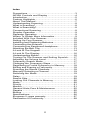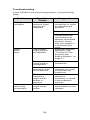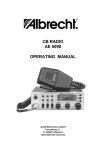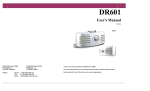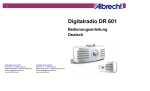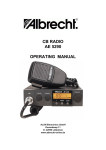Download Albrecht AE30H Specifications
Transcript
AE30H SCANNER 200 Channels Air band Receiver with FM Radio and 2 m VHF www.albrecht-online.de Index Precautions...............................................................3 AE30H Controls and Display ....................................4 Introduction ...............................................................5 Feature Highlights.....................................................6 About This Manual ....................................................7 Understanding Scanning...........................................8 What is Scanning? ....................................................8 What is Searching?...................................................8 Conventional Scanning .............................................8 Simplex Operation ....................................................9 Repeater Operation ..................................................9 Where To Obtain More Information ...........................9 Included With Your Scanner....................................10 Setting Up Your Scanner.........................................10 Installing and Replacing Batteries...........................10 Connecting the Antenna..........................................12 Connecting an Earphone/Headphone.....................12 Attaching the Belt Clip.............................................13 A Look At The Keypad ............................................14 A Look At The Display.............................................16 Understanding Banks..............................................16 Turning On The Scanner and Setting Squelch........17 Adjusting the Volume Level.....................................17 Frequency Search Mode.........................................17 Changing the Frequency Steps...............................17 Registering a Found Frequency in Memory ............18 Editing and Erasing a Frequency............................18 Scanning the Stored Channels ...............................18 Manually Selecting a Channel ................................19 Switching the Mode ................................................19 Delay.......................................................................19 Search Skip ............................................................20 Locking Out Channels in Memory...........................20 Mode.......................................................................20 Priority.....................................................................21 Monitor....................................................................21 General Hints,Care & Maintenance ........................22 Repairs ...................................................................25 Birdies.....................................................................25 Specifications..........................................................26 European 2 years warranty.....................................27 Declaration of Conformity .......................................28 2 Precautions and Warnings Before you use this scanner, please read and observe the following. Earphone Warning Use only a genuine Albrecht earphone. An incorrect earphone may be hazardous to your hearing. Turn down volume before connecting the earphone and then adjust volume to suit. Risk of Electrical Shocks ALAN does not represent this unit to be waterproof. To reduce the risk of fire or electrical shock, do not expose this unit to rain or moisture. Not allowed Monitoring of Radio Transmissions Please take care that you listen only to transmissions, which are allowed to be heard for the public, or for which you have a license. Weather forecasts in Air band, FM radio stations and 2 m Amateur Radio stations are allowed to receive in most countries, but listening to commercial, utility or safety related radio stations may be regarded as an offence or even as a crime. The regulations are different from country to country. We recommend to store only allowed frequencies into the scanner’s memory. Trademarks and intellectual Property Rights Trademarks used throughout this manual are the property of their respective holders. 3 AE30H Controls and Display Antenna Earphone socket Display Keyboard 4 Introduction Thank you for purchasing an Albrecht AE30H Handheld Scanner. The scanner is versatile, compact, and easy to use. You can program up to 200 frequencies into the scanner's memory. The scanner lets you scan transmissions and is preprogrammed with service banks and search banks for your convenience. You can quickly search those frequencies most commonly used in Air band, FM radio and VHF without tedious and complicated programming. Use your scanner to monitor: • Air band • FM Radio • VHF High band This table lists the frequency ranges, default frequency step, default mode (AM or FM), and type of transmissions you can hear for each range. Band Plans to initialize the scanner The scanner has 2 Band Plans, which are useful for major regions in Europe. Band Plan 2 is optimized for Germany Band Plan 1 Frequency Range (MHz) Mode Step (kHz) 87.5000 107.9000 WFM 100 FM Radio 108.0000 136.9875 AM 12.5 AIRCRAFT 137.0000 157.9875 FM 12.5 2M AMATEUR BAND 158.0000 160.5900 FM 10 VHF HIGH BAND 160.6000 162.5875 FM 12.5 VHF HIGH BAND 162.6000 173.9900 FM 10 VHF HIGH BAND 5 Transmission Band Plan 2 RANGE (MHz) MODE STEP (kHz) Program/ Subject 87.5000 107.9000 WFM 100 FM Radio 108.0000 136.9875 AM 12.5 AIRCRAFT 137.0000 143.9950 FM 5 MILITARY LAND MOBILE 144.0000 145.9875 FM 12.5 2M AMATEUR BAND 146.0000 155.9900 FM 10 VHF HIGH BAND 156.0000 162.0250 FM 12.5 VHF MARINE BAND 162.0300 173.9900 FM 10 VHF HIGH BAND To switch the band plan between 1 and 2; • • Make sure the power is turned off While holding down BAND, turn on the scanner. Note: Please reset the scanner (see page 25) after band plan was changed. Feature Highlights MEMORY CHANNEL SCAN - lets you scan the channel memory frequency. FREQUENCY SEARCH MODE - specifies the frequency where searching starts from. Channel-Storage Banks - the scanner has 3 banks. You can store up to 200 frequencies into the banks. Selectable Scan Delay - delays scanning from 0 to 5 seconds according to your setting before moving to another channel, so you can hear more replies that are made on the same channel. Lock-Out Function - lets you set your scanner to skip over specified channels or frequencies when 6 scanning or searching. Priority Channels - lets you program one channel in each bank (3 in all) and then have the scanner check that channel every 2 seconds while it scans the bank, so you do not miss transmissions on those channels. Monitor - Opens the squelch to receive all the signal regardless of its strength. Key Lock - lets you lock the scanner's keys to help prevent accidental changes to the scanner's programming. Display Backlight - makes the scanner easy to read in low-light situations. Flexible Antenna with BNC Connector - provides adequate reception in strong signal areas and is designed to help prevent antenna breakage. Or, you can connect an external antenna for better reception. Memory Backup - keeps the frequencies stored in memory for an extended time if the scanner loses power. AUTO POWER OFF - allows the scanner to automatically become low power consumption mode of microcomputer, if the battery voltage is lower than voltage where battery low alert is occurred. Once power off feature starts, LCD is turned off and all operations are not effective. Key Confirmation Tones - the scanner sounds a tone when you perform an operation correctly, and an error tone if you make an error. Battery Low Alert - warns you when battery power gets low. About This Manual The screen displays used in this manual are representations of what might appear when you use your scanner. Since what you see depends on the frequencies for your area and the settings you select, you might notice some differences between what is in this manual and what appears on your scanner. To get the most from this manual, review the contents to become familiar with the basic functions available. If you are new to scanning, be sure to read “Understanding Scanning” below for a quick background on the technology behind the 7 hobby. The first thing you’ll need to do is install batteries in the scanner. Then you need to connect the included antenna to the scanner. See “Installing and Replacing Batteries” on Page 10/11 and “Connecting the Antenna” on Page 12 if you need any help doing this. Understanding Scanning This section provides you with background on how scanning works. You don’t really need to know all of this to use your scanner, but some background knowledge will help you get the most from your AE30H. What is Scanning? Unlike standard AM or FM radio stations, most two-way communications do not transmit continuously. Your AE30H scans programmed channels until it finds an active frequency, then stops on that frequency and remains on that channel as long as the transmission continues. When the transmission ends, the scanning cycle resumes until the scanner receives another transmission. What is Searching? The AE30H can search for active frequencies. This is different from scanning because you are searching for frequencies that have not been programmed into the scanner. When you select frequency bands to search, the scanner searches for any active frequency within the lower and upper limits you specify. When the scanner finds an active frequency, it stops on that frequency as long as the transmission lasts. If you think the frequency is interesting, you can program it into one of the banks. If not, you can continue to search. Conventional Scanning Conventional scanning is a relatively simple concept. Each group of users in a conventional system is assigned a single frequency (for simplex systems) or two frequencies (for repeater systems). Any time one of them transmits, their transmission always goes out on the same frequency. Up until the late 1980’s this was the primary way that radio systems operated. Even today, there are many 2-way radio users who operate using a conventional system: • • • • • Aircraft Amateur radio PMR users Broadcast AM/FM/TV stations Many business radio users When you want to store a conventional system, all you need to know is the frequencies they operate on. When you are scanning a conventional system, the scanner stops very briefly on each channel to see if there is activity. If there isn’t, 8 the scanner quickly moves to the next channel. If there is, then the scanner pauses on the transmission until it is over. Simplex Operation Simplex systems use a single frequency for both transmit and receive. Most radios using this type of operation are limited to line-of-sight operation. This type of radio is frequently used at construction job sites, and with inexpensive consumer radios such as PMR radios. The range is typically 1.5-12 km, depending upon the terrain and many other factors. Repeater Operation Repeater systems use two frequencies: one transmits from the radio to a central repeater; the other transmits from the repeater to other radios in the system. With a repeater-based system, the repeater is located on top of a tall building or on a radio tower that provides great visibility to the area of operation. When a user transmits (on an input frequency), the signal is picked up by the repeater and retransmitted (on an output frequency). The user’s radios always listen for activity on the output frequency and transmit on the input frequency. Since the repeater is located very high, there is a very large line of sight. Typical repeater systems provide coverage out to about a 40 km radius from the repeater location. Where To Obtain More Information By itself, this manual really only provides part of what you need to know to have fun scanning – how to program and use the scanner. Information On The Internet The Internet is a great source for current frequencies and information about scanning. Many web sites have lists of frequencies for your area. You can use a search engine to find and use them. Make a list of the agencies you want to listen to, then look up the frequencies and systems used by those agencies. 9 Included With Your Scanner Owners Manual Scanner with Antenna Belt Clip ・ ・ ・ Note: If any of these items are missing or damaged, contact your place of purchase. Setting Up Your Scanner These guidelines will help you install and use your new scanner: • If your scanner receives interference or electrical noise, move the scanner or its antenna away from the source. • To improve the scanner’s reception, use an optional external antenna designed for multi-band coverage. (You can purchase this type of antenna at a local electronics store). If the optional antenna has no cable, use 50-70 ohm coaxial cable for lead-in. A mating plug might be necessary for the optional antennas. • Use an optional mono earphone or mono headset with proper impedance for private listening. Read the precautions on the inside front cover of this Owners Manual. • Do not use the scanner in high-moisture environments such as the kitchen or bathroom. • Avoid placing the scanner in direct sunlight or near heating elements or vents. Installing and Replacing Batteries You can power your scanner using three AA alkaline batteries. • • • • Make sure the power is turned off. If the belt clip is attached, remove it (See page 13). Slide the battery compartment cover. Install three batteries in the compartment as indicated by the polarity symbols (+ and -) marked inside. 10 • Replace the cover. Using Rechargeable Batteries You can also use three rechargeable batteries (Ni-MH) or NiCd to power your scanner. Before you use rechargeable batteries, make sure the batteries are fully charged. Cautions: • • • Use only fresh batteries of the required size and recommended type. Always remove old or weak batteries. Batteries can leak chemicals that destroy electronic circuits. Do not mix old and new batteries, different types of batteries (standard, alkaline, or rechargeable), or rechargeable batteries of different capacities. 11 Connecting the Antenna To attach the supplied flexible antenna to the connector on the top of your scanner, align the slots around the antenna's connector with the tabs on the scanner's BNC connector. Then slide the antenna's connector down over the scanner's connector and rotate the antenna connector's outer ring clockwise until it locks into place. Connecting an Optional Antenna The scanner's BNC connector makes it easy to connect a variety of optional antennas, including an external mobile antenna or outdoor base station antenna. Note: Always use 50-ohm, RG-58, or RG-8, coaxial cable to connect an outdoor antenna. If the antenna is over 15 meters from the scanner, use RG-8 low-loss dielectric coaxial cable. You can get a BNC adapter at your local electronics store. Connecting an Earphone/Headphone For private listening, you can plug a 3.5mm mini-plug earphone or mono headphones (not supplied) into the headphone jack on top of your scanner. This automatically disconnects the internal speaker. WARNING! If you connect an external speaker to the scanner's headphone jack, never connect the audio output line to a 12 power supply and ground. This might damage the scanner. Attaching the Belt Clip To make your scanner easier to carry when you are on the go, use the supplied belt clip. Slide the belt clip into the hanger piece on the back of the scanner. To remove, slide up the belt clip pulling the pinch at the middle of the belt clip. About Your Scanner We use a few simple terms in this manual to explain the features of the scanner. Familiarize yourself with these terms and the scanner's features, and you can put the scanner to work for you right away. Simply determine the type of communications you want to receive, then set the scanner to scan those communications. A frequency, expressed in kHz or MHz, is the tuning location of a station. To find active frequencies, you use the search function or refer to a frequency reference. Besides searching within a selected frequency range, you can also search your scanner's service banks. Service banks are preset groups of frequencies categorized by the type of services that use those frequencies. When you search and find a desired frequency, you can store it into a programmable memory location called a channel. Channels are grouped into channel- storage banks. The scanner has 3 channel storage banks. You can scan the channel-storage banks to see if there is activity on the 13 frequencies stored there. A Look At The Keypad Your scanner's keys have various functions labeled on the key tops and above the keys. To select the function labeled on a key, simply press the key. To select the function labeled above a key, first press FNC then release it. F appears on the display. Then press the next key in the function key sequence while F appears. F appears or disappears as you press FNC. If your scanner's keys seem confusing at first, the following information should help you understand each key's function. Key Name Description FNC Lets you use various functions by pressing this key in combination with other keys. F/M / MW F/M – Switches between Frequency Mode and Memory Mode. FNC + MW briefly – Register a frequency into channel in Frequency Search Mode and Frequency hold mode. FNC + MW for two seconds – Moves to frequency edit mode in Memory Scan Mode, Memory Scan Hold Mode, Frequency Search Mode and Frequency Hold Mode. MON / MON – Moves to Monitor Mode. 14 FNC + – Locks and unlocks the keypad. RSM/HOLD Resume scanning or Holding scanning. L/O / PRI L/O – Lets you lock out a selected channel or skip a specified frequency. FNC + PRI briefly – Sets and turns the priority function on or off. FNC + PRI for two seconds – Sets a channel as a priority channel. Increment the channel number and frequency, select the search direction. Decrement the channel number and frequency, select the search direction. VOL/SQ / DELAY VOL/SQ – Switches volume setting and squelch setting. FNC + DELAY Change the delay time in Memory Scan Mode, Memory Hold Mode, Frequency Search Mode and Frequency Hold Mode. BAND / STEP BAND – Select the band in Frequency Search Mode and Memory Scan Mode. FNC + STEP Change the steps in Memory Scan Mode, Memory Hold Mode, Frequency Search Mode or Frequency Hold Mode. PWR / LIGHT PWR – Press and hold for more than 2 seconds to turn the scanner on or off. FNC + LIGHT Turn the display back light on or off. 15 A Look At The Display The display has indicators that show the scanner's current operating status. The display information helps you understand how your scanner operates. FM AIR VHF MEM VOL SQ P FREQ HOLD L/O PRI DLY appears only when the function mode is on. appears during FM Radio band is selected. appears during Air band is selected. appears during VHF High band is selected. appears during Memory Mode is selected. appears during volume setting. appears during squelch setting. appears when you select a priority channel. appears during Frequency Mode is selected. appears during Memory Hold Mode and Frequency Hold Mode. appears when you manually select a channel you locked out or a skip frequency. appears when the priority feature is turned on. appears when you select a delay. alerts you when the battery power gets low. appears when you lock the key pad. Understanding Banks To make it easier to identify and select the channels you want to listen to, the 200 channels are divided into 3 channel-storage banks. Use each channel storage bank to group frequencies for FM Radio, Air, and VHF High band. The number programmed into each bank depends on your choice. For example, You may program 70 channels for FM Radio band bank, 110 channels for Air band bank and 20 channels 16 for VHF High band bank. Or, it is also possible to program 200 channels for only Air band. Operation – in Details Turning On The Scanner and Setting Squelch Note: Make sure the scanner's antenna is connected before you turn it on. • • • • • Press and hold PWR for 2 seconds. The scanner turns On. Press VOL/SQ. SQ appears with the current setting. Repeatedly press or to select the squelch level you want. Squelch is fully open at level 0, and most tight at level 10. Note: Squelch can be adjusted both in Frequency Mode and Memory Mode. Adjusting the Volume Level • Repeatedly press VOL/SQ until VOL appears. • Use or to select the volume level you prefer from 30 levels. Press PWR or wait for 2 seconds to return to the mode you were in. • Note: Volume level can be adjusted both in Frequency Mode and in Memory Mode. Frequency Search Mode Changing the Frequency Steps You can change the steps of each band. • Press FNC + STEP until a band you want to change appears. • or to select steps from Auto, 5kHz, Use 6.25kHz, 8.33kHz, 10kHz, 12.5kHz, 15kHz, 20kHz, 25kHz, 50kHz and 100kHz. • Press PWR or wait for 2 seconds to return to the mode you were in. You can search for Air, FM Radio and VHF High band without knowing the specific frequencies used in your area. or to change the search direction. Press When the scanner stops on a transmission, press 17 RSM/HOLD to stop searching and listen to the transmission. HOLD appears. In this mode, you can press or to increment or decrement the frequency by 1 step. Press and or to increment or decrement frequency hold continuously. • To release the hold and continue searching, press RSM/HOLD. Registering a Found Frequency in Memory You can store frequencies you found during Frequency Search Mode or Frequency Hold Mode into channels. • • • • Press FNC + MW. A blank channel and the frequency you found are displayed alternately. or to select the channel Repeatedly press where you wants to register. Press FNC + MW to complete the registration. Registered channel frequency is distributed to each bank according to the a frequency band. If you entered a frequency that has already been entered elsewhere, the scanner sounds an error tone and displays the channel that was duplicated. If you entered the frequency by mistake, press PWR then enter the correct frequency. To enter the frequency anyway, press FNC + MW to accept. Editing and Erasing a Frequency Follow the steps to edit the frequency. 1. Press FNC + MW for two seconds. or to move the cursor to 2. Repeatedly press the digit you want to edit. or to change the 3. Repeatedly press FNC + number. 4. To register the frequency, press FNC + MW. To move to frequency mode to start searching from the frequency, press RSM/HOLD. To erase the frequency, press L/O at step 2 and FNC + WM to confirm. The channel is automatically locked out. Scanning the Stored Channels (Memory Scan) • To begin scanning channels, press RSM/HOLD. The scanner scans through all non-locked channels in the Channel Memory. You can choose band during scanning from Air, FM Radio and VHF High. 18 • Repeatedly press BAND to select a band you want to scan. or to select turn On or OFF the band. • Press • Press PWR or wait for 2 seconds to go back to Memory Scan Mode. Note: You can choose the band also in Frequency Mode with the steps above. When the scanner finds a transmission, it stops on it. When the transmission ends, the scanner resumes scanning automatically after the delay time (see Delay on next page). Notes: • • • • If you have not stored frequencies into any channels, the scanner does not scan. If the scanner picks up unwanted partial or very weak transmissions, increase the squelch level. Decrease the scanner's sensitivity to these signals. To listen to a weak or distant station, reduce the squelch level (0 is squelch open). Manually Selecting a Channel You can continuously monitor a single channel without scanning. This is useful if you hear an emergency broadcast on a channel and do not want to miss any details - even though there might be periods of silence - or if you want to monitor a specific channel. • • • During scanning, if the radio stops at a channel you want to listen to, press RSM/HOLD once. or at this time (Repeatedly pressing causes the scanner to step through the channels.) Press RSM/HOLD to resume automatic scanning. Switching the Mode Follow the steps below to switch between Frequency Mode and Memory Mode. • • • • Repeatedly press F/ M to display FREQ. Now the scanner is in Frequency Mode. Repeatedly press F/ M to display MEM. Now the scanner is in Memory Mode. Special Features Delay You can program from 0 to 5 delay into any channel or frequency. If you set delay time for 1 to 5 seconds, scanner continues to monitor the channel frequency for 1 to 5 seconds after the transmission stops before resuming 19 scanning or searching. The scanner automatically sets a delay when you store frequencies into channels or when you search frequencies. When the delay feature is on, DLY appears. If you set to 0, delay feature turn to off. Follow these steps to set the delay time. • • • • Press FNC + DELAY. Repeatedly press or to select delay time you want to set. Press PWR or wait for 2 seconds. The delay time is stored, and the scanner returns to preset mode. Note: Delay can be set both in Frequency Mode and Memory Mode. Search Skip You can skip up to 40 specified frequencies during a search. This lets you avoid unwanted frequencies in Search Mode. • To skip a frequency, press L/O when the scanner stops on the frequency in Search Mode or when you have selected frequency manually in Search Hold Mode. • To cancel Search Skip for a single frequency, manually select the frequency, then press L/O. L/O disappears. • To cancel Search Skip for all the frequency you have set Search Skip, press RSM/HOLD to stop searching in Search Mode, then press and hold L/O. • A confirmation tone sounds. Note: If you select more than 40 frequencies to skip, the oldest frequency will be deleted automatically. Locking Out Channels in Memory Mode You can increase the scanning speed by locking out channels that have a continuous transmission for all the channels in Channel Memory. • To lock out a channel, manually select the channel, then press L/O. In the display, L/O appears. Note: You can still manually select locked-out channels. To remove the lockout from a channel, manually select the channel, then press L/O. L/O disappears. • To unlock all channels in the band, press RSM/ HOLD to stop scanning in Memory mode, then 20 • press and hold L/O. A confirmation tone sounds. Priority The priority feature lets you scan through the channels and still not miss important or interesting calls on specific channels. You can program one stored channel in each bank as a priority channel (3 channels for total). If the priority feature is turned on, as the scanner scans the bank, it checks that bank's priority channel for activity every 2 seconds. The scanner automatically designates each bank's first channel as its priority channel. Follow these steps to select a different channel in a bank as the priority channel. • • Manually select the channel you want to select as the priority channel. Press FNC + PRI for two seconds. P appears above the selected channel number. Repeat these steps for the channel in each bank you want to program as a priority channel. Note: If all priority channel should be locked out, the display will show error message All Loc. In such cases unlock at least some of the channels. Monitor • • While pressing and holding MON, Monitor Mode is turned on, Squelch is open. To exit Monitor Mode, release MON. Using Keylock Use the scanner's keylock to protect it from accidental program changes. When the scanner's keys are locked, the , PWR, FNC, MON, only controls that operate are LIGHT and RSM/HOLD. • To turn on keylock, press FNC + again. • To turn off keylock, press FNC + symbol as long the keyboard is The display shows the blocked. Note: Using keylock does not prevent the scanner from scanning channels, when scanning had been started before locking the keys. 21 Using the Display Backlight • • To turn on the display light for easy viewing at night, press FNC + LIGHT. The display lights for 15 seconds. To turn off the light sooner, press FNC +LIGHT again. Information about “Birdies” All radios can receive “Birdies” (undesired signals). If your scanner stops during Scan mode and no sound is heard, it might be receiving a birdie. Birdies are internally generated signals inherent in the electronics of the receiver. • Press L/O to lock out the channel, then press Scan to resume scanning. 22 General Hints,Care & Maintenance • Keep the scanner dry. If it gets wet, wipe it dry immediately or use a hairdryer. • Use and store the scanner only in normal temperature environments. • Handle the scanner carefully: do not drop it. • Keep the scanner away from dust and dirt, and wipe it with a damp cloth occasionally to keep it looking new. • Turn the scanner off before disconnecting the power. • Always write down the programmed frequencies in the event of memory loss. • If memory is lost, simply reprogram each channel. The display shows ------ in all channels when there has been a memory loss. • Always press each button firmly until you hear the entry tone for that key entry. • Do not use the scanner in high-moisture environments such as the kitchen, bathroom or outdoors in rain. • Avoid placing the unit in direct sunlight or near heating elements or vents. • If the scanner receives strong interference or electrical noise, move it or its antenna away from the source of the noise. If possible, a higher elevation might provide better reception. • Also try changing the height or angle of the antenna. • Disconnect the power to the unit before cleaning. • Clean the outside of the scanner with a mild detergent. Do not use excessive amounts of water! • To prevent scratches, do not use abrasive cleaners or solvents. Be careful not to rub the LCD window. 23 Troubleshooting If your AE30H is not performing properly, try the following steps. Problem Improper reception. Possible Cause The scanner’s antenna might need to be adjusted. Suggestion Check the antenna connection or move or reposition the antenna. Move the scanner. Scan won’t stop. The squelch might need to be adjusted. The antenna might need to be adjusted. One or more channels might be locked out. Scan won’t stop (continued) The channel’s frequency might not be stored in memory. The channel might not be active. 24 You might be in a remote area that could require an optional multi-band antenna. Check with your dealer or local electronics store. Adjust the squelch threshold. See “Turning On The Scanner and Setting Squelch” on Page 17. Check the antenna connection. Make sure the channels you want to scan are not locked out. Make sure the channel’s frequency is stored in the scanner’s memory. Wait for a transmission on the channel. Scan won’t start. You must press RSM/ HOLD to scan. Press RSM/HOLD. The squelch might need to be adjusted. One or more channels might be locked out. Adjust the squelch threshold. The antenna might need to be adjusted. Make sure the channels you want to scan are not locked out. Check the antenna connection. Resetting the Scanner If the scanner's display locks up or stops operating properly, you might need to reset the scanner. Caution: This procedure clears all the information (except the band plan data) you have stored in the scanner. Before you reset the scanner, try turning it off and on to see if it begins working properly. Reset the scanner only when you are sure it is not working properly. • • • Turn off the scanner. and , turn on the While holding down scanner. It takes about 3 seconds to initialize and CLEAr appears. Repairs Do not attempt any repair. The scanner contains no user serviceable parts. 25 Specifications Channels ..................................................................... 200 Frequency Ranges ......... 87.5-107.9 MHz, 108-136.9875 MHz, .......................................................137 – 173.99 MHz Sensitivity (12 dB SINAD) 88.050 MHz (WFM) ...................................................0.9 µV 98.550 MHz (WFM) ...................................................0.9 µV 107.950 MHz (WFM) .................................................0.9 µV 119.250 MHz (AM).....................................................0.4 µV 127.175 MHz (AM).....................................................0.4 µV 135.500 MHz (AM) ....................................................0.4 µV 138.150 MHz (FM).....................................................0.3 µV 162.400 MHz (FM) ....................................................0.3 µV 173.225 MHz (FM) ....................................................0.3 µV Operating Temperature..................... –20°C to +60°C Scan Rate .....................25 channels per second (Nominal) Search Rate ...................... 25 steps per second (Nominal) Priority Sampling ............................................. 2 seconds IF Rejection (at 162.4 MHz) .....................................70 dB IF Frequencies 1st IF ............................................................... 51.750 MHz 2nd IF .................................................................... 450 kHz Audio Output ...................................... 400 mW maximum Built-in Speaker ...................dynamic, 32 mm dia, 24 ohm Current Drain Squelched ................................................................ 36 mA Full Output ............................................................. 160 mA Power Requirements AA Alkaline Batteries (4.5V DC) or 3 AA Rechargeable Ni-MH Batteries (3.6V DC) Antenna ........................................... 50 ohms (Impedance) External Jacks: .................................... Antenna Jack BNC Type .........Ext. headphone Jack 3.5 mm Size (without antenna and belt clip): ....................................53mm (W) x 28mm (D) x 104mm (H) Weight (without Antenna and battery): ..................... 100 g Note: Features, specifications, and availability of optional accessories are all subject to change without notice. 26 Optional Accessories Albrecht provides a wide range of scanner accessories like base station antennas, earphones, adaptors etc.in their catalogue. Please ask Your distributor or visit our web site www.albrecht-online.de European 2 years warranty The distributor, dealer or retail shop warrants to the original retail purchaser of this product that should this product or any part of it, under normal use and conditions, be proven defective in material or workmanship within 2 years from the date of original purchase, such defect(s) will be repaired or replaced with new or reconditioned product (at the company's option) without charge for parts and repair labor. To obtain repair or replacement within the terms of this warranty, the product is to be delivered with proof of warranty coverage (e.g. dated bill of sale), specification of defect(s), to the distributor, dealer or his authorized repair center. The Company disclaims liability for communications range of this product. The warranty does not apply to any product or part there of which, in the opinion of the company, has suffered or been damaged through alteration, improper installation, mishandling, misuse, neglect, accident, or by removal or defacement of the factory serial number/bar code label(s). The warranty does not apply to accessory parts or problems caused through not authorized or not recommended accessories like batteries, external power supplies, external antennas, earphone, speakers, and over voltage caused through external power supplies, light bulbs, broken antennas, broken swivel belt clips, broken or damaged acrylic glass windows and cabinet parts. Please contact the dealer or person where you have purchased your Albrecht Scanner. 27 Declaration of Conformity CE Konformitätserklärung/ Declaration of Conformity Hiermit wird erklärt, daß unser Produkt / herewith we declare that our product Empfangsgerät für Funkanwendungen (Scanner) AE 30H den folgenden europäischen Normen entspricht: / is in conformity to following European Standards EU-Richtlinien / EU directives 73/23/EEC (LVD); 89/336 EEC (EMC) and 99/5/EEC (R&TTE) EN 55013, EN 55020, EN 301 489-1, EN 301 489-5, EN 301 489-15 (EMC) EN 300 086-2 (PMR Radio) EN 301 783-2 (Amateur Radio) EN 60 950 (Electrical Safety) Lütjensee, 28. 07. 2005 ................................... (Unterschrift/ signature) Wolfgang Schnorrenberg ALAN Electronics GmbH © Alan Electronics 2005 Alan Electronics GmbH Daimlerstr. 1 k 63303 Dreieich www.albrecht-online.de Service-Hotline: Phone Fax e-mail Download-Server Dovenkamp 11 22962 Lütjensee www.alan-germany.de (+49) (0)6103-9481-30 (+49) (0)6103-9481-60 [email protected] www.hobbyradio.de UBZZ01333AA(0) Printed in P.R.C. 28