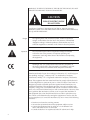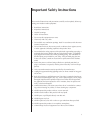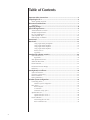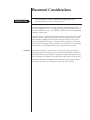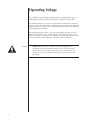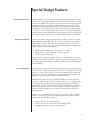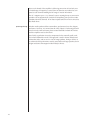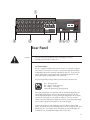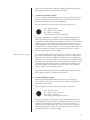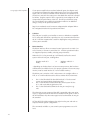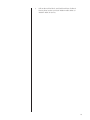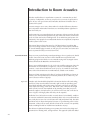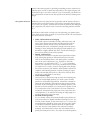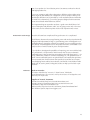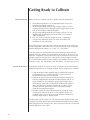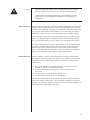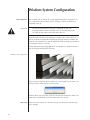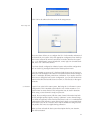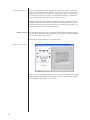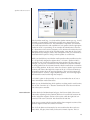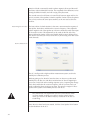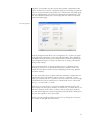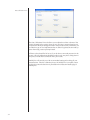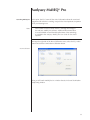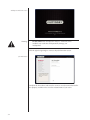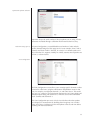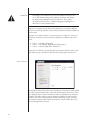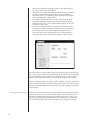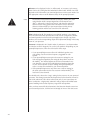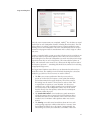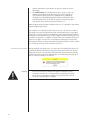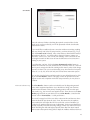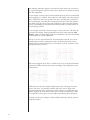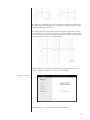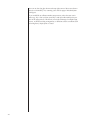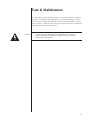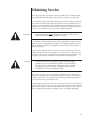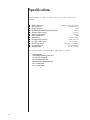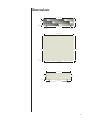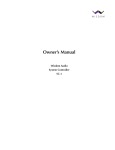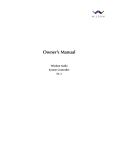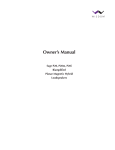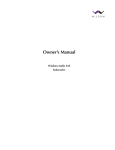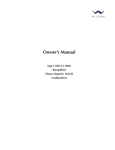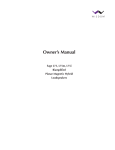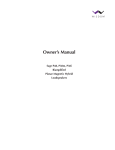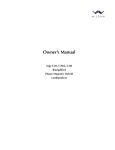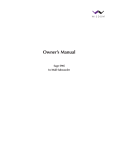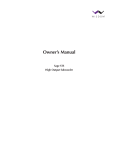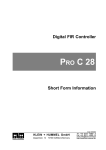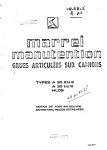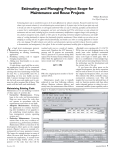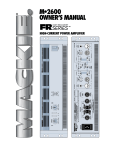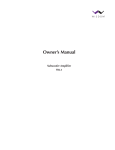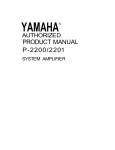Download Wisdom AUDIO SYSTEM CONTROLLER SC-1 Owner`s manual
Transcript
Owner’s Manual Wisdom Audio System Controller SC-1 WARNING: TO REDUCE THE RISK OF FIRE OR ELECTRIC SHOCK, DO NOT EXPOSE THIS APPLIANCE TO RAIN OR MOISTURE. CAUTION RISK OF ELECTRIC SHOCK DO NOT OPEN CAUTION: TO REDUCE THE RISK OF ELECTRICAL SHOCK, DO NOT REMOVE COVER. NO USER-SERVICEABLE PARTS INSIDE. REFER SERVICING TO QUALIFIED PERSONNEL. Danger The lightning flash with arrowhead symbol, within an equilateral triangle, is intended to alert the user to the presence of uninsulated “dangerous voltage” within the product’s enclosure that may be of sufficient magnitude to constitute a risk of electric shock to persons. Important The exclamation point within an equilateral triangle is intended to alert the user to the presence of important operating and maintenance (servicing) instructions in the literature accompanying this equipment. Marking by the “CE” symbol (shown left) indicates compliance of this device with the EMC (Electromagnetic Compatibility) and LVD (Low Voltage Directive) standards of the European Community. Manufactured under license from Audyssey Laboratories. U.S. and foreign patents pending. Audyssey™, Audyssey Labs™ are trademarks of Audyssey Laboratories. MultEQ® XT is a registered trademark of Audyssey Laboratories. Note: This equipment has been tested and found to comply with the limits for a Class B digital device, pursuant to part 15 of the FCC Rules. These limits are designed to provide reasonable protection against harmful interference in a residential installation. This equipment generates, uses and can radiate radio frequency energy and, if not installed and used in accordance with the instructions, may cause harmful interference to radio communications. However, there is no guarantee that interference will not occur in a particular installation. If this equipment does cause harmful interference to radio or television reception, which can be determined by turning the equipment off and on, the user is encouraged to try to correct the interference by one or more of the following measures: • Reorient or relocate the receiving antenna • Increase the separation between the equipment and the receiver • Connect the equipment into an outlet on a circuit different from that to which the receiver is connected • Consult the dealer or an experienced radio/TV technician for help 2 Important Safety Instructions Please read all instructions and precautions carefully and completely before operating your Wisdom Audio equipment. 1. Read these instructions. 2. Keep these instructions. 3. Heed all warnings. 4. Follow all instructions. 5. Do not use this equipment near water. 6. Clean only with a dry cloth. 7. Do not block any ventilation openings. Install in accordance with the manufacturer’s instructions. 8. Do not install near any heat sources such as radiators, heat registers, stoves, or other apparatus (including amplifiers) that produce heat. 9. Do not defeat the safety purpose of the polarized or grounding-type plug. A polarized plug has two blades with one wider than the other. A grounding type plug has two blades and a third grounding prong. The wide blade of the third prong are provided for your safety. If the provided plug does not fit into your socket, consult an electrician for replacement of the obsolete outlet. 10. Protect the power cord from being walked on or pinched particularly at plugs, convenience receptacles, and the point where they exit from the apparatus. 11. Only use attachments/accessories specified by the manufacturer. 12. Unplug this apparatus during lightning storms or when unused for long periods of time. 13. Refer all servicing to qualified personnel. Servicing is required when the apparatus has been damaged in any way, such as power-supply cord or plug is damaged, liquid has been spilled of objects have fallen into the apparatus, the apparatus has been exposed to rain or moisture, does not operate normally, or has been dropped. 14. ALWAYS disconnect your entire system from the AC mains before connecting or disconnecting any cables, or when cleaning any component. 15. NEVER operate this product with any covers removed. 16. NEVER wet the inside of this product with any liquid. 17. NEVER pour or spill liquids directly onto this unit. 18. NEVER bypass any fuse. 19. NEVER replace any fuse with a value or type other than those specified. 20. NEVER operate this product in an explosive atmosphere. 21. ALWAYS keep electrical equipment out of the reach of children. 3 Table of Contents Important Safety Instructions..........................................................................3 Unpacking the SC-1.........................................................................................6 Warm up/break-in period........................................................................................6 Placement Considerations................................................................................7 Ventilation..............................................................................................................7 Operating Voltage............................................................................................8 Special Design Features...................................................................................9 Advanced Room Correction....................................................................................9 Multiple Setup Memories........................................................................................9 Bi- or Tri-amplification............................................................................................9 System-Specific EQ...............................................................................................10 Remote Setup via Modem.....................................................................................10 Front Panel..................................................................................................... 11 Rear Panel......................................................................................................13 Using single-ended preamplifiers...................................................................14 Using single-ended amplifiers........................................................................14 Using single-ended amplifiers........................................................................15 Using single-ended amplifiers........................................................................16 Remote turn-on tip polarity.....................................................................................................17 Introduction to Room Acoustics....................................................................20 Start With the Room.............................................................................................20 Rigid Walls.....................................................................................................20 Main Speaker Placement.......................................................................................21 Subwoofer Placement...........................................................................................22 Room Treatment...................................................................................................22 Professional Acoustic Design................................................................................23 References............................................................................................................23 Getting Ready to Calibrate.............................................................................24 System Connections..............................................................................................24 Overview of the Process.......................................................................................24 Before Calibration ................................................................................................25 During Calibration................................................................................................25 Wisdom System Configuration.......................................................................26 Connecting the PC................................................................................................26 Wisdom System Configuration ......................................................................26 Basic Setup...........................................................................................................26 Basic Setup tab..............................................................................................27 6.x Phantom..................................................................................................27 Multi-Zone Setup (part 1)...............................................................................28 Speaker Selection.................................................................................................28 Speaker Selection screen 1............................................................................28 Speaker Selection screen 2............................................................................29 Room Calibration..................................................................................................29 Determining the trim value............................................................................30 Room Calibration tab....................................................................................30 4 Bass Management..........................................................................................31 Post Calibration Trims....................................................................................32 Audyssey MultEQ® Pro...................................................................................33 Launching MultEQ Pro.........................................................................................33 Room Calibration..........................................................................................33 MultEQ Pro Welcome screen.........................................................................34 Job Information..............................................................................................34 Options/Microphone Selection......................................................................35 Multi-Zone Setup (part 2)..............................................................................35 Zone Configuration........................................................................................35 Room Dimensions.........................................................................................36 Equipment Info..............................................................................................37 Measurement........................................................................................................37 Microphone position.....................................................................................37 Measuring additional positions.......................................................................38 Detection Results..................................................................................................39 Target Sound Options...........................................................................................41 Disconnect the microphone...........................................................................42 Save Results..........................................................................................................43 Advanced Calibration Tip..............................................................................43 Calibration Completed...................................................................................45 Care & Maintenance......................................................................................47 North American Warranty.............................................................................48 Five Year Warranty...............................................................................................48 Obtaining Service..........................................................................................49 Specifications.................................................................................................50 Dimensions....................................................................................................51 5 Unpacking the SC-1 Please exercise caution when unpacking your new Wisdom Audio SC-1 to ensure that you do not strain yourself. Caution! Do not attempt to lift your SC-1 while bending or twisting from the waist. Use your legs for lifting, not your back. Always stand as straight as possible and keep the SC-1 close to your body. After unpacking your SC-1, keep all packing materials for future transport. In the event that you need to ship your SC-1, only the original, purpose-designed shipping carton is acceptable. Any other method of shipping this product runs a significant risk of damage to the SC-1—damage that would not be covered by the warranty. Carefully inspect your SC-1 for possible damage due to shipping. If you discover any, contact your Wisdom Audio dealer immediately. Warm up/break-in period Although your Wisdom Audio SC-1 delivers outstanding performance straight out of the box, you should expect to hear it continue to improve as it reaches its normal operating temperatures and its various components “break in.” It has been our experience that the greatest changes occur within the first 25-50 hours, but that the SC-1 will continue to improve in sound quality for about 300 hours, after which time it remains quite constant. The only exception to this rule is if power is removed from the unit, allowing it to cool down. In this case you should expect a brief warm-up period before the SC-1’s sound quality is at its best. (Fortunately, you will never have to repeat the full 300 hour break-in period.) 6 Placement Considerations PRECAUTION For your protection, review “Important Safety Instructions” and “Operating Voltage” before you install your SC-1. Note that adequate clearance for the AC cord and connecting signal cables must be left behind your SC-1. We suggest leaving at least six inches (15 cm) of free space behind your SC-1 so all cables have sufficient room to bend without crimping or undue strain. If possible, the SC-1 should also be placed in such a way that the power switch on the rear panel is easily accessible. This switch disconnects power from the unit completely, resulting in effective disconnection of the SC-1 from the AC mains. You might think of this as a “vacation switch,” should you wish to turn off your system completely when you will be away from home for a prolonged period of time. Just remember to turn it back on again when you return. Ventilation Your Wisdom Audio SC-1 contains many active devices and a great deal of signal processing. It will run quite warm under normal operation. It should not be placed directly on top of another component that generates significant heat, such as most power amplifiers. Do not block the vents on the sides of the unit. Mechanical drawings are included in this manual to facilitate special installations where necessary (see “Dimensions” at the end of this manual). 7 Operating Voltage For compatibility with existing household outlets, a standard three prong, 15 ampere plug is provided on the removable, IEC-standard AC mains cable. The Wisdom Audio SC-1 may be set for 100-120V or 200V-240V AC mains operation. Outside the United States, and depending on local electrical codes and regulations, the AC mains cord may need to be replaced with one that conforms to local plug/outlet standards. The operating voltage of the SC-1 may not be changed by the user. Your SC-1 has been preset at the factory for the voltage of the country for which it was built. If you move to a country with a different AC mains voltage, please contact your local Wisdom Audio distributor or Wisdom Audio for assistance. 8 Caution! Always make sure the SC-1 is set for the correct voltage before connecting it to AC mains power! Failure to do so can permanently damage the unit. The voltage setting of the unit is determined by the country for which it was manufactured, and is clearly marked on the packaging. Special Design Features Advanced Room Correction Multiple Setup Memories Audyssey MultEQ® XT is a room equalization solution that calibrates any audio system so that it can achieve optimum performance for every listener in a large listening area. MultEQ® XT captures acoustical information at multiple locations throughout a listening area in both the time and frequency domains. It uses a sophisticated clustering algorithm to combine this information so that acoustical problems are accurately analyzed. Based on these measurements, MultEQ XT calculates an equalization solution that corrects for both time and frequency response problems in the listening area and also performs a fully automated surround system setup. The result is clear, well-balanced sound for every listener. We then went further and provided support for recalling up to three complete and independent setup calibrations, any of which can be selected as needed. While a single setup is all that is necessary, having the ability to recall any of multiple setups can solve some otherwise difficult situations. For example, you might want to have selectable setups for • different room conditions (e.g., drapes open vs. closed) • slightly different target curves (e.g., music vs. gaming) • various seating arrangements Only you and your dealer can decide whether you would benefit from taking advantage of any of these possibilities. Most people obtain everything they need from a single setup; but having the flexibility to address unusual circumstances can be invaluable. Bi- or Tri-amplification People who have wanted to extract the highest performance from their systems have known for a long time that driving each section of the speaker directly and separately yields the finest results. Of course, this requires having a dedicated, active crossover to divide the frequency range appropriately before the power amplifiers, so that they can then drive the speakers directly. Biamplification makes use of two channels of amplification to drive different portions of a single channel. The most common instance of “bi-amping” today is in home theater applications, wherein a dedicated subwoofer handles the deepest bass, while the remaining audible range is handled by the various front and surround speakers. But you can also biamplify a full range loudspeaker, driving the woofer separately from the drivers that handle the midrange and treble frequencies. Logically, you can combine these two approaches, and the result is “triamplification.” A “tri-amped” system uses separate amplification for three audible ranges. In our case, the three ranges are: • deepest bass (one or more subwoofers) • mid-bass (the woofers in the front and surround speakers) • midrange and treble (the planar magnetic panels) 9 Since each channel of the amplifier is delivering current into its load only over a limited range of frequencies, several forms of distortion are reduced as compared to each channel handling the full range of musical information. The SC-1 supports up to a “7.3 channel” system, meaning that up to seven main speakers can be supported (all of which are biamplified), plus up to three independent subwoofer channels. All of these outputs benefit from room correction, described above. System-Specific EQ Wisdom Audio speakers deliver extraordinary performance from slim, elegant enclosures. However, we cannot cheat the rules of physics. Delivering powerful bass from such small enclosures places unusual demands on both the woofers and the amplifiers used to drive them. Specifically, equalization is used to compensate for the unusually small enclosure volume behind the woofer. This approach is used in almost all dedicated subwoofers today, and we use it in our full range speakers. Doing so allows us to achieve the bass performance usually associated much larger speakers, but in elegant enclosures that support modern lifestyle choices. 10 Front Panel 1 Power Switch, Standby Indicator and Input Clip Indicator The SC-1 features a sculpted front panel that conceals two switches under the flexible ends of the middle section. On the left side, gently pressing the end of the center section will engage a microswitch under the face of the SC-1, which will in turn toggle the unit between operate and standby modes. The international symbol for power is inscribed in this location to designate its purpose. The amber LED indicator on the left side of the center section is lit when the SC-1 is in standby to indicate that it is receiving power; it is off when the SC-1 is either fully on or when there is no power being supplied to the unit. (When the SC-1 is fully on, one of the setup memory LEDs will be lit to indicate both power and which setup memory is being used. If all the LEDS are off, no power is being supplied to the unit.) The SC-1 requires several seconds to “boot up” when coming out of standby. The amber LED flashes during this startup process, turning off when it is complete. One of the Setup Memory LEDs will turn on at this point to indicate which memory is active). Finally, if the SC-1 detects input clipping on any of its channels, the Standby LED will flash rapidly for three seconds. If the clipping continues (at least once per three-second interval), it will continue flashing. In the unlikely event that you see this indication, you should turn the system volume down to reduce distortion and potential damage to your speakers. 2 Setup Memory LED Indicators The Wisdom System Controller incorporates the latest version of Audyssey MultEQ® XT room correction to enable it to address roomspecific problems that would otherwise compromise performance. Under 11 most circumstances, a single calibration of the system for the room and your preferred listening positions is all that is necessary. But the SC-1 provides storage of up to three complete and independent calibrations to address various situations. These three LEDs indicate which of the three setup memories is currently active. They also serve to indicate that the unit is powered up and operating normally. (When the unit is in standby, only the amber standby LED on the left side of the front panel is lit; the blue memory LEDs are off.) The LEDs indicate which of the three setup memories is active: • • • • LED 1 on = Setup memory #1 enabled LED 2 on = Setup memory #2 enabled LED 3 on = Setup memory #3 enabled LED 1 blinking slowly = MultEQ® bypassed temporarily The bypass mode is available so you can hear the difference room correction has made on your system. When the room correction subsystem is bypassed, the active crossover and other system-specific circuitry is still engaged. This allows you to easily hear only what the room correction software is doing for your system. You can cycle through the available memories and bypass mode by pressing the Setup Calibration Switch to the right of these indicators. (See 3, below.) In addition, there is one special case: • 3 During room correction calibration (only), all three LEDs will be on, and the LED for the setup memory you are working on will blink for the duration of the calibration. The LEDs will return to their normal operation as described above once the results of the calibration are saved permanently to memory. Setup Calibration Selector Switch Pressing the right side of the center section of the SC-1 front panel will activate a microswitch that cycles the unit through the available setup memories. If only one memory has been set up (which is fairly typical), pressing this button will toggle MultEQ XT on and off. If multiple setups have been stored, pressing this button will cycle through the available setups in order, ending in the same bypass mode for the room correction prior to starting the cycle over again: • • • • 12 Setup Memory 1 Setup Memory 2 (if available) Setup Memory 3 (if available) Bypass MultEQ® XT R L C SL SR SBL SBR Sub1 Sub2 Sub3 INPUT CAUTION--RISK OF ELECTRIC SHOCK--DO NOT OPEN ON/OFF Please refer to owner's manual for fuse replacement Manufactured under license from Audyssey Laboratories. U.S. and n patents pending. HIGH OUT MultEQ XT is a trademark of Audyssey Laboratories. SUB OUTS O 100-120V, 50-60 Hz, @ < 0.5A FUSE REPLACEMENT O 200-240V, 50-60 Hz, @ < 0.25A 100-120V 200-240V T 500mA L 250V T 250mA L 250V Voltage set at factory for destination country LOW OUT in SC-1 System Controller made in USA www.wisdomaudio.com R L C SL SR SBL s/n: USB RS232 12v trigger ~ AC INPUT SBR out Rear Panel Caution! Turn off your power amplifiers before attempting to connect anything to your Wisdom Audio SC-1. 1 7.3 Channel Inputs The SC-1 supports multichannel systems of up to 7.3 channel configurations; that is, you may have as many as seven main channels and three independent subwoofer channels controlled by the SC-1. These ten balanced audio inputs accept signals from a preamplifier/processor with balanced outputs via high quality XLR connectors. The pin assignments of these XLR-type female input connectors are: 2 1 3 Pin 1: Chassis ground Pin 2: Signal + (non-inverting) Pin 3: Signal – (inverting) Connector ground lug: chassis ground These pin assignments are consistent with the standards adopted by the Audio Engineering Society. Refer to the operating manual of your balanced-output preamplifier to verify that the pin assignments of its output connectors correspond to your Wisdom Audio SC-1. If not, wire the cables so that the appropriate output pin connects to the equivalent input pin, in order to preserve the polarity of the musical signal. Connect the output of your preamp/processor to these balanced XLR inputs. The inputs are in the following order, from left to right as seen from behind the SC-1: Left, Right, Center, Surround Left, Surround Right, Surround Back Left, Surround Back Right, Sub1, Sub2, Sub3. 13 During calibration, the Left input (in the top left corner as seen from behind the unit) is also used by your installer for connecting the output of the calibrated microphone that measures the room’s response. Caution! Do not connect the calibrated microphone to the Left input input of the SC-1 until instructed to do so a part of the MultEQ® Pro software application. Doing so before completing the Product Selection screen as part of the MultEQ Pro application (see Product Selection, page 31) will cause microphone feedback at levels that could damage the speakers. If your preamplifier/processor does not have balanced outputs, the adapter used to convert from balanced to single-ended should tie Pin 1 and Pin 3 (the inverted signal) together. This can easily be checked with an ohmmeter: the impedance between Pin 1 and Pin 3 should approach zero. Note that the most suitable adapter on the input side of the SC-1 is different than the appropriate adapter on the output side, due to the SC-1’s high input impedance. Should you need them, properly wired adapters are available from Wisdom Audio for a nominal charge. Using single-ended preamplifiers 2 7 Channel High (Planar) Output These seven balanced audio outputs carry the room-corrected “high pass” portion of the audio spectrum, and must be connected to the amplifiers that drive the planar magnetic panels. The pin assignments of this XLR-type male output connector are: 1 2 3 Pin 1: Chassis ground Pin 2: Signal + (non-inverting) Pin 3: Signal – (inverting) Connector ground lug: chassis ground These pin assignments are consistent with the standards adopted by the Audio Engineering Society. Refer to the operating manual of your power amplifier to verify that the pin assignments of its input connectors correspond to your Wisdom Audio SC-1. If not, wire the cables so that the appropriate output pin connects to the equivalent input pin, in order to preserve the polarity of the musical signal. Using single-ended amplifiers 14 If your power amplifier does not have balanced inputs, the adapter used to convert from balanced to single-ended must “float” Pin 3 (the inverted signal). This can easily be checked with an ohmmeter: the impedance between Pin 3 and either the center pin or the shield skirt on the RCA should be infinite. Tying the output of Pin 3 to ground (as many adapters do) will compromise the performance of the SC-1, due to its low output impedance. Note that the most suitable adapter on the input side of the SC-1 is different than the appropriate adapter on the output side, due to the SC-1’s low output impedance. Should you need them, properly wired adapters are available from Wisdom Audio for a nominal charge, or they can be purchased online at http://www.markertek.com/Connectors-Adapters/Audio-Adapters/XLR-toRCA-Adapters/Switchcraft-Corporation/322X.xhtml 3 7 Channel Low (Woofer) Output These seven balanced audio outputs carry the room-corrected “low pass” portion of the audio spectrum, and must be connected to the amplifiers that drive the woofer sections of the loudspeakers. The pin assignments of this XLR-type male output connector are: 1 2 3 Pin 1: Chassis ground Pin 2: Signal + (non-inverting) Pin 3: Signal – (inverting) Connector ground lug: chassis ground These pin assignments are consistent with the standards adopted by the Audio Engineering Society, and are used with the purpose-designed SAseries power amplifiers from Wisdom Audio. If you elect to use a different amplifier for your woofers, please refer to the operating manual of your power amplifier to verify that the pin assignments of its input connectors correspond to your Wisdom Audio SC-1. If not, wire the cables so that the appropriate output pin connects to the equivalent input pin, in order to preserve the polarity of the musical signal. If your power amplifier does not have balanced inputs, the adapter used to convert from balanced to single-ended must “float” Pin 3 (the inverted signal). This can easily be checked with an ohmmeter: the impedance between Pin 3 and either the center pin or the shield skirt on the RCA should be infinite. Tying the output of Pin 3 to ground (as some adapters do) will compromise the performance of the SC-1. Should you need them, properly wired adapters are available from Wisdom Audio for an additional charge, or they can be purchased online at Using single-ended amplifiers http://www.markertek.com/Connectors-Adapters/Audio-Adapters/XLR-toRCA-Adapters/Switchcraft-Corporation/322X.xhtml. 4 3 Channel Subwoofer Output These three balanced audio outputs carry the room-corrected subwoofer outputs, and must be connected to the amplifiers that drive the subwoofer(s) in the system. The pin assignments of this XLR-type male output connector are: 1 2 3 Pin 1: Chassis ground Pin 2: Signal + (non-inverting) Pin 3: Signal – (inverting) Connector ground lug: chassis ground These pin assignments are consistent with the standards adopted by the Audio Engineering Society. Refer to the operating manual of your power amplifier to verify that the pin assignments of its input connectors correspond to your Wisdom Audio SC-1. If not, wire the cables so that the appropriate output pin connects to the equivalent input pin, in order to preserve the polarity of the musical signal. 15 If your power amplifier does not have balanced inputs, the adapter used to convert from balanced to single-ended must “float” Pin 3 (the inverted signal). This can easily be checked with an ohmmeter: the impedance between Pin 3 and either the center pin or the shield skirt on the RCA should be infinite. Tying the output of Pin 3 to ground (as some adapters do) will compromise the performance of the SC-1. Should you need them, properly wired adapters are available from Wisdom Audio for an additional charge, or they can be purchased online at Using single-ended amplifiers http://www.markertek.com/Connectors-Adapters/Audio-Adapters/XLR-toRCA-Adapters/Switchcraft-Corporation/322X.xhtml. 5 USB Port This USB port is used by your installer to connect a Windows-compatible PC for setup and calibration. It provides two-way communication between the SC-1 and the computer that is used for adjusting the many parameters of the system controller. 6 RS232 Interface The RS232 interface allows an external control system such as AMX, Control4, Crestron, or Savant to control the SC-1. All basic operational modes are supported (operate, standby, selecting setup memories). When the SC-1 is first powered up, it will identify itself to the control system via the RS-232 port, sending either Wisdom Audio SC-1 Ready... or Wisdom Audio SC-1 ERROR …depending on whether there is at least one setup memory that has been calibrated and is available for use. (For proper operation, at least one setup memory must be saved into the SC-1’s non-volatile memory.) The RS232 port is wired as a DCE, and connects via a straight cable to a DTE, or via a null modem/crossover cable to another DCE (uncommon). • • • Pin 2 is the TRANSMIT for data FROM the SC-1 TO the control system, and carries RS232 signal name RxD Pin 3 is the RECEIVE for data FROM the control system TO the SC-1, and carries RS232 signal name TxD Pin 5 is the GROUND/COMMON for the pin 2 and pin 3 signals The other pins are not connected, the shell is grounded at the same point as pin 5. Signal names RxD and TxD are named from the point of view of the DTE and that’s why the names appear to be backward but are not per the standard. Off the shelf USB->RS232 adapters plug right in to the port and work as expected without special configuration. The commands available to your control system programmer are as follows: 16 • • • • • • • OPERATE STANDBY EQ1 (will also bring SC-1 out of Standby if needed) EQ2 (will also bring SC-1 out of Standby if needed) EQ3 (will also bring SC-1 out of Standby if needed) EQOFF (will also bring SC-1 out of Standby if needed) STATUS (will provide a listing of current status to the control system) Commands are terminated by either a CR (carriage return) or LF (line feed) character. Communication parameters are 9600, N, 8, 1. Responses to all commands are either OK or ERROR (as when trying to address a nonexistent setup memory). If any of the inputs are clipped due to excessive incoming signal voltage, the RS-232 will send a message indicating which ADC has experienced clipping. It will also send a message when clipping has stopped. The calibration routines are not supported via the RS-232 port. Your installer will need to use the USB port for the calibration process. 7 12v Trigger In and Out These 12v trigger jacks provide compatibility with a wide range of products to facilitate remote turn-on and turn-off in systems. These 1⁄8" (3.5 mm) “mini-jacks” allow other components to bring the SC-1 in and out of standby. Two such mini-jacks are provided to allow “daisy-chaining” of this turn-on signal with other components, such as amplifiers. The remote trigger input will be operated by any positive-polarity DC signal between 3–20 volts (only a few milliamps are required), with tip polarity as shown below: Remote turn-on tip polarity – + Input Signal: 3-20 volts @ less than 10 mA Output Signal: 12 volts @ 100 mA The DC Trigger Input has priority over the front panel switch. Therefore, if a trigger voltage is present at this input connector, the unit will be forced on and the front panel switch will be ignored. When the voltage transitions from high to low (off), the unit will go into standby. When there is no voltage present at the trigger input (either because the controlling device is not sending, or because the plug is removed), the front panel switch will operate the SC-1 as you would expect. The 12v Trigger Output jack is driven to a “high” state of 12 volts a few seconds after the SC-1 is turned on, and can source as much as 100 mA of current at 12 volts. This signal may be used in turn to control other components, such as the Wisdom Audio SA-series of amplifiers. Each Wisdom Audio component has a short delay built into its DC trigger system to facilitate a staggered turn-on sequence. Your Wisdom Audio dealer can help you take advantage of these design features to maximize your system’s convenience and versatility. 17 8 Warning! AC Mains Input, Switch and Fuse Assembly A conventional, 15-ampere IEC standard power cord is used with the SC-1. A high quality AC mains cord is included with the product, although the use of the standardized IEC receptacle means that you may easily substitute another high quality AC mains cord if you wish. Your new Wisdom Audio SC-1 has been safety-tested and is designed for operation with a three-conductor power cord. Do not defeat the “third pin” or earth ground of the AC power cord. An AC mains switch is located just above to the power cord on the rear panel of the SC-1. This switch may be used to disconnect the unit from the AC mains without having to actually unplug the SC-1 from the wall outlet. If you plan to be away for an extended period, or have any other reason to turn the SC-1 completely off, you may either unplug the SC-1 or you may use the AC mains switch. Danger! Potentially dangerous voltages and current capabilities exist within your SC-1. Do not attempt to open any portion of the SC-1’s cabinet. There are no user-serviceable parts inside your SC-1. All service of this product must be referred to a qualified Wisdom Audio dealer or distributor. We recommend that care be taken to ensure that all AC plugs for the equipment in the system be wired so as to ensure proper AC polarity. Doing so will minimize noise in the system. In the U.S., a simple AC mains tester (found at any hardware store) can test to ensure that your electrical outlets are wired properly. Elsewhere in the world (for example, in European Union countries), the AC mains plugs themselves are not always polarized. Your dealer can test for the proper orientation of the plug in the outlet. In such a case, it is good practice to mark both plug and outlet to ensure that all products remain in the proper orientation should it become necessary to temporarily disconnect the system (as for example, during an electrical storm). Finally, the Wisdom Audio SC-1 incorporates a fuse block that protects both the live and neutral (ground) sides of the circuit. If your SC-1 is plugged into an AC outlet that you know is live (plug a lamp into it as a test), and yet appears to be off, check the following: 1 2. 3. 4. 18 Check the AC cord to make sure it is not damaged. Check the AC mains switch to ensure that it is On (the side with the straight line is depressed, not the “O” side). If that does not resolve the problem, turn Off the AC mains switch (“O”) and then disconnect the power cord from the AC mains receptacle. Using a small screwdriver, gently pry open the fuse block cover at the top edge of the assembly. (You may be able to do it with just your fingernail.) 5. Pull out the red fuse block, and check both fuses. If either is blown, please contact your local Wisdom Audio dealer (or Wisdom Audio) for service. 19 Introduction to Room Acoustics Wisdom Audio believes in equalization. Assume for a moment that you had a “perfect” loudspeaker: as soon as you place it in your room, its perfection is gone. In fact, even good rooms often introduce deviations of 20 dB to the response of the system. It seems strange to us to worry about tenths-of-a-decibel differences between one component and another when there are 10-20 dB problems right there in the room with you. At the same time, room equalization is not a panacea. It does not solve all problems. In fact, and somewhat paradoxically, EQ works best when it has the least to do. It is best used as the “finishing touch” on an otherwise good system. Unfortunately, most people do not understand that the most important component in their system is their room. This manual does not have the space for a full description of everything that goes into creating excellent room acoustics; doing so would require a textbook of several hundred pages. Instead, we will give you some ideas, and some references to pursue should you want to learn more. Start With the Room There are many myths floating around pertaining to what a “good room” should be like. One of the most common is that it should have non-parallel walls. Without going into the details, we recommend staying with rectangular rooms whose dimensions do not share common divisors. Thus a room with dimensions of 8' by 16' by 20' would be quite poor (since the dimensions are all divisible by a length of 4', and 16 is also multiple of 8). By contrast, a room whose dimensions are 9' by 16' by 29' would be much better, since none of the dimensions are mathematically related to one another. There are infinite variations on this idea. If you have the flexibility to choose (or modify) your room dimensions to avoid such problems, do so. Either way, our room correction will be a big help. Rigid Walls Another myth that should be dispelled is the notion that the walls (and ceiling and floor) of the room should be extremely rigid in order to reproduce good bass. Rigid, inflexible walls reflect energy extremely well; thus you will keep more of the bass energy in the room. This much is true. However, those rigid walls will only increase the amplitude of the standing waves that your room naturally supports. In simple terms, you will have more bass, but it will also be more irregular, with larger peaks and valleys in the response. Walls that flex a bit (but do not rattle) are much better. Coincidentally, traditional American residential construction standards (sheet rock on wooden studs) are not a bad place to start. You can do better still with professional help, but studs and sheet rock are better than poured concrete. (If your listening room is in the basement, a false wall can easily be built in front of the concrete. You probably need something like this for insulation and aesthetics anyway.) The ultimate in dedicated listening room construction involves the design and construction of floating walls, ceiling and floor. This approach yields the added 20 benefit (when done properly) of providing outstanding acoustic isolation from adjacent spaces as well as superb bass reproduction. This approach goes well beyond the scope of an owner’s manual; if you are interested, you should contact a professional acoustician who has specialized in domestic listening room design. Main Speaker Placement Within the room itself, placement of the speakers and the listener will have a profound effect on the performance of the system, particularly below 300 Hz or so. There is no “perfect” position that will solve all problems, but finding the best compromise will make it easier to solve the remaining problems with the SC-1. Your Wisdom Audio dealer can help you with optimizing your speaker placement, which is never quite as simple as it seems it should be. The characteristics you should listen for are several: • Stable, 3-dimensional stereo imaging This usually requires reasonable symmetry within the room, and a bit of space between the speakers and adjacent side walls (to minimize the adverse effects of early first reflections). Mono (correlated) pink noise can help here, though it does not replace listening to music. With pink noise playing in both speakers, you should hear a tightly-defined little “ball” of pink noise floating in space exactly halfway between the speakers. • Smooth, consistent bass Oft-cited rules of thumb for smoother bass reproduction include both “placing the speakers at different distances from the side walls vs. the wall behind them,” and “placing them at ‘odd fractions’ of the room’s dimensions” (e.g., fractions in which the denominator is an odd number, like 1⁄ 3, 2⁄5, 2⁄ 7, etc.). But nothing replaces your experience in your room, combined with your dealer’s experience in a variety of rooms. Playing pink noise through the woofer sections of your Wisdom Audio speakers (with the microphone at the listening position, and prior to doing any equalization) and watching the results on a Real Time Analyzer (RTA) will let you see the results of your labors. • Center channel height Once you have a solid stereo image up front (when listening only to the Left and the Right speakers), you need a center channel speaker for multichannel reproduction. It should be centered between the Left and Right, and centered on the screen’s location, preferably at the same height as the Left and Right speakers. This presents an obvious problem: you cannot place a speaker in front of your television screen. One solution is to locate it behind an acoustically transparent front projection screen. Apart from such an arrangement, try to minimize the change in image height as a sound is panned across the front stage. • Surround channel geometry In a 5.x channel system, the surround should be placed either directly to the sides of or slightly behind the listening area (90°–115° from the center channel, as seen from above). In a 7.x system, the surround speakers should be closer to 90° from the center speaker, and the surround back speakers should be at approximately 130°–150° from the center speaker. This conforms to industry standards, and ensures that you hear what was intended from a spatial placement point of view. (Too often, the surround speakers 21 are all behind the listeners, creating a big “hole” in the soundfield between the front and the back.) a 7.2 channel system layout Subwoofer Placement Subwoofers offer somewhat greater flexibility in placement, since the frequencies they reproduce are not readily localizable by the human ear. This is due to the fact that the wavelengths they reproduce are more than ten feet (3 meters) long, but our ears are located only about 6-7 inches (≈ 17 cm) apart. Thus these extremely long waves do not contribute meaningfully to the imaging that the main speakers create. However, this fact does not mean that the placement of the subwoofers has no effect on the sound quality in the room. Far from it. The subwoofers are the most likely to suffer from the response irregularities introduced by the room itself, operating as they do below approximately 80 Hz in most systems. Recent research into the behavior of rooms as a function of speaker placement has concluded that — if you have the freedom to do so — there are significant advantages to placing several smaller subwoofers around the room, rather than relying on a single large woofer. Moreover, the optimum placement is usually centered on each of the four walls. If you have the luxury of doing so, this simple placement strategy can reduce the size of the room’s response irregularities from 20 decibels down to perhaps as little as 6-8 decibels. Reducing the room’s inherent problems to this degree is a huge advantage. It allows the SC-1 to put its considerable abilities to work on perfecting your system’s response, rather than on trying to perform major corrective surgery. Room Treatment Rectangular rooms have six reflecting surfaces (four walls, ceiling and floor) that reflect sound to the listener, after various delays introduced by the indirect routes the sound waves take on their way to the listener. These first reflections are particularly damaging to sound quality. Looking at the simplest case of stereo reproduction, you have a minimum of twelve first reflection points in your room that deserve some attention. Unfortunately, it is often difficult to do much about the ceiling and floor reflections, even though they are arguably the most destructive. (The minimization of these reflections is one of the strongest arguments for the tall, line source loudspeakers that Wisdom Audio builds.) This leaves you with eight “first reflections” that you should consider minimizing somehow. These points are easily found by having a friend move a small mirror along the four walls of the room, while you sit at the listening position. Any place on the wall where you can see a reflec- 22 tion of any speaker is a first reflection point. Concentrate on those for the Left and Right speakers first. If you can, arrange to apply either absorption or diffusion at these eight points (don’t forget the wall behind you). Absorption can be as simple as heavy, insulated drapes; diffusion can be provided by a well-stocked bookcase with books of varied sizes. Alternatively, you can buy purpose-designed room treatments (some sources listed under References, below). The important things to remember are these: a good room should have a balance of absorption and diffusion; and if you are going to treat only a few areas of the room, the first reflection points are the most important ones to treat. Professional Acoustic Design Does this all sound too complicated? For good reason. It is complicated. The difference between the average listening room and one that is professionally designed and implemented is huge. A great listening room will disappear to an astonishing degree, letting the experiences captured in your recordings speak to you directly. A well-designed room is also quieter and more comfortable. It can easily become a favorite retreat for peace and rejuvenation. If you decide to investigate the possibility of improving your room with the help of a professional, it is important to find someone who focuses on domestic/ residential spaces. Most acousticians are trained to deal with large spaces — airports, auditoriums, lobbies in commercial buildings, etc. The problems seen in “small” rooms (residential spaces) are quite different, and outside the experience of most acousticians. Find someone who specializes in and has lots of experience designing home studios, home theaters, and the like. Your Wisdom Audio dealer may be such a person; failing that, he/she can help you find such a professional. References Books on Acoustics: The Master Handbook of Acoustics, F. Alton Everest, TAB Books Sound Reproduction: The Acoustics and Psychoacoustics of Loudspeakers and Rooms by Dr. Floyd Toole Suppliers of Acoustic Treatments: Acoustic Innovations, http://www.acousticinnovations.com/ Acoustic Sciences Corporation, http://www.acousticsciences.com/ Echo Busters, http://www.echobusters.com MSR Acoustics, http://www.msr-inc.com/home_theater/hometheater.html RPG Diffusor Systems, http://www.rpginc.com/ 23 Getting Ready to Calibrate System Connections Before you start to calibrate your SC-1, double-check the connections: • All the balanced outputs of your preamp/processor to the corresponding Main Inputs of the SC-1. • All the corresponding balanced High Outputs of the SC-1 to the amplifier channels that are driving the planar (high frequency) sections of your Wisdom Audio loudspeakers. • All the corresponding balanced Low Outputs of the SC-1 to the amplifiers that are driving the woofer sections of your Wisdom Audio loudspeakers. • One, two or three of the Sub outputs of the SC-1 (depending on how many subwoofer inputs you used) connected to the amplifier(s) of your subwoofers. If you have not done so already, now would be a good time to also make sure that all loudspeaker cable connections are snug and cleanly made, with proper attention being paid to polarity (+ to +, and – to –) everywhere. As in any system, we recommend that the power amplifiers be the last components turned on, and the first components to be turned off. That way, if any “upstream” components in the system emit a turn-on transient of some sort, the speakers cannot be damaged. If you “daisy chain” your DC triggers from the SC-1 to the Wisdom Audio SA-series amplifiers, the amplifiers will turn on automatically in series, one after another, after short delays. (See Rear Panel, item 7.) Overview of the Process Your Wisdom Audio SC-1 must be set up by your dealer, who has the requisite equipment and software on a laptop computer. Briefly, the process is as follows: 1 Using the Wisdom Audio supplied System Configuration software, configure the SC-1 to match the specifics of your system (so it knows which speakers it is working with). 2 Calibrate the system to the room using the Audyssey MultEQ® Pro software (integrated with the Wisdom Audio program) and an Audyssey Installer Kit. This calibration process uses multiple sets of measurements taken with a professionally calibrated microphone (that is included in the Audyssey Installer Kit) to achieve a more accurate correction that results in clear, well-balanced sound within the measured listening area. 3 If needed, repeat the room calibration process, saving the results in up to three memories in the SC-1. This capability allows you to optimize the system to the room under different conditions (for example, drapes open vs. drapes closed). For the purposes of this manual, we will assume that the installer already owns a registered Audyssey Installer Kit and has installed the Wisdom Setup Configuration program prior to arriving on site. This is necessary before he can proceed with the calibration of the system. 24 Caution! Do NOT connect the output of the microphone to the SC-1 until the software explicitly instructs you to do so in the calibration process. Connecting the microphone with the SC-1 and amplifiers on at the wrong time can cause dangerous feedback that may damage your loudspeakers. Before Calibration Any subwoofer low-pass filter (crossover) should be defeated, or set to the THX setting. Sometimes subwoofers have a special input that bypasses any internal crossover, often called the “LFE input.” The elimination of the subwoofer’s own low pass filter must be done before MultEQ® Pro measurements are made so MultEQ Pro can see what every part of the system is truly capable of doing. If the subwoofer low-pass filter cannot be defeated, set it to its maximum frequency. Any subwoofer gain controls should be set to their nominal settings, such as at the THX position, or at 12 o’clock on a conventional level control. Also, if the subwoofer has any sort of “Auto Standby” or sleep mode that turns the power to the subwoofer off after it does not receive any signal for some period of time, please disable this mode for the duration of the calibration. Doing so will ensure that the subwoofer is always on and always outputting a signal, which is important when taking accurate measurements. During Calibration Audyssey MultEQ® XT Room Correction performs more than equalization. It also measures various parameters that should be set within the associated preamplifier/processor so that the entire system is optimized. Among the items measured are: • the acoustic distance from each loudspeaker to the Main Listening Position (or position 1) microphone location; • the recommended crossover frequency for each channel to the subwoofer; • the level trim for each loudspeaker channel, and • an indication of the polarity of each loudspeaker. Consult the documentation of the connected processor to set the parameters given by the results of MultEQ Pro. Use the findings of MultEQ Pro to set the time delay, the crossover frequency, and the level trim for each loudspeaker, as these setting will be optimized for the room. 25 Wisdom System Configuration Connecting the PC Important: Turn on both your PC and the SC-1. Wait approximately thirty seconds for the SC-1 to finish its startup routines, and for as long as it takes for Windows to completely start up. Do not connect the the PC to the SC-1 until both are fully “on” (meaning neither Off nor in Standby). Also, do not Shut Down your PC while its USB cable is still connected to the SC-1. Using the USB A-B cable in the Audyssey™ Installer’s Kit, connect the SC-1 to the PC on which is installed the WisdomSysConfig and Audyssey MultEQ® Pro software. (Note that the SC-1 must be allowed to finish its startup process before connecting it to the PC via USB.) Launch the WisdomSysConfig application. You should see a splash screen for a few seconds that looks like the following: Wisdom System Configuration If the connection between the PC and the SC-1 is not made for any reason, you will see an error notification on your PC screen: Double-check your USB cable, click OK, and retry the connection. When communication is established, you will be taken to the next screen. Basic Setup 26 If this is the first time the SC-1 has been set up, you will receive the following error message. Click “OK” to be taken to the first screen in the setup process: Basic Setup tab The screen above allows you to configure the SC-1 for the number and nature of the channels in your system. Select the appropriate configuration from the dropdown menu, wherein the normal conventions are used to describe the system, e.g., a “5.1 Multichannel” system includes left, center, right, two surround channels, and a “0.1” subwoofer channel. If you have already configured an identical system and saved the configuration, you can load it by pressing the button below the drop-down menu. If you are returning to set up an SC-1 that has already been set up at least once, this screen will be skipped. The software will instead read the current settings of the SC-1 and display the third panel (Room Calibration). If you need to return to this screen to change the basic system configuration, you can click the Previous button on the third and second screens to return, or click directly on the appropriate tab. 6.x Phantom A special case exists in this menu system, that being the “6.x Phantom” system configurations. This is intended to describe the case of what amounts to a 7.x system minus its center channel. This configuration may be used in situations where using a center channel is simply not practical. Instead, the surround processor folds the center channel information into both the left and right speakers equally, creating a “phantom” center channel image. It is called out separately in this menu because there is also a “6.x Multichannel” configuration which includes a center channel and a single, rear surround channel. In either case, the SC-1 needs to know which channels are being used so it can produce the correct test signals during calibration. When you have selected the basic system description that fits your situation, click the Next button. 27 Multi-Zone Setup (part 1) If you are setting up more than a single zone, choose the setting in this menu that is the sum of all zones. For example, if you have a primary zone with a 5.1 theater, and a secondary zone with a 2.1 music system, select a 7.2 system. If you want to have three 2.1 systems, we recommend choosing “6.3 Phantom” since it keeps things a bit simpler later on. (See pp. 32–33.) This step is important, since System Configuration passes along information to MultEQ Pro about which channels of hardware are going to be used. You will finish the process of defining which channels are used for which speaker, and which zones, later when you get to MultEQ Pro. Speaker Selection The second tab provides visual confirmation that the basic system description you selected is appropriate, and a graphic way to tell the SC-1 which loudspeakers you are using on each channel. Follow the on-screen instructions, as shown below. Speaker Selection screen 1 When you select a particular speaker location, the chosen speaker will be highlighted and the right-hand panel will change to show you the various possibilities available for that speaker, as seen below. 28 Speaker Selection screen 2 Select both the model (e.g., L75, P20) and the Speaker Mount type (e.g., In-wall, On-Wall, or Freestanding), found in the top right corner. Repeat this process for each speaker location in turn. This information is important, as it automatically loads important traits and capabilities of each speaker into the appropriate channel of the SC-1’s processing. As an example, this identification is how the SC-1 determines what crossover frequency to use between the midwoofers and the planar magnetic sections of the selected speaker. (Note that the list of available speakers may change to reflect only valid options. Thus, you would not be presented with the option of using a normal speaker as a subwoofer.) While you should always use Wisdom Audio speakers when possible (since the SC-1 is specifically designed to support them), a “Generic” speaker model is provided in case you need to integrate non-Sage speakers into the system. For example, you may have a situation in which architectural constraints mandate in-ceiling speakers for the surround channels. Wisdom Audio does not manufacture in-ceiling speakers. In this case, select the “Generic” speaker type for those locations and connect the High Pass outputs of the SC-1 for those channels to the amplifier used to drive the non-Sage speakers. (The Low Pass outputs will be deactivated for “Generic,” single-amplified speakers, and a full-range signal will instead be routed out the High Pass outputs.) A “GenSW” option is also provided, so as to accommodate the use of one or more non-Wisdom Audio subwoofers. When you are finished defining which speakers are being used in each location, click on the “Commit to SC-1” button to download all of the relevant information to the system controller. Room Calibration On the third tab of WisdomSetupConfig.exe, the left two-thirds of the screen is devoted to adjusting for the potential difference in overall level between the woofer and planar magnetic sections of the system, while the right side concerns itself with room correction. We discuss the left side first. There are two reasons why the woofers and the planar magnetic sections of the speakers might not match one another in volume. First of all, the planar sections tend to be more sensitive than the woofer sections, that is, they play more loudly for the same amount of power. This is a 29 function of both our unusually sensitive planar magnetic drivers and the small enclosure volumes behind the woofers. The magnitude of this difference varies among the different models, and with varying room placement. The second reason for a difference in overall level between upper and low frequency sections of the speakers is that the amplifier chosen to drive the planars may or may not have the same input sensitivity as the one used to drive the woofers. The best solution for both situations is the same: measurement the response of the speaker, both above and below the crossover frequency. Then adjust the planar magnetic side of the speaker up or down as needed to match the output of the woofer section. This adjustment can be made on the left side of the Room Calibration window, in the area labeled “High Crossover Volume Trim.” (See below. Note that you will see fewer trims if you are using fewer than seven main channels.) Determining the trim value Room Calibration tab The SC-1 itself provides a high resolution measurement system, used in the MultEQ Pro calibration process. Without getting too far ahead of ourselves (since we have not yet discussed MultEQ Pro), the idea is to take three measurements of what is happening in your room, and to look at the resulting response curve. Comparing the average level above and below the crossover frequency will tell you how much you need to adjust the planar section up or down. This process “roughs in” the response of the system so that MultEQ has less work to do. The cardinal rule of all equalization is that it is most effective when it is least needed. Anything you can do to get the system closer to where you want it to be before Audyssey is asked to fix the rest is a Good Thing. Once the trim values have been entered, click the “Save Speaker Trim” button to download them to the SC-1. 30 Optionally, your installer may also save the basic speaker configuration at this point to an XML file on your PC’s hard disk. Doing so saves having to repeat the process if he ever needs to set up another SC-1 with the same associated equipment, as might happen if your system were damaged in an thunderstorm. This XML file would be loaded by the “Load Config From File” button on the Basic System Description page. Bass Management The Bass Management tab allows you to configure the SC-1 to derive an appropriate subwoofer output from a pair of Left and Right inputs. This capability is used only in situations where no surround processor is available to provide the bass management function, as is the case when you are using a conventional stereo preamp instead. In the screen shot above, we have previously set up a 6.3 Phantom system, intending to use the SC-1 to provide three different 2.1 channel zones. (The number of zones shown on this tab varies, depending on how many speakers have been defined.) You may create either mono or stereo subwoofer channels to complement your main speakers, up to the hardware limit of a total of 7.3 channels. as an example, you could use the SC-1 as a three-way stereo crossover to create a single, triamplified stereo system, and still have 5.1 channels left over for a home theater (e.g., a 2.2 zone and a 5.1 zone). Define how you want the SC-1 to treat the available channels using the pulldown menus. You must specify whether you want the SC-1 to derive one or two subwoofer channels (None, Mono, or Stereo), and you must specify both the low pass and the high pass crossover frequencies (normally 80 Hz, although we give you other options in 10 Hz increments). Finally, you must send these selections to the SC-1 by clicking the “Commit to SC-1” button on the right side of the screen. 31 Post Calibration Trims The Post Calibrations Trims tab allows you to adjust the relative volumes of the various channels in the system when you are not using a surround processor. It complements the Bass Management tab in the previous section, and allows you to make the type of level adjustments that are taken for granted in surround systems when using a stereo preamp instead. All these values should be left at 0.0 if you do have a surround processor in the system. (All such adjustments should be made in only one place; doing them in two places would ensure confusion and a poor result.) MultEQ Pro will provide you with recommended settings after taking all your measurements. After the calibration process in MultEQ Pro is complete, return to this tab to enter the data that is provided on the Detection Results page of MultEQ Pro. 32 Audyssey MultEQ® Pro Launching MultEQ Pro Note: At this point, the SC-1 knows all the critical information about the associated equipment with which it is working, except for the most important component of all: your listening room. Your installer has been trained and has a thorough knowledge of the Audyssey MultEQ Pro software. Additional information about its recommended use and detailed explanations of the technology is available in the Audyssey MultEQ Pro User Guide for the Sound Equalizer. Moving to the right side of the Room Calibration screen, select the EQ 1 radio button and click the Launch Room Calibration button. Room Calibration Doing so will launch MultEQ Pro in a window that sits in front of the WisdomSetupConfig window. 33 MultEQ Pro Welcome screen Warning! Do not connect the microphone to the SC-1 at this time, since feedback may result that could potentially damage your loudspeakers. Click the right-facing triangle to move to the Job Information screen. Job Information Complete the form above (and several to come) so as to document the installation properly, and then move on to the measurements of your room. 34 Options/Microphone Selection Important: choose the serial number of the microphone you are using. All measurements are filtered through a calibration file that ensures their accuracy. Multi-Zone Setup (part 2) In System Configuration, you established the total number of main and subwoofer channels being used. (See pages 26-27.) In our example, Zone 1 had 5.1 channels, and Zone 2 had 2.1 channels, for a total of 7.2 channels used (out of the 7.3 that the SC-1 supports). MultEQ Pro initially assumes that all speakers are in Zone 1, as shown below. Zone Configuration The Zone Configuration screen allows you to reassign specific channels to either a second or a third zone, using the radio buttons and pulldown menus. In this case, for example, you might put channels 5, 6, and 9 into Zone 2. This would give you a 5.1 system for your main theater that uses the Left, Center, Right, and Surround outputs along with Subwoofer 1, while the second zone utilized the “Back” channels and Subwoofer 2. This Zone Configuration process is critical, since it defines when the speakers are “chirped” for measurements by breaking them into groups. You can thus “chirp” all of Zone 1 and then move the microphone to the second zone before resuming with the measurements. 35 Important! We strongly recommend that you leave the pulldown menus as they are, in their default settings, since nothing you do here will change the silkscreened labeling on the back of the SC-1. These labels correspond to how the SC-1 is labeled; changing something here is likely only to create confusion later. Instead, it is easiest to use the first several channels for your theater, and then to use any remaining channels in pairs (Surround L&R, Back L&R) for additional stereo zones. Similarly, you could have three 2.1 systems set up on a single SC-1. Select “6.3 Phantom” on the first screen of System Configuration, and then set up as follows: • Zone 1 = Left, Right, Subwoofer1 • Zone 2 = Left Surround, Right Surround, Subwoofer 2 • Zone 3 = Left Back, Right Back, Subwoofer 3 Using the “6.3 Phantom” option skips the Center channel entirely, which is simpler when trying to remember which channel is being used in which room. Room Dimensions Providing the information on the room dimensions can be done in either English or metric system measurements. It does not alter the nature of the room correction being done now; rather, when these results are uploaded to the Audyssey website, it provides Audyssey with an enormous database of actual measurements in real rooms, along with pertinent data about those rooms. Audyssey now has tens of thousands of these measurements, which enables them to improve their algorithms over time. 36 Equipment Info This information will be included on the certificate that is available from the installer section of the Audyssey web site. Measurement The Measurement screen is where MultEQ® Pro collects the data it requires for accurate room correction. At this point, your installer will connect an XLR cable between the microphone preamplifier LINE OUT connector and the Left input of the SC-1 (the top-left corner as seen from behind). The mic preamp should be placed as close to the microphone as possible (e.g., the shortest cable length). Use any additional XLR cables between the mic preamp and the SC-1, where they will carry the line level signal. Microphone position Place the microphone in a vertical position with the capsule pointing directly at the ceiling for all room measurements. Make sure there are no nearby obstructions or large reflecting surfaces. (artwork courtesy of Audyssey Laboratories™) The Measurement screen includes a help section of scrolling text to provide more details. (See below.) Some important notes: • The microphone should be positioned as far out from the stand as possible to minimize the effect of stand reflections. The micro37 phone was calibrated at “grazing incidence” and should point to the ceiling, not at any of the speakers. • Make the room as quiet as possible. Background noise can disrupt the room measurements. Close windows, silence cell phones, televisions, radios, air conditioners, fluorescent lights, home appliances, light dimmers, or other devices. • Cell phones should be turned off or placed away from all audio electronics during the measurement process as Radio Frequency Interference (RFI) may cause measurement disruptions (even if the cell phone is not in use). • Refrain from talking and don’t sit or stand directly between any of the speakers and the microphone during the room measurements. Each speaker emits a series of test signals during the measurements and your body and background noise can disrupt the microphone’s ability to record the room response to the test signal. The first (Position 1) measurement must be located at the primary listening position, as this is the measurement that establishes both distance and level settings for your surround processor. Place the microphone’s tip at a location halfway between where the primary listener’s ears would be, pointing at the ceiling. Click the Measure button. Each speaker will be “chirped” ten times, followed by a brief pause during which it remains important to be quiet. This is because the system is measuring background noise levels to ascertain the quality of the data it just obtained. Measuring additional positions 38 When the system has successfully measured each speaker, the application will be ready to measure the next measurement position. Start at the center of the listening area and then take measurements around it spaced by 1-2 feet. The idea is to sample multiple points throughout the listening area. Measurements near the side and back walls should be avoided even if people may sit there. Note: Measuring some distant corner where no one would be listening, or close to a room boundary such as a wall or floor, is actually counterproductive. It will compromise the quality of the resulting room correction by introducing irrelevant data. A minimum of three measurements must be taken before the application will allow you to move on to the next step. Up to 32 measurements may be taken, although most rooms can be characterized quite well with 7-10 measurements (depending on the size of the listening area). The measurement process takes several minutes depending on the number of channels MultEQ Pro will have to measure. It is essential to accurate room correction, and it actually goes quite quickly. Think of it: in a 7.3 channel system, using ten listening positions, one thousand measurements are being made. (Ten speakers, times ten locations, times ten chirps per speaker is 1000 measurements.) This is far more data than any human technician could master, and allows the SC-1 to do a far better job of ascertaining what problems are most characteristic of the room (rather than idiosyncratic to a single microphone location). Click the forward (right-pointing) triangle to move to the next screen after you are satisfied that you have made all the relevant measurements. Detection Results This screen displays the speaker Distance and Trim results derived from your Position 1 measurement and the recommended Crossover derived from all of your position measurements. MultEQ® Pro lists individual speaker crossovers. Note: You must manually enter the information on this screen into the preamplifier/processor’s settings. Speaker Type indicates the approximate size of the detected loudspeaker as determined by its native in-room bass response. 39 Distance can be displayed in feet, in milliseconds, or in meters (cycle among these choices by clicking the blue underlined column label). Which one is best depends on the information your surround processor’s menu system needs. Use the appropriate value to set the distance (delay) in the preamp/processor. Note: The distance measurement returned by Audyssey MultEQ Pro when using Wisdom Audio’s unique Regenerative Transmission Line™ (RTL™) subwoofers is often inaccurate. If and when the subwoofer distance seems wrong, please enter and use the actual, measured distance as determined by a tape measure between the primary listening position and the bass vent of the RTL subwoofer. Trim is displayed in dB. This number is not a dB SPL number; it is a relative Trim. The Trim information provided here must used to configure the channelto-channel speaker level trims in the preamp/processor. Simply copy these numbers over to the corresponding output level adjustment settings in the setup menu of your processor. Crossover is displayed in Hz, listed in order of preference. Use these numbers to enter the crossover frequency for each of your speakers. Depending on your preamplifier/processor, follow one of the below three steps: 1 If your preamplifier/processor allows for individual speaker crossover settings, use the crossover frequency suggested for each speaker. 2 If your preamplifier/processor pairs the crossover settings for your front and surround speakers, then using the drop-down menus on the MultEQ® Pro find the highest-on-the-list recommended crossover shared by your Left Front and Right Front speakers. Input that as your “Front” speaker crossover setting on the preamplifier/processor. Use the same method for your surround speakers. 3 If the preamplifier/processor only allows one crossover setting for the entire system then use the first crossover number MultEQ® Pro lists for the center channel. You should rarely choose the “Large” setting for the crossover in your surround processor. This setting means that the deepest bass for that channel will not be sent to the subwoofer. This choice makes sense only if your system does not have a subwoofer. A high quality subwoofer will go deeper and exhibit better power handling in the lowest frequency range than most speakers. After you have entered all the information in the Detection Results screen into your surround processor, click the forward triangle to move to the next screen. 40 Target Sound Options Once the room measurements are completed, MultEQ® Pro calculates an equalization filter for each loudspeaker channel, including the subwoofer(s). The role of these filters is to achieve a particular frequency response within the entire listening area for each loudspeaker. This curve is determined based on several acoustical and program material considerations and is called a target or calibration curve. Contrary to popular belief, a target curve that is flat from 20 Hz to 20 kHz is not always the one that will produce optimal sound. There are several reasons for this including the fact that most loudspeakers are much more directional at high frequencies than they are at low frequencies. This means that the balance of direct and reverberant room sound is very different at the high and low ends of the frequency spectrum — something that should be accounted for in selecting an appropriate target curve. The Target Sound Options screen allows you to determine the end result you would like to hear, after MultEQ® Pro has finished calculating the corrections needed to get you there. The four curves are used as follows: • The Flat curve creates equalization filters that correct the response to flat from the low frequency cutoff point that MultEQ® Pro has determined to the upper frequency limit of the tweeters. This setting must be used in a THX system in order to allow THX re-equalization to operate as it was intended. It is also recommended for very small or highly treated rooms in which the listener is seated close to the loudspeakers (where most of the sound heard is directly from the speakers, rather than from subsequent reflections within the room). • The Standard HF Rolloff curve introduces a gentle attenuation of high frequencies that accounts for the balance between direct and reflected sound for most domestic rooms. This is the recommended curve for Wisdom Audio speakers under most circumstances. • The Gaming curve adds some boost below about 40 Hz to enliven the gaming experience. While technically less “accurate” than the Standard HF Rolloff curve, this option is unquestionably fun and exciting. Be certain your subwoofers can handle a little extra 41 boost in the bottom octave before you get too carried away with this setting. • The SMPTE 202M curve is also known as the “X-curve” and is an international standard for the high frequency roll-off applied in a typical 500-seat movie theater. It is appropriate for professional mixing spaces and dubbing stages that must be calibrated for film sound postproduction. It can also be used in extremely large playback spaces (room volume greater than 5000 cu. ft.) With the three setup memories available in the SC-1, it is possible to take advantage of multiple target curves. For example, it is a relatively simply matter to use EQ 1 for movies, in which a Flat target curves and THX processing in the surround processor is most appropriate; EQ 2 could be used for music listening, where the Standard HF Rolloff is usually the more desirable target; and EQ 3 might include the Gaming curve for your XBox or Playstation 3 exploits, or simply when you would like a little more perceived “weight” in your music. Accessing these settings can even be fully automated by means of a home automation controller (Crestron, AMX, Control4, etc.) via the RS-232 port on the rear panel of the SC-1. Disconnect the microphone 42 Warning! Having selected your target curve, it is now time to let MultEQ® Pro do the calculations needed to fully optimize the system in the room. Before you do anything else, however, it is essential to disconnect the measurement microphone and reconnect the normal Left channel input. A warning dialog will pop up on the PC screen to remind you of this fact. You must remove the Calibrated Microphone Preamplifier’s XLR connection from the SC-1’s Left input before continuing. Not doing this will cause microphone feedback to be played on the system at levels that could damage the speakers. Save Results Once the software finishes calculating the optimal correction filters for the target curve you have selected, you will be presented with the Save Results screen shown above. If you would like to audition the new correction without overwriting anything that may already exist in the EQ setup memory you have selected (e.g., EQ 1), click the Transfer to SC-1 button. After a short delay to download the needed information to the SC-1, you will be able to listen to whatever content you like (music, movies, etc.). You can also turn MultEQ® room correction on and off using the buttons on this screen to hear the difference room correction is making in your system. If you like what you hear, click on the Save Permanently to SC-1 button to transfer the same filter to a non-volatile section of memory in the SC-1 that will survive power outages and the like. Writing to this memory takes a little longer, but once it is done you can access this setting at any time from the front panel of the SC-1, or by way of RS-232 and your favorite home automation system. You can also view the before-and-after results in your default browser by clicking on the View Results... button. This page can also be printed out for subsequent review and comparison with other setup memories you may elect to calibrate. Advanced Calibration Tip The View Results... button can be an invaluable tool for diagnosing unusual room and/or equipment problems. Get in the habit of doing your first three position measurements at the primary listening position and two other positions nearby (e.g., the two next-most popular chairs). Then advance to the Save Results page and look at your Before curves in View Results.... (Note that the vertical scale in View Results... is 5 dB per division.) The overall, average level of the area below about 250 Hz and the area above 1000 Hz should be just about the same. If not, disconnect the microphone, close MultEQ Pro and adjust the HF Trim on the last screen of Wisdom SysConfig for any speakers that seem out of adjustment. Some rooms absorb bass terribly, especially ones that have hung ceilings. Others may reinforce the bass while absorbing the mids and highs (especially those that have been treated with excessive absorption). Being able to adjust the midbass and bass relative to 43 the midrange and treble regions is a powerful tool that allows you to “home in” on a good setting that is specific to the room at hand prior to MultEQ Pro doing the finer adjustments. As an example, we have seen rooms that worked perfectly at the recommended starting setting of a –9 dB HF Trim for the L75i, and another room that required only –2 dB for the exact same speaker. (This was a traveling demo system one of our salespeople was taking from one dealer showroom to the next.) Without the ability to get the system in the right “ballpark” for these extremely different rooms, even MultEQ Pro would have been hard-pressed to yield the results we were looking to achieve. As an example, we’ll look at the same system, in the same room, with three different HF Trim settings, showing both Before and After results using the View Results... button. To keep things simple, the microphone was never moved (not recommended for normal calibrations). First up is an L75i system with the HF Trim untouched, at 0.0 dB. You can see that the planar section is significantly louder overall than the woofer section. MultEQ respects what it interprets as a low frequency roll off, and there is little energy below about 150 Hz. This manual suggests an HF Trim of -9.0 dB for the L75i; so our intrepid installer realizes his mistake and resets the system accordingly. The resulting curve now looks like this: While this isn’t bad (and would be further improved by measuring more positions in the room), it is probably overkill in this room. You are losing more dynamic headroom in the system than is really necessary by pulling down the planar magnetic drivers by the full 9 dB. This would be even more true if there is a subwoofer in the system, since it would be reproducing all the deep bass. Looking at an HF Trim setting of -5.0 dB yields the following, with the same microphone position. 44 This response would blend nicely with a subwoofer, crossing over at 50 Hz. So, from these quick measurements you can see that an HF Trim of about -5.0 dB is best suited to this particular room. The final performance will be improved by moving the microphone around as you normally do, so as to give the system more information about what is going on in the room. In fact, the same speaker, in the same position, but with a total of ten measurements in the room, looks like this: Giving MultEQ Pro more information about what is happening in the room really does improve its ability to correct for room problems. Calibration Completed Congratulations – your system is fully set up and calibrated. 45 You can use the close box shown at the top right corner of the screen (shown above) to exit MultEQ® Pro, returning you to the last page of WisdomSystemConfig.exe. If you would like to calibrate another setup memory, select the next one in order (e.g., EQ 2 after you have saved EQ 1) and repeat the MultEQ® Pro portion of the setup process. This allows you to take advantage of multiple target curves, or different seating arrangements, or different acoustic conditions such as having heavy drapes open or closed. 46 Care & Maintenance To remove dust from the cabinet of your SC-1, use a feather duster or a lint-free soft cloth. To remove dirt and fingerprints, we recommend isopropyl alcohol and a soft cloth. Dampen the cloth with alcohol first and then lightly clean the surface of the SC-1 with the cloth. Do not use excessive amounts of alcohol that might drip off the cloth and into the SC-1. Caution! At no time should liquid cleaners be applied directly to the SC-1, as direct application of liquids may result in damage to electronic components within the unit. 47 North American Warranty Five Year Warranty When purchased from and installed by an authorized Wisdom Audio dealer, Wisdom Audio® electronic products are warranted to be free from defects in material and workmanship under normal use for a period of five years from the original date of purchase. During the warranty period, any Wisdom Audio component exhibiting defects in materials and/or workmanship will be repaired or replaced, at our option, without charge for either parts or labor, at our factory. The warranty will not apply to any Wisdom Audio component that has been misused, abused, altered, or installed and calibrated by anyone other than an authorized Wisdom Audio dealer. Any Wisdom Audio component not performing satisfactorily may be returned to the factory for evaluation. Return authorization must first be obtained by either calling or writing the factory prior to shipping the component. The factory will pay for return shipping charges only in the event that the component is found to be defective as mentioned above. There are other stipulations that may apply to shipping charges. There is no other express warranty on this component. Neither this warranty nor any other warranty, express or implied, including any implied warranties of merchantability or fitness, shall extend beyond the warranty period. No responsibility is assumed for any incidental or consequential damages. Some states do not allow limitations on how long an implied warranty lasts and other states do not allow the exclusion or limitation of incidental or consequential damages, so the above limitation or exclusion may not apply to you. This warranty gives you specific legal rights, and you may also have other rights which vary from state to state. This warranty is applicable in North America only. Outside of North America, please contact your local, authorized Wisdom Audio distributor for warranty and service information. 48 Obtaining Service We take great pride in our dealers. Experience, dedication, and integrity make these professionals ideally suited to assist with our customers’ service needs. If your Wisdom Audio component must be serviced, please contact your dealer. Your dealer will then decide whether the problem can be remedied locally, or whether to contact Wisdom Audio for further service information or parts, or to obtain a Return Authorization. The Wisdom Audio Service Department works closely with your dealer to solve your service needs expediently. Important! Return authorization must be obtained from Wisdom Audio’s Service Department BEFORE a unit is shipped for service. It is extremely important that information about a problem be explicit and complete. A specific, comprehensive description of the problem helps your dealer and the Wisdom Audio Service Department locate and repair the problem as quickly as possible. A copy of the original bill of sale will serve to verify warranty status. Please include it with the unit when it is brought in for warranty service. This step is not necessary if the warranty is registered at the time of purchase. (Another reason to register your purchase at http://www.wisdomaudio.com/registration/.) Warning! All returned units must be packaged in their original packaging, and the proper return authorization numbers must be marked on the outer carton for identification. Shipping the unit in improper packaging may void the warranty, as Wisdom Audio cannot be responsible for the resulting shipping damage. Your dealer can order a new set of shipping materials for you if you need to ship your component and no longer have the original materials. There will be a charge for this service. We strongly recommend saving all packing materials in case you need to ship your unit some day. If the packaging to protect the unit is, in our opinion or that of our dealer, inadequate to protect the unit, we reserve the right to repackage it for return shipment at the owner’s expense. Neither Wisdom Audio nor your dealer can be responsible for shipping damage due to improper (that is, non-original) packaging. 49 Specifications All specifications are subject to change at any time, in order to improve the product. ■ ■ ■ ■ ■ ■ ■ ■ ■ ■ ■ ■ ■ Signal to Noise ratio: Input impedance: Output impedance: –110 dB (ref 2.5V rms A-wtd.) 25 kΩ (balanced) 50 Ω Recommended minimum load impedance: 600 Ω Maximum output voltage: 2.5V rms Maximum input voltage: 2.5V rms Power consumption:33W Thermal load: 2 BTU/minute DC trigger input sensitivity: 3-20V @ 10 mA DC trigger output signal: 12V @ 100 mA Mains voltage ranges: 100-120V or 200-240V Overall dimensions: See “Dimensions” Shipping weight: 34 lbs. (15.4 kg) For more information, see your Wisdom Audio dealer, or contact: Wisdom Audio 1572 College Parkway, Suite 164 Carson City, NV 89706 www.wisdomaudio.com [email protected] Ph: 775.887.8850 Fax: 775.887.8820 50 Dimensions 17" (43.2 cm) 33⁄8" (8.6 cm) 33⁄4" (8.57 cm) 3 ⁄8" (.95 cm) 151⁄2" (39.4 cm) 11⁄4" (3.2 cm) 11⁄4" (3.2 cm) 167⁄8" (42.9 cm) 13" (33 cm) 135⁄8" (34.7 cm) 5 ⁄8" (1.7 cm) 17" (43.2 cm) 135⁄8" (34.7 cm) 33⁄8" (8.6 cm) 33⁄4" (8.57 cm) 3 ⁄8" (.95 cm) 111⁄8" (28.3 cm) 11⁄4" (3.2 cm) 11⁄4" (3.2 cm) 51 is a registered trademark of Wisdom Audio, Inc. Wisdom Audio 1572 College Parkway, Suite 164 Carson City, Nevada 89706 USA Telephone: 775.887.8850 Fax: 775.887.8820 http://www.wisdomaudio.com WSC1OM-1.8 © 10/2012 Wisdom Audio, Inc. All rights reserved. Printed in U.S.A.