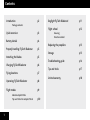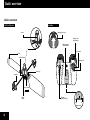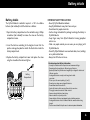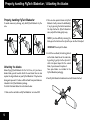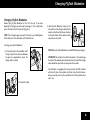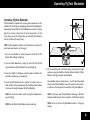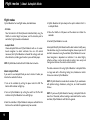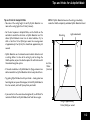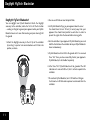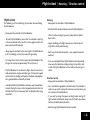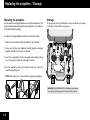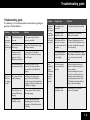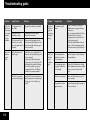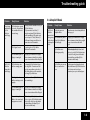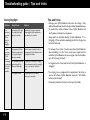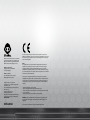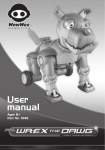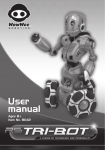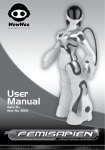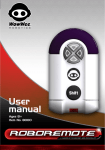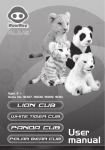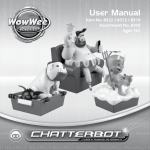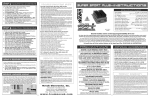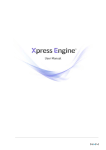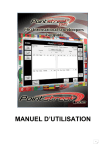Download WowWee FlyTech Bladestar 4055 User manual
Transcript
User Manual Item No. 4055 | Ages 8+ Contents Introduction Package contents p2 Dogfight FlyTech Bladestar! p11 p3 Flight school Hovering p12 Quick overview Battery details p4 Properly handling FlyTech Bladestar p5 Attaching the blades p5 Charging FlyTech Bladestar p6 Flying locations p7 Operating FlyTech Bladestar p8 Flight modes About Autopilot Mode p9 p10 1 Tips and tricks for Autopilot Mode Direction control Replacing the propellers p13 Storage p13 Troubleshooting guide p14 Tips and tricks p17 Limited warranty p18 Introduction / Package contents Thank you for purchasing FlyTech Bladestar™ from WowWee®! FlyTech Bladestar™ is an AI masterpiece only from WowWee®! Changing helicopter flight as we know it, FlyTech Bladestar has exclusive Autopilot Mode with sensor-based navigation. Watch it glide itself through the air avoiding ceilings and flying away from obstacles, or take full control using the 3 channel digital IR controller. Faceoff two FlyTech Bladestars - attach the Dogfight accessory to the controller, and press the Fire button to take down your opponent, when in range! Made from light “high-flex” materials and designed to be crash-resistant, FlyTech Bladestar is built for indoor use. Package Contents • 1 x FlyTech Bladestar • 1 x Controller • 1 x Dogfight accessory • 4 x Blades • 2 x Spare propellers • 1 x User manual • 1 x Carrying case Charge FlyTech Bladestar by connecting it to the controller using the built-in charger cable, then take this revolutionary indoor flying machine to the skies! Take a few minutes to look through this user manual to get your FlyTech Bladestar up and flying! NOTE: When using FlyTech Bladestar, adult supervision is required, especially when changing batteries. IMPORTANT: Do not use outdoors. 2 Quick overview Quick overview FlyTech Bladestar Controller Dogfight accessory Sensor Charger cable compartment LED charge and speed indicator Fire button Blade LED indicator Direction pad Blade clip Propeller Power switch ON OFF OFF Charge socket Throttle (power/ height) Charge ON Power switch 3 Battery details Battery details IMPORTANT SAFETY PRECAUTIONS The FlyTech Bladestar controller requires 6 x “AA” size alkaline batteries (not included). Install the batteries as follows: 1. Open the battery compartment on the controller using a Phillips screwdriver (not included) to remove the screw on the battery compartment cover. 2. Insert the batteries according to the diagram. Ensure that the positive and negative polarities match the illustrations inside the battery compartment. 3. Replace the battery compartment cover and replace the screw using the screwdriver. Do not over-tighten. • Never fly FlyTech Bladestar outdoors. • Keep FlyTech Bladestar away from faces and eyes. • Do not launch at people or animals. • Use the charger included in this package to recharge the battery in FlyTech Bladestar. • Keep fingers away from FlyTech Bladestar’s moving propellers when in use. • Make sure people around you are aware you are playing with FlyTech Bladestar. • Do not fly FlyTech Bladestar near overhead cables, trees, buildings or any other obstructions. • Always turn OFF when not in use. Attention: Important Battery Information Battery Compartment 1.5V LR6 UM3 “AA” 1.5V 1.5V 1.5V 1.5V 1.5V LR6 LR6 LR6 LR6 LR6 UM3 UM3 UM3 UM3 UM3 “AA” “AA” “AA” “AA” “AA” • Use only fresh batteries of the required size and recommended type • Do not mix old and new batteries, different types of batteries [standard (Carbon-Zinc), Alkaline or rechargeable] or rechargeable batteries of different capacities • Rechargeable batteries are only to be charged under adult supervision • Please respect the correct polarity, (+) and (-) • Do not try to recharge non-rechargeable batteries • Do not throw batteries into the fire • Replace all batteries of the same type/brand at the same time •The supply terminals are not to be short-circuited • Remove exhausted batteries from the toy • Batteries should be replaced by adults • Remove batteries if the toy is not going to be played with for some time • Rechargeable batteries are to be removed from the controller before being charged •This user manual should be kept because it contains important information 4 Properly handling FlyTech Bladestar / Attaching the blades Properly handling FlyTech Bladestar To avoid unnecessary damage, only hold FlyTech Bladestar by the core. 2. There are two separate blades on FlyTech Bladestar. Gently remove the old blade(s), if any, by pressing the button located on the clip attached to FlyTech Bladestar’s core, and pull the blade gently away. NOTE: If you have difficulty removing the blade, press the button on the clip with a pen or other thin object IMPORTANT: Do not pull the blade. Attaching the blades Before flying FlyTech Bladestar for the first time, or if you have a broken blade, you will need to attach the new blades. You can also replace the original blades on your FlyTech Bladestar if they become damaged or you want it to have a different look. Two spare blades are included in the FlyTech Bladestar package. To attach the blades follow the instructions below: 1. Make sure the controller and FlyTech Bladestar are turned OFF. 5 3. Install the new blade, the lettering printed on the blade should be on the under side, by pushing it gently into the clip until it clicks into place. Repeat for the second blade, if you also want to replace it. Two spare blades are included in the FlyTech Bladestar packaging. 4. Your FlyTech Bladestar should now have both blades attached. Charging FlyTech Bladestar Charging FlyTech Bladestar Before flying FlyTech Bladestar for the first time (or if you have depleted the charge) you will need to recharge it. This usually takes about 10 minutes for 5 minutes of flying time. NOTE: If the charge begins to exceed 15 minutes, you should replace all the batteries in the controller, with fresh batteries. 3. Hold FlyTech Bladestar firmly by the core and insert the charger cable into the socket as illustrated. Pay close attention to the orientation of the socket and the connector on the cable. To charge your FlyTech Bladestar: 1. On the right side of the controller twist the cap a quarter turn counter-clockwise to open the compartment where the charger cable is stored. NOTE: Make sure FlyTech Bladestar is turned OFF before you charge it. IMPORTANT: Do not force the cord into the socket – this can damage the socket. The exposed silver contact points on the side of the charger cable should line up with the cut-away side of the socket. The controller is equipped with a sleep function. The LED indicator will turn off when the controller is idle for more than 30 minutes. Always remember to turn the controller to the OFF position when not in use. 2. Pull out the cable. 5 6 Charging FlyTech Bladestar / Flying locations Flying locations 4. Switch the power button on the controller to CHARGE. If the connector on the cable is properly connected to the socket, the LED indicators on the controller will blink consecutively to indicate it is charging properly. When FlyTech Bladestar is fully charged it is ready for take-off! CHARGE NOTE: If the top LED indicator on the controller blinks repeatedly, it indicates that FlyTech Bladestar is already fully charged. 5. When FlyTech Bladestar has charged completely, only the top LED indicator on the controller will blink repeatedly. 6. Turn the power switch on the controller to OFF. 7. Carefully unplug the charger cable from FlyTech Bladestar and place it back in the storage compartment in the controller. Securely twist the cap a quarter turn clockwise to close the compartment door. IMPORTANT: Do not turn FlyTech Bladestar on until you have removed the charger cable. NOTE: You will know when the charge is almost depleted because the sound of the motor will lower in tone. FlyTech Bladestar will also fly lower, and become less responsive. 7 It is best to use FlyTech Bladestar in large indoor spaces, such as a gymnasium, a shopping mall, inside your home or garage. Try to avoid rooms with pitched ceilings, chandeliers, ceiling fans, or similar household fixtures. Turn off air conditioner units and fans, and close any open windows in order to create a still environment in which to fly your FlyTech Bladestar. You might also want to keep pets out of the room. IMPORTANT: Do not use FlyTech Bladestar outdoors. Operating FlyTech Bladestar Operating FlyTech Bladestar FlyTech Bladestar responds best to slow, gentle movements on the controller. This will help you avoid losing control of FlyTech Bladestar. Always point the controller at FlyTech Bladestar, even when it is flying high. Try to remain at least 3 feet (1 meter) away from it so that it can easily receive the IR signal. You can control FlyTech Bladestar from up to 10 feet (3 meters) away. NOTE: FlyTech Bladestar defaults to RC Mode when turned on. To learn more about modes, refer to page 9. 1. Turn on the controller by setting the power switch to ON. The bottom LED indicator will light up. 2. Turn on FlyTech Bladestar by setting the switch to ON. The LED signal indicator on FlyTech Bladestar’s core will light up. 3. Move the throttle to full power and then down to initialize the controller, and now you are ready to fly! 5. On the controller push the throttle slowly to control the height and power, press and hold the direction buttons to direct FlyTech Bladestar left, right, forwards and backwards. 4. Launch FlyTech Bladestar from a smooth, flat surface such as a table, or floor. On the controller, push the throttle to about halfway to increase the height and power of FlyTech Bladestar. The controller works in relation to you -- the left direction pad will always make FlyTech Bladestar move left, no matter where you are in relation to it. Always point the controller at FlyTech Bladestar. NOTE: The sensor on the core must be facing the controller when you start flying. NOTE: Do not throw FlyTech Bladestar when launching. NOTE: If you leave your FlyTech Bladestar hovering in RC Mode without control for more than 2 seconds, it will fall to the ground. NOTE: Do not try to catch FlyTech Bladestar when it is flying or landing. 8 Flight modes / About Autopilot Mode Flight modes Flytech Bladestar has two flight modes, described below: 4. FlyTech Bladestar will spin slowly on the spot to indicate that it is in Autopilot Mode. • RC Mode Take full control in RC Mode (Remote Controller Mode) using the throttle to control height and power, and the direction pad to control left, right, forwards and backwards. 5. Move the throttle to full power and then down to initialize the controller. • Autopilot Mode Choose Autopilot Mode and FlyTech Bladestar will use its sensorbased navigation to detect obstacles. You can still control movement, but FlyTech Bladestar will avoid flat ceilings, walls and other obstacles, including your hands or a piece of blank paper. NOTE: FlyTech Bladestar defaults to RC Mode when turned on. About Autopilot Mode If you want to use Autopilot Mode you must activate it before you initialize the controller. To do so: 1. Turn on the controller by setting the power switch to ON. The bottom LED indicator will light up. 2. Turn on FlyTech Bladestar by setting the switch to ON. The LED indicator on FlyTech Bladestar’s core will light up. 3. Point the controller at FlyTech Bladestar and press and hold the Fire button on the controller for approximately two seconds. 9 6. Control FlyTech Bladestar as usual. In Autopilot Mode, FlyTech Bladestar will be able to detect and fly away from obstacles using its sensor-based navigation, however you can still control its movements using the controller. FlyTech Bladestar’s sensorbased navigation is dependent on reflection. It can detect highly reflective surfaces, such as white walls or ceilings, more easily and from greater distances than matte or dark surfaces. The ideal environment for using FlyTech Bladestar in Autopilot Mode is a large room with a flat ceiling. Ceiling fans, chandeliers or similar fixtures can confuse FlyTech Bladestar. NOTE: FlyTech Bladestar cannot detect windows. Try to avoid rooms with pitched ceilings, chandeliers, ceiling fans, or similar household fixtures. NOTE: If you leave FlyTech Bladestar hovering in Autopilot Mode for more than 10 seconds, without sending a command from the remote controller, FlyTech Bladestar will fall to the ground. Tips and tricks for Autopilot Mode Tips and tricks for Autopilot Mode • Take note of the ceiling height. Do not fly FlyTech Bladestar in a room with a ceiling higher than 10 feet (3 meters). NOTE: If FlyTech Bladestar hovers on the ceiling, immediately reduce the throttle completely and allow FlyTech Bladestar to land. • For the best response in Autopilot Mode, use the throttle on the controller to control the climb rate as FlyTech Bladestar rises. This allows FlyTech Bladestar more time to detect obstacles. Try to climb at less than 1.5 feet (0.5m) per second. In an average room of approximately 8 feet (2.4m) this should take approximately 4.5 seconds. • FlyTech Bladestar uses its onboard sensors to detect obstacles such as ceilings. When it is close to the ceiling try not to change the throttle position, or press the direction pad as this will interfere with the onboard navigation system. • If the walls or obstacles in FlyTech Bladestar’s flying enviroment are dark or nonreflective, FlyTech Bladestar will not easily detect them. Flat ceiling Light colored walls less than 10 feet (3 meters) • Try guiding FlyTech Bladestar with your hands -- slowly place two hands together, or a piece of blank paper, in front of FlyTech Bladestar for a few seconds, and it will fly away from your hands! • If you want to turn the sensor-based navigation off, use RC Mode. To reactivate RC Mode turn FlyTech Bladestar off and then on again. Rising at approximately 1.5 feet (0.5m) per second 10 Dogfight FlyTech Bladestar Dogfight FlyTech Bladestar! 2. You can use RC Mode or select Autopilot Mode. You can dogfight two FlyTech Bladestars! Attach the Dogfight accessory to the controller, and be the first to hit the Fire button -- sending an IR signal to ground your opponent while your FlyTech Bladestar hovers on its own. Take too long and yours too might hit the ground! 3. Set FlyTech Bladestar flying, as your opponent does the same! You should stand at least 10 feet (3 meters) away from your opponent. You should stand parallel to each other in order to prevent the signals from the two controllers crossing paths. 1. Attach the Dogfight accessory to the left tip of the controller by twisting it a quarter turn counter-clockwise until it slots into position, as shown. 4. Aim the controller at your opponent’s FlyTech Bladestar, press and hold the Fire button on the controller while your FlyTech Bladestar hovers autonomously. 5. FlyTech Bladestar will not fall to the ground until it has received three “hits”. Once you have successfully fired at your opponents FlyTech Bladestar, it will shudder temporarily. 6. After three “hits” FlyTech Bladestar will be grounded. The LED indicator on its core will still be lit, but it will not respond to the controller. 7. To reactivate FlyTech Bladestar, turn it OFF and then ON again. It will now be in RC Mode and responsive to commands from the controller. 11 Flight school / Hovering / Direction control Flight school The following is a list of useful things to remember when controlling FlyTech Bladestar: • Always point the controller at FlyTech Bladestar. • To launch FlyTech Bladestar, ensure that the controller is pointing at the sensor located on the core. This is on the opposite side to the power switch and LED indicator. Hovering • Always point the controller at FlyTech Bladestar. • Slide the throttle to about halfway to launch FlyTech Bladestar. • When it reaches the height you want, slowly slide the throttle down a little. • Adjust accordingly, with slight movements, in order to hover. It might drift vertically while hovering. • Always keep the controller at the same height as FlyTech Bladestar or tilt it accordingly, so that it can receive IR signal easily. • Don’t move the throttle too quickly -- slow, smooth movements work best. • Try to stay at least 3 feet (1 meter) away from FlyTech Bladestar. The IR signal can reach up to approximately 10 feet (3 meters). • If you are in Autopilot Mode, FlyTech Bladestar will automatically move away from obstacles including ceilings. A slow climb is best in order that FlyTech Bladestar has time to detect the ceiling as it climbs. • If FlyTech Bladestar hits an obstacle in flight, allow it to return to a stable hover before using the controller again. If it does not respond well to control, try landing and check that the blades and propellers are in good condition and correctly attached. • In Autopilot Mode FlyTech Bladestar will move away from obstacles it detects. During this time, it will not respond to directions from the controller. Wait for it to move away from the obstacle before trying to control it. Direction control • Always point the controller at FlyTech Bladestar • Press and hold the appropriate direction button. The controller is relative to you so left is always left, and so on, no matter where you are in relation to FlyTech Bladestar. • If you want to change the power and height while moving left, right, forwards or backwards, slowly move the throttle up or down. Continue to hold the direction button. • Avoid steering FlyTech Bladestar too close to walls. 12 Replacing the propellers / Storage Replacing the propellers Storage You can replace the original propellers on your FlyTech Bladestar if the original one(s) becomes damaged. Two spare propellers are included in the FlyTech Bladestar package. To safely store your FlyTech Bladestar, remove the blades, and replace it carefully in its protective carrying case. To replace the damaged propeller, follow the instructions below: 1. Make sure the controller and FlyTech Bladestar are turned off. 2. Using a pair of pliers (not supplied), carefully grasp the damaged propeller and pull it off the axle as indicated. 3. Insert the new propeller into the axle gently and carefully, making sure it is secure. Be careful not to damage the motor. 4. Test the propeller by turning it manually to make sure it does not touch the propeller guard. NOTE: Adult supervision is required when changing the propellers. IMPORTANT: ALWAYS RECHARGE FlyTech Bladestar before storing. Severe battery depletion may result in permanent battery failure. 13 Troubleshooting guide Troubleshooting guide The following is a list of possible problems and solutions regarding the operation of FlyTech Bladestar: Problem Likely Cause Solution The LED indicator on my FlyTech Bladestar does not light up… FlyTech Bladestar is not turned on. Turn the power switch on FlyTech Bladestar’s core to ON. FlyTech Bladestar is not fully charged. Charge FlyTech Bladestar. (Refer to page 5 of this user manual). The batteries in the controller have been depleted, i.e. FlyTech Bladestar is not charged. Try replacing the 6 x “AA” alkaline batteries in the controller, then charge FlyTech Bladestar. FlyTech Bladestar thinks its propellers are blocked. Verify that the propellers are not obstructed, and remove any obstructions.Turn FlyTech Bladestar OFF and ON again. The charger cable is not connected properly. Verify that you are connecting the charger cable to FlyTech Bladestar’s core with the correct orientation. During charging, the LEDs on the controller will blink to indicate charging. FlyTech Bladestar was not turned OFF during charging. Make sure you turn FlyTech Bladestar OFF during charging. The batteries in the controller are weak. If your FlyTech Bladestar has still not charged properly after 15 minutes, try replacing the 6 x “AA” alkaline batteries in the controller. My FlyTech Bladestar is not charging properly… Problem Likely Cause Solution My FlyTech Bladestar is fully charged, turned on and the LED indicator is lit, but I cannot make it fly… The controller is not turned ON. Check that the controller is turned ON. The batteries in the controller are weak. Try replacing the 6 x “AA” alkaline batteries in the controller. The IR sensor on FlyTech Bladestar’s core cannot detect the signal from the controller. When you start flying make sure that the IR sensor on FlyTech Bladestar’s core is facing the controller. (Refer to page 8 of this user manual). The environment you are flying FlyTech Bladestar in is too bright. Try flying FlyTech Bladestar in a slightly darker environment. Avoid direct sunlight because it can interfere with the IR signal. The blades or propellers are not attached correctly. 1. Verify that you have attached the blades correctly. (Refer to page 5 of this user manual). 2. Verify that both propellers are still attached, correctly. If one of them is damaged, replace it with one of the two spare propellers included in the FlyTech Bladestar package. (Refer to page 13 of this user manual). The batteries in the controller are weak. Try replacing the 6 x “AA” alkaline batteries in the controller. I have charged my FlyTech Bladestar for 15 minutes but it does not fly properly… 14 Troubleshooting guide Problem Likely Cause Solution Problem Likely Cause Solution My FlyTech Bladestar is fully charged but I cannot control it using the controller…. The controller is not turned ON. Verify that the controller is turned ON. The throttle is on full power. The batteries in the controller are weak. Try replacing the 6 x “AA” alkaline batteries in the controller. My FlyTech Bladestar is flying too high, it keeps hitting the ceiling… The IR sensor on FlyTech Bladestar’s core cannot detect the signal from the controller. When you start flying make sure that the IR sensor on FlyTech Bladestar’s core is facing the controller. (Refer to page 8 of this user manual). 1. Reduce the throttle by sliding the throttle down, using gentle and slow movements. 2. Try activating Autopilot Mode. FlyTech Bladestar will use sensor-based navigation to detect and avoid a flat ceiling (refer to page 9). 3. Refer to the Flight School section on page 12 of this instruction manual to learn how to master FlyTech Bladestar. My FlyTech Bladestar cannot climb… FlyTech Bladestar is not fully charged. 1. Check that you are charging FlyTech Bladestar correctly. (Refer to page 6 of this user manual). 2. Charge FlyTech Bladestar fully and only unplug it when only the top LED indicator on the controller is blinking. 3. If it still does not fly very high, try changing all of the 6 x “AA” alkaline batteries in the remote controller. My FlyTech Bladestar seems unstable in flight… The IR signal from the controller is not being received properly. Point the controller at FlyTech Bladestar when controlling it. The environment you are flying FlyTech Bladestar in is too bright. Try flying FlyTech Bladestar in a slightly darker environment. Avoid direct sunlight because it can interfere with the IR signal. The blades are damaged. Replace the blades. (Refer to page 5 of this user manual). The propellers are damaged or missing. Replace the propellers. (Refer to page 13 of this user manual). The blades or propellers are not attached properly 15 Verify that the blades and propellers are attached properly, and are not damaged. (Refer to pages 5 and 13 of this user manual). Troubleshooting guide Problem Likely Cause Solution I keep losing control of my FlyTech Bladestar while flying it… FlyTech Bladestar can not receive the IR signal from the controller because it is out of range. 1. Always point the controller directly at FlyTech Bladestar. 2. Try to remain at least 3 feet (1 meter) away from FlyTech Bladestar while controlling it. The signal can be received up to 10 feet (3 meters). If it flies out of range you will have to move closer to it to control it. My FlyTech Bladestar drops after it starts flying… The IR signal is weak. Try replacing the 6 x “AA” alkaline batteries in the controller. The environment you are flying in is too bright. Try flying FlyTech Bladestar in a slightly darker environment. Avoid direct sunlight because it can interfere with the IR signal. FlyTech Bladestar does not have enough power. Try charging FlyTech Bladestar. If you have charged for 15 minutes and still have the same problem, replace the 6 x “AA” alkaline batteries in the controller, and charge FlyTech Bladestar. The IR signal from the controller is not being received properly. Point the controller at FlyTech Bladestar when controlling it. The environment you are flying in is too bright. Try flying FlyTech Bladestar in a slightly darker environment. Avoid direct sunlight because it can interfere with the IR signal. You are in Autopilot Mode -- the sensor-based navigation is activated. While in Autopilot Mode, A slow climb is best, as it gives FlyTech Bladestar time to detect the celing. Leave the throttle at about halfway and allow FlyTech Bladestar to climb slowly. In Autopilot Mode Problem Likely Cause Solution My FlyTech Bladestar cannot detect ceilings or my hands when it is in Autopilot Mode… Verify that you are in Autopilot Mode. To learn how to activate Autopilot Mode refer to page 9. The environment you are flying FlyTech Bladestar in is too bright. Try flying FlyTech Bladestar in a slightly darker environment. Avoid direct sunlight because it can interfere with the IR signal. FlyTech Bladestar is climbing too quickly. While in Autopilot Mode, A slow climb is best, as it gives FlyTech Bladestar time to detect the celing. Leave the throttle at about halfway and allow FlyTech Bladestar to climb slowly. FlyTech Bladestar can not detect a small surface area. Try placing your hands together, slowly move them towards FlyTech Bladestar so that it has time to detect them. Alternatively use a piece of blank paper. 16 Troubleshooting guide / Tips and tricks During Dogfight Tips and tricks • Recharge your FlyTech Bladestar only when the charge is fully depleted. You will know when the charge is almost depleted because the sound of the motor will lower in tone. FlyTech Bladestar will also fly lower, and become less responsive. Problem Likely Cause Solution I can control my opponent’s FlyTech Bladestar during Dogfights… Your opponent’s IR signal is crossing the IR signal from your controller. Avoid directly facing your opponent during dogfights, and do not point the two controllers at each other. I can not ground my opponent’s FlyTech Bladestar even though I am pressing the fire button on the controller… Your opponent’s FlyTech Bladestar is not properly receiving the IR signal from your controller. Point the remote controller directly at your opponent’s FlyTech Bladestar when pressing the Fire button. The environment in which you are flying FlyTech Bladestar is too bright. Try flying FlyTech Bladestar in a slightly darker environment. Avoid direct sunlight because it can interfere with the IR signal. • Get together with a friend and face-off two FlyTech Bladestars in a Dogfight. The IR signal is weak. Try replacing the 6 x “AA” alkaline batteries in the controller. • The carrying case is equipped with a compartment for storing a spare set of batteries. FlyTech Bladestar requires 6 x “AA” alkaline batteries (not included). • Always point the controller directly at FlyTech Bladestar. If it is flying high, tilt the controller accordingly so that the IR signal can be transmitted easily. • Try to keep at least 3 feet (1 meter) away from FlyTech Bladestar when controlling it, so that it can easily receive signal from the controller. FlyTech Bladestar can receive signals from the controller up to 10 feet away (3 meters)! • Occasionally smooth out the foil on the tips of the blades. 17 Limited warranty Limited warranty For more information on FlyTech Bladestar, go to www.flytechonline.com For more tips and tricks, or if you have any questions that are not answered in this manual, refer to www.wowweesupport.com To see the full range of WowWee products, go to www.wowwee.com Register at www.registerwowwee.com WowWee Group Limited. warrants to the original consumer that purchases FlyTech Bladestar (“Product”) will be free from defects in material and/or workmanship under normal use for a period of 30 days, from the date of purchase. This Warranty is in lieu of all other express or implied warranties that might arise with respect to this Product, including the warranties of merchantability or fitness for a particular purpose. IN ADDITION, INCIDENTAL AND CONSEQUENTIAL DAMAGES ARE HEREBY EXCLUDED BOTH FOR PROPERTY AND TO THE EXTENT PERMITTED BY LAW, FOR PERSONAL INJURY DAMAGE. Some states do not allow the exclusion of limitation of incidental and consequential damages. Should you experience any difficulty with your Product, please return it to the place of purchase, along with an original proof of purchase, and either the original box or the UPC Code label from the box. You will receive a replacement for the Product, or be issued a refund for the purchase amount of the Product in the event a replacement is not available at the place of purchase. This warranty does not cover damage resulting from accident, abuse, or use other than as intended and described in the product instruction manual. NOTE: This warranty is automatically void in the case of hardware modifications (including tampering or disassembly), accidental damage, damage outside what is considered normal use, or abuse. This warranty does not cover any hardware, software or other add-on components installed by the end-user. Valid only in U.S.A. 18 Manufactured and distributed by ©2007 WowWee Group Limited. Product names, designations, and logos are trademarks or registered trademarks of WowWee Group Limited. All rights reserved. WowWee Group Limited. Energy Plaza, 3/F, 92 Granville Road T.S.T. East, Hong Kong WowWee Canada Inc. 3500 de Maisonneuve West, Suite 800 Montreal, QC H3Z 3C1, Canada Consumer Hotline: 1-800-310-3033 Customer Service: www.wowweesupport.com www.wowwee.com We recommend that you retain our address for future reference. Product and colors may vary. Packaging printed in China. This product is not suitable for children under 3 years because of small parts - choking hazard. MADE IN CHINA. 4055US04TOP This device complies with Part 15 of the FCC Rules. Operation is subject to the following two conditions: (1) This device may not cause harmful interference, and (2) This device must accept any interference received, including interference that may cause undesired operation. NOTE This equipment has been tested and found to comply with the limits for a class B digital device, pursuant to part 15 of the FCC rules. These limits are designed to provide reasonable protection against harmful interference in a residential installation. This equipment generates, uses and can radiate radio frequency energy and, if not installed and used in accordance with the instructions, may cause harmful interference to radio communications. However, there is no guarantee that interference will not occur in a particular installation. If this equipment does cause harmful interference to radio or television reception, which can be determined by turning the equipment off and on, the user is encouraged to try and correct the interference by one or more of the following measures: - Reorient or relocate the receiving antenna - Increase the separation between the equipment and receiver - Connect the equipment into an outlet on a circuit different from that to which the receiver is connected - Consult the dealer or experienced radio/TV technician for help WARNING: Changes or modifications to this unit not expressly approved by the party responsible for compliance could void the user’s authority to operate the equipment. Please keep these instructions as they contain important information.