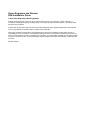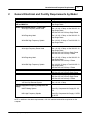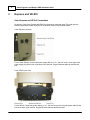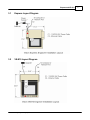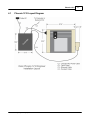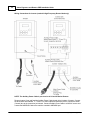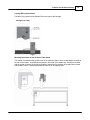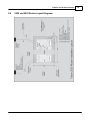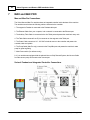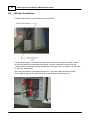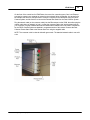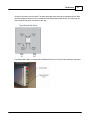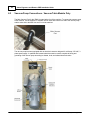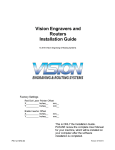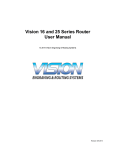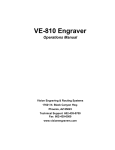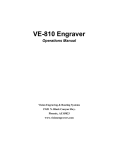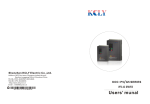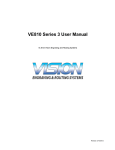Download Vision MaxPro Installation guide
Transcript
Vision Engravers and Routers PRE-Installation Guide © 2014 Vision Engraving & Routing Systems Revised: 8/4/2014 Vision Engravers and Routers PRE-Installation Guide © 2014 Vision Engraving & Routing Systems All rights reserved. No parts of this work may be reproduced in any form or by any means - graphic, electronic, or mechanical, including photocopying, recording, taping, or information storage and retrieval systems - without the written permission of the publisher. Products that are referred to in this document may be either trademarks and/or registered trademarks of the respective owners. The publisher and the author make no claim to these trademarks. While every precaution has been taken in the preparation of this document, the publisher and the author assume no responsibility for errors or omissions, or for damages resulting from the use of information contained in this document or from the use of programs and source code that may accompany it. In no event shall the publisher and the author be liable for any loss of profit or any other commercial damage caused or alleged to have been caused directly or indirectly by this document. Revised: 8/4/2014 Contents 3 Table of Contents Part I Introduction and Computer Requirements 4 Part II General Electrical and Facility Requirements by Model 5 Part III Express and VE-810 6 1 Express ................................................................................................................................... Layout Diagram 7 2 VE-810................................................................................................................................... Layout Diagram 7 Part IV Phoenix 1212 8 1 Phoenix ................................................................................................................................... 1212 Layout Diagram 9 Part V 16 Series and 24 Series Engravers 10 1 1612 and ................................................................................................................................... 1624 Engraver Layout Diagram 11 2 2424 and ................................................................................................................................... 2448 Engraver Layout Diagram 12 Part VI 16 Series and 25 Series Routers 13 1 High Frequency ................................................................................................................................... Router Head 13 2 Engraving ................................................................................................................................... Head 16 3 1624R................................................................................................................................... Router Layout Diagram 18 4 2525 and ................................................................................................................................... 2550 Router Layout Diagrams 19 Part VII MAX and MAX PRO 22 1 MAX and ................................................................................................................................... MAX PRO Layout Diagram 23 Part VIII VR48 Router 24 1 Requirements ................................................................................................................................... 25 2 Wiring ................................................................................................................................... Connections 28 3 Vacuum ................................................................................................................................... Pump Connections - Vacuum Table Models Only 32 4 VR48................................................................................................................................... Router Layout Diagrams 33 © 2014 Vision Engraving & Routing Systems 3 4 1 Vision Engravers and Routers PRE-Installation Guide Introduction and Computer Requirements This guide contains information to prepare the new owner of a Vision Engraver or Router for the proper installation of their machine. It is the customer's responsibility to read through this guide and make sure the work area, electrical and computer requirements are met prior to the arrival of a representative from Vision for the scheduled installation/machine orientation date (Training NOT included with Vision Express machines). If for any reason, there are questions about these requirements, please call your Vision representative ASAP to either clarify these requirements, or reschedule the installation date. If Vision personnel arrive and all pre-installation requirements are not complete, there will be an additional charge of $750/day while waiting. IT IS HIGHLY RECOMMENDED THAT THE COMPUTER USED TO OPERATE THE VISION ENGRAVER OR ROUTER BE CONNECTED TO THE INTERNET. THIS ALLOWS THE USER TO ALLOW VISION'S TECHNICAL SUPPORT TO ACCESS THE MACHINE AND TROUBLESHOOT IF NECESSARY. Minimum System Requirements CPU: Hard Drive: RAM: Operating System: Ports: Suggested System Requirements CPU: Hard Drive: RAM: Operating System: Ports: Dual Core (2.0GHz or higher) 120 GB 1GB + OS Requirements Windows 8 32/64 Bit Windows 7 32/64 Bit Windows Vista 32/64 Bit Windows XP 32 Bit USB port for security dongle Local or network Ethernet port to connect machine Quad Core (3.0 GHz or higher) 250 GB (or more) 4GB + OS Requirements Windows 8 32/64 Bit Windows 7 32/64 Bit USB port for security dongle Local or network Ethernet port to connect machine Please skip the the appropriate section for details regarding your specific machine. © 2014 Vision Engraving & Routing Systems Introduction and Computer Requirements 2 5 General Electrical and Facility Requirements by Model Machine Model Requirements Express, VE-810, 1612, 1624 Engraver, 2424, 2448, One 110 VAC 15 Amp, or One 220 VAC 10 MAX and MAX Pro Amp Single Phase 1624R, 2525 and 2550 Router - T-Slot Table With High Frequency Router Head One 110 VAC 15 Amp, or One 220 VAC 10 Amp Single Phase AND One 220 VAC 30 Amp Single Phase With Engraving Head One 110 VAC 15 Amp, or One 220 VAC 10 Amp Single Phase With NSK High Frequency Spindle Two 110 VAC 15 Amp, or Two 220 VAC 10 Amp Single Phase 2550 Router with Vacuum Table With High Frequency Router Head One 110 VAC 15 Amp, or One 220 VAC 10 Amp Single Phase AND One 220 VAC 30 Amp Single Phase AND One 220 VAC 30 Amp 3 Phase With Engraving Head One 110 VAC 15 Amp, or One 220 VAC 10 Amp Single Phase AND One 220 VAC 30 Amp 3 Phase With NSK High Frequency Spindle Two 110 VAC 15 Amp, or Two 220 VAC 10 Amp Single Phase AND One 220 VAC 30 Amp 3 Phase VR48 Router - T-Slot Table One 220 VAC 50 Amp Single Phase AND One 220 VAC 20 Amp Single Phase VR48 Router - Vacuum Table One 220 VAC 50 Amp Single Phase AND One 220 VAC 20 Amp Single Phase AND One 220 VAC 40 Amp 3 Phase Optional Equipment Vacuum Chip Removal System Optional Equipment Requiring Compressed Air Supply UNIST Misting System NSK High Frequency Spindle One 110 VAC 15 Amp Clean Dry Compressed Air Supply 60 - 90 PSI Clean Dry Compressed Air Supply 1 SCFM @ 40 PSI NOTE: In addition to the above requirements a 110 VAC standard outlet will be required to run the computer. © 2014 Vision Engraving & Routing Systems 6 3 Vision Engravers and Routers PRE-Installation Guide Express and VE-810 Vision Express and VE-810 Connections On the rear of the Vision Express and VE810, there are three connection ports. The power port, the Ethernet port and the remote on/off port for the optional Vacuum Chip Removal System. Vision Express (rear view) For the Vision Express: Connect the power supply cable to a 110 - 220 VAC source, then connect the power supply plug into the port on the back of the machine. Plug the Ethernet cable into the Ethernet port. Vision VE810 (rear view) For the VE810: Connect the power cable to a 110 - 220 VAC source, then plug the power cable into the port on the back of the machine. Plug the Ethernet cable into the Ethernet port. © 2014 Vision Engraving & Routing Systems Express and VE-810 3.1 Express Layout Diagram 3.2 VE-810 Layout Diagram © 2014 Vision Engraving & Routing Systems 7 8 4 Vision Engravers and Routers PRE-Installation Guide Phoenix 1212 Phoenix 1212 Engraver/Series 4 Controller Connections There is only one connection port on the Phoenix 1212. It is a 25 pin Table Cable port on the left side of the machine. All other connections on the machine's controller are listed below. 1. The engraver's Pendant is connected to the Pendant cable port. 2. The Ethernet Cable from your computer, hub or network is connected to the Ethernet port. 3. The Table Cable connects from 25 pin connector on the engraver to the Table port. 4. The Power Cable connects a 110 - 220 VAC electrical source to the controller and powers the controller, table and spindle. Note: If your machine is equipped with the optional Vacuum Chip Removal System, a remote On/Off cable is connected to the controller to automatically turn the vacuum pump on and off when the job is being run. © 2014 Vision Engraving & Routing Systems Phoenix 1212 4.1 Phoenix 1212 Layout Diagram © 2014 Vision Engraving & Routing Systems 9 10 5 Vision Engravers and Routers PRE-Installation Guide 16 Series and 24 Series Engravers 16 and 24 Series Engraver/Series 4 Controller Connections 1. The engraver's Pendant is connected to the Pendant cable port. 2. The Ethernet Cable from your computer, hub or network is connected to the Ethernet port. 3. The Auxiliary Table Cable is used on the 24 Series engraver ONLY. 4. The Table Cable connects from 25 pin connector on the engraver to the Table port. 5. The Spindle Cable connects to the Spindle port. 6. The Power Cable connects a 110 - 220 VAC electrical source to the controller and powers the controller, table and spindle. 7. If your machine is equipped with the optional Vacuum Chip Removal System, a remote On/Off cable is connected to the controller to automatically turn the vacuum pump on and off when the job is being run. 8. *If your machine is equipped with the optional NSK High Frequency Spindle, an second 25 pin connector will be included with your controller. The NSK Spindle is controlled by the NSK Spindle Cable connected to this port. NOTE - the Spindle Cable to the standard engraving motor will not be used in this configuration. Series 4 Pendant and Controller © 2014 Vision Engraving & Routing Systems 16 Series and 24 Series Engravers 5.1 1612 and 1624 Engraver Layout Diagram © 2014 Vision Engraving & Routing Systems 11 12 5.2 Vision Engravers and Routers PRE-Installation Guide 2424 and 2448 Engraver Layout Diagram © 2014 Vision Engraving & Routing Systems 16 Series and 24 Series Engravers 6 16 Series and 25 Series Routers 6.1 High Frequency Router Head 13 High Frequency Router Head Wiring Connections 1. The controller Pendant is connected to the Pendant port on the controller. 2. The Ethernet Cable from your computer, hub or network is connected to the Ethernet port on the controller 3. The Auxiliary Table Cable is used on the 25 Series machines ONLY. It connects the Serial Table Connector on the machine to the Aux Table port on the controller. 4. The Table Cable connects from 25 Pin Table Connector on the machine to the Table Port on the controller 5. The machine's Spindle Cable connects to the Spindle port on the controller. 6. The Power Cable connects a 110 - 220 VAC electrical source to the controller and powers the controller and table. 7. The MOD/BUS Cable from the Inverter connects to the MOD/BUS port on the controller and controls the High Frequency Router Motor. Series 4 Controller (rear view) Router Head Connections Pendant © 2014 Vision Engraving & Routing Systems 14 Vision Engravers and Routers PRE-Installation Guide Wiring Connections for Inverter (used with High Frequency Router Head only) NOTE: The Auxiliary Power Cable is pre-wired on all 16 and 25 Series Routers. Remove Inverter Cover and feed the Auxiliary Power Cable through hole in bottom of Inverter. Connect the three black wires labeled, T1, T2 and T3, to their respective connection points. Connect the Green (Ground) wire to the connection point shown. Connect the Main Power Cable to a 220VAC source and connect the MOD/BUS Cable to the machine controller's MOD/BUS port. © 2014 Vision Engraving & Routing Systems 16 Series and 25 Series Routers 15 Carriage Wiring Connections The Motor Plug connects to the Spindle Port on the back of the Carriage. Carriage (rear view) Mounting the Inverter on the 25 Series Table Stand The Inverter is mounted on the top-left corner of the machine's stand. There are two flanges mounted on the rear of the inverter. These flanges are placed in the inside of the stand's legs. Screws are included with the inverter to secure the inverter to the stand. Instructions for assembly of the stand are included with the stand, which is packed underneath the machine in its shipping crate. © 2014 Vision Engraving & Routing Systems 16 6.2 Vision Engravers and Routers PRE-Installation Guide Engraving Head Engraving Head Wiring Connections 1. The controller Pendant is connected to the Pendant port on the controller. 2. The Ethernet Cable from your computer, hub or network is connected to the Ethernet port on the controller 3. The Auxiliary Table Cable is used on the 25 Series machines ONLY. It connects the Serial Cable Port on the machine to the Aux Table port on the controller. 4. The Table Cable connects from 25 Pin Table Connector on the machine to the Table Port on the controller 5. The machine's Spindle Cable connects to the Spindle port on the controller. 6. The Power Cable connects a 110 - 220 VAC electrical source to the controller and powers the controller and table. Series 4 Controller (rear view) Engraving Head Connections Pendant NOTE: The Auxiliary Power Cable which is pre-wired on all 16 and 25 Series Routers is NOT used with the Engraving Head. If your router was not equipped with the High Frequency Router Head or the Porter Cable Router Head, this cable can remain disconnected at all times. © 2014 Vision Engraving & Routing Systems 16 Series and 25 Series Routers Carriage Wiring Connections The Motor Plug connects to the Spindle Port on the back of the Carriage. Carriage - rear view © 2014 Vision Engraving & Routing Systems 17 18 6.3 Vision Engravers and Routers PRE-Installation Guide 1624R Router Layout Diagram © 2014 Vision Engraving & Routing Systems 16 Series and 25 Series Routers 6.4 2525 and 2550 Router Layout Diagrams © 2014 Vision Engraving & Routing Systems 19 20 Vision Engravers and Routers PRE-Installation Guide © 2014 Vision Engraving & Routing Systems 16 Series and 25 Series Routers © 2014 Vision Engraving & Routing Systems 21 22 7 Vision Engravers and Routers PRE-Installation Guide MAX and MAX PRO Max and Max Pro Connections The Vision Max and Max Pro machines have an integrated controller inside the base of the machine. The machines need to have the following cables connected to the controller. 1. The engraver's Pendant is connected to the Pendant cable port. 2. The Ethernet Cable from your computer, hub or network is connected to the Ethernet port. 3. The Auxiliary Table Cable is connected to the Aux Table port and powers the machine's rotary axis. 4. The Table Cable connects from 25 pin connector on the engraver to the Table port. 5. The Power Cable connects a 110 - 220 VAC electrical source to the controller and powers the controller, table and spindle. 6. The Pump Cable (Max Pro only) connects to the Pump/Mist port and powers the machine's water pump for glass engraving. 7. Main Power switch (for reference only) 8. If you machine was equipped with the optional Vacuum Chip Removal System, the Vacuum Cable from the vacuum pump will connect to the Vacuum port. Series 4 Pendant and Integrated Controller Connections © 2014 Vision Engraving & Routing Systems MAX and MAX PRO 7.1 23 MAX and MAX PRO Layout Diagram * This dimension is added to allow for clearance on the rear of the machine for cables and for air flow to the cooling fan. Vision MAX © 2014 Vision Engraving & Routing Systems Vision MAX PRO 24 8 Vision Engravers and Routers PRE-Installation Guide VR48 Router Unloading the Crate - IMPORTANT INFORMATION Please follow these guidelines when unloading the crated machine from the freight truck. The VR48 is shipped in a large framed crate with all accessories loaded under the machine. The crate presents a significant tip hazard when using lower capacity fork lifts. When unloading the crate from the freight truck, it is highly recommended that an experienced fork lift operator or rigging company be utilized. The forklift must have a minimum capacity of 6,000 lbs and 6' or longer forks. Keep crate close to ground level when transporting on fork lift. Unload machine from crate before transporting machine into facility. © 2014 Vision Engraving & Routing Systems VR48 Router 8.1 25 Requirements Electrical Connections 1. A qualified and licensed electrician must be used to complete all wiring and grounding of the machine according to all state, local, and national electrical codes. 2. Make sure all Junction Boxes and Outlets are mounted according to all state, local and national electrical codes. 3. Junction Box #1 (50 Amp, 220 VAC, Single Phase) will power the router table, spindle, and controls. It is typically mounted on Wall A, approximately 36 to 48 inches above the floor surface. The box should be level with the left edge of the router table. (Refer to Installation Layout Diagrams). 4. Junction Box #2 - for machines equipped with Vacuum Tables ONLY - (40 Amp. 220 VAC, 3 Phase) will power the Vacuum Pump. Mounting should be on Wall A and between 36 inches and 48 inches above the floor surface. If locating the vacuum pump as shown (Refer to Installation Layout Diagram), locate Junction Box #2 no greater than 4 feet from Junction Box #1. 5. Outlet #1 (20 Amp, 220 VAC, Single Phase) should be mounted on Wall A as shown (Refer to Installation Layout Diagram - Section 2.1). This can also be another Junction Box if the Dust Collector is to be direct wired to its electrical source. The dust collector is approximately 2 feet x 3 feet and is on wheels. 6. Outlet #2 (15 Amp, 110 VAC, Single Phase) should have multiple standard three prong sockets for the computer. It is typically located near the bottom left corner of the router table (home position) as shown (Refer to Installation Layout Diagram). 7. Wiring needs to be completed to the junction boxes, outlets, etc. before the scheduled first installation/machine orientation day. © 2014 Vision Engraving & Routing Systems 26 Vision Engravers and Routers PRE-Installation Guide Locating the Router 1. A doorway of at least 80 inches wide and 80 inches high is required in order for the router to be moved into your facility. 2. Locate machine indoors on a flat surface and on a solid foundation. 3. Temperature must remain between 40°F and 85°F. 4. Do not expose machine to direct sunlight, rain, vibration, dampness, or explosive environments. 5. A forklift is required to remove the crate from the shipping truck and to locate the equipment in the building. The forklift must have a minimum capacity of 6,000 lbs and 6' or longer forks. 6. A pallet jack is required to level the router table. 7. The router table footprint is approximately 6.7 feet x 10.7 feet. A designated work area of at least 5 feet is strongly recommended around all sides of the machine to ensure ease of operation, material handling, cleaning, maintenance and safety. 8. Typically, the vacuum pump is between the router table and Wall A (Refer to Installation Layout Diagram - Section 2.1). Please note the orientation of the pump and motor. © 2014 Vision Engraving & Routing Systems VR48 Router 27 Leveling the machine 1. Make sure the machine has been properly located at your work-site. 2. It is not necessary to bolt your machine to the floor in your facility. However, a solid, stable foundation is required to support the machine's weight. 3. There should be a leveling bolt in each of the four machine legs. 4. Place a precision leveling gauge on the machine's table top and adjust the leveling bolts until the machine is level in both the horizontal and vertical directions. Scheduling the Installation 1. Please schedule an electrician for the morning of the first day of installation/machine orientation to connect the router table, vacuum pump motor, and dust collector to the junction boxes and outlets. 2. If an electrician is not available for the installation, please call Vision ASAP in order to reschedule installation/machine orientation. If Vision personnel arrive and the electrical connections are not ready and the electrician is not present, there will be an additional charge $750/day while waiting. WARNING: The first time the Vacuum Pump is turned on, check that the direction of rotation is correct. Turn it on, then off, observing the direction of rotation. It should match the arrow on the pump near the motor. If necessary, swap any two of the three power leads to change the rotation to the opposite direction. Prolonged usage of the vacuum pump when rotating in the incorrect direction can cause permanent damage to the pump. © 2014 Vision Engraving & Routing Systems 28 8.2 Vision Engravers and Routers PRE-Installation Guide Wiring Connections The Main Power Switch is located on the left side of the VR48. The main power supply is connected to the Main Electrical Box on the left side of the VR48. Remove the cover and make the connections as shown below. Ground is connected to the bare wire and common leads are connected to the two shielded wires. The supply for this connection is Junction Box #1 (220 VAC, Single Phase). Note: The picture below is for illustration purposes only. The power cable should enter the Main Electrical Box through the hole in the left side of the box as shown in the above picture. © 2014 Vision Engraving & Routing Systems VR48 Router 29 On the front of the control box for VR48 Router, there are four connection ports; One is an Ethernet port used to connect your computer or network to the on-board Series 4 Controller, the second is for the Pendant, the third is a USB port used to connect a computer to the VR48 when using the DACS Camera System, and the fourth is to connect the Remote Start Switch for the Dust Collector System. Plug the network cable (or the crossover cable) into the Ethernet port on the VR48, then either plug the network cable into your network (or hub), or using the crossover cable, plug into the network port on your computer. Plug the Pendant cable into the Pendant and Pendant Port on the VR48. Connections for the DACS Camera System are detailed in a separate section of this manual. Connect the Dust Collector Remote Start Cable to the Remote Start Port using the supplied cable. NOTE: The crossover cable is colored white with green ends. The standard network cable is one solid color. © 2014 Vision Engraving & Routing Systems 30 Vision Engravers and Routers PRE-Installation Guide The Dust Collector Remote Start Switch will need to be connected. For ease of operation, a remote start switch and cables can be used to turn on the dust collector automatically when a job is being run. The supply for this connection is from Outlet #1 (220 VAC, Single Phase, 20 Amp). © 2014 Vision Engraving & Routing Systems VR48 Router 31 Wiring for this switch is shown below. The input and output wires should be connected as shown. Both input and output ground wires can be connected to the single GND location shown. The switch can be wall mounted at a location convenient for the user. The Remote Start Cable is connected to the Remote Start Port on the front of the machine's control box. © 2014 Vision Engraving & Routing Systems 32 8.3 Vision Engravers and Routers PRE-Installation Guide Vacuum Pump Connections - Vacuum Table Models Only The Main Vacuum Port for the VR48 is located at the foot of the machine. To connect the vacuum pump to the machine, use the supplied 3" diameter vacuum hose and connect one end to the vacuum pump and the other end to the Main Vacuum Port on the machine. The vacuum pump has been equipped with an electrical connector designed for a 40 amp, 220 VAC, 3 phase power supply. A qualified and licensed electrician must be used to complete all wiring and grounding of the vacuum pump according to all state, local, and national electrical codes. © 2014 Vision Engraving & Routing Systems VR48 Router 8.4 VR48 Router Layout Diagrams T-Slot Tables Models © 2014 Vision Engraving & Routing Systems 33 34 Vision Engravers and Routers PRE-Installation Guide Vacuum Table Models © 2014 Vision Engraving & Routing Systems