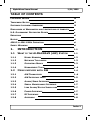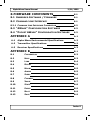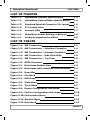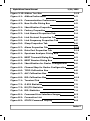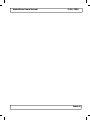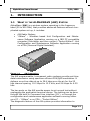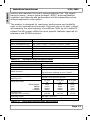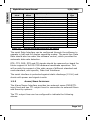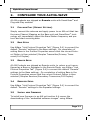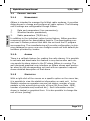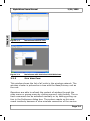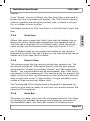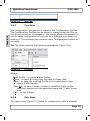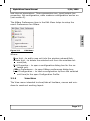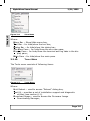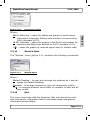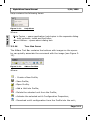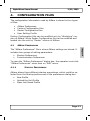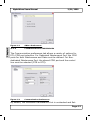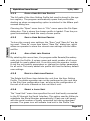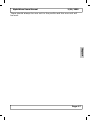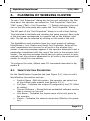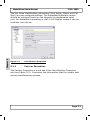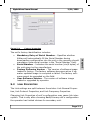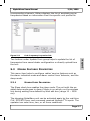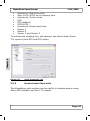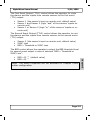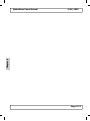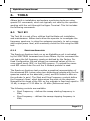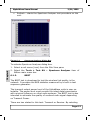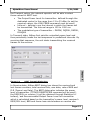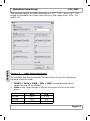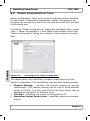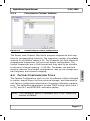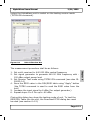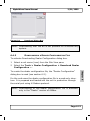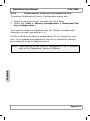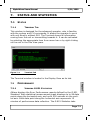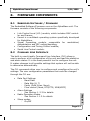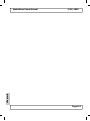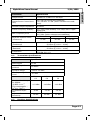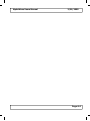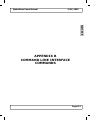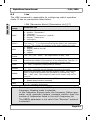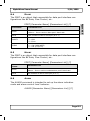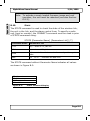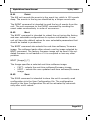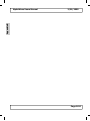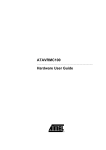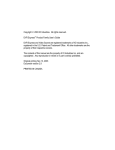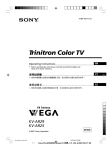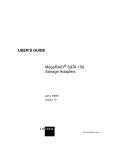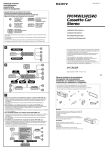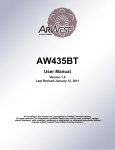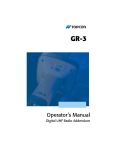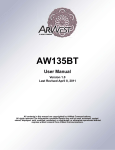Download ArWest AW400 Technical data
Transcript
AlphaWave Users Manual 3/21/2005 AlphaWave Users Manual COPYRIGHT NOTICE Copyright 2004 ArWest Communications Corp. All rights reserved. No part of this publication or the computer programs described herein may be reproduced, translated, stored in a retrieval system, or transmitted in any form or by any means, electronic, mechanical photocopying, recording or otherwise, without prior written permission of ArWest Communications Corp. Your rights with regard to this publication and the computer programs are subject to the restrictions and limitations imposed by the copyright laws of the United States of America (“U.S.A.”) and/or the jurisdiction in which you are located. For information on translations and distribution outside the U.S.A., please contact ArWest Communications. Printed in the United States of America Part Number: UF-00001-100 March 05 TRADEMARK NOTICE ArWest is the registered trademark of ArWest Communications Corp. AlphaWave, AW and AWare are trademarks of ArWest Communications Corp. All other product and brand names are trademarks or registered trademarks of their respective holders. SOFTWARE LICENSING AGREEMENT IMPORTANT: BY OPENING THE SEALED DISK PACKAGE CONTAINING THE SOFTWARE MEDIA OR INSTALLING THE SOFTWARE YOU ARE AGREEING TO BE BOUND BY THE TERMS AND CONDITIONS OF THE LICENSE AGREEMENT (‘AGREEMENT’). THIS AGREEMENT CONSTITUTES THE COMPLETE AGREEMENT BETWEEN YOU (‘LICENSEE’) AND ARWEST (‘LICENSOR’). CAREFULLY READ THE AGREEMENT AND IF YOU DO NOT AGREE WITH THE TERMS RETURN THIS UBPOPENED DISK PACKAGE AND THE ACCOMPANYING ITEMS TO THE PLACE WHERE YOU OBTAINED THEM. LICENSE: LICENSOR grants you a limited, non-exclusive, nontransferable, personal license (‘License’) to (i) install and operate the copy of the computer program contained in this package (‘Program’) in machine acceptable form only on a single computer (one central processing unit and associated monitor and keyboard) and (ii) make Page—iii AlphaWave Users Manual 3/21/2005 one archival copy of the Program for use with the same computer. LICENSOR and its third-party suppliers retain all rights to Program not expressly granted in this Agreement. OWNERSHIP OF PROGRAMS AND COPIES. This License is not a sale of the original Program or any copies. LICENSOR and its third-party suppliers retain the ownership of the Program and all copyrights and other propriety rights therein, and all subsequent copies of the Program made by you, regardless of the form in which the copies may exist... The Program and the accompanying manuals (‘Documentation’) are copyrighted works of authorship and contain valuable trade secret and confidential information propriety to LICENSOR and its third-party suppliers. You agree to exercise reasonable efforts to protect the proprietary interests of the LICENSOR and its third-party suppliers in the Program and Documentation and maintain them in strict confidence. USER-RESTRICTIONS. The Program is provided for use in your internal commercial business operations and must remain at all times upon a single computer owned or leased by you. You may physically transfer the program from one computer to another provided that the Program is operated only on one computer at a time. You may not operate the Program in a time-sharing or service bureau operation or rent, lease, sublease, sell, assign, pledge, transfer, transmit electronically or otherwise dispose of the Program or Documentation, on a temporary or permanent basis, without prior written consent of LICENSOR. You agree not to translate, modify, adapt, disassemble, decompile, or reverse engineer the program, or create derivative works of the Program or Documentation or any portion thereof. TERMINATION. The License is effective until terminated. The License will terminate without notice from LICENSOR if you fail to comply with any of the provisions of this Agreement. Upon termination, you must cease all use of the Program and Documentation and return them and any copies thereof to LICENSOR. GENERAL. This Agreement shall be governed by and construed in accordance with the Laws of the State of California and the United States of America without regard to conflict of laws provisions thereof and without regard to the United Nations Convention on Contracts for the International Sale of Goods. Page—iv AlphaWave Users Manual DISCLAIMER OF WARRANTIES 3/21/2005 AND LIMITATIONS OF LIABILITY LICENSOR AND ITS THIRD-PARTY SUPPLIERS MAKE NO WARRANTIES OR REPRE- SANTATIONS, EXPRESS OR IMPLIED, REGARDING THE PROGRAM, MEDIA, DOCU- MENTATION, RESULTS OR ACCURACY OF DATA AND HEREBY EXPRESSLY DISCLAIM ANY WARRANTIES OF MERCHANTABILITY AND FITNESS FOR PARTICULAR PURPOSE AND NONFRINGEMENT. LECENSOR AND ITS THIRD-PARTY SUPPLIERS DO NOT WARRANT THE PROGRAM WILLMEET YOUR REQUIREMENTS OR THAT IT’S OPERA- TION WILL BE UNINTERRUPTED OR ERROR-FREE. LICENSOR, its third-party suppliers, or anyone involved in the creation or delivery of the Program or Documentation to you shall have no liability to you or any third-party for special, incidental, indirect or consequential damages (including, but not limited to, loss of profits or savings, downtime, damage to or replacement of equipment or property, or recover or replacement of programs or data) arising from claims based in warranty, contract, tort (including negligence), strict liability, or otherwise even if LICENSOR or its third-party suppliers have been advised of the possibility of such claim or damages. The liability of the LICENSOR and its third-party suppliers for direct damages shall not exceed the actual amount paid for this Program License. Some states do not allow the exclusion of limitation of implied warranties or liability for incidental or consequential damages, so the above limitations may not apply to you. U.S. GOVERNMENT RESTRICTED RIGHTS The Program and Documentation are provided with RESTRICTIVE RIGHTS. Use, duplication, or disclosure by the Government is subject to restrictions as set forth in subdivision ©(1)(ii) of the Rights in Technical Data and Computer Software clause at DFARS 252.2277013 or subdivision 9©(1) and (2) of the Commercial Computer Software – Restricted Rights 48 CFR 52.227.19 as applicable. Should you have any questions concerning the Limited warranties and Limitation of Liability, please contact in writing: ArWest Communications Corp. 300 Orchard City Drive, Suite#126, Campbell, CA 95008, USA Page—v AlphaWave Users Manual 3/21/2005 EMISSIONS FCC ETSI Industry Canada FCC Part 15 300-113 RSS-210 NOTICE Changes or modifications not expressly approved by ArWest Communications Corporation could void the user’s authority to operate this equipment. Shielded cable must be used with this equipment in order to ensure that it meets the emissions limits for which it was designed. It is the responsibility of the user to obtain and use good quality shielded cables with this device. Shielded cables are available from most retail and commercial suppliers of cables designed to work with radio equipment and personal computer peripherals. 406.0 TO 406.1 MHZ OPERATION The frequency band from 406.0 to 406.1 MHz is reserved for use by distress beacons. As such AW400 should not be programmed to transmit on any frequency within this band. Caution should be used when programming frequencies into the AW400 to eliminate the possibility of AW400 users interfering with rescue operations in this band (US only). SAFETY WARNING In order to ensure the safe operation of this radio equipment, the following practices should be observed. DO NOT operate radio equipment near electrical blasting caps or in an explosive atmosphere operate any radio transmitter unless all RF connectors are secure and any open connectors are properly terminated. DO NOT DO NOT allow the antenna to come close to, or touch, the eyes, face, or any exposed body parts while the radio is transmitting. Page—vi AlphaWave Users Manual 3/21/2005 TABLE OF CONTENTS COPYRIGHT NOTICE iii TRADEMARK NOTICE iii SOFTWARE LICENSING AGREEMENT iii DISCLAIMER OF WARRANTIES AND LIMITATIONS OF LIABILITY v U.S. GOVERNMENT RESTRICTED RIGHTS v EMISSIONS vi NOTICE vi 406.0 TO 406.1 MHZ OPERATION vi SAFETY WARNING vi 1. INTRODUCTION 1-1 1.1 WHAT 1-1 IS THE ALPHAWAVE (AW) SYSTEM 1.1.1 MODEL NUMBERS 1-3 1.1.2 NETWORK TOPOLOGIES 1-3 1.1.3 OPERATING MODES 1-3 1.1.4 MANAGEMENT TOOLS 1–4 1.2 ITEMS SUPPLIED WITH AW 1-4 1.2.1 AW TRANSCEIVER 1–4 1.2.2 AW INTERFACE 1-5 1.2.3 ALARM/SENSE INTERFACE 1-6 1.2.4 SERIAL MAINTENANCE INTERFACE 1-7 1.2.5 LINK ALARM/STATUS INDICATORS 1-7 1.2.6 POWER INTERFACE 1-7 1.2.7 RF INTERFACE 1-8 1.2.8 ANTENNAS 1-8 CABLE Index-1 AlphaWave Users Manual 3/21/2005 2. CONFIGURE YOUR ALPHA-WAVE 2-1 2.1 PLUG 2-1 2.2 BASE SETUP 2-1 2.3 REMOTE SETUP 2-1 2.4 REPEATER SETUP 2-1 2.5 INSTALL 2-1 3. AWARE - GENERAL DESCRIPTION 3-1 3.1 PRODUCT 3-2 PLAY (DEFAULT SETTING) AND NEW FIRMWARE FEATURES 3.1.1 MANAGEMENT 3-2 3.1.2. ALARMS 3-2 3.1.3 STATISTICS 3-2 3.2 PRODUCT OVERVIEW 3-3 3.2.1 USER INTERFACE CONVENTIONS 3-3 3.2.2 MAINFRAME 3-3 3.2.3 SITE VIEW PANE 3-4 3.2.4 MAIN PANE 3-5 3.2.5 DISPLAY PANE 3-5 3.2.6 MENU BAR 3-5 3.2.7 FILE MENU 3-6 3.2.8 EDIT MENU 3-7 3.2.9 VIEW MENU 3-7 3.2.10 TOOLS MENU 3-8 3.2.11 PERFORMANCE MENU 3-10 3.2.12 WINDOW MENU 3-11 3.2.13 HELP 3-11 3.2.14 TOOL BAR ICONS 3-12 Index-2 AlphaWave Users Manual 3/21/2005 4. CONFIGURATION FILES 4-1 4.1 4-1 AWARE PREFERENCES 4.1.1 STARTUP PREFERENCES 4-1 4.1.2 COMMUNICATION PREFERENCES 4-2 4.2 CONFIGURATION FILES 4-3 4.3 USER SETTINGS PROFILE 4-3 4.3.1 CREATE A 4.3.2 OPEN A USER SETTING PROFILE 4-6 4.3.3 SAVE A USER SETTING PROFILE 4-6 4.3.4 ADD 4.3.5 DELETE A UNIT 4.3.6 SELECT A LOCAL UNIT A USER SETTING PROFILE UNIT INTO PROFILE FROM PROFILE 4-4 4-6 4-6 4-6 5. PLANNING OF WIRELESS CLUSTER 5-1 5.1 5-1 5.1.1 5.2 IDENTIFICATION PROPERTIES FACTORY PROPERTIES LINK PROPERTIES 5-2 5-3 5.2.1 LINK GENERAL PROPERTIES 5-4 5.2.2 LINK PROTOCOL PROPERTIES 5-5 5.2.3 LINK FREQUENCY PROPERTIES 5-6 MODEM FEATURES PROPERTIES 5-7 5.3 5.3.1 MODEM SLEEP PROPERTIES 5-7 5.3.2 MODEM ALARM PROPERTIES 5-8 5.4 SERIAL PORT FEATURES PROPERTIES 5-10 5.4.1 DATA PORT PROPERTIES 5-10 5.4.2 MAINTENANCE PORT PROPERTIES 5-11 Index-3 AlphaWave Users Manual 3/21/2005 6. TOOLS 6-1 6.1 6-1 TEST KIT 6.1.1 SPECTRUM ANALYZER 6-1 6.1.2. BERT 6-2 6.2 6.2.1 6.3 DEALER CONFIGURATION TOOLS CONFIGURING CHANNEL MAPPING FACTORY CONFIGURATION TOOLS 6-6 6-7 6-7 6.3.1 TCXO CALIBRATION TOOL 6-8 6.3.2 ALC CALIBRATION TOOL 6-9 6.3.3 RSL CALIBRATION TOOL 6-11 6.4 DOWNLOADING TOOLS 6-12 6.4.1 DOWNLOADING A NEW IMAGE 6-12 6.4.2 DOWNLOADING A DEALER CONFIGURATION FILE 6-13 6.4.3 DOWNLOADING A FACTORY CONFIGURATION FILE 6-14 7. STATUS AND STATISTICS 7-1 7.1 7-1 7.1.1 7.2 STATUS TERMINAL TAB PERFORMANCE 7-1 7-1 7.2.1 VIEWING G.821 STATISTICS 7-1 7.2.2 VIEWING RX/TX STATISTICS 7-3 7.2.3 VIEWING RSL STATISTICS 7-4 Index-4 AlphaWave Users Manual 3/21/2005 8.FIRMWARE COMPONENTS 8-1 8.1 EMBEDDED SOFTWARE / FIRMWARE 8-1 8.2 COMMAND LINE INTERFACE 8-1 8.2.1 COMMAND LINE INTERFACE CONVENTION 8-2 8.3 “AWARE” CONFIGURATION SOFTWARE 8-3 8.4 “POCKET AWARE” CONFIGURATION SOFTWARE 8-3 APPENDIX A A-1 A-1 Alpha-Wave Environmental Specifications A-2 A-2 Transmitter Specifications A-3 A-3 Receiver Specifications A-3 APPENDIX B B-1 B.1 CONVENTION B-3 B.2 HELP B-3 B.3 LINK B-4 B.4 DPORT B-5 B.5 MPORT B-5 B.6 ALARM B-5 B.7 SLEEP B-6 B.8 CONNECT B-6 B.9 XMOD B-7 B.10 STATE B-8 B.11 EVENT B-9 B.12 BOOT B-9 B.13 SAVE B-9 Index-5 AlphaWave Users Manual 3/21/2005 LIST OF FIGURES Table 1-1: AlphaWave Physical Specifications 1-1 Table 1-2: AlphaWave General Radio Specifications 1-4 Table 1-3: Standard External Connector Pin Layout 1-6 Table 1-4: TTL Output Lines 1-7 Table 1-5: External LEDs 1-7 Table 1-6: AlphaWave Power Settings v Antenna 1-8 Table 4-1: Products supported by AWare 4-5 LIST OF TABLES Figure 1-1: AW Transceiver 1-1 Figure 1-2: AW Transceiver – Interface Connector 1-4 Figure 1-3: AW Transceiver – Antenna Connector 1-4 Figure 1-4: AW Transceiver – Side View LEDs 1-6 Figure 1-5: AW Transceiver – Top View 1-6 Figure 1-6: DB15 Connector 1-6 Figure 3-1: Mainframe Default View 3-4 Figure 3-2: Mainframe with Undocked Child Windows 3-4 Figure 3-3: Menu Bar 3-6 Figure 3-4: File Menu 3-6 Figure 3-5: Edit Menu 3-7 Figure 3-6: View Menu 3-8 Figure 3-7: Tools Menu 3-7 Figure 3-8: Dealer Configuration Sub-menu 3-8 Figure 3-9: Factory Configuration Sub-menu 3-10 Figure 3-10: Performance Menu 3-11 Figure 3-11: Window Menu 3-11 Figure 3-12: Help Menu 3-12 Index-6 AlphaWave Users Manual 3/21/2005 Figure 3-13: AWare Tool Bar 3-12 Figure 4-1: AWare Preferences 4-2 Figure 4-2: Communication Preferences 4-2 Figure 4-3: New Profile Dialog Box 4-5 Figure 5-1: Identification Properties 5-2 Figure 5-2: Factory Properties 5-3 Figure 5-3: Link General Properties Tab 5-4 Figure 5-4: Link Protocol Properties Tab 5-6 Figure 5-5: Link Frequency Properties Tab 5-7 Figure 5-6: Sleep Properties Tab 5-8 Figure 5-7: Alarm Properties Tab 5-10 Figure 5-8: Data Port Properties Tab 5-11 Figure 6-1: Spectrum Analyzer Dialog Box 6-2 Figure 6-2: BERT Transmit Dialog Box 6-3 Figure 6-3: BERT Receive Dialog Box 6-4 Figure 6-4: Identification for Dealer Configuration 6-6 Figure 6-5: Channel Map for Dealer Configuration 6-7 Figure 6-6: TCXO Calibration Box 6-8 Figure 6-7: ALC Calibration Box 6-9 Figure 6-8: RSL Calibration Box 6-11 Figure 7-1: Terminal Tab 7-1 Figure 7-2: G.821 Statistics 7-2 Figure 7-3: RX/TX Statistics 7-3 Figure 7-4: RSL Statistics 7-4 Figure B-1: Command Line Interface Usages B-3 Figure B-2: Connection List B-7 Figure B-3: STATE Command Display B-8 Index-7 AlphaWave Users Manual 3/21/2005 Index-8 AlphaWave Users Manual INTRODUCTION 1.1 WHAT IS THE Chapter 1 1. 3/21/2005 ALPHAWAVE (AW) SYSTEM AlphaWave (AW) is a wireless system operating in the frequency band (50 to 800 MHz) that provides advanced features without complicated system set up, it includes: • • AW Radio Modem; “AWare” - Windows based Unit Configuration and Maintenance Software Application running on a IBM PC compatible computer (Distributor and User version) “Pocket AWare”- Unit Configuration and Maintenance Software Application running on a PDA (Personal Digital Assistant). Figure 1-1: AW Transceiver The AW programmable, transparent radio modems provide real-time data transmission using spectrum efficient PSK/QAM modulation. It delivers error-free data at up to 38.4 kbps over the air for the 25 kHz channel spacing, 19.2 kbps for 12.5 kHz, and 9.6 kbps for 6.25 kHz. The two ports on the AW provide access to set up and test without unplugging the application terminal device. The setting can be done through the built-in Command Line interface (CLI), or through the configuration and maintenance application software running either on a PC – “AWare” or on PDA – “Pocket AWare”. The diagnostic feature of the AW system provides information to Page 1-1 Chapter 1 AlphaWave Users Manual 3/21/2005 monitor and maintain the user’s communications link. The output transmit power, receive signal strength (RSSI), antenna/feedline condition, and data decode performance will be transmitted online without application interruption. The product is designed for maximum performance and reliability even in the harshest environments. Plug and play at its best, robust, withstanding the most adverse of conditions. With up to 2 watts RF output the AW system offers the most popular features required for telemetry and SCADA systems. Parameter Operating Voltage Specification +9….+24 VDC nominal Pwr Consumption (avg) 6W / 2W / 0.05W – Transmit / Receive / Sleep Operating Temp Range Dimensions (H x W x D) Weight Color/Housing Antenna Connector RS232 Connector -30oC…..+60oC 5.87 in x 2.93 in x 1.51 in / 137 mm x 67 mm x 29 mm 12 oz / 340 g Two-tone Silver/Graphite, Aluminum Housing TNC, 50Ω, female D15 waterproof female connector Table 1-1: AlphaWave Physical Specifications Parameter Operating Frequency Range Modulation Techniques Radio Protocol Max. Distance Range Occupied Bandwidth (Channel Spacing, CS) Data Rate (BPS) GMSK/DBPSK DQPSK D8PSK D16QAM System Gain (Ant gain not included) Roaming Speed End to End delay Table 1-2: Specification 150-170, 220-235, 403–470 MHz DBPSK, DQPSK, D8PSK, and D16QAM Time Division Duplex (TDD) Time Division Multiple Access (TDMA) 50 miles / 80 km 25 kHz, 12.5 kHz or 6.25 kHz 25 kHz CS 12.5 kHz CS 6.25 kHz CS 9600 19200 28800 38400 4800 9600 19200 28800 2400 4800 7200 9600 146 dB 149 dB 152 dB 60 mph / 96 km/h 50 ms AlphaWave General Radio Specifications Page 1-2 AlphaWave Users Manual MODEL NUMBERS The AlphaWave naming protocol utilizes a two (2) letter prefix AW and a three (3) character suffix to identify which part of the frequency range the particular transceiver operates on AW100 AW200 AW400 150 to 170 MHz 220 to 235 MHz 403 to 470 MHz 1.1.2 NETWORK TOPOLOGIES The AW Radio Modem supports Point-to-Point link (PTP) using Time Division Duplex (TDD) protocol and Point-to-Multipoint (PMP) network topology using Time Division Multiple Access (TDMA) protocol. The wireless media access contention for the PMP network can be resolved by an external controller through the data interface control lines (RTS, CTS, DTR, DSR, and DCD). In addition, the following versions of the AW software/firmware offer built-in Media Access Control (MAC) protocols to service PMP network. 1.1.3 OPERATING MODES AW operating modes can be set through the CLI or through the external management application software. The following operating modes are available for the AW radio modem: • • • • • Half duplex operating provides up to 9.6/19.2/38.4 kbps user data throughput. The “Transceiver” and “Repeater” are the alternative protocols for the half duplex operation. Full duplex mode, with up to 4.8/9.6/19.2 kbps user data throughput, is an alternative to the default half duplex. Sleep mode has automatic transmitter activation by an internal real-time clock, or by an external controller through the data interface control lines (RTS and DTR), or by the triggering of the external Sense Inputs. Programmable automatic channel scanning of the Preferred Channels is an alternative mode to the operation on the fixed Frequency Channel. “Test” mode supports the radio installation using Built-in test tools. Page 1-3 Chapter 1 1.1.1 3/21/2005 Chapter 1 AlphaWave Users Manual 1.1.4 3/21/2005 MANAGEMENT TOOLS The built-in management tools along with “AWare” and “Pocket AWare” configuration and monitoring software applications provide the following benefits: • • • • 1.2 Easy user’s interface for system configuration and monitoring using well developed CLI or intuitive GUI. An ability to test the link using built-in test utilities without expensive external test equipment such as spectrum analyzer and BER test analyzer. An ability to monitor status, alarms and radio performance through the intuitive GUI. Software upgrades and improvements can be downloaded from “AWare” or “Pocket AWare” to the units connected with PC/PDA locally or remotely, through the wireless link. ITEMS SUPPLIED WITH AW Provided with each system is a transceiver (AW100, AW200, AW300), serial interface cable and a CD. The CD includes Windows PC Interface Software – AWare, Windows CE Interface Software Pocket AWare a slide show for familiarization with AWare and a set of sample configurations. 1.2.1 AW TRANSCEIVER Figure 1-2: AW Transceiver – Interface Connector Figure 1-3: AW Transceiver – Antenna Connector Page 1-4 AlphaWave Users Manual 3/21/2005 Chapter 1 Figure 1-4: AW Transceiver – Side View LEDs Figure 1-5: AW Transceiver – Top View 1.2.2 AW INTERFACE CABLE Included with each system is a 2 meter interface cable for programming purposes only—THIS IS NOT A FIELD CABLE. DB15 pin for the AlphaWave with a DB9 for connection to a PC/CE Device for configuration, field use, etc. and two tinned cables for connection to an external power supply. Figure 1-6: DB15 Connector Page 1-5 Chapter 1 AlphaWave Users Manual Connector Pin # 1 2 3 4 5 6 7 8 9 10 11 12 13 14 15 Table 1-3: Signal Name DCD DSR RTS TX MP TX TTLIN2 TTLIN1 PWRIN DTR CTS RX MP_RX TTLOUT2 TTLOUT1 GND Signal Description Data Carrier Detect Data Set Ready Request To Send Data from PC Serial Port to Modem Maintenance Port Serial Data In TTL In 2 TTL In 1 DC Power between 9 and 24 VDC Data Terminal Ready Clear To Send Data from Modem to PC Serial Port Maintenance Port Serial Data Out TTL Out 2 TTL Out 1 DC Power and Signal to Ground 3/21/2005 Signal Type O O I I I I I DC I O O O O O I Standard External Connector Pin Layout The serial Data Interface can be configured through the software to operate in half and full duplex operating modes. The serial line Data Rate should also be under the software control, which provides the automatic data rate detection. RTS, CTS, DSR, DTR and CD signals should be reserved on-board for future support of full RS-232 hardware handshake operation. This will provide the support of the wide range of different standard and none-standard, user specific, Data Link interfaces. The serial interface is protected against static discharge (15 kV) and shorts with power and signal circuits. 1.2.3 ALARM/SENSE INTERFACE The Alarm/Sense Interface provides two external sense CMOS/TTL input lines and two TTL output lines for connection to external Alarm and Security systems. The TTL output lines can be configured to indicate the following alarms: Page 1-6 AlphaWave Users Manual 3/21/2005 TTL_IN1 (received from remote unit) TTL_IN1 and TTL_IN2 (received from remote unit) TTL_IN1 or TTL_IN2 (received from remote unit) TTL_OUT2: TTL_IN2 (received from remote unit) BER >10 –3 or SYNC Loss BER >10 –4 or SYNC Loss SYNC Loss Table 1-4: TTL Output Lines 1.2.4 Chapter 1 TTL_OUT1: SERIAL MAINTENANCE INTERFACE The serial asynchronous interface allows connection to external serial devices. All commonly supported baud rates, parity and bit configurations are available up to 115.2 kbps. This interface is a simple 3-wire with RS-232C signal levels. The serial interface is protected against static discharge (15 kV) and shorts with power and signal circuits. 1.2.5 LINK ALARM/STATUS INDICATORS External LED's are used for Link and Line status indication: Pos’n Led Name Color 1 Power Green 2 Link Red 3 Rx/Tx Green 4 Alarm Red Table 1-5: 1.2.6 Description Active if Power connected to modem Active whenever a signal with a level exceeding the level required for reception exists on the radio channel (min. light on 200ms). Active if modem receives or transmits Data over serial interface (min. light on 200ms) Alarm indicator External LEDs POWER INTERFACE The power interface allows connection to an unregulated DC power source. The DC power source (third-party or user supplied) must provide a minimum of 11.0 Watts of DC power between 9 and 24VDC. The power interface is protected against reverse polarity connection, as well as protected against high-voltage transients. Page 1-7 Chapter 1 AlphaWave Users Manual 1.2.7 3/21/2005 RF INTERFACE The stand-lone unit’s RF interface is a 50-ohm impedance matched standard BNC/TNC connector as required by regulations. The RF interface can operate without damage to the unit under DC short and open conditions. 1.2.8 ANTENNAS Antenna type depends on the site requirements, and may be directional or omni-directional. The AW Base antenna is typically mounted on a mast that elevates the antenna a minimum of 40 feet above the average level of the terrain to support 50 miles distance range. The total system gain allowable includes both the Radio-Modem and the antenna. The table listed below is for ArWest antennas, however the Gain values can be used with other antennas to determine AlphaWave Power Setting. Antenna Part# Gain dB AlphaWave Power Setting AT-30000 to AT30005 0 33 dBm (2W) AT-30006 to AT-30007 3 32 dBm (1.6W) AT-30008 to AT-30010 5 27 dBm (0.5W) AT-30011 to AT 30015 AT-30016 9 8.8 27 dBm (0.5W) 27 dBm (0.5W) AT-30017 to AT-30018 9 27 dBm (0.5W) Table 1-6: AlphaWave Power Settings v Antenna Page 1-8 AlphaWave Users Manual 2. 3/21/2005 CONFIGURE YOUR ALPHA-WAVE All AW products are shipped as Remote units with SmartScan© and Plug-and-Play enabled. PLUG AND PLAY (DEFAULT SETTING) Simply connect the antenna and apply power to an AW unit that has the same Channel Mapping as the Base unit and SmartScan© technology will immediately detect the Base Station frequency and protocol and start receiving data. 2.2 BASE SETUP Use AWare “Link Protocol Properties Tab” (Figure 5-4) to convert the default “Remote” settings to the Base settings. On completion of setting Base in the Protocol Properties ensure that the correct Protocol Option is then selected (Simplex Transmitter/Primary Transceiver/Full Duplex). 2.3 REMOTE SETUP All AW Products are shipped as Remote units, to return a unit reconfigured as a Base or Repeater to the Remote Mode, use AWare “Link Protocol Properties Tab” (Figure 5-4) to convert the default “Remote” settings to the Base settings. On completion of setting Base in the Protocol Properties ensure that the correct Protocol Option is then selected (Simplex Receiver/Secondary Transceiver/Full Duplex). 2.4 REPEATER SETUP Use AWare “Link Protocol Properties Tab” (Figure 5-4) to convert the default “Remote” settings to the Repeater settings. 2.5 INSTALL NEW FIRMWARE To install new firmware in an AW unit section 6.4 covers the downloading of the “embedded software images” using AWare. Page 2-1 Chapter 2 2.1 3/21/2005 Chapter 2 AlphaWave Users Manual Page 2-2 AlphaWave Users Manual 3. 3/21/2005 AWARE - GENERAL DESCRIPTION The program consists of three panes. The left pane shows the list of units in the wireless link/cluster. In the root node of the tree there is a local unit that is directly connected, through a serial cable, to the management computer running AWare. The right pane is the main window, which displays the selected unit’s main configuration parameters and operating status. The bottom pane is a terminal window. It gives the ability to work directly with a Command Line Interface (CLI), without a GUI, by entering CLI commands. The bottom pane also contains a log window that shows the log records coming from selected unit. To work with the program, the operator needs only to connect PC’s COM port to local unit’s maintenance port. AWare automatically generates the network tree displaying the locally connected unit in the root of the tree. AWare uses CLI commands for interaction with the radio modem. The “Dealer” version of AWare provides the tools to preprogram the maximum output power level, channel spacing, and channel planning for specific countries and users. The “End-User” version allows an operator to select the settings preprogrammed by the dealer. The “Workshop” version of AWare provides the calibration tools used by repair centers to recalibrate the units. Page 3-1 Chapter 3 AWare is a MS Windows® based software program designed for configuring and maintaining ArWest UHF radio systems. AWare is a user-friendly software application that provides complete and powerful tools for radio monitoring and diagnostics. It also provides software image and configuration downloading. The statistics from the monitoring can be viewed in text or graphical format. With the support of ArWest radios’ real-time software, AWare architecture makes it possible to maintain all wireless network radio configuration by connecting to only one unit. AlphaWave Users Manual 3.1 3.1.1 PRODUCT 3/21/2005 FEATURES MANAGEMENT AWare is intended to manage the ArWest radio modems, it provides dialog boxes to change and configure all radio options. The following unit’s settings are configurable through AWare: Chapter 3 1. 2. 3. Data port parameters (Line parameters); Wireless transfer parameters; Radio parameters (TX/RX etc.) In addition to the individual option-tuning feature, AWare provides compound options for downloading feature. The downloading process uses X-Modem protocol that both the unit and the PC program are supporting. The manufacturing will provide configuration in shipping packages so every user can configure each unit with default parameters provided by vendor. 3.1.2. ALARMS There is a callback feature for reading the radio alarms. It is possible to activate and deactivate this feature in any device after each device sends its alarm status to the PC where AWare is running. The well-designed graphical user interface on AWare shows each particular alarm on the corresponding unit and with an operator’s request shows detailed description of that alarm. 3.1.3 STATISTICS With a right-click of the mouse on a specific option on the menu bar, it is possible to view the statistics information on each unit. In the Statistic window an operator can see link status: number of error packets or bits arrived during unity of time (Bit Error Rate - BER), number of packets sent/received etc.). Such information can be shown in textual or graphical form. It is also possible to change the unit of time (scaling). Page 3-2 AlphaWave Users Manual 3.2 3.2.1 3/21/2005 PRODUCT OVERVIEW USER INTERFACE CONVENTIONS AWare uses the following user interface conventions: • • • • • • • 3.2.2 MAINFRAME The AWare Mainframe has three child windows: Site View (left pane), Main (right pane), and Display (bottom of the Mainframe). The double-clicking magnifies the child windows. The magnified child window can be docked back to the original position by the doubleclicking on its title bar. Page 3-3 Chapter 3 • Menu options and buttons that end with three dots (...) display a dialog window when selected. . Menu options that are followed by a shaded arrow display a submenu when selected. Buttons not followed by three dots or shaded arrow performs a function (command) when selected. Underlined letters in menu options identify keyboard shortcuts. If you are using a PC keyboard, hold down the [Alt] key and press the key underlined in the menu option to select that option. The arrow keys on the keyboard allow an operator to scroll up, down, right, or left within a menu. Menu options are dimmed when they are not active for a particular window. All windows and dialog boxes in AWare indicate object or property name in the title bar for which they are activated. Chapter 3 AlphaWave Users Manual Figure 3-1: Mainframe Default View Figure 3-2: Mainframe with Undocked Child Windows 3.2.3 SITE VIEW PANE 3/21/2005 This window shows the list of all units in the wireless network. The wireless cluster is pictured as a tree with the Base/Primary unit as the root. Operators are able to refresh the content of window through the main menu or popup menu by clicking mouse’s right button. The refresh command can be activated manually or by setting polling option in the Preference dialog box. The system reacts on this command inactively because of slow wireless connection of the service Page 3-4 AlphaWave Users Manual 3/21/2005 channel. In the “Dealer” version of AWare, the Site View Pane is also used to display the tree of available unit profiles. The “Unit Profile” tree provides an operator with the tools to select, add, or delete a unit profile, or a folder of units’ profiles. The default position for Site View Pane is in the left side of main window. MAIN PANE AWare Main pane contains the Quick View tab that displays the selected unit’s main configuration parameters and operating status. The Main tab is used also for the Statistics tabs, which can be activated through the Performance menu items (see section 3.2.11) Any of Statistics tabs can be opened and hidden by the operator. Meanwhile the Quick View tab is always in the Main pane and can be hidden only if the pane itself is hidden. 3.2.5 DISPLAY PANE This window shows the log records coming from selected unit. The log records include all “Informative Events” with the time stamps along with the “System Errors/Major Alarms” and “Warnings/Minor Alarms”. The log information can be accumulated, even if the unit is not selected (in the background). This window gives the operator the ability to sort and filter log information by user-preferred criteria (by date, by type and so on). In this window, it is also possible to accumulate all logs coming from AWare itself. The Terminal tab of the Display pane is designed for advanced operators to give them an ability to work with unit directly without GUI using the CLI commands. 3.2.6 MENU BAR The menu is a major entry point for all program features. The operator through this interface can access and change the properties of the AlphaWave radio. The Menu Bar consists of following items: Page 3-5 Chapter 3 3.2.4 Chapter 3 AlphaWave Users Manual Figure 3-3: Menu Bar 3.2.7 FILE MENU 3/21/2005 The configuration information is stored in the Configuration Profiles. The Configuration Profiles can be saved or loaded under the File option of the menu bar. If necessary, this option allows the operator to set the same configuration of one unit on a different unit simply by loading it. The operator may save as many Configuration Profiles as he needs. The File Menu contains the following commands (Figure 3-4): Figure 3-4: File Menu Where: New Profile – to create a New Profile; Open – to open a Profile from the hard or floppy disk; Save – to save the modified Profile to the same device from where it was loaded; Save As – to save a newly created or modified Profile on the specified devices with the specified name and “*.awn” extension; Exit – to exit AWare. 3.2.8 EDIT MENU This menu item (Figure 3-5) helps to configure the radio’s external Page 3-6 AlphaWave Users Manual 3/21/2005 and internal parameters. Those parameters are, input/output line properties, link configuration, radio modems configuration and so on (see section 5). The AWare Preferences item in the Edit Menu helps to setup the user’s Preferences for AWare. Chapter 3 Figure 3-5: Edit Menu Where: New Unit – to add a new unit into the wireless network/link; Delete Unit – to delete the selected unit from the wireless network/link; Unit Properties – to open a configuration dialog box for the selected unit; AWare Preferences – to open AWare preferences dialog box; Load Configuration – to load a configuration to/from the selected unit from/to the open Configuration Profile. 3.2.9 VIEW MENU The View menu intended to show/hide all toolbars, menus and windows to construct working layout. Page 3-7 AlphaWave Users Manual Chapter 3 Figure 3-6: 3/21/2005 View Menu Where: Menu Bar – Show/Hide menu bar; Tool Bar – for hide/show the tool bar; Status Bar – for hide/show the status bar; Site View Pane – for hide/show the site view pane; Display Pane – for hide/show the terminal and log tabs in the display pane; Main Pane – for hide/show the main pane 3.2.10 TOOLS MENU The Tools menu consists of following items: Figure 3-7: Tools Menu Where: Unit Reboot – used to access “Reboot” dialog box; Test Kit – provides a set of installation support and diagnostic utilities (see section 6.1); Download Image – used to access the Firmware Image Downloading Manager; Page 3-8 AlphaWave Users Manual 3/21/2005 Dealer Configuration – provides a set of tools to edit and load Dealer Configuration Parameters (available for Dealer and Workshop Version); Factory Configuration – provides a set of tools to calibrate the unit and download Calibration Parameters to the unit (available only for Workshop Version); Figure 3-8: Dealer Configuration Sub-menu • Edit Dealer Configuration – opens dealer configuration dialog box to edit dealer configuration parameters • Export Dealer Configuration – save dealer configuration into the file on the disk. The New Profile dialog box uses this file to choose the dealer configuration as basis for network profile. • Import Dealer Configuration – load Dealer Configuration file into the system for editing it. The “Import Dealer Configuration” menu item also substitute dealer configuration file in the profile that currently active in AWare. • Download Dealer Configuration – download Dealer ConfiguraPage 3-9 Chapter 3 The “Dealers Configuration” sub-menu of “Tools” menu is intended to manipulate the dealer’s configuration File. “Dealer Configuration” sub-menu contains the following items (Figure 3-8): AlphaWave Users Manual 3/21/2005 tion parameters into the unit through the serial interface. Chapter 3 The “Factory Configuration” sub-menu of “Tools” menu provides an access to the tools intended for the unit calibration. “Factory Configuration” sub-menu contains the following items (Figure 3-9): Figure 3-9: • • • • Factory Configuration Sub-menu Export Factory Configuration – save dealer configuration into the file on the disk. The New Profile dialog box uses this file to choose the dealer configuration as basis for network profile. Import Factory Configuration – load Factory Configuration file into the system for editing it. The “Import Dealer Configuration” menu item also substitute dealer configuration file in the profile that currently active in AWare. Download Factory Configuration – download Factory Configuration parameters into the unit through the serial interface. Calibration Kit – provides access to the unit calibration tools (see section 6.3). 3.2.11 PERFORMANCE MENU The Performance Menu is intended to retrieve the statistics from the unit and present the retrieved information in graphical formats: Page 3-10 AlphaWave Users Manual Figure 3-10: 3/21/2005 Performance Menu Where: 3.2.12 WINDOW MENU The “Window” menu (Figure 3-11) contains the following commands: Figure 3-11: Window Menu Where: Default Desktop – to open and arrange the windows as it was designed for Default Desktop; Cascade – to arrange windows so they are all partially visible; Tile – to arrange windows horizontally or vertically so they are all very visible. 3.2.13 HELP This menu item helps with the questions that arise about the available commands, information about commands usage and general information about AWare. Page 3-11 Chapter 3 Rx/Tx Statistics – opens the tables and graphs of performance information unique for ArWest radio modems not covered by G.821 standard of ITU. G.821 Statistics – opens the graphs of the Error Performance Parameters and Objectives defined by G.821 standard of ITU. RSL - opens the graphs of received signal level for ArWest radio AlphaWave Users Manual 3/21/2005 Help contains the following items: Figure 3-12: Help Menu Chapter 3 Where: Help Topics – opens application help topics in the separate dialog with contents, index and find tabs; About AWare – opens about dialog box. 3.2.14 TOOL BAR ICONS The AWare Tool Bar contains the buttons with images so the operator can quickly associate the command with the image (see Figure 313). Figure 3-13: AWare Tool Bar Where: - Create a New Profile; - Save Profile; - Open Profile; - Add a Unit into Profile; - Delete the selected unit from the Profile; - Activate the selected unit’s Configuration Properties; - Download unit’s configuration from the Profile into the unit; Page 3-12 AlphaWave Users Manual 4. 3/21/2005 CONFIGURATION FILES The configuration information used by AWare is stored in four types of files: • • • • AWare Preferences Factory Configuration files Dealer Configuration files User Setting Profile Factory Configuration files can be modified only by “Workshop” version of AWare. While Dealer Configuration file can be modified and loaded into the unit by “Dealer” version of AWare. 4.1 AWARE PREFERENCES • • Startup Preferences Communication Preferences To open the “AWare Preferences” dialog box, the operator must click “AWare Preferences” menu item on “Edit” menu. 4.1.1 STARTUP PREFERENCES AWare allows three different startup procedures, which could be selected from the Startup preferences of the preferences dialog box: • • • New Profile Upload the Unit Profile Open last Saved Profile Page 4-1 Chapter 4 The “AWare Preferences” file is where AWare settings are stored. It includes two groups of setting parameters: Chapter 4 AlphaWave Users Manual Figure 4-1: AWare Preferences 4.1.2 COMMUNICATION PREFERENCES 3/21/2005 The Communication preferences tab allows a variety of options for PC’s COM port selection. For Dedicated Maintenance Port, the COM ports for both Maintenance and Data must be defined. For Nondedicated Maintenance Port, the shared COM port and the control line must be selected (DTR or RTS). Figure 4-2: Communication Preferences By default, the Dedicated Maintenance Port is unchecked and SetPage 4-2 AlphaWave Users Manual 3/21/2005 tings for Maintenance serial port are grayed out. If the Dedicated Maintenance Port is checked then the MP/DP Selection Line option must be grayed out and controls for Maintenance serial port settings become active. 4.2 CONFIGURATION FILES The configuration files’ structure has a binary format to protect configuration file from any type of external intervention from the user. The file has a tree type structure to keep information of the whole cluster in the root of the tree and each unit’s configuration in the nodes. Further changes of any parameter will be saved in the configuration file in its corresponding place. 4.3 USER SETTINGS PROFILE User Setting Profile defines the settings of the wireless cluster/link and the units in that cluster/link. At the same time, an operator is able to open only one profile in AWare and work with units in that cluster. The User Setting profile contains two groups of information: • • Cluster/Link Properties – common for all units in the same wireless cluster Unit Specific Properties – setting unique for each unit in the wireless cluster The group of Cluster/Link Properties includes: • • • • Frequency Link Data Rate Topology Scrambling Seed The group of unit specific properties includes: • Data Port Rate Page 4-3 Chapter 4 “Dealer” and “Workshop” versions of AWare are used to create, modify, save on disk, and load into the units the “Dealer Configuration” and “Factory Configuration” files. The “Dealer Configuration” and “Factory Configuration” tools are developed for this purpose (see sections 6-2, and 6-3). AlphaWave Users Manual • • • • 4.3.1 3/21/2005 Output Power Level Protocol Sleep mode Alarm Settings CREATE A USER SETTING PROFILE Chapter 4 The menu item File > New Profile creates a new User Setting Profile (see Figure 4-3). By default, it creates one Base Station unit in the profile with factory default User Settings for that unit and opens unit properties dialog box to modify user settings for newly created unit. The tree on the left shows all available configurations provided by dealer or automatically generated from existing units. By clicking on each configuration, the corresponding fields on the right will show all settings filled up by dealer for selected item. The beige title on the dialog box shows the Product Name for current configuration. • • • • Maximum Power – determines maximum output power settable by the operator through the Unit Settings tools. Call Sign – indicates the unique ID assigned by FCC (filled by dealer). Channel Spacing – defines channel spacing 25 kHz, 12.5 kHz, or 6.25 kHz. Channel Mapping – defines the list of central frequencies mapped to channel numbers. Page 4-4 AlphaWave Users Manual New Profile Dialog Box The New Profile dialog box indicates the list of available units’ configurations. The indicated unit configurations include Factory and Dealer configurations (refer to section 6.2 for Dealer Configuration). The full list of products currently supported by AWare includes: AW400 AW200 AW100 AlphaWave UHF transceiver AlphaWave Chinese version VHF transceiver AlphaWave VHF transceiver AW400R AW200R AW100R AW400Plus AW200Plus AW100Plus Table 4-1: Receive-Only UHF radio Receive-Only Chinese version VHF radio Receive-Only VHF radio High Power UHF transceiver High Power Chinese version VHF transceiver High Power VHF transceiver Products supported by AWare First two characters of name indicate the model family (AW). The following three digits after the dash is an operating frequency band: 400 200 100 403 to 470 MHz UHF band radio 220 to 232 MHz Chinese version VHF radio 150 to 170 MHz VHF radio Page 4-5 Chapter 4 Figure 4-3: 3/21/2005 AlphaWave Users Manual 4.3.2 OPEN A 3/21/2005 USER SETTING PROFILE The full path of the User Setting Profile last used is stored in the system registry. The program automatically opens that profile after starting up when corresponding option is selected in the AWare preferences dialog box. Choosing the “Open” menu item in “File” menu opens the File Open dialog box. This is where the chosen profile is loaded. Then the program automatically loads the newly chosen profile. Chapter 4 4.3.3 SAVE A USER SETTING PROFILE To store the current user settings, the “Save” and “Save As” are being used. “Save As” menu item opens “Save File” dialog box, which allows an operator to store the current user settings into the different file. 4.3.4 ADD A UNIT INTO PROFILE By selecting this menu item, the program adds Remote/Secondary units into the Profile. A unique name and serial number of all zeros specified for newly added unit. From this point the operator is able to set the unit specific parameters or change the cluster parameters for all units. The newly added into profile unit has the factory default user settings. 4.3.5 DELETE A UNIT FROM PROFILE The Delete Unit Menu item deletes the unit from the User Setting Profile. The delete operation can not be performed on the root item in the Site View configuration tree, as long as the configuration of the rest of all units is based on the root item’s unit. 4.3.6 SELECT A LOCAL UNIT The “Local Unit” menu item specifies the unit that locally connected to the PC through the Serial Interface. This option used by AWare to substitute the Serial Number automatically (if last one is all zeros) with the serial number of locally connected unit during download process. The green icon will indicate local unit in the Profile Tree. Page 4-6 AlphaWave Users Manual 3/21/2005 There should always be one unit in the profile and this one unit will be local. Chapter 4 Page 4-7 3/21/2005 Chapter 4 AlphaWave Users Manual Page 4-8 AlphaWave Users Manual 5. 3/21/2005 PLANNING OF WIRELESS CLUSTER To open “Unit Properties” dialog box for the unit selected in the Site View pane, the operator can select the “Unit Properties” item from “Edit” menu (”Edit > Unit Properties… “.) Double-clicking on the unit icon in the Site View pane also opens the “Unit Properties” dialog. The left pane of the “Unit Properties” dialog is a unit’s User Setting Tree intended to facilitate and visualize the setup process. Each node in the tree pane corresponds to a specific tab on the dialog’s right side. The tab can be selected by clicking on the node in the tree. To configure the units, AWare uses CLI commands described in Appendix B 5.1 IDENTIFICATION PROPERTIES On the Identification Properties tab (see Figure 5-1), there is unit’s identification information such as: • • • • • Product Name –With this option, the operator can select one of the ArWest radio models (see Section 4.3.1). Call Sign – Indicates the unique ID assigned by the FCC (filled by dealer). Current Software – Shows/Actives embedded software version that is running on the unit. Unit Name – Indicates the logical name of the unit given by the operator. Owner – Indicates the network ownership (filled by the operator). Page 5-1 Chapter 5 The AlphaWave radio modems have four main groups of settings: Identification, Link, Modem and Serial Port Properties. Some of the units’ parameters are common for all units in the wireless link/ cluster. A warning message appears if the operator attempts to set a parameter mismatched with the rest of the units in the wireless link/ cluster. The warning message should have an option control to automatically set the common parameter for all units in the wireless link/ cluster or cancel the new setting. AlphaWave Users Manual 3/21/2005 Chapter 5 The last three identification parameters (Unit Name, Owner and Call Sign) are user assigned settings. The Embedded Software version should be retrieved from the unit through its maintenance serial port. For AlphaWave operating in Half or Full Duplex modes it can be read also over the air. Figure 5-1: Identification Properties 5.1.1 FACTORY PROPERTIES The Factory Properties is a sub-tab of the Identification Properties tab (see Figure 5-2). It contains the information that the vendor sets during manufacturing process. Page 5-2 AlphaWave Users Manual Figure 5-2: 3/21/2005 Factory Properties The unit’s factory identification includes: • • • 5.2 LINK PROPERTIES The Link settings are split between three tabs: Link General Properties, Link Protocol Properties, and Link Frequency Properties. Changing Link Properties of unit’s configuration may cause link interruption. That is why after choosing Base/Primary unit’s configuration the operator has limited choices for secondary unit. Page 5-3 Chapter 5 • Mandatory Entry of Serial Number – Specifies whether AWare will automatically fill the Serial Number during downloading configuration into the unit or the operator should mandatory enter serial number in the “Serial Number” field. Serial Number – Indicates the serial number (six/6 bytes) of the unit given by the manufacture; Factory Software Version – The version of software image loaded in factory. The factory software becomes active if operator updated image is corrupted or failed. The factory software cannot be upgraded on the field. User Software Version - The version of software image loaded or upgraded by operator. AlphaWave Users Manual 3/21/2005 5.2.1 LINK GENERAL PROPERTIES Figure 5-3: Link General Properties Tab Chapter 5 The following controls reside in the Link General Properties tag: • Modulation: DBPSK CS = 6.25 kHz 2.4 kbps CS = 12.5 kHz 4.8 kbps CS = 25 kHz 9.6 kbps DQPSK (default) D8PSK 4.8 kbps 9.6 kbps 19.2 kbps 7.2 kbps 14.4 kbps 28.8 kbps D16QAM 9.6 kbps 19.2 kbps 38.4 kbps This control should show the modulation type along with the wireless link data rate that is provided by a specific radio modem. This option is available only for Base/Primary unit. • RF Output Power Level (selectable from 13dBm/20mW to Maximum Value defined by Dealer in the “Dealer Configuration”). • RF Frequency Channel: Page 5-4 AlphaWave Users Manual • 3/21/2005 Automatic Scanning – it is a default option that grays out the Frequency Channel edit box. The List of frequencies scanned by the unit can be assigned through the Link Frequency Properties tab. Manual Selection – with this option, the operator can select one of the fixed channels (the actual range is based on the facture configuration). The Frequency Channel can be selected using the Frequency Channel combo box Frequency Hopping – the selected Frequency Hopping grays out the Frequency Channel edit box. The List of hopping frequencies can be assigned through the Link Frequency Properties tab. Hopping Pattern: This control is applicable only if the Frequency Hopping mode is selected. The network operator selects one of the 32 avail able Hopping Patterns. • • • 5.2.2 LINK PROTOCOL PROPERTIES The following controls reside in the Link Protocol Properties tab: The Protocol sub-group contains radio-button to choose between two types of units: Base and Remote each type has specific list of protocols that listed in the List of Protocols combo-box. • Base Simplex Transmitter − Primary Transceiver − Full Duplex Remote − Simplex Receiver − Secondary Transceiver − Full Duplex Delay (this variable is valid only for “Transmitter” mode): − • • Page 5-5 Chapter 5 Note: • RF Frequency Channel option is available only for Base/ Primary unit. It is same for all units in the network. • For Receive-Only radio, this option is disabled. AlphaWave Users Manual 3/21/2005 Range (0-7) Scrambling: On/Off Link ID (this variable is valid only if Scrambling is “On”): − Seed for Pseudo-Random Sequence Generator (1-255) − ARQ: The ARQ check box enables/disables the Automatic Repeat Request option. This option is not available for “Repeater” and Simplex modes (default is unchecked). Number of Requests (this variable is valid only if ARQ is ”On”) − Range ( 1 – 8 ) FEC: − The FEC check box enables/disables the Reed-Solomon FEC coding (default is checked). − − • • Chapter 5 • Figure 5-4: Link Protocol Properties Tab Note: • The link with Receive-Only radios does not support ARQ option. 5.2.3 LINK FREQUENCY PROPERTIES This tab displays the list of up to 32 available frequencies mapped to Page 5-6 AlphaWave Users Manual 3/21/2005 corresponding channels. AWare displays the list of available carrier frequencies based on information from the specific unit profile file. Figure 5-5: Link Frequency Properties Tab 5.3 MODEM FEATURES PROPERTIES This menu item helps to configure radios’ service features such as the alarm indication mode and alarm control lines’ behavior, and the sleep mode. 5.3.1 MODEM SLEEP PROPERTIES The Sleep check box enables the sleep mode. The unit with the enabled sleep mode goes to sleep if there is no activity on the wireless link during waiting time defined by Wait edit box (range 10 – 2550 ms). The sleeping AlphaWave unit can be activated again by the real-time CLK, DTR/RTS lines, and command received through TTL inputs. The operator can select one, two, or all three conditions: Page 5-7 Chapter 5 Two buttons under Update Form group helps to update the list of frequencies from saved dealer configuration or directly upload from the unit. AlphaWave Users Manual • • • • • • • • • • 3/21/2005 Activate by Real-time clock: After 100 to 2550 ms of sleeping time Activate by Control Lines: DTR RTS (default) DTR & RTS Activate by Sense input lines: Sensor 1 Sensor 2 Sensor 1 and Sensor 2 Chapter 5 To activate the sleeping unit, the operator can select either Sense TTL inputs or/and RTS and DTR inputs. Figure 5-6: Sleep Properties Tab 5.3.2 MODEM ALARM PROPERTIES The AlphaWave radio modem has the ability to indicate alarms using Alarm LED indicator and two TTL outputs. Page 5-8 AlphaWave Users Manual 3/21/2005 The First Event Output (TTL1) control allows the operator to route the alarms and the inputs from remote sensors to the first event (TTL) output: • • • Sensor 1 (the sensor’s input on remote unit, default value) Sensor 1 and Sensor 2 (logic “and” of the sensors’ inputs on remote unit) Sensor 1 or Sensor 2 (logic “or” of the sensors’ inputs on remote unit) The Second Event Output (TTL2) control allows the operator to rout the alarms and the inputs from remote sensors to the second event (TTL) output: • • • Sensor 2 (the sensor’s input on remote unit, default value) SYNC Loss BER > Threshold or SYNC Loss The BER control allows the operator to select the BER threshold level for second event output in case of selected “BER > Threshold or SYNC Loss”: BER >10 BER >10 –3 –2 (default value) Note: The Alarm Properties are not available for Simplex Transmitter configuration. Page 5-9 Chapter 5 • • AlphaWave Users Manual Figure 5-7: Chapter 5 5.4 3/21/2005 Alarm Properties Tab SERIAL PORT FEATURES PROPERTIES This menu item helps to configure radios’ service features such as the user data port and maintenance port settings. 5.4.1 DATA PORT PROPERTIES From the Port tab of Unit Configuration dialog box the operator can configure the following data port parameters: • • • • Baud Rate – indicates the operating rate for the data port (300 bps to 115 kbps). The “MP Baud Rate” operating option does not define the data rate specifically. In this mode on, the same data rate is used for both maintenance commands and user data. The baud rate is defined by Maintenance Port settings or automatically detected when the serial port operates as a Maintenance Port. Parity Scheme – for enable/disable parity checking, can be one of the following settings: none, odd, even. Byte Size – number of bits in the bytes transmitted and received Flow Control – This field indicates the Data Port flow control option: Page 5-10 AlphaWave Users Manual 3/21/2005 Hardware - (RTS/CTS) flow control; Xon/Xoff – flow control is performed by software; None – flow control is not used. Data Port Properties Tab 5.4.2 MAINTENANCE PORT PROPERTIES From the Port tab of Unit Configuration dialog box the operator can configure the maintenance port parameters: • • Baud Rate – indicates the operating rate for the maintenance port (300 bps to 115 kbps). The “Auto” operating option does not define the data rate specifically. In this mode on, the baud rate is automatically detected using the maintenance commands as the key words. Byte Size – number of bits in the bytes transmitted and received. Page 5-11 Chapter 5 Figure 5-8: 3/21/2005 Chapter 5 AlphaWave Users Manual Page 5-12 AlphaWave Users Manual 6. 3/21/2005 TOOLS AWare built-in installation and system monitoring tools are using special CLI commands, which are typically not used by the operator working with the unit through the Hyper Terminal. This list includes the following commands: 6.1 TEST KIT The Test Kit is a set of four utilities that facilitate unit installation and maintenance. AWare tools allow the operator to investigate the frequency spectrum, to align the antennas precisely, to set a reasonable output power level, and eventually check the link using the BER test. 6.1.1 SPECTRUM ANALYZER The Spectrum Analyzer test run on an AlphaWave unit is activated by the SPECTRUM command sent from AWare. By this command the unit scans the full frequency spectrum defined by the Factory Defined Configuration file and stores the measured values of the receive signal levels (RSL) in the RAM memory. To upload the measured RSL values from the unit the X-Modem protocol is used. The following controls are available: • • Start Frequency – defines the sweep starting frequency in MHz; Stop Frequency – defines the sweep stopping frequency in MHz; Page 6-1 Chapter 6 The Spectrum Analyzer test provides a graphical representation of the measured RSL values using two-dimensional graphs with the frequencies scaled on the abscissa (y axis) and RSL scaled in dBm on the ordinate (x axis). The Start and Stop Frequency controls define the Frequency Span, which determines the scale on the abscissa. Meanwhile the range of the RSL on the ordinate is fixed and equal to 10 dB, in range of –120 dBm to –20 dBm (Reference Level). AlphaWave Users Manual • 3/21/2005 Refresh – starts the Spectrum Analyzer test procedure on the unit. Figure 6-1: Spectrum Analyzer Dialog Box Chapter 6 To activate Spectrum Analyzer dialog box: 1. Select a unit name (icon) from the Site View pane. 2. Select the Tools > Test Kit > Spectrum Analyzer item of AWare main menu bar. 6.1.2. BERT The BERT test is developed to test the wireless link quality in the network. It provides the BER statistics measured by a built-in test sequence generator. The transmit output power level of the AlphaWave units is user selectable. The power level must provide the intact data transmission with minimal influence on other radio systems. The BERT test is also intended to estimate the quality of received radio signal depending on Transmit Power. There are two states for this test: Transmit or Receive. By selecting Page 6-2 AlphaWave Users Manual 3/21/2005 the Transmit option, the network operator will be able to select these values for BERT test: • • • The Output Power Level for transmitter: defined through the dedicated control in the range from 13 to 33 dBm (to set the required values, the LINK PWRB command must be used) Interval – defines in ms the interval in which the frames will be transmitted. The Interval range is 125 to 1000 ms. The modulation type of transmitter – DBPSK, DQPSK, D8PSK, D16QAM In Transmit state, AWare first sets the outputted power level and then periodically sends the test sequences in predefined intervals. By receiving that sequence, the unit starts transmitting the received frames to the receiver. Chapter 6 Figure 6-2: BERT Transmit Dialog Box In Receive state, AWare BERT dialog box shows the received and lost frames counters, total received bits, user data, rate of BER and FLR (Frame Loss Rate). The BERT dialog also indicates the power level of transmitter (TSTUFR REMOTEPWR command will be used), the RSSI/RSL on receiver (it will be obtained through Statistics Interface), and Recommended Output Power Level for transmitter which is calculated based on the transmitter’s power level, receiver’s RSSI/RSL level, BER and frame loss rate tolerance on receive site. Page 6-3 AlphaWave Users Manual 3/21/2005 Chapter 6 The allowed values for BER tolerance is <10-3, <10-4, and <10-5. The range of tolerance for frame loss rate is in the range from 10%, 1%, and 0.1%. Figure 6-3: BERT Receive Dialog Box To calculate the Recommended Output Power Level, the following formula must be used: 1. RPWR = Fade + PWR – RSL + RXS (recommended value range is from 13 to 33dBm) 2. Fade is the Fade Margin in dB as a function of the error tolerance: 45 dB 40 dB 35 dB BER <10-5 <10-4 <10-2 FLR 0.1% 1% 10% Page 6-4 AlphaWave Users Manual 3/21/2005 RXS is the receiver sensitivity as a function of the selected modulation type and channel spacing: CS Modulation -113 dBm 25 kHz DBPSK -116 dBm 12.5 kHz DBPSK -119 dBm 6.25 kHz DBPSK -110 dBm 25 kHz DQPSK -113 dBm 12.5 kHz DQPSK -116 dBm 6.25 kHz DQPSK 25 kHz D8PSK -110 dBm 12.5 kHz D8PSK -113 dBm 6.25 kHz D8PSK -94 dBm 25 kHz D16QAM -97 dBm 12.5 kHz D16QAM -110 dBm 6.25 kHz D16QAM -97 dBm PWR is the transmitter’s output power level and RSL is the measured receive signal strength. 1. Select a unit name (icon) from the Site View pane. 2. Select the Tools > Test Kit > BERT Test >Transmit or Receive option of AWare main menu bar. Note: The Transmit mode of BER test is not applicable for the receive-only systems. The BERT test cannot be run for Simplex Transmitter since the remote Simplex Receiver operating in receive-only mode does not provide information needed for link quality estimation. The BER does not include the bits in the lost frames. Page 6-5 Chapter 6 To activate BERT Test dialog box: AlphaWave Users Manual 6.2 3/21/2005 DEALER CONFIGURATION TOOLS Dealer Configuration Tools is the group of software utilities intended to load Dealer Configuration Parameters. Dealer Configuration parameters can be stored in the file on the disk and used from the New Profile dialog box. Chapter 6 To activate “Dealer Configuration” dialog box the dealer has to select Tools > Dealer Configuration > Edit Dealer Configuration Menu item. “Dealer Configuration” dialog box consists of two sections in the tab tree: Figure 6-4: Identification for Dealer Configuration The Identification tab intended to configure main features of the Dealer Configuration. The Identification tab contains following fields: • • • Channel Spacing – specifies the channel spacing for current configuration. The channel spacing can be one of three different values (6.25 kHz, 12.5 kHz, and 25 kHz) all these values may be specified by the dealer for different users Call Sign – Indicates the unique ID assigned by FCC Maximum Output Power Level – specifies maximum allowable output Page 6-6 AlphaWave Users Manual 6.2.1 CONFIGURING CHANNEL MAPPING Figure 6-5: Channel Map for Dealer Configuration 3/21/2005 6.3 FACTORY CONFIGURATION TOOLS The Factory Configuration tools is a set of software utilities intended to create, export/import to/from external storage, and download to unit factory configuration parameters (including calibration parameters). The calibration parameters include TCXO tuning value (from 1 to 32), and ALC and RSSI/RSL calibration tables. Note: The Calibration option is available only in the “Workshop” version of AWare. Page 6-7 Chapter 6 The Dealer uses Channel Map tab to program frequencies and map them to corresponding channels. The maximum number of available channel for all ArWest radios is 32. The Channels List field shows all programmed frequencies in the current dealer configuration. The central frequencies are in MHz format and they have to be divisible to minimum channel spacing – 6.25 kHz. The dealer can add and remove channels from dealer configuration, also he can change central frequency and channel mapping. AlphaWave Users Manual 6.3.1 3/21/2005 TCXO CALIBRATION TOOL This option allows operator/technician to adjust the output frequency value if it varies during the operation from the predefined value. By opening the TCXO Calibration Tool dialog box the operator/ technician first orders the AlphaWave unit to generate continuous bit stream of all 0-s. The following frequencies are used to measure the TCXO accuracy: Testing Frequency AW400 470 MHz AW200 230 MHz AW100 170 MHz Required Accuracy 400 Hz 200 Hz 150 Hz The Up/Down controls allow operator/technician to tune the TCXO generated frequency. If the difference between the nominal and measured value is less than Required Accuracy then the test can be completed. To save the TCXO Control value in the Configuration Image, the operator/technician must click the “Apply” button. Chapter 6 AWare automatically switches off the testing mode of unit, if the TCXO Calibration dialog box is closed. Figure 6-6: TCXO Calibration Box To activate the TCXO Calibration Tool dialog box: 1. Select a unit name (icon) from the Site View pane. Page 6-8 AlphaWave Users Manual 2 3/21/2005 Select the Tools > Factory Configuration > Calibration Kit > TCXO of AWare main menu bar. 6.3.2 ALC CALIBRATION TOOL This option allows operator/technician to build the ALC Table used by unit’s Automatic Level Control (ALC) module to set the precise value of required output power level. The ALC Table lists the measurements provided by unit’s built-in Power Detector for the output power levels from 13 dBm to 33 dBm. The ALC Table also contains the DAC gain and attenuation level for each output power level in the list. Chapter 6 Figure 6-7: ALC Calibration Box By opening the ALC Calibration Tool dialog box the operator/ technician first orders the AlphaWave unit to generate 511-bit length pseudo-random sequence. The measurement procedure shall be as follows: Page 6-9 AlphaWave Users Manual 3/21/2005 1. Set the Desired Output power level to 13 dBm (Power); Note: The HPA biasing level is explicitly defined by Desired Output Power level. 2. Change the Attenuation value from 31 to 0 (by step 1); the DAC gain is automatically set to 5000 central value (to set Attenuation, DAC, and HPA biasing, the ALC command must be used, see IS-00003-104); 3. Measure the output power level and go to step 4 if the difference between nominal desired and measured values is less than Required Rough Accuracy (± 2 dBm), if not repeat step 2; 4. Change the DAC Gain value from 2000 – 9000; 5. Measure the output power level, if the difference between the nominal desired and measured values is less than Required Accuracy (± 0.3 dBm) then store the Measured Detector value in the ALC Table using “Apply” button and go to step 6, if not repeat step 4. 6. Increase the output power level by 1 dB and go back to step 2. The test is completed if the ALC Table is filled for all output power levels from 13 to 33 dBm. The Measured Power Detector values are stored in the unit’s configuration files image to be loaded into the unit (see section 6.4.2). Chapter 6 To activate the ALC Calibration Tool dialog box: 1. Select a unit name (icon) from the Site View pane. 2. Select the Tools > Factory Configuration > Calibration Kit > ALC of AWare main menu bar. 6.3.3 RSL CALIBRATION TOOL The RSL Calibration Tool is intended to map the receive signal level (RSL) to the receive signal strength (RSSI) measured by real time software and to show the AGC value in dB. The range of RSL is -120 to -60 dBm. The Signal Generator used in calibration must cover the frequency range covered by the receiver being tested (100 to 470 MHz to cover the frequency range from VHF to UHF). By opening RSL Calibration Tool dialog, the operator/technician first Page 6-10 AlphaWave Users Manual 3/21/2005 orders the AlphaWave unit to switch on the testing receive mode (TSTRX ON command). Figure 6-8: RSL Calibration Box The measurement procedure shall be as follows: Closing this dialog box stops the testing mode of unit. To load the RSSI/RSL Table into the unit, the Download FCFG dialog box must be used (see section 6.4.2). Page 6-11 Chapter 6 1. Set unit’s receiver for 440.000 MHz central frequency 2. Set signal generator to generate 440.00 MHz frequency with 120 dBm output power level 3. Set Receive Test mode using TSTRX ON command (see also IS00003-14) 4. Save the RSSI value in the RSL/RSSI table using “Apply” button (the TSTRX command is used to read the RSSI value from the unit) 5. Increase the input signal by 6 dBm (for output generator) 6. Repeat steps 4 to 5 for up to -60 dBm AlphaWave Users Manual 3/21/2005 To activate the RSL Calibration Tool dialog box: 1. Select a unit name (icon) from the Site View pane. 2. Select the Tools > Factory Configuration > Calibration Kit > RSL of AWare main menu bar. 6.4 6.4.1 DOWNLOADING TOOLS DOWNLOADING A NEW IMAGE The Downloading procedure includes three steps to install upgraded versions of the embedded software images from the PC, on which AWare runs. AWare setup program provides the means to upgrade the embedded software images. • • • Chapter 6 • Select the Tools > Download Image command from main menu bar. The Download dialog box for the selected unit is activated (see Figure). Select the downloadable image file in the computer by clicking Browse button – the File Info box shows complete information about image file if selected file is the right image. Select the downloadable image file in the computer by clicking Browse button – the File Info box shows complete information about image file if selected file is the right image. After selecting the image file, click the Download button to start downloading. The downloading progress is indicated in a separate dialog box. Page 6-12 AlphaWave Users Manual Figure 6-9: 3/21/2005 Download Dialog Box Note: Downloading over the air is not possible for a receive-only system. 6.4.2 DOWNLOADING A DEALER CONFIGURATION FILE To activate Downloading Dealer Configuration dialog box: 1 2 Select a unit name (icon) from the Site View pane. Select the Tools > Dealer Configuration > Download Dealer Configuration …. For the end users the dealer configuration file is a read-only structure. It is prepared and loaded into the unit in production through the serial port using X-Modem protocol. Note: Downloading of the dealer configuration file is available only in the “Dealer” version of AWare. Page 6-13 Chapter 6 To create the dealer configuration file, the “Dealer Configuration” dialog box is used (see section 6.2). AlphaWave Users Manual 6.4.3 DOWNLOADING 3/21/2005 A FACTORY CONFIGURATION FILE To activate Downloading Factory Configuration dialog box: 1 2 Select a unit name (icon) from the Site View pane. Select the Tools > Factory Configuration > Download Factory Configuration …. To create the dealer configuration file, the “Dealer Configuration” dialog box is used (see section 6.2) For the end users the factory configuration file is a read-only structure. It is prepared and loaded into the unit in production through the serial port using X-Modem protocol. Chapter 6 Note: Downloading of the Factory configuration file is available only in the “Workshop” version of AWare. Page 6-14 AlphaWave Users Manual 7. STATUS AND STATISTICS 7.1 STATUS 7.1.1 3/21/2005 TERMINAL TAB This window is designed for the advanced operator, who is familiar with the system and CLI commands. It allows the operator to work with unit directly without GUI. The Terminal shows all information coming from the unit or transmitting towards it. It can be activated by selecting the appropriate item from menu bar or by right clicking on the unit in the Site View pane. Figure 7-1: Terminal Tab The Terminal window is located in the Display Pane as its tab. 7.2.1 PERFORMANCE VIEWING G.821 STATISTICS AWare displays the Error Performance reports defined by the G.821 Standard. Each statistical measurement graph displays up to 96 data points along the horizontal axis, and up to 900 seconds on the vertical axis. Each data point along the horizontal axis represents 15 minutes of performance data collection. The G.821 Statistics tabs Page 7-1 Chapter 7 7.2 AlphaWave Users Manual 3/21/2005 include ES, SES, ESR, SESR, Unavailable Time, and Available Time (see Figure 7-3): • • • • • Chapter 7 • Errored Second (ES) - is a one-second period in which one or more bits are in error. Severely Errored Second (SES) - is a one-second period which has a bit error ratio more than 0.001 Errored Second Ratio (ESR) - shows the ratio of ES to total seconds in available time during a fixed measurement interval. Severely Errored Second Ratio (SESR) - shows the ratio of SES to total seconds in available time during a fixed measurement interval. Unavailable Time - begins when the Bit Error Rate (BER) in each second is worse than 0.001 for a period of ten consecutive second (shows period of ten consecutive seconds when the BER in each second is worse than 0.001.) Available Time - begins when the first second of a period of ten consecutive seconds each of which has a BER better than 0.001. Figure 7-2: G.821 Statistics The G.821 Statistics tab contains the following controls: Page 7-2 AlphaWave Users Manual • • • • 3/21/2005 Reset – Resets the statistic information; Run – gets the statistic information; Close - Close statistic window; Help - Help options for statistic window. 7.2.2 VIEWING RX/TX STATISTICS The Rx/Tx Statistics dialog window provides the AlphaWave specific statistic information not covered by G.821 standard. This dialog contains nine tabs where the first tab exposes the numerical values for the monitoring parameters: Figure 7-3: • • • Observed Error Counter (OEC) – shows the number of erroneous bits that have been detected by FEC decoder since the beginning of the calculation. Uncorrected Error Counter (UEC) – shows the number of erroneous bits that have not been corrected by FEC decoder since the beginning of the calculation. Received Bit Counter (RBC) – indicates the actual number of bits received since the beginning of the calculation. Bit Error Rate (BER) – shows the ratio of the number of corrected errors to the number of bits received since the beginning of the calculation. Page 7-3 Chapter 7 • RX/TX Statistics AlphaWave Users Manual • • • • • 3/21/2005 Transmitted Frame Counter (TFC) – displays the number of transmitted frames since the beginning of the calculation. Unrecoverable Frame Counter (UFC) – displays the number of received frames that have not been recovered by FEC decoder since the beginning of the calculation. Lost Frame Counter (LFC) – displays the number of lost frames since the beginning of the calculation. Received Frame (RFC) – displays the number of received frames since the beginning of the calculation. Frame Loss Rate (FLR) – shows the ratio of the lost frame number to the total number of frames, which should be received since the beginning of the calculation. The tabs (OEC, UEC, RBC, TFC, UFC, LFC, RFC, and FLR) are the graphical representation of the monitoring parameters presented in time domain. 7.2.3 VIEWING RSL STATISTICS Chapter 7 The Receive Signal Level (RSL) Statistics dialog shows the current level of received signal in dBm. The statistical measurement graph displays up to 96 data points along the horizontal axis. The vertical axis shows the signal level in dBm. This tab contains a control to specify the measurement interval in seconds (the minimum interval equals to 5 seconds). During the measurement process AWare alters the diagram whenever the received signal’s diapason changes. Figure 7-4: RSL Statistics Page 7-4 AlphaWave Users Manual 8. FIRMWARE COMPONENTS 8.1 EMBEDDED SOFTWARE / FIRMWARE 3/21/2005 The Embedded Software/Firmware runs on the AlphaWave unit. The firmware consists of the following components: • • • • • 8.2 Link Control Level (LCL) module, which includes MAC controller and Framer; Kernel is a multitask operating system specifically developed for AlphaWave, Signal Processing module, responsible for modulation/ demodulation and FEC coding/decoding; Configuration and Timing Control module; Serial Line Control module. COMMAND LINE INTERFACE The built-in user-friendly Command Line Interface (CLI) allows a user to perform a full configuration of the unit and read the statistics and alarm status. It is the most powerful tool to configure the unit. It makes changes to all possible settings that system will not be able to determine automatically. The CLI commands allow user to configure and reconfigure the unit’s settings. The user configuration parameters that could be changed through the CLI are: • • • Chapter 8 • Data Port Settings − Baud Rate − Data Bits (8, 7) − Parity (Odd, Even, None) − Flow control (None, RTS/CTS, XON/XOFF) Alarm Settings − See Section 1. 2.3 for details. Radio Operation Modes − See Section 1.1.3 for details Sleep modes − On/Off Page 8-1 AlphaWave Users Manual − − − − 3/21/2005 Activate by internal real-time clock Activate through RTS/CTS lines Activate by external sense lines Activate by any combination of the parameters mentioned before Note: The unit’s configuration that is set or modified through the CLI will be lost after unit’s reboot, unless the saving operation is used to store a new setting in the unit’s configuraThe CLI commands also provide filing operations, which include: • • • Downloading − Unit’s Configuration files − Software Images Uploading Unit’s Configuration files Saving into the configuration files the configuration parameters modified through the CLI. There are a few commands hidden from the end-user to support the test utilities offered by AWare and Pocket AWare software applications. Another set of hidden CLI commands is intended to facilitate the unit’s troubleshooting in production and repair centers. 8.2.1 COMMAND LINE INTERFACE CONVENTION The following convention is implemented in AlphaWave Command Line Interface (CLI): • • Chapter 8 • • An error in the command will be replied by a list of available commands (see also section 4.2.2). An error in the in the command’s parameters will be replied by a command usage. A command followed by “/?” will display a command usage. A command with the certain [Parameter Name] and blank [Parameter List] will display the current settings for a given parameter. A command with the blank [Parameter Name] and [Parameter List] will display the current settings for all parameters. Page 8-2 AlphaWave Users Manual 8.3 3/21/2005 “AWARE” CONFIGURATION SOFTWARE “AWare” is a software application running on an external PC in Windows 98/ME/2000/NT/XP environment that provides sophisticated and complete solution for remote and local configuration, performance monitoring and diagnostics. It allows the Network Administrator to organize, manage, and control wireless connections built on AW. Refer to Chapter 3 for a detailed description of the “AWare” GUI. 8.4 “POCKET AWARE” CONFIGURATION SOFTWARE “Pocket AWare” Windows-CE based software application, run on PDA (Personal Digital Assistant), will allow operators to configure and maintain the AW radio units. Refer to Chapter 3 for a detailed description of the “AWare” GUI Chapter 8 Page 8-3 3/21/2005 Chapter 8 AlphaWave Users Manual Page 8-4 AlphaWave Users Manual 3/21/2005 Appendix A APPENDIX A RADIO MODEM SPECIFICATIONS Page A-1 Appendix A AlphaWave Users Manual 3/21/2005 Parameter Specification Temperature (E)) Operating –30oc to +60oc (ETSI 300-019-1-3 Class 3.1 Solar radiation Vibration without Transportation Case Storage –40oc to +80oc 1000 w/m2 at +40oc 10 to 500 Hz; ± 0.35 mm, 5 cycles, 1 octave/ min within operating temperature range (ISO 9022-36-08) 25g, 6 ms, 4000 shocks in each direction and axis within operating temperature range Bump ISO9022-31-06 @ operating temperature min./max. Drop without Transportation Case Water, Sand, and Dust Meets or exceeds the standard outlined in IEC 529 I.P. 67 (water-tight and dust-tight). Humidity (MIL-STD-810F Method 507.4-1) Altitude 1.5 m once to all surfaces on to hardwood (50 mm) over concrete floor within operating temperature range Rain: MIL506.4-I Submersion: MIL512.4-I Dust: MIL510.4-I Min 5 cycles/1 cycle = 48h Max 60oC, max. RH 95% operating Max 65oC, RH 95%, 65h (none operating) -1,000m under sea level to 8,500 m above sea level Compliance to IEC61000-4: Radiated, radio frequency, electromagnetic field immunity Immunity to the conducted disturbances induced by RF field Power frequency magnetic field immunity Electrostatic discharge (contact and air discharge) IEC61000-4-3 Level 3 IEC61000-4-6 Level 3 IEC61000-4-8 Level 4 IEC61000-4-2 Level 4 Electronic Compliance ETSI FCC Industry Canada UL UL Hazardous Location FM A-1 ETSI 300-113 FCC Part 15 RSS-210 UL 1419 Class 1, Div 2; Groups A, B, C, and D; hazardous locations Approved Alpha-Wave Environmental Specifications Page A-2 AlphaWave Users Manual 3/21/2005 Specification Output Power 13 dBm to 33 dBm in 1 dB steps Output Power Control Accuracy ±1.5 dB (at normal test conditions) +2.0 dB and -3.0 dB (under extreme test conditions) Nominal Output Impedance 50 Ohms ±1.5 ppm initial stability over temp with ±3 ppm aging/year ±1.0 kHz (at normal test conditions) ±1.5 kHz (under extreme test conditions) Carrier Frequency Stability Max. Frequency Error Adjacent Channel Power (Conducted) Spurious Emission (Conducted) Spurious Emission (Radiated) 12.5 kHz CS 6.25 kHz CS 70 dBc 60 dBc 50 dBc -36 dBm @(9 kHz – 1 GHz) -30 dBm @(1 GHz – 4 GHz) -36 dBm @(9 kHz – 1 GHz) -30 dBm @(1 GHz – 4 GHz) FCC Part 15 ETSI EN 300-113 Compliance A-2 25 kHz CS Transmitter Specifications Parameter Specification Noise Figure 10 dB Nominal Input Impedance 50 Ohms Dynamic Range -119 to -52 dBm Max. Input Signal Level -10 dBm Receiver Sensitivity for DBPSK (@ BER 1x 10-4, over temperature – 30oC to +60oC) Co-channel Rejection Adjacent Channel Selectivity A-3 25 kHz CS 12.5 kHz CS 6.25 kHz CS -113 dBm -116 dBm -119 dBm -8 dB -12 dB -16 dB 70 dBc 60 dBc 50 dBc Receiver Specifications Page A-3 Appendix A Parameter AlphaWave Users Manual 3/21/2005 Page A-4 AlphaWave Users Manual 3/21/2005 Appendix B APPENDIX B COMMAND LINE INTERFACE COMMANDS Page B-1 AlphaWave Users Manual 3/21/2005 Appendix B The built-in user-friendly Command Line Interface (CLI) allows the user to perform a full configuration of the unit and read the statistics and alarm status. It is the most powerful tool to configure the unit. It makes changes to all possible settings that system will not be able to determine automatically. The CLI commands allow a user to configure and reconfigure the unit’s settings. The user configuration parameters that can be changed through the CLI are: • • • • Data Port Settings − Baud Rate − Data Bits (8, 7) − Parity (Odd, Even, None) − Flow control (None, RTS/CTS, XON/XOFF) Alarm Settings Radio Operation Modes Sleep modes − On/Off − Activate by internal real-time clock − Activate through RTS/CTS lines − Activate by external sense lines − Activate by any combination of the parameters mentioned before Note: The unit’s configuration that is set or modified through the CLI will be lost after unit’s reboot, unless the saving operation is used to store a new setting in the unit’s configuraThe CLI commands also provide filing operations, which include: • Downloading − Unit’s Configuration files − Software Images • Uploading Unit’s Configuration files • Saving into the configuration files the configuration parameters modified through the CLI. There are a few commands hidden from the end-user to support the test utilities offered by AWare and Pocket AWare software applications. Another set of hidden CLI commands is intended to facilitate the unit’s troubleshooting in production and repair centers. Page B-2 AlphaWave Users Manual B.1 3/21/2005 CONVENTION The following convention is implemented in the Alpha-Wave Command Line Interface (CLI): • • • • • • The Carriage Return/Line Feed (CR/LF, 0x0D/0x0A) is a command delimiter. The Carriage Return/Line Feed (CR/LF, 0x0D/0x0A) followed by the “CLI> ” prompt is a reply delimiter. An error in the command is replied by a list of available commands (see also section 0). An error in the in the command’s parameters is replied by a command usage. A command followed by “/?” displays a command usage. A command with the certain [Parameter Name] and blank [Parameter List] displays the current settings for a given parameter. A command with the blank [Parameter Name] and [Parameter List] displays the current settings for all parameters. B.2 HELP The HELP command types the list of all available commands: AW Radio Command Line Interface LINK FREQ DPORT MPORT ALARM SLEEP CONNECT XMOD STATE EVENT BOOT SAVE [COMMAND] /? HELP Figure B-1: RF Link Operation Mode Frequency Assignment Data Port Configuration Maintenance Port Configuration Alarm Indication and Alarm Control Configuration Sleep Mode Configuration Managed Unit Connection X-Modem mode Display Status and Statistics Display List of Events Reboot the unit Save Current Configuration into Configuration File Display Command Usage Display this usage Command Line Interface Usages Page B-3 Appendix B • AlphaWave Users Manual B.3 3/21/2005 LINK Appendix B The LINK command is responsible for configuring radio’s operation mode. It has six parameters listed below. LINK [Parameter Name] [Parameters List] [/?] Parameter Name PROT DELAY MOD Parameter List 1 – Simplex “Receiver” 2 – Simplex “Transmitter” 3 – “Repeater” 4 – Secondary “Transceiver” (default) 5 – Primary “Transceiver” 6 – Full duplex 0 – No Delay (default) The delay (1 – 7) is required delivering the data to the destination receiver. The number of repeaters in the chain defines this value. 1 – DBPSK 2 – DQPSK (default for AW) 3 – D8PSK 4 – 16QAM PWRB / PWRW (13 – 33) / (20 – 2000) – RF output Power in dBm / mW CHAN Selects the frequency channel, CN = (1 – 32). The maximal value is defined by number of frequencies in the channel list. The CN = 0 is reserved to set the Frequency Automatic scanning mode. FHOP (1 – 128) – Frequency Hoping Pattern number SCRAM ENROL FEC ARQ 0 – No Scrambling (default) (1 – 255) – Seed for Pseudo-Random Sequence Generator Enrolls the secondary units into the wireless cluster. The enrolled unit’s 6-digit serial numbers are delimited by commas SN1, SN2, SN3 ... SN31, SN32. The number of units in the cluster does not exceed 32. 0 – Disable Forward Error Correction (FEC) 1 – Enable Reed-Solomon encoding 0 – Disable ARQ (1 – 8) – Number of Requests Note: The frequency defined by CHAN parameter is not valid if Frequency Hopping mode is selected. In the Frequency Hoping mode, the Frequency Pattern generator must generate random numbers smaller than the number of frequencies listed in the unit’s frequency list. The ENROL parameter is not valid if the “Receiver” protocol is selected Page B-4 AlphaWave Users Manual B.4 3/21/2005 DPORT The PORT is an object that responsible for data port interface configurations like Bit Rate, Flow Control, etc. Parameter Parameter List RATE 0 – Maintenance Port baud rate Others – Set or retrieve data port’s baud rate BITS Set number of bits in one byte (8 or 7) PARITY FLOW B.5 0 1 2 0 1 2 – – – – – – Appendix B PORT [Parameter Name] [Parameters List] [/?] None Odd Even None SW (XON/XOFF) HW (RTS/CTS) MPORT The PORT is an object that responsible for data port interface configurations like Bit Rate, Flow Control, etc. PORT [Parameter Name] [Parameters List] [/?] Parameter Name Parameter List RATE 0 – Auto. Others – Set or retrieve maintenance port’s baud rate BITS Set number of bits in one byte (8 or 7) B.6 ALARM The ALARM command is intended to set up the alarm indication mode and alarm control lines’ behavior. ALARM [Parameter Name] [Parameters List] [/?] Page B-5 AlphaWave Users Manual Parameter Name Appendix B TTL1 TTL2 BERTH 3/21/2005 Parameter List 0 – TTL_OUT1 = logic “1” 1 – TTL_OUT1 = TTL_IN1 (received from remote unit) 2 – TTL_OUT1 = TTL_IN1 and TTL_IN2 (received from remote unit) 3 – TTL_OUT1 = TTL_IN1 or TTL_IN2 (received from remote unit) 0 – TTL_OUT2 = logic “1” 1 – TTL_OUT2 = TTL_IN2 (received from remote unit) 2 – TTL_OUT2 = SYNC Loss 3 – TTL_OUT2 = BER > BERTH or SYNC Loss 1 – BER Threshold >10 –3 (default threshold level for BER) 2 – BER Threshold BER >10 –4 The Alarm LED must indicate the SYNC Loss and BER exceeding the defined threshold. B.7 SLEEP The SLEEP command determines the sleep mode parameters. The sleeping AW can be activated by real-time CLK, DTR/RTS lines, and command received through TTL inputs. The user can select one, two, or all three conditions. SLEEP [Parameter Name] [Parameters List] [/?] Parameter Name CLK HW TTL GTS B.8 Parameters List 0 – Do not activate by internal real-time clock (1 – 255) – Activate by internal real-time clock after 100 to 25500 msec of sleeping 0 – Do not activate through DTR/RTS lines 1 – Activate through DTR/RTS lines 0 – Do not activate by external sense lines 1 – Activate by external sense lines 0 – Disable Sleep mode (default) (1 – 255) – Go to sleep mode if there is no activity in 10 to 2550 msec CONNECT To connect the radio unit (local or remote) through the local maintenance serial port, the CONNECT command must be used. CONNECT [Unit_Numb] [/?] Where the Unit_Numb is an assigned decimal number for the unit to Page B-6 AlphaWave Users Manual 3/21/2005 be connected. To get the complete unit list, the CONNECT command must be used with no parameter. The list of units in the Point-toPoint link with established connection with a remote unit is shown in Figure B-2: Product Serial Number 1 UK00425 003578659922 2 UK00425 003574459923 Figure B-2: Appendix B Unit Connect C Connection List Where the Product column show the factory configuration number loaded into the unit and Serial Number column shows its unique serial umber. To connect to the local unit, the parameter (Unit_Numb) must be equal to 1. B.9 XMOD The XMOD command activates the X-Modem mode that is used by system operator to load a factory configuration or update a firmware image. XMOD [Loading] [/?] The Loading specifies a file being loaded: • • • • • IMAGE – intended to load an updated firmware image (can be used in the field by end-user); FACTIMG – intended to load a factory firmware image (hidden command used only in production); DFCFG – intended to load a factory configuration (hidden command used only in production); CFGUP – intended to upload the radio configuration, which includes the factory and user-defined configuration (hidden command used by AWare application only); CFGDN – intended to download the radio user configuration (hidden command used by AWare application only). Page B-7 AlphaWave Users Manual 3/21/2005 Appendix B Note: To activate a newly loaded firmware image and conf iguration, the unit must be rebooted (see also Section 6.4.3). B.10 STATE The STATE command is used to check the state of the wireless link, the unit in the link, and the alarm control lines. To specify a radio unit (local or remote), the CONNECT command must be used in prior of STATE command using. STATE [Parameter Name] [Parameters List] [/?] Parameter Name Parameters List TTL1 0/1 – State of TTL_IN1 line TTL2 0/1 – State of TTL_IN2 line RSSI -52 to -116 dBm – Indicates the Receive Signal Strength in dBm BER 10 –8 to 10 –3 – Indicates the BER level The STATE command without Parameter Name indicates all values as shown in Figure B-3: TTL_IN1 = 0 TTL_IN2 = 1 RSSI = -110 dBm BER < E-5 Figure B-3: STATE Command Display Page B-8 AlphaWave Users Manual B.11 3/21/2005 EVENT The AW unit records the events in the event log, which is 100 events deep. The events in the log are identified by a unique event code. B.12 BOOT The BOOT command is intended to reboot the unit using the factory and user selectable configurations for system initialization. A new unit will have the default values for user selectable parameters that should be loaded in production. The BOOT command also selects the real-time software/ firmware image. The software loader after reboot runs the image selected by BOOT command. The factory firmware image will be used if the updated firmware is not loaded or if it is corrupted or has any other problem. BOOT [Image] [/?] The Image specifies a selected real-time software image: ∗ FACT – selects the real-time software/firmware image; ∗ UPDT – selects the user updated real-time software/firmware image. B.13 SAVE The SAVE command is intended to store the unit’s currently used configuration into the User Configuration file. The configuration stored in the User Configuration file will be activated by automatically after unit’s reboot. Page B-9 Appendix B The EVENT command is intended to read the log of events from the unit. The unit responses to the EVENT command by sending the event codes consecutively in order of occurrence. 3/21/2005 Appendix B AlphaWave Users Manual Page B-10