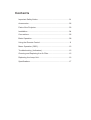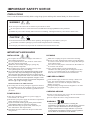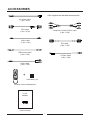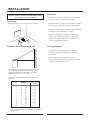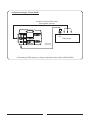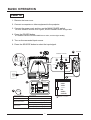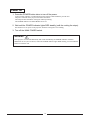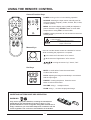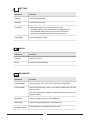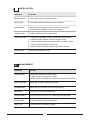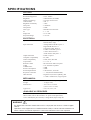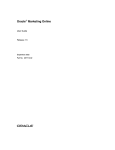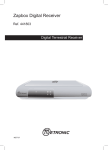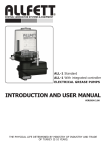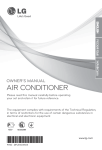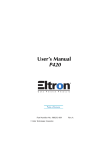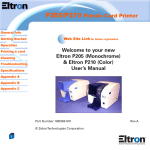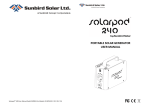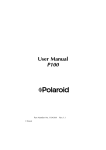Download Sagem FLP 3000-X User`s manual
Transcript
FLP 3000-X LCD Projector User's Manual SAGEM SA - Siège social : Le ponant de Paris - 27, rue Leblanc – 75512 PARIS CEDEX 15 - FRANCE Société anonyme à directoire et conseil de surveillance au capital de • 33 300 000 – 562 082 909 R.C.S. PARIS © 2002 SAGEM SA. All rights reserved Reproduction is any manner whatsoever without the written permission of SAGEM SA is strictly forbidden. Informations in this document is subject to change without notice. Trademarks used in this user-guide: SAGEM and the SAGEM logo are trademarks of SAGEM SA ; Apple, Macintosh and PowerBook logo are trademarks of Apple Computer, Inc. ; Microsoft, Windows logo are trademarks of Microsoft Corporation ; DLP (Digital Light Processing), Texas Instruments logo are trademarks of Texas Instruments Corporation. Others trademarks and trade names may be used in this document to refer to either the entities claiming the marks and names or their products. SAGEM SA disclaims any proprietary interest in trademarks and trade names other than its own. Contents Important Safety Notice...............................................................01 Accessories.................................................................................02 Parts of the Projector...................................................................03 Installation...................................................................................04 Connections................................................................................05 Basic Operation...........................................................................08 Using the Remote Control...........................................................11 Menu Operation (OSD)...............................................................12 Troubleshooting (Indicators).......................................................15 Cleaning and Replacing the Air Filter..........................................15 Replacing the Lamp Unit.............................................................16 Specifications..............................................................................17 IMPORTANT SAFETY NOTICE PRECAUTIONS Please read this manual carefully before using the projector and keep this manual handy for future reference. WARNING Do not expose this unit to rain or moisture to prevent fire or shock. Do not open the cabinet to avoid electrical shock. Refer all servicing to qualified service personnel. Handle the power cable carefully and avoid excessive bending. A damaged cable may cause electric shock or fire. CAUTION Do not look into the lens while the unit is operating. Strong light may cause harm to your eyes. Do not block ventilation openings to prevent inside components from overheating. Do not put your hand or any object near the ventilation slots because the air is hot. IMPORTANT SAFEGUARDS INSTALLATION CLEANING Do not place the unit in direct sunlight, near heaters or Make sure to unplug the power cable before cleaning. heat radiating applications. Do not use water, liquid aerosol cleaners, strong detergents Do not expose this unit to dust, smoke or steam which or solvents such as alcohol. Please use damp cloth and wipe may harm internal components. on the cabinet gently. Handle the unit carefully. Dropping or jarring may Use a blower or lens paper to clean the lens. Be careful not damage internal components. to scratch or mar the lens. Do not place heavy objects or liquids on the top of the Use a vacuum cleaner to clean periodically the unit. Spilled liquids may cause damage. ventilation slots and speaker grills or change the air filter Do not push objects of any kind through openings of this (see p15). Accumulated dust on the ventilation slots may projector as they may touch dangerous voltage points or cause the unit over-heated and lead to malfunction. short-out parts that could result in a fire or electric shock. Do not use this projector near water or in contact with water. LAMP REPLACEMENT Do not use the unit while the temperature is high or varies greatly. The unit must be used at environment temperature Under normal usage, the life time of lamp is about 1500 between 5 C (41 F) and 35 C (95 F). hours. The output luminance will drop as lamp life diminishes. User can check the lamp life status in the INSTALLATION ON THE CEILING MENU of projector. The ceiling must be strong enough to support the unit and Change the lamp cartridge when the brightness is no more the installation must be in accordance with any local buildacceptable (see p16 for instruction). ing codes. The unit must be installed by qualified service personnel. CARRYING AROUND POWER SUPPLY Please use the carrying case to carry this unit and make sure the lens is protected with lens cap. Do not subject this unit to strong mechanical shock. This unit is designed to operate on a power supply of 100~240VAC, 50 - 60 Hz. Be sure that your power supply fits the above requirement before attempting to use the unit. If you are not sure of the type of power, please consult your appliance dealer or local power company. Before disconnecting the power cable, make sure you have followed the shut-off procedure. Disconnect the power cable from the power outlet after using the unit. WARNING Only use the appropriate batteries, according the manufacturer specifications (see "Specifications" section in page 17). The provided batteries are notre chargeable. Bringback the defective or empty batteries to your local waste disposal in accordance with the current regulations. Do not throw of used batteries in the dustbin. 1 ACCESSORIES COX-02 <Not supplied as standard accessories> AC power cable (1.8m / 6.0ft) VGA cable (1.8 m / 6.0ft) Component YCbCr/YPbPr cable (1.8m / 6.0ft) Video cable (1.8m / 6.0ft) DVI cable (1.8m / 6.0ft) USB mouse cable (1.8m / 6.0ft) S-Video cable (1.8m / 6.0ft) Audio cable (1.8m / 6.0ft) POWER SOURCE MENU ESC U LASER ENTER R L L R D MUTE AUTO VOLUME FREEZE + ZOOM AAA battery x 2 Remote control and batteries FLP 3000-X LCD Projector User's Manual User's manual 2 PARTS OF THE PROJECTOR Front, Side, and Top Speaker Zoom Ring * Control Panel and Indicators Focus Ring Power Lamp Temp Source Menu Remote Sensor ( Front ) Volume Keystone Esc Auto Lens Cover Enter Handle Lens Power Input Socket (AC IN) Adjuster Leg Main Power Switch Exhaust Vents Bottom Cooling Fans and Ventilation Slot Rear Remote Sensor ( Rear ) Adjuster Legs Air Filter * Connector Panel DVI-D Video Y RGB in 1 RGB out Cb/Pb S-Video Audio RGB in 2 Cr/Pr Rs232 Lamp Cover 3 USB INSTALLATION Ventilation <NOTE!> Please read the important safety notice (p1) carefully before installation. * Please do not place any object near the ventilation slots of the projector within 30cm distance. Positioning * Please prevent any scraps or lint suck into ventilation slots or use the projector in the dusty environment. Please place the unit on a solid plat level surface. * Please do not operate the projector while the ambient temperature or the humidity is too high. * Please use the projector at plate level and use the adjuster legs to adjust the height. Do not operate the projector upside down or at an inclined level. This may damage the projector. Projection distance and image size Ceiling installation * The projector can be installed on the ceiling for education, conference and home entertainment applications. * The ceiling mount is an optional accessory. Please contact qualified service personnel or agent for further information or service. The distance from projector lens to the screen will determine the size of the projected image. The maximum image size is about 282 ~ 366 inches diagonally at a distance of 15 meter. Please refer to the table below for the image size projected. Projection Distance Image Size (Diagonal) (M) Wide (inch) Tele (inch) 1 2 3 4 5 6 7 8 9 10 11 12 13 14 15 24 48 72 97 121 146 170 195 219 244 268 293 317 341 366 18 37 56 74 93 112 131 150 169 187 206 225 244 263 282 * "Wide" and "Tele" means the maximum and minimum image size diagonally at the same distance by adjusting lens to zoom. 4 CONNECTIONS Connecting a computer or a notebook PC Desktop PC or Notebook PC DVI cable (Not supplied, optional) VGA cable (Accessory) Monitor VGA cable (Accessory) DVI-D Video Y RGB in 1 RGB out Cb/Pb S-Video Audio RGB in 2 Cr/Pr USB Rs232 Audio cable (Not supplied, optional) USB Mouse cable (Accessory) VGA cable (Accessory) Desktop PC or Notebook PC * You can use the remote control as the PC mouse. 5 Connecting video equipments Composite video images Composite video cable (Accessory) DVI-D Video Y L R Audio RGB in 1 VCR/VCD/DVD player Digital camcorder RGB out Cb/Pb S-Video Audio VIDEO RGB in 2 Cr/Pr USB Rs232 Audio cable (Accessory) * Connecting a VCR/VCD/DVD player, digital camcorder by using a composite video cable S-Video images S-Video cable (Not supplied, optional) DVI-D Video Y L R Audio RGB in 1 VCD/DVD player Digital camcorder RGB out Cb/Pb S-Video Audio RGB in 2 Cr/Pr Rs232 USB S-VIDEO Audio cable (Accessory) * Connecting a VCD/DVD player, digital camcorder by using a S-Video cable 6 Component images: YCbCr/YPbPr Component YCbCr/YPbPr cable (Not supplied, optional) DVI-D Video Y L R Audio RGB in 1 Cb/Pb Cr/Pr DVD player RGB out Cb/Pb Y S-Video Audio RGB in 2 Cr/Pr Rs232 USB Audio cable (Accessory) * Connecting a DVD player by using a component video cable (YCbCr/YPbPr) 7 BASIC OPERATION Power On 1. Remove the lens cover. 2. Connect a computer or video equipment to the projector. 3. Connect the power cord, and turn on the MAIN POWER switch. The three indicators will flash once together, and the POWER indicator will light RED. 4. Press the POWER button. The POWER indicator will flash GREEN for a while, and then light steadily. 5. Turn on the connected input source. 6. Press the SOURCE button to select the input signal. 4 1 POWER POWER indicator I 0 Lamp Power POWER Temp SOURCE MENU ESC U Volume Keystone R L Source Menu 3 LASER ENTER L R D MUTE AUTO VOLUME Enter 6 2 DVI-D Video Y RGB in 1 RGB out Cb/Pb 5 S-Video ON Audio RGB in 2 Cr/Pr Rs232 USB Input Source Computer RGB-in 1, 2 (VGA 1, 2) VCR/VCD/DVD Player Digital Camcorder Video (Composite video images) DVD Player Set-top-box YCbCr (Component images) S-Video (S-Video images) YPbPr (Component images) 8 SOURCE --SOURCE SELECT-VGA1 VGA2 YPbPr YCbCr DVI VIDEO S-VIDEO : Select or Enter : Confirm Video Equipment FREEZE Esc Auto ZOOM Adjustment Projection Angle Lift the projector and press the adjuster buttons to adjust the projection angle. Then, release the buttons to lock the extended adjuster legs. You can turn the bases of the adjuster legs to adjust the angle slightly. Adjuster Button up down Adjuster Legs Image Size & Focus Turn the focus/zoom ring to adjust the image focus and size. Zoom Ring Focus Ring Other Functions The hot keys on the control panel or remote control Control Panel Lamp Remote Control Power 3 Temp 2 MUTE 2 FREEZE Source Menu 1 4 AUTO Volume Keystone VOLUME ZOOM 5 6 5 Esc Auto Enter 1. Keystone --- Keystone adjustment Press the KEYSTONE button and to correct the keystone distortion. 2. Auto --- Automatic screen adjustment When the AUTO button is pressed, the image will be adjusted automatically in accordance with the signal being input. 3. Mute --- Muting the sound temporarily Press the button again to restore the sound. 4. Freeze --- Freezing animated images A still image is displayed. Press the button again to restore the image. 5. Volume --- Adjusting the volume of the projector's speaker Press VOLUME +/- (remote control) or (control panel) to adjust volume. 6. Zoom --- Enlarging the projected image Use ZOOM +/- to change the enlargement ratio. 9 Power Off 1. Press the POWER button twice to turn off the power. To prevent mis-operation, a confirmation message appears when POWER is pressed once. The power turns off when you press the button once more. The lamp will turn off and the cooling fan will keep running. The POWER indicator will flash GREEN for 60 sec. 2. Wait until the POWER indicator lights RED steadily (until the cooling fan stops). Be careful not to cut power to the projector while the cooling fan is still running. 3. Turn off the MAIN POWER switch. WARNING If the projector is turned off abnormally and restart immediately, the POWER indicator will flash GREEN for 60 sec (for cool-down). When the POWER indicator lights RED steadily, press the POWER button to restart the unit. 10 USING THE REMOTE CONTROL General Function Keys POWER POWER SOURCE MENU ESC U SOURCE LASER MENU ESC U ENTER LASER ENTER R L R L L R AUTO - SOURCE: selecting the input source manually such as VGA (connecting computer), Video, S-Video, DVI, YCbCr, or HDTV (YPbPr). - MENU: On-Screen Display menu (OSD) and adjust the picture elements. Using "ENTER" button to enter OSD components or using "ESC" to cancel OSD. - LASER: pressing the button to use the remote control as a laser pointer. D D MUTE - POWER: turning on the unit and starting operation. FREEZE Caution! Do not point LASER pointer to anyone's eyes or stare into beam. VOLUME ZOOM Laser Beam:Laser type: Class 2 Wavelength: 650nm Output: 0.45-0.80 mW Mouse Keys User can use the remote control as a wireless PC mouse while connecting the projector to a computer. L - L: the same as "Left button" of PC mouse. - R: the same as "Right button" of PC mouse. R - : moving the mouse "up", "down", "left" and "right" Hot Keys MUTE AUTO VOLUME FREEZE ZOOM - MUTE: no audio effect. Press the same button to relieve the function. - AUTO: adjusting the image automatically in accordance with the input signal. - FREEZE: freezing the picture. Press the same button to relieve the function. - VOLUME: using +, - to adjust volume. - ZOOM: using +, - to zoom the projected image. INSERTING BATTERIES BEFORE OPERATION WARNING Only use the appropriate batteries, according the manufacturer specifications (see "Specifications" section in page 17). The provided batteries are notre chargeable. Bring back the defective or empty batteries to your local waste disposal in accordance with the current regulations. Do not throw of used batteries in the dustbin. 11 MENU OPERATION (OSD) You can use the ON-SCREEN MENU to make various adjustments and settings. 1. Press the MENU button to display the On-screen Menu. 2. Use to select a main menu item, and then press to enter the selected sub-menu. 3. Use to select a sub-menu item, and then press to enter an individual adjustment screen or the next menu level. 4. Use to adjust the setting, and Input Source Main Menu Item YCbCr COLOR IMAGE BRIGHTNESS CONTRAST SHARPNESS POSITION SATURATION TINT 63 61 50 H. 0 69 50 V. 0 to select an item. 5. Press MENU to return to the previous screen. Press or ENTER to accept the setting. Press to return to the previous menu level. Back Main Menu Select Sub-Menu 6. To close the menu, press ESC. List of Functions IMAGE Sub-menu Function BRIGHTNESS Adjust the image brightness. CONTRAST Adjust the difference between light and shade in the image. SHARPNESS Adjust the image sharpness. POSITION Move the image display position vertically and horizontally. SATURATION Adjust the color intensity for the image. TINT Adjust the image tint. PHASE Adjust clock phase if any banding noise. 12 Next/Execute SETTING Sub-menu Function FREEZE Freeze animated image. SOURCE Select the input source. PIP MODE Display the images in the Picture-in-Picture mode. * PIP SIZE: Open or close the sub-screen and select its size. * PIP SOURCE: Select the input source of the sub-screen. * PIP POSITION: Select the position of the sub-screen. LANGUAGE Set the language for OSD. AUDIO Sub-menu Function VOLUME Adjust the volume. MUTE Mute the sound temporarily. COLOR ADVANCED Sub-menu Function COLOR MODE Select a gamma color-curve mode to get better image quality. COLOR TEMP. If the color temperature is lower, colors appear reddish and color tone appears softer. If the color temperature is higher, colors appear bluish and color tone appears sharper. RGB GAIN Adjust the image contrast for each RGB color. RGB LEVEL Adjust the image brightness for each RGB color. PATTERN INPUT Use the patterns to check the projection effect. 13 INSTALLATION Sub-menu Function IMAGE ASPECT Set the aspect ratio for projected images. KEYSTONE Correct the vertical or horizontal keystone distortion. ORIENTATION Make the projected images reverse vertically or horizontally according to the installation mode of the projector. USER'S LOGO Enable or disable the user's logo function. LOGO CAPTURE * LOGO BACKGROUND: Change the fill color behind the logo. * LOGO SCALING: Adjust the scale of the logo screen. * LOGO POSITION: Adjust the position of the logo within its area. * LOGO DELETE: Delete the capture logo. * START LOGO CAPTURE: Start the logo capture process. SHOW LOGO Show the logo chosen by user. MANAGEMENT Sub-menu Function OSD SETTING * POSITION: Adjust the position of OSD. * TIMEOUT: Set the staying time of OSD. * MODE: Select the background of OSD to be opaque or translucent. LAMP COUNTER Display the cumulative lamp operating time. INFORMATION Display the input resolution and scanning frequency. SLEEPING Set the time to power off automatically. BACKGROUND Set the background color when no video signal is being input. RESET LAMP Reset the cumulative lamp operating time. RESET ALL Reset all items to their default settings. 14 TROUBLESHOOTING (INDICATORS) You can check the status of the projector using the indicators on the projector's control panel. Refer to the table below for the cause of problems. : Lighting Status Power Lamp Temp Indicators : Flashing Cause & Remedy Standby condition Warm-up (40 sec) or Cool-down (60 sec) Projection The lamp cover or the air filter cover is detached. Attach the cover securely. The lamp operates abnormally. Contact the qualified service personnel. The fan is broken. Contact the qualified service personnel. The internal temperature is unusually high. Wait until the projector cools down, and turn on the power again. CLEANING AND REPLACING THE AIR FILTER The air filter must be cleaned about every 300 hours. If dust accumulates too much and becomes difficult to remove by using vacuum cleaner, please replace the air filter to keep the ventilation of LCD panel module in good condition. The projector attaches one spare air filter for replacement. If more is required, please contact the agent for purchasing or consultation. User can clean or replace the air filter by following the steps below. 1. Power off the projector and disconnect the power cable. 2. Turn the unit bottom up and open the filter cover. 3. Remove the air filter, and use a vacuum cleaner to clean away the dust, or replace a new one directly. 4. Attach the air filter and install the filter cover. 15 Filter Cover REPLACING THE LAMP UNIT 4. Hold the handle and pull the lamp cartridge up carefully to remove it. Under normal usage, the lamp life time of the projector is about 1500 hours. The output luminance will drop as lamp life diminishes. User can check the used lamp life status in the MANAGEMENT MENU of OSD. Change the lamp cartridge when the brightness is no more acceptable. User can consult qualified agent or manufacturer for model of lamp cartridge and purchase new ones for replacement. Handle User can follow the steps below and replace the lamp cartridge. WARNING 5. Install the new lamp cartridge. * THE POWER CORD MUST BE DISCONNECTED to prevent the danger of electric shock while user replacing the lamp cartridge. * DO NOT TOUCH THE LAMP immediately after it is used. It will be extremely hot and might cause harm. * DO NOT RELEASE ANY SCREWS except those in the instruction below. This is to prevent user from the danger of electric shock. * Replacing ONLY THE SAME OR EQUIVALENT TYPE: SAGEM SLP 504 P/N: 251394995 1. Turn off the power and disconnect the power cord. Wait at least one hour for the lamp to cool down. 6. Secure the new lamp cartridge with screws. 2. Turn the unit bottom up carefully and loosen the two fixing screws on the lamp cover. Loosen screws Secure screws 7. Secure the lamp cover with screws. Return the unit to normal position and restart the unit. User can reset the lamp counter (RESET LAMP) in the management menu of OSD manually. 3. Remove the lamp cover and loosen the two fixing screws on the lamp cartridge. Loosen screws 16 SPECIFICATIONS OPTICAL Native Resolution Resolution Supported Brightness Display Technology Contrast Ratio Brightness Uniformity Lamp Life Lamp Power Lens Type F# Image Size Projection Range : : : : : : : : : : : : XGA (1024 x 768) VGA - SXGA 3000 Lumens (A975MP) 0.9" Poly-silicon LCD 400 : 1 >90% 1500 hours 250W Manual focus and zoom 1.7 ~ 2.0 25" to 300" 1m~15m ELECTRICAL Input Source Input Terminals Output Terminals Computer Compatibility Video Compatibility Aspect Ratio Remote Control Audio Audible Noise Power Consumption Power Requirements Keystone Correction Other features : VGA Analog, VGA Digital, Video, HDTV(1080i, 720p) : Analog RGB: D-SUB 15-pin x 2 Digital RGB: DVI-D x 1 Composite Video: RCA x 1 S-Video: mini DIN 4-pin x 1 Y Pr/Cr Pb/Cb RCA x 3 Audio: Stereo mini-jack x 1 : D-Sub 15-pin x 1 : PC, Mac : NTSC, PAL, SECAM : 4 : 3 / 16 : 9 : IR with mouse and Laser point : 1W+1W built-in speaker : 39dB : 320W : 100-240 VAC, 50-60 Hz : +/- 15 (Vertical and Horizontal) : Digital zoom, Freeze Capability, PIP 3:2 and 2:2 Pull Down, Logo Capture MECHANICAL Installation Weight Dimensions Approvals : Front/Rear/Desktop/Ceiling : 4.5 kg (9.9 lbs) : 27.0 x 35.0 x 12.0 cm (10.6 x 13.8 x 4.7 inch) : CUL, CE, FCC, UL AVAILABLE ACCESSORIES Remote Control, VGA Cable, S-Video Cable, Video Cable, Audio Cable, Mouse Cable, YPr/Cr Pb/Cb Cable, AC power cord, Spare Filter, User's manual(One piece of each), Ceiling Mount, Spare Lamp kit WARNING This Equipment has been tested and found to comply with the limits for a Class A digital device. Operation of this equipment in a residential area is likely to cause harmfull interference in which case the user will be required to correct the interference at his own expense. 17