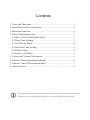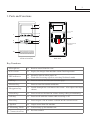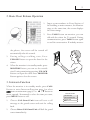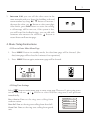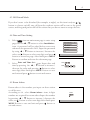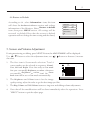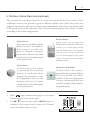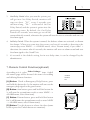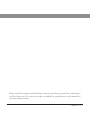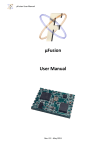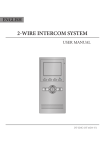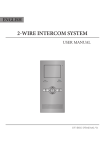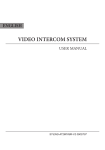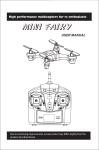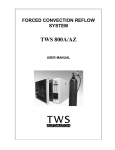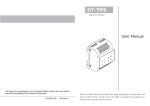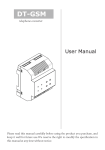Download V-Tec AT16/C5 User manual
Transcript
ENGLISH VIDEO INTERCOM SYSTEM AT16/C5-AT16 USER MANUAL 2 TALK MENU MONITOR VERSION 1.0 Precautions ●● Slots or openings in the back of the monitor, are provided for ventilation and to ensure reliable operation of the video monitor or equipment and to protect if from overheating. These openings must not be blocked or covered. The monitor should never be placed near or over a radiator or heat register and should not be placed in a built-in installation such as a bookcase unless proper ventilation is provided. ●● All parts should be protected from violence vibration. And not allow be impacting, knocking and dropping. ●● For clean the LCD screen, using hands or wet cloth is forbidden. ●● Please do the cleanness with soft cotton cloth, please do not use the organic or chemical clean impregnate. If necessary, please use pure water or dilute soap water to clean the dust. ●● Image distortion may occur if the video door phone is mounted too close to magnetic field e. g. Microwaves, TV, computer etc. ●● Please keep away the video door monitor from wet, high temperature, dust, and caustic and oxidation gas in order to avoid any unpredictable damage. ●● Do NOT open the device in any condition, call the administrator for help if there is any problem or mulfunction happens. Contents 1. Parts and Functions........................................................................ 1 2. Basic Door Release Operation....................................................... 2 3. Intercom Function.......................................................................... 2 4. Basic Setup Instructions................................................................. 3 4.1 How to Enter Main Menu Page................................................ 3 4.2 Ring Tone Settings.................................................................... 3 4.3 NO Disturb Mode..................................................................... 4 4.4 Date and Time Setting............................................................... 4 4.5 Room Adress............................................................................. 4 4.6 Restore to Default..................................................................... 5 5. Screen and Volume Adjustment..................................................... 5 6. Defense Alarm Operation(optional)............................................... 6 7. Remote Control Function(optional)............................................... 7 8. Specifications................................................................................. 8 The model you purchase maybe haven't all functions mentioned here, but the functions contained in your product can be found in this manual. 1 1. Parts and Functions 1 2 7 11 3 4 2 12 8 9 TALK MONITOR MENU 5 6 AT16 hasn’t this terminal. 10 AT16 or C5-AT16 back view Key Functions 1. Microphone ●● Receives sound from the user. 2. LCD screen ●● Display the images from outdoor station.Touch operation. 3. LED indicator ●● ●● Normally light on when power on Flash when receiving signal or activating No disturb mode 4. Call key ●● Press to activate the intercom function page. 5. Monitor key ●● Press to view the outside condiction. ●● Scrolls through lists and moves the cursor . Also adjust the ringer volume. 7. Unlock key ●● Press to release the door for visitors during talking or monitoring. 8. Talk key ●● Press to talk with the visitors while receiving a call. 9. Menu key ●● Press to open a list of actions available on the current screen. 10. Speaker ●● Output sound from the outdoor. 11. Mounting Hook ●● Used to hang up the monitor unit 12. Connection Port ●● Bus line terminal 6. Navigation key 2 2. Basic Door Release Operation 1. Input room numbers in Door Station of the building or main entrance, the Monitor rings, at the same time, the screen displays the visitor image. 2. Press TALK Button on monitor, you can talk with the visitor for 70 seconds. During communication, press TALK Button again to end the conversation. If nobody answers the phone, the screen will be turned off automatically after 40 seconds. 3. During calling or talking state, Press UNLOCK Button to open the door for the visitor. 4. When the monitor is in standby mode, press MONITOR Button, you can see the outside view.During monitoring,pressing UNLOCK Button can open the door.Press MONITOR Button again to close the screen. 3. Intercom Function When the monitor is in standby mode, press CALL Button to enter Intercom Function page. (or select item on main menu page). Use ▲ / ▼ Button to move upward / downward to select the item you want, press MENU Button to call. 1. Choose Call Guard Unit item will sent a call message to the guard center and wait for calling back. 2. Choose Direct Call Guard Unit will dail the guard center immediately. Intercom Function Call Guard Unit Direct Call Guard Unit Intercom Call Exit 3 3. Intercom Call: you can call the other users in the same network with you. Input the building code and room number by using ▲ / ▼ Button to increase / decrease the value; use Button to select next digit; After finish, press Talk Button to active the calling, a call message will be sent out, if the system is free, you will heard the feedback rings, you can talk with someone who answers the call.Press Button to return Intercom Function page. 4. Basic Setup Instructions 4.1 How to Enter Main Menu Page 1. Press MENU Button in standby mode, the date/time page will be showed. (the date/time page will be closed in 3 minutes if no operation) 2. Press MENU Button again, main menu page will be showed. 4.2 Ring Tone Settings Select item on main menu page to enter setup page.There are 12 pieces ring tones can be selected.use / Button to select last/next ring tone,it will perform immediatelly. setup Door Station Tone :set the ring tone calling from Door Station Tone -- 01 outdoor station. Door Bell Tone -- 05 GuardUnit Tone -- 05 No Disturb Mode -- off Door Bell Tone :set the ring tone calling from door bell. Guard Unit Tone :set the ring tone calling from guard unit. Installation... Exit 4 4.3 NO Disturb Mode If you don't want to be disturbed (for example, at night), set this item is on(use / button to choose on/off), any call from the outdoor station will be sent to the guard center, and the guard person will tell the visitor that you do not want to accept the visit. 4.4 Date and Time Setting 1. Select item on main menu page to enter setup page,then use ▲ / ▼ button to select Installation... item. A password will be asked before enter next sub menu.the password is 2412, Input the password by using ▲ / ▼ Button to increase / decrease the value; use Button to select next digit, and press button to return last page. After finish,press MENU Button to confirm and enter the sub menu page. setup 2. Select Date and Time Set... item. Input date and time by pressing the ▲ / ▼ Button to increase / decrease the value and pressing Button to select MENU next digit,After finish,press Button to save and exit.and press button to exit and unsave. Alarm In/Out Delay -Room Address... Other Settings... Information... Exit Time 1 0 : 3 2 Date 2 0 1 0 0 3 3 1 4.5 Room Adress Room adress is the number you input on door station to call the user. According to 4.4 , select Room Adress... item, 4 digits number are required for room adress.Input the number by pressing ▲ / ▼ Button to increase / decrease the value; use Button to select next digit.After finish,press MENU Button to save and exit.and press button to exit and unsave. 40 Date And Time Set ... Room 6666 5 4.6 Restore to Default According to 4.4 , select Information... item, this item will show the hardware/software version and voltage information of the Monitor. Select Restore to default item ,then press MENU button. All settings will be restored to default.(Note that the restore to default operation will not change the time setting and the datas.) Hardware Ver. A1.2 Software Ver. V8.9 Voltage 25.6 Manufacture AT16 Restore to default Exit 5. Screen and Volume Adjustment During monitoring or talking, press MENU Button,the ADJUST MENU will be displayed. Use ▲ / ▼ Button to select the adjustment item; use / Button to decrease / increase the value. 1. The first item is Scene mode selection: Total 4 screen modes can be selected in sequence: Normal, User, Soft and Bright. Note that only at User mode that you can modify Brightness or colour. whenever you modify Brightness or colour item, the Scene mode item will be set to User mode automatically. user scene 5 Brightness RGB 4 Colour 2 Ring Volume 6 Talk Volume 2. The Brightness and Colour item is for the image quality setting, adjust the value to get the best image you like. 3. The Ring Volume and Talk Volume items are ring tone and talking volume adjustment. 4. Note that all the modifications will be done immediately after the operation. Press "MENU" button to quit the adjust page. 6 6. Defense Alarm Operation(optional) This system have auto-alarm function to ensure the security for the house owner. Total 4 different sensors were placed to protect different defense area. When the sensor was triggered, the monitor will sent out alarm sound immediately and will sent the alarm signal to the guard center at the same time. Note that your system may not have all the 4 sensors according to the system configuration. Motion Sensor Delay sensor, normally it will be placed on doors or windows. If the sensor is set, when the door or window is opened, the monitor will sent out alarm sound and sent the alarm signal to the guard center. Smoke Sensor 24-hour sensor, this sensor is opened by the system by default. It can be placed on living room or kitchens. if any fire happened in the area, the monitor will sent out alarm sound and sent the alarm signal to the guard center. 1. Select item on main menu page to enter alarm function page as show on the right. 2. Use ▲ / ▼ Button to select, press MENU Button to confirm. If the current state is Armed, the 'Disarm' icon is selectable, and vice versa. Infrared Sensor Delay sensor, can be placed on living room or bedrooms. When the sensor is set, if some body invade into the defence area, the monitor will sent out alarm sound and sent the alarm signal to the guard center. You can set this sensor when nobody at home. Emergency Help Button 24-hour sensor, this sensor is opened by the system by default. It can be placed any where suitable. if any fire happened in the area, the monitor will sent out the emergency help signal to the guard center. 7 3. Out-Delay Period: after you arm the system, you will get into Out Delay Period, monitor will sent out short “Di” every 3 seconds; you will hear a long “Di~” at the end of the Out Delay Period, and the system is gotten into the protecting status. By default, the Out Delay Period is 40 seconds, users must get out off the room within 40 seconds, otherwise the system will treat the user as a invader and sent out the alarm signal. 4. In-Delay Period: When the system is armed, the defence alarm are activated, to disarm the alarms. When you come into the room, you have 40 seconds to deactivate the sensors(by enter MAIN --> ALARM menu, select Disarm item); if you didn’t deactivate the sensors after 40 seconds, the monitor will sent out alarm sound and sent the alarm signal to the Guard Unit. 5. 40 seconds is the default setting for in-out delay time, it can be changed by the administrator. 7. Remote Control Function(optional) According to 4.4 , select Other Settings... item . A add/ del remote page will be showed. this item is for adding and deleting Remote function. [A] Button: Work as Emergency Help Button, press and hold this button for 3s, the monitor will sent out the emergency help signal to the guard center. [B] Button: Arm button, press and hold this button for 1s will arm the system(same result as enter MAIN --> ALARM menu, select Arm item). [C] Button: Disarm button, press and hold this button for 1s will disarm the system(same result as enter MAIN --> ALARM menu, select Disarm item). [D] Button: Use this button to release the door.(same result as press the Unlock button on monitor). 1. Add Remote 2. Del Remote 3. Exit B D C A 8 NOTE: 1. Remote control distance is normally up to 30 meters, and will extend if the built-in telescopic antenna is taken out. 2. If the controlled distance is becoming shorter, or LED doesn't light on while pressing any button, open the remote control unit and replace the battery with a new one. 8. Specifications ●● Power supply for indoor monitor: DC 15~18V (supplied by system) ●● Power consumption: Standby 1W; Working status 5W ●● Monitor screen: 3.5 Inch color LCD ●● Display Resolutions: 320(R, G, B) x 240 pixels ●● Video signal: 1Vp-p, 75Ω, CCIR standard ●● Wiring: CAT5 cable, polarity ●● Dimensions: 220(H)×105(W)×20(D)mm Please read this manual carefully before using the product you purchase, and keep it well for future use.We reserve the right to modify the specification in this manual at any time without notice. VERSION 1.0