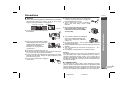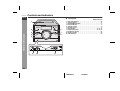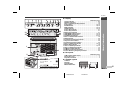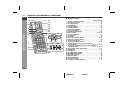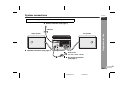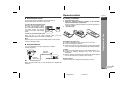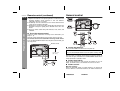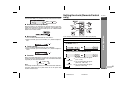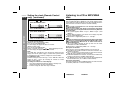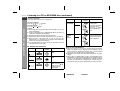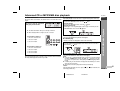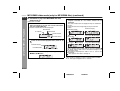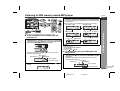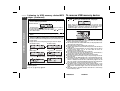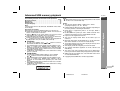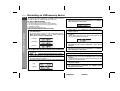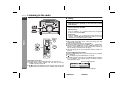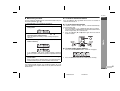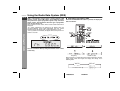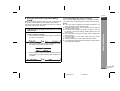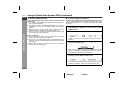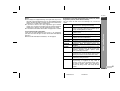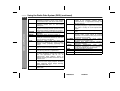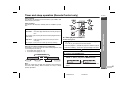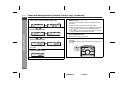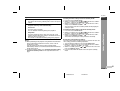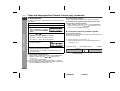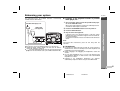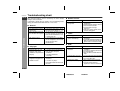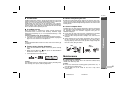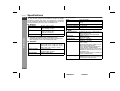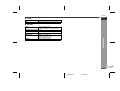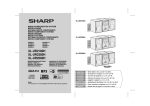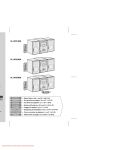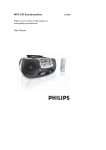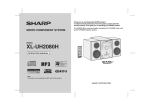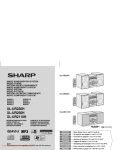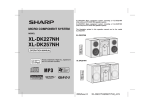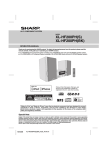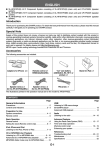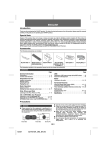Download Sharp XL-UR27H Specifications
Transcript
ENGLISH XL-UR27H ENGLISH Introduction Contents Thank you for purchasing this SHARP product. To obtain the best performance from this product, please read this manual carefully. It will guide you in operating your SHARP product. Precautions . . . . . . . . . . . . . . . . . . . . . . . . . . . . . . . . . . . . . . . . . . 2 Controls and indicators . . . . . . . . . . . . . . . . . . . . . . . . . . . . . 3 - 5 Special Note General Information Page General Information Supply of this product does not convey a license nor imply any right to distribute content created with this product in revenue-generating broadcast systems (terrestrial, satellite, cable and/or other distribution channels), revenue-generating streaming applications (via Internet, intranets and/or other networks), other revenue-generating content distribution systems (pay-audio or audio-on-demand applications and the like) or on revenue-generating physical media (compact discs, digital versatile discs, semiconductor chips, hard drives, memory cards and the like). An independent license for such use is required. For details, please visit http://mp3licensing.com. MPEG Layer-3 audio coding technology licensed from Fraunhofer IIS and Thomson. Accessories Preparation for Use System connections . . . . . . . . . . . . . . . . . . . . . . . . . . . . . . . 6 - 8 Remote control . . . . . . . . . . . . . . . . . . . . . . . . . . . . . . . . . . . . 8 - 9 Basic Operation General control . . . . . . . . . . . . . . . . . . . . . . . . . . . . . . . . . . . 9 - 10 Setting the clock (Remote Control only) . . . . . . . . . . . . . 10 - 11 CD or MP3/WMA disc Playback Listening to a CD or MP3/WMA disc . . . . . . . . . . . . . . . . 11 - 13 Advanced CD or MP3/WMA disc playback . . . . . . . . . . . 14 - 15 MP3/WMA folder mode (only for MP3/WMA files) . . . . . . 16 - 17 USB Memory Playback Please confirm that only the following accessories are included. Listening to USB memory device/MP3 player . . . . . . . . . 18 - 19 To remove USB memory device . . . . . . . . . . . . . . . . . . . . . . . . 19 Advanced USB memory playback . . . . . . . . . . . . . . . . . . . . . . 20 Recording on USB memory device . . . . . . . . . . . . . . . . . 21 - 22 Radio Listening to the radio . . . . . . . . . . . . . . . . . . . . . . . . . . . . . 23 - 24 Remote control 1 “AA” size battery (UM/SUM-3, R6, HP-7 or similar) 2 Advanced Features Using the Radio Data System (RDS) . . . . . . . . . . . . . . . . 25 - 29 Timer and sleep operation (Remote Control only) . . . . . 30 - 33 Enhancing your system . . . . . . . . . . . . . . . . . . . . . . . . . . . . . . . 34 References Antislip speaker cushion sheet (8 pcs.) 1 FM aerial 1 Troubleshooting chart . . . . . . . . . . . . . . . . . . . . . . . . . . . . 35 - 36 Maintenance . . . . . . . . . . . . . . . . . . . . . . . . . . . . . . . . . . . . . . . . 36 Specifications . . . . . . . . . . . . . . . . . . . . . . . . . . . . . . . . . . . 37 - 38 E-1 2008/June/30 XL-UR27H Precautions XL-UR27H ENGLISH General Please ensure that the equipment is positioned in a well-ventilated area and ensure that there is at least 10 cm (4") of free space along the sides, top and back of the equipment. 10 cm (4") 10 cm (4") 10 cm (4") Hold the AC power plug by the head when removing it from the wall socket, as pulling the lead can damage internal wires. The AC power plug is used as a disconnect device and shall always remain readily operable. XL-UR27 10 cm (4") Use the unit on a firm, level surface free from vibration. Do not remove the outer cover, as this may result in electric shock. Refer internal service to your local SHARP service facility. Keep the unit away from direct sunlight, strong magnetic fields, excessive dust, humidity and electronic/electrical equipment (home computers, facsimiles, etc.) which generate electrical noise. The ventilation should not be impeded by covering the ventilation openings with items, such as newspapers, tablecloths, curtains, etc. XL-UR27 Do not place anything on top of the unit. Do not expose the unit to moisture, to temperatures higher than 60˚C (140˚F) or to extremely low temperatures. If your system does not work properly, disconnect the AC power lead from the wall socket. Plug the AC power lead back in, and then turn on your system. In case of an electrical storm, unplug the unit for safety. No naked flame sources, such as lighted candles, should be placed on the apparatus. Attention should be drawn to the environmental aspects of battery disposal. This unit should only be used within the range of 5˚C - 35˚C (41˚F - 95˚F). The apparatus is designed for use in moderate climates. General Information XL-UR27 Warning: The voltage used must be the same as that specified on this unit. Using this product with a higher voltage other than that which is specified is dangerous and may result in a fire or other type of accident causing damage. SHARP will not be held responsible for any damage resulting from use of this unit with a voltage other than that which is specified. Volume control The sound level at a given volume setting depends on speaker efficiency, location, and various other factors. It is advisable to avoid exposure to high volume levels. Do not turn the volume on to full at switch on and listen to music at moderate levels. Excessive sound pressure from earphones and headphones can cause hearing loss. 2008/June/10 XL-UR27H 8 E-2 XL-UR27H Controls and indicators ENGLISH Front panel 1 General Information XL-UR27 2 6 3 4 5 7 8 Reference page 1. Disc Compartment . . . . . . . . . . . . . . . . . . . . . . . . . . . . . . . . 12 2. Timer Indicator . . . . . . . . . . . . . . . . . . . . . . . . . . . . . . . . . . . 31 3. ON/STAND-BY Button . . . . . . . . . . . . . . . . . . . . . . . . . . . . . . 9 4. Function Button . . . . . . . . . . . . . . . . . . . . . . . . . . . . . . . . . . . 9 5. Volume Control . . . . . . . . . . . . . . . . . . . . . . . . . . . . . . . . . . . . 9 6. Remote Sensor . . . . . . . . . . . . . . . . . . . . . . . . . . . . . . . . . . . . 9 7. Stop Button . . . . . . . . . . . . . . . . . . . . . . . . . . . . . . . . 12, 13, 18 8. Play/Pause Button . . . . . . . . . . . . . . . . . . . . . . . . . . 12, 13, 18 9. Headphone Socket . . . . . . . . . . . . . . . . . . . . . . . . . . . . . . . . 34 10. Audio In Socket . . . . . . . . . . . . . . . . . . . . . . . . . . . . . . . . . . 34 11. USB Terminal . . . . . . . . . . . . . . . . . . . . . . . . . . . . . . . . . . . . 18 RECORDING 9 10 11 E-3 2008/June/10 XL-UR27H XL-UR27H ENGLISH 2 11 12 3 4 5 6 7 Display 8 9 10 13 14 15 16 17 18 19 20 23 24 25 21 22 1 3 Reference page 1. Sleep Indicator . . . . . . . . . . . . . . . . . . . . . . . . . . . . . . . . . . . 33 2. Memory Indicator . . . . . . . . . . . . . . . . . . . . . . . . . . . . . . . . . 15 3. Disc or USB Repeat Play Indicator . . . . . . . . . . . . . . . . . . . 14 4. CD Indicator . . . . . . . . . . . . . . . . . . . . . . . . . . . . . . . . . . 12, 14 5. USB Indicator . . . . . . . . . . . . . . . . . . . . . . . . . . . . . . . . . 18, 19 6. MP3 Indicator . . . . . . . . . . . . . . . . . . . . . . . . . . . . . . . . . 12, 18 7. WMA Indicator . . . . . . . . . . . . . . . . . . . . . . . . . . . . . . . . 12, 18 8. Timer Rec Indicator . . . . . . . . . . . . . . . . . . . . . . . . . . . . . . . 31 9. Timer Play Indicator . . . . . . . . . . . . . . . . . . . . . . . . . . . . . . . 31 10. Daily Timer Indicator . . . . . . . . . . . . . . . . . . . . . . . . . . . . . . 31 11. MP3/WMA Folder Indicator . . . . . . . . . . . . . . . . . . . . . . 17, 19 12. MP3/WMA Title Indicator . . . . . . . . . . . . . . . . . . . . . . . . 17, 19 13. USB Record Indicator . . . . . . . . . . . . . . . . . . . . . . . . . . 21, 22 14. Disc or USB Random Indicator . . . . . . . . . . . . . . . . . . . . . . 14 15. RDS indicator . . . . . . . . . . . . . . . . . . . . . . . . . . . . . . . . . . . . 26 16. Traffic Announcement Indicator . . . . . . . . . . . . . . . . . . . . . 25 17. Dynamic PTY Indicator. . . . . . . . . . . . . . . . . . . . . . . . . . . . . 25 18. Traffic Programme Indicator . . . . . . . . . . . . . . . . . . . . . . . . 25 19. Disc or USB Total Indicator . . . . . . . . . . . . . . . . . . . . . 12, 18 20. Extra Bass Indicator . . . . . . . . . . . . . . . . . . . . . . . . . . . . . . 10 21. Disc or USB Play Indicator . . . . . . . . . . . . . . . . . . . . . . 12, 18 22. Disc or USB Pause Indicator . . . . . . . . . . . . . . . . . . . . . . . . 13 23. FM Stereo Mode Indicator . . . . . . . . . . . . . . . . . . . . . . . . . . 23 24. FM Stereo Receiving Indicator . . . . . . . . . . . . . . . . . . . . . . 23 25. Tuner Receiving Frequency Indicator . . . . . . . . . . . . . . . . 23 General Information 1 Rear panel 2 The spec label is located at the bottom of the unit. MODEL NO. XL-UR27H MICRO COMPONENT SYSTEM AC 220 - 240V 50Hz 35 W SERIAL NO. MADE IN MALAYSIA Reference page 1. FM 75 Ohms Aerial Socket . . . . . . . . . . . . . . . . . . . . . . . . . . 7 2. AC Power Lead . . . . . . . . . . . . . . . . . . . . . . . . . . . . . . . . . . . . 7 3. Speaker Terminals . . . . . . . . . . . . . . . . . . . . . . . . . . . . . . . . . 7 Speaker system 1. Tweeter 2. Woofer 3. Speaker Wire 4. Bass Reflex Duct 8 The spec label illustration may be different from the actual label used. 1 2008/June/25 2 XL-UR27H 3 4 E-4 XL-UR27H Controls and indicators (continued) ENGLISH 1 2 General Information 3 4 5 6 Remote control 10 11 12 13 14 15 16 17 18 19 20 22 7 23 24 21 8 9 28 25 27 26 29 Reference page 1. Remote Control Transmitter . . . . . . . . . . . . . . . . . . . . . . . . . 9 2. Clear/Dimmer Button . . . . . . . . . . . . . . . . . . . . . . . . . . . . . . 15 3. Disc Stop Button . . . . . . . . . . . . . . . . . . . . . . . . . . . . . . . . . 13 4. Record Button . . . . . . . . . . . . . . . . . . . . . . . . . . . . . . . . . . . . 21 5. Play Mode Button . . . . . . . . . . . . . . . . . . . . . . . . . . . . . . . . . 14 6. USB Stop Button . . . . . . . . . . . . . . . . . . . . . . . . . . . . . . . . . . 18 7. Direct Search Buttons . . . . . . . . . . . . . . . . . . . . . . . . . . . . . 14 8. Bass/Treble Button . . . . . . . . . . . . . . . . . . . . . . . . . . . . . . . . 9 9. Extra Bass/Demo Button . . . . . . . . . . . . . . . . . . . . . . . . . . 8, 9 10. Memory Button . . . . . . . . . . . . . . . . . . . . . . . . . . . . . 10, 15, 23 11. On/Stand-by Button . . . . . . . . . . . . . . . . . . . . . . . . . . . . . . . . 9 12. Tuner Button . . . . . . . . . . . . . . . . . . . . . . . . . . . . . . . . . . . . . 23 13. CD Button . . . . . . . . . . . . . . . . . . . . . . . . . . . . . . . . . . . . . . . 12 14. Disc Play and Pause Button. . . . . . . . . . . . . . . . . . . . . . 12, 13 15. USB Play and Pause Button . . . . . . . . . . . . . . . . . . . . . . . . 18 16. Audio In/USB Button. . . . . . . . . . . . . . . . . . . . . . . . . . . . . . . 18 17. Tuning Up, Folder Up Button . . . . . . . . . . . . . . . . . . . . 17, 18 18. Track Up or Fast Forward, Tuner Preset Up, Time Up Button . . . . . . . . . . . . . . . . . . . . . . . 10, 13, 18, 24, 25 19. Track Down or Fast Reverse, Tuner Preset Down, Time Down Button . . . . . . . . . . . . . . . . . . . . 10, 13, 18, 24, 25 20. Tuning Down, Folder Down Button . . . . . . . . . . . . . . . . 17, 18 21. Mode Button . . . . . . . . . . . . . . . . . . . . . . . . . . . . . . . . . . . . . 21 22. Enter Button . . . . . . . . . . . . . . . . . . . . . . . . . . . . . . . . . . . . . 21 23. MP3/WMA Display Button . . . . . . . . . . . . . . . . . . . . . . . . . . 18 24. MP3/WMA Folder Button . . . . . . . . . . . . . . . . . . . . . . . . . . . 18 25. RDS Display Button . . . . . . . . . . . . . . . . . . . . . . . . . . . . . . . 25 26. RDS PTY Button . . . . . . . . . . . . . . . . . . . . . . . . . . . . . . . . . . 25 27. RDS ASPM Button . . . . . . . . . . . . . . . . . . . . . . . . . . . . . . . . 25 28. Clock/Timer Button . . . . . . . . . . . . . . . . . . . . . . . . . . . . 10, 30 29. Volume Up and Down Buttons . . . . . . . . . . . . . . . . . . . . . . . 9 E-5 2008/June/10 XL-UR27H System connections XL-UR27H ENGLISH Make sure to unplug the AC power lead before making any connections Aerial connection (see page 7) Right speaker Left speaker Speaker connection (see page 7) Preparation for Use FM aerial Wall socket (AC 220 - 240 V ~ 50 Hz) AC power connection (see page 7) 8 E-6 2008/June/10 XL-UR27H XL-UR27H ENGLISH System connections (continued) Aerial connection Supplied FM aerial: Connect the FM aerial wire to the FM 75 OHMS socket and position the FM aerial wire in the direction where the strongest signal can be received. Using antislip speaker cushions You can install the speakers either vertically or horizontally. Affix the cushions (supplied) to the bottom of the speakers to prevent them from sliding or falling due to vibration. Preparation for Use (Vertical position) E-7 Note: Placing the aerial on the unit or near the AC power lead may cause noise pickup. Place the aerial away from the unit for better reception. Speaker connection Connect the black wire to the minus (–) terminal, and the red wire to the plus (+) terminal. (Horizontal position) A sheet of speaker cushions (8 pcs) is supplied with this product. Use 4 cushions per speaker. AC power connection After checking all the connections have been made correctly, plug the AC power lead of this unit into the wall socket. If you plug in the unit first, the unit will enter the demonstration mode. Black Red Caution: Use speakers with an impedance of 8 ohms or more, as lower impedance speakers can damage the unit. Do not mistake the right and the left channels. The right speaker is the one on the right side when you face the unit. Do not let the bare speaker wires touch each other. Do not allow any objects to fall into or to be placed in the bass reflex ducts. Incorrect Do not stand or sit on the speakers. You may be injured. Wall socket (AC 220 - 240 V ~ 50 Hz) Note: Unplug the AC power lead from the wall socket if the unit will not be in use for a prolonged period of time. 2008/June/11 XL-UR27H Remote control XL-UR27H ENGLISH Battery installation The first time the unit is plugged in, the unit will enter the demonstration mode. You will see words scroll. To cancel the demonstration mode: When the unit is in the power standby mode (demonstration mode), press the X-BASS/DEMO button on the remote control. The unit will enter the low power consumption mode. 1 2 3 Open the battery cover. Insert the supplied batteries according to the direction indicated in the battery compartment. When inserting or removing the batteries, push them towards the battery terminals. Close the cover. To return to the demonstration mode: When the unit is in the power stand-by mode, press the X-BASS/DEMO button on the remote control again. Note: When the power is on, the X-BASS/DEMO button can be used to select the extra bass mode. External FM aerial Use an external FM aerial if you require better reception. Consult your dealer. External FM aerial 75 ohms coaxial cable Precautions for battery use: Replace all old batteries with new ones at the same time. Do not mix old and new batteries. Remove the batteries if the unit will not be used for long periods of time. This will prevent potential damage due to battery leakage. Caution: Do not use rechargeable batteries (nickel-cadmium battery, etc.). Installing the batteries incorrectly may cause the unit to malfunction. Batteries (battery pack or batteries installed) shall not be exposed to excessive heat such as sunshine, fire or the like. Preparation for Use Demonstration mode Battery removal: Open the battery cover and pull up the battery to take out. Note: When an external FM aerial is used, disconnect the supplied FM aerial wire. 8 E-8 2008/June/10 XL-UR27H XL-UR27H ENGLISH Remote control (continued) General control Notes concerning use: Replace the batteries if the operating distance is reduced or if the operation becomes erratic. Purchase 2 “AA” size batteries (UM/SUM-3, R6, HP-7 or similar). Periodically clean the transmitter on the remote control and the sensor on the unit with a soft cloth. Exposing the sensor on the unit to strong light may interfere with operation. Change the lighting or the direction of the unit if this occurs. Keep the remote control away from moisture, heat, shock, and vibrations. XL-UR27 Preparation for Use Test of the remote control Check the remote control after checking all the connections (see pages 6 - 8). Point the remote control directly at the remote sensor on the unit. The remote control can be used within the range shown below: Press the ON/STAND-BY button. Does the power turn on? Now, you can enjoy music. Remote sensor XL-UR27 To turn the power on Press the ON/STAND-BY button to turn the power on. 0.2 m - 6 m (8" - 20') After use: Press the ON/STAND-BY button to enter the power stand-by mode. Illumination light control When the power is turned on, light illuminates around the display. To turn on/off the light, hold down the CLEAR/DIMMER button on the remote control for 2 seconds or more. Volume auto fade-in If you turn off and on the main unit with the volume set to 27 or higher, the volume starts at 16 and fades in to the last set level. Volume control E-9 Main unit operation: When the VOLUME control is turned clockwise, the volume will increase. When it is turned anti-clockwise, the volume will decrease. 2008/June/30 XL-UR27H General control (continued) Remote control operation: Press the VOLUME (+ or –) button to increase or decrease the volume. Setting the clock (Remote Control only) XL-UR27H ENGLISH MIN ..... 30 MAX Extra bass control (X-BASS) In this example, the clock is set for the 24-hour (0:00) display. Bass control 1. Press the BASS/TREBLE button to select “BASS”. 2. Within 5 seconds, press the VOLUME (+ or –) button to adjust the bass. -3 1 2 3 Press the ON/STAND-BY button to turn the power on. 4 Press the or button to select 24-hour or 12-hour display and then press the MEMORY button. +3 Press the CLOCK/TIMER button. Press the or button to select “TIME ADJ”, and press the MEMORY button. Treble control 1. Press the BASS/TREBLE button to select “TREBLE”. 2. Within 5 seconds, press the VOLUME (+ or –) button to adjust the treble. -3 Basic Operation When the power is first turned on, the unit will enter the extra bass mode which emphasises the bass frequencies, and “X-BASS” will appear. To cancel the extra bass mode, press the X-BASS/DEMO button on the remote control. +3 Function When the FUNCTION button on main unit is pressed, the current function will change to different mode. Press the FUNCTION button repeatedly to select desired function. CD TUNER AUDIO IN USB Note: The backup function will protect the memorised function mode for a few hours should there be a power failure or the AC power lead becomes disconnected. “0:00” The 24-hour display will appear. (0:00 - 23:59) “AM 12:00” The 12-hour display will appear. (AM 12:00 - PM 11:59) The 12-hour display will appear. (AM 0:00 - PM 11:59) “AM 0:00” Continued to the next page 2008/June/10 XL-UR27H 8 E-10 XL-UR27H ENGLISH Setting the clock (Remote Control only) (continued) 5 Press the or button to adjust the hour and then press the MEMORY button. Press the or button once to advance the time by 1 hour. Hold it down to advance continuously. Basic Operation 6 Press the or button to adjust the minutes and then press the MEMORY button. Press the or button once to advance the time by 1 minute. Hold it down to change the time in 5-minute intervals. To confirm the time display: [When the unit is in the stand-by mode] Press the CLOCK/TIMER button. The time display will appear for about 10 seconds. [When the power is on] Press the CLOCK/TIMER button. Within 10 seconds, press the or button to display the time. The time display will appear for about 10 seconds. Note: The “TIME ADJ” will appear or time will flash to confirm the time display when the AC power supply is restored after a power failure or unplugging the unit. If incorrect, readjust the clock as follows. To readjust the clock: Perform “Setting the clock” from step 1. If the “TIME ADJ” does not appear in step 3, step 4 (for selecting the 24-hour or 12-hour display) will be skipped. To change the 24-hour or 12-hour display: 1 Clear all the programmed contents. [Refer to “Factory reset, clearing all memory” on page 36 for details.] 2 Perform “Setting the clock” from step 1 onwards. Listening to a CD or MP3/WMA disc This system can play back a standard CD, CD-R/RW in the CD format and CD-R/RW with MP3 or WMA files, but cannot record on them. Some audio CD-R and CD-RW discs may not be playable due to the state of the disc or the device that was used for recording. MP3: MP3 is a form of compression. It is an acronym which stands for MPEG Audio Layer 3. MP3 is a type of audio code which is processed by significant compression from the original audio source with very little loss in sound quality. This system supports MPEG 1 Layer 3, MPEG 2 Layer 3, and VBR files. During VBR file playback, time counter in the display may differ from its actual playback time. Bitrate which is supported by MP3 is 32 ~ 320 kbps. WMA: WMA files are Advanced System Format files that include audio files which are compressed with Windows Media Audio codec. WMA is developed by Microsoft as an audio format file for Windows Media Player. “MP3” and “WMA” indicator will light up after the unit reads information on an MP3 or WMA disc. Bitrate which is supported by WMA is 64 ~ 160 kbps. Auto power on function: When you press any of the following buttons, the unit turns on. CD button on the remote control: The unit turns on and the “CD” function is activated. CD / button on the remote control: The unit turns on and CD playback starts (regardless of the last function). FUNCTION button on the main unit: The unit turns on and the last function is activated (CD,TUNER,USB,AUDIO IN). / button on the main unit: The unit turns on and playback of the last function starts (CD, TUNER, USB, AUDIO IN). Auto power off function: In the stop mode of CD, MP3 or WMA operation, the main unit enters the stand-by mode after 15 minutes of inactivity. E-11 2008/June/10 XL-UR27H XL-UR27H 1 2 3 ENGLISH Press the ON/STAND-BY button to turn the power on. Open the disc compartment. Place the disc on the spindle, label side up. 12 cm (5") 8 cm (3") XL-UR27 4 Close the disc compartment. Press the CD button on the remote control or FUNCTION button repeatedly on the main unit to select CD function. CD Indicator [CD] Total Indicator MP3 indicator WMA indicator [MP3/WMA] Total number of Total playing time tracks on the disc of the disc Total number of files Due to the structure of the disc information, it takes longer to read an MP3/WMA disc than a normal CD (approximately 20 to 90 seconds). 5 Press the / (CD / ) button to start playback. CD or MP3/WMA disc Playback Be sure to place 8 cm (3") disc in the middle of the spindle. XL-UR27 Disc play indicator Playback will begin from track 1. After the last track on the disc is played, the unit will stop automatically. 8 E-12 2008/June/26 XL-UR27H XL-UR27H Listening to a CD or MP3/WMA disc (continued) ENGLISH To remove the discs: In the stop mode, open the disc compartment. To pause playback: Press the / (CD Function / ) button. Main unit Remote control Track up/ Track down Press in the playback or stop mode. If you press the button in the stop mode, press the / button to start the desired track. Fast forward/ Fast reverse Press and hold down in the playback mode. Release the button to resume playback. CD or MP3/WMA disc Playback To stop playback: Press the (CD ) button. E-13 Caution: Do not play discs of special shapes (heart, octagon, etc.). It may cause malfunctions. If a disc is damaged, dirty, or loaded upside down, “NO DISC” or “CAN’T RD” will appear on the display. Keep foreign objects out of the disc compartment. Subjecting the unit to shock or vibration may cause mistracking. When the unit is not being used, be sure to close the disc compartment. If it is left open, the lens may be covered with dust and the unit may not operate properly. If TV or radio interference occurs during CD operation, move the unit away from the TV or radio. Various disc functions Function Main unit Remote control Operation Play Press in the stop mode. Stop Press in the playback mode. Pause Press in the playback mode. Press the / button to resume playback from the paused point. Operation Notes for CD or MP3/WMA disc: When the end of the last track is reached during fast forward, “END” will appear on the display and CD operation will be paused. When the beginning of the first track is reached during fast reverse, the unit will enter the playback mode. Rewritable multi-session discs with unfinished writing, can still be played. When a disc (CD, WMA or MP3) is input, “TOC READING” will be displayed for several seconds depending on the number of files in the disc. If this indication is displayed for an indefinite period of time due to unspecified file being played or external noise etc., switch off the main AC power supply and then switch it on again. 2008/June/26 XL-UR27H Advanced CD or MP3/WMA disc playback XL-UR27H ENGLISH Repeat play By using the direct search buttons, the desired tracks on the current disc can be played. Use the direct search buttons on the remote control to select the desired track whilst playing the selected disc. Selected track number Repeat play can play one track, all tracks or a programmed sequence continuously. To repeat one track: Press the PLAY MODE button once. Press the / button. To repeat all tracks: Press the PLAY MODE button twice. Press the / button. To repeat desired tracks: Perform steps 1 - 6 in “Programmed play” section on page 15 and then press the PLAY MODE button once. Press the / button. The direct search buttons allow you to select up to number 9. When selecting number 10 or higher, use the “+10” button. A. For example, to choose 13 1 Press the “+10” button once. 2 Press the “1” button. 3 Press the “3” button. To cancel repeat play: Press the PLAY MODE button again until “ ” disappears. Random play The tracks on the disc can be played in random order automatically. To random play all tracks: Press and hold down PLAY MODE button on the remote control for 3 seconds or more. Press the / button. B. For example, to choose 130 1 Press the “+10” button twice. 2 Press the “1” button. 3 Press the “3” button. 4 Press the “0” button. Notes: A track number higher than the number of tracks on the disc cannot be selected. During random play, direct search is not possible. To cancel random play: Press the PLAY MODE button. “RND” indicator will disappear. Notes: If you press the button during random play, you can move to the track selected next by the random operation. On the other hand, the button does not allow you to move to the previous track. The beginning of the track being played will be located. In random play, the unit will select and play tracks automatically. (You cannot select the order of the tracks.) After all track on the disc is played, the unit will stop automatically. Caution: After performing repeat play, be sure to press the (CD ) button. Otherwise, the disc will play continuously. 2008/June/10 XL-UR27H CD or MP3/WMA disc Playback Direct track search 8 E-14 XL-UR27H Advanced CD or MP3/WMA disc playback (continued) ENGLISH Programmed play You can choose up to 32 selections for playback in the order you like. CD or MP3/WMA disc Playback 1 2 Whilst in the stop mode, press the MEMORY button on the remote control to enter the programming save mode. Press the direct search buttons on the remote control to select the desired track. Selected track number You can also select a track by pressing the or button. 3 Press the MEMORY button to save the track number. 4 Repeat steps 2 - 3 for other tracks. Up to 32 tracks can be programmed. You can also check the programmed tracks by pressing the TUNING ( or ) button. If you make a mistake, the programmed tracks can be cleared by pressing the CLEAR/DIMMER button. 5 Press the (CD ) button. The total number in memory will appear. 6 Press the / (CD / ) button to start playback. To clear the programmed selections: Press the CLEAR/DIMMER button on the remote control whilst the “MEMORY” indicator is flashing. Each time the button is pressed, one track will be cleared, beginning with the last track programmed. To cancel the programmed play mode: Whilst in the stop mode and the “MEMORY” indicator is lit, press the CLEAR/DIMMER button on the remote control. The “MEMORY” indicator will disappear and all the programmed contents will be cleared. Adding tracks to the programme: If a programme has been previously stored, the “MEMORY” indicator will be displayed. Then follow steps 1 - 5 to add tracks. The new tracks will be stored after the last track of the previous programme. To check which tracks are programmed: Whilst the unit is stopped in the programmed play mode, press the or button. MP3/WMA folder programmed: Only tracks in the same folder can be select. Select which folder to be progammed before entering programme mode. (refer page 17 to select folder) Notes: If the disc lid is opened, the programmed sequence will be cancelled. If you press the ON/STAND-BY button to enter the stand-by mode or change the function from CD to another, the programmed selections will be cleared. During the programme operation, random play is not possible. E-15 2008/June/10 XL-UR27H MP3/WMA folder mode (only for MP3/WMA files) XL-UR27H To play back MP3/WMA (Windows Media Audio) file There are many music sites on the internet that you can download MP3/WMA (Windows Media Audio) music files. Follow the instructions from the website on how to download from the music files. You can then play back these downloaded music files by burning them to a CD-R/RW disc. Your downloaded song/files are for personal use only. Any other usage of the song without owner’s permission, is against the law. About folder playback order If MP3/WMA files are recorded in several folders, a folder number will be set to each folder automatically. These folders can be selected by the FOLDER button on the remote control. If there is no supported file formats inside the selected folder, the folder is skipped and the next folder will be selected. Example: How to set folder number if MP3/WMA format files are recorded as below figure. 1. ROOT folder is set as folder 1. 2. As for folders inside ROOT folder (Folder A and Folder B), the folder which is recorded earlier on the disc will be set as folder 2 and folder 3. 3. As for folder inside Folder A (Folder C and Folder D), the folder which is recorded earlier on the disc will be set as folder 4 and folder 5. 4. Folder E that is inside Folder D will be set as folder 6. Folder mode on/off can be operated by the FOLDER button on the remote control. Files that are played when folder mode is set to the on position, may differ from those played back when folder mode is turned off. Folder Mode Off case: All the files starting from the selected file will be played back. If file 3 inside Folder C is selected, all the files starting from file 3 will be played back until file 10 of Folder E. Folder Mode On case: All the files inside the selected folder will be played back. In case Folder D is selected, file 6, 7 and 8 will be played back. File 9 and 10 in Folder E will not be played back. ROOT (FOLDER 1) FOLDER A (FOLDER 2) The folder and file order information which is recorded on the disc depends on the writing software. There may be possibilities that this unit will play back the files not according to our expected playback order. For CD MP3/WMA, 512 numbers of folders and files inclusives of the folders with non playable files can be read. FOLDER B (FOLDER 3) FOLDER C (FOLDER 4) FILE 3 FILE 4 FILE 5 FOLDER D (FOLDER 5) FILE 6 FILE 7 FILE 8 FOLDER E (FOLDER 6) CD or MP3/WMA disc Playback ENGLISH FILE 9 FILE 10 FILE 1 FILE 2 8 E-16 2008/June/10 XL-UR27H XL-UR27H MP3/WMA folder mode (only for MP3/WMA files) (continued) ENGLISH Procedure to play back MP3/WMA disc with folder mode on 4 Press the / (CD / ) button. Playback will start and file number selected will be displayed. To play back CD-R/RW. CD or MP3/WMA disc Playback 1 Press the CD button on the remote control or FUNCTION button repeatedly on the main unit to select CD function, and place an MP3/WMA disc. After disc is loaded, disc info will be displayed. CD indicator MP3 Indicator WMA Indicator TOTAL Indicator Total number of files 2 Press the FOLDER button, and press the TUNING ( or ) button to select desired playback folder. (Folder mode on) Title, Artist & Album name are displayed if they are recorded on the disc. Display content can be changed by pressing the DISPLAY button. File Name Display File Number Display ( ) Clock Display TITLE-3 Indicator Album Display TITLE-1 Indicator Title Display TITLE-2 Indicator Artist Display FOLDER Indicator FOLDER Number 3 Total files in Folder 3 Select desired file to be played back by pressing the or button. In case of playback with the folder mode on, press the TUNING ( or ) button, and the folder can be selected even though it is in playback/pause mode. It will continue playback/pause mode in the 1st track of the selected folder. ( ) Only appears when clock is already set. Note: If “NO SPPRT” is displayed, it means “Copyright protected WMA file” or “Not supported playback file” is selected. E-17 2008/June/10 XL-UR27H Listening to USB memory device/MP3 player Press the / (USB / ) button. Playback will start and the file number selected will be displayed. Title, Artist & Album name are displayed if they are recorded in the USB memory device. Display content can be changed by pressing the DISPLAY button. File Number Display File Name Display ( ) Clock Display TITLE-1 Indicator Title Display TITLE-2 Indicator Artist Display Note: This product is not compatible with MTP and AAC file systems. To play back USB memory device/MP3 player with folder mode off 1 TITLE-3 Indicator Press the AUDIO IN/USB button on the remote control or FUNCTION button repeatedly on the main unit to select USB function, and open the USB door. Connect the USB memory device that has MP3/WMA format files on the unit. ( Album Display ) Only appears when clock is already set. Notes: To pause playback: Press the / (USB / ) button. To stop playback: Press the (USB ) button. When the USB memory is connected to the main unit, the device information will be displayed. MP3 Indicator USB Indicator WMA Indicator TOTAL Indicator Total number of files 2 Select desired file to be played back by pressing the button. To play back USB memory device/MP3 player with folder mode on 1 USB Memory Playback 3 XL-UR27 XL-UR27H ENGLISH Press the AUDIO IN/USB button, and OPEN the USB door. Connect the USB Memory device that has MP3/WMA format files on the unit. When the USB memory is connected to the main unit, the device information will be displayed. MP3 Indicator USB Indicator WMA Indicator or TOTAL Indicator Total number of files Continued to the next page 2008/June/10 XL-UR27H 8 E-18 XL-UR27H ENGLISH Listening to USB memory device/MP3 player (continued) 2 Press the FOLDER button, and press the TUNING ( to select desired playback folder. FOLDER Indicator or USB Memory Playback 4 Select desired file to be played back by pressing the button. ( ) TITLE-3 Indicator ( Album Display TITLE-1 Indicator Title Display TITLE-2 Indicator Artist Display ) Only appears when clock is already set. Note: To pause playback: Press the / (USB E-19 File Name Display Clock Display / ) button. Press the (USB ) button to stop playback. Then press the (USB ) button again and wait until “OK” is displayed. Always remove the USB memory device after “OK” appears on the display. Improper removal of the USB memory device may cause irregularities such as continuous appearance of “READING FILES”. Should this happen, turn off the unit and then turn it on again. 2 Disconnect USB memory device from the USB terminal. or Press the / (USB / ) button. Playback will start and the file number selected will be displayed. Title, Artist & Album name are displayed if they are recorded in the USB memory device. Display content can be changed by pressing the DISPLAY button. File Number Display 1 ) button FOLDER number Total files in Folder 2 To start playback with folder mode on, go to step 4. To change the playback folder, press the TUNING ( or ) button to select another folder. 3 To remove USB memory device Notes: SHARP will not be held liable for the loss of data whilst the USB memory device is connected to the audio system. Files compressed in MP3 and/or WMA format can be played back when connected to the USB terminal. This USB memory’s format supports FAT 16 or FAT 32. SHARP cannot guarantee that all USB memory devices will work on this audio system. USB cable is not recommended for use in this audio system to connect to USB memory device. Use of the USB cable will affect the performance of this audio system. This USB memory cannot be operated via USB hub. The USB terminal in this unit is not intended for a PC connection but is used for music streaming with a USB memory device. External HDD-storage cannot be played back via USB terminal. If the data inside the USB memory is large, it may take longer time for the data to be read. This product can play WMA and MP3 files. It will automatically detect the file type being played. If unplayable file is played on this product, “NO SPPRT” is indicated and the file will be automatically skipped. This will take a few seconds. If abnormal indications appear on the display due to the unspecified file, turn off the unit and then turn it on again. This product relates to USB memory devices and MP3 players. It may however face some irregularities due to various unforeseen reasons from some devices. Should this happen, turn off the unit and then turn it on again. The USB terminal is intended for direct connection to a USB memory device without any cable. 2008/June/10 XL-UR27H Advanced USB memory playback Page Direct track search . . . . . . . . . . . . . . . . . . . . . . . . . . . . . . . . . . . 14 Repeat play . . . . . . . . . . . . . . . . . . . . . . . . . . . . . . . . . . . . . . . . . 14 Random play . . . . . . . . . . . . . . . . . . . . . . . . . . . . . . . . . . . . . . . . 14 Programmed play . . . . . . . . . . . . . . . . . . . . . . . . . . . . . . . . . . . . 15 Note: If USB memory device is not connected, “NO MEDIA” will be shown on the display. Auto power on function: When you press any of the following buttons, the unit turns on. AUDIO IN/USB button on the remote control: The unit turns on and the “USB” function is activated. USB / button on the remote control: The unit turns on and USB playback starts (regardless of the last function). FUNCTION button on main unit: The unit turns on and the last function is activated (CD,TUNER,USB,AUDIO IN). / button on the main unit: The unit turns on and playback of the last function starts (CD,TUNER,USB,AUDIO IN). File Erase 1 2 3 4 5 or At USB STOP condition, press button to select the desired MP3 or WMA file to be erased. Press MODE button, and the display will show “ERASE” menu. Within 10 seconds press ENTER button. “ERASE?” will be displayed. To cancel file erase operation, press USB STOP button. Press ENTER button again to confirm the file erase selection. “ERASING” will be displayed. “COMPLETE” will be displayed for a few seconds once erasing process is finished. Folder Erase 1 2 3 4 5 At USB STOP condition (Folder mode on), press TUNING ( or ) button to select the desired folder to be erased. Press MODE button, and the display will show “ERASE” menu. Within 10 seconds press ENTER button. “ERASE?” will be displayed. To cancel folder erase operation, press USB STOP button. Press ENTER button again to confirm the folder erase selection. “ERASING” will be displayed. “COMPLETE” will be displayed for a few seconds once erasing process is finished. Note: ( ) When folder mode is on, the selected playmode can be used for the files in the selected folder only. Notes: This unit only supports “MPEG-1 Audio Layer-3” format. (Sampling Frequency is 32, 44.1, 48 kHz) Playback order for MP3 files may differ sometimes depending on the writing software used during file download. Bitrate which is supported by MP3 is 32~320 kbps, WMA is 64~160 kbps. For MP3/WMA files, please put “.MP3” “.WMA” extension. Files cannot be played back if there is no MP3/WMA extension. Playlists are not supported on this unit. This unit can display Folder Name or File Name up to 32 characters. Maximum total number of MP3/WMA files is 65 280. Maximum total number of folders is 255 inclusive of root directory. The display playback time may not be displayed correctly when playing back a variable bitrate file. Time display cannot be changed by the DISPLAY button. The ID3TAG information supported are TITLE, ARTIST and ALBUM only. Title name, artist name and album name can be displayed by pressing the DISPLAY button during file playback or pause mode. WMA meta tag also supports title, artist and album name which are recorded in WMA files. Copyright protected WMA files cannot be played back. USB Memory Playback The following functions are the same as CD operations: XL-UR27H ENGLISH 8 E-20 2008/June/16 XL-UR27H XL-UR27H Recording on USB memory device ENGLISH This system can record a standard CD, CD-R/RW in the CD format or CD-R/RW with MP3 files, TUNER function to the USB device. 5 CD to USB recording There are four kinds of recording from CD to USB. 1. One File Recording (for CD) or One File Copy (for MP3 disc). 2. One Disc Recording (for CD) or One Disc Copy (for MP3 disc). 3. Programme Recording. 4. One Folder Copy (for MP3 disc only). USB Memory Playback Select the bitrate before starting recording. Press the MODE button and “BIT RATE” will be displayed and then press ENTER button. This bitrate selection is valid for CD, TUNER and AUDIO IN function only. Within 10 seconds, press the or button to select the desired bitrate, and press the ENTER button. After the selected song finishes playing, the unit will stop playback and recording process automatically and “WRITING” will be displayed for a few seconds. Disc Recording (for CD) or Disc Copy (for MP3 disc) 1 Perform steps 1 - 4 in “Listening to a CD or MP3/WMA disc” section on page 12. 2 Whilst in the stop mode, press the RECORD button to start USB recording. “START” will be displayed for a few seconds and recording will start after the USB device has been initialised. 3 During disc recording, the display will show normal CD playback but during disc copy process for MP3 disc, “COPY” will be displayed. 4 After the last track of the disc is played, the unit will stop playback and recording process automatically, and “WRITING” will be displayed for a few seconds. [128 kbps] [192 kbps] [96 kbps] One File Recording (for CD) or One File Copy (for MP3 disc) 1 Perform steps 1 - 4 in “Listening to a CD or MP3/WMA disc” section on page 12. 2 3 Press 4 During file recording, the display will show normal CD playback but during file copy process for MP3 disc, “COPY” will be displayed. or button to select the desired file to be recorded. Press the RECORD button to start USB recording at the selected track. “START” will be displayed for a few seconds and recording will start after the USB device has been initialised. [CD] [MP3] Programme Recording 1 2 Perform steps 1 - 5 in “Programmed play” section on page 15. 3 During recording process, the display will show normal CD programme playback. 4 After the last programme track is played, the unit will stop playback and recording process automatically, and “WRITING” will be displayed for a few seconds. Whilst in the stop mode, press the RECORD button to start USB recording. “START” will be displayed for a few seconds and recording will start after the USB device has been initialised. E-21 2008/June/30 XL-UR27H XL-UR27H 1 Perform steps 1 - 2 in “Procedure to play back MP3/WMA disc with folder mode on” section on page 17. 2 Whilst in the stop mode, press the RECORD button to start USB recording. “START” will be displayed for a few seconds and recording will start after the USB device has been initialised. 3 4 During folder copy process, “COPY” will be displayed. After the last track of a selected folder finishes playing, the unit will stop playback and recording process automatically and “WRITING” will be displayed for a few seconds. Tuner to USB recording 1 To select tuner, press the TUNER (BAND) button and select desired band station (see “Tuning” on page 23). 2 Press the RECORD button to start recording. “START” will be displayed for a few seconds and recording will start after the USB device has been initialised. 3 It is not possible to display ID3 tag information during MP3 disc copy process. Do not POWER OFF the main unit whilst “WRITING” shows on the display. Wait until “WRITING” display disappear before turning it off. This system does not support WMA disc recording. “USB FULL” message will be displayed if USB device is set in write-protect mode or if there is insufficient free space in it. USB playback order is the same as MP3/WMA playback order (see page 16) and follow the recording order of the folder. USB folder structure (of recorded files) When recording files to USB memory, folders inside it will be created automatically according to the source selected. Example: If recording from CD to USB, the files will be saved in a folder named CDREC001. For next recording session, the next folder will be created and named CDREC002 and so on. If the source is TUNER (FM band), folder FMREC001 will be created. First layer Second layer Third layer During recording process, the display show as normal TUNER function. (For CD-DA disc) [TUNER] To stop recording: Press the USB STOP button. The unit will stop the recording process and “WRITING” will be displayed for a few seconds. Notes: Recording can be operated in CD stop mode only. During CD playback, the RECORD button is invalid. The sound is heard during CD disc recording but not with an MP3 disc. Bitrate selection is valid for CD disc and TUNER recording only. It is invalid for MP3 disc. The default bitrate recording is 128 kbps. USB Memory Playback One folder copy (for MP3 disc only) ENGLISH (For CD MP3 disc) Maximum number of folders that can be created is 254. 8 E-22 2008/June/10 XL-UR27H XL-UR27H Listening to the radio ENGLISH Tuning XL-UR27 1 2 Press the ON/STAND-BY button to turn the power on. 3 Press the TUNING ( or ) button on the remote control to tune in to the desired station. Press the TUNER button on the remote control or FUNCTION button repeatedly on the main unit to select tuner function. Manual tuning: Press the TUNING ( or ) button as many times as required to tune in to the desired station. Auto tuning: When the TUNING ( or ) button is pressed for more than 0.5 seconds, scanning will start automatically and the tuner will stop at the first receivable broadcast station. Radio Notes: When radio interference occurs, auto scan tuning may stop automatically at that point. Auto scan tuning will skip weak signal stations. To stop the auto tuning, press the TUNING ( or ) button again. When an RDS (Radio Data System) station is tuned in, the frequency will be displayed first, and then the RDS indicator will light up. Finally, the station name will appear. Full auto tuning can be achieved for RDS stations “ASPM”, see page 26. Auto power on function: When you press any of the following buttons, the unit turns on. TUNER button (remote control): The unit turns on and the “TUNER” function is activated. / or FUNCTION button on the main unit: The unit turns on and playback of the last function starts (CD, TUNER, USB, AUDIO IN). To receive FM stereo transmission: Press the TUNER button to select stereo mode and “ST” indicator will be displayed. “ ” will appear when an FM broadcast is in stereo. If the FM reception is weak, press the TUNER button to extinguish the “ST” indicator. The reception changes to monaural, and the sound becomes clearer. FM stereo mode indicator FM stereo receiving indicator E-23 2008/June/10 XL-UR27H XL-UR27H ENGLISH Memorising a station 1 2 Perform steps 1 - 3 in “Tuning” on page 23. 3 Within 30 seconds, press the PRESET ( or ) button to select the preset channel number. Store the stations in memory, in order, starting with preset channel 1. 4 Within 30 seconds, press the MEMORY button to store that station in memory. Press the MEMORY button to enter the preset tuning saving mode. To recall a memorised station Press the PRESET ( or select the desired station. ) button for less than 0.5 seconds to To scan the preset stations The stations saved in memory can be scanned automatically. (Preset memory scan) 1 Press the PRESET ( or ) button for more than 0.5 seconds. The preset number will flash and the programmed stations will be tuned in sequentially, for 5 seconds each. or ) button again when the desired 2 Press the PRESET ( station is located. Radio Up to 40 stations for FM band can be stored and recalled at the push of a button (PRESET ( or )). To erase entire preset memory 1 Press the CLEAR/DIMMER button. “TUN CLR” will appear. 2 Press the MEMORY button to erase entire preset memory. If the “MEMORY” and preset number indicators disappear before the station is memorised, repeat the operation from step 2. 5 Repeat steps 1 - 4 to set other stations, or to change a preset station. When a new station is stored in memory, the station previously memorised for that preset channel number will be erased. Note: The backup function protects the memorised stations for a few hours should there be a power failure or the AC power lead become disconnected. 8 E-24 2008/June/24 XL-UR27H XL-UR27H Advanced Features ENGLISH Using the Radio Data System (RDS) RDS is a broadcasting service which a growing number of FM stations provide. These FM stations send additional signals along with their regular programme signals. They send their station names, and information about the type of programme such as sport, music, etc. When tuned to an RDS station, “RDS” and the station name will be displayed. “TP” (Traffic Programme) will appear on the display when the received broadcast carries traffic information, and “TA” (Traffic Announcement) will appear whilst a traffic information is on air. “PTYI” (Dynamic PTY Indicator) will appear whilst the Dynamic PTY station is received. Information provided by RDS Each time the RDS DISPLAY button is pressed, the display will switch as follows: Station name (PS) Programme type (PTY) Frequency Radio text (RT) You can control the RDS by using the buttons on the remote control only. When tuning in to a station other than an RDS station or to an RDS station which sends weak signal, the display will change in the following order: NO PS NO PTY FM 98.80 MHz NO RT E-25 2008/June/10 XL-UR27H XL-UR27H ENGLISH Whilst in the ASPM operation mode, the tuner will automatically search for new RDS stations. Up to 40 stations can be stored. If you have already stored some stations in memory, the number of new stations you can store will be less. 1 Press the TUNER button on the remote control or FUNCTION button repeatedly on the main unit to select TUNER function. 2 Press and hold down the RDS ASPM button on the remote control for at least 3 seconds. 1 After “ASPM” has flashed for about 4 seconds, scanning will start (87.50 - 108.00 MHz). 2 When an RDS station is found, “RDS” will appear for a short time and the station will be stored in memory. 3 After scanning, the number of stations stored in memory will be displayed for 4 seconds, and then “END” will appear for 4 seconds. To stop the ASPM operation before it is complete: Press the RDS ASPM button whilst it is scanning for stations. The stations which are already stored in memory will be kept there. Notes: If the same station is broadcasting on different frequencies, the strongest frequency will be stored in memory. Any station which has the same frequency as the one stored in memory will not be stored. If 40 stations have already been stored in memory, the scan will be aborted. If you want to redo the ASPM operation, erase the preset memory. If no station have been stored in memory, “END” will appear for about 4 seconds. If the RDS signals are very weak, station names may not be stored in memory. The same station name can be stored in different channels. In a certain area or during certain time periods, the station names may temporarily be different. Advanced Features Using the Auto Station Programme Memory (ASPM) 8 E-26 2008/June/11 XL-UR27H XL-UR27H Using the Radio Data System (RDS) (continued) ENGLISH Notes for RDS operation Advanced Features If any of the following events occur, it does not mean that the unit is faulty: “PS”, “NO PS” and a station name appear alternately, and the unit does not operate properly. If a particular station is not broadcasting properly or a station is conducting tests, the RDS reception function may not work properly. When you receive an RDS station whose signal is too weak, information like the station name may not be displayed. “NO PS”, “NO PTY” or “NO RT” will flash for about 5 seconds, and then the frequency will be displayed. Notes for radio text: The first 8 characters of the radio text will appear for 4 seconds and then they will scroll across the display. If you tune in to an RDS station which is not broadcasting any radio text, “NO RT” will be displayed when you switch to the radio text position. Whilst radio text data is received or when the text contents change, “RT” will be displayed. To recall stations in memory To specify programmed types and select stations (PTY search): You can search a station by specifying the programme type (news, sports, traffic programme, etc. ... see pages 28 - 29) from the stations in memory. 1 Press the TUNER button on the remote control or FUNCTION button repeatedly on the main unit to select TUNER function. 2 Press the RDS PTY button on the remote control. “SELECT” and “PTY TI” will appear alternately for about 6 seconds. 3 Within 6 seconds, press the PRESET ( select the programme type. or ) button to Each time the button is pressed, the programme type will appear. If the button is held down for more than 0.5 seconds, the programme type will appear continuously. 4 Whilst the selected programme type is flashing (within 6 seconds), press the RDS PTY button again. After the selected programme type has been lit for 2 seconds, “SEARCH” will appear, and the search operation will start. E-27 2008/June/11 XL-UR27H XL-UR27H ENGLISH If you select the traffic programme: If you select the traffic programme (TP) in step 3, “TP” will appear. (This does not mean that you can listen to the traffic information at that time.) When the traffic information is broadcast, “TA” will appear. Descriptions of the PTY (Programme Type) codes, TP (Traffic Programme) and TA (Traffic Announcement). You can search for and receive the following PTY, TP and TA signals. NEWS AFFAIRS INFO SPORT EDUCATE DRAMA CULTURE SCIENCE VARIED POP M ROCK M EASY M Short accounts of facts, events and publicly expressed views, reportage and actuality. Topical programme expanding or enlarging upon the news, generally in different presentation style or concept, including debate, or analysis. Programmes whose purpose is to impart advice in the widest sense. Programme concerned with any aspect of sport. Programme intended primarily to educate, of which the formal element is fundamental. All radio plays and serials. Programmes concerned with any aspect of national or regional culture, including language, theatre, etc. Programmes about the natural sciences and technology. Used for mainly speech-based programmes usually of light-entertainment nature, not covered by other categories. Examples include: quizzes, panel games, personality interviews. Commercial music, which would generally be considered to be of current popular appeal, often featuring in current or recent record sales charts. Contemporary modern music, usually written and performed by young musicians. Current contemporary music considered to be “easy-listening”, as opposed to Pop, Rock or Classical, or one of the specialised music styles, Jazz, Folk or Country. Music in this category is often but not always, vocal, and usually of short duration. Advanced Features Notes: If the display has stopped flashing, start again from step 2. If the unit finds a desired programme type, the corresponding channel number will flash for about 4 seconds, and then the station name will flash for 7 seconds, which will remain lit. If you want to listen to the same programme type of another station, press the RDS PTY button whilst the channel number or station name is flashing. The unit will look for the next station. If no station can be found, “NO FOUND” will appear for 4 seconds. 8 E-28 2008/June/10 XL-UR27H XL-UR27H Using the Radio Data System (RDS) (continued) ENGLISH LIGHT M CLASSICS OTHER M Advanced Features WEATHER FINANCE CHILDREN SOCIAL RELIGION PHONE IN TRAVEL LEISURE JAZZ Classical music for general, rather than specialist appreciation. Examples of music in this category are instrumental music, and vocal or choral works. Performances of major orchestral works, symphonies, chamber music, etc., and including Grand Opera. Musical styles not fitting into any of the other categories. Particularly used for specialist music of which Rhythm & Blues and Reggae are examples. Weather reports and forecasts and meteorological information. Stock Market reports, commerce, trading, etc. For programmes targeted at a young audience, primarily for entertainment and interest, rather than where the objective is to educate. Programmes about people and things that influence them individually or in groups. Includes: sociology, history, geography, psychology and society. Any aspect of beliefs and faiths, involving a God or Gods, the nature of existence and ethics. Involving members of the public expressing their views either by phone or at a public forum. Features and programmes concerned with travel to near and far destinations, package tours and travel ideas and opportunities. Not for use for announcements about problems, delays, or roadworks affecting immediate travel where TP/TA should be used. Programmes concerned with recreational activities in which the listener might participate. Examples include, Gardening, Fishing, Antique collecting, Cooking, Food & Wine, etc. Polyphonic, syncopated music characterised by improvisation. COUNTRY Songs which originate from, or continue the musical tradition of the American Southern States. Characterised by a straightforward melody and narrative story line. NATION M Current Popular Music of the Nation or Region in that country's language, as opposed to International “Pop” which is usually US or UK inspired and in English. OLDIES Music from the so-called “golden age” of popular music. FOLK M Music which has its roots in the musical culture of a particular nation, usually played on acoustic instruments. The narrative or story may be based on historical events or people. DOCUMENT Programme concerned with factual matters, presented in an investigative style. TEST Broadcast when testing emergency broadcast equipment or receivers. ALARM ! Emergency announcement made under exceptional circumstances to give warning of events causing danger of a general nature. NONE No programme type (receive only). TP Broadcasts which carry traffic announcements. TA Traffic announcements are being broadcast. E-29 2008/June/10 XL-UR27H Timer and sleep operation (Remote Control only) XL-UR27H ENGLISH Timer playback: The unit turns on and plays the desired source (CD, TUNER, USB, AUDIO IN) at a preset time. Timer recording: The unit turns on and starts recording from the TUNER at a preset time. This unit has 2 types of timer: ONCE TIMER and DAILY TIMER. Once timer play works for one time only at a preset time. For example, if you are away but want to record a programme on a radio station. Timer playback/record Daily timer: Daily timer play works at the same preset time every day. For example, set the timer as a wake-up call every morning. Using the once timer and daily timer in combination: For example, use the once timer to record a radio programme, and use the daily timer to wake up. 1 Set the daily timer (pages 30 - 32). 2 Set the once timer (pages 30 - 32). 1 minute or more Daily timer Start Once timer Stop Start Before setting timer: 1 Check that the clock is set to the correct time (refer to pages 10 - 11). If it is not set, you cannot use the timer function. 2 For timer playback: Load disc or plug-in the USB to be played. 3 For timer recording: Set the tuner preset and plug-in the USB. 1 2 3 Advanced Features Once timer: Press the ON/STAND-BY button to turn the power on. Press the CLOCK/TIMER button. Within 10 seconds, press the or button to select “ONCE” or “DAILY”, and press the MEMORY button. Stop Note: When the setting times for daily timer and once timer overlap, the once timer takes priority. Allow an interval of at least 1 minute between operations. Set the clock to the correct time if “ONCE” or “DAILY” does not appear. 8 Continued to the next page E-30 2008/June/16 XL-UR27H XL-UR27H Timer and sleep operation (Remote Control only) (continued) Advanced Features ENGLISH 4 Within 10 seconds, press the or button to select “ON” or “SET”, and press the MEMORY button. 5 Press the or button to select “PLAY” or “REC”, and press the MEMORY button. 9 Switch input with the or button, and then press the MEMORY button. To select the timer playback source: CD/ TUNER/ USB or AUDIO IN. To select the timer record source: Only at TUNER. When you select the tuner, select a station by pressing the or button, and then press the MEMORY button. If a station has not been programmed, “NO P-SET” will be displayed and timer setting will be cancelled. 10 Adjust the volume using the VOLUME control, and then press the MEMORY button. Do not turn the volume up too high. 11 Press the ON/STAND-BY button to enter the power standby mode. The “TIMER” indicator lights up and the unit is ready for timer playback. The illustrations show the daily timer setting. 6 Press the or button to adjust the hour and then press the MEMORY button. The illustrations show the timer playback setting in the daily timer mode. 7 Press the or button to adjust the minutes and then press the MEMORY button. 8 Set the time to finish as in steps 5 and 6 above. XL-UR27 E-31 2008/June/16 XL-UR27H XL-UR27H ENGLISH When the preset time is reached, playback will start. The volume will increase gradually until it reaches the preset volume. 13 When the timer end time is reached, the system will enter the power stand-by mode automatically. Once timer: The timer will be cancelled. The “r” indicator will blinking during timer playback. Daily timer: The timer will operate at the same time every day. It will continue until the daily timer setting is cancelled. Cancel the daily timer when it is not in use. The “r DAILY” indicator will blinking during timer playback. Notes: When performing timer playback using another unit connected to the USB terminal or AUDIO IN sockets, select “USB” or “AUDIO IN” in step 9. This unit will turn on or enter the power stand-by mode automatically. However, the connected unit to AUDIO IN sockets will not turn on or off. To stop the blinking, follow step “Cancelling the timer setting in the timer stand-by mode” on the right hand side of this page. Checking the timer setting in the timer stand-by mode: 1 Press the CLOCK/TIMER button. 2 Within 10 seconds, press the or button to select “ONCE” or “DAILY”, and press the MEMORY button. 3 Within 10 seconds, press the or button to select “CALL”, and press the MEMORY button. The unit returns to the timer stand-by mode after displaying the settings in order. Cancelling the timer setting in the timer stand-by mode: 1 Press the CLOCK/TIMER button. 2 Within 10 seconds, press the or button to select “ONCE” or “DAILY”, and press the MEMORY button. 3 Within 10 seconds, press the or button to select “OFF”, and press the MEMORY button. Timer will be cancelled (the setting will not be cancelled). Reusing the memorised timer setting: The timer setting will be memorised once it is entered. To reuse the same setting, perform the following operations. 1 Turn the power on and press the CLOCK/TIMER button. 2 Within 10 seconds, press the or button to select “ONCE” or “DAILY”, and press the MEMORY button. 3 Within 10 seconds, press the or button to select “ON”, and press the MEMORY button. 4 Press the ON/STAND-BY button to enter the power stand-by mode. Advanced Features 12 8 E-32 2008/June/16 XL-UR27H XL-UR27H Timer and sleep operation (Remote Control only) (continued) ENGLISH Sleep operation The radio, compact disc, USB and AUDIO IN can all be turned off automatically. Advanced Features 1 2 3 4 Play back the desired sound source. Press the CLOCK/TIMER button. Within 10 seconds, press the or button to select “SLP”, and press the MEMORY button. Press the or button to select the time. (Maximum: 3 hours - Minimum: 1 minute) 3 hours - 5 minutes 5-minute intervals 5 minutes - 1 minute 1-minute intervals 5 Press the MEMORY button. “SLEEP” will appear. 6 The unit will enter the power stand-by mode automatically after the preset time has elapsed. The volume will be turned down 1 minute before the sleep operation finishes. To confirm the remaining sleep time: 1 Whilst “SLEEP” is indicated, press the CLOCK/TIMER button. 2 Within 10 seconds, press the or button to select “SLP X : XX”. “X : XX” is sleep remaining time. The remaining sleep time is displayed for about 10 seconds. You can change the remaining sleep time whilst it is displayed by pressing the MEMORY button (steps 4 - 5). To cancel the sleep operation: Press the ON/STAND-BY button whilst “SLEEP” is indicated. To cancel the sleep operation without setting the unit to the stand-by mode, proceed as follows: 1 Whilst “SLEEP” is indicated, press the CLOCK/TIMER button. 2 Within 10 seconds, press the or button to select “SLP OFF”, and press the MEMORY button. To use timer and sleep operation together Sleep and timer playback: For example, you can fall asleep listening to the radio and wake up to CD in the next morning. 1 2 Set the sleep time (see left, steps 1 - 5). Whilst the sleep timer is set, set the timer playback (steps 2 10, pages 30 - 31). Sleep timer setting Timer playback setting Desired time 1 minute - 3 hours Sleep operation will automatically stop Timer playback start time E-33 2008/June/30 End time XL-UR27H Enhancing your system XL-UR27H Listening to the playback sounds of portable audio player, etc. 1 Use a connection lead to connect the portable audio player etc. to the AUDIO IN socket. When using video equipment, connect the audio output to this unit and the video output to a television. 2 3 4 Press the ON/STAND-BY button to turn the power on. Portable audio player, etc. Audio cable (not supplied) XL-UR27 Press the AUDIO IN button. Play the connected equipment. If volume level of the connected device is too high, sound distortion may occur. Should this happen, lower the volume of the connected device. If volume level is too low, increase the volume of the connected device. Note: To prevent noise interference, place the unit away from the television. Auto power on function: When you press any of the following buttons, the unit turns on. AUDIO IN button (remote control): The unit turns on and the “AUDIO IN” function is activated. / or FUNCTION button on the main unit: The unit turns on and playback of the last function starts (CD,TUNER,USB,AUDIO IN). Headphones Do not turn the volume on to full at switch on. Listen to music at moderate levels. Excessive sound pressure from earphones and headphones can cause hearing loss. Before plugging in or unplugging the headphones, reduce the volume. Be sure your headphones have a 3.5 mm (1/8") diameter plug and impedance between 16 and 50 ohms. The recommended impedance is 32 ohms. Plugging in the headphones disconnects the speakers automatically. Adjust the volume using the VOLUME control. Advanced Features The connection lead is not included. Purchase a commercially available lead as shown below. ENGLISH 8 E-34 2008/June/10 XL-UR27H XL-UR27H Troubleshooting chart ENGLISH Many potential problems can be resolved by the owner without calling a service technician. If something is wrong with this product, check the following before calling your authorised SHARP dealer or service centre. Remote control Symptom The remote control does not operate. General References Symptom The clock is not set to the correct time. When a button is pressed, the unit does not respond. No sound is heard. Possible cause Did a power failure occur? Reset the clock. (Refer pages 10 - 11) Set the unit to the power standby mode and then turn it back on. If the unit still malfunctions, reset it. (Refer page 36) Is the volume level set to “MIN”? Are the headphones connected? Are the speaker wires disconnected? Possible cause Is the AC power lead of the unit plugged in? Are the batteries polarity correct? Are the batteries dead? Is the distance or angle incorrect? Does the remote control sensor receive strong light? Tuner Symptom The radio makes unusual noises continuously. Possible cause Is the unit placed near the TV or computer? Is the FM aerial placed properly? Move the aerial away from the AC power lead if it is located nearby. USB CD player Symptom Playback does not start. Playback stops in the middle or is not performed properly. Playback sounds are skipped, or stopped in the middle of a track. Symptom Possible cause Is the disc placed upside down? Does the disc satisfy the standards? Is the disc distorted or scratched? Is the unit located near excessive vibrations? Is the disc very dirty? Has condensation formed inside the unit? Possible cause Device cannot be detected. Is there any MP3/WMA file available? Is the device properly connected? Is it MTP device? Does the device contain AAC files only? Playback does not start. Is it the copyright protected WMA file? Is it a false MP3 file? Wrong time display. Wrong file name display. Does variable bitrate file being playback? Is the file name written in Japanese or Chinese character? E-35 2008/June/10 XL-UR27H XL-UR27H ENGLISH If problem occurs When this product is subjected to strong external interference (mechanical shock, excessive static electricity, abnormal supply voltage due to lightning, etc.) or if it is operated incorrectly, it may malfunction. If such a problem occurs, do the following: 1 Set the unit to the stand-by mode and turn the power on again. 2 If the unit is not restored in the previous operation, unplug and plug in the unit, and then turn the power on. Note: If neither operation above restores the unit, clear all the memory by resetting it. Factory reset, clearing all memory 1 2 3 Before transporting the unit Remove the USB memory device and the disc from the unit. Then, set the unit to the power stand-by mode. Carrying the unit with USB memory device left docked might damage both the unit and the USB memory device. Care of compact discs Compact discs are fairly resistant to damage, however mistracking can occur due to an accumulation of dirt on the disc surface. Follow the guidelines below for maximum enjoyment from your CD collection and player. Do not write on either side of the disc, particularly the non-label side from which signals are read. Do not mark this surface. Keep your discs away from direct sunlight, heat, and excessive moisture. Always hold the CDs by the edges. Fingerprints, dirt, or water on the CDs can cause noise or mistracking. If a CD is dirty or does not play properly, clean it with a soft, dry cloth, wiping straight out from the centre, along the radius. YES Correct NO Press the ON/STAND-BY button to enter the power stand-by mode. Whilst pressing down the button, press the ON/STAND-BY button until “CLR ALL” appears. Can be operate on the main unit only. References Condensation Sudden temperature changes, storage or operation in an extremely humid environment may cause condensation inside the cabinet (CD pickup, etc.) or on the transmitter on the remote control. Condensation can cause the unit to malfunction. If this happens, leave the power on with no disc in the unit until normal playback is possible (about 1 hour). Wipe off any condensation on the transmitter with a soft cloth before operating the unit. Maintenance Cleaning the cabinet Caution: This operation will erase all data stored in memory including clock, timer settings, tuner preset, and CD programme. Periodically wipe the cabinet with a soft cloth and a diluted soap solution, then with a dry cloth. Caution: Do not use chemicals for cleaning (petrol, paint thinner, etc.). It may damage the cabinet finish. Do not apply oil to the inside of the unit. It may cause malfunctions. 2008/June/10 XL-UR27H 8 E-36 XL-UR27H ENGLISH Specifications As part of our policy of continuous improvement, SHARP reserves the right to make design and specification changes for product improvement without prior notice. The performance specification figures indicated are nominal values of production units. There may be some deviations from these values in individual units. General Power source Power consumption Dimensions Weight AC 220 - 240 V ~ 50 Hz Power on: 35 W Power stand-by: 0.6 W(*) Width: 200 mm (7-7/8") Height: 130 mm (5-1/8") Depth: 221 mm (8-3/4") 2.7 kg (5.95 lbs.) CD player Type Signal readout 1 disc top loading Non-contact, 3-beam semiconductor laser pickup D/A converter Multi bit D/A converter Frequency response 20 - 20,000 Hz Dynamic range 90 dB (1 kHz) USB USB host interface References Support file (*) This power consumption value is obtained when the demonstration mode is cancelled in the power stand-by mode. Refer to page 8 to cancel the demonstration mode. Amplifier Output power Output terminals Input terminals Bitrate support Other PMPO: 52 W MPO: 26 W (13 W + 13 W) (10% T.H.D.) RMS: 20 W (10 W + 10 W) (10% T.H.D.) RMS: 14 W (7 W + 7 W) (1% T.H.D.) Speakers: 8 ohms Headphones: 16 - 50 ohms (recommended: 32 ohms) Audio In (audio signal): 250 mV File system support Complies with USB 1.1 (Full Speed)/ 2.0 Mass Storage Class. Support Bulk only and CBI protocol. MPEG 1 Layer 3 WMA (Non DRM) MP3 (32 ~ 320 kbps) WMA (64 ~ 160 kbps) Maximum total number of MP3/WMA files is 65280. Maximum total number of folders is 255 INCLUSIVE of root directory. The ID3TAG information supported are TITLE, ARTIST and ALBUM only. Supports ID3TAG version 1 and version 2. Maximum number of folders that can be recorded is 254. Maximum number of files in a folder that can be recorded is 256. Support USB devices with Microsoft Windows/DOS/FAT 12/ FAT16/ FAT 32. 2 kbyte block length for sector. E-37 2008/June/10 XL-UR27H XL-UR27H ENGLISH Tuner Frequency range Other FM: 87.5 - 108 MHz Maximum station can be stored is 40 preset. Speaker 2-way speaker system 10 cm (4") Woofer, 5 cm (2") Tweeter Maximum input power 20 W Rated input power 10 W Impedance 8 ohms Dimensions Width: 211 mm (8-1/4") Height: 136 mm (5-5/16") Depth: 184 mm (7-3/16") Weight 1.7 kg (3.75 lbs.)/each References Type 8 E-38 2008/June/10 XL-UR27H