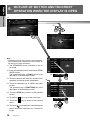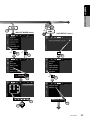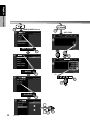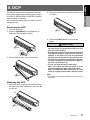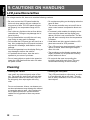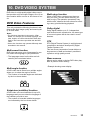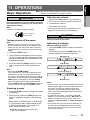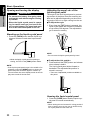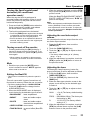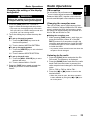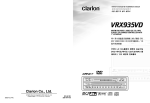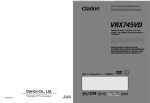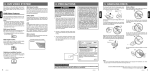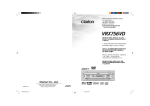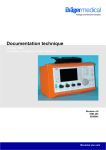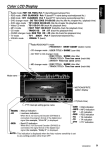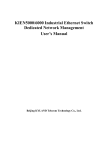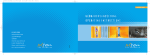Download Clarion DVH920 Owner`s manual
Transcript
English Color LCD Display Owner’s manual •Radio mode : FM1 98.1MHz Pch 1(band/frequency/preset No.) •SIRIUS mode : SR1 100ch Pch 1(band/channel/preset No.) •DVD changer mode: D2 T02 C002 01:08:20 (disc No./title No./chapter No./ playback time) •DVD video mode : T01 C003 00:08:20(title No./chapter No./playback time) •Video CD mode : T01 00:01:18(track No./playback time) •MP-3 mode : F001 T001 00:04:07(folderNo./track No./playback time) •CD mode : TRACK 02 04 : 07(track No./playback time) •CD/MD changer mode: D02 T02 00 : 45(disc No./track No./playback time) •TV mode : TV1 28CH Pch 1(band/channel/preset No.) •VISUAL mode : VISUAL 1 (band) MOTION/SPRITE pattern display Clock time MANU : Seek/Manual indication : Stereo indication ST : Loudness indication LD When the 5.1ch surround decoder (DVH920) is connected, the program format of the digital input signal (for example, “3/2+LFE”) is displayed. BEQ : Beat-EQ indication When the 5.1ch surround decoder (DVH920) is connected, the signal format of the digital input signal (for example, “Dolby D”) is displayed. Mode name •Radio/TV mode : PROGRAM WEST COAST (user title) : CH.NAME CH801 (channel name) : TITLE WALK THIS WAY (title) : ARTIST CH801 (artist) : CATEGORY ROCK (category) •SIRIUS mode •CD changer mode : USER TITLE SHINE (user title) •CD TEXT in CD changer mode : DISC TITLE SHINE (disc title) : TRACK TITLE Time has come (track title) : ARTIST Time has come (artist) •MD changer mode : DISC TITLE SHINE (disc title) : TRACK TITLE Time has come (track title) VRX935VD 9 English 6. OUTLINE OF BUTTON AND TOUCHKEY OPERATION WHEN THE DISPLAY IS OPEN Owner’s manual ∗1 ∗2 ∗3 Note: • The background of some screens in the following sections have been simplified to make it easier to see the keys in each procedure. ∗1: The STANDARD screen indication in the radio mode ∗2: Press an operation button to switch the STANDARD screen. The operation button is [FUNC] button in the description of operation per mode. ∗3: Touch the screen and the menu screen corresponding to the play mode is displayed. ∗4 FUNCTION ∗5 ∗4: Touch an operation key to switch the menu screen. The operation key is [FUNCTION] key in the description of operation per mode. ∗5: Touch the [RTN] key to return to the previous screen. ∗6: Touch the [ ] key to go to the next menu. ∗7: Touch the [ menu. ] key to return to the previous ] is displayed to indicate that the ∗8: This icon [ button should be held down for 1 second or longer. 10 VRX935VD DVD PLAYER ∗5 English Owner’s manual ∗8 (ADJUST MODE menu) (DVD SETUP menu) 1 ∗6 ∗7 CLOCK STOP ∗6 PARENTAL LEVEL VRX935VD 11 English Owner’s manual (AUDIO MODE menu) (KEY PAD) BASS BOOST DETAIL ∗9 1 EQ LEVEL 12 VRX935VD 0 7 9 ENT English Owner’s manual ∗10 ∗8 1 (MOTION/SPRITEmenu) (DVD video menu) SPRITE ∗11 ENT WALL COLOR Notes: ∗8: This icon [ ] is displayed to indicate that the button should be held down for 1 second or longer. ∗9: This shows a KEY PAD selection example in the radio mode when 107.9 MHz is selected. ∗10: Use this button during DVD, video CD and MP-3 playback. ∗11: When the KEY PAD is difficult to view, press the touch key on the right (left) side of the screen to move it to the other side of the screen. VRX935VD 13 English 7. REMOTE CONTROL Owner’s manual Remote control unit Signal transmitter Operating range: 30˚ in all directions [CeNET] [BAND] [MUTE] [FUNC] [VOLUME] [P.TIME] [0-9] [ [DISC SEL] [ ],[ [SEARCH MODE] [MENU] [TITLE] [SET UP] [RPT] ] ] [RTN] [ ] [ [ENT] [ ],[ ] [SCAN] [ ],[ ] ],[ [RDM] [AUDIO] ] [PBC] [SLOW] [ANGLE] [SUB TITLE] Inserting the Batteries 1.Turn the remote control unit over, then slide the rear cover in the direction of the arrow. 2.Insert the AA (SUM-3, IECR-6/1.5V) batteries that came with the remote control unit facing in the directions shown in the figure, then close the rear cover. Notes: Using batteries improperly can cause them to explode. Take note of the following points: • When replacing batteries, replace both batteries with new ones. • Do not short-circuit, disassemble or heat batteries. • Do not dispose of batteries into fire or flames. • Dispose of spent batteries properly. 14 VRX935VD AA (SUM-3, IECR-6/1.5V) Batteries Rear cover Rear side ●Shared modes [FUNC] button [VOLUME] button • Increases and decreases volume. [MUTE] button [P.TIME] button • Press to turn on and off the playtime display in the DVD video and video CD mode. • Press and hold this button for 1 second or longer to switch the playback status display contents. • Turns mute on and off. [ß] button [CeNET] switch • Press to stop video playback in DVD video and video CD mode. • For operating this unit, switch this switch to the CeNET position. [s] button • Press to play or pause video and audio media. ●Radio/TV/SIRIUS mode [BAND] button • Switches reception band. [0 - 9] button • Use in the KEY PAD operation screen to set the radio frequency and TV/SIRIUS channels. [DISC SEL] button [0 - 9] button • Press to enter DVD video chapters in the KEY PAD screen. • Press to set the track number of the Video CD with the PBC function turned off, CD track number or MP-3 track number in the KEY PAD screen. [SEARCH MODE] button • Press to display the P.CH SELECT screen. • Press to display the KEY PAD operation screen. [SEARCH MODE] button [RTN] button • Press to display the KEY PAD operation screen. • Press to switch the screen display while the MENU screen is being displayed. However, it may occur that this button operation dose not work on some discs. [ENT] button • Press to confirm numerics entered in the KEY PAD operation screen. [MENU] button • Press to select the next higher or lower preset channel in radio and TV/SIRIUS mode. • Press to display menu stored on video disc. • MP3: Returns the cursor to the default position and displays the files (track) select screen. [A], [D] button [SET UP] button [ ], [ ] buttons • Press to select the next higher or lower frequency in radio and channel in TV/SIRIUS mode. [SCAN] button • Press to display the menu for setting audio features during DVD video playback. • Press and hold this button for 1 second or longer to show the DVD SETUP menu. • Press to perform preset scans in the radio, TV and SIRIUS modes. • Hold down to perform the auto store operation in the radio and TV modes. [TITLE] button ●DVD player mode ∗ If you want to select a menu after the SETUP menu is displayed, touch the operation keys on the menu screen. • Press to display the title screen on DVD video discs. Some discs do not display the title screen. [BAND] button • Press to return to the first chapter in DVD video mode. VRX935VD 15 Owner’s manual • Press and hold this button for 1 second or longer to turn on or off the power. Power on/ off, switches among radio, TV,etc. • Press to return to the first track in CD/MP-3 mode or video CD mode with the PBC function turned off. English Functions of Remote Control Unit Buttons English Functions of Remote Control Unit Buttons [w], [z], [Å], [Î] button [SLOW] button • Press to select menus and other items during DVD video/MP-3 playback. • Press to perform slow playback in DVD video or video CD mode. Owner’s manual [ENT] button • Press to confirm numerics entered in the KEY PAD operation screen. [ ][ ] buttons • Press to select the next higher or lower chapter number in DVD video mode. • Press to select the next higher or lower track numbers in CD/MP-3 mode or video CD mode with the PBC function turned off. [A] [D] button • Hold down to perform fast-forward and fastbackward. [SCAN] button ● CD/MD changer mode [BAND] button • Press to switch discs. [DISC SEL] button • Used to change the disc. [s] button • Press to play and pause the media. [0 - 9] buttons • Press to enter track numbers in the KEY PAD screen. • Press to perform chapter scans in DVD video mode and track scans in CD mode. Press to perform track scan and hold down to perform folder in MP-3 mode. [SEARCH MODE] button [RPT] button • Press to select the next higher or lower playback track. • Press to perform chapter repeat in DVD video mode and track repeat in CD mode. In the MP-3 mode, press to perform track repeat and hold down to perform folder repeat. [RDM] button • Press to play tracks at random in CD mode. In the MP-3 mode, press to play tracks at random and hold down to play folders at random. [PBC] button • Press to turn on and off the PBC function in video CD mode. If the button is pressed and held for 5 seconds or longer, the DVD video player parameter settings are returned to the factory default settings. [AUDIO] button • Press to switch on the AUDIO function in DVD video and video CD modes. [SUB TITLE] button • Press to display subtitles in DVD video mode. [ANGLE] button • Press to turn the ANGLE function on and off in DVD video mode. (This button is available only on multiple angles DVDs.) 16 VRX935VD • Press to display the KEY PAD operation screen. [ ][ ] buttons [A] [D] button • Hold down to perform fast-forward and fastbackward. [SCAN] button • Press to perform track scan and hold down to perform disc scan. [RPT] button • Press to perform track repeat and hold down to perform disc repeat. [RDM] button • Press to play tracks at random and hold down to play folders at random. ● DVD changer mode [BAND] button • Press to switch discs. [DISC SEL] button • Used to change the disc. ∗ Other button operations in this mode are the same as those in DVD player mode. 2. Press the right side of the DCP carefully to fit it in place. Owner’s manual The control panel can be detached to prevent theft. When detaching the control panel, store it in the DCP (DETACHABLE CONTROL PANEL) case to prevent scratches. We recommend taking the DCP with you when leaving the car. Removing the DCP 1. Turn the power off. 2. Slide the [RELEASE] lever leftward to release the DCP/Operation Panel. DCP 3. Press the [FUNC] button to turn on the power. CAUTION DCP 3. Pull the DCP toward you and remove it. DCP English 8. DCP • The DCP can easily be damaged by shocks. After removing it, be careful not to drop it or subject it to strong shocks. • If the Operation Panel is kept open, the DCP may drop due to vibration of the car. This results in damage to the DCP. So close the Operation Panel or remove the DCP to store into the case. • The DCP is an extremely important part. Be careful not to damage it by pressing on it with fingernails, screwdrivers, etc. • In case the Control Panel is kept open When you detach the DCP, the panel is to be stored automatically after a warning sound. When you attach the DCP, the panel is to come out to its original position after a warning sound. Note: • If the DCP is dirty, wipe off the dirt with a soft, dry cloth only. Attaching the DCP 1. Insert the DCP so that the A section on the left side of the DCP catches on the hook B on the unit. B A DCP VRX935VD 17 English 9. CAUTIONS ON HANDLING LCD panel/Generalities Owner’s manual For a longer service life, be sure to read the following cautions. • Be sure to store the LCD panel inside the main unit when parking the car outdoors for long period of time. The LCD panel will operate properly in a temperature range of 0 to 60˚C. • Don’t allow any liquids on the set from drinks, umbrellas etc. Doing so may damage the internal circuitry. • Do not disassemble or modify the set in any way. Doing so may result in damage. • Do not draw the LCD panel out and use it as a tray. Also, subjecting the LCD panel to shocks may result in breakage, deformation or other damage. • Do not let cigarettes burn the display. Doing so may damage or deform the cabinet. • If a problem should occur, have the set inspected at your store of purchase. • Do not insert objects or poke in the space between the LCD panel and the main unit when the panel is tilted. • Do not place anything on the display when the panel is tilted. • The remote controller may not work if the remote control sensor is exposed to direct sunlight. • In extremely cold weather, the display movement may slow down and the display may darken, but this is not a malfunction. The display will work normally when the temperature increases. • Small black and shiny spots inside the LCD panel are normal for LCD products. • The LCD panel may stop temporarily when it opens or closes, when the engine stops or when it is cold. • The touchkeys on the display operate when slightly touched. Do not press the touchkey screen with much force. • Do not push the case surrounding the touchkey panel with much force. This may cause malfunctioning of the touchkeys. Cleaning • Cleaning the cabinet Use a soft, dry cloth and gently wipe off the dirt. For tough dirt, apply some neutral detergent diluted in water to a soft cloth, wipe off the dirt gently, then wipe again with a dry cloth. Do not use benzene, thinner, car cleaner, etc., as these substances may damage the cabinet or cause the paint to peel. Also, leaving rubber or plastic products in contact with the cabinet for long periods of time may cause stains. 18 VRX935VD • Cleaning the LCD panel The LCD panel tends to collect dust, so wipe it off occasionally with a soft cloth. The surface is easily scratched, so do not rub it with hard objects. DVD Video Features This unit provides the following functions in addition to the high image quality and sound quality of DVD video. Notes: • The functions described in the section, “Features”, for example, the recorded language, subtitles, angles, etc. differ with the DVD video disc. Refer to the instructions provided with the DVD video. • Some disc functions may operate differently than described in this manual. Multi-sound function DVD video can store up to 8 languages for one film; select the language of your preference. • The languages stored on the disc are indicated by the icon shown below. Multi-story function When a DVD video contains more than one story for a film, you can select the story you wish to enjoy. The operation procedures vary with the disc; observe the instructions for selecting a story provided during playback. Dolby digital Dolby digital enables up to 5.1 independent multi-channel audio reproduction, the same type of surround system that is also used in movie theaters. DTS DTS (Digital Theater System) is a digital sound compression technique developed by Digital Theater Systems, Inc. This low sound compression format delivers a large amount of data and makes it possible to reproduce a high quality sound. Menu screens Menus can be called up during DVD video playback to perform menu setting. Multi-angle function • Example showing menu display A DVD video that is filmed from multiple angles allows you to select the angle of choice. • The number of recorded angles are indicated by the icon shown below. Subpicture (subtitles) function A DVD video can record subtitles for up to 32 languages and you can select the language of the subtitles you wish to see. • The number of recorded subtitle languages are indicated by the icon shown below. VRX935VD 19 Owner’s manual DVD video is a high-quality digital video source that provides crisp and clear images. One 12 cm disc contains either one film or four hours of music. English 10. DVD VIDEO SYSTEM English Discs TV color system This DVD player plays NTSC discs and PAL discs only and cannot be used for playback of SECAM discs. Playable discs This DVD video player can play the following discs. Owner’s manual Playable discs DVD video discs video CDs CD TEXT Audio CDs A CD Extra disc is a disc in which a total of two sessions have been recorded. The first session is Audio session and the sedond session Data sessioin. Your personally-created CDs with more than 2 data sessions recorded cannot be played on this DVD video player. Discs that cannot be played back This DVD video player cannot play back DVD-R, DVD-RAM, DVD-ROM, CD-ROM, Photo CDs. • Some CDs recorded in CD-R/CD-RW mode may not be usable. (Cause: disc characteristics, cracks, dust/dirt, dust/dirt on player’s lens, etc.) Note on region numbers The DVD video system assigns a region number to DVD video players and DVD discs by sales area. DVD video players sold in the United States can play back DVD discs with the region number “ALL”, “1” or any combination of numbers that also incorporate a “1”. The DVD video region number is marked on the disc jacket as shown below. 20 VRX935VD This unit can play back CD-R/CD-RW discs on which MP3 music data have been recorded. For a detailed information, see the page entitled “Listening to an MP3”. About the registered marks etc. About CD Extra discs ALL About MP3 playback 1 1 4 6 • This product incorporates copyright protection technology that is protected by method claims of certain U.S. patents and other intellectual property rights owned by Macrovision Corporation and other rights owners. Use of this copyright protection tecnology must be authorized by Macrovision Corporation, and is intended for home and other limited viewing uses only unless otherwise authorized by Macrovision Corporation. Reverse engineering or disassembly is prohibited. • Manufactured under license from Dolby Laboratories. “Dolby” and the duble-D symbol are trademarks of Dolby Laboratories. • “DTS” is a registered trademark of Digital Theater Systems, Inc. Basic Operations Note: Be sure to read this chapter referring to the front diagrams of chapter “3. CONTROLS” on page 5 (unfold). ACC or engine ON position Turning on and off the power Note: • Be careful about using this unit for a long time without running the engine. If you drain the car’s battery too far, you may not be able to start the engine and this can reduce the service life of the battery. 1. Press the [FUNC] button. 2. The illumination and display on the unit light up. The unit automatically remembers its last operation mode and will automatically switch to display that mode. 3. Press and hold the [FUNC] button for 1 second or longer to turn off the power for the unit. Note: • About the “SYSTEM CHECK” The confirmation of connected equipment must be performed for this unit only when the wiring connection is complete and power is turned on to the unit first. When the power is supplied, “PUSH PWR” appear in the display. Press the [FUNC] button, the system check starts inside the unit. When “COMPLETE” and “PUSH PWR” appear alternately, press once again the [FUNC] button. Selecting a mode 1. Press the [FUNC] button to change the mode of operation. 2. Each time you press the [FUNC] button, the mode of operation changes in the following order: Radio mode ➜ SIRIUS mode ➜ DVD mode ➜ CD changer mode ➜ MD changer mode ➜ DVD changer mode ➜ TV mode ➜ VISUAL mode ➜ Radio mode... ∗ External equipment not connected with CeNET is not selected. Adjusting the volume 1. Operate the [VOL] button in the direction of the + (up) or – (down) to adjust the volume; + : Increases the volume. – : Decreases the volume. ∗ The volume level indicated in the display is in a range from 0 (minimum) to 33 (maximum). CAUTION While driving, keep the volume at a level at which external sounds can be heard. Switching the display When the panel is closed: 1. Press the [DISP] button to select the desired display. Each time you press the [DISP] button, the display switches in the following order: MAIN Display SUB Display Clock Time Display MAIN Display Notes: • Once selected, the preferred display becomes the default display. When a function adjustment such as volume is made, the display momentarily switches to that function’s display, then returns back to the preferred display several seconds after the adjustment. • If a title has been input, it is shown in the SUB display. If no title has been input, “NO TITLE” appears in the display. To input a title, refer to the subsection “Entering titles” in “Other Functions” section. • For CD, MD and TV, some special characters of the title will not be displayed on the Information Panel of the DCP. In this case, those characters will only be left blank. VRX935VD 21 Owner’s manual CAUTION When the unit is turned on, starting and stopping the engine with its volume raised to the maximum level may harm your hearings. Be careful about adjusting the volume. Note: • Use this unit after starting the engine. English 11. OPERATIONS English Basic Operations Opening and turning the display WARNING Owner’s manual • To prevent the battery from going dead, operate this unit with the engine running, if possible. • When the liquid crystal panel is operating, be careful not to get your hand or finger caught between the panel and main unit or the instrument panel of the car. Standing up the liquid crystal panel Adjusting the angel, etc. of the liquid crystal panel The angle of the liquid crystal panel or protruding amount of the panel from the mounting surface can be adjusted depending on the mounting angle of the unit or light coming into the car. ● To adjust the angle 1. Every time the [TILT] button is pressed, the liquid crystal panel tilts forward or backward at up to about 20 degrees. The adjusted angel is stored in memory. 20˚ 20˚ 1. Press the [OPEN] button and the liquid crystal panel comes out and stand up automatically. NOTE: • Do not move the liquid crystal panel by hand. ∗ While the liquid crystal panel is opening or closing, the LED of the [FUNC] button blinks. NOTE: • If the liquid crystal panel stops in the middle of its operation, press the [OPEN] button to house the panel and press the button again to stand it up. The unit enters the same display mode as the display was turned off the last time. ● To adjust the slide position 1. Press and hold the [TILT] button and release when a beep is heard. The liquid crystal panel slides forward or backward. The adjusted slide position is stored in memory. * There are 3 adjustable positions available on this panel. Housing the liquid crystal panel 1. Press the [OPEN] button and the liquid crystal panel is housed automatically. NOTE: • When leaving this unit unused for a long period of time or leaving your car, be sure to house the liquid crystal panel into the main unit. 22 VRX935VD When the way the liquid crystal panel is mounted hinders the operation of the air conditioner, the position of the panel can be turned horizontal temporarily. 1. Press and hold the [OPEN] button when the liquid crystal panel is upright, and release the button when a beep is heard. 2. The liquid crystal panel turns horizontal. ∗ Press the [OPEN] button again when the liquid crystal panel is in the horizontal position, and the panel returns to the original position. ∗ Even if the button is not operated for about 10 seconds, the panel returns to the original position with a warning sound. Turning on and off the monitor 1. Pressing and holding the [M.L] button for 1 second or longer turns the monitor off. To return to the monitor on, press the [M.L] button once again. ∗ When a button is pressed or during security monitoring, the monitor-off mode is canceled. Mute 1. Each time you press the [MUTE] button, mute is turned on and off. “MUTE” appears when mute is turned on. Setting the Beat EQ • This function is enabled only when the panel is open. This unit comes with 3 types of sound tone effect stored in memory. Select the one you prefer. ∗ The factory default setting is “USER CUSTOM”. 1. Press the [A-M] button to change into the AUDIO MODE menu. 2. When the AUDIO MODE menu is displayed, touch the key for the desirable type to select it. • BASS BOOST : bass emphasized • IMPACT : bass and treble emphasized • EXCITE : bass and treble emphasized mid de-emphasized • USER CUSTOM : user custom • TONE BYPASS : no sound effect (Beat EQ off) 3. When the setting is finished, touch the [RTN] key or press the [A-M] button to return to the previous mode. When the Beat EQ (BASS BOOST, IMPACT, EXCITE, USER CUSTOM) is set, “B.EQ” appears in the display. Note: • When the separately-sold Multiple Channel Processor (DVH920) is used, the bass and treble tone adjustments cannot be made. To adjust the tone, refer to the section “Multiple Channel Processor Operations”. Adjusting the non fader output volume You can adjust the volume output from the unit’s non fader output terminal. 1. Press the [A-M] button, then touch the [DETAIL] key. 2. Touch the [NON-FAD VOL] key. 3. Touch the [w] or [z] key to adjust to desirable level. ∗ The factory default setting is “0”. (Setting range: –6 to 6) 4. When the adjustment is complete, touch the [RTN] or press the [A-M] button to return to the previous mode. Adjusting the bass The bass gain, bass frequency (center frequency) and bass Q can be adjusted as follows. 1. Press the [A-M] button, then touch the [USER CUSTOM] key. 2. Touch the [DETAIL] key, then touch the [BASS] key. 3. When the bass type selection screen is displayed, touch the key for the desirable type to select it. 4. Touch the [w] or [z] key to adjust to desirable level. GAIN : –6 to 8 (The factory default setting is “0”) FREQ. : 50Hz/80Hz/120Hz (The factory default setting is “50”) Q : 1/1.25/1.5/2 (The factory default setting is “1”) 5. When the adjustment is complete, touch the [RTN] key several times or press the [A-M] button to return to the previous mode. VRX935VD 23 Owner’s manual Turning the liquid crystal panel horizontal (Air conditioner operation mode) English Basic Operations English Basic Operations Adjusting the MID Owner’s manual The MID gain, MID frequency (center frequency) and MID Q can be adjusted as follows. 1. Press the [A-M] button, then touch the [USER CUSTOM] key. 2. Touch the [DETAIL] key, then touch the [MID] key. 3. When the bass type selection screen is displayed, touch the key for the desirable type to select it. 4. Touch the [w] or [z] key to adjust to desirable level. GAIN : –6 to 6 (The factory default setting is “0”) FREQ. : 700Hz/1kHz/2kHz (The factory default setting is “1k”) Q : 1.5/2 (The factory default setting is “2”) 5. When the adjustment is complete, touch the [RTN] key several times or press the [A-M] button to return to the previous mode. Adjusting the TREBLE The treble gain and treble frequency (center frequency) can be adjusted as follows. 1. Press the [A-M] button, then touch the [USER CUSTOM] key. 2. Touch the [DETAIL] key, then touch the [TREBLE] key. 3. When the bass type selection screen is displayed, touch the key for the desirable type to select it. 4. Touch the [w] or [z] key to adjust to desirable level. GAIN : –6 to 6 (The factory default setting is “0”) FREQ. : 8kHz/12kHz (The Factory default setting is “12K”) 5. When the adjustment is complete, touch the [RTN] key several times or press the [A-M] button to return to the previous mode. Adjusting the balance/fader 1. Press the [A-M] button, then touch the [DETAIL] key. 2. Touch the [BAL/FAD] key. 3. Touch the [w] or [z] key to adjust to the fader level. 24 VRX935VD ∗ The factory default setting is “0”. (Adjustment range: front 13 to rear 13) [w] key : Emphasized the sound from the front speakers. [z] key : Emphasized the sound from the rear speakers. 4. Touch the [Å] or [Î] key to adjust to the balance level. ∗ The factory default setting is “0”. (Adjustment range: left 12 to right 12) [Å] key : Emphasized the sound from the left speakers. [Î] key : Emphasized the sound from the right speakers. 5. When the adjustment is complete, touch the [RTN] key several times or press the [A-M] button to return to the previous mode. Adjusting the Beat EQ 1. Press the [A-M] button and select “BASS BOOST or IMPACT or EXCITE”. 2. Touch the [DETAIL] or [LEVEL] key to display the level adjustment screen. 3. Touch the [w] or [z] key to adjust to desirable level. ∗ When BASS BOOST is selected, you can adjust the bass in the range of –3 to 3. ∗ When IMPACT and EXCITE is selected, you can adjust the bass and treble in the range of – 3 to 3. 4. When the adjustment is complete, touch the [RTN] key several times or press the [A-M] button to return to the previous mode. Turning on/off the loudness The loudness effect emphasizes the bass to create a natural sound tone. When you are listening to music at a low volume, it is recommended to use the loudness effect. 1. Press and hold the [A-M] button for 1 second or longer to turn on the loudness effect. When the loudness effect is turned on, “LD” lights in the display. 2. Press and hold the [A-M] button for 1 second or longer to turn off the loudness effect. “LD” goes off in the display. Changing the setting of the display background 1. Press the [DISP] button for 1 second or longer to show the background setup menu. ∗ This menu can be displayed only in the radio, DVD (CD, MP3) or CD/MD changer mode and only while your car is deing driven. 2. Touch the setting key to show the setup display. ●To set up the motion pattern 2-1. Touch the [MOTION] key to set a desired motion pattern. 2-2. Touch a desired MOTION PATTERN. ●To set up the sprite pattern 2-1. Touch the [SPRITE] key to set a desired sprite pattern. 2-2. Touch a desired SPRITE PATTERN. ●To set up the wall color 2-1. Touch the [WALL COLOR] key to set a desired wall color. 2-2. Touch a desired WALL COLOR. 3. Press the [DISP] button again or touch the [RTN] key to return to the STANDARD screen. FM reception For enhanced FM performance the ® tuner includes signal actuated stereo control, Enhanced Multi AGC, Impulse noise reduction curcuits and Multipath noise reduction circuits. Changing the reception area This unit is initially set to USA frequency intervals of 10kHz for AM and 200kHz for FM. When using it outside the USA, the frequency reception range can be switched to the intervals of 9 kHz for AM and 50 kHz for FM. ●Setting the reception area 1. While pressing [DISP] button, each time you press and hold the number “6” of the [DIRECT] buttons for 2 seconds or longer, the reception area switches from inside the USA to outside the USA or from outside the USA to inside the USA. ∗ Any station preset memories are lost when the reception area is changed. Listening to the radio 1. Press the [FUNC] button and select the RADIO mode. The frequency is displayed. 2. Press the [BAND] button and select the radio band. Each time the button is pressed, the radio reception band changes in the following order: FM1 ➜ FM2 ➜ FM3 ➜ AM ➜ FM1... 3. Press the [a] or [d] button to tune in the desired station. ∗ When the panel is open, the same operation is also available by using the [a] or [d] button in the panel. VRX935VD 25 Owner’s manual WARNING Perform the setting of this function the car is stopped with the parking break applied. Radio Operations English Basic Operations English Radio Operations Owner’s manual Seek tuning Manual tuning 1. Press the [BAND] button and select the desired band. (FM or AM) 2. Tune in to a station. There are 2 ways available: Quick tuning and step tuning. When you are in the step tuning mode, the frequency changes one step at a time. In quick tuning mode, you can quickly tune the desired frequency. 1. Press the [BAND] button and select the desired band. (FM or AM) ∗ If “MANU” is lit in the display press and hold the [BAND] button for 1 second or longer. “MANU” in the display goes off and seek tuning is now available. 3. Press the [a] or [d] button to automatically seek a station. When the [d] button is pressed, the station is sought in the direction of higher frequencies; when the [a] button is pressed, the station is sought in the direction of lower frequencies. ∗ When the panel is open, the same operation is also available by using the [a] and [d] button in the panel. Selecting stations with the KEY PAD ∗ This function displays the KEY PAD on the screen enabling you to tune in through auto store, preset scan or by entering a frequency. Press the [KEY PAD] button to display the KEY PAD. ●Tuning in by selecting a frequency 1. Touch the [SRCH] key to switch the KEY PAD. 2. Touch the [0]~[9] key corresponding with the frequency you desired. When you touch the wrong number ([0]~[9] key), you can cancel that to touch the [DEL] key. 3. Touch the [ENT] key. The radio station you required would be tuned. ●To use auto store, touch the [AS] key for about 2 seconds. ●To perform a preset scan, touch the [PS] key. ●To cancel the KEY PAD display, press the [KEY PAD] button or touch the [OFF] key. 26 VRX935VD ∗ If “MANU” is not lit in the display, press and hold the [BAND] button for 1 second or longer. “MANU” appears in the display and manual tuning is now available. 2. Tune into a station. ● Quick tuning: Press and hold the [a] or [d] button for 1 second or longer to tune in a station. ● Step tuning: Press the [a] or [d] button to manually tune in a station. Recalling a preset station A total of 24 preset positions (6-FM1, 6-FM2, 6FM3, 6-AM) exists to store individual radio stations in memory. Pressing the corresponding [DIRECT] button recalls the stored radio frequency automatically. There are 2 ways available to recall the preset station. ●Using the [DIRECT] buton. 1. Press the [BAND] button and select the desired band. (FM or AM) 2. Press the corresponding [DIRECT] button to recall the stored station. ∗ Press and hold one of the [DIRECT] buttons for 2 seconds or longer to store that station into preset memory. ●Using the [DIRECT] key. 1. Press the [LIST] button or touch the screen when the STANDARD screen is displayed, then touch the [P.CH SELECT] key. 2. Touch the corresponding [DIRECT] key to recall the stored station. ∗ You can select the desired band to touch the [BAND] key. 3. Touch the [RTN] key or press the [LIST] button to return to the previous mode. Instant station recall (ISR) 1. Press the [BAND] button and select the desired band. (FM or AM) 2. Select the desired station with seek tuning, manual tuning, or preset tuning. 3. Press and hold one of the [DIRECT] buttons for 2 seconds or longer to store the current station into preset memory. Instant station recall is a special radio preset that instantly accesses a favorite radio station at a touch of a button. The ISR function even operates with the unit in other modes. ●ISR memory 1. Select the station that you wish to store in ISR memory. 2. Press and hold [ISR] button for 2 seconds or longer. ●Recalling a station with ISR 1. In any mode, press [ISR] button to turn on the radio function and tune the selected radio station. “ISR” appears in the display. Press [ISR] button again to return to the previous mode. Auto store Auto store is a function for storing up to 6 stations that are automatically tuned in sequentially. If 6 receivable stations cannot be received, a previously stored station remains unoverwritten at the memory position. 1. Press the [BAND] button and select the desired band. (FM or AM) 2. Touch the screen switching touchkey when the STANDARD screen is showing or press the [LIST] button, the MENU screen appears. 3. Touch the [SUB MODE] key in the MENU screen and the [AUTO STORE] key appears in the display. 4. Touch and hold the [AUTO STORE] key for 2 seconds or longer. The stations with good reception are stored automatically to the preset channels. Preset scan Preset scan receives the stations stored in preset memory in order. This function is useful when searching for desired station in memory. 1. Touch the screen switching touchkey when the STANDARD screen is showing or press the [LIST] button, the STANDARD screen appears. 2. Touch the [SUB MODE] key in the MENU screen and the [PRESET SCAN] key appears in the display. 3. Touch the [PRESET SCAN] key to start preset scan. The unit starts scanning each station for 7 seconds sequentially. 4. When the desired station is turned in, touch the [PRESET SCAN] key again to continue receiving that station. VRX935VD 27 Owner’s manual Manual memory English Radio Operations