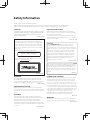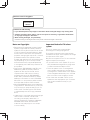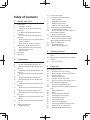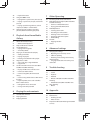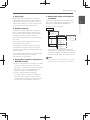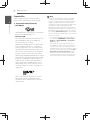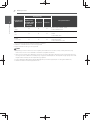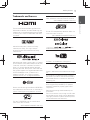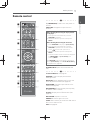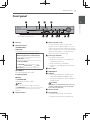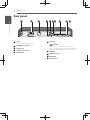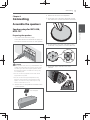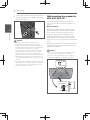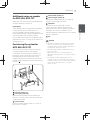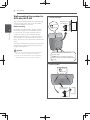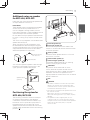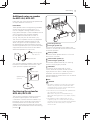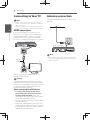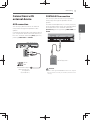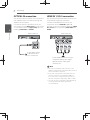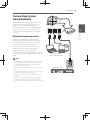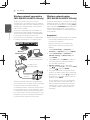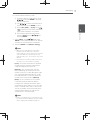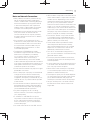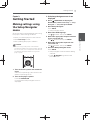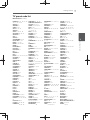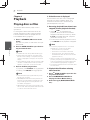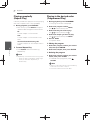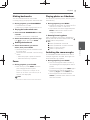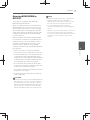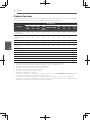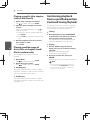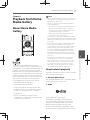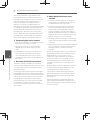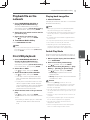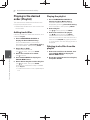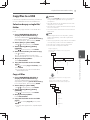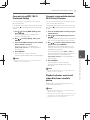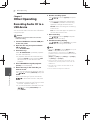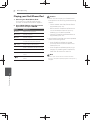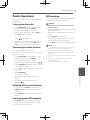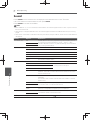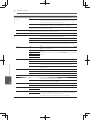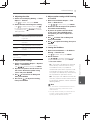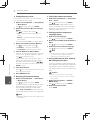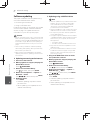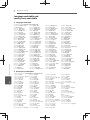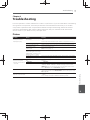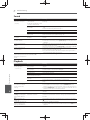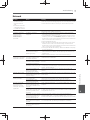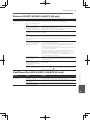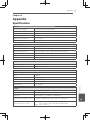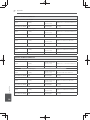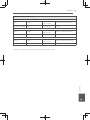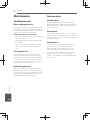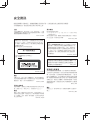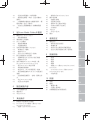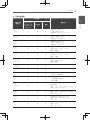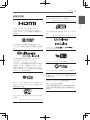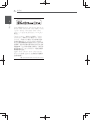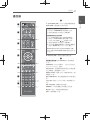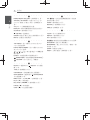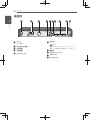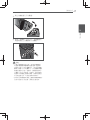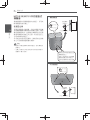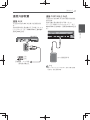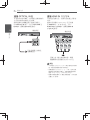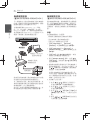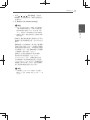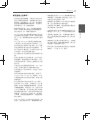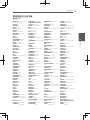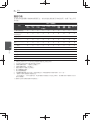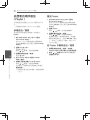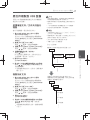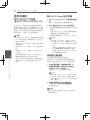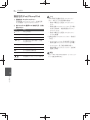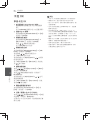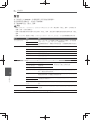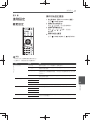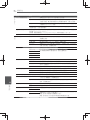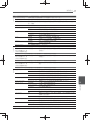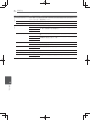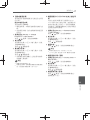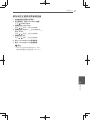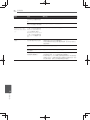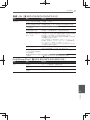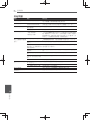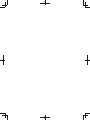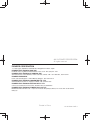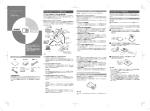Download Dolby Laboratories 737 Operating instructions
Transcript
Blu-ray Disc Surround System ᙣӏঢ়৴ቒଲಣӬ ϜН ᐈձКь ENGLISH MCS-838 MCS-636 MCS-434 MCS-737 MCS-535 MCS-333 Safety Information Thank you for buying this Pioneer product. Please read through these operating instructions so you will know how to operate your model properly. After you have finished reading the instructions, put them away in a safe place for future reference. CAUTION TO PREVENT THE RISK OF ELECTRIC SHOCK, DO NOT REMOVE COVER (OR BACK). NO USER-SERVICEABLE PARTS INSIDE. REFER SERVICING TO QUALIFIED SERVICE PERSONNEL. D3-4-2-1-1_B1_En CAUTION This product is a class 1 laser product classified under the Safety of laser products, IEC 60825-1:2007, but this product contains a laser diode higher than Class 1. To ensure continued safety, do not remove any covers or attempt to gain access to the inside of the product. Refer all servicing to qualified personnel. CLASS 1 LASER PRODUCT The following caution label appears on your unit. Location: inside of the unit Operating Environment Operating environment temperature and humidity: +5 °C to +35 °C (+41 °F to +95 °F); less than 85 %RH (cooling vents not blocked) Do not install this unit in a poorly ventilated area, or in locations exposed to high humidity or direct sunlight (or strong artificial light) D3-4-2-1-7c*_A1_En CAUTION The 1STANDBY/ON switch on this unit will not completely shut off all power from the AC outlet. Since the power cord serves as the main disconnect device for the unit, you will need to unplug it from the AC outlet to shut down all power. Therefore, make sure the unit has been installed so that the power cord can be easily unplugged from the AC outlet in case of an accident. To avoid fire hazard, the power cord should also be unplugged from the AC outlet when left unused for a long period of time (for example, when on vacation). D3-4-2-2-2a*_A1_En This product is for general household purposes. Any failure due to use for other than household purposes (such as long-term use for business purposes in a restaurant or use in a car or ship) and which requires repair will be charged for even during the warranty period. K041_A1_En D58-5-2-2b*_B1_En POWER-CORD CAUTION WARNING This equipment is not waterproof. To prevent a fire or shock hazard, do not place any container filled with liquid near this equipment (such as a vase or flower pot) or expose it to dripping, splashing, rain or moisture. D3-4-2-1-3_A1_En VENTILATION CAUTION When installing this unit, make sure to leave space around the unit for ventilation to improve heat radiation (at least 10 cm at top, 10 cm at rear, and 10 cm at each side). WARNING Slots and openings in the cabinet are provided for ventilation to ensure reliable operation of the product, and to protect it from overheating. To prevent fire hazard, the openings should never be blocked or covered with items (such as newspapers, table-cloths, curtains) or by operating the equipment on thick carpet or a bed. D3-4-2-1-7b*_A1_En Handle the power cord by the plug. Do not pull out the plug by tugging the cord and never touch the power cord when your hands are wet as this could cause a short circuit or electric shock. Do not place the unit, a piece of furniture, etc., on the power cord, or pinch the cord. Never make a knot in the cord or tie it with other cords. The power cords should be routed such that they are not likely to be stepped on. A damaged power cord can cause a fire or give you an electrical shock. Check the power cord once in a while. When you find it damaged, ask your nearest PIONEER authorized service center or your dealer for a replacement. S002*_A1_En WARNING To prevent a fire hazard, do not place any naked flame sources (such as a lighted candle) on the equipment. D3-4-2-1-7a_A1_En -NSHBDÄSNÄTRDQRÄHMÄRHMF@ONQD This product complies with IDA standards. "NLOKHDRÄVHSG (# Ä2S@MC@QCR DB03074 Cautions on 3D Viewing lÄ (EÄXNTÄRGNTKCÄDWODQHDMBDÄ@MXÄE@SHFTDÄNQÄCHRBNLENQSÄVGHKDÄUHDVHMFÄ#ÄHL@FDRÄRSNOÄUHDVHMFÄSGDL lÄ "GHKCQDMÄO@QSHBTK@QKXÄSGNRDÄTMCDQÄÄL@XÄADÄLNQDÄOQNMDÄSNÄRDMRHSHUHSXÄRNÄFT@QCH@MRÄRGNTKCÄV@SBGÄ ENQÄ@MXÄRHFMRÄNEÄE@SHFTDÄNQÄCHRBNLENQS lÄ 6GDMÄUHDVHMFÄ#ÄHL@FDRÄQDRSÄODQHNCHB@KKX Extended viewing of 3D images without rest periods could cause fatigue or discomfort. Notes on Copyrights Because AACS (Advanced Access Content System) is approved as content protection system for Blu-ray Disc format, similar to use of CSS (Content Scramble System) for DVD format, certain restrictions are imposed on playback, analog signal output, etc., of AACS protected contents. The operation of this product and restrictions on this product may vary depending on your time of purchase as those restrictions may be adopted and or changed by AACS after the production of this product. Furthermore, BD-ROM Mark and BD+ are additionally used as content protection systems for Blu-ray Disc format, which imposes certain restrictions including playback restrictions for BD-ROM Mark andor BD+ protected contents. To obtain additional information on AACS, BD-ROM Mark, BD+, or this product, please contact an authorized Customer Service Center. Many BD-ROMDVD discs are encoded with copy protection. Because of this, you should only connect your player directly to your TV, not to a VCR. Connecting to a VCR results in a distorted picture from copy-protected discs. Under the U.S. Copyright laws and Copyright laws of other countries, unauthorized recording, use, display, distribution, or revision of television programs, videotapes, BD-ROM discs, DVDs, CDs and other materials may subMect you to civil andor criminal liability. Important Notice for TV colour system The colour system of this player differs according to currently playing discs. For example, when the player plays the disc recorded in the NTSC colour system, the image is output as an NTSC signal. Only the multi system colour TV can receive all signals output from the player. If you have a PAL colour system TV, you will see Must distorted images when using discs or video contents recorded in NTSC. The multi system colour TV changes the colour system automatically according to input signals. In case that the colour system is not changed automatically, turn it off and then on to see normal images on screen. Even if the disc recorded in NTSC colour system are well displayed on your TV, these may not be recorded correctly on your recorder. Table of Contents 1 Before you start 6 6 6 8 15 17 19 20 Introduction – Supplied accessories – Accessories of speaker box (MCS-838, MCS-737) – Accessories of speaker box (MCS-636, MCS-535) – Accessories of speaker box (MCS-434, MCS-333) – Putting the batteries in the remote control – Software update – About operation of this player from a mobile device (iPod, iPhone, iPad etc.) – Types of discs/files that can be played – Trademarks and licenses – Remote control Front panel Rear panel 2 Connecting 21 21 22 Assemble the speakers – Speaker setup for MCS-838, MCS-737 – Wall mounting the speaker for MCS-838, MCS-737 – Additional notes on speaker for MCS-838, MCS-737 – Positioning the system for MCS-838, MCS737 – Speaker setup for MCS-636, MCS-535 – Wall mounting the speaker for MCS-636, MCS-535 – Additional notes on speaker for MCS-636, MCS-535 – Positioning the system for MCS-636, MCS535 – Speaker setup for MCS-434, MCS-333 – Wall mounting the speaker for MCS-434, MCS-333 – Additional notes on speaker for MCS-434, MCS-333 – Positioning the system for MCS-434, MCS333 Connecting to Your TV – HDMI connection 6 6 7 7 7 30 31 31 31 32 32 33 33 34 38 38 38 Antenna connection Connections with external device – AUX connection – PORTABLE IN connection – OPTICAL IN connection – HDMI IN 1/2/3/4 connection Connecting to your Home Network – Wired network connection – Wireless network connection (MCS-838/ MCS-636/MCS-434 only) – Wireless network setup (MCS-838/MCS-636/MCS-434 only) – WPS setup (Wi-Fi Protected Setup) (MCS-838/MCS-636/MCS-434 only) USB device connection – About USB devices – Connecting the USB device 3 Getting Started 39 41 Making settings using the Setup Navigator menu Operating the TV with the player’s remote control – TV preset code list 4 Playback 42 43 43 43 43 43 43 Playing discs or files – Forward and reverse scanning – Playing specific chapters, tracks or files – Skipping content – Playing in slow motion – Step forward and step reverse – Playing a specific section within a title or track repeatedly (A-B Repeat) – Playing repeatedly (Repeat Play) – Playing in the desired order (Programmed Play) – Making bookmarks – Zoom – Playing photos as slideshows – Switching the camera angles – Switching the subtitles – Switching the audio – Convert 2D image into 3D – Switching the CD/SACD playback area – Displaying the disc information – Enjoying BONUSVIEW or BD-LIVE 34 36 40 23 23 24 26 27 27 28 28 29 29 30 30 44 44 45 45 45 45 46 46 46 46 46 47 48 49 49 50 50 50 – Playback functions Using the TOOLS menu – Playing from a specific time (Time Search) – Playing a specific title, chapter, track or file (Search) – Playing specified range of discs, titles or chapter (track/file) in random order Continuing playback from a specified position (Continued Viewing Playback) 7 Other Operating 60 61 61 62 63 63 63 63 63 63 64 64 66 Recording Audio CD to a USB device iPod/iPhone/iPad playback (MCS-838/MCS636/MCS-434 only) – Connect an iPod/iPhone/iPad – Playing your iPod/iPhone/iPad Radio Operations – Listening to the radio – Presetting the radio stations – Deleting all the saved stations – Improving poor FM reception – FM Recording Karaoke – Enjoying Karaoke Sound 8 Advanced settings 4 67 67 74 75 Changing the settings – Operating the initial setup screen – Software updating – Restoring all the settings to the factory default settings – Language code table and country/area code table 5 5 Playback from Home Media Gallery 51 51 53 53 53 53 54 54 54 54 55 55 55 56 58 58 About Home Media Gallery – About network playback Playback file on the network Disc/USB playback – Playing back image files – Switch Play Mode Playing in the desired order (Playlist) – Adding tracks/files – Playing the playlist – Deleting tracks/files from the playlist Copy files to a USB – Select and copy a single file/folder – Copy all files Use the unit’s Wi-Fi Direct™ function (MCS838/MCS-636/MCS-434 only) – Display the Wi-Fi Direct mode screen – Connect to mobile device – Connect using WPS (Wi-Fi Protected Setup) – Connect using mobile device’s Wi-Fi Direct function – Playback photos, music and video files from a mobile device – Ending Wi-Fi Direct connection – Change SSID and password 6 Playing the web contents 10 Appendix 59 59 59 Available web contents Playing the items Enjoying YouTube 83 86 86 86 87 56 56 57 57 57 76 1 2 3 6 9 Troubleshooting 77 78 78 79 81 – Picture – Sound – Playback – Network – Wireless LAN (MCS-838/MCS-636/MCS434 only) – iPod/iPhone/iPad (MCS-838/MCS-636/ MCS-434 only) – Others 81 82 Specifications Maintenance – Handling the unit – Notes on discs Important Information Relating to Network Services 7 8 9 10 6 Before you start En Chapter 1 Before you start Accessories of speaker box (MCS-636, MCS-535) 1 Before you start Introduction Supplied accessories Remote control (1) FM antenna (1) Non-skid pads (3) >2 cm x 2 cm@ Screws M4 x 16 (8) Screws M4 x 12 (4) Screws M3.5 x 12 (2) (They are used to fix the upper and lower cabinet.) (These screws are used to fix the surround speakers to the stands.) (They are used to fix to the base and lower cabinet.) Battery (2) Power cord Software license notice Operating instructions (This document) Accessories of speaker box (MCS-434, MCS-333) Accessories of speaker box (MCS-838, MCS-737) Non-skid pads (5) >2 cm x 2 cm@ Non-skid pads (1) >2 cm x 2 cm@ (These screws are used to fix the speakers to the stands.) Screws M4 x 16 (16) (They are used to fix to the base and lower cabinet.) Screws M3.5x12 >Taping type@ (4) WARNING Store small parts out of the reach of children and infants. If accidentally swallowed, contact a doctor immediately. Screws M4 x 12 (8) (They are used to fix the upper and lower cabinet.) Before you start 7 En 1. Open the rear cover. Press lightly on this part and slide into the direction of the arrow. 2. Insert the batteries (AAA/R03 x 2). Insert as indicated by the marks into the battery compartment. Insert the negative () side first. 3. Close the rear cover. Close securely (a click should be heard). Do not heat batteries, disassemble them, or throw them into flames or water. Batteries may have different voltages, even if they look similar. Do not use different kinds of batteries together. 1 To prevent leakage of battery fluid, remove the batteries if you do not plan to use the remote control for a long period of time (1 month or more). If the fluid should leak, wipe it carefully off the inside of the case, then insert new batteries. If a battery should leak and the fluid should get on your skin, flush it off with large quantities of water. Before you start Putting the batteries in the remote control When disposing of used batteries, please comply with governmental regulations or environmental public institution·s rules that apply in your country area. When inserting the batteries, make sure not to damage the springs on the battery·s (²) terminals. This can cause batteries to leak or overheat. Software update Product information on this player is provided on the Pioneer website. Check this website for update and service information on your Blu-ray disc player. IN Europe: http://www.pioneer.eu/ IN U.K.: http://www.pioneer.eu/ http://www.pioneer.co.uk/ IN Russia: http://www.pioneer.eu/ http://www.pioneer-rus.ru/ The batteries included with the player have been provided to allow you to check product operation and may not last long. We recommend using alkaline batteries that have a longer life. IN Hong Kong: http://www.pioneerhongkong.com.hk/ IN Singapore: http://www.pioneer.com.sg/firmwaredownload IN Australia: http://www.pioneer.com.au/ WARNING Do not use or store batteries in direct sunlight or other excessively hot place, such as inside a car or near a heater. This can cause batteries to leak, overheat, explode or catch fire. It can also reduce the life or performance of batteries. Caution Do not use any batteries other than the ones specified. Also, do not use a new battery together with an old one. When loading the batteries into the remote control, set them in the proper direction, as indicated by the polarity marks ( and ). About operation of this player from a mobile device (iPod, iPhone, iPad etc.) The player can be controlled from a mobile device by installing the special application onto the mobile device. For details, see the product information on the Pioneer website. This special application may be changed or discontinued without notice. 8 Before you start En Types of discs/files that can be played Playable discs 1 Discs with the logo marks below indicated on the disc label, package or Macket can be played. Before you start Caution Only the discs that have been finalized can be played. Disc type BD2 Logo Application format DVDCD-DA DVD VR Video DTS-CD DATADISC1 BDMV BDAV BD-ROM BD-R BD-RE DVD-ROM DVD-R2,3,4 6 7 DVD-RW3,7 6 7 DVD DVD+R2,3 DVD+RW3 CD-DA (Audio CD)8 CD-R3 CD-RW3 CD-ROM CD 1. Discs on which video, image or audio files are recorded. This player does not support multisession discs or multiborder recording. 2 Including dual-layered discs. 3. Finalize them before playing them on this player. 4 DVD-R for Authoring discs (3.95 and 4.7 GB) cannot be played. 5. Including the AVCHD format. 6. Including the AVCREC format. 7. Version 1.0 DVD-RW discs cannot be played. 8. Including Video CDs. Before you start 9 En "Blu-ray Disc", "Blu-ray" and "Blu-ray Disc" logo are trademarks of Blu-ray Disc Association. is a trademark of DVD Format/Logo Licensing Corporation. HD DVDs DVD-RAM discs It is possible that some discs other than the ones listed above may not be playable either. Note Some discs cannot be played, even if one of the logo marks on the previous page is indicated. To play 8 cm discs, set the disc in the 8 cm disc depression in the center of the disc tray. No adapter is necessary. 8 cm BD-ROMs cannot be played. About playback of unauthorized copies Cinavia Notice This product uses Cinavia technology to limit the use of unauthorized copies of some commercially-produced film and videos and their soundtracks. When a prohibited use of an unauthorized copy is detected, a message will be displayed and playback or copying will be interrupted. More information about Cinavia technology is provided at the Cinavia Online Consumer Information Center at http:www.cinavia.com. To request additional information about Cinavia by mail, send a postcard with your mailing address to: Cinavia Consumer Information Center, P.O. Box 86851, San Diego, CA, 92138, USA. Copyright 2004-2010 Verance Corporation. Cinavia™ is a Verance Corporation trademark. Protected by U.S. Patent 7,369,677 and worldwide patents issued and pending under license from Verance Corporation. All rights reserved. About copyright protection Copyright protection technology is used for some Blu-ray DiscsTM, DVDs and contents played over the Internet or other networks. Copyright protection technology restricts playback and analog output. Due to updates in copyright protection provisions, the restrictions may differ depending on the date this product was purchased. Furthermore, the restrictions may be updated when the software is updated after purchase. The following audio formats are supported on this player: Dolby TrueHD Dolby Digital Plus Dolby Digital DTS-HD Master Audio DTS-HD High Resolution Audio DTS Digital Surround MPEG audio (AAC) Linear PCM Manufactured under license from Dolby Laboratories. Dolby, Pro Logic, and the double-D symbol are trademarks of Dolby Laboratories. Manufactured under license under U.S. Patent Nos: 5,956,674; 5,974,380; 6,226,616; 6,487,535; 7,392,195; 7,272,567; 7,333,929; 7,212,872 & other U.S. and worldwide patents issued & pending. DTS-HD, the Symbol, & DTS-HD and the Symbol together are registered trademarks & DTS-HD Master Audio | Essential is a trademark of DTS, Inc. Product includes software. © DTS, Inc. All Rights Reserved. Playing BDs BDs (BDMV) compatible with the formats below can be played. ² Blu-ray Disc Read-Only (ROM) Format Version 2 ² Blu-ray Disc Recordable (R) Format Version 2 ² Blu-ray Disc Rewritable (RE) Format Version 3 This player supports BD-ROM Profile 5. "Blu-ray 3D" and "Blu-ray 3D" logo are trademarks of Blu-ray Disc Association. BONUSVIEW functions such as playback of secondary video (Picture-in-Picture) and secondary audio can be used. The data used with the BONUSVIEW functions (the secondary video (Picture-in-Picture) and secondary audio data) may be stored in the storage. For details on secondary video and secondary audio playback, refer to the disc·s instructions. 1 Before you start Discs that cannot be played About audio formats 10 Before you start En Playing DVDs 1 "BONUSVIEW" is trademark of Blu-ray Disc Association. Before you start BD-LIVE functions such as downloading movie trailers or additional audio and subtitle languages and playing on-line games can be enMoyed over the Internet. The data downloaded with the BD-LIVE function (trailers, etc.) is stored in the storage. Refer to the disc·s instructions for details about BD-LIVE functions. This label indicates playback compatibility with DVD-RW discs recorded in VR format (Video Recording format). However, for discs recorded with a record-only-once encrypted program, playback can only be achieved using a CPRM compatible device. The AVCHD is a high definition (HD) digital video camera recorder format recording highdefinition onto certain media by using highly efficient codec technologies. "AVCHD" and the "AVCHD" logo are trademarks of Panasonic Corporation and Sony Corporation. "BD-LIVE" logo is trademark of Blu-ray Disc Association. With BD-ROMs, it is possible to use BD-- (-ava) applications to create highly interactive titles, for example including games. About region numbers Blu-ray Disc Player and BD-ROM or DVD-Video discs are assigned region numbers according to the region in which they are sold. This player·s region numbers are: BD-ROM: ² Europe, Australia and New =ealand models: B ² Russia models: C ² Others: A DVD-Video: Oracle and Java are registered trademarks of Oracle and/or its affiliates. Other names may be trademarks of their respective owners. BDs (BDAV) compatible with the formats below can be played. ² Blu-ray Disc Recordable (R) Format Version 1 ² Blu-ray Disc Rewritable (RE) Format Version 2 ² Europe models: 2 ² Australia and New =ealand models: 4 ² Russia models: 5 ² Others: 3 Discs not including these numbers cannot be played. Discs playable on this player are as shown below. BDs: ² Europe, Australia and New =ealand models: B (including B) and ALL ² Russia models: C (including C) and ALL ² Others: A (including A) and ALL DVDs: ² U.K. models: 2 (including 2) and ALL ² Australia and New =ealand models: 4 (including 4) and ALL ² Russia models: 5 (including 5) and ALL ² Others: 3 (including 3) and ALL Before you start 11 En Playing CDs DualDisc playback A DualDisc is a two-sided disc, one side of which contains DVD content - video, audio, etc. - while the other side contains non-DVD content such as digital audio material. The DVD side of a DualDisc can be played on this player. The non-DVD, audio side of the disc is not compatible with this player. It is possible that when loading or eMecting a DualDisc, the opposite side to that being played will be scratched. Scratched discs may not be playable. For more detailed information on the DualDisc specification, please refer to the disc manufacturer or disc retailer. Playing discs created on computers or BD/DVD recorders It may not be possible to play discs recorded using a computer due to the application settings or computer·s environment settings. Record discs in a format playable on this player. For details, contact the dealer. It may not be possible to play discs recorded using a computer or a BDDVD recorder, if burn quality is not good due to characteristics of the disc, scratches, dirt on the disc, dirt on the recorder·s lens, etc. About video, audio, and image files and folders Audio and image files can be played on this player when the folders on the disc or USB device are created as described below. Example of folder structure: Root 001.jpg/001.mp3 * xxx.jpg/xxx.mp3 01 Folder * Folder 001.jpg/001.mp3 xxx.jpg/xxx.mp3 001.jpg/001.mp3 XX Folder xxx.jpg/xxx.mp3 * 001.jpg/001.mp3 * xxx.jpg/xxx.mp3 The number of folders and files within a single folder (including the root directory) is limited to a maximum of 256. Also, keep the number of folder layers to a maximum of 5. Note The file and folder names displayed on this player may differ from those displayed on a computer. 1 Before you start Regarding copy protected CDs: This player is designed to conform to the specifications of the Audio CD format. This player does not support the playback or function of discs that do not conform to these specifications. 12 Before you start En Playable files Video, image and audio files recorded on DVDs, CDs or USB devices can be played. 1 Before you start Supported video file formats Real RMVB Real RMVB logo is a trademark or a registered trademark of RealNetworks, Inc. DivX Plus HD Div; Certified® to play Div;® and Div; PlusTM HD (H.264MKV) video up to 1080p HD including premium content. ABOUT DIV; VIDEO: Div;® is a digital video format created by Div;, LLC, a subsidiary of Rovi Corporation. This is an official Div; Certified® device that plays Div; video. Visit divx.com for more information and software tools to convert your files into Div; videos. ABOUT DIV; VIDEO-ON-DEMAND: This Div; Certified® device must be registered in order to play purchased Div; Video-on-Demand (VOD) movies. To obtain your registration code, locate the Div; VOD section in your device setup menu. Go to vod.divx.com for more information on how to complete your registration. DivX®, DivX Certified®, DivX PlusTM HD and associated logos are trademarks of Rovi Corporation or its subsidiaries and are used under license. Note This Div;® Certified device must be registered in order to play Div; Video-on-Demand (VOD) content. First generate the Div; VOD registration code for your device and submit it during the registration process. Important: Div; VOD content is protected by a Div; DRM (Digital Rights Management) system that restricts playback to registered Div; Certified devices. If you try to play Div; VOD content not authorized for your device, the message Authorization Error will be displayed and your content will not be played. Learn more at www.divx.comvod. ² This player·s Div; VOD registration code can be checked at HOME MENU A Initial Setup A Playback A DivX® VOD DRM A Registration Code (page 69). ² The number of views is restricted for some Div; VOD files. When such files are played on this player, the remaining number of views is displayed. Files for which the remaining number of views has reached 0 cannot be played (This DivX rental has expired is displayed). Files for which the number of views is not restricted can be played as many times as you like (the remaining number of views is not displayed). Before you start 13 En Table of Playable Files Playable media File specifications Network MP3 (.mp3) Sampling frequencies: Up to 48 kHz Bit rate: Up to 320 kbps Audio type: MPEG-1 Audio Layer 3 WMA2 (.wma) Sampling frequencies: Up to 48 kHz Bit rate: Up to 192 kbps Audio type: WMA version 9 AAC3 (.m4a) Sampling frequencies: Up to 96 kHz Bit rate: Up to 192 kbps Audio type: MPEG4-AAC WAV (.wav) Sampling frequencies: Up to 192 kHz Quantization bitrate: 16 bit, 24 bit Channel: 2ch FLAC (.flac) Sampling frequencies: Up to 192 kHz Quantization bitrate: 16 bit, 24 bit Channel: Multi channel Monkey·s Audio (.ape) Sampling frequencies: Up to 192 kHz Quantization bitrate: 16 bit Channel: 2ch -PEG (.Mpg.Mpeg) MPO (.mpo) PNG (.png) Maximum resolution: 2 048 x 1 024 pixel Animated PNG files are not supported. GIF (.gif) Maximum resolution: 2 048 x 1 024 pixel Animated GIF files are not supported. Rotate is not supported. Maximum resolution: 4 000 x 3 000 pixels 3D photo image Div; (.avi.divx.mkv) Supported versions: Through Div;® PLUS HD Maximum resolution: Up to 1 920 x 1 080 (Div;® PLUS HD) Up to 1 280 x 720 (MKV) MP4 (.mp4) Maximum resolution: Up to 1 920 x 1 080 Video: MPEG4, MPEG-4 AVC (level 4.1) Audio: AAC, MP3 WMV (.wmv) Maximum resolution: Up to 1 280 x 720 Video: WMV9, WMV9AP (VC-1) Audio: WMA AVI (.avi) Maximum resolution: Up to 1 920 x 1 080 Video: MPEG4 Audio: MP3, AAC 1 Before you start BD-R/RE/-R DL/ Playable files RE DL/-R LTH, (Extensions) DVD-R/RW/-R DL/ USB devices1 +R/+RW/+R DL, CD-R/RW 14 Before you start En Playable media 1 Before you start BD-R/RE/-R DL/ Playable files RE DL/-R LTH, (Extensions) DVD-R/RW/-R DL/ USB devices1 +R/+RW/+R DL, CD-R/RW File specifications Network 3GP (.3gp) Video: H.263, MPEG4, H.264 Audio: MPEG-4 AAC FLV (.flv) Video: Sorenson H.263 (FLV1), VP6 (FLV4), H.264 Audio: MP3, AAC RMVB (.rm.rmvb) Maximum resolution: Up to 1 280 x 720 Video: RealVideo® Audio: RealAudio®, AAC 1. This unit supports FAT16, FAT32 and NTFS file systems. 2. WMA Pro, Lossless and Voice are not supported. 3. Apple lossless encoding is not supported. Note Depending on the file structure, server capacity and network environment, it may not be possible to play certain files, even for files indicated on the table of playable files above. When using wireless LAN, depending on the environment (radiowave interference) during sendingreceiving of a large volume of data such as HD quality image files and WAVFLAC 192 kHz24 bit high quality audio files, images and sound may be interrupted during playback. Files protected by DRM (Digital Rights Management) cannot be played (not including Div; VOD files). AVCHD contents cannot be played via LAN. Before you start 15 En Trademarks and licenses Wi-Fi, Wi-Fi Protected Setup, Wi-Fi Direct, WPA, WPA2 are marks of the Wi-Fi Alliance. (MCS-838MCS-636MCS-434 only) The Wi-Fi Protected Setup Identifier Mark is a mark of the Wi-Fi Alliance. (MCS-838MCS-434MCS-FS232 only) Manufactured under license from Dolby Laboratories. Dolby, Pro Logic, and the double-D symbol are trademarks of Dolby Laboratories. ´x.v.Colourµ, and trademarks of Sony Corporation. Manufactured under license under U.S. Patent Nos: 5,956,674; 5,974,380; 6,226,616; 6,487,535; 7,392,195; 7,272,567; 7,333,929; 7,212,872 other U.S. and worldwide patents issued pending. DTS-HD, the Symbol, DTS-HD and the Symbol together are registered trademarks DTS-HD Master Audio _ Essential is a trademark of DTS, Inc. Product includes software. DTS, Inc. All Rights Reserved. <ouTube is a trademark of Google Inc. DLNA®, the DLNA Logo and DLNA CERTIFIED® are trademarks, service marks, or certification marks of the Digital Living Network Alliance. The Wi-Fi CERTIFIED Logo is a certification mark of the Wi-Fi Alliance. (MCS-838MCS-636MCS-434 only) are Picasa Web Albums is a trademark of Google Inc. This product includes technology owned by Microsoft Corporation and cannot be used or distributed without a license from Microsoft Licensing, Inc. This item incorporates copyright protection technology that is protected by U.S. patents and other intellectual property rights of Rovi Corporation. Reverse engineering and disassembly are prohibited. Do not connect the unit through a VCR. Video signals fed through VCRs may be affected by copyright protection systems and the picture will be distorted on the television. Before you start The terms HDMI and HDMI High-Definition Multimedia Interface, and the HDMI Logo are trademarks or registered trademarks of HDMI Licensing, LLC in the United States and other countries. 1 16 Before you start En 1 Before you start USB works with iPhone 5, iPhone 4S, iPhone 4, iPhone 3GS, iPhone 3G, iPad (4th generation), iPad (3rd generation), iPad 2, iPad mini, iPad, iPod touch (1st through 5th generation) and iPod nano (2nd through 7th generation). ´Made for iPod,µ ´Made for iPhone,µ and ´Made for iPadµ mean that an electronic accessory has been designed to connect specifically to iPod, iPhone, or iPad, respectively, and has been certified by the developer to meet Apple performance standards. Apple is not responsible for the operation of this device or its compliance with safety and regulatory standards. Please note that the use of this accessory with iPod, iPhone, or iPad may affect wireless performance. Apple, iPad, iPhone, iPod, iPod nano, and iPod touch are trademarks of Apple Inc., registered in the U.S. and other countries. (MCS-838MCS-636MCS-434 only) Before you start 17 En Remote control 1 1 (STANDBY/ON): Press to turn the power on and off. FUNCTION: Changes the input source or function. 2 When switching while viewing the display window on the player 1. The input source switches every time the FUNCTION is pressed. 2. Select the desired input source and press ENTER. 3 When switching while viewing the TV monitor 1. Press FUNCTION to display the [Source Menu]. 2. The input source switches every time the FUNCTION is pressed. <ou can also use the cursor / to switch the input source. 4 3. Select the desired input source and press ENTER. The Source Menu screen can also be displayed by [HOME MENU] A [Source Menu] and pressing ENTER. The FUNCTION button switches the input source for the [Source Menu]. Select Home Media Gallery to playback disc. (page 42) 5 $ OPEN/CLOSE: Opens and closes the disc tray. 2 TV Control Buttons: See page 40. 6 7 KARAOKE: Press to display the Karaoke Settings screen. KEY/ECHO: Switch between Key Control and Echo adMustment modes (See page 64). RESOLUTION: Sets the output resolution for HDMI (See page 68). NET CONTENTS: Enhances the picture quality of network video contents. YouTube: Display the <ouTube screen (See page 59). MIC VOLUME: AdMust mic volume. DIMMER: Dims the light on the unit. SLEEP: Sets a certain period of time after which the unit will switch to off. EXIT: See page 59. 1 Before you start 1 18 Before you start En 1 Before you start 3 6 HOME MEDIA GALLERY: See page 51. VIRTUAL 3D SOUND: Switch VIRTUAL 3D SOUND effects (See page 66). 0-9 numerical buttons: Selects numbered options in a menu or inputs letters in the keypad menu. VOL +/– : AdMusts speaker volume. AUDIO: See page 46. DISPLAY: Displays or exits On- Screen Display. SUBTITLE: See page 46. CD/SACD: See page 46. ANGLE: See page 45. ' USB REC: Records an audio. 7 SOUND: Switches to Sound settings (See page 66). CLEAR: Press to clear the numeric number, etc. MUTE: Mute the unit. A-B: See page 43. 4 Color buttons: Use these to navigate BD-ROM menus. TOP MENU: Press to display the top menu of the BD-ROM or DVD-Video. REPEAT: See page 44. PROGRAM: Registers FM radio stations. POPUP MENU/MENU: Press to display the BDROM or DVD-Video menus. BOOKMARK: Create a BOOKMARK (See page 45). / / / (up/ down/ left/ right): Used to navigate on-screen displays. ZOOM : Will zoom in or zoom out. ENTER: Acknowledges menu selection. HOME MENU: Displays or exits the [Home Menu]. RETURN: Press to return to the previous screen. 5 REPLAY: Press to Mump back 10 seconds when REPLAY is pressed during playback. TOOLS: See page 49. CONTINUED: Use to continue playback from a specified position. SKIP SEARCH: Press to skip 30 seconds ahead SKIP SEARCH is pressed during when playback. +/-//, 0/./,: See page 43. PLAY ( ): Starts playback. REV/FWD ()*): See page 43. PAUSE (!): Pauses playback. STOP (#): Stops playback or recording. INDEX: Slideshow playback (See page 45). Before you start 19 En Front panel 1 2 3 1 4 Before you start The illustration is for MCS-838MCS-636MCS-434 5 6 1 Disc tray 2 Operation buttons $ (OPEN/CLOSE) FUNCTION Changes the input source or function. When switching while viewing the display window using the button on the front panel 1. The input source switches every time the FUNCTION is pressed. 2. Select the desired input source and press " (PLAY/PAUSE). The FUNCTION button switches the input source for the [Source Menu]. Select Home Media Gallery to playback disc. (page 42) BASS BOOST Turn BASS BOOST ON or OFF. " (PLAY/PAUSE) # (STOP) 1 (STANDBY/ON) Switches the unit ON or OFF. Note If the power does not turn OFF, pressing the 1 (STANDBY/ON) button for more than 5 seconds reboots the unit and the operation becomes possible. 3 Display Window 7 85 9 a 4 Remote control sensor Point the remote control to this, then operate it within approximately 7 m. The player may have trouble capturing remote control signals if there is a fluorescent light nearby. If this happens, move the player away from the fluorescent light. 5 Front input indicator Lit at the following times. When a front USB is connected and recognized by the unit. When Portable IN is selected. When the unit settings Karaoke Switch is ON. 6 MIC 1, MIC 2 7 PORTABLE IN 8 USB Port Connect a USB device, iPodiPhone iPad. (MCS-838MCS-636MCS-434) Connect a USB device. (MCS-737MCS535MCS-333) Caution The USB port on the front of the unit cannot be used for recording. Please connect to the USB port on the rear of the unit. 9 Volume control a Ring indicator Lit when Bass Boost is turned ON. Flashes when switching Bass Boost. 20 Before you start En Rear panel 1 1 2 3 4 5 6 7 8 9 a Before you start 1 AC IN Plug into the power source. 2 SPEAKERS connectors 3 Cooling Fan 4 Antenna Connector 5 AUX IN (L/R) 6 USB Port Caution The USB port on the rear of the unit does not support iPodiPhoneiPad. Please connect these devices to the USB port on the front of the unit. 7 LAN port 8 HDMI IN 1/2/3/4 9 HDMI OUT a OPTICAL IN Connecting 21 En Chapter 2 3. Mount the frontsurround speaker. Connecting 1 Insert the lower cabinet to the base so that the cable hole is positioned at the backside. Assemble the speakers Speaker setup for MCS-838, MCS-737 2 Connecting Preparing the speakers 1. Connect the wires to the player. Insert the cables connected to the player to the same colored connector on the speaker. 2 Fix the base to the lower cabinet from the underside, using the four screws (M4 x 16). Caution These speaker terminals carry HA=ARDOUS LIVE voltage. To prevent the risk of electric shock when connecting or disconnecting the speaker cables, disconnect the power cord before touching any uninsulated parts. Do not connect any speakers other than those supplied to this system. Do not connect the supplied speakers to any amplifier other than the one supplied with this system. Connection to any other amplifier may result in malfunction or fire. 2. Attach the non-skid pads to the base of the center speaker. Non-skid pads 3 Insert the upper cabinet to the lower cabinet. 22 Connecting En 4 Fix the upper cabinet and the lower cabinet from the backside of the speaker using the two screws (M4 x 12). Wall mounting the speaker for MCS-838, MCS-737 The center speaker have a mounting hole which can be used to mount the speaker on the wall. Before mounting 2 Connecting Caution Be careful not to tighten screws excessively. If excessive force is used to tighten screws, the threads of screw andor nut may be damaged. Use a middle-sized manual screwdriver during assembly. Do not use power screwdrivers or oversized screwdrivers that may exert excessive force on the screws and nuts. Confirm that no foreign matter is stuck to the base or the lower cabinet during assembly. If the unit is assembled with foreign matter stuck between the base and lower cabinet, the unit may not be assembled securely, resulting in tipping or falling. Do not stand on the speaker stand base of the tall speaker to push or swing the speaker. The speaker may fall and break, or someone may be inMured. Pay special attention to children. Remember that the speaker system is heavy and that its weight could cause the screws to work loose, or the wall material to fail to support it, resulting in the speaker falling. Make sure that the wall you intend to mount the speakers on is strong enough to support them. Do not mount on plywood or soft surface walls. Mounting screws are not supplied. Use screws suitable for the wall material and support the weight of the speaker. Caution If you are unsure of the qualities and strength of the wall, consult a professional for advice. Pioneer is not responsible for any accidents or damage that result from improper installation. 3.5 mm 7.5 mm . Mounting screw (not supplied) 3 mm to 4 mm Connecting 23 En Additional notes on speaker for MCS-838, MCS-737 Install the main front left and right speakers at an equal distance from the TV. Precautions: Do not attach the frontsurround speakers and subwoofer to a wall or ceiling. They may fall off and cause inMury. Positioning the system for MCS-838, MCS-737 The following illustration shows an example of positioning the system. Note that the illustrations in these instructions differ from the actual unit for explanation purposes. For the best possible surround sound, all the speakers other than the subwoofer should be placed at the same distance from the listening position ( A ). Front left speaker (L)/ Front right speaker (R): Place the front speakers to the sides of the monitor or screen and as flush with the screen surface as possible. A B C Center speaker: Place the center speaker below or in front of the monitor or screen. E F Subwoofer: The position of the subwoofer is not so critical, because low bass sounds are not highly directional. But it is better to place the subwoofer near the front speakers. Turn it slightly toward the center of the room to reduce the wall reflections. G Unit Caution Be careful to make sure children do not put their hands or any obMects into the subwoofer duct. subwoofer duct: A hole for plentiful bass sound on subwoofer cabinet (enclosure). Place the center speaker at a safe distance from the child·s reach. Otherwise it may result in the speaker falling down and causing personal inMury andor property damage. The speakers contain magnet parts, so color irregularity may occur on the TV screen (CRT) or computer monitor screen. Please use the speakers away from the TV screen (CRT) or computer monitor screen. 2 Connecting These speakers are not magnetically shielded and so should not be placed near a TV or monitor. Magnetic storage media (such as floppy discs and tape or video cassettes) should also not be kept close to these speakers. Surround left speaker (L)/ Surround right speaker (R): Place these speakers behind your listening position, facing slightly inwards. D 24 Connecting En Speaker setup for MCS-636, MCS-535 2. Attach the non-skid pads to the base of each speaker. Preparing the speakers 1. Connect the wires to the player. Insert the cables connected to the player to the same colored connector on the speaker. Non-skid pads 2 Connecting Ce Non-skid pads Caution These speaker terminals carry HA=ARDOUS LIVE voltage. To prevent the risk of electric shock when connecting or disconnecting the speaker cables, disconnect the power cord before touching any uninsulated parts. Do not connect any speakers other than those supplied to this system. Do not connect the supplied speakers to any amplifier other than the one supplied with this system. Connection to any other amplifier may result in malfunction or fire. 3. Mount the frontsurround speaker. 1 Insert the lower cabinet to the base so that the cable hole is positioned at the backside. 2 Fix the base to the lower cabinet from the underside, using the four screws (M4 x 16). Connecting 25 En 3 Insert the upper cabinet to the lower cabinet. 2 Connecting 4 Fix the upper cabinet and the lower cabinet from the backside of the speaker using the two screws (M4 x 12). Caution Be careful not to tighten screws excessively. If excessive force is used to tighten screws, the threads of screw andor nut may be damaged. Use a middle-sized manual screwdriver during assembly. Do not use power screwdrivers or oversized screwdrivers that may exert excessive force on the screws and nuts. Confirm that no foreign matter is stuck to the base or the lower cabinet during assembly. If the unit is assembled with foreign matter stuck between the base and lower cabinet, the unit may not be assembled securely, resulting in tipping or falling. Do not stand on the speaker stand base of the tall speaker to push or swing the speaker. The speaker may fall and break, or someone may be inMured. Pay special attention to children. 26 Connecting En Wall mounting the speaker for MCS-636, MCS-535 The surround speakers and the center speaker have a mounting hole which can be used to mount the speaker on the wall. Before mounting 2 Connecting Remember that the speaker system is heavy and that its weight could cause the screws to work loose, or the wall material to fail to support it, resulting in the speaker falling. Make sure that the wall you intend to mount the speakers on is strong enough to support them. Do not mount on plywood or soft surface walls. Mounting screw (not supplied) 3.5 mm 7.5 mm 3 mm to 4 mm Mounting screws are not supplied. Use screws suitable for the wall material and support the weight of the speaker. Caution If you are unsure of the qualities and strength of the wall, consult a professional for advice. Pioneer is not responsible for any accidents or damage that result from improper installation. This hole is used to fix the unit to the speaker stand. Caution: Do not use this hole to mount on walls or ceilings. The speaker may fall resulting in injury. Ce 3.5 mm 7.5 mm Mounting screw (not supplied) 3 mm to 4 mm Connecting 27 En Additional notes on speaker for MCS-636, MCS-535 Install the main front left and right speakers at an equal distance from the TV. Screws supplied with this unit 2 Connecting Precautions: These speakers are not magnetically shielded and so should not be placed near a TV or monitor. Magnetic storage media (such as floppy discs and tape or video cassettes) should also not be kept close to these speakers. Do not attach the front speakers and subwoofer to a wall or ceiling. They may fall off and cause inMury. The unit·s surround speaker can be attached to speaker stand CP-31B. When using the CP-31B, the speaker must be attached to the stand·s bracket using the screws supplied with this unit. (The screws (M5) supplied with the CP-31B cannot be used to attach the speakers from this unit). Front left speaker (L)/ Front right speaker (R): Place the front speakers to the sides of the monitor or screen and as flush with the screen surface as possible. A B C Center speaker: Place the center speaker below or in front of the monitor or screen. Surround left speaker (L)/ Surround right speaker (R): Place these speakers behind your listening position, facing slightly inwards. D Stand bracket <ou must also pass the speaker cable through the bottom of the base from the hole in the upper part of the speaker stand pipe. Speaker cable Speaker stand (CP-31B) E F Subwoofer: The position of the subwoofer is not so critical, because low bass sounds are not highly directional. But it is better to place the subwoofer near the front speakers. Turn it slightly toward the center of the room to reduce the wall reflections. G Unit Caution Positioning the system for MCS-636, MCS-535 The following illustration shows an example of positioning the system. Note that the illustrations in these instructions differ from the actual unit for explanation purposes. For the best possible surround sound, all the speakers other than the subwoofer should be placed at the same distance from the listening position ( A ). Be careful to make sure children do not put their hands or any obMects into the subwoofer duct. subwoofer duct: A hole for plentiful bass sound on subwoofer cabinet (enclosure). Place the surround and center speakers well out of the reach of children. Otherwise it may result in the speaker falling down and causing personal inMury andor property damage. The speakers contain magnet parts, so color irregularity may occur on the TV screen (CRT) or computer monitor screen. Please use the speakers away from the TV screen (CRT) or computer monitor screen. 28 Connecting En Speaker setup for MCS-434, MCS-333 Wall mounting the speaker for MCS-434, MCS-333 Preparing the speakers All speakers have a mounting hole which can be used to mount the speaker on the wall. 1. Connect the wires to the player. Insert the cables connected to the player to the same colored connector on the speaker. 2 Before mounting Connecting Remember that the speaker system is heavy and that its weight could cause the screws to work loose, or the wall material to fail to support it, resulting in the speaker falling. Make sure that the wall you intend to mount the speakers on is strong enough to support them. Do not mount on plywood or soft surface walls. Mounting screws are not supplied. Use screws suitable for the wall material and support the weight of the speaker. Caution If you are unsure of the qualities and strength of the wall, consult a professional for advice. Caution These speaker terminals carry HA=ARDOUS LIVE voltage. To prevent the risk of electric shock when connecting or disconnecting the speaker cables, disconnect the power cord before touching any uninsulated parts. Pioneer is not responsible for any accidents or damage that result from improper installation. Mounting screw (not supplied) Do not connect any speakers other than those supplied to this system. 3.5 mm Do not connect the supplied speakers to any amplifier other than the one supplied with this system. Connection to any other amplifier may result in malfunction or fire. 7.5 mm 3 mm to 4 mm 2. Attach the non-skid pads to the base of each speaker. Non-skid pads This hole is used to fix the unit to the speaker stand. Caution: Do not use this hole to mount on walls or ceilings. The speaker may fall resulting in injury. Connecting 29 En Additional notes on speaker for MCS-434, MCS-333 Install the main front left and right speakers at an equal distance from the TV. Screws supplied with this unit Stand bracket 2 Connecting Precautions: These speakers are not magnetically shielded and so should not be placed near a TV or monitor. Magnetic storage media (such as floppy discs and tape or video cassettes) should also not be kept close to these speakers. Do not attach the subwoofer to a wall or ceiling. They may fall off and cause inMury. The unit·s front speaker and surround speaker can be attached to speaker stand CP-31B. When using the CP-31B, the speaker must be attached to the stand·s bracket using the screws supplied with this unit. (The screws (M5) supplied with the CP-31B cannot be used to attach the speakers from this unit). Front left speaker (L)/ Front right speaker (R): Place the front speakers to the sides of the monitor or screen and as flush with the screen surface as possible. A B C Center speaker: Place the center speaker below or in front of the monitor or screen. Surround left speaker (L)/ Surround right speaker (R): Place these speakers behind your listening position, facing slightly inwards. D E <ou must also pass the speaker cable through the bottom of the base from the hole in the upper part of the speaker stand pipe. Speaker cable Speaker stand (CP-31B) F Subwoofer: The position of the subwoofer is not so critical, because low bass sounds are not highly directional. But it is better to place the subwoofer near the front speakers. Turn it slightly toward the center of the room to reduce the wall reflections. G Unit Caution Positioning the system for MCS-434, MCS-333 The following illustration shows an example of positioning the system. Note that the illustrations in these instructions differ from the actual unit for explanation purposes. For the best possible surround sound, all the speakers other than the subwoofer should be placed at the same distance from the listening position ( A ). Be careful to make sure children do not put their hands or any obMects into the subwoofer duct. subwoofer duct: A hole for plentiful bass sound on subwoofer cabinet (enclosure). Place the front, surround and center speakers well out of the reach of children. Otherwise it may result in the speaker falling down and causing personal inMury andor property damage. The speakers contain magnet parts, so color irregularity may occur on the TV screen (CRT) or computer monitor screen. Please use the speakers away from the TV screen (CRT) or computer monitor screen. 30 Connecting En Connecting to Your TV Note Please refer to the manuals of your TV, stereo system or other devices as necessary to make the best connections. Make sure the player is connected directly to the TV. Tune the TV to the correct video input channel. 2 Antenna connection Connect the supplied antenna for listening to the radio. HDMI connection Connecting If you have a HDMI TV or monitor, you can connect it to this player using a HDMI cable (High Speed HDMI® Cable). Connect the HDMI terminal on the player to the HDMI terminal on a HDMI compatible TV or monitor. Rear of the unit Rear of the unit Note HDMI cable After connecting the FM wire antenna, keep it as horizontal as possible. Be sure to fully extend the FM wire antenna. TV Set the TV·s source to HDMI (refer to TV·s Operating Instructions). Caution Connecting the player and the TV using the HDMI cable alone does not enable you to hear the audio from the devise. Please also connect by either the optical cable (page 32) or the analog audio cable (page 31). When connected to a DVI device It is not possible to connect DVI devices (computer displays, for example) that are not compatible with HDCP. HDCP is a specification to protect audiovisual content across the DVIHDMI interface. No audio signals are output. Connect using an audio cable, etc. This player is designed for connection with HDMI compatible devices. When connected to a DVI device, it may not operate properly depending on the DVI device. Connecting 31 En Connections with external device PORTABLE IN connection AUX connection Connect the headphones (or line out ) terminal of the portable audio player into the PORTABLE IN socket of this unit. And then select the [Portable In] option by pressing FUNCTION and ENTER. <ou can enMoy the sound from an external component through the speakers of this system. Rear of the unit MP3 Player, etc... White Red To the audio output terminals of your component (TV, VCR, etc.) 2 Connecting Connect the analog audio output terminals of your component into the AU; LR (INPUT) on this unit. And then select the [AUX] option by pressing FUNCTION and ENTER. <ou can enMoy the sound from your portable audio player through the speakers of this system. Caution When inserting the PORTABLE IN terminal, support the top of the unit with your hand to prevent it from moving. 32 Connecting En 2 OPTICAL IN connection HDMI IN 1/2/3/4 connection <ou can enMoy the sound from your component with a digital optical connection through the speakers of this system. <ou can enMoy the pictures and sound from your component through this connection. Connect the optical output terminal of your component into the OPTICAL IN terminal on the unit. And then select the [Optical IN] option by pressing FUNCTION and ENTER. Connect the HDMI OUT terminal of your component into the HDMI IN 1, 2, 3 or 4 terminal on this unit. And then select the [HDMI IN 1/2/3/4] option by pressing FUNCTION and ENTER. Connecting Rear of the unit Rear of the unit To the digital optical output terminal of your component To the HDMI OUT terminal of your component (set-top box, digital satellite receiver, video game machine, etc.) Note <ou cannot change the video resolution in the HDMI IN 1234 mode. Change the video resolution of the connected component. If the video output signal is abnormal when your personal computer is connected to HDMI IN 1, 2, 3 or 4 terminal, change the resolution of your personal computer to 576p, 720p, 1080i or 1080p. <ou may not able to output 3D images depending on the type of the 3D output signal of the connected device. Connecting 33 En Connecting to your Home Network 2 Router Wired network connection Using a wired network provides the best performance, because the attached devices connect directly to the network and are not subMect to radio frequency interference. Please refer to the documentation for your network device for further instructions. Connect the player·s LAN port to the corresponding port on your Modem or Router using a commercially available LAN or Ethernet cable. Computer andor DLNA certified server Note When plugging or unplugging the LAN cable, hold the plug portion of the cable. When unplugging, do not pull on the LAN cable but unplug while pressing down on the lock. Do not connect a modular phone cable to the LAN port. Since there are various connection configurations, please follow the specifications of your telecommunication carrier or internet service provider. If you want to access content from computers or DLNA servers, this player must be connected to the same local area network with them via a router. Rear of the unit Connecting This player can be connected to a local area network (LAN) via the LAN port on the rear panel or the internal wireless module. By connecting the unit to a broadband home network, you have access to services such as BD-LIVE interactivity and Online content services. Broadband service 34 Connecting En 2 Wireless network connection (MCS-838/MCS-636/MCS-434 only) Wireless network setup (MCS-838/MCS-636/MCS-434 only) Another connection option is to use an Access Point or a wireless router. The network configuration and connection method may vary depending on the equipment in use and the network environment. For the wireless network connection, the player needs to be set up for network communication. This adMustment can be done from the [Setup] menu. AdMust the [NETWORK] setting as follow. Setting up the access point or the wireless router is required before connecting the player to the network. Connecting This player is equipped with an IEEE 802.11n (Single band, 2.4 GHz band) wireless module, which also supports the 802.11bg standards. For the best wireless performance, we recommend using a IEEE 802.11n certified WiFi network (access point or wireless router). Preparation Before setting the wireless network, you need to: - connect the broadband internet to the wireless home network. - set the access point or wireless router. - note the SSID and security code of the network. 1. Select [Initial Setup] A[Network] A [Interface] A[Wireless] and press ENTER. Wireless Communication Computer andor DLNA certified server Access Point or Wireless Router Broadband service Refer to the setup instructions supplied with your access point or wireless router for detailed connection steps and network settings. For best performance, a direct wired connection from this player to your home network·s router or cableDSL modem is always the best option. If you do chose to use the wireless option, note that performance can sometimes be affected by other electronic devices in the home. 2. Select [Initial Setup] A[Network] A [Wireless Setting] A[Next Screen] and press ENTER. 3. Select [Yes] and press ENTER to continue. The new connection settings reset the current network settings. 4. [Wireless Setting] menu is displayed. Use / to select [Scan]. Then select [Next] using the / and press ENTER. 5. The player scans the all available access points or wireless routers within range and display them as a list. Use / to select an access point or wireless router on the list, and then press ENTER. If you have security on your access point or wireless router, verify that the WEP or WPA key that was entered into the player matches the router·s information exactly. <ou need to input the security code as necessary. Connecting 35 En 6. How to enter the security code. 1 Select the security code section using / / / and press ENTER to start the software keyboard. 2 Use / / / to select characters and items, and then press ENTER to input. 3 Select [abc], [ABC], or [!@#$] using / / / to switch to lower case characters, upper case characters, or symbols. 8. Pressing ENTER ends [Wireless Setting]. Note y WEP security mode generally have 4 keys available on an access point or wireless router·s setting. If your access point or wireless router use WEP security, enter the security code of the key ´No.1µ to connect on your home network. y An Access Point is a device that allows you to connect to your home network wirelessly. [Scan] – The player scans the all available access points or wireless routers within range and display them as a list. [Manual] – <our access point may not be broadcasting its access point name (SSID). Check your router settings through your computer and either set your router to broadcast SSID, or manually enter the access point name (SSID) in [Manual]. [Auto] – If your access point or wireless router that supports the Push Button Configuration method, select this option and press the Push Button on your access point or wireless router within 120 counts. <ou do not need to know the access point name (SSID) and security code of your access point or wireless router. Note y If there is no DHCP server on the network and you want to set the IP address manually, Please refer to ´Setting the IP addressµ (Page 71). 2 Connecting 4 Finish entering the security code by selecting [Enter] using / / / and pressing ENTER. 7. Select [Next] using / / / and press ENTER. If it connects success, it will display connection success and IP is obtained. 36 Connecting En WPS setup (Wi-Fi Protected Setup) (MCS-838/MCS-636/MCS-434 only) WPS connection setting 2 Connecting WPS is abbreviation of Wi-Fi Protected Setup. A standard established by the Wi-Fi Alliance industry group for a function allowing settings related to interconnection of WPS compatible wireless LAN devices and encryption to be made with simple operations. This unit supports push-button configuration and PIN code configuration. PBC (Push Button Configuration) Connection settings are made automatically simply by pressing the WPS buttons on the WPS compatible wireless LAN device. This is the simplest way of making the settings, and is possible when the WPS compatible wireless LAN device is equipped with WPS button. PIN Input Connection settings are made by inputting the 8-digit PIN code shown on the main display to the access point to which you selected. Follow the instructions shown in Connecting using PIN code configuration on the right. When performing wireless settings set [Initial Setup] A [Network] A [Interface] to [Wireless]. 1. Press HOME MENU. The HOME MENU screen is displayed. 2. Use cursor buttons to select [Initial Setup] and press ENTER. The Initial Setup screen is displayed. 3. Select [Initial Setup] A [Network] A [Wireless Setting] A [Next Screen] and press ENTER. A confirmation screen is displayed. 4. Use / to select Yes, then press ENTER. The Wireless Setting screen is displayed. 5. Use / to select Auto, then press ENTER. The WPS (Wi-Fi Protected Setup) screen is displayed. 6. Use / to switch between [PBC] or [PIN] screens. When connecting using PBC go to step 7. When connecting using PIN go to step 8. 7. When connecting using PBC (Push Button), on the [PBC] screen use / to select NEXT, then press ENTER. Then press the WPS button on the access point within 120 seconds. 8. When connecting using PIN confirm the PIN Code on the [PIN] screen. Use cursor / to select NEXT, then press ENTER. 9. Enter into the access point the PIN Code that you confirmed in step 8 above. The PIN Code input method differs depending on the LAN device used. For details, consult the operating instructions accompanying your LAN device. Connecting 37 En Notes on Network Connection: Many network connection problems during set up can often be fixed by re-setting the router or modem. After connecting the player to the home network, quickly power off and or disconnect the power cord of the home network router or cable modem. Then power on andor connect the power cord again. Our company is not responsible for any malfunction of the player andor the internet connection feature due to communication errorsmalfunctions associated with your broadband internet connection, or other connected equipment. The features of BD-ROM discs made available through the Internet Connection feature are not created or provided by our company, and our company is not responsible for their functionality or continued availability. Some disc related material available by the Internet Connection may not be compatible with this player. If you have questions about such content, please contact the producer of the disc. Some internet contents may require a higher bandwidth connection. Even if the player is properly connected and configured, some internet contents may not operate properly because of internet congestion, the quality or bandwidth of your internet service, or problems at the provider of the content. Some internet connection operations may not be possible due to certain restrictions set by the Internet service provider (ISP) supplying your broadband Internet connection. Any fees charged by an ISP including, without limitation, connection charges are your responsibility. A 10 Base-T or 100 Base-T; LAN port is required for wired connection to this player. If your internet service does not allow for such a connection, you will not be able to connect the player. <ou must use a Router to use xDSL service. The use of a ´Routerµ may not be allowed or its usage may be limited depending on the policies and restrictions of your ISP. For details, contact your ISP directly. The wireless network operate at 2.4 GHz radio frequencies that are also used by other household devices such as cordless telephone, microwave oven, and can be affected by interference from them. Turn off all unused network equipment in your local home network. Some devices may generate network traffic. For the purpose of the better transmission, placing the player from the access point as close as possible. In some instances, placing the access point or wireless router at least 0.45 m above the floor may improve the reception. Move closer to the access point if possible or re-orient the player so there is nothing between it and the access point. The reception quality over wireless depends on many factors such as type of the access point, distance between the player and access point, and the location of the player. Set your access point or wireless router to Infrastructure mode. Ad-hoc mode is not supported. 2 Connecting Depending on the internet service provider (ISP), the number of devices that can receive internet service may be limited by the applicable terms of service. For details, contact your ISP. xDSL modem is required to use xDSL service and a cable modem is required to use cable modem service. Depending on the access method of and subscriber agreement with your ISP, you may not be able to use the internet connection feature contained in this player or you may be limited to the number of devices you can connect at the same time. (If your ISP limits subscription to one device, this player may not be allowed to connect when a computer is already connected.) 38 Connecting En USB device connection A USB device connected to the unit can perform the following operations. File Playback Playback files recorded on the front USB device or rear USB device, such as video, music or photos. 2 Connecting Copy Files Files can be copied from the front USB device to the rear USB device. Record CD or FM The rear USB device can be used to record CD or FM. Note See page 61 for details on connecting a iPod iPhoneiPad (MCS-838MCS-636MCS-434 only). About USB devices The USB devices that can be connected to the player are as shown below. Connecting the USB device Caution Be sure to turn the player·s power off before connecting or disconnecting USB devices. When using an external hard disk as the external storage device, be sure to turn on the hard disk·s power before turning on the player·s power. If the USB device is write-protected, be sure to disable the write-protection. When connecting the USB cable, hold onto the plug, set the plug in the proper direction for the port and insert it horizontally. Placing excessive loads on the plug may result in poor contact, making it impossible to write data on the USB device. When a USB device is connected and the player·s power is turned on, do not unplug the power cord. This player can play movie, music and photo files contained in the USB device. 1. Insert a USB device to the USB port until it fits into place. Front of the unit USB 2.0-compatible memory devices FAT16, FAT32 or NTFS file system, minimum 1 GB capacity (2 GB or more recommended) Note Devices formatted with a file system other than the above cannot be used. USB device Hard disk, etc. USB cable (commercially available) USB devices may not be recognized if they contain multiple partitions. Rear of the unit Some USB devices may not operate with this player. Operation of USB devices is not guaranteed. USB device Hard disk, etc. USB cable (commercially available) Caution When inserting the USB terminal, support the top of the unit with your hand to prevent it from moving. Note This unit does not support a USB hub. Use a USB cable with a length of 2 meters or less. Getting Started 39 En Capter 3 Getting Started Making settings using the Setup Navigator menu Be sure to perform these settings when using the player in the following situations. When you use the player for the first time. After Initial Setup format. Caution Before turning on the power, check that the connections between the player and other devices are correct. Also, turn on the power of the devices connected to the player before turning on the player·s power. 1. Turn on the TV’s power and switch the input. See the TV·s operating instructions for the details of operating the TV. 2. Turn on the player’s power. Press 1 STANDBY/ON. Check that the Setup Navigator menu is displayed. HOME MENU to display the Press Home Menu, select Initial Setup A Setup Navigator A Start, then press ENTER. 3. Start Setup Navigator. Press ENTER. y Setup Navigator starts. 4. Select the OSD language. Use to select, then press ENTER. 5. Select the appropriate output resolution for the connected TV. Use / to select, then press ENTER. 6. Select the appropriate aspect for the connected TV. Use to select, then press ENTER. 7. Close the Setup Navigator menu. Press ENTER. y Setup Navigator finishes and the setting is stored. RETURN to go back to the y Press previous screen. 3 Getting Started After updating the player·s software. If the Setup Navigator menu is not displayed 40 Getting Started En Operating the TV with the player’s remote control When the manufacturer code for your brand of TV is set on the player·s remote control, the TV can be operated using the player·s remote control. Caution 3 For some models it may not be possible to operate the TV with the player·s remote control, even for TVs of brands listed on the manufacturer code list. Getting Started The setting may be restored to the default after the batteries are replaced. If this happens, reset it. 1. Input the 2-digit manufacturer code. Press the number buttons (0 to 9) to input the code while pressing TV CONTROL 1. Note y The factory default setting is 00 (PIONEER). y If you make a mistake when inputting the code, release TV CONTROL 1 then start over from the beginning. y When there are multiple codes for a manufacturer, try inputting them in the indicated order until the TV can be operated. 2. Check that the TV can be operated. Operate the TV using TV CONTROL. 1 ² Press to turn the TV·s power on and off. INPUT SELECT ² Press to switch the TV·s input. CH +/– ² Press to select the TV channel. VOL +/– ² Press to adMust the volume. Getting Started 41 En TV preset code list Manufacturer Code(s) FRONTECH 31, 42, 46 FRONTECH/PROTECH 32 FUJITSU 48, 74, 77 FUNAI 40, 46, 58, 56 GBC 32, 42 GE 00, 01, 08, 07, 10, 11, 17, 02, 28, 18 GEC 07, 34, 48 GELOSO 32, 44 GENERAL 29 GENEXXA 31, 41 GOLDSTAR 10, 23, 21, 02, 07, 50 GOODMANS 07, 39, 47, 48, 56 GORENJE 38 GPM 41 GRAETZ 31, 42 GRANADA 07, 35, 42, 43, 48 GRADIENTE 30, 57 GRANDIN 18 GRUNDIG 31, 53 HANSEATIC 07, 42 HCM 18, 44 HINARI 07, 41, 44 HISAWA 18 HITACHI 31, 33, 34, 36, 42, 43, 54, 06, 10, 24, 25, 18 HUANYU 56 HYPSON 07, 18, 46 ICE 46, 47 IMPERIAL 38, 42 INDIANA 07 INGELEN 31 INTERFUNK 31, 32, 07, 42 INTERVISION 46, 49 ISUKAI 41 ITC 42 ITT 31, 32, 42 JEC 05 JVC 13, 23 KAISUI 18, 41, 44 KAPSCH 31 KENDO 42 KENNEDY 32, 42 KORPEL 07 KOYODA 44 LEYCO 07, 40, 46, 48 LIESENK&TTER 07 LOEWE 07 LUXOR 32, 42, 43 M-ELECTRONIC 31, 44, 45, 54, 56, 07, 36, 51 MAGNADYNE 32, 49 MAGNAFON 49 MAGNAVOX 07, 10, 03, 12, 29, 81 MANESTH 39, 46 MARANTZ 07 MARK 07 MATSUI 07, 39, 40, 42, 44, 47, 48 MCMICHAEL 34 MEDIATOR 07 MEMOREX 44 METZ 31, 69 MINERVA 31, 53 MITSUBISHI 09, 10, 02, 21, 31, 73 MULTITECH 44, 49 NEC 59, 57 NECKERMANN 31, 07 NEI 07, 42 NIKKAI 05, 07, 41, 46, 48 NOBLIKO 49 NOKIA 32, 42, 52 NORDMENDE 32, 36, 51, 52 OCEANIC 31, 32, 42 ORION 32, 07, 39, 40 OSAKI 41, 46, 48 OSO 41 OSUME 48 OTTO VERSAND 31, 32, 07, 42 PALLADIUM 38 PANAMA 46 PANASONIC 31, 07, 08, 42, 22, 70 PATHO CINEMA 42 PAUSA 44 PHILCO 32, 42 PHILIPS 31, 07, 34, 56, 68, 55, 63, 82 PHOENIX 32 PHONOLA 07 PROFEX 42, 44 PROTECH 07, 42, 44, 46, 49 QUELLE 31, 32, 07, 42, 45, 53 R-LINE 07 RADIOLA 07 RADIOSHACK 10, 23, 21, 02 RBM 53 RCA 01, 10, 15, 16, 17, 18, 61, 62, 09, 59, 60 REDIFFUSION 32, 42 REX 31, 46 ROADSTAR 41, 44, 46 SABA 31, 36, 42, 51 SAISHO 39, 44, 46 SALORA 31, 32, 42, 43 SAMBERS 49 SAMSUNG 07, 38, 44, 46, 69, 70, 64, 65, 78, 79, 80 SANYO 35, 45, 48, 21, 14, 91, 67, 76 SBR 07, 34 SCHAUB LORENZ 42 SCHNEIDER 07, 41, 47 SEG 42, 46 SEI 32, 40, 49 SELECO 31, 42 SHARP 02, 19, 27, 67, 90, 62, 66 SIAREM 32, 49 SIEMENS 31 SINUDYNE 32, 39, 40, 49 SKANTIC 43 SOLAVOX 31 SONOKO 07, 44 SONOLOR 31, 35 SONTEC 07 SONY 04, 72 SOUNDWAVE 07 STANDARD 41, 44 STERN 31 SUSUMU 41 SYSLINE 07 TANDY 31, 41, 48 TASHIKO 34 TATUNG 07, 48 TEC 42 TELEAVIA 36 TELEFUNKEN 36, 37, 52 TELETECH 44 TENSAI 40, 41 THOMSON 36, 51, 52, 63, 61 THORN 31, 07, 42, 45, 48 TOMASHI 18 TOSHIBA 05, 02, 26, 21, 53 TOWADA 42 ULTRAVOX 32, 42, 49 UNIDEN 92, 68 UNIVERSUM 31, 07, 38, 42, 45, 46, 54 VESTEL 07 VICTOR 13 VOXSON 31 WALTHAM 43 WATSON 07 WATT RADIO 32, 42, 49 WHITE WESTINGHOUSE 07 YOKO 07, 42, 46 ZENITH 03, 20 3 Getting Started PIONEER 00, 31, 32, 07, 36, 42, 51, 22, 91, 92 ACURA 44 ADMIRAL 31 AIWA 60, 58 AKAI 32, 35, 42 AKURA 41 ALBA 07, 39, 41, 44 AMSTRAD 42, 44, 47 ANITECH 44 ASA 45 ASUKA 41 AUDIOGONIC 07, 36 BASIC LINE 41, 44 BAUR 31, 07, 42 BEKO 38, 83, 84, 89 BEON 07 BLAUPUNKT 31 BLUE SKY 41 BLUE STAR 18 BPL 18 BRANDT 36 BTC 41 BUSH 07, 41, 42, 44, 47, 56 CASCADE 44 CATHAY 07 CENTURION 07 CGB 42 CIMLINE 44 CLARIVOX 07 CLATRONIC 38 CONDOR 38 CONTEC 44 CROSLEY 32 CROWN 38, 44 CRYSTAL 42 CYBERTRON 41 DAEWOO 07, 44, 56 DAINICHI 41 DANSAI 07 DAYTON 44 DECCA 07, 48 DIXI 07, 44 DUMONT 53 ELIN 07 ELITE 41 ELTA 44 EMERSON 42 ERRES 07 FERGUSON 07, 36, 51 FINLANDIA 35, 43, 54 FINLUX 32, 07, 45, 48, 53, 54 FIRSTLINE 40, 44 FISHER 32, 35, 38, 45 FORMENTI 32, 07, 42 42 Playback En Chapter 4 If the disc menu is displayed Playback For some discs, the disc menu is displayed automatically when playback starts. The contents of the disc menu and the way to operate depend on the disc. Playing discs or files This section describes the player·s main operations. For the types of discs and files that can be played, see page 8. Video, image and audio files recorded on discs are played with the Home Media Gallery (page 51). 1. Press 1 STANDBY/ON to turn on the power. Turn the TV·s power on and switch its input beforehand. 4 2. Press $ OPEN/CLOSE to open the disc tray and load the disc. Playback Note y Load the disc with the printed side facing up. y Several dozen seconds are required to read the disc. Once reading is completed, the type of disc is displayed on the player·s front panel display. y When a BD with usage restrictions set by a BD recorder is loaded, the PIN code input screen appears. In this case, input your PIN code. 3. Press PLAY to play the disc. y To pause, press ! PAUSE during playback. y To stop, press # STOP during playback. Note y Some discs start playing automatically when the disc tray is closed. y BD-ROMDVD-Video discs have parental lock features. Input the password registered in the player·s settings to unlock the parental lock. For details, see page 73. y BD-R-RE may have restrictions placed on the disc or titles. Enter the password set to the disc in order to remove the restrictions. Resuming playback from where it was stopped (resume playback function) y When # STOP is pressed during playback, the point at which the disc stopped is stored in the memory. When PLAY is pressed after that, playback resumes from that point. y To cancel the resume playback function, press # STOP while playback is stopped. Note y The resume playback function is canceled automatically in the following cases: ² When the disc tray is opened. ² When the file list window is switched. ² When the power is turned off. (For BDs and DVDs this does not cancel the resume playback function.) y When you want to continue playback from a position you specify to be played next time, see Continuing playback from a specified position (Continued Viewing Playback) on page 50. y The resume playback function cannot be used for some discs. Playback disc/file when selecting other functions 1. Press $ OPEN/CLOSE to open the disc tray and load the disc. 2. Press HOME MEDIA GALLERY to display the Home Media Gallery. 3. Select disc type (BDMV/BDAV/DVD etc.). Playback 43 En Forward and reverse scanning Step forward and step reverse During playback, press )REV or *FWD. y The scanning speed switches each time the button is pressed. The speed steps depend on the disc or file (the speed is displayed on the TV screen). While playback is paused, press -// or 0/.. y The picture moves a step forward or reverse each time the button is pressed. To resume normal playback Press Press Playing a specific section within a title or track repeatedly (A-B Repeat) PLAY. Playing specific chapters, tracks or files Skipping content During playback, press + or ,. y When , is pressed, the playback skips ahead to the beginning of the next chaptertrackfile. y When + is pressed while a video or audio file is playing, the playback skips back to the beginning of the currently playing chaptertrackfile. Press twice to skip back to the beginning of the previous chaptertrackfile. y When + is pressed while an image file is playing, playback returns to the previous file. Playing in slow motion While playback is paused, press and hold -// or 0/.. y The speed switches each time the button is pressed (the speed is displayed on the TV screen). To resume normal playback Press PLAY. PLAY. Use this procedure to play a specific section within a title or track repeatedly. 1 During playback, press A-B to select the starting point. y A- is displayed on the TV screen. 2. During playback, press A-B to select the ending point. y A-B Repeat playback starts. To cancel A-B Repeat play y Press A-B during the A-B Repeat play. Note y A-B Repeat play is canceled in the following cases: ² When you search outside of the repeat range. ² When you start other Repeat Play or Random Play. 4 Playback During playback, input the number of the chapter/track/file you want to select. y Use the number buttons (0 to 9) to input the number, then press ENTER. y Press CLEAR to clear the values you have input. To resume normal playback 44 Playback En Playing repeatedly (Repeat Play) Playing in the desired order (Programmed Play) Use this procedure to play the currently playing disc, title, chapter, track or file repeatedly. 1 During playback, press PROGRAM. y The program screen is displayed. During playback, press REPEAT. y Each time you press REPEAT the type of repeat modes changes as shown below. 2. Select the program number. Use to select, then press ENTER. BD Current chapter A Current title DVD Current chapter A Current title A All titles CD/Video file/Audio file/Image file Current trackfile A All tracksAll files in folder 4 To cancel Repeat Play Playback y Press REPEAT several times during Repeat Play. Note y Repeat Play is canceled in the following cases: ² When you search outside the repeat range. ² When you start other Repeat Play or Random Play. 3. Select the title you want to play. Use to select, then press . 4. Select the chapter you want to play. Use to select, then press ENTER. 5. Press PLAY. y Playback starts. Editing the program 1. Select the program number you want to edit, then press ENTER. 2. Select title/chapter, then press ENTER. Deleting the program Select the program number you want to delete, then press CLEAR. y To delete all the programs, press RETURN. Note y When you use audio CDs for Programmed Play, enter the track number in step 3. y This function does not work with BDs. Playback 45 En Making bookmarks Playing photos as slideshows <ou can make bookmarks on the video currently playing and play back the scene later. This function plays the photos, switching them automatically. During playback, press BOOKMARK. y The bookmark is made. y Maximum number of bookmarks are 12. During playback, press INDEX. y Display the thumbnail of image files. The maximum number is 12 at once. y If you select one of the image and press ENTER, slideshow will start from the image you selected. Playing the bookmarked scene 1. Press and hold BOOKMARK for a few seconds. y The list of bookmarks is displayed. 2. Select the bookmark you want to play. Use / to select, then press ENTER. Deleting the bookmark Zoom During playback, press ZOOM. y Each time you press ZOOM, the zoom level changes as shown below. =oom 2x A =oom 3x A =oom 4x A =oom 12 A =oom 13 A =oom 14 A Normal (not displayed) Note y This function does not work with some discs. When a slideshow is playing or paused, the display switches as shown below when the / / / buttons are pressed. button: Rotates 90° clockwise button: Rotates 90° counterclockwise button: Flips horizontally button: Flips vertically Switching the camera angles For BD-ROM and DVD-Video discs on which multiple angles are recorded, the angles can be switched during playback. During playback, press ANGLE. y The current angle and total number of recorded angles are displayed on the TV screen. To switch the angles, press ANGLE again. y The angles can also be switched by selecting Angle from the TOOLS menu. y If the angles are not switched when ANGLE is pressed, switch them from the disc menu screen. 4 Playback Select the bookmark you want to delete, then press CLEAR. y Bookmarks may not be allowed to make for some discs. y Bookmarks are canceled in the following cases: ² When the player·s power turned off. ² When the disc tray is opened. Rotating/inverting photos 46 Playback En Switching the subtitles Switching the audio For discs or files on which multiple subtitles are recorded, the subtitles can be switched during playback. For discs or files on which multiple audio streamschannels are recorded, audio streams channels can be switched during playback. Caution y The subtitles cannot be switched for discs recorded by a DVD or BD recorder. Also refer to the operating instructions for the device used for recording. 4 Playback During playback, press SUBTITLE. y The current subtitle and total number of recorded subtitles are displayed on the TV screen. To switch the subtitle, press SUBTITLE again. y The subtitles can also be switched by selecting Subtitle from the TOOLS menu. y If the subtitles are not switched when SUBTITLE is pressed, switch them from the disc menu screen. Turning the subtitles off Press SUBTITLE several times or select Subtitle from the TOOLS menu to switch the setting to Off. About displaying external subtitle files while playing DivX media files In addition to the subtitles recorded in Div; media files, this player also supports the display of external subtitle files. If a file has the same name as that of a Div; media file aside from the file extension and the extension is one of the extensions listed below, the file is treated as an external subtitle file. Note that Div; media files and external subtitle files must be located in the same folder. Only one external subtitle file can be displayed on this player. Use a computer, etc., to delete any external subtitle files you do not want to display from the disc. Note y Depending on the file, the external subtitles may not be displayed properly. During playback, press AUDIO. y The current audio and total number of recorded audio streams are displayed on the TV screen. To switch the audio, press AUDIO again. y The audio can also be switched by selecting Audio from the TOOLS menu. y If the audio is not switched when AUDIO is pressed, switch it from the disc menu screen. Convert 2D image into 3D Convert 2D image into a pseudo 3D image and output. 1. During playback of a BD-ROM/DVD, press TOOLS. The TOOLS menu will be displayed. 2. Use / to select [2D To 3D], then press . 3. Use / to select [On], then press ENTER. Note y A TV that supports 3D must be connected. y Depending on the disc and the image, the 3D effect may not work. Switching the CD/SACD playback area 1. Select the area you want to play. In the stop mode, press CD/SACD. The playback area switches on the front panel display window each time the button is pressed. [CD AREA] A [SACD 2CH] A [SACD MCH] A (back to beginning) y During playback, press # STOP twice to cancel continuous play before selecting the playback area. Displaying the disc information Press DISPLAY. The disc information appears on the TV screen. To switch off the information display, press DISPLAY again. The information display differs between during playback and when playback is stopped. Playback 47 En Enjoying BONUSVIEW or BD-LIVE This player is compatible with BD-Video BONUSVIEW and BD-LIVE. When using BD-Video discs compatible with BONUSVIEW, you can enMoy such functions as secondary video (picture in picture) (page 49) and secondary audio (page 49). With BDVideo discs supporting BD-LIVE, special video images and other data can be downloaded from the Internet. Data recorded on BD video and downloaded from BD-LIVE is stored on the USB flash drive (external memory). To enMoy these functions, connect a USB flash drive (minimum 1 GB capacity, 2 GB or greater recommended) supporting USB 2.0 High Speed (480 Mbits) to the USB port. To recall data stored in the USB flash drive, first insert the disc media that was being used at the time the data was downloaded (if a different disc is loaded, the data stored on the USB flash drive cannot be played). If a USB flash drive containing other data (previously recorded) is used, the video and audio may not play back properly. Do not disconnect the USB flash drive while playback is in progress. Some time may be required for the data to load (readwrite). Caution It may not be possible to use the BONUSVIEW and BD-LIVE functions if there is insufficient space on the USB flash drive. In this case, refer to Erasing data that has been added to BDs and application data on page 72 for erasing the Virtual Package data and the BD-LIVE data in the USB flash drive. Playback of BD-LIVE function data differs depending on the disc used. For details, consult the user instructions supplied with the disc. To enMoy the BD-LIVE function, a network connection and settings are required (pages 33 and 71). BD-LIVE is a function that provides for connection to the Internet. Discs supporting the BD-LIVE function may send ID codes identifying this player and the disc to the contents provider via the Internet. 4 Playback When you insert or remove a USB flash drive, be sure to turn the player·s power off. Note Operation of USB flash drives is not guaranteed. 48 Playback En Playback functions The functions that can be used differ according to the type of disc and file. In some cases, some of the functions cannot be used. Check the usable functions on the table below. Disc/file type Function1 BDROM BD-R /-RE DVD-R Video DVD/-RW AVCREC AVCHD file Video (VR format) Image file Audio file Audio CD Forward and reverse scanning2 3 3 3 3 3 3 Playing specific titles, chapters or tracks 3 4 4 Skipping content Slow motion play2,5 6 Step forward and step reverse2 7 4 A-B Repeat play Playback Repeat Play 2 =oom Angle8 Subtitle9 Audio10 Disc information 1. 2. 3. 4. 5. 6. 7. 8. 9. Some functions may not work for some discs or files, even if indicated >@ on the table. For some discs, normal playback resumes automatically when the chapter switches. No sound is produced during forward and reverse scanning. Sound is produced during forward and reverse scanning. No sound is output during slow motion playback. Reverse slow motion playback is not possible. Reverse step playback is not possible. Angle mark is displayed for scenes at which multiple angles are recorded if Angle Mark is set to On (page 69). The types of recorded subtitles depend on the disc and file. In some cases, the subtitle may switch or the switching screen provided on the disc may be displayed immediately, without the current subtitle or the total number of subtitles recorded on the disc being displayed. 10. The types of recorded audio streams depend on the disc and file. Playback 49 En Using the TOOLS menu Item Description Various functions can be called out according to the player·s operating status. Still off Switch off the BD-ROM·s still picture. Ins Search Skip forward 30 seconds. Ins Replay Skip backward 10 seconds. 2D To 3D Convert 2D image into a pseudo 3D image and output. Slide Show Switch the playback speed while playing the picture slide show. Transition Change the style of the slide show while playing the picture slide show. 1. Display the TOOLS menu. Press TOOLS during playback. 2. Select and set the item. Use to select, then press ENTER. Note y Items that cannot be changed are displayed in gray. The items that can be selected depend on the player·s status. To change the setting of the selected item Use to change. To close the TOOLS menu Press TOOLS. Item Description Title Display the title information for the currently playing disc and total number of titles on the disc. Also select the title you want to play. (See the following description.) Chapter (trackfile)1 Display the information for the currently playing chapter (track file) and total number of chapters in the disc. Also select the chapter (trackfile) you want to play. (See the following description.) Time Display the elapsed or remaining time. Also enter the time from which you want to start playback. (See the following description.) Mode Switch the play mode (page 50). Audio Switch the audio. Angle Switch the BD-ROMDVD-Video disc·s camera angle. Subtitle Switch the subtitle language. Code Page Switch the subtitle code page. Secondary Video2 Switch the BD-ROM·s secondary video (Picture-in-Picture). Secondary Audio3 Switch the BD-ROM·s secondary audio. Bitrate Display the bitrate of the audiovideo secondary videosecondary audio. Note y Selectable items depend on the type of disc. y The types of recorded secondary audio streams depend on the disc and file. y Some discs do not include secondary audio secondary video. y In some cases, the secondary audiosecondary video may switch or the switching screen provided on the disc may be displayed immediately, without the current secondary audiosecondary video or the total number of secondary audiosecondary video streams recorded on the disc being displayed. Playing from a specific time (Time Search) 1. Select Time. Use to select, then press ENTER. 2. Input the time. Use the number buttons (0 to 9) to input the time. y To play from 45 minutes, input 0, 0, 4, 5, 0 and 0, then press ENTER. y To play from 1 hour 20 minutes, input 0, 1, 2, 0, 0 and 0, then press ENTER. y Press CLEAR to clear the values you have input. 3. Starting playback from the specified time. Press ENTER. 4 Playback TOOLS menu item list 1. One of these types of information is displayed, depending on the type of disc. 2. Secondary video mark is displayed for scenes at which secondary video is recorded if PIP Mark is set to On (page 69). 3. Secondary audio mark is displayed for scenes at which secondary audio is recorded if Secondary Audio Mark is set to On (page 69). 50 Playback En Playing a specific title, chapter, track or file (Search) 1. Select Title or Chapter (track/file). Use to select, then press ENTER. 2. Input the Title or Chapter (track/file) number. Use the number buttons (0 to 9) or to input the number. y To search for title 32, input 3 and 2, then press ENTER. y Press CLEAR to clear the values you have input. 3. Starting playback from the specified title, chapter or track. Press ENTER. 4 Playback Playing specified range of discs, titles or chapter (track/ file) in random order <ou can select from 2 types of random playback. 1. Select Mode. Use to select, then press ENTER. 2. Select the playing mode. Use to select, then press ENTER. Random play The specified range of discs, titles or chapter (trackfile) is played in random order. The same item may be played consecutively. Shuffle play The specified range of discs, titles or chapter (trackfile) is played in random order. Each item is played once. Continuing playback from a specified position (Continued Viewing Playback) This function allows you to continue playback from a position you specify to be played next time, even after turning the power off. Setting During playback, press CONTINUED at the position from which you want to start continued viewing playback. The elapsed playing time at the specified position is displayed on the TV screen. Playing 1. Press PLAY to play the title for which you have set continued viewing playback. The continued viewing playback confirmation screen appears. 2. Use / to select Yes, then press ENTER. Playback starts from the specified position. Note y The continued viewing playback setting is canceled when $ OPEN/CLOSE is pressed. y Continued viewing playback may not work properly with some discs. Playback from Home Media Gallery 51 En Chapter 5 Playback from Home Media Gallery About Home Media Gallery Note The Home Media Gallery allows you to play files on media servers connected to the same Local Area Network (LAN) as the unit. The following files are allowed to be played from Home Media Gallery: ² Computers running Microsoft Windows Vista or ;P with Windows Media Player 11 installed ² Computers running Microsoft Windows 7 with Windows Media Player 12 installed ² DLNA-compatible digital media servers (on computers or other components) Files stored in a computer or DMS (Digital Media Server) as described above can be played by Digital Media Player (DMP). The player supports the use of such DMP. Files stored in a computer or DMS (Digital Media Server) as described above can be played via command from an external Digital Media Controller (DMC). Devices controlled by this DMC to play files are called DMRs (Digital Media Renderers). This player supports this DMR function. When in the DMR mode, such operations as playing and stopping files can be performed from the external controller. The input sources that can be played from Home Media Gallery are as shown below. BD-RRE (BDAV format) discs DVD-RRW (VR format) discs About network playback The network playback function of this unit uses the following technologies: Windows Media Player See Windows Media Player 11Windows Media Player 12 above for more on this. DLNA Audio CDs (CD-DA, SACD and DTS CDs) DVDCDs on which only data files of video, image or audio files, etc. are recorded. USB device Files on the network servers (on the computers or components connected to the player via LAN interface.) DLNA CERTIFIED® Audio Player The Digital Living Network Alliance (DLNA) is a cross-industry organization of consumer electronics, computing industry and mobile device companies. Digital Living provides consumers with easy sharing of digital media through a wired or wireless network in the home. 5 Playback from Home Media Gallery This player·s Home Media Gallery function allows you to display a list of input sources and start playback. This chapter describes setup and playback procedures required to enMoy these features. When you play the files stored on your computer or the components on the network, it is advisory that you also refer to the operation manual supplied with your network component. To play back audio files stored on components on the network, you must turn on the DHCP server function of your router. In case your router does not have the built-in DHCP server function, it is necessary to set up the network manually. Otherwise, you cannot play back files stored on components on the network. See page 71. 52 Playback from Home Media Gallery En The DLNA certification logo makes it easy to find products that comply with the DLNA Interoperability Guidelines. This unit complies with DLNA Interoperability Guidelines v1.5. When a computer running DLNA server software or a DLNA compatible device is connected to this player, some setting changes of software or other devices may be required. Please refer to the operating instructions for the software or device for more information. DLNA®, the DLNA Logo and DLNA CERTIFIED® are trademarks, service marks, or certification marks of the Digital Living Network Alliance. Content playable over a network Even when encoded in a compatible format, some files may not play correctly. Some functions may not be supported depending on the server type or version used. 5 Playback from Home Media Gallery Supported file formats vary by server. As such, files not supported by your server are not displayed on this unit. For more information check with the manufacturer of your server. Disclaimer for Third Party Content Access to content provided by third parties requires a high speed Internet connection and may also require account registration and a paid subscription. About playback behavior over a network Playback may stall when the computer is switched off or any media files stored on it are deleted while playing content. If there are problems within the network environment (heavy network traffic, etc.) content may not be displayed or played properly (playback may be interrupted or stalled). For best performance, a 10BASE-T 100BASE-T; connection between the player and the computer is recommended. If several clients are playing simultaneously, as the case may be, playback is interrupted or stalled. Depending on the security software installed on a connected PC and the setting of such software, network connection may be blocked. Pioneer is not responsible for any malfunction of the player andor the Home Media Gallery features due to communication errors malfunctions associated with your network connection andor your computer, or other connected equipment. Please contact your computer manufacturer or Internet service provider. Windows Media is either a registered trademark or trademark of Microsoft Corporation in the United States and/or other countries. Third party content services may be changed, suspended, interrupted, or discontinued at any time without notice, and Pioneer disclaims any liability in connection with such occurrences. This product includes technology owned by Microsoft Corporation and cannot be used or distributed without a license from Microsoft Licensing, Inc. Pioneer does not represent or warrant that content services will continue to be provided or available for a particular period of time, and any such warranty, express or implied, is disclaimed. Microsoft, Windows and Windows Vista are either registered trademarks or trademarks of Microsoft Corporation in the United States and/ or other countries. Playback from Home Media Gallery 53 En Playback file on the network 1. Press HOME MEDIA GALLERY to display the Home Media Gallery. The Home Media Gallery can also be displayed by selecting [Home Media Gallery] from Home Menu, then pressing ENTER. 2. Select the server which contains the file you want to play. 3. Select the file you want to play. Use to select, then press ENTER. To end Home Media Gallery Press HOME MEDIA GALLERY. Note If you are unable to display the servers on the Home Media Gallery screen, select [DLNA Search] and press ENTER. Disc/USB playback 2. Select Disc or USB. Use to select, then press ENTER. 3. Select Photo/Music/Video/AVCHD. Use to select, then press ENTER. y This step is not for the discs that have been recorded with BDAVVRAVCREC format. y To play files in AVCHD format on a USB device, create a folder named AVCHD on the USB device, then copy the BDMV folder containing which the files to be played into the AVCHD folder. 4. Select the title/track or file you want to play. Use to select, then press ENTER. Playback starts from the selected titletrack or file. y If the file you want to play is in the folder, select the folder that contains the file first. About Slideshow A display of the files on the disc or in the folder switches automatically. Note When playing an audio CD (CD-DASACDDTSCD), the Now Playing screen is displayed. Some BD-R-RE discs have playback protection. To cancel the protection, input the password set for the disc. It may take a few seconds before playback starts. This is normal. It may not be possible to play some files properly. The number of views may be restricted. Depending on the connected devices and conditions, some time may be required for playback to start and for the image to switch. Switch Play Mode Playback range can be selected from within a folder, or within the selected DiscUSB device. 1. While stopped display the Home Menu. Press HOME MENU. 2. Select and confirm [Initial Setup]. Use to select, then press ENTER. 3. Select and confirm [Playback] A [Play Mode] A [All Play] or [Folder Play]. Use to select, then press ENTER. y Folder Play: Playback files from the selected folder. y All Play: Playback all files on the selected USB device or disc. Caution When using [All Play], a new file list will be displayed on the unit, regardless of original folder composition, and then played back in the order that they are displayed. The order the files are displayed in on the unit s file list may be different from the original order on your computer. Playback will stop once the final file on the file list is played. If you want to playback again from the top of the file list use the repeat function (page 44). The maximum number of files that can be displayed is 1000 files. The file list may take some time to be displayed when it includes a large number of files. 5 Playback from Home Media Gallery 1. Press HOME MEDIA GALLERY to display the Home Media Gallery. The Home Media Gallery can also be displayed by selecting [Home Media Gallery] from Home Menu, then pressing ENTER. Playing back image files 54 Playback from Home Media Gallery En Playing in the desired order (Playlist) The discs that can add tracks and files to the Playlist are as shown below. DVDsCDsUSB devices on which audio files are recorded Adding tracks/files Use this procedure to add tracks and files, and create the Playlist. 1. Press HOME MEDIA GALLERY to display the Home Media Gallery. The Home Media Gallery can also be displayed by selecting [Home Media Gallery] from Home Menu, then pressing ENTER. 2. Select Disc or USB. Load the disc beforehand. Use to select, then press ENTER. 5 Playing the playlist 1. Press HOME MEDIA GALLERY to display the Home Media Gallery. The Home Media Gallery can also be displayed by selecting [Home Media Gallery] from Home Menu, then pressing ENTER. 2. Select Playlist. Use to select, then press ENTER. 3. Select the track/file to be played. Use to select, then press ENTER. Playback starts from the selected track file and continues until the end of the list is reached. Use +, to play the previous or next trackfile. The Now Playing screen is displayed. Deleting tracks/files from the playlist Playback from Home Media Gallery 3. Select the track/file to be added. Use to select. 1. Select the track/file to be deleted, then press POPUP MENU to display the POPUP MENU menu. 4. Press POPUP MENU to display the POPUP MENU menu. 2. Use / to select Remove from Playlist, then press ENTER. 5. Select Add to Playlist to add to Playlist. Use to select, then press ENTER. The track or file selected in step 3 is added to the Playlist. y To add more tracks or files, repeat steps 3 to 5. Playback from Home Media Gallery 55 En Copy files to a USB Files can be copied from the front USB device or from a data disc to the rear USB device. Select and copy a single file/ folder <ou can only copy one file or one folder at a time. 1. Press HOME MEDIA GALLERY to display the Home Media Gallery. The Home Media Gallery can also be displayed by selecting [Home Media Gallery] from Home Menu, then pressing ENTER. 2. Select [Disc] or [Front USB]. Use to select, then press ENTER. 3. Select [Photo]/[Music]/[Video]/ [AVCHD]. Use to select, then press ENTER. Note Different types of file, such as [Photo@, [Music@, [Video@ and [AVCHD@, cannot be copied at the same time. When copying starts, a [File@ folder will be created in the [Pioneer@ folder on the rear USB device. The maximum number of [File@ folders is 99. This unit does not support a USB hub. Image of [Copy All] Example folder composition on a copy source (Front USB) Root 5 6. Copy the file/folder to the rear USB device. Use to select [Copy 1 file/folder], then press ENTER. y If you want to copy other filesfolders, repeat steps 3 to 6. Folder Folder File File Folder File Copy all files 1. Press HOME MEDIA GALLERY to display the Home Media Gallery. The Home Media Gallery can also be displayed by selecting [Home Media Gallery] from Home Menu, then pressing ENTER. 2. Select [Disc] or [Front USB]. Use to select, then press ENTER. 3. Select [Photo]/[Music]/[Video]/ [AVCHD]. Use to select, then press ENTER. 4. Display the Popup Menu. Press POPUP MENU. 5. Copy the file/folder to the rear USB device. Use to select [Copy All], then press ENTER. y To copy other types of file, repeat steps 3 to 5. Example folder composition on a copy source (Rear USB) All files will be copied into a single folder regardless of the original folder composition. Root Pioneer File File File File Playback from Home Media Gallery 4. Select the file/folder you want to copy. Use to select. [@ will be displayed to the left of the selected filefolder. <ou can only select one. 5. Display the Popup Menu. Press POPUP MENU. Caution When using [Copy All], all files will be copied into a single folder regardless of the original folder composition. The order of the file list may differ from the order displayed on your computer. The maximum number of files that can be copied at once is 1000 files. <ou cannot overwrite when there is a file with the same name. 56 Playback from Home Media Gallery En Use the unit’s Wi-Fi Direct™ function (MCS-838/MCS-636/MCS-434 only) Wi-Fi Direct is a function that allows the unit and mobile device to be directly connected together without the need for a wireless LAN router. Installing a DLNA based application on your mobile device will allow you to playback on the unit photos, music and video files saved on your mobile device. Note <ou can only connect one mobile device to the unit at a time with this function. If you want to connect a different mobile device, you will first need to disconnect the one that is currently connected. While connected via Wi-Fi Direct, you will be unable to use the unit s internet connection. While connected via Wi-Fi Direct, you will be unable to change sound settings. 5 While connected via Wi-Fi Direct, you cannot use the Karaoke function. Playback from Home Media Gallery If the power to the unit is turned OFF (Standby) then this function will be terminated, and network settings will be returned to what they were before using this function. The unit does not support mobile device control using a specialist application. In order to use this function your mobile device must meet Wi-Fi specifications. Display the Wi-Fi Direct mode screen 1. Press 1 STANDBY/ON and the power to the unit will come on. The Pioneer logo will be displayed on the TV screen. 2. Press to display the Wi-Fi Direct mode screen. y Settings to connect the unit and mobile devices will be started from this screen. y This screen will also be displayed while the unit and your mobile device are connected using Wi-Fi Direct. y Closing this screen will terminate the Wi-Fi Direct connection. Caution y If the Pioneer logo is not displayed, please check the following. ² If the unit is playing back, press the STOP and stop playback. After stopping playback, press the STOP again and cancel resume playback. ² If the Home Media Gallery or Home Menu are displayed, press HOME MENU and close the displayed screen. ² When an external input function such as FM or AU; input is selected, press HOME MENU twice. Connect to mobile device This is the normal method you should use to connect. First display the Pioneer logo on the TV screen, then press to display the Wi-Fi Direct mode screen. 1. Under the “Wi-Fi Network Settings” on your mobile device, select the device name “DIRECT-xxBD” for this unit as displayed on the TV screen. The ´xxµ shown here stands for the unit·s identification code. Caution y If the name of the unit ´DIRECT-xxBDµ does not appear on your mobile device, press RETURN on the remote control and then the button and perform the controls again from the Wi-Fi Direct Mode Screen. 2. Enter the password “xxxxxxxx” for the unit as shown on the TV screen into your mobile device. The connection is then complete. Note Please see the manual for your mobile device for details on how to operate it. Playback from Home Media Gallery 57 En Connect using WPS (Wi-Fi Protected Setup) Connect using mobile device’s Wi-Fi Direct function <ou can connect using WPS if your mobile device supports it. <ou can connect using a Wi-Fi Direct function, if your mobile device has one. First display the Pioneer logo on the TV screen, then press to display the Wi-Fi Direct mode screen. First display the Pioneer logo on the TV screen, then press to display the Wi-Fi Direct mode screen. 1. Use / to select [WPS (PBC)], then press ENTER. The WPS (Push Button Configuration) screen will be displayed. 1. Turn on the Wi-Fi Direct setting on your mobile device. 2. Use / to select [Next], then press ENTER. 3. Turn on the WPS setting on your mobile device within 2 minutes. If the connection is successful then [Connection Success] will be displayed on the TV screen. 4. Press ENTER. The connection is then complete. The Wi-Fi Direct Mode screen will be displayed. Please see the manual for your mobile device for details on how to operate it. 3. Use to select a mobile device from the list, then press ENTER. Depending on the mobile device you are using, a connection confirmation may be displayed on its screen. If one is displayed, select [OK] or [Yes] on the mobile device to allow the connection. If the connection is successful then [Connection Success] will be displayed on the TV screen. 4. Press ENTER. The connection is then complete. The Wi-Fi Direct Mode screen will be displayed. Note Please see the manual for your mobile device for details on how to operate it. Playback photos, music and video files from a mobile device Send photos, music and video files from a mobile device to the unit. Note Please see the manual for your mobile device for details on how to operate it. Depending on the mobile device you are using, you may need to first install software before you can send photos, music and video files. 5 Playback from Home Media Gallery Note 2. Use / to select [Search], then press ENTER. A list of mobile devices that be connected to the unit will be displayed on the TV screen. 58 Playback from Home Media Gallery En Ending Wi-Fi Direct connection Press RETURN while the Wi-Fi Direct mode screen is displayed. The connection will be terminated. Network settings will be returned to what they were before using this function. Note If you wish to playback a disc, USB device or web contents during Wi-Fi Direct connection, you must close the Wi-Fi Direct mode screen. When changing to external input functions such as FM and AU; input, you must close the Wi-Fi Direct Mode Screen. Change SSID and password Change the SSID and password used to connect the unit and a mobile device. 5 1. Press 1 STANDBY/ON and the power to the unit will come on. The Pioneer logo will be displayed on the TV screen. Playback from Home Media Gallery 2. Press to display the Wi-Fi Direct mode screen. 3. Use / to select [Refresh], then press ENTER. SSID and password will be changed. The connection between the unit and mobile device will be terminated. After the connection is terminated, when using the unit s Wi-Fi Direct function again you will also need to set up the connection again. Caution All connection settings that have been setup for mobile devices will be removed. The SSID and password will not change until an update (Refresh) is performed. <ou should periodically perform an update (Refresh) for security reasons. Playing the web contents 59 En Chapter 6 Playing the web contents You can enjoy some streaming contents on the Internet with the player. Available web contents YouTube vTuner Picasa About YouTube This player supports the YouTube Leanback service. The Youtube Leanback service is only available in English for now. YouTube videos for mobile phones cannot be played. Some YouTube videos cannot be played. Picasa is available only in English. Refer to instructions at http://picasa.google.com/support/ for details. – Register your user name and password on the computer before you use Picasa Web Albums. – When you access Picasa from this player for the first time, select the New User icon and enter your registered user name and password. Note Depending on the Internet connection environment, it may not be possible to play web contents properly. To access to web contents, this player requires a broadband Internet connection. A contract with an Internet provider is required for a broadband Internet connection. Access to content provided by third parties requires a high speed Internet connection and may also require account registration and a paid subscription. Third party content services may be changed, Playing the items Caution You must connect the player to the Internet beforehand. See Connecting to your Home Network on page 33 for the details. 6 1. Display the selection screen. The selection screen can be selected by HOME MENU then selecting pressing Web Contents A Desired web content. 2. Select the type of web contents. Use / to select, then press ENTER. 3. Press / to select the item you want to play, then press ENTER. To stop playback, press EXIT. Playback of the video stops. Enjoying YouTube 1. Display YouTube screen. Press YouTube. 2. Select file and playback. Use / / / to select, then press ENTER. Press STOP to stop playback. Playback of image will stop. Playing the web contents About vTuner vTuner is an online content service for internet radio. The port number differs depending on the station broadcasting the internet radio, so be sure to check your firewall settings. The list of stations provided by vTuner is subject to change without prior notification. Broadcast may be cut short or cancelled by the radio station. Under these circumstances, playback will not occur even if the station appears on and can be selected from the station list. Depending on the station, data such as the name of tracks may not be displayed correctly. The guidance on the vTuner Access Screen is all conducted in English. About Picasa suspended, interrupted, or discontinued at any time without notice, and Pioneer disclaims any liability in connection with such occurrences. Pioneer does not represent or warrant that content services will continue to be provided or available for a particular period of time, and any such warranty, express or implied, is disclaimed. Disc playback and this function cannot be used at the same time. 60 Other Operating En Chapter 7 Other Operating Recording Audio CD to a USB device You can record audio CD to the rear USB device using this player. Caution The USB port on the front of the unit cannot be used for recording. 1. Insert an USB device into the USB port on the rear panel. 2. Open the disc tray and place an Audio CD on the tray. Press $ OPEN/CLOSE. 3. Close disc tray. When $OPEN/CLOSE is pressed, playback will start automatically. y If playback does not start automatically, press the PLAY on the remote or /! (PLAY/PAUSE) on the device to start playback. 4. Press USB REC during CD playback. [CD RIP] will be displayed. 7 Other Operating 5. Select the song or the Track No. you want to record. If you are recording all the songs on the CD use / / / to select [Select all] and press ENTER. If you are selecting a Track to record use / / / to select the Track No. and press ENTER. y If there are more than one Track you want to record, repeat the step for 5. y If you want to delete a selected Track use / / / to select [Select None] and press ENTER. 6. Set the recording speed Use / / / to select [Speed] and press ENTER. y The recording speed will change each time ENTER is pressed. The recording speed will change as shown below. Normal: when recording while listening to the music. Fast: will record at approx 4x speed. You cannot listen to the music. 7. Start recording. Use / / / to select [Start] and press ENTER to start recording. 8. Exit CD recording display. Use / / / to select [Cancel] then press ENTER after recording has finished. Note Use cursor / / / to select [Bitrate] then press ENTER to change the Bitrate setting. The set speed will change each time [Bitrate] is pressed. The set value can be selected from those shown below. [64kbps] A [96kbps] A [128kbps] A [192kbps] A [256kbps] A [320kbps] When you start recording, a [CD@ folder will be created in the [Pioneer@ folder on the unit s rear USB device. The maximum number of folders that can be created is 100. This unit does not support a USB hub. Other Operating 61 En iPod/iPhone/iPad playback Connect an iPod/iPhone/iPad (MCS-838/MCS-636/MCS-434 only) Use the USB cable supplied with your iPod/ iPhone/iPad. Connect it to the unit s front USB. Supported iPod/iPhone/iPad models: – iPod nano (2G/3G/4G/5G/6G/7G) – iPod touch (1G/2G/3G/4G/5G) – iPhone 3G/iPhone 3GS/iPhone 4/iPhone 4S/ iPhone 5 – iPad/iPad (2/3G/4G) – iPad mini The USB port on the rear of the unit does not support iPod/iPhone/iPad. Please connect these devices to the USB port on the front of the unit. Caution This system has been developed and tested for the software version of iPod/iPhone/iPad indicated on the website of Pioneer (http:// pioneer.jp/homeav/support/ios/ao/). Installing software versions other than indicated on the website of Pioneer to your iPod/iPhone/iPad may result in incompatibility with this system. When using an iPod/iPhone/iPad not supported by this unit, use a commercially available cable to connect the iPod/iPhone/ iPad to the PORTABLE IN connector of this unit. Before connecting the iPod/iPhone/iPad, turn this unit off and reduce the volume of this unit to its minimum. Note Some functions may be restricted depending on the model or software version. iPod/iPhone/iPad is licensed for reproduction of non-copyrighted materials or materials the user is legally permitted to reproduce. Pioneer cannot under any circumstances accept responsibility for any direct or indirect loss arising from any inconvenience or loss of recorded material resulting from iPod/iPhone/iPad failure. Your iPod/iPhone/iPad will not be charged when the unit power is turned off. For detailed instructions on using the iPod/iPhone/ iPad, please refer to the manual supplied with the iPod/iPhone/iPad. 7 Other Operating Features such as the equalizer cannot be controlled using this system, and we recommend switching the equalizer off before connecting. 62 Other Operating En Playing your iPod/iPhone/iPad 1. Connect your iPod/iPhone/iPad. To connect your iPod/iPhone/iPad, see Connect an iPod/iPhone/iPad on page 61. 2. Press FUNCTION to select iPod as the input source and press ENTER. – Check whether the iPod/iPhone/iPad is supported by this unit. Button PLAY What it does Starts normal playback. ! PAUSE Pauses playback. # STOP Pauses playback. + PREV Press to skip to the start of the current file, then previous files. , NE;T Press to skip to the next file. ) Press to start fast reverse scanning. * Press to start fast forward scanning. MENU Use to access the iPod/iPhone/iPad menu. / /ENTER 7 Caution If this unit cannot play your iPod/iPhone/ iPad, perform the following troubleshooting checks: Use to control the iPod/iPhone/iPad menu. – Reconnect the iPod/iPhone/iPad to the unit. If this doesn·t seem to work, try resetting your iPod/iPhone/iPad. – Check the iPod/iPhone/iPad software is supported by this unit. If the iPod/iPhone/iPad cannot be operated, check the following items: – Is the iPod/iPhone/iPad connected correctly" Reconnect the iPod/iPhone/ iPad to the unit. – Is the iPod/iPhone/iPad experiencing a hangup" Try resetting the iPod/iPhone/ iPad, and reconnect it to the unit. Note When input is switched from iPod to another function, iPod/iPhone/iPad playback is temporarily stopped. Other Operating Other Operating 63 En FM Recording Radio Operations Be sure that FM aerial is connected. (Refer to the page 30) Caution Listening to the radio 1. Press FUNCTION until FM appears in the display window and press ENTER. The last received station is tuned in. 2. Scanning will start when either the * or the ) button is pressed. or Press / repeatedly. 3. Adjust the volume by rotating VOLUME on the front panel or by pressing VOL + or VOL – on the remote control repeatedly. Presetting the radio stations You can preset 50 stations for FM. Before tuning, make sure that you have turned down the volume. 1. Press FUNCTION until FM appears in the display window and press ENTER. The last received station is tuned in. 2. Select the desired frequency by using The unit is capable of recording received FM broadcasts to the rear USB device. / . The USB port on the front of the unit cannot be used for recording. 1. Connect the USB device to the USB port on the rear of the unit. 2. Receive the broadcast station you wish to record. 3. Press USB REC on the remote. Recording will begin. The recording time will be displayed on the TV screen. 4. Press STOP on the remote to stop recording. Note If you switch from FM to another function while recording, the recording will be stopped. When you start recording, a [FM@ folder will be created in the [Pioneer@ folder on the unit s rear USB device. The maximum number of files that can be created is 100. The maximum single length of time that be recorded is 5 hours. This unit does not support a USB hub. 3. Press PROGRAM a preset number will flash in the display window. 4. Press want. / to select the preset number you 5. Press PROGRAM. The station is stored. 7. You can select the stored station by pressing / . Deleting all the saved stations 1. Press and hold CLEAR for two seconds. [ERASE ALL] will flash up on the display window. 2. Press CLEAR to erase all of the saved radio stations. Improving poor FM reception Press AUDIO on the remote control. This will change the tuner from stereo to mono and usually improve the reception. 7 Other Operating 6. Repeat the steps 2 to 5 to store other stations. 64 Other Operating En Karaoke Enjoying Karaoke 1. Press KARAOKE on the remote control. The Karaoke setting screen will be displayed on the TV screen. Press KARAOKE to close the Karaoke settings screen. 2. Turn the Karaoke Switch on. Select [Karaoke Switch] A [On] using cursor and press ENTER. 3. Adjust microphone volume. Select [Microphone Setup] A [Mic Volume] using cursor and press ENTER. Use / to adjust the microphone volume. Press RETURN to finish. Adjust microphone echo Select [Microphone Setup] A [Mic Echo] using cursor and press ENTER. Use cursor / to adjust the microphone echo. Press RETURN to finish. Microphone echo can also be adjusted using KEY/ECHO and / on the remote control. Press KEY/ECHO to display [Mic Echo] and then adjust using / . Adjust Key Control 7 Use / / / to select [Key Control] A [Next], and then press ENTER. Use / to adjust Key Control volume, and then press RETURN. Other Operating Key Control can also be adjusted using KEY/ ECHO and / on the remote control. Press KEY/ECHO to display [Key Control] and then adjust using / . Switch Vocal Cancel on or off Use cursor to select [Vocal Cancel] A [On] or [Off] and press ENTER. Turn the Karaoke score function on/off Use / / / to select [Karaoke Score] A [On] or [Off], and then press ENTER. When the Karaoke score function is turned on, a score will be displayed after each track ends. Note Karaoke can only be used with disc playback or USB playback. Depending on the song, Vocal Cancel may not be effective. When inserting the MIC terminal, support the top of the unit with your hand to prevent it from moving. The microphone volume can also be adjusted using the MIC VOL +/– button on the remote control. If you turn on Vocal Cancel, Virtual 3D Sound settings and Surround settings are turned off. If you turn on Virtual 3D Sound settings or Surround settings when Vocal Cancel is on, Vocal Cancel is turned off. Vocal Cancel is turned off. Turn the Karaoke Switch Off and Vocal Cancel and Karaoke Score will be turned off, and Key Control will be set to a value of 0. The sound may be distorted if the microphone volume is too high. If there is howling, move the microphone away from the speakers. Also try lowering the volume and echo level. Other Operating 65 En Setting Options Explanation Karaoke Switch Off Select when not using Karaoke. On Select when using Karaoke. Mic Volume Select to adjust the volume of your microphone. Use / to perform the adjustment on the mic volume adjustment screen. Mic Echo Select to adjust the level of microphone echo. Use / to perform the adjustment on the mic echo adjustment screen. Microphone Setup Key Control Select to adjust the level of the key control. Use / to perform the adjustment on the key control adjustment screen. Vocal Cancel Off Select when you want Vocal Cancel off. On Select when you want Vocal Cancel on. Karaoke Score Off Turn Karaoke score function Off. On Turn Karaoke score function On. 7 Other Operating 66 Other Operating En Sound Press SOUND on the remote control to display the sound select menu on the TV screen. Use cursor button to make a selection, then press ENTER. Press SOUND to exit the Sound Menu. Note When HDMI IN 1, 2, 3 or 4 is selected, the Sound Menu cannot be displayed. Switch to other input source and then switch the Sound. When disc/file is stopped, SOUND menu cannot be displayed. Please switch SOUND when disc/file is being played. When vTuner is selected, Virtual 3D Sound, Dolby PL II Movie, Dolby PL II Music, and Front Surround Mode are not effective. Setting Options Explanation Sound Retriever Off A WMA, MP3 or AAC file is played with high sound quality. This is only valid for files with the extension “.wma”, “.mp3” or “.m4a”. The effect depends on the file. Try different settings, and choose the one providing the best effect. Low High Equalizer Add a variety of effects to the output sound. Select a mode that suits your personal tastes. Off News Surround This mode is suited to video games. Movie This mode is suited to movies. Music This mode is suited to music. Off Virtual 3D Min Effect is minimum Virtual 3D Mid Effect is moderate Effect is maximum Extra Power Mode The sound from the front speakers will also be output by the rear speakers. This mode is valid in both 2 channel audio source and 5.1 channel audio source. 5 Speaker Mode The same sound will be output from the 5 speakers other than the subwoofer. This mode is valid in both 2 channel audio source and 5.1 channel audio source. Dolby PL II Movie Dolby Pro Logic II enables you to play stereo source on 5.1-channel. This mode is valid in 2 channel audio source. Other Operating Dolby PL II Music Front Surround Mode Suited to when restrictions on speaker placement mean you have to place surround speakers alongside your front speakers. Off Switch to Bass Boost mode. This will emphasize deeper sounds and increase the impact of movies and music. On Audio Sync Virtual 3D Sound: Has the effect of creating a 3D sound space. Virtual 3D Max 7 Bass Boost This mode is suited to the news. Gaming Adjust the delay between image and sound. Use / to adjust. Advanced settings 67 En Chapter 8 Advanced settings Operating the initial setup screen Changing the settings 1. When playback is stopped, display the Home Menu screen. HOME MENU. Press 2. Select and set Initial Setup. Use / to select, then press ENTER. 3. Select the item and change the setting. Use / / / to select, then press ENTER. Closing the Initial Setup screen Press HOME MENU or RETURN. Note The items that can be selected depend on the player·s status. In Options, the factory default settings are indicated in bold. Options TV Screen 16:9 Full Select this when connecting to a wide (16:9) TV. 16:9 Normal Select this when connected to a wide (16:9) TV. 4:3 pictures are displayed with vertical black bars along the sides. 4:3 PanScan Select this when connecting to a 4:3 screen TV and playing a 16:9 video. The video will be played with the left and right sides of the image cut off to display on the 4:3 screen. (This function works if the disc is labeled for 4:3PS.) 4:3 Letterbox Select this when connecting to a 4:3 screen TV and playing a 16:9 video. The video will be played with black bands at the top and bottom. Standard Choose the video output mode. Video Adjust Explanation Advanced settings Display Setting Setting Vivid Cinema Noise Reduction Custom The quality of the playback picture can be adjusted according to the TV you are using (page 71). 0 Choose the level of noise reduction. 1 2 3 Net Contents Mode Off On Select this to automatically correct compressed video files on the network, a disc or a USB device and play them with a more natural picture quality. 8 68 Advanced settings En Audio Output Setting Options Explanation DRC (Dynamic Range Control) Off Select this to output audio signals without using the DRC function. On Select this to adjust the range between the loudest and softest sounds (dynamic range) for playback at average volume. Use this when it is hard to hear dialog or when watching movies at midnight. Auto Select to switch the DRC setting On/Off automatically according to the input audio signal from the disc. This only affects Dolby TrueHD signals. This affects such audio signals as Dolby Digital, Dolby TrueHD, and Dolby Digital Plus. Depending on the disc, the effect may be weak. HDMI Speaker Setup Adjust the Trim (output level) and Delay (distance from viewers) of the speakers. Please see Adjust speaker settings for more details (page 71). Test Tone Output a test tone from the speakers. Color Space RGB Resolution Select this to output the video signals as RGB signals. Choose this if the colors seem too faint and the black seems too bright. YCbCr Select this to output the video signals as YCbCr 4:4:4 signals. YCbCr 422 Select this to output the video signals as YCbCr 4:2:2 signals. Full RGB Select this to output the video signals as RGB signals. Choose this if the colors seem too dense and all the dark colors are displayed in a uniform black. Auto Select this to choose the resolution of the video signals output from the HDMI OUT terminal automatically. 480I/576I Output the video signals from the HDMI OUT terminal with the selected resolution. The resolution can be changed by pressing RESOLUTION, but Auto cannot be selected. 480P/576P 720P 1080I 1080P HDMI Audio Out Advanced settings HDMI Deep Color Select this to output HDMI audio signals directly. PCM Select this to output HDMI audio signals converted to PCM audio signals. Reencode When a BD containing secondary audio and interactive audio is played, the two audio signals are mixed and converted to DTS audio for output. Off Select this when you do not want to output the audio signal from the HDMI output terminal. 30bits Select this when outputting the video signals with 30-bit color. 36bits Select this when outputting the video signals with 36-bit color. Off Select this when outputting the video signals with normal 24-bit color. When [30bits@ or [36bits@ is selected, set the color space to a setting other than YCbCr 422. HDMI 1080P 24Hz 8 Bitstream HDMI 3D On Select this when Resolution is set to Auto or 1080P and outputting 1080p/24 video signals to a TV compatible with 1080p/24. Off Select this when Resolution is set to 1080P and outputting 1080p/60 video signals to a TV compatible with 1080p/60. Auto With 3D discs, the disc is played with 3D images. Off 3D images are not played. 3D Notice Yes This sets whether or not to display the 3D notice when playing 3D images. HDMI In Audio Through On No Off Specifies the routing of the HDMI audio signal out of this system (amp) or through to a TV. When On is selected, no sound is output from this system. Off: Playback using speakers connected to the unit. On: Playback through TV connected to the unit via HDMI output Advanced settings 69 En Network Setting Options IP Address Setting Select this to set the IP address of the player and DNS server (page 71). Explanation Proxy Server Only set the proxy server if so instructed by your Internet service provider (page 72). Information Displays the values of the MAC address, IP address, subnet mask, default gateway, DNS server (primary) and DNS server (secondary). Connection Test Select this to test the network connection (page 72). Internet Connection Enable BD-Live Connection DLNA Interface Select this when connecting to the Internet. Disable Select this when not connecting to the Internet. Permitted All discs are allowed to connect to BD-LIVE. Partial Permitted Only discs whose safety has been confirmed are allowed to connect to BDLIVE. Prohibited No disc is allowed to connect to BD-LIVE. Enable Select this when connecting to DLNA server. Disable Select this when not connecting to DLNA server. Ethernet Select when using a LAN cable to connect to the network. Wireless Select when connecting wirelessly to the network. Language Wireless Setting Perform settings for a wireless network connection (page 34). OSD available languages Choose a language for the on-screen displays from the listed languages. Audio available languages Choose a language from the listed languages to set the default audio For some discs, it may language for BD-ROM and DVD-Video playback. not be possible to change to the selected language. If a language not recorded on the BD/DVD is set, one of the recorded languages is automatically selected for playback. available languages Choose a language from the listed languages to set the default subtitle Subtitle language for BD-ROM and DVD-Video playback. For some discs, it may not be possible to change to the selected language. If a language not recorded on the BD/DVD is set, one of the recorded languages is automatically selected for playback. If a language not recorded on the BD/DVD is set, one of the recorded languages is automatically selected for playback. Playback Angle Mark PIP Mark Secondary Audio Mark Div;® VOD DRM Internet Setting Disc Auto Playback Last Memory On Select this to display the angle mark on the TV screen (page 45). Off Select this if you do not want to display the angle mark on the TV screen. On Select this to display the PIP mark on the TV screen. Off Select this if you do not want to display the PIP mark on the TV screen. On Select this to display the secondary audio mark on the TV screen (page 49). Off Select this if you do not want to display the secondary audio mark on the TV screen. Registration Code Displays the player·s registration code required to play Div; VOD files (page 12). Permitted Web contents can be watched without entering the password. Partial Permitted The password must be entered to watch web contents. Prohibited No web contents can be watched. On Discs are played automatically after they are loaded. Off Loaded discs do not start playing automatically. On Select this to save the point at which you last stopped playback, even after the disc tray is opened or you switch to the standby mode. Off Select this when you want to use only Continue Viewing Play (page 50). Advanced settings available languages Choose a language from the listed languages to set the default language for Menu For some discs, it may BD-ROM and DVD-Video menus. not be possible to change to the selected language. 8 70 Advanced settings En Playback Setting Options Explanation PBC (Play Back Control) On Select this to play Video-CDs (version 2.0) compatible with PBC using the disc menu. Off Select this to play Video-CDs (version 2.0) compatible with PBC without using the disc menu. Folder Play Playback files from the selected folder. All Play Playback all files on the selected USB device or disc. Play Mode Setup Navigator Start making the settings using the Setup Navigator menu. For details, see page 39. Security Register (change) the password for parental lock settings or for unlocking to play DVD-Videos with the parental lock feature (page 73). The default password is 0000. Change Password Parental Control Change the player·s parental lock level (page 73). Country Code Change the Country/Area code (page 73). Options Screen Saver Off The screen saver is not activated. 1 min The screen saver will be activated if no operation has been performed for more than one minute/two minutes/three minutes. Operating the remote control can deactivate the screen saver. 2 min 3 min Auto Power Off Off Select this if you do not want the power to turn off automatically. 10 min The power will be automatically turned off if no operation has been performed for more than 10 minutes/20 minutes/30 minutes. 20 min 30 min Quick Start Update On Select to shorten the required time to boot up. Off Select to perform normal bootup. USB Storage Select the method of software updating. (page 74) Network Advanced settings 8 Load Default Restore the settings to the factory default. System Information Check the system version number. BUDA BUDA Information BUDA Setup Display and set up the BUDA data on the connected USB device (page 72). Advanced settings 71 En Adjusting the video 1. Select and set Display Setting A Video Adjust A Custom. Use / to select, then press ENTER. 2. Select the item and change the setting. Use / to select the item, then use / to change the setting. Once the setting is RETURN to close the completed, press settings screen. Item Description Brightness Select this to adjust the TV screen·s brightness. Saturation Select this to adjust the TV screen·s saturation. Hue Select this to adjust the color (green and red) balance of the TV screen. Contrast Select this to adjust the TV screen·s contrast. Sharpness Choose the level of sharpness. CTI (Color Provides images with clearer color Transient contours. Improvement) Adjust speaker settings 2. A picture of speakers will be shown on the screen. Select the speaker using cursor and press ENTER. 3. Use / to select Trim or Delay and then press ENTER. 4. Use cursor / to adjust the setting, then press ENTER. 1. Select and set Audio Output A Test Tone A Next Screen. Use / / / to select, then press ENTER. 2. A test tone will be output. The speakers will switch automatically. 3. A picture of speakers will be shown on the screen. Press ENTER when the speaker you wish to adjust to is focused. 4. Use / to select Trim or Delay and then press ENTER. 5 Use / to adjust the setting, then press ENTER. 1ms 30 cm Setting the IP address 1. Select and set Network A IP Address Setting A Next Screen. Use / to select, then press ENTER. 2. Set IP address. Use / / / to set the IP address of the player or DNS server, then press ENTER. y Auto Set IP Address On – The player·s IP address is obtained automatically. Select this when using a broadband router or broadband modem that has a DHCP (Dynamic Host Configuration Protocol) server function. This player·s IP address will automatically be allocated from the DHCP server. Off – The player·s IP address must be set manually. Use the number buttons (0 to 9) to input the IP address, subnet mask and default gateway. Note y For information on the DHCP server function, refer to the operating instructions for the network device. y You may need to contact your Internet service provider or network administrator when inputting the IP address manually. Advanced settings 1. Select and set Audio Output A Speaker Setup A Next Screen. Use / / / to select, then press ENTER. Adjust speaker settings while listening to a sound 8 72 Advanced settings En Setting the proxy server Testing the network connection Only set the proxy server if so instructed by your Internet service provider. Select and set Network A Connection Test A Start. Use / to select, then press ENTER. [Network is OK.] is displayed once the test is completed. If any other message is displayed, check the connections and/or settings (pages 33 and 71). 1. Select and set Network A Proxy Server A Next Screen. Use / to select, then press ENTER. 2. Select and set Use or Not use at Proxy Server. Use / to change, then press . y Use – Select this when using a proxy server. y Not use – Select this when not using a proxy server. If you have selected Use, proceed to step 3. 3. Select and set Server Select Method. Use / to change, then press . y IP Address – Input the IP address. y Server Name – Input the server name. Advanced settings 8 4. Input IP Address or Server Name. Use the number buttons (0 to 9) to input the number if you select IP address in step 3. Use / to move the cursor. When Server Name is selected in step 3, use the number buttons (0 to 9) to launch the software keyboard. Now use / / / to select characters and items, then press ENTER to input. 5. Input Port Number. Press , then use the number buttons (0 to 9) to input the number. 6. Press ENTER to set. Displaying the network settings Select and set Network A Information A Next Screen. Use / to select, then press ENTER. The MAC address, IP address, subnet mask, default gateway and DNS server (primary and secondary) settings are displayed. When Auto Set IP Address is set to On, the values obtained automatically are displayed. Note y [0.0.0.0] is displayed when each IP address has not been set. Changing to other language at language setting 1. Select and set Language. Use / to select, then press ENTER. 2. Select and set OSD, Audio, Subtitle or Menu Use / to select, then press ENTER. 3. Select and set the desired language. Use / to select, then press ENTER. Note y If a language not recorded on the BD/DVD is set, one of the recorded languages is automatically selected and played. Erasing data that has been added to BDs and application data Use this procedure to erase data that has been added to BDs (data downloaded with the BD-LIVE function and data used with the BONUSVIEW function) and application data. Caution y Some time is required to erase the data. y Do not unplug the power cord while data is being erased. 1. Select and set Options A BUDA A BUDA Setup. Use / to select, then press ENTER. 2. Select and set Fmt buda. Press ENTER. Advanced settings 73 En Registering or Changing the password Use this procedure to register or change the code number required for the Parental Lock settings. About default password of this unit The default password is [0000]. y This unit might ask you to enter a password when you change the password. y If you reset this unit, your password is simultaneously changed to the default setting. 1. Select and set Security A Change Password A Next Screen. Use / to select, then press ENTER. 2. Input the password. Use the number buttons (0 to 9) to input the number, then press ENTER to set. Use / to move the cursor. 3. Re-input the password. Use the number buttons (0 to 9) to input the number, then press ENTER to set. Use / to move the cursor. y To change the password, input the previously registered password, then input the new password. Some DVD-Video discs containing scenes of violence, for example, have Parental Lock levels (check the indications on the disc·s jacket or elsewhere). To restrict viewing these discs, set the player·s level to the level lower than the discs. 1. Select and set Security A Parental Control A Next Screen. Use / to select, then press ENTER. 2. Input the password. Use the number buttons (0 to 9) to input the number, then press ENTER to set. Use / to move the cursor. 3. Change the level. Use / to change, then press ENTER to set. Note y The level can be set to Off or between Level1 and Level8. When set to Off, viewing is not restricted. Changing the Country/Area code 1. Select and set Security A Country Code A Next Screen. Use / to select, then press ENTER. 2. Input the password. Use the number buttons (0 to 9) to input the number, then press ENTER to set. Use / to move the cursor. 3. Change the country/area code. Use / to change, then press ENTER to set. Refer to page 76. Advanced settings Note y We recommend making a note of the password. y If you have forgotten the password, reset the player to the factory default setting, then register the password again (page 75). Changing the Parental Lock level for viewing DVDs/BD-ROMs 8 74 Advanced settings En Software updating The player·s software can be updated using one of the methods shown below. Connecting to the Internet. Using a USB flash drive. Product information on this player is provided on the Pioneer website. Check the website shown on page 7 for update and service information on your Blu-ray disc player. Caution Do not unplug the power cord or remove the USB flash drive during software updating. Also, do not reboot by pressing the 1 STANDBY/ON button for 5 seconds or longer. Otherwise, the updating will be aborted and malfunction may occur with the player. There are two processes for software updating, downloading and updating. Both processes may take a certain period of time. Other operations are defeated during software updating. Furthermore, updating process cannot be canceled. Updating connecting to the Internet 1. Connect to the Internet. Advanced settings 8 2. When playback is stopped, display the Home Menu screen. HOME MENU. Press 3. Select and set Initial Setup. Use / to select, then press ENTER. 4. Select and set Options A Update A Network A Start. Use / / / to select, then press ENTER. 5. Updating starts. Press ENTER. y Software updating may take a certain period of time. y When updating is completed, the unit restarts automatically. Updating using a USB flash drive Note y When an update file is provided on the Pioneer website, use your computer to download it onto a USB flash drive. Carefully read the instructions on downloading update files provided on the Pioneer website. y Store the update file in the root directory of the USB flash drive. Do not store it within a folder. y Do not put any files other than the update file on the USB flash drive. y The player supports USB flash drive formatted in FAT32/FAT16/NTFS. When formatting a USB flash drive on your computer, do so with the settings below. – File system: FAT32 – Allocation unit size: Default allocation size y Only store the most recent update file on the USB flash drive. y Do not use a USB extension cable to connect a USB flash drive to the player. Using a USB extension cable may prevent the player from performing correctly. 1. Plug in the USB flash drive on which the update file is stored. 2. When playback is stopped, display the Home Menu screen. HOME MENU. Press 3. Select and set Initial Setup. Use / to select, then press ENTER. 4. Select and set Options A Update A USB Storage A Start. Use / / / to select, then press ENTER. 5. Updating starts. Press ENTER. y Software updating may take a certain period of time. y When updating is completed, the unit restarts automatically. Advanced settings 75 En Restoring all the settings to the factory default settings 1. Check that the player’s power is turned on. 2. When playback is stopped, display the Home Menu screen. HOME MENU. Press 3. Select and set Initial Setup. Use / to select, then press ENTER. 4. Select and set Options A Load Default A Next Screen. Use / to select, then press ENTER. 5. Select and set OK. Use / to select, then press ENTER. 6. Press 1 STANDBY/ON to turn off the power. 7. Press 1 STANDBY/ON to turn on the power. Note y After restoring all the settings to the factory default settings, use Setup Navigator to reset the player (page 39). Advanced settings 8 76 Advanced settings En Language code table and country/area code table Language code table Language name, language code, input code Advanced settings 8 Abkhazian, ab/abk, 0102 Afar, aa/aar, 0101 Afrikaans, af/afr, 0106 Albanian, sq/sqi, 1917 Amharic, am/amh, 0113 Arabic, ar/ara, 0118 Armenian, hy/hye, 0825 Assamese, as/asm, 0119 Aymara, ay/aym, 0125 Azerbaijani, az/aze, 0126 Bashkir, ba/bak, 0201 Basque, eu/eus, 0521 Belarusian, be/bel, 0205 Bengali, bn/ben, 0214 Bihari, bh/bih, 0208 Bislama, bi/bis, 0209 Breton, br/bre, 0218 Bulgarian, bg/bul, 0207 Burmese, my/mya, 1325 Catalan, ca/cat, 0301 Central Khmer, km/khm, 1113 Chinese, zh/zho, 2608 Corsican, co/cos, 0315 Croatian, hr/hrv, 0818 Czech, cs/ces, 0319 Danish, da/dan, 0401 Dutch, nl/nld, 1412 Dzongkha, dz/dzo, 0426 English, en/eng, 0514 Esperanto, eo/epo, 0515 Estonian, et/est, 0520 Finnish, fi/fin, 0609 Fijian, fj/fij, 0610 Faroese, fo/fao, 0615 French, fr/fra, 0618 Galician, gl/glg, 0712 Georgian, ka/kat, 1101 German, de/deu, 0405 Greek, el/ell, 0512 Guarani, gn/grn, 0714 Gujarati, gu/guj, 0721 Hausa, ha/hau, 0801 Hebrew, iw/heb, 0923 Hindi, hi/hin, 0809 Hungarian, hu/hun, 0821 Icelandic, is/isl, 0919 Indonesian, in/ind, 0914 Interlingua, ia/ina, 0901 Interlingue, ie/ile, 0905 Inupiaq, ik/ipk, 0911 Irish, ga/gle, 0701 Italian, it/ita, 0920 -apanese, ja/jpn, 1001 -avanese, jw/jav, 1023 Kalaallisut, kl/kal, 1112 Kannada, kn/kan, 1114 Kashmiri, ks/kas, 1119 Kazakh, kk/kaz, 1111 Kinyarwanda, rw/kin, 1823 Kirghiz, ky/kir, 1125 Korean, ko/kor, 1115 Kurdish, ku/kur, 1121 Lao, lo/lao, 1215 Latin, la/lat, 1201 Latvian, lv/lav, 1222 Lingala, ln/lin, 1214 Lithuanian, lt/lit, 1220 Macedonian, mk/mkd, 1311 Malagasy, mg/mlg, 1307 Malay, ms/msa, 1319 Malayalam, ml/mal, 1312 Maltese, mt/mlt, 1320 Maori, mi/mri, 1309 Marathi, mr/mar, 1318 Mongolian, mn/mon, 1314 Moldavian, mo/mol, 1315 Nauru, na/nau, 1401 Nepali, ne/nep, 1405 Norwegian, no/nor, 1415 Occitan, oc/oci, 1503 Oriya, or/ori, 1518 Oromo, om/orm, 1513 Panjabi, pa/pan, 1601 Persian, fa/fas, 0601 Polish, pl/pol, 1612 Portuguese, pt/por, 1620 Pushto, ps/pus, 1619 Quechua, qu/que, 1721 Romanian, ro/ron, 1815 Romansch, rm/roh, 1813 Rundi, rn/run, 1814 Russian, ru/rus, 1821 Samoan, sm/smo, 1913 Sango, sg/sag, 1907 Sanskrit, sa/san, 1901 Scottish Gaelic, gd/gla, 0704 Serbian, sr/srp, 1918 Serbo-Croatian, sh/---, 1908 Shona, sn/sna, 1914 Sindhi, sd/snd, 1904 Sinhalese, si/sin, 1909 Slovak, sk/slk, 1911 Slovenian, sl/slv, 1912 Somali, so/som, 1915 Sotho, Southern, st/sot, 1920 Spanish, es/spa, 0519 Sundanese, su/sun, 1921 Swahili, sw/swa, 1923 Swati, ss/ssw, 1919 Swedish, sv/swe, 1922 Tagalog, tl/tgl, 2012 Tajik, tg/tgk, 2007 Tamil, ta/tam, 2001 Tatar, tt/tat, 2020 Telugu, te/tel, 2005 Thai, th/tha, 2008 Tibetan, bo/bod, 0215 Tigrinya, ti/tir, 2009 Tonga (Tonga Islands), to/ton, 2015 Tsonga, ts/tso, 2019 Tswana, tn/tsn, 2014 Turkmen, tk/tuk, 2011 Turkish, tr/tur, 2018 Twi, tw/twi, 2023 Ukrainian, uk/ukr, 2111 Urdu, ur/urd, 2118 Uzbek, uz/uzb, 2126 Vietnamese, vi/vie, 2209 Volapk, vo/vol, 2215 Welsh, cy/cym, 0325 Western Frisian, fy/fry, 0625 Wolof, wo/wol, 2315 ;hosa, xh/xho, 2408 Yiddish, ji/yid, 1009 Yoruba, yo/yor, 2515 =ulu, zu/zul, 2621 Luxembourg, lu, 1221 Macedonia, the Former Yugoslav Republic of, mk, 1311 Malaysia, my, 1325 Malta, mt, 1320 Mexico, mx, 1324 Moldova, Republic of, md, 1304 Monaco, mc, 1303 Montserrat, ms, 1319 Netherlands, nl, 1412 New =ealand, nz, 1426 Norway, no, 1415 Pakistan, pk, 1611 Peru, pe, 1605 Philippines, ph, 1608 Poland, pl, 1612 Portugal, pt, 1620 Puerto Rico, pr, 1618 Romania, ro, 1815 Russian Federation, ru, 1821 Saint Kitts and Nevis, kn, 1114 Saint Lucia, lc, 1203 Saint Vincent and the Grenadines, vc, 2203 San Marino, sm, 1913 Singapore, sg, 1907 Slovakia, sk, 1911 Slovenia, si, 1909 Spain, es, 0519 Suriname, sr, 1918 Sweden, se, 1905 Switzerland, ch, 0308 Taiwan, Province of China, tw, 2023 Tajikistan, tj, 2010 Thailand, th, 2008 Trinidad and Tobago, tt, 2020 Tunisia, tn, 2014 Turkey, tr, 2018 Turkmenistan, tm, 2013 Turks and Caicos Islands, tc, 2003 Ukraine, ua, 2101 United Kingdom, gb, 0702 United States, us, 2119 Uruguay, uy, 2125 Uzbekistan, uz, 2126 Venezuela, ve, 2205 Virgin Islands, British, vg, 2207 Country/area code table Country/Area name, Country/Area code, input code Anguilla, ai, 0109 Antigua and Barbuda, ag, 0107 Argentina, ar, 0118 Armenia, am, 0113 Australia, au, 0121 Austria, at, 0120 Azerbaijan, az, 0126 Bahamas, bs, 0219 Barbados, bb, 0202 Belarus, by, 0225 Belgium, be, 0205 Belize, bz, 0226 Bermuda, bm, 0213 Brazil, br, 0218 Bulgaria, bg, 0207 Canada, ca, 0301 Cayman Islands, ky, 1125 Chile, cl, 0312 China, cn, 0314 Colombia, co, 0315 Croatia, hr, 0818 Cyprus, cy, 0325 Czech Republic, cz, 0326 Denmark, dk, 0411 Dominica, dm, 0413 Dominican Republic, do, 0415 Estonia, ee, 0505 Finland, fi, 0609 France, fr, 0618 Georgia, ge, 0705 Germany, de, 0405 Greece, gr, 0718 Greenland, gl, 0712 Grenada, gd, 0704 Guyana, gy, 0725 Haiti, ht, 0820 Hong Kong, hk, 0811 Hungary, hu, 0821 Iceland, is, 0919 India, in, 0914 Indonesia, id, 0904 Ireland, ie, 0905 Israel, il, 0912 Italy, it, 0920 -amaica, jm, 1013 -apan, jp, 1016 Kazakhstan, kz, 1126 Korea, Republic of, kr, 1118 Kyrgyzstan, kg, 1107 Latvia, lv, 1222 Liechtenstein, li, 1209 Lithuania, lt, 1220 Troubleshooting 77 En Chapter 9 Troubleshooting Incorrect operation is often mistaken for trouble or malfunction. If you think that there is something wrong with this component, check the points below. Sometimes the trouble may lie in another component. Inspect the other components and electrical appliances being used. If the trouble cannot be rectified even after checking the points below, ask your nearest Pioneer authorized service center or your dealer to carry out repair work. Picture Problem No picture is displayed or the picture is not displayed properly. Check Is the HDMI cable properly connected" Is the HDMI cable damaged" y Picture is stretched. y Picture is cropped. y Aspect ratio cannot be switched. Picture is interrupted. Read the operating instructions for the connected components and switch to the proper input. Press RESOLUTION to switch the video resolution output from the HDMI OUT terminal (page 17). Connect to the TV using a High Speed HDMI®/ Cable. The picture may not be displayed properly if a DVI device is connected. Change the Color Space setting (page 68). Read the operating instructions for the TV and set the TV·s aspect ratio properly. Set TV Screen properly (page 67). When video signals with a resolution of 1080/50i, 1080/50p, 720/50p, 1080/24p, 1080/60i, 1080/60p or 720/60p are being output from the HDMI OUT terminal, they may be output with an aspect ratio of 16:9 even if TV Screen is set to 4:3 Pan&Scan (page 67). The picture may be interrupted when the resolution of the recorded video signal switches. Press RESOLUTION to select a setting other than Auto (page 68). y Connect the player to your TV with HDMI cable (High Speed HDMI®/ Cable). y Your TV may not support “HDMI 3D mandatory format”. Troubleshooting Blu-ray 3D disc playback does not output 3D views. Is the input setting on the connected TV right" Is the output video resolution properly set" Is the player connected with an HDMI cable other than a High Speed HDMI®/ Cable (with a Standard HDMI®/ cable)" Is a DVI device connected" Is Color Space properly set" Is the TV·s aspect ratio properly set" Is TV Screen properly set" Remedy y Connect the cable properly according to the connected devices (page 30). y Disconnect the HDMI cable, then reinsert it firmly and all the way in. If the cable is damaged, replace it with a new one. 9 78 Troubleshooting En Sound Problem y No sound is output. y Sound is not output properly. Check y Is the disc played back in slow motion" y Is the disc played back in fast forward or fast reverse" Are the cables properly connected" Remedy No sound is output during slow motion play and forward and reverse scanning. Check Is the disc one that is playable on this player" Is the file one that is playable on this player" Remedy Check whether the disc is one that can be played on this player (page 8). y Check whether the file is one that can be played on this player (page 12). y Check whether or not the file is damaged. It may not be possible to play scratched discs. Clean the disc (page 86). The disc may be warped and unplayable. y Connect the cable properly according to the connected devices (page 30). y Insert the cable firmly and all the way in. Is the audio cable damaged" If the cable is damaged, replace it with a new one. Is Audio Output properly set" Set Audio Output properly, according to the connected device (page 68). Are the connected components Read the operating instructions for the connected components and properly set" check the volume, input, speaker settings, etc. Multi-channel sound is Is multi-channel sound Use the menu screen or AUDIO to switch the disc·s sound to multinot output. selected" channel. No sound from surround y Check to confirm that the speakers are connected properly. or center speaker. y Check the volume setting in the Speaker Setup for Audio Menu menu (page 68). No sound from the subWhen the audio signal being played has no bass component, no sound woofer. will come from the sub-woofer. Check the volume setting in the Speaker Setup for Audio Menu (page 68). Excessive noise during y Connect an antenna and set to the best reception position. radio reception. y Set an FM antenna outside the house. y Turn power off the electric devices that may be causing the noise or move these devices away from this unit. HDMI input audio sound Is the HDMI In Audio Through Set the HDMI In Audio Through for HDMI setup to Off (page 68). cannot be output from the for HDMI setup On" speaker or is output from the TV. Playback Problem y Disc does not play. y Disc tray opens automatically. Troubleshooting 9 Is the disc scratched" Is the disc dirty" Is there a piece of paper or sticker attached to the disc" Is the disc properly set in the disc tray" Is the region number correct" Picture freezes and the front panel and remote control buttons stop working. The subtitles cannot be switched. After a disc is inserted, Are there too many files Loading stays displayed recorded on the disc" and playback does not start. (#) is displayed in file names, etc. A message indicating low memory appears while playing a BD-ROM disc. y Set the disc with the printed side facing up. y Set the disc properly in the depression in the disc tray. See page 10 for the region numbers of discs that can be played on this player. y Press (#) STOP to stop playback, then restart playback. y If the playback cannot be stopped, press 1 STANDBY/ON on the player·s front panel to turn off the power, then turn the power back on. y Press 1 STANDBY/ON on the player for more than 5 seconds. The unit reboots, and the operation becomes possible. The subtitles cannot be switched for discs recorded on a DVD or BD recorder. When a disc on which files are recorded is inserted, depending on the number of files recorded on the disc, loading may take several dozen minutes. The characters that cannot be displayed on this player are displayed in (#). y Connect a USB device (page 38). y Erase the data stored on the connected USB device from BUDA Setup (page 72). Troubleshooting 79 En Network Problem Check y BD-LIVE function (connection to the Internet) cannot be used. y No valid id file found is displayed when I try to update the software. Software updating is slow. A message other than Networks is OK. is displayed when Connection Test is performed. Is Network is FAILED. displayed" Is the Ethernet hub (or router with a hub functionality) operating properly" Cannot access to the component or computer connected via network. Playback does not start. The audio files stored on components on the network, such as a computer, cannot be played back. There are no playable audio files on the component connected to the network. The component is currently disconnected from this unit or the power supply. The corresponding IP address is not properly set. The IP address is being automatically configured. Windows Media Player 11 or Windows Media Player 12 is not currently installed on your computer. Audio files were recorded in formats other than MP3, WAV (LPCM only), MPEG-4 AAC, and WMA. Audio files recorded in MPEG-4 AAC are being played back on Windows Media Player 11 or Windows Media Player 12. The component connected to the network is not properly operated. The component connected to the network does not permit file sharing. Depending on the Internet connection and other conditions, some time may be required to update the software. y Check that this player and the Ethernet hub (or router with a hub functionality) are properly connected. y If the IP address is obtained using the DHCP server function, check the setting is correct at the Information (page 69). For details on the DHCP server function, see the operating instructions for the Ethernet hub (or router with a hub functionality). y Set the IP address manually. y Check the operation and settings of the DHCP server function of the Ethernet hub (or router with hub functionality). For details on the DHCP server function, see the operating instructions for the Ethernet hub (or router with a hub functionality). y If this player has been set manually, reset the IP address of this player or other components. y Check the settings and operation the Ethernet hub (or router with a hub functionality). For details, see the operating instructions for the Ethernet hub. y Reboot the Ethernet hub (or router with a hub functionality). There are cases where a component with Internet security software installed cannot be accessed. Switch on the audio component on the network before switching on this unit. If the client is automatically authorized, you need to enter the corresponding information again. Check whether the connection status is set to “Do not authorize”. Check the audio files stored on the component connected to the network. Check whether the component is properly connected to this unit or the power supply. Switch on the built-in DHCP server function of your router, or set up the network manually according to your network environment. The automatic configuration process takes time. Please wait. Install Windows Media Player 11 or Windows Media Player 12 on your computer. Play back audio files recorded in MP3, WAV (LPCM only), MPEG-4 AAC, or WMA. Note that some audio files recorded in these formats may not be played back on this unit. Audio files recorded in MPEG-4 AAC cannot be played back on Windows Media Player 11 or Windows Media Player 12. Try using another server. Refer to the operation manual supplied with your server. Check whether the component is affected by special circumstances or is in the sleep mode. Try rebooting the component if necessary. Try changing the settings for the component connected to the network. Troubleshooting The computer is not properly operated. Internet security software is currently installed in the connected component. The audio component on the network which has been switched off is switched on. The component connected to the network is not properly set. Remedy Perform Connection Test (page 72). If Networks is OK. is displayed, check the proxy server settings (page 72). Also, there may be a problem with the Internet connection. Contact your Internet service provider. 9 80 Troubleshooting En Problem Check The folder stored on the component connected to the network has been deleted or damaged. Network connections could be restricted due to the computer·s network settings, security settings, etc. Cannot access Windows In case of Windows Media Player Media Player 11 or 11: You are currently logged Windows Media Player 12. onto the domain through your computer with Windows ;P or Windows Vista installed. In case of Windows Media Player 12: You are currently logged onto the domain through your computer with Windows 7 installed. Audio playback is The audio file currently being undesirably stopped or played back was not recorded disturbed. in a format playable on this unit. Remedy Check the folder stored on the component connected to the network. Check the computer·s network settings, security settings, etc. Instead of logging onto the domain, log onto the local machine. y Check whether the audio file was recorded in a format supported by this unit. y Check whether the folder has been damaged or corrupted. Even audio files listed as playable on this unit may sometimes not be played back or displayed. Connect the LAN cable properly. The LAN cable is currently disconnected. There is heavy traffic on the Use 100BASE-T; to access the components on the network. network with the Internet being accessed on the same network. There is a connection routed y There may be a shortage of bandwidth on the 2.4 GHz band used by through a wireless LAN on the the wireless LAN. Make wired LAN connections not routed through a same network. wireless LAN. y Install away from any devices emitting electromagnetic waves on the 2.4 GHz band (microwave ovens, game consoles, etc.). If this does not solve the problem, stop using other devices that emit electromagnetic waves. Troubleshooting 9 Troubleshooting 81 En Wireless LAN (MCS-838/MCS-636/MCS-434 only) Problem Network cannot be accessed via wireless LAN. Check This unit and wireless LAN router etc. are too far apart, or there is an obstacle between them. There is a microwave oven or other device generating electromagnetic waves near the wireless LAN environment. Multiple wireless devices are connected to the wireless LAN router. Connection settings between the unit and the wireless LAN router etc. are not set up correctly. The IP address settings for the unit and the wireless LAN router etc. (including DHCP settings) do not match. The access point is set to conceal the SSID. Remedy Improve the wireless LAN environment by taking steps such as moving the unit and wireless LAN router etc. closer together. Use the unit in a place away from microwave ovens or others device generating electromagnetic waves. Avoid using devices generating electromagnetic waves as much as possible when using the unit with a wireless LAN. When connecting multiple wireless devices, their IP addresses must be changed. If the connection settings between the unit and the wireless LAN router etc. are not set up correctly, connection settings much be performed in order to connect the unit and the wireless LAN router etc. Check the IP address settings of the unit and the wireless LAN router etc. (including the DHCP setting). If the unit·s DHCP setting is on, turn the unit·s power off, then turn the power back on. Check that the IP address of the unit matches the settings of the wireless LAN router etc. If the unit s DHCP setting is off, set an IP address matching the network of the wireless LAN router etc. For example, if the wireless LAN router·s IP address is “192.168.1.1”, set the unit·s IP address to “192.168.1.;;;” (1), the subnet mask to “255.255.255.0”, and the gateway and DNS to “192.168.1.1”. (1) Set the “;;;” in “192.168.1.;;;” to a number between 2 and 248 that is not assigned to other devices. In this case, the SSID may not be displayed on the access point list screen. If not, set the SSID etc. by setting the wireless LAN settings on the receiver manually. The unit does not support WEP 152-bit length code key or shared key authentication. The access point·s security settings use WEP 152-bit length code key or shared key authentication. Unable to connect normally Press RETURN on the remote control to close the Wi-Fi Direct Mode using the Wi-Fi Direct function. Screen. Then press the button and perform the controls again from the Wi-Fi Direct Mode Screen. Problem Can·t operate the iPod/ iPhone/iPad. Check Is the iPod/iPhone/iPad connected correctly" Does the unit support the iPod/ iPhone/iPad" Is the iPod/iPhone/iPad experiencing a hangup" Remedy Make sure the iPod/iPhone/iPad is connected correctly. Also, try disconnecting the iPod/iPhone/iPad then reconnecting it. Confirm that the connected iPod/iPhone/iPad is supported by this unit. Try resetting the iPod/iPhone/iPad and then reconnect it to the unit. Troubleshooting iPod/iPhone/iPad (MCS-838/MCS-636/MCS-434 only) 9 82 Troubleshooting En Others Problem Power does not turned on. Check Is the power cord properly connected" The player·s power turns off automatically. Is Auto Power Off set to 10 min/20 min/30 min" Cannot be operated with the remote control. Are you operating the remote control from a point too far away from the player" Are the batteries dead" Settings I have made have y Have you disconnected the been cleared. power cord while the player·s power was on" y Has there been a power failure" USB (external storage) Is the USB device properly device does not work with connected" this player properly. Is the USB device connected via an extension cable" Is the external storage device connected to the USB port via a memory card reader or USB hub" Does the external storage device contain multiple partitions" Troubleshooting 9 Remedy y Plug the power cord securely into the power outlet. y Unplug the power cord, wait several seconds, then plug the power cord back in. If Auto Power Off is set to 10 min/20 min/30 min, the player·s power automatically turns off if no operation is performed for the set amount of time (page 70). Operate from within 7 m of the remote control sensor. Replace the batteries (page 7). Always press 1 STANDBY/ON on the player·s front panel or 1 STANDBY/ ON on the remote control, check that POWER OFF has turned off from the player·s front panel display and wait for more than 10 seconds before disconnecting the power cord. Be particularly careful when the power cord is connected to the AC outlet on another device because the player turns off in conjunction with the device. y Turn the player·s power off, then turn the power back on. y Turn the player·s power off, then reconnect the external storage device (page 38). Do not use an extension cable. The player may not work properly with it. External storage device may not work if connected to the USB port via a memory card reader or USB hub. External storage devices may not be recognized if they contain multiple partitions. Some external storage devices may not operate. Is the external storage device Turn the player·s power off, then disable the write-protection. write-protected" Is the external storage device·s Only external storage devices with a FAT16, FAT32 or NTFS file system file system FAT16, FAT32 or can be used. NTFS" Turn the player·s power off, then turn the power back on. Cannot record to a USB A USB device is not connected You cannot use the USB port on the front of the unit to record. device. to the USB port on the rear of the unit. There is not enough free Please check to make sure that there is enough free memory in the memory in the USB device. USB device. The USB device format is not Please set the USB device to the correct format. set correctly. Display window is dark. Press the DIMMER on the remote and select the desired display brightness. “OC ERROR” is displayed Unplug the unit and contact the Pioneer Customer Support Center. on the unit·s display window. Appendix 83 En Chapter 10 Appendix Specifications General Power requirements AC 220 V to 240 V, 50 Hz/60 Hz Power consumption 145 W (In Standby mode: Less than 0.5 W) Dimensions (W x H x D) Approx. 430 mm x 63 mm x 349 mm Net Weight (Approx.) 3.1 kg Operating temperature 5 °C to 35 °C Operating humidity 5 % to 85 % Inputs/Outputs HDMI IN/OUT (video/audio) 19 pin (HDMI®/ Connector) ANALOG AUDIO IN 2.0 Vrms (1 kHz, 0 dB), 600 , RCA jack (L, R) x 1 DIGITAL IN (OPTICAL) 3 V (p-p), Optical jack x 1 (48 kHz, 96 kHz sampling) PORTABLE IN 0.5 Vrms (3.5 mm stereo jack) MIC Mic jack x 2 USB 4 pin A Type x 2 Tuner FM Tuning Range 87.5 MHz to 108.0 MHz Antenna input 75 unbalanced Amplifier Power output (RMS) THD 30 % (AU;) Total 1000 W Front 170 W ð 2 (4 ) Center 170 W (4 ) Rear 170 W ð 2 (4 ) Sub-Woofer 170 W (4 ) Laser Semiconductor laser Signal system Standard PAL/NTSC colour TV system LAN port Ethernet jack x 1, 10BASE-T / 100BASE-T; Wireless LAN (internal antenna) Integrated IEEE 802.11n (2.4 GHz band) wireless networking (MCS-838/MCS-636/MCS-434 only) access, compatible with 802.11b/g Wi-Fi networks. Bus Power Supply (USB) Front: DC 5 V 2.1 A (MCS-838/MCS-636/MCS-434) DC 5 V 500 mA (MCS-737/MCS-535/MCS-333) Rear: DC 5 V 500 mA Appendix System 10 84 Appendix En Speakers for MCS-838/MCS-737 Front speaker (Left/ Right) Type 2 Way Net Dimensions (W x H x D) 250 mm x 1110 mm x 250 mm Impedance Rated 4 Net Weight 3.7 kg Surround speaker (Left/ Right) Type 1 Way Net Dimensions (W x H x D) 250 mm x 1110 mm x 250 mm Impedance Rated 4 Net Weight 3.6 kg Type 1 Way Net Dimensions (W x H x D) 230 mm x 80 mm x 90 mm Impedance Rated 4 Net Weight 0.7 kg Type 1 Way Net Dimensions (W x H x D) 200 mm x 340 mm x 270 mm Impedance Rated 4 Net Weight 3.7 kg Center speaker Subwoofer Speakers for MCS-636/MCS-535 Front (Left/Right) Type 2 Way Net Dimensions (W x H x D) 250 mm x 1110 mm x 250 mm Impedance Rated 4 Net Weight 3.7 kg Surround speaker (Left/Right) Type 1 Way Net Dimensions (W x H x D) 95 mm x 80 mm x 90 mm Impedance Rated 4 Net Weight 0.4 kg Type 1 Way Net Dimensions (W x H x D) 230 mm x 80 mm x 90 mm Impedance Rated 4 Net Weight 0.7 kg Type 1 Way Net Dimensions (W x H x D) 200 mm x 340 mm x 270 mm Impedance Rated 4 Net Weight 3.7 kg Center speaker Appendix 10 Subwoofer Appendix 85 En Speakers for MCS-434/MCS-333 Front/Surround speaker (Left/Right) Type 1 Way Net Dimensions (W x H x D) 95 mm x 80 mm x 90 mm Impedance Rated 4 Net Weight 0.4 kg Type 1 Way Net Dimensions (W x H x D) 230 mm x 80 mm x 90 mm Impedance Rated 4 Net Weight 0.7 kg Type 1 Way Net Dimensions (W x H x D) 200 mm x 340 mm x 270 mm Impedance Rated 4 Net Weight 3.7 kg Center speaker Subwoofer Design and specifications are subject to change without notice. Appendix 10 86 Appendix En Maintenance Notes on discs Handling the unit Handling discs When shipping the unit Please save the original shipping carton and packing materials. If you need to ship the unit, for maximum protection, re-pack the unit as it was originally packed at the factory. Storing discs Do not use volatile liquids such as insecticide spray near the unit. After playing, store the disc in its case. Do not expose the disc to direct sunlight or sources of heat and never leave it in a parked car exposed to direct sunlight. Wiping with strong pressure may damage the surface. Cleaning discs Do not leave rubber or plastic products in contact with the unit for a long period of time. Fingerprints and dust on the disc can cause poor picture quality and sound distortion. Before playing, clean the disc with a clean cloth. Wipe the disc from the center to out. Cleaning the unit Do not use strong solvents such as alcohol, benzine, thinner, commercially available cleaners, or anti-static spray intended for older vinyl records. Keeping the exterior surfaces clean To clean the player, use a soft, dry cloth. If the surfaces are extremely dirty, use a soft cloth lightly moistened with a mild detergent solution. Do not use strong solvents such as alcohol, benzine, or thinner, as these might damage the surface of the unit. Maintaining the unit The unit is a high-tech, precision device. If the optical pick-up lens and disc drive parts are dirty or worn, the picture quality could be diminished. For details, please contact your nearest authorized service center. Appendix 10 Do not touch the playback side of the disc. Hold the disc by the edges so that fingerprints do not get on the surface. Never stick paper or tape on the disc. Appendix 87 En Important Information Relating to Network Services All information, data, documents, communications, downloads, files, text, images, photographs, graphics, videos, webcasts, publications, tools, resources, software, code, programs, applets, widgets, applications, products and other content (“Content”) and all services and offerings (“Services”) provided or made available by or through any third party (each a “Service Provider”) is the sole responsibility of the Service Provider from whom it originated. The availability of and access to Content and Services furnished by the Service Provider through the PIONEER Device are subject to change at any time, without prior notice, including, but not limited to the suspension, removal or cessation of all or any part of the Content or Services. Should you have any inquiry or problem related to the Content or Services, you may refer to the Service Provider·s website for the most up-to-date information. PIONEER is neither responsible nor liable for customer service related to the Content and Services. Any question or request for service relating to the Content or Services should be made directly to the respective Content and Service Providers. Please note that PIONEER is not responsible for any Content or Services provided by the Service Provider or any changes to, removal of, or cessation of such Content or Services and does not warrant or guaranty the availability of or access to such Content or Services. Appendix 10 2013 PIONEER CORPORATION. All rights reserved. ԋӓၦଊ དᗃ்ᗋຶҐӒᎣࠣȄ !፝ᄖۼᎨԫӌᐈձКьȂп߰ޤၿԄեҔጃᐈձ்ޠᐡᏣȄ КьᎨࡤȂ፝׃ߴᆔпٽґٿՄϟңȄ ݨཏ ᐈձᕘძ ࣐ᗘռដႬӡᓏȂ፝ϽܷڤαίᇑȞܗन८ݗȟȂпᗘ ռដႬڨܗ།ȂᐡϲณӉեѠٽᆱঔٻңޠႮӈȂसሰ ᆱঔ݉ଡ଼፝ᖓཿᆱঔসȄ ᐈձᕘძྤ࡚ᇅྡྷ࡚Ȉ ĬĶġʨġՎġĬĴĶġʨȞĬĵIJġʩġՎġĬĺĶġʩȟ ȇϊܼĹĶġĦœʼn ȞϽஈ༭տࠔЍȟ ፝ϽӶॴϛًȃኹܼାྡྷ࡚ܗӏৣޣȞܗ੩ ޠആӏྜȟޠൠܛԋ၇ҐᐡȄ D3-4-2-1-1_B1_Zhtw ݨཏ Ґ࣐ࠣಒΚ઼ႫৣࠣȂٸႫৣࠣޠԋӓܓጓġ ŊņńġķıĹijĶĮIJĻijııĸȂկҐࠣڏԥାܼಒΚ઼ϟႫ ৣΡ྄ᡞȄ࣐ጃߴڐԋӓܓȂ፝ϽಌӉեᐡᇑܗლ ၑ௦ដҐᐡϲഌȄ ፝Ӫཿস൷ؒڟֆ݉ଡ଼Ȅ ಒΚ઼Ⴋৣࠣ D3-4-2-1-7c*_A1_Zhtw ݨཏ ҐᐡġġSTANDBY/ON ᜱϛӓႬྜՍһࢻႬ ඩ৵ϹᘟȄӱႬྜጤ࣐Ґᐡл्ႬྜϹᘟ၇ဋȂ் ሰ्ඩᓟܧଷпϹᘟܛԥႬΩȄӱԫȂ፝ጃᇰҐ ᐡԋ၇ਣႬྜጤѠሇܿՍһࢻႬඩ৵ܧଷп٪Цཏ ѵȄ࣐٪ЦЭدȂ࿌Ґᐡܼߞਣґٻңϟם ȞԄϜȟਣȂ፝лႬྜඩᓟՍᕔαඩ৵ܧଷ пϹᘟႬྜȄ D3-4-2-2-2a*_A1_Zhtw ίӗݨཏዀᡇሰຯ்ܼޠᐡಣαȄ ՞ဋȈҐᐡϲ ҐࠣѬᎍۤΚૢঢ়৴ңഋȄԄݏҦܼᔗңӶڐу ߩঢ়৴ңഋĩԄ࣐୧ཿңഋՅߞٻңܼᓢᢉϜȂܗ ٻңܼآ಼ٚܗϜĪՅᏳयึҢࢉሬٯሰ्ঔ౪ȂӶ ߴң҇ܜᐋঔ౪ຳңȄ K041_A1_Zhtw Ⴌྜጤݨཏٲ D58-5-2-2b*_B1_Zhtw ឍ֚ Ґᐡϛ٪ЬȄ࣐٪ЦକЭܗដႬࢉٲȂ፝ϽҐᐡဋܺ ܼӉե౿၇షᡞޠৡᏣȞԄ߇౮ࣶ߇ܗȟߤߗܗڐኹ ܼᅔЬȃᘱЬȃߧϜܗዙᕇᕘძϜȄ D3-4-2-1-3_A1_Zhtw ፝КࡼඩᓟഌϸਙႬྜጤȄܧίඩᓟਣϽࡾܝႬྜጤȂ йϽңᕇКџႬྜጤȂӱ࣐ኻѠཽᏳयၰܗႬ ᔟȄϽҐ၇ဋȃঢ়ڐܗڏуޑӈᔇӶႬྜጤαȂܗпڐ уРԓᔡᔇႬྜጤȄϹϽႬྜጤ҉๗ڐڸܗуޠጤဈ ᑪȄႬྜጤޠոጤᔗ٪ЦೞӶα८ȄႬྜጤڨѠ ཽᏳयЭدȂܗആԚসដႬȄစளᔯࢦႬྜጤȄԄ்ݏ ึ౫ႬྜጤڨȂ፝൸ߗՎӒᎣϵѨ௳᠍ᆱঔϜЗܗ୶ ୧ໍඳȄġ S002*_A1_Zhtw ॴݨཏٲ ԋ၇ҐᐡਣȂ፝ጃۢӶҐᐡѳڻႲ٘ޫޠпւ ॴȞദഌIJıġŤŮȃन८IJıġŤŮȃІڎIJıġŤŮпαȟȄ ឍ֚ ᐡ෧αڏԥϟᖂራІπңܼॴȂпጃߴҐࠣϟҔ ளᐈձٯ٪ЦႇዦȄ࣐ᗘռЭدȂ፝Ͻஈ༭πܗңޑ ࠣȞԄൣિȃҁȃᛩᄎȟڐ᙮ᇑȂη፝ϽӶࠕ෨ܗ טαᐈձҐᐡȄ D3-4-2-1-7b*_A1_Zhtw ឍ֚ ࣐٪ЦЭدȂ፝Ͻ݃ЭྜȞԄᘉᐾ្ޠᕏȟܺဋܼҐ ᐡαȄ D3-4-2-1-7a_A1_Zhtw ࣻ᠍ޏᜱݨཏٲ ႬຝՔீੀޠ२्ݨཏٲ Ȇġ ҦܼġłłńŔȞӒໍϲৡ௦Ԟقಜȟڨ ᙣӏӏᆆġੀԓޠϲৡߴៗقಜᇰѠ ĭġڸġ ŅŗŅġੀԓޠġńŔŔȞϲৡᘚ༅قಜȟޠң ഋࣻծ ĭġ ڨłłńŔġߴៗޠϲৡ ĭġӶᓄܺȃ ዂᔤଊဵᒰя๊ݸԥѠژڨ४ښȄӶ ҐࠣҢࡤȂłłńŔ Ѡཽ௵ңІȞܗȟ ঔࣻᜱ४ښȂӱԫຝ்ᗋຶޠਣᐡȂ ҐࠣޠᐈձܓІ४ښϲৡѠԥܛϛ ӤȄ ҐክܺᏣޠՔீੀཽᓎҭࠊܛክܺޠӏ ᆆՅᡑȄ Ȇġ ѫѵȂҦܼѫђٻң ŃŅĮœŐŎġŎŢųŬġІġ ŃŅĬ ձ࣐ᙣӏӏᆆੀԓޠϲৡߴៗقಜȂ ᄃࢋΠΚۢޠ४ښȂєࢃክܺ ŃŅĮœŐŎġ ŎŢųŬġІ İ ܗġŃŅĬġߴܛៗϲৡޠ४ښȄ፝ ࣂၛ௳᠍ࡋ݉ϜЗȂᕤ၍Ӽᜱܼ łłńŔȃ ŃŅĮœŐŎ ዀᇭȃŃŅĬ ܗҐࠣޠၦଊȄ Ȇġ ೩Ӽ ŃŅĮœŐŎ ʝ ŅŗŅ ӏᆆ௵ңߴ᠍ޏៗ ௪ࢋȄӱԫ்ᔗޣ௦ഀ௦ክܺᏣՎႬຝᐡȂ Յߩ ŗńœȄഀ௦Վ ŗńœ ཽആԚክܺ᠍ޏ ߴៗӏᆆਣȂя౫ฬ८װԣޠݸȄ Ȇġ Ӷजձ᠍ݳІڐуঢ়ޠձ᠍ߴݳ ៗίȂґစ௳᠍ޠᓄᇨȃٻңȃክܺȃึ ҁܗঔႬຝҭȃᓄኈழȃŃŅĮœŐŎ ӏ ᆆȃŅŗŅȃńŅ Іڐуષ؆ȂژڨҖӘ ښޠٲນȄ ᖟپՅّȂክܺᏣክܺ ŏŕŔń Քீੀޠӏ ᆆਣȂኈཽп ŏŕŔń ଊဵᒰяȄ ୳ԥڏറӼ२ՔீੀޠႬຝᐡϘѠ௦ԞҐ ክܺᏣޠᒰяଊဵȄ Ȇġ स்ޠႬຝٻң őłō ՔீੀȂᢏ፭п ŏŕŔń ੀܛᓄᇨޠӏᆆਣ༊ُཽࣽġѷ ኈȄ Ȇġ ڏԥӼ२ੀீޠՔႬຝѠٸᐄᒰΤޠଊ ဵՍϹඳՔீੀȄसґՍġϹඳՔீ ੀȂ፝ᜱᐡࡤ२Ȃดࡤᔯຝฬ८Ϝޠ ΚૢኈȄ Ȇġ ֊ޠ்ٻႬຝᐡѠҔጃክܺп ŏŕŔń Քீ ੀܛᓄᇨޠӏᆆȂᓄኈᐡηԥѠġณݳ ᓄᇨٳӏᆆኈȄ ҭᓄ IJġ ٻңࠊ ķġ ķġ ķġ ķġ ķġ ĸġ ĸġ ĸġ ĸġ Ĺġ IJĶġ IJĸġ IJĺġ ijıġ ᙐϮ ȗᓎߤޠପӈ ȗඵᖑᏣॲጒϟପӈġĩŎńŔĮĹĴĹİŎńŔĮ ĸĴĸĪ ȗඵᖑᏣॲጒϟପӈġĩŎńŔĮķĴķİŎńŔĮ ĶĴĶĪ ȗඵᖑᏣॲጒϟପӈġĩŎńŔĮĵĴĵİŎńŔĮ ĴĴĴĪ ȗԋ၇ሎᏣႬԲ ȗᡞུ ȗᡞུ ȗᜱܼ၇ဋ ȞŪőŰťȃŪőũŰůŦȃŪőŢťġ๊ȟᐈձҐክܺ ᐡ ȗѠክܺޠᆆбʝᔭ ȗ୧ዀІ௳᠍ ሎᏣ ࠊ८ݗ ࡤ८ݗ ijġ ௦ጤРԓ ijIJġ ijIJġ ijijġ ijĴġ ijĴġ ijĵġ ijķġ ijĸġ ijĸġ ijĹġ ijĹġ ijĺġ ijĺġ Ĵıġ Ĵıġ Ĵıġ ಣ၇ඵᖑᏣ ȗඵᖑᏣԋ၇ŎńŔĮĹĴĹİŎńŔĮĸĴĸ ȗŎńŔĮĹĴĹİŎńŔĮĸĴĸޠᏪ௯ԓඵᖑᏣ ȗŎńŔĮĹĴĹİŎńŔĮĸĴĸඵᖑᏣڐޠуݨ ཏٲ ȗ࣐ŎńŔĮĹĴĹİŎńŔĮĸĴĸقޠಜۢ՞ ȗඵᖑᏣԋ၇ŎńŔĮķĴķİŎńŔĮĶĴĶ ȗŎńŔĮķĴķİŎńŔĮĶĴĶޠᏪ௯ԓඵᖑᏣ ȗŎńŔĮķĴķİŎńŔĮĶĴĶඵᖑᏣڐޠуݨ ཏٲ ȗ࣐ŎńŔĮķĴķİŎńŔĮĶĴĶقޠಜۢ՞ ȗඵᖑᏣԋ၇ŎńŔĮĵĴĵİŎńŔĮĴĴĴ ȗŎńŔĮĵĴĵİŎńŔĮĴĴĴޠᏪ௯ԓඵᖑᏣ ȗŎńŔĮĵĴĵİŎńŔĮĴĴĴඵᖑᏣڐޠуݨ ཏٲ ȗ࣐ŎńŔĮĵĴĵİŎńŔĮĴĴĴقޠಜۢ՞ ഀ௦Վ்ޠႬຝᐡ ȗʼnŅŎŊഀጤ ഀ௦Љጤ ĴIJġ ĴIJġ ĴIJġ Ĵijġ Ĵijġ ĴĴġ ĴĴġ Ĵĵġ Ĵĵġ Ĵķġ ĴĹġ ĴĹġ ĴĹġ ഀ௦ѵഌ၇ဋ ȗഀ௦łŖř ȗഀ௦őŐœŕłŃōņġŊŏЍ ȗഀ௦ŐőŕŊńłōġŊŏЍ ȗഀ௦ʼnŅŎŊġŊŏġIJİijİĴİĵ ഀ௦Վ்ޠঢ়ңᆪၰ ȗԥጤᆪၰഀጤ ȗณጤᆪၰഀ௦Ȟ༊ŎńŔĮĹĴĹİŎńŔĮ ķĴķİŎńŔĮĵĴĵȟ ȗณጤᆪၰԋ၇Ȟ༊ŎńŔĮĹĴĹİŎńŔĮ ķĴķİŎńŔĮĵĴĵȟ ȗŘőŔġ೪ۢȞŘŪĮŇŪġߴៗ೪ۢȟȞ༊ ŎńŔĮĹĴĹİŎńŔĮķĴķİŎńŔĮĵĴĵȟ ഀ௦ŖŔŃ၇ဋ ȗᜱܼŖŔŃ၇ဋ ȗഀ௦ŖŔŃ၇ဋ Ĵġ ۗᐈձ Ĵĺġ ٻңŔŦŵŶűġŏŢŷŪŨŢŵŰųᒶໍ೪ۢ ĵıġ ٻңክܺᐡޠሎᏣᐈձႬຝᐡ ĵIJġ ȗႬຝᐡႲ೪хဵఽ ĵġ ክܺ ĵijġ ĵĴġ ĵĴġ ĵĴġ ĵĴġ ĵĴġ ĵĴġ ĵĵġ ĵĵġ ĵĶġ ĵĶġ ĵĶġ ĵĶġ ĵķġ ĵķġ ĵķġ ĵķġ ĵķġ ĵĸġ ĵĹġ ĵĺġ ክܺᆆбܗᔭ ȗڸᙾץঈᙾ௮ඣ ȗክܺࡿۢതȃԣҭܗᔭ ȗၱႇϲৡ ȗᄛձክܺ ȗᅛໍڸᙾץᅛໍঈᙾ ȗ२ፓክܺዀᚡܗԣҭϲޠ੬ۢୣࢳ ȞłĮŃ२ፓȟ ȗ२ፓክܺȞ२ፓክܺȟ ȗٸདྷ्ޠזክܺȞጢזክܺȟ ȗ೪ۢਫᡇ ȗᕼܺ ȗኈбΚኻክܺࣻб ȗϹඳܰឹِ࡚ ȗϹඳԆᄎ ȗϹඳॲଊ ȗijŅშᙾඳԚĴŅ ȗϹඳńŅİŔłńŅክܺୣ ȗᡘұᆆбၦଊ ȗٻңŃŐŏŖŔŗŊņŘܗŃŅĮōŊŗņ ȗክܺѓ ٻңŕŐŐōŔᒶ ĵĺġ ȗࡿۢਣክܺȞਣཫ൷ȟ Ķıġ ȗክܺࡿۢዀᚡȃതȃԣҭܗᔭȞ ཫ൷ȟ Ķıġ ȗпᓎᐡזክܺࡿۢጓ൝ޠᆆбȃዀ ᚡܗതȞԣҭʝᔭȟ Ķıġ ȗࡿۢ՞ဋ៊ክܺȞ៊ᔯຝክ ܺȟ Ķġ ʼnŰŮŦġŎŦťŪŢġňŢŭŭŦųźϜክܺ ĶIJġ Ķijġ ĶĴġ ĶĴġ ĶĴġ ĶĴġ Ķĵġ Ķĵġ Ķĵġ Ķĵġ ĶĶġ ĶĶġ ĶĶġ Ķķġ Ķķġ Ķķġ Ķĸġ Ķĸġ Ķĸġ ĶĹġ ĶĹġ ᜱܼʼnŰŮŦġŎŦťŪŢġňŢŭŭŦųź ȗᜱܼᆪၰክܺ ክܺᆪၰαޠᔭ ŅŪŴŤİŖŔŃክܺ ȗክܺኈᔭ ȗϹඳክܺዂԓ ٸདྷ्ޠזክܺȞőŭŢźŭŪŴŵȟ ȗུቩԣҭʝᔭ ȗክܺőŭŢźŭŪŴŵ ȗőŭŢźŭŪŴŵϜփଷԣҭʝᔭ НӈፓᇨژŖŔŃ೪റ ȗᒶᐆঐНӈİНӈַԑໍፓᇨ ȗፓᇨܛԥНӈ ٻңҐᐡޠŘŪĮŇŪġŅŪųŦŤŵǿѓȞ༊ ŎńŔĮĹĴĹİŎńŔĮķĴķİŎńŔĮĵĴĵȟ ȗᡘұŘŪĮŇŪġŅŪųŦŤŵዂԓࡏᄎ ȗᇅಌ೪റഀ௦ ȗٻңŘőŔȞŘŪĮŇŪߴៗ೪ဋȟഀ௦ ȗٻңಌ೪റޠŘŪĮŇŪġŅŪųŦŤŵѓໍ ഀ௦ ȗӲܺಌ೪റྲбȃॲȃຝᓝНӈ ַ ȗಥЦŘŪĮŇŪġŅŪųŦŤŵѓ ȗŔŔŊŅڸஞጇ ķġ ክܺᆪၰϲৡ Ķĺġ Ѡңޠᆪၰϲৡ Ķĺġ ክܺҭ Ķĺġ ڨٵŚŰŶŕŶţŦ ĸġ ڐуᐈձ ķıġ ᖑॲńŅଅᓄژŖŔŃ၇ဋ ķIJġ ŪőŰťİŪőũŰůŦİŪőŢťክܺȞ༊ŎńŔĮĹĴĹİ ŎńŔĮķĴķİŎńŔĮĵĴĵȟ ķIJġ ȗഀ௦ΚѯŪőŰťİŪőũŰůŦİŪőŢť ķijġ ķĴġ ķĴġ ķĴġ ķĴġ ķĴġ ķĴġ ķĵġ ķĵġ ķķġ ȗክ்ܺޠŪőŰťİŪőũŰůŦİŪőŢť ᐈձԞॲᐡ ȗԞԞॲᐡ ȗႲ೪Ⴌѯᓝၿ ȗփଷܛԥϑᓾԇޠႬѯ ȗŇŎ௦Ԟϛًݸ ȗŇŎᓄॲ ћܝŐŌ ȗڨٵћܝŐŌ ᖑॲ Ĺġ ໍ೪ۢ ķĸġ ķĸġ ĸĵġ ĸĶġ ĸķġ ᡑ೪ۢ ȗᐈձߒۗ೪ۢฬ८ ȗᡞུ ȗܛԥ೪ۢᗚԚኆႲ೪অ ȗᇮّхጇߓڸঢ়хጇʝୣጇߓ 1 2 3 4 ĺġ ࢉሬ௷ଷ ĸĸġ ĸĹġ ĸĹġ ĸĺġ ĹIJġ ȗฬ८ ȗᖑॲ ȗክܺ ȗᆪၰ ȗณጤōłŏȞ༊ŎńŔĮĹĴĹİŎńŔĮķĴķİ ŎńŔĮĵĴĵȟ ĹIJġ ȗŪőŰťİŪőũŰůŦİŪőŢťȞ༊ŎńŔĮĹĴĹİ ŎńŔĮķĴķİŎńŔĮĵĴĵȟ Ĺijġ ȗڐуୱᚡ 5 6 7 IJıġ ߤᓄ ĹĴġ Ĺķġ Ĺķġ Ĺķġ Ĺĸġ ੀ ᆱៗ ȗཀྵၽҐᐡ ȗӏᆆݨཏٲ ԥᜱᆪၰ݉ଡ଼ޠ२्ၦଊ 8 9 10 6 ٻңࠊ Zhtw ಒIJത ඵᖑᏣॲጒϟପӈġ ĩŎńŔĮķĴķİŎńŔĮĶĴĶĪ ٻңࠊ 1 ٻңࠊ ᙐϮ ᓎߤޠପӈ ٪ྥჭȞĴȟġ ŜijġŤŮġŹġijġŤŮŞ ሎᏣȞIJȟ ᖴġŎĵŹIJķġ ȞĹȟ ȞңܼۢڿӶۼഌڸίРᐡ ෧αȄȟ ႬԲȞijȟ ᖴġŎĵŹIJijȞĵȟ ᖴġŎĴįĶŹIJijġĩijĪ ȞңܼۢڿαРڸίРᐡ෧Ȅȟ ĩ ٳᖴңٿᕘᙔඵ ᖑᏣۢڿӶۼ৵αȄĪ ŇŎ ЉጤȞIJȟ Ⴌྜጤ ඵᖑᏣॲጒϟପӈġ ĩŎńŔĮĵĴĵİŎńŔĮĴĴĴĪ Ȇġӈ೩Ѡڟឋޤ ȆᐈձКь ĩ ԫНӈ Ī ඵᖑᏣॲጒϟପӈġ ĩŎńŔĮĹĴĹİŎńŔĮĸĴĸĪ ٪ྥჭȞĶȟġ ŜijġŤŮġŹġijġŤŮŞ ᖴġŎĴįĶŹIJijġġ Ŝ ΚԆ ŞġĩĵĪ ĩ ٳᖴңٿඵᖑᏣ ۢڿӶۼ৵αȄĪ ٪ྥჭȞIJȟ ġ ŜijġŤŮġŹġijġŤŮŞ ᖴġŎĵŹIJķġ ȞIJķȟ ȞңܼۢڿӶۼഌڸίРᐡ ෧αȄȟ ឍ֚ ፝ϊႮӈԇܺӶϊࡇᇅᔊڌณݳڦ ϟȄसཏѵ֎ΤȂ፝Ҵ֊ଛᚃȄ ᖴġŎĵŹIJijȞĹȟ ȞңܼۢڿαРڸίРᐡ෧Ȅȟ ٻңࠊ 7 Zhtw ԋ၇ሎᏣႬԲ Ȇġ ࣐ΠᗘռႬԲష࣊ᅔȂԄ҉ݏᆘߞਣϛٻң ሎᏣȞΚঐУܗпαȟȂ፝ڦяႬԲȄԄݏႬ Բష࣊ᅔȂ፝ϊЗᔣୂႬԲޠϲഌȂดࡤ ඩΤུႬԲȄԄݏႬԲᅔషйషᡞޠ்ژݯҫ ጴȂ፝ңτ໕ఽЬࣀؠȄ IJįġ ҉ࡤᇑȄ ሇሇࡹίঐഌ ՞ȂดࡤٸᓟР ӪྥΤȄ ijįġ ඩΤႬԲȞłłłİœıĴġŹġijȟ Ȅ ٸİ ዀଅܛұඩΤႬԲϜȄ Ȇġ ܺΤႬԲਣȂ፝ݨཏϛ्ᚾႬԲ ᆓφαޠ ኇᙌȄࠍȂѠᏳयႬԲᅔషܗႇዦȄ ᡞུ ӒᎣᆪયߤԥҐክܺᐡޠࠣၦଊȄ፝ᔯࢦ ԫᆪયԥҐክܺᐡུޠІ݉ଡ଼ၦଊȄ ᡞུ ፝ӒඩΤ॓ ྄ȞȟȄ Ĵįġ ᜱഗࡤᇑȄ ᆨᆨᜱαȞᔗཽژȶൃȷΚᖑȟȄ ்ѠւңክܺᐡᓎߤޠႬԲᔯࢦࠣᐈձȂ կณ៊ࡼݳЋεȄġ࡛ឋٻңѠٻߞ۾ңჱڽ ޠᢄܓႬԲȄ ġឍ֚ Ȇġ ϹϽӶٚϲܗђዦ೪റߤߗ๊ژڨӏܗৣޣ ڐуႇዦޠൠӬϜٻңܗԇܺႬԲȄࠍϛ༊ ཽᏳयႬԲᅔషȃႇዦȃᛗࣕܗକЭȄᗚཽ ЎႬԲٻޠңჱܗڽਞȄ ġϊЗ Ȇġ ϹϽٻңӉեߩࡿۢޠႬԲȄԫѵȂ፝Ͻెң ུᙠႬԲȄ Ȇġ ႬԲ၇ΤሎᏣਣȂ፝ܓ྄ٸዀଅȞ ڸȟ ܛұ්Ҕጃ྄ܓРӪܺΤȄ Ȇġ ϹϽђዦȃܷ၍ႬԲȂܗѻউΤЭྜܗЬϜȄ Ȇġ ࣽକٿծޠႬԲϬѠԥϛӤޠႬᔇȄ፝Ͻ ెңϛӤᆎޠႬԲȄ ӒᎣᆪયߤԥҐክܺᐡޠࠣၦଊȄ፝ᔯࢦ ԫᆪયԥҐክܺᐡུޠІ݉ଡ଼ၦଊȄ ዊࢹȈġ ũŵŵűĻİİŸŸŸįűŪŰůŦŦųįŦŶİ ऽȈġ ũŵŵűĻİİŸŸŸįűŪŰůŦŦųįŦŶİġ ũŵŵűĻİİŸŸŸįűŪŰůŦŦųįŤŰįŶŬİ ߽Ȉġ ũŵŵűĻİİŸŸŸįűŪŰůŦŦųįŦŶİġ ũŵŵűĻİİŸŸŸįűŪŰůŦŦųĮųŶŴįųŶİ ॸ෬Ȉġ ũŵŵűĻİİŸŸŸįűŪŰůŦŦųũŰůŨŬŰůŨįŤŰŮįũŬİ ུђۄȈġ ũŵŵűĻİİŸŸŸįűŪŰůŦŦųįŤŰŮįŴŨİ ŧŪųŮŸŢųŦťŰŸůŭŰŢť ᐭࢹȈġ ũŵŵűĻİİŸŸŸįűŪŰůŦŦųįŤŰŮįŢŶİ ᜱܼ၇ဋȞŪőŰťȃ ŪőũŰůŦȃŪőŢťġ๊ȟᐈձҐክܺᐡ Ӷ၇ဋαԋ၇੬ੇᔗңโԓࡤȂ֊Ѡ ၇ဋښክܺᐡȄ ᜱܼၐಡၦਠȂ፝ᎨӒᎣᆪયαޠࠣၦ ଊȄ Ґ੬ੇᔗңโԓԄԥᡑܗϜᘟණ৾ٽϛѫ ޤȄ 1 ٻңࠊ Ȇġ ౪ኁᙠႬԲਣȂ፝ᒴԉ࢈ۻܗپᎍңܼີ ܗӵୣޠᕘძϵӔࡿцࠍȄ ٻңࠊ 8 Zhtw Ѡክܺޠᆆбʝᔭ Ѡክܺᆆб 1 ҐክܺᐡѠክܺᆆбዀᡇȃє၇ࡍܗαԥпίܛұዀᇭޠᆆбȄ ٻңࠊ Ȇġ Ѭԥϑಥ๗ޠᆆбϘክܺȄ ġϊЗ ᆆб ŃŅij ዀᇭ ᔗңโԓੀԓ ŅŗŅĮ ŅŗŅġŗœ ŗŪťŦŰ ńŅĮŅł ŅŕŔĮńŅ ŅłŕłĮ ŅŊŔńIJ ĸ ĸ ŃŅŎŗ ŃŅłŗ ŃŅĮœŐŎ ŃŅĮœ ŃŅĮœņ ŅŗŅĮœŐŎ ŅŗŅĮœijĭĴĭĵ ŅŗŅĮœŘĴĭĸ ŅŗŅ ķ ķ ŅŗŅĬœijĭĴ ŅŗŅĬœŘĴ ńŅĮŅł ĩłŶťŪŰġńŅĪĹ ńŅĮœĴ ńŅĮœŘĴ ńŅĮœŐŎ ńŅ IJįġ ϑᓄᇨຝଊȃኈॲܗଊᔭޠᆆбȄҐክܺᐡϛМනϸԪቹΤᆆбܗӼᜟᓄᇨȄ ijġ єࢃᚗቺᆆбȄ Ĵįġ ӶҐክܺᐡክܺϟࠊȂ፝ӒഷಥϾѻউȄ ĵġ ณݳክܺᎍңܼጢ௷ᆆбȞĴįĺĶġᇅ ĵįĸġňŃȟ ޠŅŗŅĮœȄ Ķįġ єࢃ łŗńʼnŅġੀԓȄ ķįġ єࢃ łŗńœņńġੀԓȄ ĸįġ ณݳክܺ IJįıġ ޠޏŅŗŅĮœŘ ᆆбȄ Ĺįġ єࢃ ŗńŅȄ ٻңࠊ 9 Zhtw Ȇȶ ġ ŃŭŶĮųŢźġŅŪŴŤȷ ȃȶŃŭŶĮųŢźȷІȶŃŭŶĮųŢźġ ŅŪŴŤȷዀᇭࣲ࣐ ŃŭŶĮųŢźġŅŪŴŤ ᖓӬཽޠ୧ዀȄ Ȇġ ġ ŅŗŅġŇŰųŮŢŵİōŰŨŰġōŪŤŦůŴŪůŨġ ńŰųűŰųŢŵŪŰů ޠ୧ዀȄ ҐክܺᐡМනίӗॲଊੀԓȈ Ȇġ ŅŰŭţźġŕųŶŦʼnŅ Ȇġ ŅŰŭţźġŅŪŨŪŵŢŭġőŭŶŴ Ȇġ ŅŰŭţźġŅŪŨŪŵŢŭ Ȇġ ŅŕŔĮʼnŅġŎŢŴŵŦųġłŶťŪŰ Ȇġ ŅŕŔĮʼnŅġʼnŪŨũġœŦŴŰŭŶŵŪŰůġłŶťŪŰ Ȇġ ŅŗŅĮœłŎ ᆆб Ȇġ ŅŕŔġŅŪŨŪŵŢŭġŔŶųųŰŶůť ՅйҐᐡηԥѠณݳክܺпαఽܛӗп ѵޠᆆбȄ Ȇġ Ŏőņň ॲଊȞłłńȟ ġߤພ Ȇġ ֊ٻᡘұࠊΚॳڐޠϜΚঐዀᇭଅဵȂԥٳᆆ бϬดณݳክܺȄ Ȇġ स्ክܺ ĹġŤŮ ᆆбȂ፝ᆆб၇ΤᆆዻϜѶޠġ ĹġŤŮ ᆆб༬ЍȄϛሰ्ᙾ௦ᏣȄҐክܺᐡณݳ ክܺ ĹġŤŮġŃŅĮœŐŎ ᆆбȄ ġᜱܼክܺґ௳᠍ࢁٕϲৡ ńŪůŢŷŪŢ ϵ֚ġ Ґࠣ௵ң ńŪůŢŷŪŢ ٿ४ٻښңґ௳᠍ ޠ୧ཿႬኈІຝଊᇅᖑழࢁٕϲৡȄข ژЦٻңޠґ௳᠍ࢁٕϲৡਣȂᡘұଊ ਁٯϜЦክܺܗፓᇨȄ ԥᜱ ńŪůŢŷŪŢ ޠၐಡၦଊѠՎ ńŪůŢŷŪŢġ ŐůŭŪůŦġńŰůŴŶŮŦųġŊůŧŰųŮŢŵŪŰůġńŦůŵŦų ࢦၛȂ ᆪ֮ȈũŵŵűĻİİŸŸŸįŤŪůŢŷŪŢįŤŰŮȄԄ्፝ؒ п໐ӈ֚ޤԥᜱ ńŪůŢŷŪŢ ޠၐಡၦଊȂ፝ ଛߤα்໐ӵ֮߭݃ޠбՎȈńŪůŢŷŪŢġ ńŰůŴŶŮŦųġŊůŧŰųŮŢŵŪŰůġńŦůŵŦųȂőįŐįġŃŰŹġ ĹķĹĶIJȂŔŢůġŅŪŦŨŰȂńłȂĺijIJĴĹȂŖŔłį ܛ᠍ޏԥ ijııĵĮijıIJıġŗŦųŢůŤŦġńŰųűŰųŢŵŪŰůȄ ńŪůŢŷŪŢ ™ ŗŦųŢůŤŦġńŰųűŰųŢŵŪŰů ޠ୧ዀȄ Ґࠣڨजւጢဵ ĸĭĴķĺĭķĸĸ Іӓ ౩өਰঠІҨ፝Ϝϟւ᠍ߴៗȂٯҦ ŗŦųŢůŤŦġńŰųűŰųŢŵŪŰů ௳᠍Ȅܛ᠍ޏԥȄ Ȇġ ጤ ܓőńŎ Ґࠣစႇ؈Щᄃᡜࡊ᠍௳ޠՅᇨആȄ ŅŰŭţźȃőųŰġōŰŨŪŤȂڸᚗ Ņ ಓဵ؈Щᄃᡜ ࡊޠພь୧ዀȄ Ґᐡ߾ᐄजւጢဵ ĶĭĺĶķĭķĸĵȃ ĶĭĺĸĵĭĴĹıȃķĭijijķĭķIJķȃķĭĵĹĸĭĶĴĶȃ ĸĭĴĺijĭIJĺĶȃĸĭijĸijĭĶķĸȃĸĭĴĴĴĭĺijĺȃ ĸĭijIJijĭĹĸijġڸϑਰঠᇅҨ፝Ϝϟڐуज ڸзࣩւ᠍௳ޠᇨആȄŅŕŔĮʼnŅȃಓ ဵȃŅŕŔĮʼnŅ ᇅ ŅŕŔĮʼnŅ ಓဵࣲ࣐ ŅŕŔĮ ʼnŅġŎŢŴŵŦųġłŶťŪŰ ޠພь୧ዀġŽġņŴŴŦůŵŪŢŭ ࣐ ŅŕŔȂŊůŤ ޠ୧ዀȄࠣϲ֥ᡞȄŅŕŔȂ ŊůŤį ܛ᠍ޏԥȄ ġክܺ ŃŅ Ȇġ ҐክܺᐡѠክܺᇅίӗੀԓࣻৡ ޠŃŅ ȞŃŅŎŗȟȄ –ġ ŃŭŶĮųŢźġŅŪŴŤ ୳ȞœŐŎȟੀԓޏҐ ij –ġ ŃŭŶĮųŢźġŅŪŴŤ ѠᐷᓄȞœȟੀԓޏҐ ij –ġ ŃŭŶĮųŢźġŅŪŴŤ Ѡ२ፓᐷᓄȞœņȟੀԓޏ ҐĴ ҐክܺᐡМන ŃŅĮœŐŎġőųŰŧŪŭŦġĶȄ ġᜱܼߴ᠍ޏៗ ߴ᠍ޏៗᔗңܼΚٳĂӏӏᆆǿȃŅŗŅ ᇅڐуӶϤᖓᆪڐܗуᆪክܺޠϲৡȄޏ ᠍ߴៗ४ښӲܺᇅዂᔤᒰяȄҦܼ᠍ޏ ߴៗུۢޠȂ४ښӈཽӱࠣᗋຶС ޠϛӤՅԥܛϛӤȄġٯйȂᗋຶӮᓎ ӈུȂ४ښӈηԥѠུȄ ȶŃŭŶĮųŢźġĴŅȷІȶŃŭŶĮųŢźġĴŅȷዀᇭࣲ࣐ ŃŭŶĮųŢźġŅŪŴŤ ᖓӬཽޠ୧ዀȄ ٻңࠊ ġณݳክܺޠᆆб Ȇġ ʼnŅġŅŗŅŴ 1 10 ٻңࠊ Zhtw 1 ٻңࠊ ்ѠпٻңክܺಒΡຝଊȞφҕฬ८ȟڸ ಒΡॲଊ๊ ޠŃŐŏŖŔŗŊņŘ ѓȄཧପ ŃŐŏŖŔŗŊņŘ ѓٻңޠၦਠȞಒΡຝଊ Ȟφҕฬ८ȟڸಒΡॲଊၦਠȟѠᓾԇӶ ᓾԇ၇ဋϜȄԄሰԥᜱಒΡຝଊᇅክܺಒ ΡॲଊޠၐಡၦਠȂ፝ᎨᆆбࡿޠұȄ ȶŃŐŏŖŔŗŊņŘȷ ŃŭŶĮųŢźġŅŪŴŤ ᖓӬཽޠ ୧ዀȄ ഇႇᆪርᆪၰѠпٻңίၸႬኈႲ֚бȃ ڐуॲଊڸԆᄎᇮّᇅክܺጤαၾᔜ๊ޠ ŃŅĮōŊŗņ ѓȄٻң ŃŅĮōŊŗņ ѓίၸ ޠၦਠȞႲ֚б๊ȟᓾԇӶᓾԇ၇ဋϜȄ Ԅሰԥᜱ ŃŅĮōŊŗņ ѓޠၐಡၦଊȂ፝ Ꭸᆆбޠᇴ݃Ȅ ġክܺ ŅŗŅ ԫዀᡇࡿұᇅ ŗœ ੀԓȞຝଊᓄᇨੀԓȟᐷ ᓄ ޠŅŗŅĮœŘ ᆆбޠክܺࣻৡܓȄᄈܼ༊ пᐷᓄΚԪђஞโԓᐷᓄޠᆆбȂѬٻң ńőœŎ ࣻৡ၇ဋٿክܺȄ łŗńʼnŅ Κᆎା༉ȞʼnŅȟ՞ឹᓄኈᐡ ੀԓȂٻңାਞ౦ᙾޠጇା༉ኈ ᓄᇨӶ੬ۢ൭ᡞαȄ ȶłŗńʼnŅȷڸȶłŗńʼnŅȷዀᇭ őŢůŢŴŰůŪŤġ ńŰųűŰųŢŵŪŰů ڸŔŰůźġńŰųűŰųŢŵŪŰů ޠ୧ዀȄ ġᜱܼୣጇ ፝ᐄ୶ӵୣ ۢࡿٿŃŭŶĮųŢźġŅŪŴŤ ክܺᐡ ڸŃŅĮœŐŎ ܗŅŗŅĮŗŪťŦŰ ᆆбޠୣጇȄ Ґክܺᐡޠୣጇ࣐Ȉ Ȇġ ŃŅĮœŐŎȈ ȶŃŅĮōŊŗņȷዀᇭ ŃŭŶĮųŢźġŅŪŴŤ ᖓӬཽޠ ୧ዀȄ ഇႇ ŃŅĮœŐŎ Ѡпٻң ŃŅĮŋȞŋŢŷŢȟᔗ ңโԓ࡛ٿҴା࡚ϤޠዀᚡȂєࢃၾᔜȄ –ġ ዊࢹȂᐭࢹᇅ՚៍ᐡᆎȈŃ –ġ ߽ᐡᆎȈń –ġ ڐуȈł Ȇġ ŅŗŅĮŗŪťŦŰȈ –ġ ዊࢹᐡᆎȈij –ġ ᐭࢹᇅ՚៍ᐡᆎȈĵ –ġ ߽ᐡᆎȈĶ –ġ ڐуȈĴ ҐክܺᐡณݳክܺءԥဵٳጇޠᆆбȄҐ ክܺᐡѠክܺޠᆆбԄίܛұȄ Ȇġ ŃŅȈ ŐųŢŤŭŦ ڸŋŢŷŢ ŐųŢŤŭŦ ڸȞܗȟڐᜱ߾ ϵѨޠພь୧ዀȄڐуӫᆏ࣐ө୧ዀࡼԥ ܛ᐀ԥϟ୧ዀȄ Ȇġ ҐክܺᐡѠክܺᇅίӗੀԓࣻৡ ޠŃŅ ȞŃŅłŗȟȄ –ġ ŃŭŶĮųŢźġŅŪŴŤ ѠᐷᓄȞœȟੀԓޏҐ IJ –ġ ŃŭŶĮųŢźġŅŪŴŤ Ѡ२ፓᐷᓄȞœņȟੀԓޏ Ґij –ġ ዊࢹȂᐭࢹᇅ՚៍ᐡᆎȈŃȞєࢃ Ńȟ ڸłōō –ġ ߽ᐡᆎȈńȞєࢃ ńȟ ڸłōō –ġ ڐуȈłȞєࢃ łȟ ڸłōō Ȇġ ŅŗŅȈ –ġ ऽᐡᆎȈijȞєࢃ ijȟ ڸłōō –ġ ᐭࢹᇅ՚៍ᐡᆎȈĵȞєࢃ ĵȟڸ łōō –ġ ߽ᐡᆎȈĶȞєࢃ Ķȟ ڸłōō –ġ ڐуȈĴȞєࢃ Ĵȟ ڸłōō ٻңࠊ 11 Zhtw ġᜱܼຝଊȃॲଊІኈᔭڸၦਠַ ᜱܼ٪ฺࢁ ńŅȈԫክܺᐡΞ೪ॏ࣐ಓӬ ॲଊ ńŅ ੀԓޠੀȄԫክܺᐡϛМනϛಓ ӬٳੀޠᆆбޠክܺᇅණޠٽѓȄ ࿌ӏᆆ ܗŖŔŃ ၇ဋαޠၦਠַпίӗܛख़ Рԓ࡛ҴਣȂ֊ѠӶԫክܺᏣαክܺᖑॲᇅ ኈᔭȄ ġŅŶŢŭŅŪŴŤ ክܺ ၦਠַ࢝ᄻጓپȈ ŅŶŢŭŅŪŴŤ Κᆎᚗ८ᆆбȂΚ८є֥ ŅŗŅ ϲৡȞຝଊȃॲଊ๊ȟȂՅѫΚ८ࠍє֥ߩ ŅŗŅ ϲৡȂپԄ՞ॲଊϲৡȄ 001.jpg/001.mp3 * xxx.jpg/xxx.mp3 * ŅŶŢŭŅŪŴŤ ޠŅŗŅ ८ѠӶԫክܺᐡαክܺȄ ၏ᆆбߩ ŅŗŅȃॲଊϲৡޠΚ८ȂࠍᇅҐክ ܺᐡϛࣻৡȄ 01 ၦਠַ ԥᜱӼ ŅŶŢŭŅŪŴŤ ੀޠၐಡၦଊȂ፝ࣂၛ ᆆбᇨആ୧ܗႮ୶୧Ȅ ġክܺӶႬဟ ܗŃŅİŅŗŅ ᐷᓄᏣαᇨձ ޠᆆб Ȇġ Ҧܼᔗңโԓ೪ۢܗႬဟᕘძ೪ۢޠ ӱȂѠณݳክܺٻңႬဟᐷᓄޠᆆбȄ ፝ңҐክܺᐡѠክܺޠੀԓᓄᇨᆆбȄԄ ሰၐಡၦਠȂ፝ࣂၛစ୧Ȅ Ȇġ Ԅݏᐷᓄࠣ፵ӱᆆб੬ܓȃڙ།ȃᆆбԵ ࠲ȃᐷᓄᓟαޠԵ࠲๊ՅϛًȂٻңႬဟ ܗŃŅİŅŗŅ ᐷᓄᏣᐷᓄޠᆆбѠณݳӶ ҐᐡαክܺȄ 001.jpg/001.mp3 ၦਠַ xxx.jpg/xxx.mp3 001.jpg/001.mp3 ဋΤܗଞя ŅŶŢŭŅŪŴŤ ਣȂѠཽڙ།ߩክܺ ८Ȅڙ།ޠᆆбѠณݳӕክܺȄ XX ၦਠַ 1 ٻңࠊ ġክܺ ńŅ xxx.jpg/xxx.mp3 * 001.jpg/001.mp3 * xxx.jpg/xxx.mp3 īġ ΚၦਠַϲޠၦਠַІᔭ໕Ȟєࢃ ҭᓄȟα४࣐ ijĶķȄԫѵȂ፝ᆱࡼၦ ਠַቺ઼ഷτ໕࣐ ĶȄ ġߤພ Ȇġ ӶҐክܺᐡαᡘұޠᔭІၦਠַӫᆏѠᇅ ӶႬဟαᡘұޠϛӤȄ 12 ٻңࠊ Zhtw Ѡክܺᔭ ҐክܺᐡѠпክܺ ŅŗŅȃńŅ ڸŖŔŃ ၇ဋα ᓄᇨޠຝଊȃኈॲڸଊᔭȄ 1 ٻңࠊ ġМනޠຝଊᔭੀԓ Ȇġ œŦŢŭġœŎŗŃ œŦŢŭġœŎŗŃġዀᇭ œŦŢŭŏŦŵŸŰųŬŴĭġŊůŤįġޠ ୧ዀܗພь୧ዀȄ Ȇġ ŅŪŷřġőŭŶŴġʼnŅ ŅŪŷřġńŦųŵŪŧŪŦť® Ѡክܺ ŅŪŷř® Іାႁ IJıĹıűġʼnŅ ޠŅŪŷřġőŭŶŴ™ġʼnŅȞʼnįijķĵİ ŎŌŗȟຝᓝȂєࢃрຳϲৡȄ ᜱܼ ŅŪŷř ኈбȈŅŪŷř® œŰŷŪġ ńŰųűŰųŢŵŪŰů ޠφϵѨ ŅŪŷřȂōōń ഻࡛ޠ ՞ኈбੀԓȄѠክܺ ŅŪŷř ኈбޠ ŅŪŷřġńŦųŵŪŧŪŦť® ۣРᇰᜍ၇ဋȄԄሰໍΚ ؐၦଊпІѠңᙾٿᔭԚ ŅŪŷř ኈбޠ ᡞϏڏȂ፝ആ ťŪŷŹįŤŰŮȄ ᜱܼ ŅŪŷř ᓎᒶኈбȈԫ ŅŪŷřġńŦųŵŪŧŪŦť® ၇ဋ҇ພьȂϘክܺܛᗋຶ ޠŅŪŷř ᓎᒶȞŗŐŅȟኈбȄस्ڦூພьጇȂ፝ Ӷ၇ဋ೪ۢᒶϜ൷ ׳ŅŪŷřġŗŐŅ ୣࢳȄ ԥᜱԄեԚພьໍޠΚؐၦଊȂ፝ಌՎ ŷŰťįťŪŷŹįŤŰŮȄ ŅŪŷř ®ȃŅŪŷřġńŦųŵŪŧŪŦť ®ȃŅŪŷřġőŭŶŴ ™ġʼnŅ ࣻڸᜱዀᇭ œŰŷŪġńŰųűŰųŢŵŪŰů ڐܗφϵ Ѩޠ୧ዀȂစ௳᠍೩ѠٻңȄ ġߤພ Ȇġ ҇ພьԫ ŅŪŷř® ᇰᜍޠ၇ဋϘክܺ ŅŪŷř ᓎᒶຝଊȞŗŐŅȟϲৡȄӶພьโזȂཽ ӒҢޠ்ٽ၇ဋٻң ޠŅŪŷřġŗŐŅ ພьጇȂ ดࡤଛя၏хጇȄ२्ٲȈŅŪŷřġŗŐŅ ϲৡ ڨŅŪŷřġŅœŎȞ՞᠍ޏᆔ౪ȟقಜߴޠៗȂ ४ښӶϑພь ޠŅŪŷř ᇰᜍ၇ဋαክܺȄԄ்ݏ ლၑӶ்ґစ௳᠍ޠ၇ဋαክܺ ŅŪŷřŗŐŅ ϲ ৡȂᡘұଊਁ łŶŵũŰųŪŻŢŵŪŰůġŦųųŰų йณݳክܺ ்ޠϲৡȄस्ᕤ၍ӼၦଊȂ፝ࠊ ܂ŸŸŸį ťŪŷŹįŤŰŮİŷŰťȄ –ġ Ӷ ʼnŐŎņġŎņŏŖġAġŊůŪŵŪŢŭġŔŦŵŶűġAġőŭŢźţŢŤŬġ ® AġŅŪŷř ŗŐŅġŅœŎġAġœŦŨŪŴŵųŢŵŪŰůġńŰťŦ Ѡ пࢦၛҐክܺᐡ ޠŅŪŷřġŗŐŅ ีᓄጇȞಒ ķĺ ॳȟȄ –ġ ࢛ ٳŅŪŷřġŗŐŅ ᔭޠᢏ፭Ԫژڨ४ښȄ ӶҐክܺᐡαክܺԫᔭਣȂཽᡘұ഼ί ޠᢏ፭ԪȄณݳክ഼ܺίᢏ፭ϑႁژႮޠ ᔭȞᡘұ ŕũŪŴġŅŪŷř®ġųŦůŵŢŭġũŢŴġŦŹűŪųŦťįȟȄ Ԅݏᢏ፭Ԫϛڨ४ޠښᔭȂ்དྷክං Ԫ൸ѠпክංԪȞϛᡘұ഼ίޠᢏ፭ԪȟȄ ٻңࠊ 13 Zhtw ġѠክܺᔭߓ Ѡክܺ൭ᡞ ŃŅĮœİœņİĮœġŅōİ œņġŅōİĮœġōŕʼnĭ ŅŗŅĮœİœŘİĮœġŅōİ ĬœİĬœŘİĬœġŅōĭ ńŅĮœİœŘ ŖŔŃ ၇ဋ IJ ᆪၰ ŎőĴ ĩįŮűĴĪ ڦኻଊ౦Ȉାႁ ĵĹġŬʼnŻ ՞ϰ౦Ȉାႁ ĴijıġŬţűŴ ॲଊȈŎőņňĮIJġłŶťŪŰġōŢźŦųġĴ ŘŎłīij ĩįŸŮŢĪ ڦኻଊ౦Ȉାႁ ĵĹġŬʼnŻ ՞ϰ౦Ȉାႁ IJĺijġŬţűŴ ॲଊȈŘŎł ޏҐ ĺ łłńīĴ ĩįŮĵŢĪ ڦኻଊ౦Ȉାႁ ĺķġŬʼnŻ ՞ϰ౦Ȉାႁ IJĺijġŬţűŴ ॲଊȈŎőņňĵĮłłń Řłŗ ĩįŸŢŷĪ ڦኻଊ౦Ȉାႁ IJĺijġŬʼnŻ ໕Ͼ՞ϰ౦ȈIJķġ՞ϰȂijĵġ՞ϰ ᖑၿȈᚗᖑၿ Ňōłń ĩįŧŭŢŤĪ ڦኻଊ౦Ȉାႁ IJĺijġŬʼnŻ ໕Ͼ՞ϰ౦ȈIJķġ՞ϰȂijĵġ՞ϰ ᖑၿȈӼᖑၿ ŎŰůŬŦź’Ŵġ łŶťŪŰġĩįŢűŦĪ ڦኻଊ౦Ȉାႁ IJĺijġŬʼnŻ ໕Ͼ՞ϰ౦ȈIJķġ՞ϰ ᖑၿȈᚗᖑၿ ŋőņň ĩįūűŨİįūűŦŨĪ ŎőŐ ĩįŮűŰĪ őŏň ĩįűůŨĪ ഷτ၍࡚ݚȈijġıĵĹġŹġIJġıijĵ ฬષ ϛМࡼ őŏň ฬᔭȄ ňŊŇ ĩįŨŪŧĪ ഷτ၍࡚ݚȈijġıĵĹġŹġIJġıijĵ ฬષ ϛМࡼฬġňŊŇġᔭȄ ϛМࡼఌᙾȄ ᔭੀ 1 ٻңࠊ Ѡክܺᔭ Ȟᔭӫȟ ഷτ၍࡚ݚȈĵġıııġŹġĴġııı ฬષ ĴŅ ኈ ŅŪŷř ĩįŢŷŪİįťŪŷŹİ įŮŬŷĪ МනޏޠҐȈഇႇ ŅŪŷř®ġőōŖŔġʼnŅ ഷτ၍࡚ݚȈ ାႁ IJġĺijıġŹġIJġıĹıȞŅŪŷř®ġőōŖŔġʼnŅȟ ାႁ IJġijĹıġŹġĸijıȞŎŌŗȟ Ŏőĵ ĩįŮűĵĪ ഷτ၍࡚ݚȈѠାႁ IJġĺijıġŹġIJġıĹı ຝଊȈŎőņňĵȂŎőņňĮĵġłŗńȞ՞ྦ ĵįIJȟ ॲଊȈłłńȂŎőĴ ŘŎŗ ĩįŸŮŷĪ ഷτ၍࡚ݚȈାႁ IJġijĹıġŹġĸijı ຝଊȈŘŎŗĺȂŘŎŗĺłőȞŗńĮIJȟ ॲଊȈŘŎł łŗŊ ĩįŢŷŪĪ ഷτ၍࡚ݚȈġାႁ IJġĺijıġŹġIJġıĹıȃ ຝଊȈŎőņňĵ ॲଊȈłłńȂŎőĴ ٻңࠊ 14 Zhtw Ѡክܺ൭ᡞ 1 ٻңࠊ ŃŅĮœİœņİĮœġŅōİ œņġŅōİĮœġōŕʼnĭ ŅŗŅĮœİœŘİĮœġŅōİ ĬœİĬœŘİĬœġŅōĭ ńŅĮœİœŘ ŖŔŃ ၇ဋ IJ ᆪၰ Ĵňő ĩįĴŨűĪ ຝଊȈġʼnįijķĴȃŎőņňĵȃʼnįijķĵ ॲଊȈġŎőņňĮĵġłłń Ňōŗ ĩįŧŭŷĪ ຝଊȈġŔŰųŦůŴŰůġʼnįijķĴġĩŇōŗIJĪȃŗőķġ ĩŇōŗĵĪȃʼnįijķĵ ॲଊȈġŎőĴȃłłń œŎŗŃ ĩįųŮİįųŮŷţĪ ഷτ၍࡚ݚȈġѠାႁ IJġijĹıġŹġĸijı ຝଊȈġœŦŢŭŗŪťŦŰ® ॲଊȈġœŦŢŭłŶťŪŰ®ȃłłń Ѡክܺᔭ Ȟᔭӫȟ ᔭੀ IJįġҐᐡМන ŇłŕIJķȃŇłŕĴij І ŏŕŇŔ ᔭقಜȄ ijįġϛМࡼġŘŎłġőųŰġȃณІᇮॲȄ ĴįġϛМࡼឃݏณጢጇȄ ġߤພ Ȇġ ᐄᔭ๗ᄻȃժ݉Ꮳৡ໕ІᆪၰᕘძȂѠณݳክ࢛ܺٳᔭȂࣦՎα८ѠክܺᔭߓϜܛұޠᔭ Ȅ Ȇġ ٻңณጤ ōłŏġਣȂᐄτৡ໕ၦਠȂپԄġʼnŅġࠣ፵ኈᔭ ڸŘłŗİŇōłńġIJĺijġŬʼnŻİijĵ ՞ϰାࠣ፵ ॲଊᔭȂึଛ İ ௦ԞޠᕘძȞณጤႬޠݱϔᘚȟȂኈڸᖑॲӶӲܺѠϜᘟȄ Ȇġ ณݳክܺҦġŅœŎġȞ՞᠍ޏᆔ౪ȟߴៗޠᔭȞϛєࢃ ŅŪŷřġŗŐŅġᔭȟȄ Ȇġ łŗńʼnŅ ϲৡณݳഇႇ ōłŏ ክܺȄ ٻңࠊ 15 Zhtw ୧ዀІ௳᠍ ŘŪĮŇŪȃŘŪĮŇŪ ߴៗ೪ۢȃŘŪĮŇŪġŅŪųŦŤŵȃŘőłȃ Řőłij ְ ŘŪĮŇŪġłŭŭŪŢůŤŦġޠ୧ዀȄ Ȟ༊ ŎńŔĮĹĴĹİŎńŔĮķĴķİŎńŔĮĵĴĵȟġ ٻңࠊ ʼnŅŎŊ ΚມІ ʼnŅŎŊġʼnŪŨũĮŅŦŧŪůŪŵŪŰůġ ŎŶŭŵŪŮŦťŪŢġŊůŵŦųŧŢŤŦ ڸʼnŅŎŊġōŰŨŰ ࣲ࣐ ʼnŅŎŊġōŪŤŦůŴŪůŨĭġōōń ӶजІڐуঢ়ޠພ ь୧ዀȄ ŘŪĮŇŪġߴៗ೪ۢᇰѠዀᇭ ŘŪĮŇŪġłŭŭŪŢůŤŦ ޠ୧ ዀȄ Ȟ༊ ŎńŔĮĹĴĹİŎńŔĮķĴķİŎńŔĮĵĴĵȟ Ґࠣစႇ؈Щᄃᡜࡊ᠍௳ޠՅᇨആȄŅŰŭţźȃ őųŰġōŰŨŪŤȂڸᚗ Ņ ಓဵ؈Щᄃᡜࡊޠພь୧ ዀȄ ܼजւဵ᠍௳ޠίᇨആȈĶĭĺĶķĭķĸĵȃ ĶĭĺĸĵĭĴĹıȃķĭijijķĭķIJķȃķĭĵĹĸĭĶĴĶļġ ĸĭĴĺijĭIJĺĶȃĸĭijĸijĭĶķĸȃĸĭĴĴĴĭĺijĺȃ ĸĭijIJijĭĹĸij Іڐуजڸӓ౩ϑึІҨ፝Ϝ ޠւȄŅŕŔĮʼnŅȃಓဵᇅġħġŅŕŔĮʼnŅġІڐ ಓဵ࣐ພь୧ዀȄħġŅŕŔĮʼnŅġŎŢŴŵŦųġłŶťŪŰġŽġ ņŴŴŦůŵŪŢŭ ࣐ ŅŕŔȂŊůŤį ޠ୧ዀȇࠣєࢃᡞȄ ©ġŅŕŔȂŊůŤį ߴܛԥ᠍ւȄ ȶŹįŷįńŰŭŰŶųȷ ȃ ġІġ ŔŰůźġńŰųűŰųŢŵŪŰů ޠ୧ዀȄ ġġ ŚŰŶŕŶţŦ™ ࣐ ňŰŰŨŭŦġŊůŤį ޠ୧ዀȄ őŪŤŢŴŢ™ġŘŦţġłŭţŶŮŴ ࣐ ňŰŰŨŭŦġŊůŤį ޠ୧ዀȄ Ґࠣ௵ң ŎŪŤųŰŴŰŧŵġńŰųűŰųŢŵŪŰů ึϟȂ ґᕖ ŎŪŤųŰŴŰŧŵġōŪŤŦůŴŪůŨĭġŊůŤį ௳᠍ϛூٻңܗ යҁҐȄ ԫҭє֥ᕖजւߴៗߴ᠍ޏޠៗІ ڐу œŰŷŪġńŰųűŰųŢŵŪŰů ޠහኌଓ᠍Ȅ Ņōŏł®ȃŅōŏłġዀᇭІġŅōŏłġńņœŕŊŇŊņŅ® ࣲ ࣐ ŅŪŨŪŵŢŭġōŪŷŪůŨġŏŦŵŸŰųŬġłŭŭŪŢůŤŦ ޠ୧ዀȃ݉ ଡ଼ዀᇭܗᇰѠዀᇭȄ ŘŪĮŇŪġńņœŕŊŇŊņŅ ዀᇭ ŘŪĮŇŪġłŭŭŪŢůŤŦ ޠᇰ ѠዀᇭȄ Ȟ༊ ŎńŔĮĹĴĹİŎńŔĮķĴķİŎńŔĮĵĴĵȟġ 1 ЦЇӪϏโІЇಣណጇȄ ፝Ͻႇᓄᐡഀ௦ҐᐡȄᓄᐡЇ㔴ޠຝᓝ ߭ဵѠߴ᠍ޏڨៗᡞقኈȂႬຝშѠ ཽѷȄ 16 ٻңࠊ Zhtw 1 ٻңࠊ ŖŔŃġѠңӶġŪőũŰůŦġĶȃŪőũŰůŦġĵŔȃŪőũŰůŦġĵȃ ŪőũŰůŦġĴňŔȃŪőũŰůŦġĴňȃŪőŢťġȞѳхȟȃŪőŢťġ ȞήхȟȃŪőŢťġijȃŪőŢťġŮŪůŪȃŪőŢťȃŪőŰťġ ŵŰŶŤũġȞΚʂϥхȟġІġŪőŰťġůŢůŰġȞΡʂΝхȟ ࠣαȄ ȶŎŢťŦġŧŰųġŪőŰťȷȞ࣐ ŪőŰť ᇨആȟȃȶŎŢťŦġ ŧŰųġŪőũŰůŦȷ Ȟ࣐ ŪőũŰůŦ ᇨആȟІȶŎŢťŦġ ŧŰųġŪőŢťȷȞ࣐ ŪőŢť ᇨആȟߓұ၏Ⴌφପӈ ࣐ഀ௦Վ ŪőŰťȃŪőũŰůŦ ܗŪőŢť Յ೪ॏȂ Յйϑႇึኆ୧ޠᇰᜍпಓӬ łűűŭŦ ޠਞ ዀྦȄᄈܼҐ၇ဋޠᐈձܗಓӬԋӓᇅ ጓዀྦȂłűűŭŦ ྆ϛᐋ॓ӉեೱӉȄ፝ݨཏȂ ԫପӈᇅ ŪőŰťȃŪőũŰůŦ ܗŪőŢť Κକٻңཽኈ ณጤႬܓޠȄ łűűŭŦȃŪőŢťȃŪőũŰůŦȃŪőŰťȃŪőŰťġůŢůŰ І ŪőŰťġŵŰŶŤũ ࣲ࣐ łűűŭŦġŊůŤį ӶजІڐуঢ় ພьޠ୧ዀȄ Ȟ༊ ŎńŔĮĹĴĹİŎńŔĮķĴķİŎńŔĮĵĴĵȟ ٻңࠊ 17 Zhtw ሎᏣ ȆġġȆġġȆġġȆġġȆġġȆġ 1 ġġȆ ġȆ ġȆ ġȆ ġȆ ġ 2 3 1ȞŔŕłŏŅŃŚİŐŏȟȈࡹίѠఃܗᜱഗႬྜȄ ŇŖŏńŕŊŐŏȈᡑᒰΤܗྜٿѓȄ ӶክܺᏣαᔯຝᡘұຝๆٯϹඳਣ IJįġؑԪࡹί FUNCTION ൸ཽϹඳᒰΤྜٿȄ ijįġᒶڦདྷ्ޠᒰΤࡹٯྜٿί ņŏŕņœȄ ᔯຝႬຝᡘұᏣٯϹඳਣ IJįġࡹί ŇŖŏńŕŊŐŏ ѠᡘұġŜŔŰŶųŤŦġŎŦůŶŞȄ ijįġؑԪࡹί ŇŖŏńŕŊŐŏ ൸ཽϹඳᒰΤྜٿȂ ்ηѠпٻң෭ዀġ İ ġϹඳᒰΤྜٿȄ Ĵįġᒶڦདྷ्ޠᒰΤࡹٯྜٿί ņŏŕņœȄ īġ ηѠഇႇġŜʼnŐŎņġŎņŏŖŞġAġŜŔŰŶųŤŦġŎŦůŶŞġ ࡹٯί ņŏŕņœ ᡘұ ŔŰŶųŤŦġŎŦůŶ ฬ८Ȅ ŇŖŏńŕŊŐŏ ࡹ໗ཽϹඳġŜŔŰŶųŤŦġŎŦůŶŞġޠᒰΤ ྜٿȂ፝ᒶ ڦʼnŰŮŦġŎŦťŪŢġňŢŭŭŦųź ክܺӏᆆȞಒ ĵij ॳȟ Ȅ 4 $ġŐőņŏİńōŐŔņȈఃІᜱഗӏᆆԝዻȄ ȆġġȆġġȆġġȆġġȆġġȆġ 2 ġġȆ ġȆ ġȆ ġȆ ġȆ ġ Ⴌຝᐡࡹښ໗ ĩŕŗġńŐŏŕœŐōĪȈ፝Ꭸಒ ĵı ॳȄ 5 6 7 ŌłœłŐŌņȈࡹί֊Ѡᡘұȶћ ܝŐŌ ೪ۢঅġ ĩŌŢųŢŰŬŦġŔŦŵŵŪůŨŴĪȷฬ८Ȅ ŌņŚİņńʼnŐȈӶࡹᗥښᇅബջॴӲॲ።ዂ ԓϟᙾඳȞ፝Ꭸಒ ķĵ ॳȟȄ œņŔŐōŖŕŊŐŏȈ೪ဋ ʼnŅŎŊ ޠᒰя၍࡚ݚȞ፝ Ꭸಒ ķĹ ॳȟȄ ŏņŕġńŐŏŕņŏŕŔȈϾᆪၰຝଊϲৡޠኈࠣ ፵Ȅ ŚŰŶŕŶţŦȈᡘұ ŚŰŶŕŶţŦ ࡏᄎȞ፝Ꭸಒ Ķĺ ॳȟȄ ŎŊńġŗŐōŖŎņȈ።ᐍബջॴॲ໕Ȅ ŅŊŎŎņœȈѠңܼ።ᐍӶҐ೪റα࡚߬ޠȄ ŔōņņőȈ೪ۢΚࢳਣࡤᜱഗ၇ဋȄ ņřŊŕȈ፝Ꭸಒ Ķĺ ॳȄ 1 ٻңࠊ 1 ٻңࠊ 18 Zhtw 1 ȆġġȆġġȆġġȆġġȆġġȆġ 3 ġġȆ ġȆ ġȆ ġȆ ġȆ ġ ȆġġȆġġȆġġȆġġȆġġȆġ 6 ġġȆ ġȆ ġȆ ġȆ ġȆ ġ ʼnŐŎņġŎņŅŊłġňłōōņœŚȈ፝Ꭸಒ ĶIJ ॳȄ ıĮĺġԆ໗ȈӶѓߓᒶᐆጢဵᒶȂܗӶᗥ ዻѓߓᒰΤԆҕȄ ٻңࠊ ŗŊœŕŖłōġĴŅġŔŐŖŏŅȈϹඳġŗŊœŕŖłōġĴŅġ ŔŐŖŏŅġ Ȟຏᔤ ĴŅ ᖑॲȟġਞݏȞ፝Ꭸಒ ķķ ॳȟȄ ŗŐōġĬİ ɯġȈ።ᐍඵᖑᏣॲޠ໕Ȅ łŖŅŊŐȈ፝Ꭸಒ ĵķ ॳȄ ŔŖŃŕŊŕōņȈ፝Ꭸಒ ĵķ ॳȄ łŏňōņȈ፝Ꭸಒ ĵĶ ॳȄ ŅŊŔőōłŚȈᡘұܗᚕᒊᄎѓ೪ۢѓߓȄ ńŅİŔłńŅȈ፝Ꭸಒ ĵķ ॳȄ ȆġġȆġġȆġġȆġġȆġġȆġ 7 ġġȆ ġȆ ġȆ ġȆ ġȆ ġ 'ġŖŔŃġœņńȈଅᓄᖑॲȄ ńōņłœȈࡹίпఽଷԆ๊Ȅ ŔŐŖŏŅȈϹඳՎȶᖑॲȷ೪ۢȞ፝Ꭸಒ ķķ ॳȟȄ œņőņłŕȈ፝Ꭸಒ ĵĵ ॳȄ ŎŖŕņȈ၇ဋໍΤᓘॲዂԓȄ łĮŃȈ፝Ꭸಒ ĵĴ ॳȄ ȆġġȆġġȆġġȆġġȆġġȆġ 4 ġġȆ ġȆ ġȆ ġȆ ġȆ ġ ீՔࡹ໗Ȉ፝ٻңࡹٳ໗ᘳ៕ ŃŅĮœŐŎ ᒶȄ ŕŐőġŎņŏŖȈࡹίѠᡘұ ŃŅĮœŐŎ ܗŅŗŅĮ ŗŪťŦŰ ޠദഌᒶȄ őŐőŖőġŎņŏŖİŎņŏŖȈࡹίѠᡘұ ŃŅĮœŐŎ ܗŅŗŅĮŗŪťŦŰ ᒶȄ İ İ İ ĩ α İ ί İ ѿ İ Ѣ ĪȈѠᏳ៕ᒊᄎ ᡘұᒶȄ ņŏŕņœȈѠጃᇰᒶϜܛᒶᐆޠҭȄ ġʼnŐŎņġŎņŏŖȈᡘұܗᚕ ŜʼnŰŮŦġŎŦůŶŞȄ ġœņŕŖœŏȈࡹίпߖӲαΚঐฬ८Ȅ ȆġġȆġġȆġġȆġġȆġġȆġ 5 ġġȆ ġȆ ġȆ ġȆ ġȆ ġ œņőōłŚȈክܺਣࡹί ៛ IJı ऍȄ ġœņőōłŚ ѠӪࡤၱ ŕŐŐōŔȈ፝Ꭸಒ ĵĺ ॳȄ ńŐŏŕŊŏŖņŅȈңٿ៊ࡿۢ՞ဋክܺȄ ŔŌŊőġŔņłœńʼnȈክܺਣࡹί ѠӪࡤၱ៛ ĴıġऍȄ ġŔŌŊőġŔņłœńʼn +İ-İ/Ȃ0İ.İ,Ȉ፝Ꭸಒ ĵĴ ॳȄ őōłŚȞ ȟȈۗክܺȄ œņŗİŇŘŅȞ)*ȟȈ፝Ꭸಒ ĵĴ ॳȄ őłŖŔņȞ!ȟȈኸክܺȄ ŔŕŐőȞ#ȟȈЦክܺܗᓄኈȄ őœŐňœłŎȈພьġŇŎġณጤႬѯȄ Ȟ፝ ŃŐŐŌŎłœŌȈ࡛Ҵ ŃŐŐŌŎłœŌȞਫᡇȟ ُಒ ĵĶ ॳȟȄ śŐŐŎȈཽܺτܗᕼϊȄ ŊŏŅņřȈГᐸбክܺȞ፝Ꭸಒ ĵĶ ॳȟȄ ٻңࠊ 19 Zhtw ࠊ८ݗ 1 2 3 1 4 ٻңࠊ ī ġშ࣐ ŎńŔĮĹĴĹİŎńŔĮķĴķİŎńŔĮĵĴĵ 5 6 1ġ ӏᆆԝዻ 2ġ ᐈձ໗ $ġĩŐőņŏİńōŐŔņĪ ŇŖŏńŕŊŐŏġ ᡑᒰΤܗྜٿѓȄ ᔯຝᡘұຝๆٻٯңࠊ८ݗαࡹޠ໗Ϲඳਣ IJįġؑԪࡹί ŇŖŏńŕŊŐŏ ൸ཽϹඳᒰΤྜٿȄ ijįġᒶᐆདྷ्ޠᒰΤࡹٯྜٿίġ"ȞőōłŚİ őłŖŔņȟį ŇŖŏńŕŊŐŏ ࡹ໗ཽϹඳġŜŔŰŶųŤŦġŎŦůŶŞġޠᒰΤ ྜٿȂ ፝ᒶ ڦʼnŰŮŦġŎŦťŪŢġňŢŭŭŦųź ክܺӏᆆȞಒ ĵij ॳȟ Ȅ ŃłŔŔġŃŐŐŔŕ ҉ İ ᜱഗմॲቩȄ "ġĩőōłŚİőłŖŔņĪ #ġĩŔŕŐőĪġ ġ 1ġĩŔŕłŏŅŃŚİŐŏĪġ ఃܗᜱഗክܺᏣȄ ġߤພ ԄءݏԥȶᜱഗȷႬྜȂ፝ࡹίġġ 1ȞŔŕłŏŅŃŚİŐŏȟࡹ໗ Ķ ऍយпα ԫ၇ဋ२ུᐡȂ൸Ѡпᐈձ၇ဋȄ 3ġ ᡘұຝๆ 7 85 9 a 4ġ ሎདᔗᏣ ġ ሎᏣࡿӪҐདᔗᏣȂดࡤӶτङ ĸġ Ů ϲᐈձѻȄԄߗߤݏԥᒊӏᐸȂҐክ ܺᐡѠཽณݳᘞڦሎଊဵȄԄึݏ ҢᆎݸȂ፝ክܺᐡಌ܂ሊᚕᒊӏ ᐸޠ՞ဋȄ 5 ࠊᒰΤࡿұᏣ ġ Ӷпίݸίᡑ߬Ȅ Ȇġ ࿌ࠊဋ ŖŔŃ ഀ௦ژҐᐡαԑစᜌր ਣȄ Ȇġ ࿌ᒶᐆΠ őŐœŕłŃōņġŊŏȞ߰ឺԓ၇ ဋᒰΤ Ī ਣȄ Ȇġ ࿌Ґᐡ೪ဋћ ܝŐŌ ᜱ҉ਣȄ 6ġ ŎŊńġIJĭġŎŊńġij 7ġ őŐœŕłŃōņġŊŏȞ߰ឺԓ၇ဋᒰΤ Ī 8ġ USB Port Ȇġ ᇅ ŖŔŃ ၇ဋȃġŪőŰťİŪőũŰůŦİŪőŢť ഀ௦ ਣȄĩŎńŔĮĹĴĹİŎńŔĮķĴķİŎńŔĮĵĴĵĪ Ȇġ ഀ௦ ŖŔŃ ၇ဋȄĩŎńŔĮĸĴĸİŎńŔĮ ĶĴĶİŎńŔĮĴĴĴĪ ġ ġ ġϊЗ Ґᐡࠊ८ ŖŔŃ ௦πϛѠңܼᓄॲȄġ፝ഀ௦ژҐ ᐡࡤ८ ޠŖŔŃ ௦πȄ 9ġ ॲ໕ښ aġ ਐႜࡿұᏣ Ȇġ ࿌մॲቩ҉ਣȂᡑ߬Ȅ Ȇġ ࿌ϹඳՎմॲቩਣȂᛘȄ 20 ٻңࠊ Zhtw ࡤ८ݗ 1 1 2 3 4 5 6 7 8 9 a ٻңࠊ 1ġ łńġŊŏġ ඩΤႬྜȄ 2ġ ŔőņłŌņœŔ ௦ᓟ 3ġ տࠔॴਊ 4ġ Љጤ௦ᓟ 5ġ łŖřġŊŏġĩōİœĪ 6ġ ŖŔŃ ġ ġϊЗġ Ґᐡࡤ८ ޠŖŔŃ ௦πϛМࡼġŪőŰťİŪőũŰůŦİŪőŢťȄġ ፝пα೪റഀ௦ӶҐᐡࠊ८ ޠŖŔŃ ௦παȄ 7ġ ᆪၰ 8ġ ʼnŅŎŊġŊŏġIJİijİĴİĵ 9ġ ʼnŅŎŊġŐŖŕ aġ ŐőŕŊńłōġŊŏ ௦ጤРԓ 21 Zhtw ಒijത Ĵįġ ԋ၇ࠊဋ İ ᕘᙔඵᖑᏣȄ ௦ጤРԓ 1ġίРᐡ෧ඩΤۼഌȂٻጤЍܼۢڿन८Ȅ ಣ၇ඵᖑᏣ ඵᖑᏣԋ၇ŎńŔĮĹĴĹİŎńŔĮ ĸĴĸ 2 ௦ጤРԓ ᄈܼඵᖑᏣۼ৵ IJįġ ඵᖑᏣጤഀ௦ՎክܺᐡαȄ ġ ϑഀ௦ክܺᐡޠഀ௦ጤඩΤඵᖑᏣαࣻ ӤᚠՔޠ௦ᓟȄ ġϊЗ 2ġٻң ĵ ঐᖴȞŎĵŹIJķȟȂίРۼഌ ژۢڿίРᐡ෧Ȅ 3ġαРᐡ෧ඩΤίРᐡ෧Ȅ Ȇġ ඵᖑᏣᆓφழԥԥড়ޠႬᔇȄഀ௦ܗϹᘟႬྜ ጤਣȂ࣐ᗘռដႬϟॴᓏȂ፝Ӷ௦ដӉեґ๙ ጣഌϸࠊӒႬྜϹᘟȄ Ȇġ ϹϽഀ௦Ӊեߩٯ࣐ҐقಜܛණޠٽඵᖑᏣȄ Ȇġ ϹϽᓎߤޠඵᖑᏣഀ௦ՎߩٯᓎҐقಜܛ ණޠٽᘘτᐡαȂġࠍԥѠᏳयقಜࢉ ሬܗକЭȄ ijįġ ٪ྥჭԋ၇ՎϜѶඵᖑᏣۼޠഌȄ ٪ྥჭ 22 ௦ጤРԓ Zhtw 4ġٻңġijġঐᖴȞŎĵŹIJijȟȂඵᖑᏣޠ न८ۢڿٿαРᐡ෧ڸίРᐡ෧Ȅ ŎńŔĮĹĴĹİŎńŔĮĸĴĸޠᏪ௯ԓ ඵᖑᏣ ϜဋඵᖑᏣ၇ԥԋ၇ЍȂѠңٿඵᖑᏣԋ ၇ܼᕔαȄ Ӷۢڿϟࠊ ᙲଅඵᖑᏣقಜ྄२Ȃӱԫڐ२໕Ѡཽ ആԚᖴᚭܗᏪ؆ဤՅณݳМእȂໍՅ ᏳयඵᖑᏣ௭ဤȂࢉ፝ጃۢྦറңܼۢڿඵ ᖑᏣޠᕔᏪڐ࡚٘пМእȄϹϽܼۢڿή Ӭܗݗ፵ޠᏪ८αȄ 2 ௦ጤРԓ ġϊЗ Ȇġ ݨཏϛ्ᖴװூЋᆨȄसႇ࡚װᖴȂ ѠཽᏳयᖴܗᖴൿޠવၰڨȄಣ၇ਣȂ ፝ٻңϜАωޠКᖴΧȄ፝ϽٻңႬ ᖴΧܗႇτАωޠᖴΧȂпռᄈᖴܗᖴ ൿࢋђႇ࡚ޠΩ໕Ȅಣ၇ਣȂ፝ጃᇰۼഌܗί Рᐡ෧αءԥӉեޑȄಣ၇ਣȂसҐ၇ဋޠ ۼഌڸίРᐡ෧ϟԥޑȂ၇ဋѠณݳ ԋӓӵಣ၇ԚȂѠആԚ་ఈܗ௭ဤȄ Ȇġ ፝ϽયӶାඵᖑᏣޠஆ৵α௱ܗඵᖑᏣȂ ࠍѠആԚসڨ།Ȅ፝੬րݨཏ่ڌȄ ҐقಜٯґණۢڿٽᖴȄ፝ٻңᎍӬ၏Ꮺ ؆йѠМእඵᖑᏣ२໕ޠᖴȄ ġϊЗ Ȇġ स்ϛጃۢᕔᏪޠ؆፵ڸ࡚Ȃ፝Ӫঢ়ᒛ ၛཏُȄ Ȇġ ӒᎣϵѨᄈܼӉեҦܼԋ၇ϛ࿌ܛആԚޠཏѵ ܗড়Ȃ྆ϛ॓ೱȄ ĴįĶġŮŮ ĸįĶġŮŮ ۢڿᖴ Ȟґණٽȟ ĴġŮŮġژġĵġŮŮ ௦ጤРԓ 23 Zhtw ŎńŔĮĹĴĹİŎńŔĮĸĴĸඵᖑᏣޠ ڐуݨཏٲ ፝л्ޠѿѢࠊဋඵᖑᏣԋ၇ܼᇅႬຝ๊ ޠ՞ဋȄ ԋӓݨཏٲȈ ፝ϽࠊဋඵᖑᏣᇅ२մॲඵᖑᏣԋ၇Ӷᕔ αܗЉ߇ݗαȄпռ௭ဤՅആԚ།ড়Ȅ ϹϽࠊဋʝᕘᙔඵᖑᏣ༊І२մॲԋ၇Վ ᕔαܗЉ߇ݗαȂпռ௭ဤՅആԚ།ড়Ȅ ࣐ŎńŔĮĹĴĹİŎńŔĮĸĴĸقޠಜ ۢ՞ ίӗඩშᇴ݃ᒶᐆقಜ՞ဋޠጓپȄġ ፝ݨཏȂٳඩშӱңܼᇴ݃ܛпڸᄃር၇ ဋԥяΤȄԄ्᐀ԥഷޠٺᕘᙔॲਞȂܛԥ ߩ२մॲޠඵᖑᏣഎ҇ဋܼڸರ՞ဋġ ĩ A Ī ࣻӤޠᚕȄ ġѿࠊඵᖑᏣġĩōĪİġ ġѢࠊඵᖑᏣġĩœĪĻġ ࠊඵᖑᏣဋܼᒊᄎܗฬ८ڎޠȂٯᅿ ໕ߴࡼฬ८ޠ҂ᐍȄ A B C ġϜѶඵᖑᏣ Ļġ ϜѶඵᖑᏣܺӶᡘұᏣܗᒊᄎޠίРࠊܗ РȄ E F ġմॲඵᖑᏣȈġ մॲඵᖑᏣȈġմॲඵᖑᏣޠ՞ဋߩ੬ր२्Ȃ ӱ࣐մॲၷณРӪܓȄկሰմॲඵᖑᏣဋ ܼࠊඵᖑᏣߤߗȄմॲඵᖑᏣᙾӪܙ ޠϜЗѠЎᕔᏪӲॲȄ G ġ၇ဋ ġϊЗ Ȇġ ፝ϊЗᙲབྷٯϹϽᡲࡇ่КܗӉեޑᡞիΤġ ī ඵᖑᏣᏳᆔϲġ Ɏ ඵᖑᏣᏳᆔȈӶඵᖑᏣॲጒ၈ҢմॲޠӵРȄ Ȇġ ፝ױϜဋඵᖑᏣ่ܺڌژϛដዂޠԋӓ՞ဋȂ ࠍη೩ཽᏳयඵᖑᏣ௭ίȂцڨ།І İ ܗ ޑӈྒྷȄ Ȇġ ඵᖑᏣ֥ԥႬᆅႮӈȂӱԫႬຝᐡᒊᄎ ĩńœŕĪġ ܗႬဟᡘұᏣᒊᄎαѠཽя౫ீՔϛְޠ౫ ຬȄ፝ӶሊᚕႬຝᐡᒊᄎġĩńœŕĪ ܗႬဟᡘұᏣ ᒊᄎޠӵРٻңඵᖑᏣȄ 2 ௦ጤРԓ ඵᖑᏣٯґ௵٪ᆅ೪ॏȂӱԫഷԂϛ्Ꭽߗ ႬຝᐡܗᡘұᏣᘜܺȄᆅܓᓾԇ൭ᡞȞԄᆅ бІᆅழȂܗᓄኈழȟҼഷԂϛ्ԇܺӶඵ ᖑᏣߗߤޠȄ ġѿඵᖑᏣᕘᙔġĩōĪİġ ġѢඵᖑᏣᕘᙔ ĩœĪĻġ ٳඵᖑᏣဋ்ܼರ՞ဋࡤޠȂҔ८ เཌྷӪϲȄ D ௦ጤРԓ 24 Zhtw ඵᖑᏣԋ၇ŎńŔĮķĴķİŎńŔĮĶĴĶ ᄈܼඵᖑᏣۼ৵ ijįġ ٪ྥჭԋ၇ՎөঐඵᖑᏣۼޠഌȄ ȆᕘᙔඵᖑᏣ IJįġ ඵᖑᏣጤഀ௦ՎክܺᐡαȄ ġ ϑഀ௦ክܺᐡޠഀ௦ጤඩΤඵᖑᏣαࣻ ӤᚠՔޠ௦ᓟȄ ٪ྥჭ 2 ௦ጤРԓ ȆϜѶඵᖑᏣ ٪ྥჭ ġϊЗ Ȇġ ඵᖑᏣᆓφழԥԥড়ޠႬᔇȄഀ௦ܗϹᘟႬྜ ጤਣȂ࣐ᗘռដႬϟॴᓏȂ፝Ӷ௦ដӉեґ๙ ጣഌϸࠊӒႬྜϹᘟȄ Ȇġ ϹϽഀ௦Ӊեߩٯ࣐ҐقಜܛණޠٽඵᖑᏣȄ Ȇġ ϹϽᓎߤޠඵᖑᏣഀ௦ՎߩٯᓎҐقಜܛ ණޠٽᘘτᐡαȂġࠍԥѠᏳयقಜࢉ ሬܗକЭȄ Ĵįġ ԋ၇ࠊဋ İ ᕘᙔඵᖑᏣȄ 1ġίРᐡ෧ඩΤۼഌȂٻጤЍܼۢڿन८Ȅ 2ġٻң ĵ ঐᖴȞŎĵŹIJķȟȂίРۼഌ ژۢڿίРᐡ෧Ȅ ௦ጤРԓ 25 Zhtw 3ġαРᐡ෧ඩΤίРᐡ෧Ȅ 2 ġϊЗ Ȇġ ݨཏϛ्ᖴװூЋᆨȄसႇ࡚װᖴȂ ѠཽᏳयᖴܗᖴൿޠવၰڨȄಣ၇ਣȂ ፝ٻңϜАωޠКᖴΧȄ፝ϽٻңႬ ᖴΧܗႇτАωޠᖴΧȂпռᄈᖴܗᖴ ൿࢋђႇ࡚ޠΩ໕Ȅಣ၇ਣȂ፝ጃᇰۼഌܗί Рᐡ෧αءԥӉեޑȄಣ၇ਣȂसҐ၇ဋޠ ۼഌڸίРᐡ෧ϟԥޑȂ၇ဋѠณݳ ԋӓӵಣ၇ԚȂѠആԚ་ఈܗ௭ဤȄ Ȇġ ፝ϽયӶାඵᖑᏣޠஆ৵α௱ܗඵᖑᏣȂ ࠍѠആԚসڨ།Ȅ፝੬րݨཏ่ڌȄ ௦ጤРԓ ȂඵᖑᏣޠ 4ġٻңġijġঐᖴȞŎĵŹIJijȟ न८ۢڿٿαРᐡ෧ڸίРᐡ෧Ȅ 26 ௦ጤРԓ Zhtw ŎńŔĮķĴķİŎńŔĮĶĴĶޠᏪ௯ԓ ඵᖑᏣ ᕘᙔඵᖑᏣϜဋඵᖑᏣ၇ԥԋ၇ЍȂѠңٿ ඵᖑᏣԋ၇ܼᕔαȄ Ӷۢڿϟࠊ 2 ȆᕘᙔඵᖑᏣ ĴįĶġŮŮ ۢڿᖴ Ȟґණٽȟ ĸįĶġŮŮ ௦ጤРԓ ᙲଅඵᖑᏣقಜ྄२Ȃӱԫڐ२໕Ѡཽ ആԚᖴᚭܗᏪ؆ဤՅณݳМእȂໍՅ ᏳयඵᖑᏣ௭ဤȂࢉ፝ጃۢྦറңܼۢڿඵ ᖑᏣޠᕔᏪڐ࡚٘пМእȄϹϽܼۢڿή Ӭܗݗ፵ޠᏪ८αȄ ĴġŮŮġژġĵġŮŮ ҐقಜٯґණۢڿٽᖴȄ፝ٻңᎍӬ၏Ꮺ ؆йѠМእඵᖑᏣ२໕ޠᖴȄ ġϊЗ Ȇġ स்ϛጃۢᕔᏪޠ؆፵ڸ࡚Ȃ፝Ӫঢ়ᒛ ၛཏُȄ Ȇġ ӒᎣϵѨᄈܼӉեҦܼԋ၇ϛ࿌ܛആԚޠཏѵ ܗড়Ȃ྆ϛ॓ೱȄ ঐЍңٿ၇ဋۢڿӶ ඵᖑᏣۼ৵αȄ ϊЗȈ፝ϽٻңԫЍඵᖑ Ꮳԋ၇ӶᕔαܗЉ߇ݗαȂ ࠍѠཽ௭ဤՅڨ்ٻ།Ȅ ȆϜѶඵᖑᏣ ĴįĶġŮŮ ĸįĶġŮŮ ۢڿᖴ Ȟґණٽȟ ĴġŮŮġژġĵġŮŮ ௦ጤРԓ 27 Zhtw ŎńŔĮķĴķİŎńŔĮĶĴĶඵᖑᏣޠ ڐуݨཏٲ ፝л्ޠѿѢࠊဋඵᖑᏣԋ၇ܼᇅႬຝ๊ ޠ՞ဋȄ ԋӓݨཏٲȈ ඵᖑᏣٯґ௵٪ᆅ೪ॏȂӱԫഷԂϛ्Ꭽߗ ႬຝᐡܗᡘұᏣᘜܺȄᆅܓᓾԇ൭ᡞȞԄᆅ бІᆅழȂܗᓄኈழȟҼഷԂϛ्ԇܺӶඵ ᖑᏣߗߤޠȄ 2 ௦ጤРԓ ፝ϽࠊဋඵᖑᏣᇅ२մॲඵᖑᏣԋ၇Ӷᕔ αܗЉ߇ݗαȄпռ௭ဤՅആԚ།ড়Ȅ ҐᐡޠᕘᙔඵᖑᏣѠпഀ௦ՎඵᖑᏣۼ৵ ńőĮĴIJŃ αȄġ ٻң ńőĮĴIJŃġਣȂ҇ւңᓎҐᐡණޠٽᖴ ȂඵᖑᏣۢڿӶඵᖑᏣۼ৵М࢝αȄȞᓎġ ńőĮĴIJŃ ණޠٽᖴȞŎĶȟϛѠңܼۢڿҐ ᐡޠඵᖑᏣȟȄ ᓎҐᐡණޠٽᖴ ġѿࠊඵᖑᏣġĩōĪİġ ġѢࠊඵᖑᏣġĩœĪĻġ ࠊඵᖑᏣဋܼᒊᄎܗฬ८ڎޠȂٯᅿ ໕ߴࡼฬ८ޠ҂ᐍȄ A B C ġϜѶඵᖑᏣ Ļġ ϜѶඵᖑᏣܺӶᡘұᏣܗᒊᄎޠίРࠊܗ РȄ ġѿඵᖑᏣᕘᙔġĩōĪİġ ġѢඵᖑᏣᕘᙔ ĩœĪĻġ ٳඵᖑᏣဋ்ܼರ՞ဋࡤޠȂҔ८ เཌྷӪϲȄ D E ۼ৵М࢝ ்ᗚ҇ඵᖑᏣۼ৵ᆔαРޠЍȂඵᖑ Ꮳᢠጤएႇڐ৵ۼഌȄ ඵᖑᏣᢠጤ F ġմॲඵᖑᏣȈġ մॲඵᖑᏣȈġմॲඵᖑᏣޠ՞ဋߩ੬ր२्Ȃ ӱ࣐մॲၷณРӪܓȄկሰմॲඵᖑᏣဋ ܼࠊඵᖑᏣߤߗȄմॲඵᖑᏣᙾӪܙ ޠϜЗѠЎᕔᏪӲॲȄ G ඵᖑᏣۼ৵ ȞńőĮĴIJŃȟ ġ၇ဋ ġϊЗ Ȇġ ፝ϊЗᙲབྷٯϹϽᡲࡇ่КܗӉեޑᡞիΤġ ī ඵᖑᏣᏳᆔϲġ Ɏ ඵᖑᏣᏳᆔȈӶඵᖑᏣॲጒ၈ҢմॲޠӵРȄ Ȇġ ፝ױᕘᙔڸϜဋඵᖑᏣ่ܺڌژϛដዂޠԋ ӓ՞ဋȂࠍη೩ཽᏳयඵᖑᏣ௭ίȂцڨ །І İ ޑܗӈྒྷȄ ࣐ŎńŔĮķĴķİŎńŔĮĶĴĶقޠಜ ۢ՞ ίӗඩშᇴ݃ᒶᐆقಜ՞ဋޠጓپȄġ ፝ݨཏȂٳඩშӱңܼᇴ݃ܛпڸᄃር၇ ဋԥяΤȄԄ्᐀ԥഷޠٺᕘᙔॲਞȂܛԥ ߩ२մॲޠඵᖑᏣഎ҇ဋܼڸರ՞ဋġ ĩ A Ī ࣻӤޠᚕȄ Ȇġ ඵᖑᏣ֥ԥႬᆅႮӈȂӱԫႬຝᐡᒊᄎ ĩńœŕĪġ ܗႬဟᡘұᏣᒊᄎαѠཽя౫ீՔϛְޠ౫ ຬȄ፝ӶሊᚕႬຝᐡᒊᄎġĩńœŕĪ ܗႬဟᡘұᏣ ᒊᄎޠӵРٻңඵᖑᏣȄ ௦ጤРԓ 28 Zhtw ඵᖑᏣԋ၇ŎńŔĮĵĴĵİŎńŔĮĴĴĴ ᄈܼඵᖑᏣۼ৵ ܛԥඵᖑᏣഎԥԋ၇ЍȂѠңٿඵᖑᏣԋ ၇ܼᕔαȄ IJįġ ඵᖑᏣጤഀ௦ՎክܺᐡαȄ ġ ŎńŔĮĵĴĵİŎńŔĮĴĴĴ ޠᏪ௯ԓ ඵᖑᏣ ϑഀ௦ክܺᐡޠഀ௦ጤඩΤඵᖑᏣαࣻ ӤᚠՔޠ௦ᓟȄ Ӷۢڿϟࠊ ᙲଅඵᖑᏣقಜ྄२Ȃӱԫڐ२໕Ѡཽ ആԚᖴᚭܗᏪ؆ဤՅณݳМእȂໍՅ ᏳयඵᖑᏣ௭ဤȂࢉ፝ጃۢྦറңܼۢڿඵ ᖑᏣޠᕔᏪڐ࡚٘пМእȄġϹϽܼۢڿή Ӭܗݗ፵ޠᏪ८αȄ 2 ௦ጤРԓ ҐقಜٯґණۢڿٽᖴȄ፝ٻңᎍӬ၏Ꮺ ؆йѠМእඵᖑᏣ२໕ޠᖴȄ ġϊЗ Ȇġ स்ϛጃۢᕔᏪޠ؆፵ڸ࡚Ȃ፝Ӫঢ়ᒛ ၛཏُȄ Ȇġ ӒᎣϵѨᄈܼӉեҦܼԋ၇ϛ࿌ܛആԚޠཏѵ ܗড়Ȃ྆ϛ॓ೱȄ ġϊЗ Ȇġ ඵᖑᏣᆓφழԥԥড়ޠႬᔇȄഀ௦ܗϹᘟႬྜ ጤਣȂ࣐ᗘռដႬϟॴᓏȂ፝Ӷ௦ដӉեґ๙ ጣഌϸࠊӒႬྜϹᘟȄ Ȇġ ϹϽഀ௦Ӊեߩٯ࣐ҐقಜܛණޠٽඵᖑᏣȄ Ȇġ ϹϽᓎߤޠඵᖑᏣഀ௦ՎߩٯᓎҐقಜܛ ණޠٽᘘτᐡαȂġࠍԥѠᏳयقಜࢉ ሬܗକЭȄ ĴįĶġŮŮ ۢڿᖴ Ȟґණٽȟ ĸįĶġŮŮ ĴġŮŮġژġĵġŮŮ ijįġ ٪ྥჭԋ၇ՎөঐඵᖑᏣۼޠഌȄ ٪ྥჭ ঐЍңٿ၇ဋۢڿӶ ඵᖑᏣۼ৵αȄ ϊЗȈ፝ϽٻңԫЍඵᖑ Ꮳԋ၇ӶᕔαܗЉ߇ݗαȂ ࠍѠཽ௭ဤՅڨ்ٻ།Ȅ ௦ጤРԓ 29 Zhtw ŎńŔĮĵĴĵİŎńŔĮĴĴĴඵᖑᏣޠ ڐуݨཏٲ ፝л्ޠѿѢࠊဋඵᖑᏣԋ၇ܼᇅႬຝ๊ ޠ՞ဋȄ ԋӓݨཏٲȈ ඵᖑᏣٯґ௵٪ᆅ೪ॏȂӱԫഷԂϛ्Ꭽߗ ႬຝᐡܗᡘұᏣᘜܺȄᆅܓᓾԇ൭ᡞȞԄᆅ бІᆅழȂܗᓄኈழȟҼഷԂϛ्ԇܺӶඵ ᖑᏣߗߤޠȄ 2 ௦ጤРԓ ፝Ͻ२մॲඵᖑᏣԋ၇ӶᕔαܗЉ߇ݗ αȄпռ௭ဤՅആԚ།ড়Ȅ ҐᐡࠊဋඵᖑᏣᇅᕘᙔඵᖑᏣѠпᜧ௦Ӷඵ ᖑᏣۼ৵ġńőĮĴIJŃġαȄġ ٻң ńőĮĴIJŃġਣȂ҇ւңᓎҐᐡණޠٽᖴ ȂඵᖑᏣۢڿӶඵᖑᏣۼ৵М࢝αȄȞᓎġ ńőĮĴIJŃ ණޠٽᖴȞŎĶȟϛѠңܼۢڿҐ ᐡޠඵᖑᏣȟȄ ᓎҐᐡණޠٽᖴ ġѿࠊඵᖑᏣġĩōĪİġ ġѢࠊඵᖑᏣġĩœĪĻġ ࠊඵᖑᏣဋܼᒊᄎܗฬ८ڎޠȂٯᅿ ໕ߴࡼฬ८ޠ҂ᐍȄ A B C ġϜѶඵᖑᏣ Ļġ ϜѶඵᖑᏣܺӶᡘұᏣܗᒊᄎޠίРࠊܗ РȄ ġѿඵᖑᏣᕘᙔġĩōĪİġ ġѢඵᖑᏣᕘᙔ ĩœĪĻġ ٳඵᖑᏣဋ்ܼರ՞ဋࡤޠȂҔ८ เཌྷӪϲȄ D ۼ৵М࢝ ்ᗚ҇ඵᖑᏣۼ৵ᆔαРޠЍȂඵᖑ Ꮳᢠጤएႇڐ৵ۼഌȄ ඵᖑᏣᢠጤ E F ġմॲඵᖑᏣȈġ մॲඵᖑᏣȈġմॲඵᖑᏣޠ՞ဋߩ੬ր२्Ȃ ӱ࣐մॲၷณРӪܓȄկሰմॲඵᖑᏣဋ ܼࠊඵᖑᏣߤߗȄմॲඵᖑᏣᙾӪܙ ޠϜЗѠЎᕔᏪӲॲȄ G ඵᖑᏣۼ৵ ȞńőĮĴIJŃȟ ġ၇ဋ ġϊЗ Ȇġ ፝ϊЗᙲབྷٯϹϽᡲࡇ่КܗӉեޑᡞիΤġ ī ඵᖑᏣᏳᆔϲġ Ɏ ඵᖑᏣᏳᆔȈӶඵᖑᏣॲጒ၈ҢմॲޠӵРȄ Ȇġ ፝ࠊױဋȃᕘᙔڸϜဋඵᖑᏣ่ܺڌژϛដ ዂޠԋӓ՞ဋȂࠍη೩ཽᏳयඵᖑᏣ௭ίȂ цڨ།І İ ޑܗӈྒྷȄ ࣐ŎńŔĮĵĴĵİŎńŔĮĴĴĴقޠಜ ۢ՞ ίӗඩშᇴ݃ᒶᐆقಜ՞ဋޠጓپȄġ ፝ݨཏȂٳඩშӱңܼᇴ݃ܛпڸᄃር၇ ဋԥяΤȄԄ्᐀ԥഷޠٺᕘᙔॲਞȂܛԥ ߩ२մॲޠඵᖑᏣഎ҇ဋܼڸರ՞ဋġ ĩ A Ī ࣻӤޠᚕȄ Ȇġ ඵᖑᏣ֥ԥႬᆅႮӈȂӱԫႬຝᐡᒊᄎ ĩńœŕĪġ ܗႬဟᡘұᏣᒊᄎαѠཽя౫ீՔϛְޠ౫ ຬȄ፝ӶሊᚕႬຝᐡᒊᄎġĩńœŕĪ ܗႬဟᡘұᏣ ᒊᄎޠӵРٻңඵᖑᏣȄ ௦ጤРԓ 30 Zhtw ഀ௦Վ்ޠႬຝᐡ ഀ௦Љጤ ഀ௦ᓎߤޠЉጤпԞኅክȄ ġߤພ Ȇġ ்ُ፝ޠႬຝᐡȃҴᡞᖑقಜڐܗу၇ဋޠ КьȂ࡛Ҵഷޠٺഀ௦РԓȄ Ȇġ ጃᇰክܺᏣޣ௦ഀՎႬຝᐡȄႬຝᐡᙾՎҔ ጃޠຝଊᒰΤᓝၿȄ 2 ௦ጤРԓ ʼnŅŎŊ ഀጤ स்ٻң ʼnŅŎŊġႬຝᐡܗᡘұᏣȂࠍѠٻ ң ʼnŅŎŊ ጤȞʼnŪŨũġŔűŦŦťġʼnŅŎŊ®İ™ġńŢţŭŦĪ ഀ௦ՎҐክܺᏣȄഀ௦ክܺᏣ ޠʼnŅŎŊ ЍՎ ʼnŅŎŊ ࣻৡႬຝᐡܗᡘұᏣ ޠʼnŅŎŊ ЍȄ ᐡಣन८ ᐡಣन८ ġߤພ Ȇġ Ӷഀ௦ġŇŎġЉጤࡤȂ፝ᅿ໕ߴࡼЬ҂ޒȄଡ଼҇ ӓիߞ ŇŎ ЉጤȄ ʼnŅŎŊ ጤ Ⴌຝᐡ ೪ۢႬຝᐡޠଊဵ ࣐ྜٿʼnŅŎŊȞُ፝Ⴌ ຝᐡٻޠңКьȟȄ ġϊЗ Ѭٻң ʼnŅŎŊ ଊဵጤഀ௦ክܺᏣᇅႬຝᐡٯ ณݳژ၇ဋᒰяޠᖑॲȂ፝Ӥਣഀ௦ӏᡋ ଊဵጤȞಒ Ĵij ॳȟܗЩᖑॲଊဵጤȞಒ ĴIJ ॳȟȄ ഀ௦Վ ŅŗŊ ၇ဋਣ Ȇġ ณݳഀ௦ᇅ ʼnŅńő ϛࣻৡ ޠŅŗŊ ၇ဋȞپ ԄႬဟᡘұᏣȟȄʼnŅńő Κᆎߴៗ ŅŗŊİ ʼnŅŎŊ Ϯ८ޠኈॲϲৡޠੀȄ Ȇġ ґᒰяॲଊଊဵȄٻңॲଊഀ௦ጤഀ௦Ȅ Ȇġ Ґክܺᐡଭᄈᇅ ʼnŅŎŊ ࣻৡ၇ဋഀ௦Յ೪ ۢȄഀ௦Վ ŅŗŊ ၇ဋਣᐈձҔளຝ ŅŗŊ ၇ဋՅۢȄ ௦ጤРԓ 31 Zhtw ഀ௦ѵഌ၇ဋ ഀ௦ őŐœŕłŃōņġŊŏ Ѝ ഀ௦ łŖř ѠഇႇҐقಜ്ޠѱݡٿ፭Ѡឺԓᖑॲክܺ ᏣॲޠȄ ѠഇႇҐقಜ്ޠѱݡٿ፭ѵഌ၇ဋޠᖑ ॲȄ ഀ௦၇ဋޠЩᖑॲᒰяЍՎҐᐡα ޠłŖřġ ōİœġĩŊŏőŖŕĪȄࡹί ŇŖŏńŕŊŐŏ І ņŏŕņœȂ ᒶᐆ ŜłŖřŞ ᒶȄ ഀ௦ѠឺԓᖑॲክܺᏣޠՇᐡȞ ܗŭŪůŦġ ŰŶŵȟЍՎҐᐡޠġőŐœŕłŃōņġŊŏ ЍȄࡹί ŇŖŏńŕŊŐŏ І ņŏŕņœȂᒶᐆ ŜőŰųŵŢţŭŦġŊůŞ ᒶ Ȅ 2 ௦ጤРԓ ᐡಣन८ ҪՔ कՔ ŎőĴ ክܺᏣ๊๊ ՎႬຝᐡȃŗńœ ๊၇ ဋޠᖑॲᒰяЍ ġϊЗ Ȇġ ඩΤ őŐœŕłŃōņġŊŏġᆓφਣȂ፝ңКእ՟၇ဋ ޠദᆓȂᗘռ၇ဋಌȄ 32 ௦ጤРԓ Zhtw 2 ഀ௦ ŐőŕŊńłōġŊŏ Ѝ ഀ௦ ʼnŅŎŊġŊŏġIJİijİĴİĵ ѠഇႇҐقಜ്ޠѱȂٻң՞ӏᡋഀጤޠ Рԓݡٿ፭ڐу၇ဋαॲޠȄ Ѡٻңԫഀ௦РݳȂݡ፭ѵഌ၇ဋαޠኈॲ ϲৡȄ ፝೪റޠӏᡋᒰяᆓφഀ௦Վ၇ဋα ޠŐőŕŊńłōġŊŏ ᆓφȄࡹί ŇŖŏńŕŊŐŏ І ņŏŕņœȂᒶᐆ ŜŐűŵŪŤŢŭġŊŏŞ ᒶȄ ഀ௦ѵഌ၇ဋޠġʼnŅŎŊġŐŖŕġЍՎҐᐡ ޠʼnŅŎŊġŊŏġIJȃijȃĴ ܗĵ ЍȄġࡹί ŇŖŏńŕŊŐŏ І ņŏŕņœȂᒶᐆ ŜʼnŅŎŊġŊŏġ IJİijİĴİĵŞ ᒶȄ ᐡಣन८ ᐡಣन८ ௦ጤРԓ Վѵഌ၇ဋαޠ՞ ӏᡋᒰяЍ Վᐡα౾ȃ՞ፐ௦ԞᏣȃႬຝ ၾᔜᐡ๊ѵഌ၇ဋ ޠʼnŅŎŊġŐŖŕ Ѝ ġߤພ Ȇġ ϛѠᡑ ʼnŅŎŊġŊŏġIJİijİĴİĵ ዂԓ၈ޠኈб၍ݚ ࡚Ȅᡑࣻഀ၇ဋޠኈб၍࡚ݚȄ Ȇġ सႬဟ௦Վ ʼnŅŎŊġŊŏġġIJȃijȃĴ ܗĵ Ѝਣя౫ ຝଊᒰяଊဵளޠݸȂ፝ᡑႬဟޠ၍ݚ ࡚࣐ġĶĸķűȃĸijıűȃIJıĹıŪġܗġIJıĹıűȄ Ȇġ ᐄܛഀ௦೪റ ޠĴŅ ᒰяଊဵȂԥѠณ ݳᒰя ĴŅ ኈȄ ௦ጤРԓ 33 Zhtw ഀ௦Վ்ޠঢ়ңᆪၰ ҐክܺᏣѠпഇႇࡤ८ޠݗୣᆪၰ ĩōłŏĪ ௦πܗϲഌޠณጤዂಣഀ௦ୣᆪၰȄġ ױክܺᏣഀ௦Վቷᓝঢ়۩ᆪၰȂ൸Ѡпٻң өᆎ݉ଡ଼ȂپԄ ŃŅĮōŪŷŦ ϤІጤα݉ଡ଼Ȅ ቷᓝ݉ଡ଼ ԥጤᆪၰഀጤ 2 ၰҦᏣ ்ُ፝ޠᆪၰ၇ဋКьȂᕤ၍ࣻᜱၐȄ ңѫᗋޠᆪၰጤክܺᏣ ޠōłŏ ഀ௦ഀ αᐄᐡܗၰҦᏣαࣻᄈᔗޠഀ௦Ȅ ġߤພ Ȇġ ඩΤܧܗଷᆪၰጤਣȂ҇ඬ՟ᆪၰጤޠඩᓟ ȄܧଷᆪၰጤਣȂ፝ϽܝᆪၰጤȂՅᔇ ίћᄿӕܧଷȄ Ȇġ Ͻഀ௦ዂಣϾႬၘጤՎᆪၰȄ Ȇġ ҦܼԥӼᆎഀጤ೪ۢРԓȂ፝ࡹྲႬ߭ཿܗ ᆪၰ݉ଡ଼ණٽ୧ޠੀᐈձȄ ႬဟІ İ ܗŅōŏł ᇰᜍޠժ݉Ꮳ Ȇġ स்्ԇڦႬဟ ܗŅōŏł ժ݉ᏣϲޠϲৡȂࠍ ҇ഇႇၰҦᏣҐክܺᏣᇅٳ၇ဋഀ௦Ӷ ӤΚୣᆪၰϲȄ ᐡಣन८ ௦ጤРԓ ٻңԥጤᆪၰޣ௦ഀ௦၇ဋژᆪၰȂϛژڨ ณጤႬᓝ౦ޠϔᘚȂѠණٽഷٺਞȄ 34 ௦ጤРԓ Zhtw ณጤᆪၰഀ௦ġ 2 ณጤᆪၰԋ၇ġ Ȟ༊ ŎńŔĮĹĴĹİŎńŔĮķĴķİŎńŔĮĵĴĵȟ Ȟ༊ ŎńŔĮĹĴĹİŎńŔĮķĴķİŎńŔĮĵĴĵȟ ѫΚᆎഀ௦Рٻݳңณጤ௦Τᘉܗณጤၰ ҦᏣȄᐄٻܛңޠ೪റڸᆪၰᕘძȂᆪၰ ପဋڸഀ௦РݳѠཽԥܛϛӤȄ ᄈܼณጤᆪၰഀ௦Ȃክܺᐡሰ्೪ۢᆪၰ ଊȄѠ ŜŔŦŵŶűŞ ᒶԚ።ᐍȄࡹྲԄί ϲৡ።ᐍ ŜŏŦŵŸŰųŬŞ ޠ೪ۢȄክܺᐡഀ௦ ՎᆪၰࠊȂሰ्೪ۢณጤ௦ΤᘉܗณጤၰҦ ᏣȄ ௦ጤРԓ Ґክܺᐡପറԥ ŊņņņġĹıijįIJIJůȞݱ ࢳȃijįĵġňʼnŻ ࢳݱȟณጤዂಣȂҼМනġ ĹıijįIJIJţİŨ ዀପȄ࣐ΠᕖூഷٺณጤܓȂ שউ࡛ឋٻң ŊņņņġĹıijįIJIJů ᇰᜍ ޠŘŪĮŇŪġ ᆪၰȞณጤ௦ΤᘉܗณጤၰҦᏣȟȄ ྦറ ೪ۢณጤᆪၰࠊȂ்ሰ्Ȉ -ġ ቷᓝϤᖓᆪഀ௦Վณጤঢ়ңᆪၰȄ -ġ ೪ۢณጤ௦ΤᘉܗณጤၰҦᏣȄ -ġ ଅᓄ ŔŔŊŅ ڸᆪၰޠԋӓхጇȄ IJįġ ᒶᐆ ŜŊůŪŵŪŢŭġŔŦŵŶűŞġAġŜŏŦŵŸŰųŬŞġAġ ŜŊůŵŦųŧŢŤŦŞġAġŜŘŪųŦŭŦŴŴŞ ࡹٯņŏŕņœȄ ณጤଊ ijįġ ᒶᐆ ŜŊůŪŵŪŢŭġŔŦŵŶűŞġAġŜŏŦŵŸŰųŬŞġAġ ŜŘŪųŦŭŦŴŴġŔŦŵŵŪůŨŞġAġŜŏŦŹŵġŔŤųŦŦůŞ ࡹٯ ņŏŕņœȄ ႬဟІ İ ܗŅōŏłġ ᇰᜍޠժ݉Ꮳ ณጤ௦Τᘉܗ ณጤၰҦᏣ ቷᓝ݉ଡ଼ ்ُ፝ޠณጤ௦ΤᘉܗณጤၰҦᏣޠԋ၇ ᇴ݃ਫϜޠၐಡഀ௦ؐڸᆪၰ೪ۢȄ ࣐ΠᕖூഷܓٺȂഷԂٻңԥጤഀ௦Ȃޣ ௦Ґክܺᐡഀ௦Վঢ়ңᆪၰޠၰҦᏣܗԥ ጤႬຝቷᓝ İġŅŔō ።ᇨ၍።ᏣȄġ ፝ݨཏȂԄ்ݏᒶᐆٻңณጤഀ௦РݳȂԥ ਣܓཽڐژڨуঢ়ңႬφ၇ဋޠኈȄ Ĵįġ ᒶᐆ ŜŚŦŴŞ ࡹٯņŏŕņœ ៊ᐈձȄུޠ ഀጤ೪ۢ᙮ᇑ࿌ࠊᆪၰ೪ۢȄ ĵįġ ᡘұ ŜŘŪųŦŭŦŴŴġŔŦŵŵŪůŨŞ ᒶȄٻңġ / ġ ᒶᐆġŜŔŤŢůŞȄดࡤٻңġ / ġᒶᐆ ŜŏŦŹŵŞ ࡹٯņŏŕņœȄ Ķįġ ክܺᐡӶጓ൝ϲ௮ඣܛԥѠңޠณጤ௦Τ ᘉܗณጤၰҦᏣȂٯпӗߓРԓᡘұȄٻ ң / ᒶᐆӗߓϜޠณጤ௦Τᘉܗณጤ ၰҦᏣȂดࡤࡹ ņŏŕņœȄ Ԅ்ݏӶณጤ௦ΤᘉܗณጤၰҦᏣα೪ ԥԋӓ೪ဋȂጃߴᒰΤክܺᐡ ޠŘņő ڸ Řőł ᗥᇅၰҦᏣޠၦଊӓϿପȄ்ሰ ्ᒰΤ्҇ޠԋӓхጇȄ ķįġ ԄեᒰΤԋӓхጇȄ 1ġٻңġ / / / ġᒶᐆԋӓхጇഌϸȂ ดࡤࡹġņŏŕņœġпఃᡞᗥዻȄ 2ġٻңġ / / / ġٿᒶᐆԆϰІҭȂ ดࡤࡹ ņŏŕņœ ᒰΤȄ 3ġٻңġ / / / ġᒶᐆ ŜŢţŤŞȃġŜłŃńŞ ܗġ ŜĢŁĤĥŞ ϹඳϊቹԆϰȃτቹԆϰܗಓ ဵȄ 4 ٻңġ / / / ġᒶᐆ ŜņůŵŦųŞ Ԛԋӓ хጇޠᒰΤ ࡹٯņŏŕņœȄ ௦ጤРԓ 35 Zhtw ĸįġ ٻңġ İ İ İ ġᒶᐆ ŜŏŦŹŵŞȂดࡤࡹġ ņŏŕņœȄԄݏഀ௦ԚѓȂཽᡘұഀ௦Ԛѓ ٯᕖூ ŊőȄ Ĺįġ ࡹġņŏŕņœġ๗ ŜŘŪųŦŭŦŴŴġŔŦŵŵŪůŨŞȄ ġ ġߤພ yġ ณጤ௦ΤᘉΚᆎٻңณጤРԓഀ௦ঢ়ңᆪ ၰޠ၇ဋȄ ŜŔŤŢůŞ –ġክܺᐡӶጓ൝ϲ௮ඣܛԥѠңޠ ณጤ௦ΤᘉܗณጤၰҦᏣȂٯпӗߓРԓ ᡘұȄ ŜŎŢůŶŢŭŞ –ġ்ޠณጤ௦ΤᘉѠϛཽኅክ ڐ௦ΤᘉޠӫᆏȞŔŔŊŅȟȄഇႇ்ޠႬဟ ᔯࢦ்ޠၰҦᏣޠ೪ۢȂ்ޠၰҦᏣ೪ ࣐ۢኅክġŔŔŊŅȂܗӶ ŜŎŢůŶŢŭŞ ϜКᒰ Τณጤ௦ΤᘉޠӫᆏȞŔŔŊŅȟȄ ŜłŶŵŰŞ –ġԄޠ்ݏณጤ௦Τᘉܗณጤ ၰҦᏣМනࡹ໗ପဋȞőŶŴũġŃŶŵŵŰůġ ńŰůŧŪŨŶųŢŵŪŰůȟРݳȂᒶᐆԫᒶࡹٯ ்ޠณጤ௦ΤᘉܗณጤၰҦᏣαࡹޠ໗ ȞőŶŴũġŃŰŵŵŰůȟIJijı ԪпϲȄ்ณሰޤၿ ณጤ௦ΤᘉޠӫᆏȞŔŔŊŅȟޠ்ڸณጤ ௦ΤᘉܗณጤၰҦᏣޠԋӓхጇȄ ġ ġߤພ yġ ԄݏᆪၰαءԥġŅʼnńőġժ݉ᏣȂ்དྷ्К ೪ۢġŊőġ՞֮Ȃ ُ፝Ɇ೪ۢ Ŋő ՞֮ɇ ȄġȞಒ ĸIJ ॳȟ 2 ௦ጤРԓ yġ Řņőġԋӓዂԓளԥ ĵ ঐᗥȂңܼณጤ௦ ΤᘉܗณጤၰҦᏣ೪ۢȄԄޠ்ݏณጤ௦Τ ᘉܗณጤၰҦᏣٻңġŘņőġԋӓ೪ဋȂᒰΤ ȶŏŰįIJȷᗥޠԋӓхጇഀ௦Վ்ޠঢ়ңᆪၰȄ 36 ௦ጤРԓ Zhtw ŘőŔġ೪ۢȞŘŪĮŇŪġߴៗ೪ۢȟ ġ Ȟ༊ ŎńŔĮĹĴĹİŎńŔĮķĴķİŎńŔĮĵĴĵȟ ŘőŔġഀ௦೪ۢ 2 ௦ጤРԓ ŘőŔġ ŘŪĮŇŪġőųŰŵŦŤŵŦťġŔŦŵŶűȞŘŪĮŇŪ ߴៗ ೪ۢȟޠᕼቹȄŘőŔ ŘŪĮŇŪġłŭŭŪŢůŤŦ ཿ ყᡞ೪ҴޠዀྦȂԠӶ࣐ࣻৡ ŘőŔ ޠณጤġ ōłŏ ၇ဋࣻޠϤഀ௦Іђஞණٽᙐܿޠ ೪ۢѓȄ ҐᐡМනࡹ໗ପဋڸġőŊŏġхጇପဋȄ őŃńȞࡹ໗ପဋȟ ġ ഇႇࡹίᇅ ŘőŔ ࣻৡޠณጤ ōłŏ ၇ဋα ޠġŘőŔ ࡹ໗ȂѠՍԚഀ௦೪ۢȄ ഷᙐޠ೪ۢРԓȂ࿌ᇅġŘőŔġࣻৡޠณጤġġ ōłŏġ၇ဋαପറԥ ŘőŔ ࡹ໗ਣȂѠᒶᐆԫ РݳȄ őŊŏġᒰΤġ ᒰΤܛᒶޠณጤ௦Τᘉޠлᡘұࡏαᡘұޠġ Ĺ ՞ őŊŏ хጇȂ֊ѠԚ೪ۢȄഀ௦ਣࡹ ྲѢޠȶٻң őŊŏ хጇഀ௦ޠପဋȷޠᇴ ݃ໍᐈձȄ உณጤ೪ۢਣȂ ŜŊůŪŵŪŢŭġŔŦŵŶűŞġAġ ŜŏŦŵŸŰųŬŞġAġŜŊůŵŦųŧŢŤŦŞ ೪࣐ۢ ŜŘŪųŦŭŦŴŴŞȄ IJįġ ࡹ ʼnŐŎņġŎņŏŖȄ ᡘұ ʼnŐŎņġŎņŏŖ ࡏᄎȄ ijįġ ٻңӏዀࡹ໗ᒶᐆ ŜŊůŪŵŪŢŭġŔŦŵŶűŞ ࡹٯġ ņŏŕņœȄ ᡘұߒۗ೪ۢࡏᄎȄ Ĵįġ ᒶᐆ ŜŊůŪŵŪŢŭġŔŦŵŶűŞġAġŜŏŦŵŸŰųŬŞġAġ ŜŘŪųŦŭŦŴŴġŔŦŵŵŪůŨŞġAġŜŏŦŹŵġŔŤųŦŦůŞ ࡹٯġ ņŏŕņœȄ ᡘұጃᇰࡏᄎȄ ĵįġ ٻңġ İ ġᒶᐆ ŚŦŴȂดࡤࡹġņŏŕņœȄ ᡘұ ŘŪųŦŭŦŴŴġŔŦŵŵŪůŨ ࡏᄎȄ Ķįġ ٻңġ / ġᒶᐆ łŶŵŰȂดࡤࡹġņŏŕņœȄ ᡘұ ŘőŔȞŘŪĮŇŪġőųŰŵŦŤŵŦťġŔŦŵŶűȟࡏᄎȄ ķįġ ٻңġ / ġӶ ŜőŃńŞ ܗŜőŊŏŞ ࡏᄎϟ ϹඳȄ ٻң őŃń ഀ௦ਣȂᙾՎؐ ĸȄ ٻң őŊŏ хጇഀ௦ਣȂᙾՎؐ ĹȄ ĸįġ ٻң őŃńȞࡹ໗ȟഀ௦ਣȂӶġŜőŃńŞġ ࡏᄎαٻңġ İ ġᒶᐆġŏņřŕȂดࡤࡹġ ņŏŕņœȄ ดࡤȂӶ IJijı ऍϲࡹίณጤ௦Τᘉαޠġ ŘőŔġࡹ໗Ȅ Ĺįġ ٻң őŊŏ ഀ௦ਣȂጃᇰ ŜőŊŏŞ ࡏᄎαޠġ őŊŏġхጇȄٻңӏዀġ İ ġᒶᐆ ŏņřŕȂ ดࡤࡹġņŏŕņœȄ ĺįġ ᒰΤ்Ӷαख़ؐ Ĺ Ϝጃᇰޠณጤ௦Τ ᘉޠġőŊŏġхጇȄ őŊŏ хጇᒰΤРݳȂᐄӶٻܛңޠġ ōłŏġ၇ဋԥܛϛӤȄԥᜱၐಡၦଊȂ፝ ࢦ்ࣽޠġōłŏġ၇ဋޠᐈձᇴ݃Ȅ ௦ጤРԓ 37 Zhtw ᆪၰഀጤݨཏٲȈ Ȇġ २೪ၰҦᏣܗᐄᐡȂѠ၍؛೩Ӽ೪ۢਣ ึҢޠᆪၰഀጤୱᚡȄഀ௦ክܺᏣՎঢ়ң ᆪၰࡤȂץഁᜱഗІȞܗȟڦίঢ়ңᆪၰ ၰҦᏣܗᢠጤᐄᐡޠႬྜጤȄดࡤӕԪ ఃႬྜІȞܗȟ ġഀ௦ႬྜጤȄ Ȇġ ፝ᜱഗ்ঢ়ңᆪၰϜܛԥґٻңޠᆪၰ೪ റȄഌϸ၇ဋཽҢᆪၰࢻ໕Ȅ Ȇġ ࣐ᄃ౫Ԃޠ༉ᒰȂ፝ᅿ໕ክܺᐡܺӶ Ꭽߗณጤ௦ΤᘉޠൠܛȄ Ȇġ ԥਣณጤ௦ΤᘉܗณጤၰҦᏣဋܼՎЎ ᚕӵ८ ıįĵĶġŮ пαȂѠпණା௦Ԟࠣ፵Ȅ 2 Ȇġ ҐϵѨϛᄈӱ்ޠቷᓝᆪၰഀጤڐܗуࣻ ഀ೪റึҢଊᓀᇳʝࢉሬȂՅആԚክܺ ᏣġІȞܗȟᆪርᆪၰഀጤѓࢉሬޠݸ ॓ೱȄ Ȇġ ᅿ໕Ꭽߗณጤ௦ΤᘉȂܗ።ᐍክܺᐡޠР ӪȂпጃߴክܺᏣڸณጤ௦Τᘉϟءԥ ߣᐁޑȄ ௦ጤРԓ Ȇġ ᆪၰ݉ଡ଼ණٽ୧ȞŊŔőȟѠཽᐄ݉ଡ଼ Ȃ४ښ௦Ԟᆪၰ݉ଡ଼ޠ၇ဋ໕Ȅ ፝ࣂၛ்ޠġŊŔőȂᕤ၍ࣻᜱၐȄ Ȇġ ณጤᆪၰٻң ޠijįĵġňʼnŻ ณጤႬᓝ౦ηӶ ณᛲႬၘȂཌྷݱᝦ๊ঢ়ң೪റαٻңȂӱ ԫཽژڨٳ೪റޠϔᘚȄ Ȇġ ҐϵѨߩ ŃŅĮœŐŎ ӏᆆഇႇᆪၰഀጤ Ϙٻңϟѓޠ഻ձ୧Іණٽ୧Ȃйϛ ᄈڐѓ៊ࡼܗܓѠң॓ܓೱȄഌϸӏᆆ ٻңᆪၰഀጤϘٻңࣻޠᜱષ؆ȂѠ ϛࣻৡܼҐክܺᏣȄस்ᄈܼٳϲৡ ԥܛᅹୱȂ፝ࣂၛӏᆆᇨആ୧Ȅ Ȇġ ்ޠ௦ΤᘉܗณጤၰҦᏣ೪࣐ۢஆᙄ࢝ ᄻዂԓȄϛМන łťĮũŰŤ ዂԓȄ Ȇġ ഌϸᆪၰϲৡѠሰ्ٻңାᓝቷޠഀ ጤȄ Ȇġ ֊߰Ҕጃഀ௦І೪ۢክܺᏣȂηԥѠӱ ᆪၰ᐀༭ȃᆪၰ݉ଡ଼ࠣޠ፵ܗᓝቷȂܗϲ ৡණٽ୧ޠୱᚡȂՅณݳҔጃᐈձഌϸᆪ ၰϲৡȄ Ȇġ ѠҦ்ܼޠቷᓝ݉ଡ଼ණٽ୧ȞŊŔőȟђп ४ښȂՅณݳᐈձഌϸᆪၰഀጤѓȄ Ȇġ ்्॓ᐋ ŊŔő ԞޠڦຳңȂєࢃկϛ४ܼ ഀጤຳңȄ Ȇġ ٻңԥጤഀጤഀ௦ҐክܺᏣਣȂሰٻң IJıŃŢŴŦĮŕ ܗIJııġŃŢŴŦĮŕřġᆪၰȄस் ޠᆪၰ݉ଡ଼ณٻݳңԫഀጤȂ֊ณݳഀ ௦ክܺᏣȄ Ȇġ ்҇ٻңၰҦᏣϘٻң ŹŅŔō ݉ଡ଼Ȅ Ȇġ Ԅమٻң ŹŅŔōġ݉ଡ଼Ȃࠍሰٻң ŹŅŔō ᐄᐡȇԄమٻңᢠጤᐄᐡ݉ଡ଼Ȃࠍሰٻ ңᢠጤᐄᐡȄຝᇅ்ޠġŊŔő ϟޠԇڦ РݳІॐᗋڟឋȂ்ѠณٻݳңҐክܺ ᏣޠᆪၰഀጤѓȂܗ४ښӤਣഀ௦ޠ၇ ဋ໕ȄȞस் ޠŊŔő ४ښѬԥΚഌ၇ဋ ѠҨ፝ȂࠍႬဟഀ௦ᆪၰਣȂҐክܺᏣ֊ ณݳഀᆪȄȟ Ȇġ ்ޠġŊŔő Ѡϛϱ೩ٻңܗ४ٻښңȶၰ ҦᏣȷȄ፝ࣂၛ்ޠġŊŔőȂᕤ၍ࣻᜱၐȄ Ȇġ ณጤ௦Ԟࠣޠ፵ҦӼᆎӱષۢ؛ȂԄณጤ ௦ΤᘉޠȂክܺᐡڸณጤ௦Τᘉϟ ޠᚕпІክܺᐡޠ՞ဋȄ ௦ጤРԓ 38 Zhtw ഀ௦ ŖŔŃ ၇ဋ ഀ௦ژҐᐡα ޠŖŔŃ ೪റѠஉпίᐈձȄ Ȇġ Нӈ२ܺġ ᓄᇨӶࠊဋ ŖŔŃ ೪റࡤܗဋ ŖŔŃ ೪റα ޠ२ܺНӈȂԄຝᓝȃॲྲܗбȄ 2 Ȇġ ፓᇨНӈġ НӈѠпࠊ८ ޠŖŔŃ ೪റፓᇨࡤژ८ޠ ŖŔŃ ೪റȄ ௦ጤРԓ Ȇġ ᓄᇨ ńŅ ܗŇŎġ ࡤ८ ޠŖŔŃ ೪റѠңܼᓄᇨ ńŅ ܗŇŎȄ ġߤພ Ȇġ ᇅ ŪőŰťİŪőũŰůŦİŪőŢť ഀ௦ޠၐಡ߭ਁُ፝ಒ ķIJ ॳȞ༊ ŎńŔĮĹĴĹİŎńŔĮķĴķİŎńŔĮĵĴĵȟȄ ᜱܼ ŖŔŃ ၇ဋ Ѡഀ௦Վክܺᐡ ޠŖŔŃ ၇ဋԄίܛұȄ ഀ௦ ŖŔŃ ၇ဋ ġϊЗ Ȇġ ጃۢӶഀ௦ܗϜᘟഀ௦ ŖŔŃ ၇ဋϟࠊȂӒᜱഗ ክܺᐡޠႬྜȄ Ȇġ ٻңѵഌᆆ๊ѵഌᓾԇ၇ဋਣȂ፝ጃۢӶ ఃክܺᐡޠႬྜϟࠊఃᆆޠႬྜȄ Ȇġ Ԅ ݏŖŔŃ ၇ဋԥ٪ቹߴៗȂ፝ጃۢң٪ቹߴ ៗѓȄ Ȇġ ഀ௦ ŖŔŃġഀ௦ጤਣȂ፝ඬ՟ඩᓟȂดࡤߴࡼӶ ңܼഀ௦ޠҔጃРӪٯѻЬ҂ඩΤȄ Ȇġ ܺဋႇӼݎ՚ӶඩᓟαѠആԚ௦ដϛًȂٻ ѻณݳቹΤၦਠՎ ŖŔŃ ၇ဋαȄ Ȇġ ഀ௦ ŖŔŃ ၇ဋйክܺᐡޠႬྜఃਣȂ፝Ͻܧ ଷႬྜጤȄ ҐክܺᏣѠክܺ ŖŔŃ ၇ဋޠႬኈȃॲᇅ ྲбᔭȄ IJįġ ŖŔŃġ၇ဋဋΤ ŖŔŃġȂژޣћ՟࣐ЦȄ ᐡಣࠊ८ Ȇġ ŖŔŃġijįı ࣻৡଅᏺ၇ဋ Ȇġ ŇłŕIJķġȃŇłŕĴij ܗŏŕŇŔ ᔭقಜȂഷ Ў IJġňŃ ৡ໕Ȟ࡛ឋٻң ijġňŃ ܗпαȟ ġߤພ Ȇġ ณٻݳңαख़пѵޠᔭقಜੀԓϾޠ၇ဋȄ ŖŔŃ ၇ဋ Ȇġ Ԅ ݏŖŔŃ ၇ဋє֥ӼঐϸഹᆅᆆȂࠍณݳᜌր я ŖŔŃ ଅᏺ၇ဋȄ ዻ๊ ŖŔŃ ഀ௦ጤġ ȞҀ୶ȟ Ȇġ ԥ ٳŖŔŃ ၇ဋณݳཧପҐክܺᐡᐈձȄ ᐡಣन८ Ȇġ ϛߴᜍ ŖŔŃ ၇ဋޠᐈձȄ ŖŔŃ ၇ဋ ŖŔŃ ഀ௦ጤġ ȞҀ୶ȟ ዻ๊ ġϊЗ Ȇġ ඩΤ ŖŔŃ ᆓφਣȂ፝ңКእ՟၇ဋޠദᆓȂᗘ ռ၇ဋಌȄ ġߤພ Ȇġ ҐᐡϛМࡼ ŖŔŃ ጤᏣȄ Ȇġ ٻңߞ࡚ ijġŮ ܗпί ޠŖŔŃ ഀ௦ጤȄ ۗᐈձ 39 Zhtw ಒĴത ۗᐈձ ٻң ŔŦŵŶűġŏŢŷŪŨŢŵŰų ᒶ ໍ೪ۢ ӶίӗݸίٻңክܺᐡਣȂଡ଼҇உٳ ೪ۢȄ Ȇġ ࿌்ॷԪٻңክܺᐡਣȄ Ȇġ Ӷ ŊůŪŵŪŢŭġŔŦŵŶű ੀԓϾࡤȄ Ȇġ ӶུክܺᐡޠᡞࡤȄ IJįġ ఃႬຝᐡႬྜȂดࡤϹඳᒰΤȄ ԄሰᐈձႬຝޠၐಡၦଊȂ፝ᎨႬຝᐡ ޠᐈձКьȄ ijįġ ఃክܺᐡႬྜȄ ࡹίġ1ġŔŕłŏŅŃŚİŐŏȄ ᔯࢦᡘұ ŔŦŵŶűġŏŢŷŪŨŢŵŰų ᒶȄ ġġࡹίġ ġʼnŐŎņġŎņŏŖ пᡘұ ʼnŰŮŦġ ŎŦůŶȂᒶᐆ ŊůŪŵŪŢŭġŔŦŵŶűġAġŔŦŵŶűġ ŏŢŷŪŨŢŵŰųġAġŔŵŢųŵȂดࡤࡹ ņŏŕņœȄ Ĵįġ ః೪ۢᏳ៕Ȅ ࡹί ņŏŕņœȄ yġ ġ೪ۢᏳ៕ۗȄ ĵįġ ᒶᐆ ŐŔŅ ᇮّȄ ٻңġ İ ġᒶᐆȂดࡤࡹ ņŏŕņœȄ Ķįġ ࣐ഀ௦ޠႬຝᒶᐆᎍ࿌ޠᒰя၍࡚ݚȄ ٻңġ İ ġᒶᐆȂดࡤࡹ ņŏŕņœȄ ķįġ ࣐ഀ௦ޠႬຝᒶᐆᎍ࿌ِ࡚ޠȄ ٻңġ İ ġᒶᐆȂดࡤࡹ ņŏŕņœȄ ĸįġ ᜱഗ೪ۢᏳ៕ᒶȄ ࡹί ņŏŕņœȄ yġ ೪ۢᏳ៕Ԛٯϑᓾԇ೪ۢȄ yġ ࡹίġ ġœņŕŖœŏ пߖӲαΚঐฬ८Ȅ 3 ۗᐈձ ġϊЗ Ȇġ ఃႬྜϟࠊȂᔯࢦክܺᐡڐڸу၇ဋϟޠ ௦ጤҔጃȄԫѵȂ፝ӶఃክܺᐡႬྜࠊȂ ఃഀ௦Վክܺᐡޠ၇ဋႬྜȄ Ԅݏґᡘұ ŔŦŵŶűġŏŢŷŪŨŢŵŰų ᒶ 40 ۗᐈձ Zhtw ٻңክܺᐡޠሎᏣᐈ ձႬຝᐡ ӶክܺᐡޠሎᏣα೪்ۢޠႬຝᐡࠣทޠ ᇨആ୧хጇਣȂٻңክܺᐡޠሎᏣѠпᐈ ձႬຝᐡȄ ġϊЗ Ȇġ ԥٳᐡѠณݳпክܺᐡޠሎᏣٿᐈձႬ ຝᐡȂ֊ٻӗӶᇨആ୧хጇߓαࠣޠทႬຝ ᐡȄ 3 Ȇġ ඳႬԲࡤȂ೪ۢѠᗚ࣐ኆႲ೪অȄԄ ึݏҢᆎݸȂ፝२ུ೪ۢȄ ۗᐈձ IJįġ ᒰΤ ijġ՞ᇨആ୧хጇȄ ࡹί ŕŗġńŐŏŕœŐōġ1 ਣȂٻңԆࡹᗥ Ȟı Վ ĺȟᒰΤхጇȄ ġ ġߤພ yġ ኆႲ೪অ ııġĩőŊŐŏņņœĪȄ yġ ԄݏᒰΤхጇਣึҢᓀᇳȂ፝ܺ ŕŗġ ńŐŏŕœŐōġ1 ٯᓟۗȄ yġ Κঢ়ᇨആ୧ԥӼঐхጇਣȂ፝ლၑࡿٸұޠ זᒰΤхጇȂژޣѠпᐈձႬຝᐡ࣐ЦȄ ijįġ ᔯࢦѠпᐈձႬຝᐡȄ ٻң ŕŗġńŐŏŕœŐō ᐈձႬຝᐡȄ 1ȗ ࡹίѠఃܗᜱഗႬຝᐡႬྜȄ ŊŏőŖŕġŔņōņńŕȗ ࡹίѠϹඳႬຝᐡޠᒰ ΤȄ ńʼnġĬİ ɯ ȗ ࡹίѠᒶᐆႬຝᓝၿȄ ŗŐōġĬİ ɯ ȗ ࡹίѠ።ᐍॲ໕Ȅ ۗᐈձ 41 Zhtw ႬຝᐡႲ೪хဵఽ ᇨആ୧хጇ FRONTECH 31, 42, 46 FRONTECH/PROTECH 32 FUJITSU 48, 74, 77 FUNAI 40, 46, 58, 56 GBC 32, 42 GE 00, 01, 08, 07, 10, 11, 17, 02, 28, 18 GEC 07, 34, 48 GELOSO 32, 44 GENERAL 29 GENEXXA 31, 41 GOLDSTAR 10, 23, 21, 02, 07, 50 GOODMANS 07, 39, 47, 48, 56 GORENJE 38 GPM 41 GRAETZ 31, 42 GRANADA 07, 35, 42, 43, 48 GRADIENTE 30, 57 GRANDIN 18 GRUNDIG 31, 53 HANSEATIC 07, 42 HCM 18, 44 HINARI 07, 41, 44 HISAWA 18 HITACHI 31, 33, 34, 36, 42, 43, 54, 06, 10, 24, 25, 18 HUANYU 56 HYPSON 07, 18, 46 ICE 46, 47 IMPERIAL 38, 42 INDIANA 07 INGELEN 31 INTERFUNK 31, 32, 07, 42 INTERVISION 46, 49 ISUKAI 41 ITC 42 ITT 31, 32, 42 JEC 05 JVC 13, 23 KAISUI 18, 41, 44 KAPSCH 31 KENDO 42 KENNEDY 32, 42 KORPEL 07 KOYODA 44 LEYCO 07, 40, 46, 48 LIESENK&TTER 07 LOEWE 07 LUXOR 32, 42, 43 M-ELECTRONIC 31, 44, 45, 54, 56, 07, 36, 51 MAGNADYNE 32, 49 MAGNAFON 49 MAGNAVOX 07, 10, 03, 12, 29, 81 MANESTH 39, 46 MARANTZ 07 MARK 07 MATSUI 07, 39, 40, 42, 44, 47, 48 MCMICHAEL 34 MEDIATOR 07 MEMOREX 44 METZ 31, 69 MINERVA 31, 53 MITSUBISHI 09, 10, 02, 21, 31, 73 MULTITECH 44, 49 NEC 59, 57 NECKERMANN 31, 07 NEI 07, 42 NIKKAI 05, 07, 41, 46, 48 NOBLIKO 49 NOKIA 32, 42, 52 NORDMENDE 32, 36, 51, 52 OCEANIC 31, 32, 42 ORION 32, 07, 39, 40 OSAKI 41, 46, 48 OSO 41 OSUME 48 OTTO VERSAND 31, 32, 07, 42 PALLADIUM 38 PANAMA 46 PANASONIC 31, 07, 08, 42, 22, 70 PATHO CINEMA 42 PAUSA 44 PHILCO 32, 42 PHILIPS 31, 07, 34, 56, 68, 55, 63, 82 PHOENIX 32 PHONOLA 07 PROFEX 42, 44 PROTECH 07, 42, 44, 46, 49 QUELLE 31, 32, 07, 42, 45, 53 R-LINE 07 RADIOLA 07 RADIOSHACK 10, 23, 21, 02 RBM 53 RCA 01, 10, 15, 16, 17, 18, 61, 62, 09, 59, 60 REDIFFUSION 32, 42 REX 31, 46 ROADSTAR 41, 44, 46 SABA 31, 36, 42, 51 SAISHO 39, 44, 46 SALORA 31, 32, 42, 43 SAMBERS 49 SAMSUNG 07, 38, 44, 46, 69, 70, 64, 65, 78, 79, 80 SANYO 35, 45, 48, 21, 14, 91, 67, 76 SBR 07, 34 SCHAUB LORENZ 42 SCHNEIDER 07, 41, 47 SEG 42, 46 SEI 32, 40, 49 SELECO 31, 42 SHARP 02, 19, 27, 67, 90, 62, 66 SIAREM 32, 49 SIEMENS 31 SINUDYNE 32, 39, 40, 49 SKANTIC 43 SOLAVOX 31 SONOKO 07, 44 SONOLOR 31, 35 SONTEC 07 SONY 04, 72 SOUNDWAVE 07 STANDARD 41, 44 STERN 31 SUSUMU 41 SYSLINE 07 TANDY 31, 41, 48 TASHIKO 34 TATUNG 07, 48 TEC 42 TELEAVIA 36 TELEFUNKEN 36, 37, 52 TELETECH 44 TENSAI 40, 41 THOMSON 36, 51, 52, 63, 61 THORN 31, 07, 42, 45, 48 TOMASHI 18 TOSHIBA 05, 02, 26, 21, 53 TOWADA 42 ULTRAVOX 32, 42, 49 UNIDEN 92, 68 UNIVERSUM 31, 07, 38, 42, 45, 46, 54 VESTEL 07 VICTOR 13 VOXSON 31 WALTHAM 43 WATSON 07 WATT RADIO 32, 42, 49 WHITE WESTINGHOUSE 07 YOKO 07, 42, 46 ZENITH 03, 20 3 ۗᐈձ PIONEER 00, 31, 32, 07, 36, 42, 51, 22, 91, 92 ACURA 44 ADMIRAL 31 AIWA 60, 58 AKAI 32, 35, 42 AKURA 41 ALBA 07, 39, 41, 44 AMSTRAD 42, 44, 47 ANITECH 44 ASA 45 ASUKA 41 AUDIOGONIC 07, 36 BASIC LINE 41, 44 BAUR 31, 07, 42 BEKO 38, 83, 84, 89 BEON 07 BLAUPUNKT 31 BLUE SKY 41 BLUE STAR 18 BPL 18 BRANDT 36 BTC 41 BUSH 07, 41, 42, 44, 47, 56 CASCADE 44 CATHAY 07 CENTURION 07 CGB 42 CIMLINE 44 CLARIVOX 07 CLATRONIC 38 CONDOR 38 CONTEC 44 CROSLEY 32 CROWN 38, 44 CRYSTAL 42 CYBERTRON 41 DAEWOO 07, 44, 56 DAINICHI 41 DANSAI 07 DAYTON 44 DECCA 07, 48 DIXI 07, 44 DUMONT 53 ELIN 07 ELITE 41 ELTA 44 EMERSON 42 ERRES 07 FERGUSON 07, 36, 51 FINLANDIA 35, 43, 54 FINLUX 32, 07, 45, 48, 53, 54 FIRSTLINE 40, 44 FISHER 32, 35, 38, 45 FORMENTI 32, 07, 42 ክܺ 42 Zhtw ಒĵത ክܺ ክܺᆆбܗᔭ Ґᇴ݃ክܺᐡޠл्ᐈձȄ ġԄݏᡘұᆆбᒶ ԥٳᆆбӶክܺۗਣཽՍᡘұᆆбᒶ ȄᆆбαޠᆆбᒶϲৡڸᐈձРݳөԥ ϛӤȄ ġЦክܺܛӶ՞ဋඉክܺȞඉክ ܺѓȟ yġ ԄݏӶክܺਣࡹίġ#ġŔŕŐőȂᆆбЦ ܛӶ՞ဋཽᓾԇӶଅᏺᡞϜȄࡹίġ ġ őōłŚġࡤȂ၏՞ဋඉክܺȄ yġ स्ڦඉክܺѓȂӶክܺЦਣ ࡹίġ#ġŔŕŐőȄ ԥᜱѠክܺޠᆆбڸᔭȂ፝Ꭸಒ Ĺ ॳȄٻң ʼnŰŮŦġŎŦťŪŢġňŢŭŭŦųź ክܺᐷᓄӶᆆ бαޠຝଊȃኈॲڸଊᔭȞಒ ĶIJ ॳȟȄ IJįġ ࡹ 1ġŔŕłŏŅŃŚİŐŏ ఃႬྜȄ ఃႬຝᐡႬྜȂดࡤႲӒϹඳᒰΤȄ ijįġ ࡹ $ġŐőņŏİńōŐŔņ ѠఃᆆዻٯၸΤᆆ бȄ ġ ġߤພ yġ ၸΤᆆбȂӠږ८්αȄ yġ ڦᆆбሰ्ԂංऍޠਣȄΚҎԚڦ ࡤȂᆆб֊ᡘұӶክܺᐡࠊޠ८ݗᡘұ ᄎαȄ yġ ࿌ၸΤҦ ŃŅ ᓄኈᐡ೪ۢٻң४ ޠښŃŅ ਣȂ ཽя౫ őŊŏ ጇᒰΤฬ८ȄӶԫݸίȂ፝ᒰ Τ் ޠőŊŏ ጇȄ 4 ክܺ Ĵįġ ࡹί ġőōłŚ пክܺᆆбȄ yġ स्ኸክܺȂ፝Ӷክܺਣࡹί !ġ őłŖŔņȄ yġ स्ЦክܺȂ፝Ӷክܺਣࡹί #ġ ŔŕŐőȄ ġ ġߤພ yġ ԥٳᆆбӶᆆዻᜱഗਣՍۗክܺȄ yġ ŃŅĮœŐŎİŅŗŅĮŗŪťŦŰ ᆆбԥԚᚈۢѓȄ ᒰΤีᓄӶክܺᐡ೪ۢϜޠஞጇп၍ଷԚ ᚈۢȄԄሰၐಡၦਠȂ፝Ꭸಒ ĸĴ ॳȄ yġ ŃŅĮœİĮœņ ޠӏዻܗԆᄎαѠԥ४ښӈȄ ᒰΤஞጇ೪ဋӏዻȂ၍ଷ४ښȄ ġ ġߤພ yġ ίӗཽݸՍڦඉክܺѓȈ –ġ ఃᆆዻਣȄ –ġ ᔭఽຝๆϹඳਣȄ –ġ ႬྜᜱഗਣȄȞᄈܼ ŃŅ ڸŅŗŅȂኻ ณڦݳඉክܺѓȄȟ yġ ࿌்དྷ्ίԪክܺࡿۢ՞ဋ៊ክܺਣȂ ፝Ꭸಒ Ķı ॳޠࡿۢ՞ဋ៊ክܺȞ ៊ᔯຝክܺȟȄ yġ ඉክܺѓณٻݳңܼ࢛ٳᆆбȄ ġӶᒶڐڦуѓਣክܺӏᆆʝᔭ IJįġ ࡹίġ$ġŐőņŏİńōŐŔņ ఃӏᆆԝዻٯဋ ΤӏᆆȄ ijįġ ࡹί ʼnŐŎņġŎņŅŊłġňłōōņœŚ ᡘұġ ʼnŰŮŦġŎŦťŪŢġňŢŭŭŦųźȄ Ĵįġ ᒶڦӏᆆȞŃŅŎŗİŃŅłŗİŅŗŅġ๊ ๊ȟȄ ክܺ 43 Zhtw ڸᙾץঈᙾ௮ඣ ᅛໍڸᙾץᅛໍঈᙾ ġġክܺࡹίġ)œņŗ ܗġ*ŇŘŅȄ yġ ؑࡹΚԪࡹᗥ൸ཽϹඳ௮ඣഁ࡚ΚԪȄ ഁ࡚ຝᆆбܗᔭՅۢȞഁ࡚ᡘұ ӶႬຝᐡฬ८αȟȄ ġġኸክܺਣȂࡹίġ-İ/ġܗġ0İ.Ȅ yġ ؑࡹΚԪࡹᗥȂฬ८൸ཽᅛໍܗᙾץঈ ᙾΚؐȄ ġඉҔளክܺ ġġࡹίġ ġőōłŚȄ ክܺࡿۢതȃԣҭܗᔭ ġġӶክܺȂᒰΤ்्ᒶᐆޠതʝԣҭ ʝᔭ໕Ȅ yġ ٻңԆࡹᗥȞı Վ ĺȟᒰΤጢဵȂด ࡤࡹ ņŏŕņœȄ yġ ࡹί ńōņłœ ѠఽଷᒰΤঅȄ ၱႇϲৡ ᄛձክܺ ġġኸክܺਣȂࡹ՟ġ-İ/ġܗġ0İ.Ȅ yġ ؑࡹΚԪࡹᗥഎཽϹඳΚԪഁ࡚Ȟഁ࡚ ᡘұӶႬຝᐡᒊᄎαȟȄ ġඉҔளክܺ ġġࡹίġ ġőōłŚȄ ġġࡹίġ ġőōłŚȄ २ፓክܺዀᚡܗԣҭϲޠ੬ۢ ୣࢳȞłĮŃ २ፓȟ ٻңԫโז२ፓክܺዀᚡܗԣҭϲޠ੬ۢୣ ࢳȄ IJįġ ክܺਣࡹί łĮŃ ѠᒶᐆۗਣᘉȄ yġ łĮġᡘұӶႬຝᒊᄎαȄ ijįġ ክܺਣࡹί łĮŃ Ѡᒶᐆ๗ਣᘉȄ yġ łĮŃ २ፓክܺۗȄ ġڦ łĮŃ २ፓክܺ yġ Ӷ łĮŃ २ፓክܺࡹί łĮŃȄ ġ ġߤພ yġ ӶίӗݸϜڦ łĮŃ २ፓክܺȈ –ġ ཫ൷ົя२ክጓ൝ਣȄ –ġ ۗڐу२ፓክܺܗᓎᐡክܺਣȄ 4 ክܺ ġġክܺࡹίġ+ġܗġ,Ȅ yġ ࡹίġ,ġਣȂክܺၱژίΚঐതʝ ԣҭʝᔭޠᓟȄ yġ ӶክܺຝଊॲܗଊᔭޠӤਣࡹίġ +ġࡤȂཽၱӲҭࠊክܺതʝԣҭ ʝᔭޠᓟȄࡹڎίѠၱӲαΚঐത ʝԣҭʝᔭޠᓟȄ yġ ӶክܺኈᔭޠӤਣࡹίġ+ġࡤȂ ཽߖӲαΚঐᔭȄ ġඉҔளክܺ ክܺ 44 Zhtw २ፓክܺȞ२ፓክܺȟ ٸདྷ्ޠזክܺȞጢזክܺȟ ٻңԫโז२ፓክܺҭࠊክܺޠᆆбȃዀᚡȃ തȃԣҭܗᔭȄ IJįġ ክܺࡹί őœŐňœłŎȄ yġ ᡘұโԓฬ८Ȅ ġ ክܺࡹί œņőņłŕȄ yġ ؑԪࡹί œņőņłŕȂ२ፓዂԓޠཽ ԄίܛұᡑȄ ijįġ ᒶᐆҭጢဵȄ ٻңġ İ ġᒶᐆȂดࡤࡹ ņŏŕņœȄ ŃŅġ ҭࠊޠതġAġҭࠊޠዀᚡ ŅŗŅġ ҭࠊޠതġAġҭࠊޠዀᚡġAġܛԥዀ ᚡ ńŅİġຝଊᔭʝॲଊᔭʝኈᔭġ ҭࠊԣҭʝᔭġAġܛԥԣҭʝܛԥၦ ਠַϜޠᔭ 4 ġڦ२ፓክܺ yġ २ፓክܺਣഀࡹ œņőņłŕȄ ክܺ ġ ġߤພ yġ ӶίӗݸϜڦ२ፓክܺȈ –ġ ཫ൷ົя२ክጓ൝ਣȄ –ġ ۗڐу२ፓክܺܗᓎᐡክܺਣȄ Ĵįġ ᒶᐆ்्ክܺޠዀᚡȄ ٻңġ İ ġᒶᐆȂดࡤࡹ Ȅ ĵįġ ᒶᐆ்्ክܺޠതȄ ٻңġ İ ġᒶᐆȂดࡤࡹ ņŏŕņœȄ Ķįġ ࡹίġ ġőōłŚȄ yġ ۗክܺȄ ġጢᒯҭ IJįġ ᒶᐆ்्ጢᒯޠҭጢဵȂดࡤࡹ ņŏŕņœȄ ijįġ ᒶᐆዀᚡʝതȂดࡤࡹ ņŏŕņœȄ ġփଷҭ ġ ᒶᐆ்्փଷޠҭጢဵȂดࡤࡹ ńōņłœȄ yġ स्փଷܛԥҭȂ፝ࡹίġ ġ œņŕŖœŏȄ ġ ġߤພ yġ ࿌்ٻңॲଊ ńŅ ໍጢזክܺਣȂ፝Ӷؐ Ĵ ᒰΤԣҭጢဵȄ yġ ԫѓณݳཧପ ŃŅ ٻңȄ ክܺ 45 Zhtw ೪ۢਫᡇ ኈбΚኻክܺࣻб ்Ѡҭࠊክܺޠຝଊ೪ۢਫᡇȂٯӶเࡤ ክܺ၏ൠෂȄ ԫѓѠክܺࣻбȂٯՍϹඳȄ ġ ክܺࡹί ŃŐŐŌŎłœŌȄ yġ ϑ೪ۢਫᡇȄ yġ ਫᡇഷτ໕࣐ IJijȄ ġክܺਫᡇൠෂ IJįġ ࡹ՟ ŃŐŐŌŎłœŌ ංऍយȄ yġ ᡘұਫᡇఽȄ ijįġ ᒶᐆ்्ክܺޠਫᡇȄ ٻңġ İ ġᒶᐆȂดࡤࡹ ņŏŕņœȄ ġփଷਫᡇ ᕼܺ ġ ክܺࡹί śŐŐŎȄ yġ ؑԪࡹί śŐŐŎȂᕼܺโ࡚എཽԄί ܛұᡑȄ śŰŰŮġijɰġAġśŰŰŮġĴɰġAġśŰŰŮġĵɰġ AġśŰŰŮġIJİijġAġśŰŰŮġIJİĴġAġśŰŰŮġ IJİĵġAġҔளȞϛᡘұȟ ġ ġߤພ yġ ԫѓณݳཧପഌϸᆆбٻңȄ ġఌᙾʝঈᙾࣻб ክܺܗኸኈбਣȂࡹί İ ᗥཽᡲᡘұᄎԄίܛұϹඳȄ İ İ ġࡹ ġࡹᗥȈġਣយఌᙾ ĺıʶ ġࡹᗥȈġଜਣយఌᙾ ĺıʶ ġࡹᗥȈġЬ҂ᙛᙾ ġࡹᗥȈġޣᙛᙾ Ϲඳܰឹِ࡚ 4 ᓄԥӼঐܰឹِ࡚ ޠŃŅĮœŐŎ ڸŅŗŅĮ ŗŪťŦŰ ᆆбӶክܺਣѠпϹඳܰឹِ࡚Ȅ ክܺ ġ ᒶᐆ்्փଷޠਫᡇȂดࡤࡹ ńōņłœȄ yġ ࢛ٳᆆбϛϱ೩೪ۢਫᡇȄ yġ ӶίӗݸϜڦਫᡇѓȈ –ġ ϑᜱഗክܺᐡႬྜਣȄ –ġ ఃᆆዻਣȄ ġ ክܺࡹίġŊŏŅņřȄ yġ ᡘұኈᔭޠᕼშȄഷτ໕࣐ΚԪ IJij ঐȄ yġ स்ᒶᐆڐϜΚൾኈࡹٯί ņŏŕņœȂ ኈб்ᒶᐆޠ՞ဋۗክܺȄ ġ ክܺࡹίġłŏňōņȄ yġ ҭࠊِ࡚ޠІᓄᇨِ࡚ᖃഎཽᡘұӶ ႬຝᒊᄎαȄġ स्Ϲඳِ࡚Ȃ፝ӕࡹΚԪ łŏňōņȄ yġ Ӷ ŕŐŐōŔ ᒶϜᒶᐆ łůŨŭŦ ηѠпϹ ඳܰឹِ࡚Ȅ yġ Ԅࡹݏί łŏňōņ ਣءԥϹඳِ࡚Ȃ፝ ᆆбᒶฬ८ϜϹඳȄ ክܺ 46 Zhtw ϹඳԆᄎ Ϲඳॲଊ ԥٳᓄԥӼᆎԆᄎޠᆆбܗᔭӶክܺਣѠ пϹඳԆᄎȄ ԥٳᓄԥӼঐॲଊ՜ࢻʝᖑၿޠᆆбܗᔭ ӶክܺਣѠпϹඳॲଊ՜ࢻʝᖑၿȄ ġ ġ ክܺࡹί łŖŅŊŐȄ yġ ҭࠊॲޠଊІᓄᇨॲଊ՜ࢻᖃഎཽᡘ ұӶႬຝᒊᄎαȄस्ϹඳॲଊȂ፝ӕ ࡹΚԪ łŖŅŊŐȄ yġ Ӷ ŕŐŐōŔ ᒶϜᒶᐆ łŶťŪŰ ηѠпϹ ඳॲଊȄ yġ Ԅࡹݏί łŖŅŊŐ ਣءԥϹඳॲଊȂ፝ ᆆбᒶฬ८ϹඳȄ ġϊЗ yġ ณݳϹඳӶ ŅŗŅ ܗŃŅ ᓄኈᐡαᓄᇨޠᆆ бԆᄎȄѫ፝Ꭸңܼᓄᇨޠ၇ဋޠᐈձК ьȄ ġ ክܺࡹί ŔŖŃŕŊŕōņȄ yġ ҭࠊޠԆᄎІᓄᇨԆᄎᖃഎཽᡘұӶ ႬຝᒊᄎαȄġ स्ϹඳԆᄎȂ፝ӕࡹΚԪ ŔŖŃŕŊŕōņȄ yġ Ӷ ŕŐŐōŔ ᒶϜᒶᐆ ŔŶţŵŪŵŭŦ ηѠп ϹඳԆᄎȄ yġ Ԅࡹݏί ŔŖŃŕŊŕōņ ਣءԥϹඳԆᄎȂ ፝ᆆбᒶฬ८ϜϹඳȄ 4 ġᜱഗԆᄎ ክܺ ġ ࡹί ŔŖŃŕŊŕōņ ӼԪܗᒶᐆ̞̙̙̖̝ᒶ ϜޠԆᄎпϹඳ೪࣐ۢ ŐŧŧȄ ġᜱܼክܺ ŅŪŷř ൭ᡞᔭਣᡘұѵഌԆᄎ ଷΠᓄᇨӶ ŅŪŷř ൭ᡞᔭϜޠԆᄎѵȂҐክ ܺᐡηМනᡘұѵഌԆᄎᔭȄԄݏᔭᇅϛ Մኍᔭᔭӫ ޠŅŪŷř ൭ᡞᔭԥࣻӤӫᆏȂ йᔭӫпίܛӗڐϜΚᆎᔭӫȂࠍ ᔭຝ࣐ѵഌԆᄎᔭȄ፝ݨཏȂŅŪŷř ൭ᡞ ᔭڸѵഌԆᄎᔭ҇՞ܼࣻӤၦਠַϜȄҐ ክܺᐡ༊ᡘұΚঐѵഌԆᄎᔭȄٻңႬဟ փଷ்ϛ्ᆆбክܺޠӉեѵഌԆᄎᔭȄ ġ ġߤພ yġ ຝᔭՅۢȂѵഌԆᄎѠณݳҔளᡘұȄ ijŅ შᙾඳԚ ĴŅ ijŅ შᙾඳԚᔤ ĴŅ შԑᒰяȄ IJįġ Ӳܺ ŃŅĮœŐŎİŅŗŅ ਣȂࡹί ŕŐŐōŔ ᗥȄ ᡘұ ŕŐŐōŔ Ȅ ijįġ ٻңġ İ ġᒶᐆ ŜijŅġŕŰġĴŅŞȂดࡤࡹ Ȅ Ĵįġ ٻңġ İ ġᒶᐆ ŜŐůŞȂดࡤࡹ ņŏŕņœȄ ġ ġߤພ yġ ҇ഀ௦ΚѯМࡼ ĴŅ ޠႬຝᐡȄ yġ ҦܼӏዻᇅშޠጣࢉȂѠءԥ ĴŅ ਞݏȄ Ϲඳ ńŅİŔłńŅ ክܺୣ IJįġ ᒶᐆ்्ክܺޠୣȄ ӶЦዂԓϜࡹ ńŅİŔłńŅȄؑԪࡹίࡹ ᗥਣࠊ८ݗᡘұᄎຝๆαޠክܺୣഎཽ ϹඳȄ ŜńŅġłœņłŞġAġŜŔłńŅġijńʼnŞġAġŜŔłńŅġ ŎńʼnŞġAȞӲژᓟȟ yġ ӶክܺȂࡹڎίġ#ġŔŕŐő ֊ѠӶ ᒶᐆክܺୣࠊڦ៊ክܺȄ ᡘұᆆбၦଊ ġ ࡹί ŅŊŔőōłŚȄ ᆆбၦଊᡘұӶႬຝᒊᄎαȄ्ᜱഗၦଊᡘ ұȂ፝ӕࡹΚԪ ŅŊŔőōłŚȄġ ᡘұޠၦଊӶክܺڸЦክܺਣϛӤȄ ክܺ 47 Zhtw ٻң ŃŐŏŖŔŗŊņŘ ܗŃŅĮōŊŗņ Ґክܺᐡࣻৡܼ ŃŅĮŗŪťŦŰġŃŐŏŖŔŗŊņŘ І ŃŅĮōŊŗņȄ ٻңࣻৡܼ ŃŐŏŖŔŗŊņŘ ޠŃŅĮŗŪťŦŰ ᆆб ਣȂ்Ѡпձ࣐ಒΡຝଊȞφҕฬ८ȟȞಒ ĵĺ ॳȟІಒΡॲଊȞಒ ĵĺ ॳȟڨٵԫѓ ȄٻңМන ŃŅĮōŊŗņ ޠŃŅĮŗŪťŦŰ ᆆбਣȂ ѠՍᆪርᆪၰαίၸ੬ੇຝଊኈІڐуၦ ਠȄ ġߤພ Ȇġ ϛߴᜍ ŖŔŃ ᓎٙᆆޠᐈձȄ Ȇġ ŃŅĮōŊŗņ ѓၦਠޠክܺຝٻңޠᆆбՅԥϛ ӤȄᜱܼၐಡၦਠȂ፝ࣂၛᆆбᓎߤޠᐈձКьȄ Ȇġ स्ٻң ŃŅĮōŊŗņ ѓȂሰԚᆪၰഀ௦І೪ ۢȞಒ ĴĴ І ĸIJ ॳȟȄ Ȇġ ٻң ŃŅĮōŊŗņ ѓѠഀ௦ᆪၰȄМන ŃŅĮōŊŗņ ѓޠᆆбཽഇႇᆪၰ༉ଛᜌրҐክܺᐡІϲ ৡණٽᆆб ޠŊŅ хጇȄ Ӷ ŃŅġŗŪťŦŰ αᓄᇨІ ŃŅĮōŊŗņ ίၸޠၦ ਠࣲᓾԇӶ ŖŔŃ ᓎٙᆆαȞѵഌଅᏺᡞȟ Ȅ स्ٻңٳѓȂ፝Мන ŖŔŃġijįıġʼnŪŨũġ ŔűŦŦťȞĵĹıġŎţŪŵİŴȟ ޠŖŔŃġᓎٙᆆȞഷЎ IJġňŃ ৡ໕Ȟ࡛ឋ ijġňŃ пαȟ ȟഀ௦Վ ŖŔŃ ഀ௦Ȅ Ȇġ ࿌்ඩΤܗಌଷ ŖŔŃ ᓎٙᆆਣȂ፝ጃۢ ᜱഗክܺᐡޠႬྜȄ Ȇġ सٻң֥ԥڐуၦਠȞϟࠊᓄᇨȟ ޠŖŔŃ ᓎٙᆆȂѠณݳҔጃክܺຝଊІॲଊȄ Ȇġ ҔӶክܺ ŖŔŃġᓎٙᆆਣȂ፝ϽϜᘟഀ௦Ȅ Ȇġ ԥਣѠཽሰ्ၸΤၦਠȞڦʝቹΤȟȄ ġϊЗ Ȇġ स ŖŔŃġᓎٙᆆαٻޠңޫϛ٘ȂѠณٻݳ ң ŃŐŏŖŔŗŊņŘ І ŃŅĮōŊŗņ ѓȄԫਣȂᜱܼ ఽଷ ŖŔŃ ᓎٙᆆϜޠຏᔤࡍєၦਠІ ŃŅĮōŊŗņ ၦਠȂ፝Ꭸಒ ĸij ॳޠփଷϑུቩՎ ŃŅ ޠၦ ਠᇅᔗңโԓၦਠȄ 4 ክܺ Ȇġ स्ѪңᓾԇӶ ŖŔŃ ᓎٙᆆϜޠၦਠȂ ፝ӒඩΤίၸၦਠਣٻңޠᆆб൭ᡞȞस ၇ΤϛӤޠᆆбȂѠณݳክܺᓾԇӶ ŖŔŃ ᓎٙᆆαޠၦਠȟȄ 48 ክܺ Zhtw ክܺѓ ѠٻңޠѓຝᆆбڸᔭޠՅۢȄԥٳѓӶ࢛ٳݸϜณٻݳңȄࢦࣽίߓαޠѠ ңѓȄ ᆆбʝᔭ ѓ ŃŅĮ œŐŎ Ĵ ŃŅĮœ İĮœņ ڸᙾץঈᙾ௮ඣ ij ክܺࡿۢዀᚡȃ തܗԣҭ Ĵ ŅŗŅĮœ ŅŗŅĮ İĮœŘġ łŗńœņń łŗńʼnŅ ŗŪťŦŰ ĩŗœ ੀԓ Ī Ĵ Ĵ Ĵ Ĵ ຝଊ ᔭ Ĵ ኈ ᔭ ॲଊ ᔭ ĵ ॲଊ ńŅ ĵ ၱႇϲৡ ᄛձክܺ ijĭĶ ķ ᅛໍڸᙾץᅛໍঈ ᙾij ĸ ij २ፓ łĮŃġ२ፓ 4 IJ ክܺ ᕼܺ ِ࡚ Ĺ Ԇᄎ ĺ ॲଊ IJı ᆆбၦଊ IJįġ ֊ߓٻαԥࡿұ ŜŞȂԥٳѓӶԥٳᆆбܗᔭαϬณݳձңȄ ijįġ ԥٳᆆбӶതϹඳਣཽՍඉҔளክܺȄ Ĵįġ ڸᙾץঈᙾ௮ඣਣȂϛཽҢӉեᖑॲȄ ĵįġ ڸᙾץঈᙾ௮ඣਣȂҢᖑॲȄ Ķįġ ᄛձክܺਣϛཽᒰяӉեᖑॲȄ ķįġ ณݳঈᙾᄛձክܺȄ ĸįġ ณݳᅛໍঈᙾክܺȄ Ĺįġ Ԅ ِݏłůŨŭŦġŎŢųŬ ೪࣐ۢ ŐůȂࠍِ࡚ዀଅӶԥӼঐܰឹِ࡚ޠൠෂਣᡘұȞಒ ķĺ ॳȟȄ ĺįġ ȆġᓄᇨޠԆᄎຝᆆбڸᔭՅۢȄ ġ ȆġӶԥٳݸϜȂԆᄎѠཽϹඳȂܗᆆбᓎߤޠϹඳฬ८ѠཽҴ֊ᡘұȂณሰᡘұᆆбϜᓄᇨޠҭࠊԆ ᄎܗԆᄎᖃȄ IJıįġᓄᇨॲޠଊ՜ࢻຝᆆбڸᔭՅۢȄ ክܺ 49 Zhtw ٻң ŕŐŐōŔ ᒶ ᐄክܺᐡޠᐈձޒᄙٿ።ңөᆎѓȄ IJįġ ᡘұ ŕŐŐōŔ ᒶȄ ክܺਣࡹί ŕŐŐōŔȄ ijįġ ᒶᐆٯ೪ۢҭȄ ٻңġ İ ġᒶᐆȂดࡤࡹ ņŏŕņœȄ ġߤພ ġ yġ ณݳᡑޠҭཽпԹՔᡘұȄҭѠ пᒶᐆຝክܺᐡޒᄙՅۢȄ ġᡑܛᒶᐆҭޠ೪ۢ ٻңġ İ ġᡑȄ ġᜱഗ ŕŐŐōŔ ᒶ ࡹί ŕŐŐōŔȄ ҭ ᇴ݃ ŕŪŵŭŦ ᡘұҭࠊክܺᆆбޠዀᚡၦଊІᆆб ޠዀᚡᖃȄѫѵӕᒶᐆ்्ክܺޠ ዀᚡȄȞ፝Ꭸίӗᇴ݃Ȅȟ ńũŢűŵŦųġ ᡘұҭࠊክܺതޠၦଊȞԣҭʝᔭ ȞŕųŢŤŬİŇŪŭŦȟIJ ȟІᆆбϜޠതᖃȄѫѵᒶᐆ ்्ክܺޠതȞԣҭʝᔭȟȄȞ፝ Ꭸίӗᇴ݃Ȅȟ ŕŪŮŦ ᡘұစႇਣܗ഼ᎸਣȄ ѫѵӕᒰΤ்्ۗክܺޠਣȄ Ȟ፝Ꭸίӗᇴ݃Ȅȟ ŎŰťŦ ϹඳክܺዂԓȞಒ Ķı ॳȟȄ łŶťŪŰ ϹඳॲଊȄ łůŨŭŦ Ϲඳ ŃŅĮœŐŎİŅŗŅĮŗŪťŦŰ ᆆбܰޠ ឹِ࡚Ȅ ŔŶţŵŪŵŭŦ ϹඳԆᄎᇮّȄ ńŰťŦġőŢŨŦ ϹඳԆᄎхጇॳ८Ȅ ŔŦŤŰůťŢųźġ ŗŪťŦŰij Ϲඳ ŃŅĮœŐŎ ޠಒΡຝଊȞφҕฬ ८ȟȄ ŔŦŤŰůťŢųźġ łŶťŪŰĴ Ϲඳ ŃŅĮœŐŎ ޠಒΡॲଊȄ ŃŪŵųŢŵŦ ᡘұॲଊʝຝଊʝಒΡຝଊʝಒΡॲ ଊޠ՞ϰ౦Ȅ ŔŵŪŭŭġŐŧŧ ᜱഗ ŃŅĮœŐŎ ޠᓘᄙኈȄ ŊůŴġŔŦŢųŤũ ᙾץĴı ऍȄ ŊůŴġœŦűŭŢź ץഁঈᙾ IJı ऍȄ 2D To 3D ijŅ შᙾඳԚᔤ ĴŅ შԑᒰяȄ ŔŭŪťŦġŔũŰŸ ክܺኈбშбਣϹඳክܺഁ࡚Ȅ ŕųŢůŴŪŵŪŰů ክܺኈбშбਣᡑኈбኻԓȄ ġ ġߤພ yġ ຝᆆбՅۢѠᒶᐆޠҭȄ yġ ᓄᇨޠಒΡॲଊ՜ࢻຝᆆбڸᔭՅ ۢȄ yġ ഌϸᆆбϛєࢃಒΡॲଊʝಒΡຝଊȄ yġ Ӷ࢛ٳݸίȂಒΡॲଊʝಒΡຝଊѠཽ ϹඳȂܗᆆбᓎߤޠϹඳฬ८ѠཽҴ֊ᡘ ұȂณሰᡘұᆆбϜᓄᇨޠҭࠊಒΡॲଊʝ ಒΡຝଊܗಒΡॲଊʝಒΡຝଊ՜ࢻᖃȄ ࡿۢਣክܺȞਣཫ൷ȟ IJįġ ᒶᐆ ŕŪŮŦȄ ٻңġ İ ġᒶᐆȂดࡤࡹ ņŏŕņœȄ 4 ijįġ ᒰΤਣȄ ٻңԆᗥȞı Վ ĺȟᒰΤਣȄ yġ Ԅ्ݏಒ ĵĶ ϸយክܺȂ፝ᒰΤ ıȃıȃ ĵȃĶȃı ڸıȂดࡤࡹ ņŏŕņœȄ yġ Ԅ्ݏಒ IJ ϊਣ ijı ϸយክܺȂ፝ ᒰΤ ıȃIJȃijȃıȃı ڸıȂดࡤࡹ ņŏŕņœȄ yġ ࡹί ńōņłœ ѠఽଷᒰΤঅȄ ክܺ ġŕŐŐōŔ ᒶҭఽ IJįġ ຝᆆбՅۢȂཽᡘұڐϜΚٳၦଊȄ ijįġ Ԅ ݏőŊőġŎŢųŬ ೪࣐ۢ ŐůȂࠍಒΡຝଊዀଅӶ ᓄᇨಒΡຝଊޠൠෂਣᡘұȞಒ ķĺ ॳȟȄ Ĵįġ Ԅ ݏŔŦŤŰůťŢųźġłŶťŪŰġŎŢųŬ ೪࣐ۢ ŐůȂࠍಒ ΡॲଊዀଅӶᓄᇨಒΡॲଊޠൠෂਣᡘұȞಒ ķĺ ॳȟ Ȅ Ĵįġ ࡿۢਣۗክܺȄ ࡹί ņŏŕņœȄ 50 ክܺ Zhtw ክܺࡿۢዀᚡȃതȃԣҭܗ ᔭȞཫ൷ȟ ࡿۢ՞ဋ៊ክܺȞ៊ᔯ ຝክܺȟ IJįġ ᒶᐆ ŕŪŵŭŦ ܗńũŢűŵŦųȞԣҭʝᔭȟ Ȅ ٻңġ İ ġᒶᐆȂดࡤࡹ ņŏŕņœȄ ԫѓϱ೩்ࡿۢίԪክܺޠ՞ဋ៊ክ ܺȂ֊ٻӶᜱഗႬྜࡤηԥਞȄ ijįġ ᒰΤዀᚡܗതȞԣҭʝᔭȟጢဵȄ ٻңԆࡹᗥȞıġՎ ĺȟܗġ İ ġᒰΤ ԆȄ yġ स्ཫ൷ዀᚡ ĴijȂ፝ᒰΤ Ĵ ڸijȂด ࡤࡹ ņŏŕņœȄ yġ ࡹί ńōņłœ ѠఽଷᒰΤঅȄ Ĵįġ ࡿۢޠዀᚡȃതܗԣҭۗክܺȄ ࡹί ņŏŕņœȄ ġ೪ۢ пᓎᐡזክܺࡿۢጓ൝ޠᆆ бȃዀᚡܗതȞԣҭʝᔭȟ 4 ்Ѡᒶᐆ ij ᆎᓎᐡክܺȄ ክܺ IJįġ ᒶᐆ ŎŰťŦȄ ٻңġ İ ġᒶᐆȂดࡤࡹ ņŏŕņœȄ ijįġ ᒶᐆክܺዂԓȄ ٻңġ İ ġᒶᐆȂดࡤࡹ ņŏŕņœȄ ġœŢůťŰŮġűŭŢźȞᓎᐡክܺȟ пᓎᐡזክܺࡿۢጓ൝ޠᆆбȃዀᚡܗത ȞԣҭʝᔭȟȄࣻӤҭѠഀ៊ክܺȄ ġŔũŶŧŧŭŦġűŭŢźȞెӬክܺȟ пᓎᐡזክܺࡿۢጓ൝ޠᆆбȃዀᚡܗത ȞԣҭʝᔭȟȄөҭክܺΚԪȄ ӶክܺȂ्ۗ៊ᔯຝክܺޠ՞ဋ ࡹί ńŐŏŕŊŏŖņŅȄ ࡿۢ՞ဋޠစႇክܺਣཽᡘұӶႬຝᒊ ᄎαȄ ġክܺ IJįġ ࡹίġ ġőōłŚ пክܺϑ೪ۢ៊ᔯຝክ ܺޠዀᚡȄ я౫៊ᔯຝክܺጃᇰฬ८Ȅ ijįġ ٻңġİ ᒶᐆ ŚŦŴȂดࡤࡹ ņŏŕņœȄ ࡿۢ՞ဋۗክܺȄ ġ ġߤພ yġ ࡹίġ$ġŐőņŏİńōŐŔņ ࡤȂڦ៊ᔯຝ ክܺ೪ۢȄ yġ ៊ᔯຝክܺѠณݳҔጃପӬഌϸᆆбȄ ʼnŰŮŦġŎŦťŪŢġňŢŭŭŦųźϜክܺ 51 Zhtw ಒĶത ʼnŰŮŦġŎŦťŪŢġňŢŭŭŦųź Ϝክܺ ᜱܼ ʼnŰŮŦġŎŦťŪŢġňŢŭŭŦųź ġߤພ Ȇġ ʼnŰŮŦġŎŦťŪŢġňŢŭŭŦųź ϱ೩்ክܺഀ௦ᇅ௦ԞᏣ ࣻӤୣᆪၰȞōłŏȟޠ൭ᡞժ݉ᏣαޠᔭȄ Ȇġ ίӗᔭϱ೩Ս ʼnŰŮŦġŎŦťŪŢġňŢŭŭŦųź ϜክܺȈ –ġ உ ŎŪŤųŰŴŰŧŵġŘŪůťŰŸŴġŗŪŴŵŢ ܗřő Іԋ၇ Π ŘŪůťŰŸŴġŎŦťŪŢġőŭŢźŦųġIJIJ ޠႬဟ –ġ உ ŎŪŤųŰŴŰŧŵġŘŪůťŰŸŴġĸ Іԋ၇Π ŘŪůťŰŸŴġŎŦťŪŢġőŭŢźŦųġIJij ޠႬဟ –ġ Ņōŏł ࣻৡ՞൭ᡞժ݉ᏣȞӶႬဟڐܗу ϰӈαȟ ġ Ԅαख़ᓾԇӶႬဟ ܗŅŎŔȞ՞൭ᡞժ݉Ꮳȟ ϜޠᔭѠഇႇ՞൭ᡞክܺᐡȞŅŎőȟክܺȄ ክܺᐡМනٻңԫ ŅŎőȄ Ȇġ Ԅαख़ᓾԇӶ őńġ ܗŅŎŔġȞ՞൭ᡞժ݉Ꮳȟ ϜޠᔭѠഇႇѵഌ՞൭ᡞښᏣȞŅŎńȟ ڽޠцክܺȄġҦԫ ŅŎńġޠښ၇ဋѠክܺᆏ ࣐ ŅŎœġȞ՞൭ᡞ࢘ᏣȟޠᔭȄġҐክܺᐡ Мනԫ ŅŎœġѓȄໍΤ ŅŎœġዂԓਣȂԄክܺ ІЦᔭ๊ᐈձѠҦѵഌښᏣஉȄ Ȇġ स्ክܺᓾԇӶᆪၰ೪റαॲޠଊᔭȂ்҇ ఃၰҦᏣ ޠŅʼnńőġժ݉ᏣѓȄޠ்ٻ ၰҦᏣءԥϲ࡛ Ņʼnńőġժ݉ᏣѓȂࠍԥ्҇ пКРԓ೪ۢᆪၰȄࠍȂ்ณݳክܺᓾ ԇӶᆪၰ೪റαޠᔭȄ፝Ꭸಒ ĸIJ ॳȄ Ѡ ʼnŰŮŦġŎŦťŪŢġňŢŭŭŦųźġϜክܺޠᒰΤٿ ྜԄίܛұȄ Ȇġ ŃŅĮœİœņȞŃŅłŗġੀԓȟᆆб Ȇġ ŅŗŅĮœİœŘȞŗœġੀԓȟᆆб Ȇġ ॲଊ ńŅȞńŅĮŅłȃŔłńŅġ ڸŅŕŔĮńŅȟ Ȇġ Ѭᓄԥຝଊȃኈॲܗଊᔭ๊ၦਠᔭޠ ŅŗŅİńŅ Ȇġ ŖŔŃġ၇ဋ Ȇġ ᆪၰժ݉ᏣȞႬဟαܗစҦ ōłŏ Ϯ८ഀ ௦ክܺᐡޠ೪റȟαޠᔭ ʼnŰŮŦġŎŦťŪŢġňŢŭŭŦųźϜክܺ Ґክܺᐡ ޠʼnŰŮŦġŎŦťŪŢġňŢŭŭŦųź ѓϱ೩் ᡘұᒰΤఽྜٿٯۗክܺȄҐതᇴ݃ٵ ڨٳѓܛሰޠ೪ۢІክܺโזȄክܺᓾ ԇӶႬဟαܗᆪၰ೪റαޠᔭਣȂ࡛ឋ் ѫѵᎨᆪၰ೪റᓎߤޠᐈձКьȄ 5 52 ʼnŰŮŦġŎŦťŪŢġňŢŭŭŦųźϜክܺ Zhtw ᜱܼᆪၰክܺ ġಒήРϲৡռೱᖑ݃ Ґ၇ဋޠᆪၰክܺѓւңпίȈ ԇڦҦಒήРණٽϟϲৡሰ्ାഁᆪၰഀ ௦ȂηѠሰ्ีᓄவЙІрຳॐᎨȄ ġŘŪůťŰŸŴġŎŦťŪŢġőŭŢźŦų ᜱܼၐಡၦਠȂ፝Ꭸ ŘŪůťŰŸŴġŎŦťŪŢġ őŭŢźŦųġIJIJİŘŪůťŰŸŴġŎŦťŪŢġőŭŢźŦųġIJij пα ޏҐȄ ġŅōŏł ಒήРϲৡ݉ଡ଼ѠཽᓎਣӶґޠޤݸ ίᡑȃኸȃϜᘟܗЦȂՅӒᎣᄈܼึ Ңԫഀ௦ୱᚡΚ྆ϛ॓ӉեೱӉȄ ӒᎣϛхߓܗᐋߴ၏ϲৡ݉ଡ଼Ѡࡼ៊ණܗٽ ѠӶ੬ۢਣጓ൝ϲٻңȂՅܛԥԫߴڿȂ ϛ፤݃ұཱུܗұࣲܣ๙ܜᇰȄ ġᜱܼഇႇᆪၰޠክ࣐ܺ Ȇġ ࿌ႬဟᜱᐡܗክܺϲৡਣႬဟϜᓾԇޠӉ ե൭ᡞᔭ᎐փଷਣȂഎѠя౫ክܺୱᚡȄ 5 ʼnŰŮŦġŎŦťŪŢġňŢŭŭŦųźϜክܺ ŅōŏłġńņœŕŊŇŊņŅ ® ॲଊክܺᐡ ŅŪŨŪŵŢŭġōŪŷŪůŨġŏŦŵŸŰųŬġłŭŭŪŢůŤŦȞŅōŏłȟ ࣐ຳܓႬφ୧ࠣȃၦଊ݉ଡ଼ཿڸ၇ဋ ϵѨޠၯӍཿಣᙒȄ՞Ңࣁᆪၰᖓ࿘ᡲ ຳഇႇঢ়ϜԥጤܗณጤᆪၰȂሇᚭӔٵ ՞൭ᡞȄ Ņōŏł ᜍዀᇭѠР்߰൷׳ಓӬ Ņōŏł Ϥ ࡿᏳРଭޠࠣȄҐᐡࣻৡܼ Ņōŏł Ϥ ࡿᏳРଭޏҐ IJįĶ ޠۢȄ࿌உ Ņōŏł ժ ݉ᏣᡞޠႬဟܗᇅ Ņōŏł ࣻৡޠ၇ဋഀ௦ ҐክܺᐡਣȂѠሰ्ᡑᡞڐܗу၇ဋ ޠΚٳ೪ۢȄԄሰӼၦଊȂ፝Ꭸᡞܗ ၇ဋޠᐈձࡿұȄ Ņōŏł ®ȃŅōŏłġዀᇭІ ŅōŏłġńņœŕŊŇŊņŅ ® ࣲ࣐ ŅŪŨŪŵŢŭġōŪŷŪůŨġŏŦŵŸŰųŬġłŭŭŪŢůŤŦ ޠ୧ዀȃ ݉ଡ଼ዀᇭܗᇰѠዀᇭȄ ġѠഇႇᆪၰክܺޠϲৡ Ȇġ ֊ٻпࣻৡੀԓጢጇਣȂ࢛ٳᔭѠϬ ณݳҔጃክܺȄ Ȇġ ຝٻܛңޠժ݉ᏣޏܗҐՅۢȂѠ ϛМන࢛ٳѓȄ Ȇġ Мනޠᔭੀԓཽຝժ݉ᏣϛӤՅԥܛৰ Ȅ൸ᔭٿᇴȂ்ޠժ݉ᏣϛМනޠᔭ ߰ϛཽᡘұӶԫ၇ဋαȄᜱܼၐಡၦଊȂ ፝ၛୱժ݉Ꮳޠᇨആ୧Ȅ Ȇġ सӶᆪၰᕘძϜȞᆪၰࢻ໕ႇτ๊ȟึҢ ୱᚡȂѠณݳᡘұܗҔளክܺϲৡȞѠ ϜᘟܗᅘክܺȟȄġ ࣐ᕖூഷٺਞȂ࡛ឋ்ӶክܺᐡڸႬဟġ ٻң IJıŃłŔņĮŕİIJııŃłŔņĮŕřġഀጤȄ Ȇġ ԄݏӤਣክܺӼঐңЙᆓȂѠཽϜᘟܗ ᅘክܺȄ Ȇġ ᐄഀ௦ႬဟϜԋ၇ޠԋӓܓᡞпІԫ ᡞޠ೪ۢՅۢȂᆪၰഀጤѠ᎐ࡍᚈȄ ᄈܼክܺᐡڸʝ ܗʼnŰŮŦġŎŦťŪŢġňŢŭŭŦųźġѓ ȂसӱึҢᇅ்ޠႬဟഀጤڸʝܗႬဟԥ ᜱϟଊᓀᇳڸʝࢉܗሬȂӱՅആԚӉեࢉ ሬȂӒᎣΚ྆ϛ॓ೱȄ፝ࣂ்ޠႬဟኆ୧ܗ ᆪርᆪၰ݉ଡ଼ٽᔗ୧Ȅ ŘŪůťŰŸŴġŎŦťŪŢġ ŎŪŤųŰŴŰŧŵġńŰųűŰųŢŵŪŰůġܼ जІʝڐܗуঢ়ޠ୧ዀܗພь୧ዀȄ Ґࠣ௵ң ŎŪŤųŰŴŰŧŵġńŰųűŰųŢŵŪŰůġึϟ Ȃґᕖ ŎŪŤųŰŴŰŧŵġōŪŤŦůŴŪůŨĭġŊůŤįġ௳᠍ϛூ ٻңܗයոҐȄ ŎŪŤųŰŴŰŧŵȃġŘŪůťŰŸŴġڸġŘŪůťŰŸŴġŗŪŴŵŢġ Ӷजڸʝڐܗуঢ় ޠŎŪŤųŰŴŰŧŵġϵѨޠ ພь୧ዀܗ୧ዀȄ ʼnŰŮŦġŎŦťŪŢġňŢŭŭŦųźϜክܺ 53 Zhtw ክܺᆪၰαޠᔭ ክܺኈᔭ IJįġ ࡹ ʼnŐŎņġŎņŅŊłġňłōōņœŚ пᡘұ ʼnŰŮŦġŎŦťŪŢġňŢŭŭŦųźȄ ʼnŰŮŦġŎŦůŶġᒶᐆঢ়৴ኈॲᆪၰ༙Ȃ ดࡤࡹ ņŏŕņœ ηѠпᡘұġŜʼnŰŮŦġŎŦťŪŢġ ňŢŭŭŦųźŞȄ ġᜱܼГᐸб ijįġ ᒶᐆ֥ԥ்्ክܺᔭޠժ݉ᏣȄ Ĵįġ ᒶᐆ்्ክܺޠᔭȄ ٻңġ İ ġᒶᐆȂดࡤࡹ ņŏŕņœȄ ġԄե๗ ʼnŰŮŦġŎŦťŪŢġňŢŭŭŦųź ࡹ ʼnŐŎņġŎņŅŊłġňłōōņœŚȄ ӶᆆбܗၦਠַϜՍϹඳޠᔭᡘұȄ ġߤພ Ȇġ ክܺॲଊ ńŅȞńŅĮŅłİŔłńŅİŅŕŔĮńŅȟਣȂᡘ ұ ŏŰŸġőŭŢźŪůŨ ฬ८Ȅ Ȇġ ԥ ٳŃŅĮœİĮœņġᆆбԥክܺߴៗȄस्ڦߴ ៗȂ፝ᒰΤᆆбޠஞጇȄ Ȇġ ۗክܺࠊሰ्߇ຳऍޠਣȄҔள ݸȄ Ȇġ ҐክܺᐡѠณݳҔளክ࢛ܺٳᔭȄ Ȇġ ᢏ፭ԪѠژڨ४ښȄ ġߤພ Ȇġ ԄณݳӶ ʼnŰŮŦġŎŦťŪŢġňŢŭŭŦųź ฬ८αᡘұժ݉ ᏣȂ፝ᒶᐆ ŜŅōŏłġŔŦŢųŤũŞȂดࡤࡹ ņŏŕņœȄ Ȇġ ຝഀ௦ޠ၇ဋІݸޒՅۢȂԥਣѠሰ्Κٳ ਣϘཽۗክܺІϹඳኈȄ Ϲඳክܺዂԓ Ӳܺጓ൝ѠпၦਠַܗᒶۢޠӏᆆȃŖŔŃġ ၇ဋϜᒶᐆȄ IJįġ ࡹ ʼnŐŎņġŎņŅŊłġňłōōņœŚ пᡘұ ʼnŰŮŦġŎŦťŪŢġňŢŭŭŦųźȄ ʼnŰŮŦġŎŦůŶġᒶᐆঢ়৴ኈॲᆪၰ༙Ȃ ดࡤࡹ ņŏŕņœ ηѠпᡘұġŜʼnŰŮŦġŎŦťŪŢġ ňŢŭŭŦųźŞȄ IJįġ ЦਣȂᡘұ ʼnŰŮŦġŎŦůŶȄ ࡹ ʼnŐŎņġŎņŅŊłġňłōōņœŚȄ ijįġ ᒶᐆ ŅŪŴŤ ܗŖŔŃȄ ٻңġ İ ġᒶᐆȂดࡤࡹ ņŏŕņœȄ Ĵįġ ᒶᐆ őũŰŵŰ ʝ ŎŶŴŪŤ ʝ ŗŪťŦŰ ʝ łŗńʼnŅȄ ٻңġ İ ġᒶᐆȂดࡤࡹ ņŏŕņœȄ yġ ԫؐϛٽп ŃŅłŗİŗœİłŗńœņńġੀ ԓᓄᇨޠӏᆆٻңȄ yġ स्Ӷ ŖŔŃ ၇ဋαክܺ łŗńʼnŅ ੀ ԓޠᔭȂ፝Ӷ ŖŔŃ ၇ဋα࡛Ҵӫ ࣐ȶłŗńʼnŅȷޠၦਠַȂดࡤӕፓᇨ ϲ֥ክܺᔭޠȶŃŅŎŗȷၦਠַژ ȶłŗńʼnŅȷၦਠַϜ ĵįġ ᒶᐆ்्ክܺޠዀᚡʝԣҭܗᔭȄ ٻңġ İ ġᒶᐆȂดࡤࡹ ņŏŕņœȄ ᒶᐆޠዀᚡʝԣҭܗᔭۗክܺȄ yġ स்्ክܺޠᔭӶၦਠַϜȂ፝Ӓᒶ ᐆє֥ᔭޠၦਠַȄ ijįġ ᒶᐆԑጃᇰ ŜŊůŪŵŪŢŭġŔŦŵŶűŞȄ ٻңġ İ ġᒶᐆȂดࡤࡹ ņŏŕņœȄ Ĵįġ ᒶᐆԑጃᇰġŜőŭŢźţŢŤŬŞġAŜőŭŢźġ ŎŰťŦŞAŜłŭŭġőŭŢźŞ ܗġŜŇŰŭťŦųġőŭŢźŞȄ ٻңġ İ ġᒶᐆȂดࡤࡹ ņŏŕņœȄ yġ ŇŰŭťŦųġőŭŢźĻġӲܺϑᒶᐆНӈַϜޠН ӈȄ yġ łŭŭġőŭŢźĻġӲܺᒶۢޠġŖŔŃġ၇ဋܗӏᆆ αܛޠԥᔭȄ ġϊЗ Ȇġ ٻң ŜłŭŭġőŭŢźŞ ਣȂณ፤ۗၦਠַಣԚԄեȂ ೪റαഎᡘұΚঐུޠᔭఽȂดࡤࡹྲ ᡘұޠໍזӲܺȄ Ȇġ ᔭӶ೪റᔭఽϜᡘұޠזȂѠᇅႬ ဟαޠۗזϛӤȄ Ȇġ ክܺᔭఽαޠഷࡤΚঐᔭϟࡤȂӲܺ ЦȄ Ȇġ Ԅ்ݏདྷᔭఽޠദഌ२ུӲܺȂ፝ٻң २ፓѓȞಒ ĵĵ ॳȟȄ Ȇġ Ѡᡘұޠഷτᔭ໕ IJııı ঐᔭȄ Ȇġ ᔭఽє֥τ໕ᔭਣȂѠሰ्߇ຳΚࢳ ਣϘᡘұᔭఽȄ 5 ʼnŰŮŦġŎŦťŪŢġňŢŭŭŦųźϜክܺ ŅŪŴŤİŖŔŃ ክܺ 54 ʼnŰŮŦġŎŦťŪŢġňŢŭŭŦųźϜክܺ Zhtw ٸདྷ्ޠזክܺ ȞőŭŢźŭŪŴŵȟ Ȇġ Ѡᐷᓄॲଊᔭ ޠŅŗŅİńŅİŖŔŃ ၇ဋȄ IJįġ ࡹ ʼnŐŎņġŎņŅŊłġňłōōņœŚ пᡘұ ʼnŰŮŦġŎŦťŪŢġňŢŭŭŦųźȄ ʼnŰŮŦġŎŦůŶ ᒶᐆঢ়৴ኈॲᆪၰ༙Ȃ ดࡤࡹ ņŏŕņœ ηѠпᡘұġŜʼnŰŮŦġŎŦťŪŢġ ňŢŭŭŦųźŞȄ ུቩԣҭʝᔭ ijįġ ᒶᐆ őŭŢźŭŪŴŵȄ ٻңġ İ ġᒶᐆȂดࡤࡹ ņŏŕņœȄ ѠུቩԣҭڸᔭՎ őŭŢźŭŪŴŵġޠᆆбԄίܛ ұȄ ٻңԫโུזቩԣҭڸᔭȂดࡤ࡛Ҵ őŭŢźŭŪŴŵȄ 5 ክܺ őŭŢźŭŪŴŵ Ĵįġ ᒶᐆ्ክܺޠԣҭʝᔭȄ ٻңġ İ ġᒶᐆȂดࡤࡹ ņŏŕņœȄ ᒶᐆޠԣҭʝᔭۗክܺȂดࡤ ៊ఽژ๗࣐ЦȄٻңġ+İ,ġክܺ αΚঐܗίΚঐԣҭʝᔭȄᡘұ ŏŰŸġ őŭŢźŪůŨġฬ८Ȅ IJįġ ࡹ ʼnŐŎņġŎņŅŊłġňłōōņœŚ пᡘұ ʼnŰŮŦġŎŦťŪŢġňŢŭŭŦųźȄ ʼnŰŮŦġŎŦůŶ ᒶᐆঢ়৴ኈॲᆪၰ༙Ȃ ดࡤࡹ ņŏŕņœ ηѠпᡘұġŜʼnŰŮŦġŎŦťŪŢġ ňŢŭŭŦųźŞȄ őŭŢźŭŪŴŵ Ϝփଷԣҭʝᔭ ijįġ ᒶᐆ ŅŪŴŤ ܗŖŔŃȄ ႲӒၸΤᆆбȄ ٻңġ İ ġᒶᐆȂดࡤࡹ ņŏŕņœȄ IJįġ ᒶᐆ्փଷޠԣҭʝᔭȂดࡤࡹ őŐőŖőġŎņŏŖ пᡘұኇяԓѓߓᒶȄ Ĵįġ ᒶᐆ्ུቩޠԣҭʝᔭȄ ٻңġ ġᒶᐆȄ ijįġ ٻңġ İ ġᒶᐆ œŦŮŰŷŦġŧųŰŮġőŭŢźŭŪŴŵȂ ดࡤࡹ ņŏŕņœȄ ʼnŰŮŦġŎŦťŪŢġňŢŭŭŦųźϜክܺ ĵįġ ࡹί őŐőŖőġŎņŏŖ пᡘұ őŐőŖőġ ŎņŏŖ ᒶȄ Ķįġ ᒶᐆђΤክܺఽп łťť Վ őŭŢźŭŪŴŵȄ ٻңġ İ ġᒶᐆȂดࡤࡹ ņŏŕņœȄ Ӷؐ ĴġϜᒶᐆޠԣҭܗᔭϑུቩՎ ክܺఽϜȄ yġ स्ུቩӼԣҭܗᔭȂ፝२ፓؐ ĴġՎ ĶȄ ʼnŰŮŦġŎŦťŪŢġňŢŭŭŦųźϜክܺ 55 Zhtw Нӈፓᇨ ژŖŔŃ ೪റ Ѡ ŖŔŃ ೪റܗᐄӏዻαޠНӈፓᇨژ ࡤ८ ޠŖŔŃ ೪റȄ ᒶᐆঐНӈ İ Нӈַԑໍ ፓᇨ ؑԪѬፓᇨΚঐНӈܗНӈַȄ IJįġ ࡹ ʼnŐŎņġŎņŅŊłġňłōōņœŚ пᡘұ ʼnŰŮŦġŎŦťŪŢġňŢŭŭŦųźȄ ʼnŰŮŦġŎŦůŶ ᒶᐆঢ়৴ኈॲᆪၰ༙Ȃ ดࡤࡹ ņŏŕņœ ηѠпᡘұġŜʼnŰŮŦġŎŦťŪŢġ ňŢŭŭŦųźŞȄ ijįġ ᒶᐆ ŜŅŪŴŤŞ ܗŜŇųŰůŵġŖŔŃŞȄ ٻңġ İ ġᒶᐆȂดࡤࡹ ņŏŕņœȄ Ĵįġ ᒶᐆ ŜőũŰŵŰŞİŜŎŶŴŪŤŞİŜŗŪťŦŰŞİŜłŗńʼnŅŞȄ ٻңġ İ ġᒶᐆȂดࡤࡹ ņŏŕņœȄ ġϊЗ Ȇġ ٻң ŜńŰűźġłŭŭŞ ਣȂณ፤ۗၦਠַ࢝ᄻԄեȂ ܛԥᔭഎፓᇨژΚၦਠַϜȄ Ȇġ ᔭఽޠזѠᇅ்Ⴌဟαᡘұޠזԥ ܛϛӤȄ Ȇġ ΚԪѠፓᇨޠഷτᔭ໕࣐ IJııı ঐᔭȄ Ȇġ ԇӶࣻӤӫᆏޠᔭਣȂณݳ᙮ቹȄ ġߤພ Ȇġ ϛӤޠНӈԄ ŜőũŰŵŰŞȃŜŎŶŴŪŤŞȃŜŗŪťŦŰŞȃ ŜłŗńʼnŅŞ ϛӤਣፓᇨȄ Ȇġ ፓᇨۗਣȂӶࡤဋġŖŔŃ ၇ဋα ޠŜőŪŰůŦŦųŞġ ၦਠַϜ഻࡛Κঐ ŜŇŪŭŦŞ ၦਠַȄ Ȇġ ŜŇŪŭŦŞ ၦਠַޠഷτ໕࣐ ĺĺ ঐȄ Ȇġ ҐᐡϛМࡼ ŖŔŃ ጤᏣȄ ŜńŰűźġłŭŭŞġኈ ፓᇨྜαޠၦਠַಣԚұپ ȞࠊဋġŖŔŃȟ ĵįġ ᒶᐆདྷፓᇨޠНӈ İ НӈַȄ ٻңġ ġᒶᐆȄ ŜŞ я౫ӶϑᒶᐆНӈ İ НӈַޠѿРȄ ѬᒶᐆΚঐНӈ İ НӈַȄ ķįġ Нӈ İ Нӈַፓᇨࡤژ८ ޠŖŔŃ ೪റȄ ٻңġ İ ġᒶᐆġŜńŰűźġIJġŧŪŭŦİŧŰŭťŦųŞȂด ࡤࡹ ņŏŕņœȄ yġ सདྷፓᇨڐуНӈ İ НӈַȂ፝२ፓؐ Ĵ Վ ķȄ ၦਠַ ᔭ ᔭ ၦਠַ ᔭ ፓᇨܛԥНӈ IJįġ ࡹ ʼnŐŎņġŎņŅŊłġňłōōņœŚ пᡘұ ʼnŰŮŦġŎŦťŪŢġňŢŭŭŦųźȄ ʼnŰŮŦġŎŦůŶ ᒶᐆঢ়৴ኈॲᆪၰ༙Ȃ ดࡤࡹ ņŏŕņœ ηѠпᡘұġŜʼnŰŮŦġŎŦťŪŢġ ňŢŭŭŦųźŞȄ ijįġ ᒶᐆ ŜŅŪŴŤŞ ܗŜŇųŰůŵġŖŔŃŞȄ ٻңġ İ ġᒶᐆȂดࡤࡹ ņŏŕņœȄ Ĵįġ ᒶᐆ ŜőũŰŵŰŞİŜŎŶŴŪŤŞİŜŗŪťŦŰŞİŜłŗńʼnŅŞȄ ٻңġ İ ġᒶᐆȂดࡤࡹ ņŏŕņœȄ ĵįġ ᡘұ őŰűŶűġŎŦůŶȄ ࡹ őŐőŖőġŎņŏŖȄ Ķįġ Нӈ İ Нӈַፓᇨࡤژ८ ޠŖŔŃ ೪റȄ ٻңġ İ ġᒶᐆ ŜńŰűźġłŭŭŞȂดࡤࡹ ņŏŕņœȄ yġ सདྷፓᇨڐуޠНӈȂ፝२ፓؐ Ĵ Վ ĶȄ ፓᇨྜαޠၦਠַಣԚұپ ȞࡤဋġŖŔŃȟ ณ፤ۗНӈַ՞ဋӶ၈ȂܛԥНӈೞ ፓᇨژΚঐᑀޠҭᓄϜȄ Pioneer ᔭ ᔭ ᔭ ᔭ 5 ʼnŰŮŦġŎŦťŪŢġňŢŭŭŦųźϜክܺ Ķįġ ᡘұ őŰűŶűġŎŦůŶȄ ࡹ őŐőŖőġŎņŏŖȄ ၦਠַ ʼnŰŮŦġŎŦťŪŢġňŢŭŭŦųźϜክܺ 56 Zhtw ٻңҐᐡޠġ ŘŪĮŇŪġŅŪųŦŤŵ ǿѓġ Ȟ༊ ŎńŔĮĹĴĹİŎńŔĮķĴķİŎńŔĮĵĴĵȟ ŘŪĮŇŪġŅŪųŦŤŵ ഀ௦ѓϱ೩ޣ௦Ґᐡڸ ၇ဋഀ௦ӶΚକȂՅϛሰ्ณጤ ōłŏ ၰ ҦᏣȄġӶ၇ဋαԋ၇ஆܼġŅōŏłġޠᔗ ңโԓȂϱ೩்ӶҐᐡαӲܺ၇ဋϜ ߴԇྲޠбȃॲȃпІຝଊᔭȄ ġߤພ Ȇġ ԫѓؑԪѬϱ೩்Κঐಌ೪റᇅҐᐡഀ ௦Ȅस்དྷഀ௦ѫΚঐಌ೪റȂॷӒ்҇ ᘟϑԥޠഀ௦Ȅ ᡘұ ŘŪĮŇŪġŅŪųŦŤŵ ዂԓࡏᄎ IJįġ ࡹί 1ġŔŕłŏŅŃŚİŐŏȂҐᐡႬྜೞ௦ Ȅ őŪŰůŦŦų ዀᇭя౫ӶႬຝᐡࡏᄎαȄ ijįġ ࡹίġ ġя౫ ŘŪĮŇŪġŅŪųŦŤŵ ዂԓࡏᄎȄ yġ ഀ௦Ґᐡᇅಌ೪റޠ೪ဋя౫Ӷԫ ࡏᄎαȄ yġ ࿌ٻң ŘŪĮŇŪġŅŪųŦŤŵ ໍҐᐡᇅಌ೪ റഀ௦ਣȂԫࡏᄎηཽя౫Ȅ yġ ᜱഗԫࡏᄎಥЦ ŘŪĮŇŪġŅŪųŦŤŵ ѓȄ ġ Ȇġ ࿌ᇅ ŘŪĮŇŪġŅŪųŦŤŵ ഀ௦ਣȂ்ณٻݳңҐᐡޠ ӱ੬ᆪഀ௦Ȅ Ȇġ ࿌ႇ ŘŪĮŇŪġŅŪųŦŤŵ ഀ௦ਣȂ்ϛᖑॲ೪ ဋȄ Ȇġ ࿌ႇ ŘŪĮŇŪġŅŪųŦŤŵ ഀ௦ਣȂ்ϛٻңћܝ ŐŌ ѓȄ 5 ġϊЗ yġ सґя౫ őŪŰůŦŦų ዀᇭȂ፝ᔯࢦпίҭȄ –ġ सҐᐡҔӶӲܺȂࡹί ŔŕŐő ٿЦӲܺȄ ӲܺЦӮȂӕԪࡹί ŔŕŐő ڦٿඉ ӲܺȄ –ġ सঢ়৴ኈॲᆪၰ༙ܗлᒶءԥя౫Ȃ ࡹί ʼnŐŎņġŎņŏŖ ԑᜱഗᡘұࡏޠᄎȄį –ġ ϑᒶᐆѵഌᒰΤѓԄ ŇŎ ܗłŖř ᒰΤȂ ࡹί ʼnŐŎņġŎņŏŖ ڎԪȄ ʼnŰŮŦġŎŦťŪŢġňŢŭŭŦųźϜክܺ Ȇġ सҐᐡޠႬྜϹᘟȞࡠᐡȟȂԫѓೞಥЦȂ ᆪ೪ဋඉٻژңԫѓࠊޒޠᄙȄ ᇅಌ೪റഀ௦ Ȇġ ҐᐡϛМࡼٻң੬ੇᔗңโԓޠ၇ဋښȄ ்ᔗ၏ٻңޠҔளഀ௦РԓȄġ ॷӒ őŪŰůŦŦų ዀᇭᡘұӶႬຝᐡࡏᄎαȂ ดࡤࡹί пᡘұ ŘŪĮŇŪġŅŪųŦŤŵ ዂԓࡏᄎȄ Ȇġ ࣐ٻң၏ѓȂ்ޠ၇ဋ҇ಓӬġŘŪĮŇŪġ ੀȄ IJįġ Ӷ்ಌ೪റޠɆณ㣃ᆪ೪ဋɇϜ ᒶᐆႬຝᐡࡏᄎαᡘұޠԫҐᐡӫ࣐ ɆŅŊœņńŕĮŹŹŃŅɇޠ೪റȄ ԫޠɆŹŹɇхߓҐᐡޠዀᜌጇȄ ġ ġϊЗ yġ ԄݏҐᐡġȺŅŊœņńŕĮŹŹŃŅȻġӫᆏґӶ၇ ဋαᡘұȂ፝ࡹίሎᏣα ޠœņŕŖœŏȂด ࡤࡹί ࡹ໗Ȃ ŘŪĮŇŪġŅŪųŦŤŵ ዂԓࡏᄎ२ ུஉښȄ ijįġ ႬຝᐡࡏᄎαᡘұޠҐᐡஞጇ ɆŹŹŹŹŹŹŹŹɇᒰΤ்ޠಌ೪റϜȄ ดࡤഀ௦ԚȄ ġߤພ Ȇġ ᜱܼԄեᐈձ்೪റޠӼ߭ਁȂ்ُ፝ޠ ಌ೪റКьȄ ʼnŰŮŦġŎŦťŪŢġňŢŭŭŦųźϜክܺ 57 Zhtw ٻң ŘőŔȞŘŪĮŇŪ ߴៗ೪ဋȟ ഀ௦ ٻңಌ೪റ ޠŘŪĮŇŪġŅŪųŦŤŵ ѓ ໍഀ௦ स்ޠಌ೪റМࡼȂ்Ѡႇ ŘőŔ ᄃ౫ ഀ௦Ȅ स்ޠಌ೪റԥԫѓȂ்Ѡٻң ŘŪĮŇŪġ ŅŪųŦŤŵ ѓໍഀ௦Ȅ ॷӒ őŪŰůŦŦų ዀᇭᡘұӶႬຝᐡࡏᄎαȂ ดࡤࡹί пᡘұ ŘŪĮŇŪġŅŪųŦŤŵ ዂԓࡏᄎȄ ॷӒ őŪŰůŦŦų ዀᇭᡘұӶႬຝᐡࡏᄎαȂ ดࡤࡹί пᡘұ ŘŪĮŇŪġŅŪųŦŤŵ ዂԓࡏᄎȄ IJįġ ٻңġ İ ᒶᐆ ŜŘőŔġĩőŃńĪŞȂดࡤࡹ ņŏŕņœȄ ᡘұ ŘőŔȞࡹ໗ପဋȟࡏᄎȄ IJįġ ҉்ಌ೪റϜ ޠŘŪĮŇŪġŅŪųŦŤŵ ೪ဋȄ ijįġ ٻңġ İ ᒶᐆ ŜŏŦŹŵŞȂดࡤࡹ ņŏŕņœȄ Ĵįġ Ӷڎϸយϲ҉்ಌ೪റϜ ޠŘőŔ ೪ ဋȄ सഀ௦ԚѓȂႬຝᐡࡏᄎαཽᡘұ ŜńŰůůŦŤŵŪŰůġŔŶŤŤŦŴŴŞȄ ĵįġ ࡹ ņŏŕņœȄ ดࡤഀ௦ԚȄ я౫ ŘŪĮŇŪġŅŪųŦŤŵ ዂԓࡏᄎȄ ġߤພ Ȇġ ᜱܼԄեᐈձ்೪റޠӼ߭ਁȂ்ُ፝ޠ ಌ೪റКьȄ ijįġ ٻңġ İ ᒶᐆ ŜŔŦŢųŤũŞȂดࡤࡹ ņŏŕņœȄ Ⴌຝᐡࡏᄎαཽя౫ѠᇅҐᐡഀ௦ޠಌ ೪റఽȄ Ĵįġ ٻңġ İ ġఽϜᒶᐆΚঐಌ೪റȂ ดࡤࡹ ņŏŕņœ ᗥȄ ࡏᄎαѠя౫ഀ௦ጃᇰȂ्்ܼ؛ڦ ҔӶٻңޠಌ೪റȄġ सᡘұΚঐȂᒶᐆಌ೪റα ޠŜŐŌŞ ܗ ŜŚŦŴŞ ٿϱ೩ഀ௦ໍȄįġ सഀ௦ԚѓȂႬຝᐡࡏᄎαཽᡘұ ŜńŰůůŦŤŵŪŰůġŔŶŤŤŦŴŴŞȄ ġߤພ Ȇġ ᜱܼԄեᐈձ்೪റޠӼ߭ਁȂ்ُ፝ޠ ಌ೪റКьȄ Ӳܺಌ೪റྲбȃॲȃຝ ᓝНӈַ ಌ೪റྲбȃॲȃຝᓝНӈַึଛՎ ҐᐡȄ ġߤພ Ȇġ ᜱܼԄեᐈձ்೪റޠӼ߭ਁȂ்ُ፝ޠ ಌ೪റКьȄ Ȇġ Ѡሰ्ӶึଛྲбȃॲȃຝᓝНӈַࠊԋ ၇ΚঐӈȂ्ܼ؛ڦҔӶٻңޠಌ೪റȄ 5 ʼnŰŮŦġŎŦťŪŢġňŢŭŭŦųźϜክܺ ĵįġ ࡹ ņŏŕņœȄ ดࡤഀ௦ԚȄ я౫ ŘŪĮŇŪġŅŪųŦŤŵ ዂԓࡏᄎȄ ʼnŰŮŦġŎŦťŪŢġňŢŭŭŦųźϜክܺ 58 Zhtw ಥЦ ŘŪĮŇŪġŅŪųŦŤŵ ѓ ᡘұ ŘŪĮŇŪġŅŪųŦŤŵ ዂԓࡏᄎਣȂࡹί œņŕŖœŏ ᗥȄ ഀ௦ೞಥЦȄᆪ೪ဋඉՎԫѓٻ ңࠊޒޠᄙȄ ġߤພ Ȇġ सདྷӶٻң ŘŪĮŇŪġŅŪųŦŤŵ ѓਣӲܺӏዻȃŖŔŃ ೪റܗᆪϲৡȂ҇ᜱഗ ŘŪĮŇŪġŅŪųŦŤŵ ዂԓࡏ ᄎȄ Ȇġ ᙾඳ࣐ ŇŎ ᇅ łŖř ᒰΤ๊ѵഌᒰΤѓਣȂ҇ ᜱഗ ŘŪĮŇŪġŅŪųŦŤŵ ዂԓࡏᄎȄ ŔŔŊŅ ڸஞጇ ңܼഀ௦ҐᐡІ၇ဋޠġŔŔŊŅġڸஞ ጇȄ IJįġ ࡹί 1ġŔŕłŏŅŃŚİŐŏȂҐᐡႬྜೞ௦ Ȅ őŪŰůŦŦų ዀᇭя౫ӶႬຝᐡࡏᄎαȄ ijįġ ࡹίġ ġя౫ ŘŪĮŇŪġŅŪųŦŤŵ ዂԓࡏᄎȄ 5 ʼnŰŮŦġŎŦťŪŢġňŢŭŭŦųźϜክܺ Ĵįġ ٻңġ İ ġᒶᐆ ŜœŦŧųŦŴũŞȂดࡤࡹ ņŏŕņœȄ ŔŔŊŅ ᇅஞጇೞȄ Ґᐡᇅ၇ဋϟޠഀ௦ಥЦȄഀ௦ ಥЦϟࡤȂӕԪٻңҐᐡġŘŪĮŇŪġŅŪųŦŤŵ ѓ ਣȂ்ᗚሰ२ུ೪ဋഀ௦Ȅ ġϊЗ Ȇġ ࣐၇ဋ೪ဋܛޠԥഀ௦೪ဋೞಌଷȄ Ȇġ ژޣஉུȞœŦŧųŦŴũȟ ȂŔŔŊŅġᇅஞጇР ϘȄяܼԋӓӱȂ்ᔗۢஉུ ȞœŦŧųŦŴũȟȄ ክܺᆪၰϲৡ 59 Zhtw ಒķത ክܺᆪၰϲৡ ்ѠւңክܺᐡӶᆪርᆪၰαٳ࢛ڨٵ՜ࢻ ϲৡȄ Ѡңޠᆪၰϲৡ Ȇġ ŚŰŶŕŶţŦ Ȇġ ŷŕŶůŦų Ȇġ őŪŤŢŴŢ ġߤພ Ȇġ ຝᆪၰഀ௦ᕘძՅۢȂԥѠณݳҔளክܺᆪ ॳϲৡȄ Ȇġ स्ԇڦᆪၰϲৡȂҐክܺᐡሰٻңቷᓝᆪር ᆪၰഀጤȄሰᇅᆪርᆪၰཿ᛬ॐӬङϘٻ ңቷᓝᆪርᆪၰഀጤȄ ክܺҭ ġϊЗ ்҇ٲӒክܺᐡഀ௦ՎᆪርᆪၰȄ፝Ꭸಒ ĴĴ ॳޠഀ௦Վ்ޠঢ়ңᆪၰ пΠ၍ၐಡޠၦଊȄ 6 IJįġ ᡘұᒶᐆฬ८Ȅ Ѡࡹίġ ġʼnŐŎņġŎņŏŖ ᒶᐆᒶᐆฬ८Ȃ ดࡤᒶᐆ ŘŦţġńŰůŵŦůŵŴġAġᢏࣽܛሰޠ ᆪၰϲৡȄ ijįġ ᒶᐆޠᆪॳϲৡȄ ٻңġ İ ġᒶᐆȂดࡤࡹ ņŏŕņœȄ Ĵįġ ࡹίġ İ ġѠᒶᐆ்्ክܺޠҭȂด ࡤӕࡹ ņŏŕņœȄ स्ЦȂࡹί ņřŊŕȄຝᓝӲܺЦȄ ڨٵŚŰŶŕŶţŦ IJįġ ᡘұ ŚŰŶŕŶţŦ ࡏᄎȄ ࡹί ŚŰŶŕŶţŦȄ ijįġ ᒶᐆᔭٯӲܺȄ ٻң / / / ໍᒶᐆȂดࡤࡹί ņŏŕņœȄࡹί ŔŕŐő ЦӲܺȄኈӲ ܺЦȄ ክܺᆪၰϲৡ ᜱܼ ŚŰŶŕŶţŦ Ȇġ ҐክܺᐡМන ŚŰŶŕŶţŦġōŦŢůţŢŤŬ ݉ଡ଼Ȅ ŚŰŶŕŶţŦġōŦŢůţŢŤŬ ݉ଡ଼ҭࠊѬԥऽНޏ ҐȄ Ȇġ ณݳክܺңܼႬၘ ޠŚŰŶŕŶţŦ ຝଊȄ Ȇġ ณݳክܺഌϸ ŚŰŶŕŶţŦ ຝଊȄ ᜱܼ ŷŕŶůŦų Ȇġ ŷŕŶůŦų Ѡңܼӱ੬ᆪณጤႬޠΚᆎӶ ጤϲৡ݉ଡ଼Ȅ Ȇġ ௦πޠҭᐄክܺӱ੬ᆪณጤႬޠႬᇄ ՅԥܛϛӤȂ፝ጃᇰᔯࢦ٪Эᕔ೪ဋȄ Ȇġ ณණࠊޤȂŷŕŶůŦų ණޠٽႬᇄఽ ѠึҢᡑϾȄ Ȇġ ኅክႬᇄѠЎڦܗኅክȄӶኻޠ ݸίȂ֊ٻႬᇄя౫ȂԑѠпႬᇄఽ ϜᒶᐆȂηϛໍӲܺȄ Ȇġ ӱႬᇄޠጣࢉȂᅉԣӫᆏ๊ᐄѠϛ ҔጃᡘұȄ Ȇġ ŷŕŶůŦų ୱࡏᄎαޠᏳၦଊӓഌ࣐ऽ НȄ ᜱܼ őŪŤŢŴŢ Ȇġ őŪŤŢŴŢġѬԥऽНޏҐȄԥᜱၐಡၦଊȂ፝ Ꭸ ũŵŵűĻİİűŪŤŢŴŢįŨŰŰŨŭŦįŤŰŮİŴŶűűŰųŵİ ޠ ᇴ݃Ȅ –ġ Ӷٻң őŪŤŢŴŢġŘŦţġłŭţŶŮŴ ϟࠊȂܼ፝ Ⴌဟαีᓄ்ٻޠңӫᆏІஞጇȄ –ġ ॷԪҐክܺᐡԇ ڦőŪŤŢŴŢġਣȂ፝ᒶᐆ ŏŦŸġŖŴŦų შұٯᒰΤ்ีᓄٻޠң ӫᆏІஞጇȄ Ȇġ ԇڦҦಒήРණٽϟϲৡሰ्ାഁᆪၰഀ௦Ȃ ηѠሰ्ีᓄவЙІрຳॐᎨȄಒήРϲৡ ݉ଡ଼ѠཽᓎਣӶґޠޤݸίᡑȃኸȃ ϜᘟܗЦȂՅӒᎣᄈܼึҢԫഀ௦ୱᚡΚ྆ ϛ॓ӉեೱӉȄӒᎣϛхߓܗᐋߴ၏ϲৡ݉ଡ଼ Ѡࡼ៊ණܗٽѠӶ੬ۢਣጓ൝ϲٻңȂՅܛ ԥԫߴڿȂϛ፤݃ұཱུܗұࣲܣ๙ܜᇰȄ Ȇġ ณݳӶໍᆆбክܺޠӤਣٻңԫѓȄ ڐуᐈձ 60 Zhtw ಒĸത ڐуᐈձ ᖑॲ ńŅ ଅᓄ ژŖŔŃ ၇ဋ ்ѠٻңԫክܺᏣᖑॲ ńŅġଅᓄࡤژဋ ŖŔŃġ၇ဋȄ ġϊЗ Ȇġ Ґᐡࠊ८ ŖŔŃ Ϯ८ϛѠңܼᓄॲȄ IJįġ ŖŔŃġ၇ဋඩΤࡤ८ݗα ޠŖŔŃġഀ௦ Ȅ ijįġ ఃӏᆆԝዻܼٯԝዻαဋΤΚбᖑॲ ńŅȄ ࡹίġ$ġŐőņŏİńōŐŔņȄ Ĵįġ ᜱαԝዻȄ ࡹίġ$ŐőņŏİńōŐŔņ ਣȂཽՍۗ ክܺȄ yġ ԄءݏԥՍۗክܺȂ፝ࡹίሎ Ꮳαޠġ ġőōłŚ ܗ၇ဋαޠġ İ! ȞőōłŚİőłŖŔņȟۗክܺȄ ĵįġ ӶክܺġńŅġਣࡹί ŖŔŃġœņńȂཽᡘұġ ŜńŅġœŊőŞȄ 7 ڐуᐈձ Ķįġ ᒶ्்ڦଅᓄޠᅉԣܗԣҭጢဵȄ Ԅ्்ݏଅᓄ ńŅ αܛޠԥᅉԣȂ፝ٻ ңġ İ İ İ ġᒶڦġŜŔŦŭŦŤŵġŢŭŭŞġࡹٯί ņŏŕņœį ġ Ԅ्்ݏᒶᐆԣҭٿଅᓄȂ፝ٻңġ İ İ İ ġᒶᐆԣҭጢဵȂดࡤࡹί ņŏŕņœį yġ Ԅ்ݏདྷ्ଅᓄົႇΚॷԣҭȂ፝२ፓ ؐ ĶȄ yġ Ԅ्்ݏփଷᒶޠڦԣҭȂ፝ٻңġ İ İ İ ġᒶڦġŜŔŦŭŦŤŵġŏŰůŦŞġࡹٯί ņŏŕņœȄ ķįġ ೪ۢଅᓄഁ࡚ ٻңġ İ İ İ ġᒶ ڦŜŔűŦŦťŞ ࡹٯί ņŏŕņœȄ yġ ؑԪࡹί ņŏŕņœ ൸ཽᡑଅᓄഁ࡚Ȅ ଅᓄഁ࡚ޠᡑРԓԄίȄ ŏŰųŮŢŭȈӶರॲਣଅᓄȄ ŇŢŴŵȈпङ ĵ ॼޠഁ࡚ଅᓄȄ்ณݳ ರॲȄ ĸįġ ۗଅᓄȄ ٻңġ İ İ İ ġᒶ ڦŜŔŵŢųŵŞ ࡹٯί ņŏŕņœ ۗଅᓄȄ Ĺįġ ଞя ńŅ ଅᓄᡘұฬ८Ȅ ӶଅᓄԚϟࡤٻңġ İ İ İ ġᒶڦġ ŜńŢůŤŦŭŞȂดࡤࡹί ņŏŕņœȄ ġߤພ Ȇġ ٻң෭ዀġ İ İ İ ġᒶڦġŜŃŪŵųŢŵŦŞȂดࡤࡹ ί ņŏŕņœ ᡑȶ՞ϰഁ౦ȷ೪ۢȄġ ؑԪࡹίġŜŃŪŵųŢŵŦŞġ൸ཽᡑ೪ۢഁ࡚ȂѠп ίᡘұޠҭᒶڦ೪ۢঅȄġ ŜķĵŬţűŴŞġAġŜĺķŬţűŴŞġAġŜIJijĹŬţűŴŞġAġ ŜIJĺijŬţűŴŞġAġŜijĶķŬţűŴŞġAġŜĴijıŬţűŴŞ Ȇġ ࿌்ۗଅᓄਣȂӶҐᐡࡤޠဋġŖŔŃġ೪റα ޠġŜőŪŰůŦŦųŞġၦਠַϜ഻࡛ΚঐġŜńŅŞġၦਠַȄ Ȇġ Ѡ࡛Ҵޠၦਠַ໕α४࣐ IJıı ঐȄ Ȇġ ҐᐡϛМࡼ ŖŔŃ ጤᏣȄ ڐуᐈձ 61 Zhtw ŪőŰťİŪőũŰůŦİŪőŢť ክܺġ Ȟ༊ ŎńŔĮĹĴĹİŎńŔĮķĴķİŎńŔĮĵĴĵȟ Мන ޠŪőŰťİŪőũŰůŦİŪőŢť ޠᐡȈġ ȗġŪőŰťġůŢůŰġĩijňİĴňİĵňİĶňİķňİĸňĪġ ȗġŪőŰťġŵŰŶŤũġĩIJňİijňİĴňİĵňİĶňĪġ ȗġŪőũŰůŦġĴňİŪőũŰůŦġĴňŔİŪőũŰůŦġĵİŪőũŰůŦġġ ġġġġĵŔİŪőũŰůŦġĶġ ȗġŪőŢťİŪőŢťġĩijİĴňİĵňĪġ ȗġŪőŢťġŮŪůŪ ഀ௦Κѯ ŪőŰťİŪőũŰůŦİŪőŢť ٻң ŪőŰťİŪőũŰůŦİŪőŢť ପറ ޠŖŔŃ ഀ௦ጤȄ ԫഀ௦ژҐᐡࠊ८ ޠŖŔŃ αȄ ġϊЗ Ȇġ Ґᐡࡤ८ ޠŖŔŃ ௦πϛМࡼġŪőŰťİŪőũŰůŦİ ŪőŢťȄġ ፝пα೪റഀ௦ӶҐᐡࠊ८ ޠŖŔŃ ௦παȄ Ȇġ ၏قಜӶ ŪőŰťİŪőũŰůŦİŪőŢť ᡞαໍ ΠึڸขၑȂٻңޠᡞޏҐϑዀ݃ ӶӒᎣᆪયα ĩhttp://pioneer.jp/homeav/ support/ios/ao/ĪȄ Ȇġ ԋ၇ӒᎣᆪયαዀ݃пѵޠᡞޏҐՎ் ޠŪőŰťİŪőũŰůŦİŪőŢťȂѠཽᏳयᇅ၏ق ಜϛࣻৡȄ Ȇġ ٻңҐᐡϛМන ޠŪőŰťİŪőũŰůŦİŪőŢť ਣȂ ѠٻңҀ୶ޠႬᢠ ŪőŰťİŪőũŰůŦİŪőŢť ഀ ௦ՎҐᐡޠġőŐœŕłŃōņġŊŏġ௦ᓟȄ Ȇġ ഀ௦ġŪőŰťİŪőũŰůŦİŪőŢť ࠊȂҐᐡᜱഗٯ Ґᐡॲޠ໕።ՎഷϊȄ ġߤພ Ȇġ ᐄᐡܗᡞޏҐȂ࢛ٳѓѠཽژڨ४ ښȄ Ȇġ ŪőŰťİŪőũŰůŦİŪőŢť ೞ೩Ѡፓᇨߩ᠍ޏၦਠݳܗ ࡢϱ೩ңЙፓᇨޠၦਠȄ Ȇġ ϛٻңҐᐡ๊ښϾᏣȞņŲŶŢŭŪŻŦųȟ๊ޠѓȂ שউ࡛ឋഀ௦ࠊ๊ϾᏣȞņŲŶŢŭŪŻŦųȟᜱഗȄ Ȇġ ҐᐡႬྜᜱഗਣȂϛ࣐ġŪőŰťȃŪőũŰůŦȃŪőŢťġ щႬȄ Ȇġ ԥᜱٻң ŪőŰťİŪőũŰůŦİŪőŢť ޠၐಡᇴ݃Ȃ፝ ُ ŪőŰťİŪőũŰůŦİŪőŢť ߤழٻޠңКьȄ 7 ڐуᐈձ Ȇġ ӒᎣӶӉեݸίഎณܜݳᐋӱ ŪőŰťİŪőũŰůŦİ ŪőŢť ࢉሬᏳयޠᓄᇨϲৡޠѷܗϛ߰ആԚޠ Ӊեޣ௦ܗ௦ޠѷȄ ڐуᐈձ 62 Zhtw ክ்ܺ ޠŪőŰťİŪőũŰůŦİŪőŢť IJįġ ഀ௦்ޠġŪőŰťİŪőũŰůŦİŪőŢťȄ सདྷഀ௦ġŪőŰťİŪőũŰůŦİŪőŢťȂُ፝ಒ ķIJ ॳഀ௦Κѯ ŪőŰťİŪőũŰůŦİŪőŢťȄ ijįġ ࡹ ŇŖŏńŕŊŐŏ ᒶᐆ ŪőŰť ࣐ᒰΤྜȂดࡤ ࡹ ņŏŕņœȄ ࡹ໗ ġőōłŚ ۗҔளክܺȄ –ġ ᔯࢦҐᐡМන၏ġŪőŰťİŪőũŰůŦŦİ ŪőŢťȄ –ġ २ུഀ௦ġŪőŰťİŪőũŰůŦŦİŪőŢť ՎҐᐡȄ ԄݏϬดณਞȂლၑ२ဋ்ޠġŪőŰťİ ŪőũŰůŦŦİŪőŢťȄ –ġ ᔯࢦҐᐡМන၏ġŪőŰťİŪőũŰůŦŦİ ŪőŢť ޠᡞȄ !ġőłŖŔņ ኸክܺȄ #ġŔŕŐő ኸክܺȄ +ġőœņŗ ࡹίၱՎ࿌ࠊНᔭޠᓟȂดࡤၱ ՎӒࠊޠНᔭȄ –ġ ŪőŰťİŪőũŰůŦŦİŪőŢť ޠഀ௦Ҕጃȉġ २ུഀ௦ ŪőŰťİŪőũŰůŦŦİŪőŢť ՎҐᐡȄ ,ġŏņřŕ ࡹίၱՎίΚঐНᔭȄ ) ࡹίץഁۗঈᙾ௮ඣȄ * ࡹίץഁۗᙾץ௮ඣȄ –ġ ŪőŰťİŪőũŰůŦġܼ௯ᘟޒᄙȉġ ლၑ२ဋ ŪőŰťİŪőũŰůŦŦİŪőŢťȂٯ२ུ ഀ௦ՎҐᐡȄ ŎņŏŖ ңٿୱġŪőŰťİŪőũŰůŦİŪőŢť ޠᒶȄ İ İ ņŏŕņœ 7 ңഋ ġϊЗ Ȇġ ԄݏҐᐡϛክ்ܺޠġŪőŰťİŪőũŰůŦİ ŪőŢťȂஉпίࢉޠሬ௷ଷᔯࢦȈ ңٿښġŪőŰťİŪőũŰůŦİŪőŢť ޠᒶȄ Ȇġ ԄณݳᐈձġŪőŰťİŪőũŰůŦŦİŪőŢťȂᔯࢦп ίҭȈ ġߤພ Ȇġ ŪőŰť ᒰΤϹඳՎڐуѓਣȂŪőŰťİŪőũŰůŦİ ŪőŢť ޠክܺኸਣЦȄ ڐуᐈձ ڐуᐈձ 63 Zhtw ᐈձԞॲᐡ ŇŎ ᓄॲ ጃۢϑഀ௦ġŇŎ ЉጤȄȞ፝Ꭸಒ Ĵı ॳȟ ҐᐡѠ௦Ԟ ޠژŇŎ ኅክᓄᇨࡤژ८ޠ ŖŔŃ ೪റϜȄ ԞԞॲᐡ ġϊЗ IJįġ ࡹί ŇŖŏńŕŊŐŏ ژޣᡘұຝๆϜᡘұ ŇŎȂดࡤࡹί ņŏŕņœȄġ ክܺᏣཽ።ᐍՎࠊԪԞޠႬѯȄ ijįġ ࡹί * ࡹ ) ܗ໗ϟࡤȂ൸ཽۗ௮ᆁȄ ܗ ġ ፓࡹίġ İ ġࡹ໗Ȅ Ĵįġ ఌᙾࠊР८ ޠݗŗŐōŖŎņ ܗ२ፓࡹሎ Ꮳα ޠŗŐōġĬ ܗŗŐōġɯॲ໕ࡹ໗Ȃ п።ᐍክܺॲ໕Ȅ Ⴒ೪Ⴌѯᓝၿ ்Ѡпଭᄈ ŇŎ ።ᓝȂႲ೪ġĶıġಣႬѯᓝၿȄ ።ᐍᓝၿϟࠊȂ፝Ӓ७մॲ໕Ȅ Ȇġ Ґᐡࠊ८ ŖŔŃ ௦πϛѠңܼᓄॲȄ IJįġ ŖŔŃ ೪റഀ௦ՎҐᐡࡤ८ ŖŔŃ ௦παȄ ijįġ ௦Ԟདྷ्ᓄॲޠኅክႬᇄȄ Ĵįġ ࡹίሎᏣα ޠŖŔŃġœņń ᗥȄġ ۗᓄॲȄႬຝᐡࡏᄎαᡘұᓄᇨਣȄ ĵįġ ࡹίሎᏣα ޠŔŕŐő ᗥпЦᓄᇨȄ ġߤພ Ȇġ ᓄॲਣȂस ŇŎ ϹඳՎڐуѓȂᓄॲЦȄ Ȇġ ࿌்ۗଅᓄਣȂӶҐᐡࡤޠဋġŖŔŃġ೪റα ޠġŜőŪŰůŦŦųŞġၦਠַϜ഻࡛ΚঐġŜŇŎŞġၦਠַȄ Ȇġ Ѡ഻࡛ޠഷτᔭ໕࣐ IJıı ঐȄ Ȇġ ؑԪѠଅᓄޠഷτਣߞ࣐ Ķ ϊਣȄ Ȇġ ҐᐡϛМࡼ ŖŔŃ ጤᏣȄ IJįġ ࡹί ŇŖŏńŕŊŐŏ ژޣᡘұຝๆϜᡘұ ŇŎȂดࡤࡹί ņŏŕņœȄġ ክܺᏣཽ።ᐍՎࠊԪԞޠႬѯȄ ijįġ ࡹίġ İ ġࡹ໗пᒶᐆདྷ्ޠႬѯᓝ౦Ȅ Ĵįġ ࡹί őœŐňœłŎ ࡹ໗Ȃԫਣᡘұຝๆཽ я౫ᛘޠႲ೪ဵጇȄ ĵįġ ࡹίġ İ ġࡹ໗пᒶڦདྷ्ޠႲ೪ဵጇȄ Ķįġ ࡹί őœŐňœłŎ ࡹ໗Ȅġ ၏ႬѯཽϡпᓾԇȄ ķįġ २ፓؐ ij Վؐ Ķ пᓾԇڐуႬѯȄ ĸįġ ்Ѡпࡹίġ İ ᒶܛڦᓾԇޠႬѯȄ IJįġ ࡹ՟ ńōņłœ ڎऍȄġġ ᡘұຝๆཽᛘġŜņœłŔņġłōōŞȄ ijįġ ࡹ ńōņłœ пփଷܛԥᓾԇޠኅክႬѯȄ ŇŎ ௦Ԟϛًݸ ࡹίሎᏣαޠġłŖŅŊŐȄ֊Ѡ።ᓝᏣҦ ҴᡞᖑϹඳԚॲȂԄԫ֊Ѡ௦ԞݸȄ ڐуᐈձ փଷܛԥϑᓾԇޠႬѯ 7 64 ڐуᐈձ Zhtw ћ ܝŐŌ ġߤພ Ȇġ ћ ܝŐŌ Ѭཧପӏᆆክܺ ܗŖŔŃ ክܺٻңȄ ڨٵћ ܝŐŌ IJįġ ࡹίሎᏣα ޠŌłœłŐŌņ ࡹ໗Ȅ Ⴌຝᐡࡏᄎαཽя౫ћ ܝŐŌ ೪ဋࡏ ᄎȄġ ࡹί ŌłœłŐŌņ ᜱഗћ ܝŐŌ ೪ဋࡏᄎȄ ijįġ ఃћ ܝŐŌ ᜱȄ ٻң෭ዀᒶ ڦŜŌŢųŢŰŬŦġŔŸŪŵŤũŞġAġŜŐůŞȂ ดࡤࡹί ņŏŕņœį Ĵįġ ።ᐍബջॴॲ໕Ȅ ٻң෭ዀᒶ ڦŜŎŪŤųŰűũŰůŦġŔŦŵŶűŞġAġ ŜŎŪŤġŗŰŭŶŮŦġŞȂดࡤࡹί ņŏŕņœį ٻңġ İ ġ።ᐍബջॴॲ໕Ȅ ࡹί œņŕŖœŏ ђпԚȄ ġ ።ᐍബջॴӲॲ ٻң෭ዀᒶ ڦŜŎŪŤųŰűũŰůŦġŔŦŵŶűŞġAġŜŎŪŤġ ņŤũŰŞȂดࡤࡹί ņŏŕņœȄġ ٻң෭ዀġ İ ġ።ᐍബջॴӲॲȄġġ ࡹί œņŕŖœŏ ђпԚȄ ٻңሎᏣα ޠŌņŚİņńʼnŐ ڸ/ ηѠ። ബջॴӲॲȄġ ࡹί ŌņŚİņńʼnŐ ᡘұ ŜŎŪŤġņŤũŰŞȂดࡤٻ ң / ໍ።Ȅ ġ።ࡹᗥښ 7 ٻң / / / ᒶᐆ ŜŌŦźġńŰůŵųŰŭŞġA ŜŏŦŹŵŞȂ ดࡤࡹί ņŏŕņœ ᗥȄ ġ ٻң / ።ࡹᗥॲښ໕Ȃดࡤࡹί œņŕŖœŏ ᗥȄ ڐуᐈձ ٻңሎᏣα ޠŌņŚİņńʼnŐ ڸġ İ ġηѠ ።ࡹᗥښȄ ࡹί ŌņŚİņńʼnŐ ᡘұ ŜŌŦźġńŰůŵųŰŭŞȂดࡤ ٻң / ໍ።Ȅ ġఃܗᜱഗᇮॲڦ ٻң෭ዀᒶ ڦŜŗŰŤŢŭġńŢůŤŦŭŞġAġŜŐůŞġܗġ ŜŐŧŧŞȂดࡤࡹΚί ņŏŕņœį ġ҉ İ ᜱഗћ ܝŐŌ ॏϸѓȄ ٻң / / / ᒶᐆ ŜŌŢųŢŰŬŦġŔŤŰųŦŞġA ŜŐůŞ ܗŜŐŧŧŞȂดࡤࡹί ņŏŕņœ ᗥȄ ҉ћ ܝŐŌ ॏϸѓਣȂؑॷᅉ๗Ӯཽ ᡘұϸȄ Ȇġ ຝᅉԣϛӤȂᇮॲڦѓѠءԥձңȄ Ȇġ ඩΤ ŎŊń ᆓφਣȂ፝ңКእ՟၇ဋޠദᆓȂᗘ ռ၇ဋಌȄ Ȇġ ηѠпٻңሎᏣα ޠŎŊńġŗŐōġĬİȗ ࡹ໗። ᐍബջॴॲ໕Ȅ Ȇġ स҉ᇮॲڦȂຏᔤ ĴŅ ᖑॲȞŗŪųŵŶŢŭġĴŅġ ŔŰŶůťȟ೪ဋڸᕘᙔҴᡞᖑ೪ဋೞᜱഗȄसᇮ ॲڦ҉ਣȂ҉ຏᔤ ĴŅ ᖑॲȞŗŪųŵŶŢŭġĴŅġ ŔŰŶůťȟ೪ဋܗᕘᙔҴᡞᖑ೪ဋȂᇮॲڦೞ ᜱഗȄ Ȇġ ᜱഗћ ܝŐŌ ᜱȂᇮॲڦᇅћ ܝŐŌ ॏϸ ೞᜱഗȂࡹᗥښೞ೪ဋ࣐ ıȄ Ȇġ सബջॴॲ໕ႇାȂᖑॲѠཽѷȄ Ȇġ सึҢብѪȂബջॴඵᖑᏣಌȄᗚѠ пლၑ።մॲ໕ᇅӲॲЬ҂Ȅ ڐуᐈձ 65 Zhtw ೪ۢ ᒶ ŌŢųŢŰŬŦġŔŸŪŵŤũ Őŧŧ Ӷءԥٻңћ ܝŐŌ ਣᒶᐆȄ Őů Ӷٻңћ ܝŐŌ ਣᒶᐆȄ ŎŪŤġŗŰŭŶŮŦġ ᒶᐆп።ᐍബջॴॲ໕Ȅ ٻңġ İ ġܼബջॴॲ໕።ᐍฬ८αஉ።ᐍȄġ ŎŪŤġņŤũŰ ᒶᐆп።ᐍബջॴӲॲ઼๊Ȅ ٻңġ İ ġܼബջॴӲॲ።ᐍฬ८αஉ።ᐍȄ ŎŪŤųŰűũŰůŦġŔŦŵŶű ᇴ݃ ŌŦźġńŰůŵųŰŭ ᒶᐆ።ॲ።ޠښЬ҂Ȅ ٻң İ ġӶॲ።ښ።ࡏᄎαໍ።ᐈձȄ ŗŰŤŢŭġńŢůŤŦŭ Őŧŧ Ӷ்དྷ्ᜱഗᇮॲڦਣᒶڦȄ Őů Ӷ்དྷ्ఃᇮॲڦਣᒶڦȄ ŌŢųŢŰŬŦġŔŤŰųŦ Őŧŧ ᜱഗћ ܝŐŌ ॏϸѓȄ Őů ҉ћ ܝŐŌ ॏϸѓȄ 7 ڐуᐈձ ڐуᐈձ 66 Zhtw ᖑॲ ࡹίሎᏣα ޠŔŐŖŏŅȂܼႬຝᒊᄎαᡘұᖑॲᒶᐆᒶȄġ ٻң෭ዀࡹ໗ᒶᐆҭȂดࡤࡹί ņŏŕņœȄġ ࡹί ŔŐŖŏŅ ଞяȶᖑॲȷᒶȄ ġߤພ Ȇġ ᒶ ڦʼnŅŎŊġŊŏġIJȃʼnŅŎŊġŊŏġijȃʼnŅŎŊġŊŏġĴ ܗʼnŅŎŊġŊŏġĵ ਣȂณݳᡘұȶᖑॲȷᒶȄġ፝ϹඳՎڐ уᒰΤྜٿȂดࡤϹඳᖑॲȄ Ȇġ ࿌ᆆбܗᔭܼኸޒᄙਣȂณݳᡘұȶᖑॲȷȄ፝ӶᆆбܗᔭܼክܺޒᄙਣϹඳȶᖑॲȷ ᒶȄ Ȇġ ᒶᐆġŷŕŶůŦųġਣȂຏᔤġĴŅ ᖑॲȃŅŰŭţźġőōġŊŊġŎŰŷŪŦȃŅŰŭţźġőōġŊŊġŎŶŴŪŤȃпІࠊᕘᙔᖑዂԓѷਞȄ ೪ۢ ᒶ ᇴ݃ ŔŰŶůťġœŦŵųŪŦŷŦų Őŧŧ ŘŎłȃŎőĴġܗġłłń ᔭཽпାᖑॲࠣ፵ޠРԓክܺȂѬᄈᔭ ӫ࣐ȶįŸŮŢȷȃȶįŮűĴȷܗȶįŮĵŢȷޠᔭԥਞȄ ਞݏሰຝᔭՅۢȄ፝ლၑϛӤޠ೪ۢঅȂดࡤᒶᐆਞݏഷԂޠ೪ۢ অȄ ōŰŸ ʼnŪŨũ ņŲŶŢŭŪŻŦų ུቩөᆎਞݏՎᒰяᖑॲȄᒶڦഷᎍӬ்ঐൊԂޠዂԓȄ Őŧŧ ŔŶųųŰŶůť 7 ŏŦŸŴ ԫዂԓᎍӬུᆹȄ ňŢŮŪůŨ ԫዂԓᎍӬຝଊၾᔜȄ ŎŰŷŪŦ ԫዂԓᎍӬႬኈȄ ŎŶŴŪŤ ԫዂԓᎍӬॲȄ Őŧŧ ŗŪųŵŶŢŭġĴŅġŎŪů ਞݏഷմ ŗŪųŵŶŢŭġĴŅġŎŪť ਞݏϜ๊ ڐуᐈձ ŗŪųŵŶŢŭġĴŅġŎŢŹ ਞݏഷା ņŹŵųŢġőŰŸŦųġŎŰťŦ ࠊဋඵᖑᏣޠᖑॲҦࡤဋඵᖑᏣᒰяȂԫዂԓᄈ ij ᖑၿॲଊྜٿ ᇅ ĶįIJ ᖑၿॲଊྜٿഎԥਞȄ ĶġŔűŦŢŬŦųġŎŰťŦ ࣻӤޠᖑॲ२մॲඵᖑᏣпѵ ޠĶ ঐඵᖑᏣᒰяȂԫዂԓᄈ ij ᖑၿॲଊྜٿᇅ ĶįIJ ᖑၿॲଊྜٿഎԥਞȄ ŅŰŭţźġőōġŊŊġŎŰŷŪŦ ŅŰŭţźġőųŰġōŰŨŪŤġŊŊ Ѡᡲ்Ӷ ĶįIJ ᖑၿαክܺҴᡞᖑྜٿȂԫዂԓᄈ ij ᖑၿॲଊྜٿԥਞȄ ŅŰŭţźġőōġŊŊġŎŶŴŪŤ ŃŢŴŴġŃŰŰŴŵ ŇųŰůŵġŔŶųųŰŶůťġ ŎŰťŦ ࿌ඵᖑᏣܺဋ४ښӈя౫ਣȂᕘᙔᖑॲܺӶࠊဋඵᖑᏣޠਡ ᜟȄ Őŧŧ ϹඳՎ ŃŢŴŴġŃŰŰŴŵȞմॲቩȟዂԓȄђմॲؗԑቩႬኈᇅॲ ޠਞݏȄ Őů łŶťŪŰġŔźůŤ ຏᔤ ĴŅ ᖑॲȞŗŪųŵŶŢŭġĴŅġŔŰŶůťȟ Ȉġ ڏԥ഻ആ ĴŅ ᖑॲޫޠਞݏȄ ።ᐍኈᇅᖑॲϟ۾ޠᒷȂ፝ٻңġ İ ġ።ᐍȄ ໍ೪ۢ 67 Zhtw ᐈձߒۗ೪ۢฬ८ ಒĹത ໍ೪ۢ IJįġ ЦክܺਣȂᡘұ ʼnŰŮŦġŎŦůŶġฬ८Ȅ ࡹίġ ġʼnŐŎņġŎņŏŖȄ ijįġ ᒶᐆٯ೪ۢߒۗ೪ۢȄ ٻңġ İ ġᒶᐆȂดࡤࡹ ņŏŕņœȄ ᡑ೪ۢ Ĵįġ ᒶᐆҭᇅᡑ೪ۢȄ ٻңġ İ İ İ ġᒶᐆȂดࡤࡹ ņŏŕņœȄ ġᜱഗߒۗ೪ۢฬ८ ࡹίġ ġʼnŐŎņġŎņŏŖ ܗġ ġœņŕŖœŏȄ ġߤພ Ȇġ ҭѠпᒶᐆຝክܺᐡޒᄙՅۢȄ Ȇġ ӶᒶϜȂኆႲ೪অпಘᡞᡘұȄ ŅŪŴűŭŢźġŔŦŵŵŪůŨ ೪ۢ ᒶ ŕŗġŔŤųŦŦů IJķĻĺġŇŶŭŭ ഀ௦ՎቷᒊᄎȞIJķĻĺȟႬຝᐡਣȂᒶᐆԫᒶȄ IJķĻĺġҔள ഀ௦ՎቷᒊᄎȞIJķĻĺȟႬຝᐡਣȂᒶᐆԫᒶȄᡘұ ĵĻĴ ኈȂй८ ԥޠޣ༄ՔᜟȄ ĵĻĴġӓෂ௮ඣ ഀ௦Վ ĵĻĴ Ⴌຝᒊᄎٯክܺ IJķĻĺ ຝଊਣȂ፝ᒶᐆԫҭȄӶ ĵĻĴ ᒊᄎ αክܺኈѿѢ᎐ᄡଷޠຝଊȄȞҐѓѬԥӶᆆбዀұ࣐ ĵĻĴőŔ ਣ ϘԥձңȄȟ ĵĻĴġōŦŵŵŦųţŰŹ ഀ௦Վ ĵĻĴ Ⴌຝᒊᄎٯክܺ IJķĻĺ ຝଊਣȂ፝ᒶᐆԫҭȄክܺԥαί Р༄ՔᐘޠຝଊȄ ŔŵŢůťŢųť ᒶᐆຝଊᒰяዂԓȄ ŗŪťŦŰġłťūŶŴŵ ᇴ݃ ŗŪŷŪť 8 ńŪůŦŮŢ ்Ѡпᐄ்ٻңޠႬຝᐡٿ።ᐍክܺฬ፵Ȟಒ ĸIJ ॳȟȄ 0 ᒶᐆЎᚖଊޠโ࡚Ȅ IJ ij Ĵ ŏŦŵġńŰůŵŦůŵŴġŎŰťŦ Őŧŧ Őů ᒶᐆԫҭѠՍҔᆪၰȃӏᆆ ܗŖŔŃ ၇ဋαޠᔇᕼຝଊᔭȂٯ пՍดޠฬ፵ክܺȄ ໍ೪ۢ ŏŰŪŴŦġœŦťŶŤŵŪŰů ńŶŴŵŰŮ ໍ೪ۢ 68 Zhtw łŶťŪŰġŐŶŵűŶŵ ೪ۢ ᒶ Ņœńġĩ ᄙጓ൝ᔇᕼ Ī Őŧŧ ᇴ݃ ᒶᐆԫ೪ဋѠϛٻң Ņœńġѓ֊ᒰяॲଊଊဵȄ Őů ᒶᐆԫ೪ဋӶഷ֟ᚖᇅഷሇ࢚ᖑॲȞᄙጓ൝ȟ።ᐍጓ൝Ȃٯп҂ְ ॲ໕ໍክܺȄᜳпఽྀᄈၘܗӶۈᢏࣽႬኈਣȂ፝ٻңԫ೪ဋȄ łŶŵŰ ᒶᐆԫҭпٸᐄᆆбޠᒰΤॲଊଊဵՍఃʝᜱഗ Ņœńġ೪ۢȄ Ѭཽኈ ŅŰŭţźġŕųŶŦʼnŅġଊဵȄ ȆġཽኈԄ ŅŰŭţźġŅŪŨŪŵŢŭȃŅŰŭţźġŕųŶŦʼnŅ І ŅŰŭţźġŅŪŨŪŵŢŭġőŭŶŴ ๊ॲଊଊဵȄ ȆġຝᆆбՅۢȂॲਞѠཽᡑ৶Ȅ ʼnŅŎŊ ŔűŦŢŬŦųġŔŦŵŶű ።ᐍඵᖑᏣޠȷ ȶᕼȞŕųŪŮȟȷȞᒰя઼๊ȞŰŶŵűŶŵġŭŦŷŦŭȟȟᇅȶ۾ᒷȞŅŦŭŢźȟȞᇅᢏ፭ ޠᚕȞťŪŴŵŢůŤŦġŧųŰŮġŷŪŦŸŦųŴȟȟȄ ፝Ꭸȶ።ᐍඵᖑᏣ೪ۢȞłťūŶŴŵġŴűŦŢŬŦųġŴŦŵŵŪůŨŴȟȷᕤ၍ၐಡၦଊȞಒ ĸIJ ॳȟȄ ŕŦŴŵġŕŰůŦ ඵᖑᏣᒰяขၑॲȄ ńŰŭŰųġŔűŢŤŦ œňŃ ᒶᐆԫҭп œňŃ ଊဵٿᒰяຝଊଊဵȄԄݏᚠՔసй༄ՔЋ߬ਣȂ ፝ᒶᐆԫᒶȄ Śńţńų ᒰяຝଊଊဵ࣐ ŚńţńųġĵĻĵĻĵ ଊဵਣȂᒶᐆԫᒶȄ Śńţńųġĵijij ᒰяຝଊଊဵ࣐ ŚńţńųġĵĻijĻij ଊဵਣȂᒶᐆԫᒶȄ ŇŶŭŭġœňŃ ᒶᐆԫҭп œňŃ ଊဵٿᒰяຝଊଊဵȄԄݏᚠՔЋᐩȂйܛԥཱུՔ ֖౫Κयޠ༄ՔȂ፝ᒶᐆԫҭȄ łŶŵŰ ᒶᐆԫ೪ဋѠᒶᐆ ʼnŅŎŊġŐŖŕ ᆓφՍᒰяޠຝଊଊဵ၍࡚ݚȄ ĵĹıŊİĶĸķŊ ֥ܛᒶ၍ ޠ࡚ݚʼnŅŎŊġŐŖŕ ᆓφᒰяຝଊଊဵȄ ࡹί œņŔŐōŖŕŊŐŏ Ѡᡑ၍࡚ݚȂկณݳᒶᐆՍȄ œŦŴŰŭŶŵŪŰů ĵĹıőİĶĸķő ĸijıő IJıĹıŊ IJıĹıő ʼnŅŎŊġłŶťŪŰġŐŶŵ ʼnŅŎŊġŅŦŦűġńŰŭŰų ŃŪŵŴŵųŦŢŮ ᒶᐆԫ೪ဋѠޣ௦ᒰя ʼnŅŎŊ ॲଊଊဵȄ PCM ᒶᐆԫ೪ဋѠᒰяᙾඳ࣐ őńŎ ॲଊଊဵ ޠʼnŅŎŊ ॲଊଊဵȄ œŦŦůŤŰťŦ ክ֥ܺԥಒΡॲଊІϤԓॲଊ ޠŃŅ ਣȂཽెӬڎᆎॲଊଊဵᙾٯඳ ࣐ ŅŕŔ ॲଊᒰяȄ Őŧŧ ࿌்ϛདྷ ʼnŅŎŊ ᒰяᆓφᒰяॲଊଊဵਣȂ፝ᒶᐆԫ೪ဋȄ ĴıţŪŵŴ ᒰя᐀ԥ Ĵı ՞ϰՔீޠຝଊଊဵਣȂ፝ᒶᐆԫ೪ဋȄ ĴķţŪŵŴ ᒰя᐀ԥ Ĵķ ՞ϰՔீޠຝଊଊဵਣȂ፝ᒶᐆԫ೪ဋȄ Őŧŧ ᒰя᐀ԥΚૢ ijĵ ՞ϰՔீޠຝଊଊဵਣȂ፝ᒶᐆԫ೪ဋȄ ᒶᐆ ŜĴıţŪŵŴŞġ ܗŜĴķţŪŵŴŞġࡤȂ፝Քீޫ೪࣐ Śńţńųġĵijij пѵޠ೪ۢȄ ʼnŅŎŊġIJıĹıőġijĵʼnŻ 8 ʼnŅŎŊġĴŅ ໍ೪ۢ ĴŅġŏŰŵŪŤŦ Őů ၍࡚ݚ೪࣐Ս ܗIJıĹıőġйᒰя IJıĹıűİijĵ ຝଊଊဵՎࣻৡ IJıĹıűİijĵ ޠႬຝਣȂ፝ᒶᐆԫ೪ဋȄ Őŧŧ ၍࡚ݚ೪࣐ IJıĹıő йᒰя IJıĹıűİķı ຝଊଊဵՎࣻৡ IJıĹıűİķı ޠႬ ຝਣȂ፝ᒶᐆԫ೪ဋȄ Ս ၸΤ ĴŅ ᆆбਣȂཽп ĴŅ ኈРԓٿክܺᆆбȄ ᜱഗ ϛክܺ ĴŅ ኈȄ ŚŦŴ Ѡ೪ۢክܺ ĴŅ ኈਣᡘұ ĴŅ ޤȄ ŏŰ ʼnŅŎŊġŊůġłŶťŪŰġŕũųŰŶŨũ Őů Őŧŧ ࡿۢҐقಜȞŢŮűȟяџژܗޠႁႬຝᐡ ޠʼnŅŎŊ ॲᓝ߭ဵၰ৸Ȅ࿌ ᒶᐆ҉ਣȂԫقಜϜϛᒰяᖑॲȄġ ః ĻġٻңᇅҐᐡഀ௦ޠඵᖑᏣໍӲܺȄ ః Ļġٻңႇ ʼnŅŎŊ ᒰяᇅҐᐡഀ௦ޠႬຝᐡໍӲܺȄ ໍ೪ۢ 69 Zhtw ŏŦŵŸŰųŬ ೪ۢ ᒶ ŊőġłťťųŦŴŴġŔŦŵŵŪůŨ ᒶᐆԫ೪ဋп೪ۢክܺᐡ ڸŅŏŔ ժ݉Ꮳ ޠŊő ՞֮Ȟಒ ĸIJ ॳȟȄ ᇴ݃ őųŰŹźġŔŦųŷŦųġ ፝ѬӶ்ޠᆪርᆪၰ݉ଡ଼ٽᔗ୧ࡿұኻਣȂ೪ۢх౪ժ݉ᏣȞಒ ĸij ॳȟ Ȅ ŊůŧŰųŮŢŵŪŰů ᡘұ Ŏłń ՞֮ȃŊőġ՞֮ȃφᆪၰᎎဌȃႲ೪ႣၿȃŅŏŔ ժ݉ᏣȞл्ȟІ ŅŏŔ ժ݉ᏣȞԪ ्ȟޠঅȄ ńŰůůŦŤŵŪŰůġŕŦŴŵ ᒶᐆԫпขၑᆪၰഀጤȞಒ ĸij ॳȟȄ ŊůŵŦųůŦŵġńŰůůŦŤŵŪŰů ņůŢţŭŦ ഀ௦ՎᆪርᆪၰਣȂ፝ᒶᐆԫ೪ဋȄ ŅŪŴŢţŭŦ ϛഀ௦ՎᆪርᆪၰਣȂ፝ᒶᐆԫ೪ဋȄ ŃŅĮōŪŷŦġńŰůůŦŤŵŪŰů Ņōŏł ŊůŵŦųŧŢŤŦ őŦųŮŪŵŵŦť ϱ೩ܛԥᆆбഀ௦Վ ŃŅĮōŊŗņȄ őŢųŵŪŢŭġőŦųŮŪŵŵŦť ୳ԥစጃᇰ࣐ԋӓޠᆆбϘϱ೩ഀ௦Վ ŃŅĮōŊŗņȄ őųŰũŪţŪŵŦť ϛϱ೩Ӊեᆆбഀ௦Վ ŃŅĮōŊŗņȄ ņůŢţŭŦ ഀ௦Վ Ņōŏł ժ݉ᏣਣȂ፝ᒶᐆԫ೪ဋȄ ŅŪŴŢţŭŦ ϛഀ௦Վ Ņōŏł ժ݉ᏣਣȂ፝ᒶᐆԫ೪ဋȄ ņŵũŦųůŦŵ ٻңġōłŏġႬᢠഀ௦ՎᆪၰਣᒶᐆȄ ŘŪųŦŭŦŴŴ ഀ௦ณጤՎᆪၰਣᒶᐆȄ ōŢůŨŶŢŨŦ ŘŪųŦŭŦŴŴġŔŦŵŵŪůŨ உณጤᆪၰഀ௦೪ۢȄġ Ȟಒ Ĵĵ ॳȟ ŐŔŅ Ѡңᇮّ łŶťŪŰġ Ѡңᇮّ īġٻң࢛ٳᆆбਣȂณ ݳϹඳՎܛᒶᐆޠᇮّȄ ӗяޠᇮّϜᒶᐆᒊᄎѓᒶޠᇮّȄ ӗяޠᇮّϜᒶᐆᇮّȂп೪ۢ ŃŅĮœŐŎ ڸŅŗŅĮŗŪťŦŰ ክܺޠႲ೪ ॲଊᇮّȄ Ԅݏ೪ۢ ŃŅİŅŗŅ αґᓄᇨޠᇮّȂࠍՍᒶᐆڐϜΚঐᓄᇨޠᇮّໍክܺȄ ŔŶţŵŪŵŭŦ Ѡңᇮّ īġٻң࢛ٳᆆбਣȂณ ݳϹඳՎܛᒶᐆޠᇮّȄ ӗяޠᇮّϜᒶᐆᇮّȂп೪ۢ ŃŅĮœŐŎ ڸŅŗŅĮŗŪťŦŰ ክܺޠႲ೪ ԆᄎᇮّȄ Ԅݏ೪ۢ ŃŅİŅŗŅ αґᓄᇨޠᇮّȂࠍՍᒶᐆڐϜΚঐᓄᇨޠᇮّໍክܺȄ ŎŦůŶ Ѡңᇮّ īġٻң࢛ٳᆆбਣȂณ ݳϹඳՎܛᒶᐆޠᇮّȄ ӗяޠᇮّϜᒶᐆᇮّȂп೪ۢ ŃŅĮœŐŎ ڸŅŗŅĮŗŪťŦŰ ᒶޠႲ೪ ᇮّȄ Ԅݏ೪ۢ ŃŅİŅŗŅ αґᓄᇨޠᇮّȂࠍՍᒶᐆڐϜΚঐᓄᇨޠᇮّໍክܺȄ őŭŢźţŢŤŬ łůŨŭŦġŎŢųŬ őŊőġŎŢųŬ ŔŦŤŰůťŢųźġłŶťŪŰġŎŢųŬ Őů ᒶᐆԫ೪ဋȂِ࡚ዀଅᡘұӶႬຝᒊᄎαȞಒ ĵĶ ॳȟ Ȅ Őŧŧ स்ϛ्ِ࡚ዀଅᡘұӶႬຝᒊᄎαȂ፝ᒶᐆԫ೪ဋȄ Őů ᒶᐆԫ೪ဋȂ őŊő ዀଅᡘұӶႬຝᒊᄎαȄ Őŧŧ स்ϛ् őŊő ዀଅᡘұӶႬຝᒊᄎαȂ፝ᒶᐆԫ೪ဋȄ Őů ᒶᐆԫ೪ဋȂಒΡॲଊዀଅᡘұӶႬຝᒊᄎαȞಒ ĵĺ ॳȟ Ȅ स்ϛདྷӶႬຝᒊᄎαᡘұಒΡॲଊዀଅȂ፝ᒶᐆԫ೪ဋȄ ŅŪŷř®ġŗŐŅġŅœŎ œŦŨŪŴŵųŢŵŪŰůġńŰťŦ ᒶᐆክܺ ŅŪŷřġŗŐŅ ᔭܛሰޠክܺᐡีᓄጇȞಒ IJij ॳȟ Ȅ ŊůŵŦųůŦŵġŔŦŵŵŪůŨ őŦųŮŪŵŵŦť ϛ҇ᒰΤஞጇ൸ᢏࣽᆪၰϲৡȄ őŢųŵŪŢŭġőŦųŮŪŵŵŦť ҇ᒰΤஞጇϘᢏࣽᆪၰϲৡȄ őųŰũŪţŪŵŦť ءԥѠᢏࣽޠᆪၰϲৡȄ Őů ᆆбӶၸΤࡤཽՍክܺȄ Őŧŧ ၸΤᆆбϛཽՍۗክܺȄ Őů ᒶᐆԫҭѠᓾԇ்αԪЦክܺޠਣᘉȂ֊ٻӶఃᆆዻܗϹඳՎ ࡠᐡዂԓࡤηᓾԇȄ Őŧŧ ࿌்Ѭདྷٻң៊ᔯຝክܺȞಒ Ķı ॳȟਣ፝ᒶᐆԫҭȄ ŅŪŴŤġłŶŵŰġőŭŢźţŢŤŬ ōŢŴŵġŎŦŮŰųź őŃńġĩőŭŢźġŃŢŤŬġńŰůŵųŰŭĪ Őů őŭŢźġŎŰťŦ ŔŦŵŶűġŏŢŷŪŨŢŵŰų ᒶᐆԫҭпւңᆆбᒶክܺࣻৡܼ őŃń ޠŗńŅȞޏҐ ijįıȟȄ Őŧŧ ᒶᐆԫҭѠϛңᆆбᒶ൸ክܺࣻৡܼ őŃń ޠŗńŅȞޏҐ ijįıȟȄ ŇŰŭťŦųġőŭŢź ӲܺϑᒶᐆНӈַϜޠНӈȄ łŭŭġőŭŢź ӲܺᒶۢޠġŖŔŃġ၇ဋܗӏᆆαܛޠԥᔭȄ ۗٻң೪ۢᏳ៕ᒶໍ೪ۢȄԄሰၐಡၦਠȂ፝Ꭸಒ Ĵĺ ॳȄ 8 ໍ೪ۢ Őŧŧ ໍ೪ۢ 70 Zhtw ŔŦŤŶųŪŵź ೪ۢ ᒶ ńũŢůŨŦġőŢŴŴŸŰųť ีᓄȞᡑȟԚᚈۢ೪ۢޠஞጇȂܗ၍ଷԚᚈۢѓпክܺڏԥԚᚈۢѓ ޠŅŗŅĮ ŗŪťŦŰȞಒ ĸĴ ॳȟȄႲ೪ஞጇ࣐ȶııııȷȄ őŢųŦůŵŢŭġńŰůŵųŰŭ ᡑክܺᐡޠԚᚈ઼๊ۢȞಒ ĸĴ ॳȟȄ ńŰŶůŵųźġńŰťŦ ᡑঢ়хጇʝୣጇȞಒ ĸĴ ॳȟȄ ŐűŵŪŰůŴ ŔŤųŦŦůġŔŢŷŦų ᇴ݃ Őŧŧ ᒊᄎߴៗโԓґఃȄ IJġŮŪů सົႇΚϸយʝڎϸយʝήϸយءԥஉӉեᐈձȂఃᒊᄎߴៗโ ԓȄᐈձሎᏣཽңᒊᄎߴៗโԓȄ ijġŮŪů ĴġŮŪů łŶŵŰġőŰŸŦųġŐŧŧ Őŧŧ Ԅݏϛ्ႬྜՍᜱഗȂ፝ᒶᐆԫᒶȄԫ࣐ዊпѵᐡᆎޠႲ೪೪ۢ অȄ IJıġŮŪů सົႇ IJı ϸយ İijı ϸយ İĴı ϸយءԥஉӉեᐈձȂႬྜՍᜱഗȄ ዊᐡᆎޠႲ೪೪ۢঅ࣐ Ĵı ϸយȄ ijıġŮŪů ĴıġŮŪů ŒŶŪŤŬġŔŵŢųŵ ŖűťŢŵŦ Őů ᒶᐆᕼᐡܛሰޠਣȄ Őŧŧ ᒶᐆஉҔளᐡȄ ŖŔŃġŔŵŰųŢŨŦ ᒶᐆᡞޠུРԓȄ Ȟಒ ĸĵ ॳȟ ŏŦŵŸŰųŬ ōŰŢťġŅŦŧŢŶŭŵ ᗚ೪࣐ۢኆႲ೪অȄ ŔźŴŵŦŮġŊůŧŰųŮŢŵŪŰů ᔯࢦقಜޏҐဵጇȄ ŃŖŅł ŃŖŅłġŊůŧŰųŮŢŵŪŰů Ӷഀ௦ ޠŖŔŃ ၇ဋαᡘұІ೪ۢ ŃŖŅł ၦਠȞಒ ĸij ॳȟȄ ŃŖŅłġŔŦŵŶű 8 ໍ೪ۢ ໍ೪ۢ 71 Zhtw ġ።ᐍຝଊ ġӶರᖑॲਣ።ᐍඵᖑᏣ೪ۢ IJįġ ᒶᐆІ೪ۢ ŅŪŴűŭŢźġŔŦŵŵŪůŨġAġŗŪťŦŰġ łťūŶŴŵġAġńŶŴŵŰŮȄ ٻңġ İ ġᒶᐆȂดࡤࡹ ņŏŕņœȄ IJįġ ᒶᐆٯ೪ۢ łŶťŪŰġŐŶŵűŶŵġAġŕŦŴŵġŕŰůŦġ AġŏŦŹŵġŔŤųŦŦůȄ ٻңġ İ İ İ ġᒶᐆȂดࡤࡹ ņŏŕņœȄ ijįġ ᒶᐆҭᇅᡑ೪ۢȄ ٻңġ İ ġᒶᐆҭȂดࡤٻңġ İ ġ ᡑ೪ۢȄΚԚ೪ۢࡤȂ፝ࡹġ ġ œņŕŖœŏġпᜱഗ೪ۢฬ८Ȅ ijįġ ཽᒰяขၑॲȂٯйཽՍϹඳඵᖑ ᏣȄ ҭ ᇴ݃ ŃųŪŨũŵůŦŴŴ ᒶᐆԫ೪ဋѠ።ᐍႬຝᒊᄎ࡚߬ޠȄ ŔŢŵŶųŢŵŪŰů ᒶᐆԫ೪ဋѠ።ᐍႬຝᒊᄎޠႺڸ ࡚Ȅ ʼnŶŦ ᒶᐆԫ೪ဋѠ።ᐍႬຝᒊᄎޠՔீ ȞᆧՔІकՔȟ҂ᒌȄ Ĵįġ ᒊᄎαཽᡘұඵᖑᏣޠኈȄӶقಜ ฑᘉಌՎ்्።ᐍޠඵᖑᏣਣȂࡹί ņŏŕņœȄ ĵįġ ٻңġ İ ġᒶᐆ ŕųŪŮ ܗŅŦŭŢźȂดࡤࡹ Κί ņŏŕņœȄ Ķġ ٻңġ İ ġ።ᐍ೪ۢȂดࡤࡹΚί ņŏŕņœȄ ī IJŮŴġľġĴıġŤŮ ńŰůŵųŢŴŵ ᒶᐆԫ೪ဋѠ።ᐍႬຝᒊᄎޠᄈЩȄ ġ೪ۢ Ŋő ՞֮ ŔũŢųűůŦŴŴ ᒶᐆᎡւ࡚ޠโ࡚Ȅ ńŕŊȞᜟጣՔ ீቩȟ ֖౫ఽՔீᎉᄑޠኈȄ IJįġ ᒶᐆٯ೪ۢ ŏŦŵŸŰųŬġAġŊőġłťťųŦŴŴġ ŔŦŵŵŪůŨġAġŏŦŹŵġŔŤųŦŦůȄ ٻңġ İ ġᒶᐆȂดࡤࡹ ņŏŕņœȄ ġ።ᐍඵᖑᏣ೪ۢ IJįġ ᒶᐆٯ೪ۢ łŶťŪŰġŐŶŵűŶŵġAġŔűŦŢŬŦųġ ŔŦŵŶűġAġŏŦŹŵġŔŤųŦŦůȄ ٻңġ İ İ İ ġᒶᐆȂดࡤࡹ ņŏŕņœȄ ijįġ ᒊᄎαཽᡘұඵᖑᏣޠኈȄ፝ٻң෭ ዀᒶڦඵᖑᏣȂดࡤࡹί ņŏŕņœȄ Ĵįġ ٻңġ İ ġᒶ ڦŕųŪŮ ܗŅŦŭŢźȂดࡤࡹ ί ņŏŕņœȄ ijįġ ೪ۢ Ŋőġ՞֮Ȅ ٻңġ İ İ İ ġ೪ۢክܺᐡ ܗŅŏŔġ ժ݉Ꮳ ޠŊőġ՞֮Ȃดࡤࡹ ņŏŕņœȄ yġ łŶŵŰġŔŦŵġŊőġłťťųŦŴŴ Őůȗ Սڦூክܺᐡ ޠŊő ՞֮Ȅٻң ڏޠԥ ŅʼnńőȞᄙлᐡ೪ۢଊڟ ۢȟժ݉ᏣѓޠቷᓝၰҦᏣܗቷᓝ ᐄᐡਣȂ፝ᒶᐆȄŅʼnńő ժ݉ᏣՍ ϸପҐክܺᐡ ޠŊő ՞֮Ȅ Őŧŧȗ ҇К೪ۢክܺᐡ ޠŊőġ՞֮Ȅ ٻңԆࡹᗥȞı Վ ĺȟᒰΤ Ŋőġ՞֮ȃ φᆪၰᎎဌڸႲ೪ႣၿȄ ĵįġġٻң෭ዀġ İ ġ።ᐍ೪ۢȂดࡤࡹΚί ņŏŕņœȄ ġ ġߤພ 8 ໍ೪ۢ yġ ԥᜱ Ņʼnńőġժ݉ᏣѓޠၦଊȂ፝Ꭸᆪၰ ၇ဋޠᐈձКьȄ yġ ࿌்КᒰΤ Ŋőġ՞֮ਣȂѠሰ्ᇅᆪር ᆪၰ݉ଡ଼ٽᔗ୧ܗᆪၰᆔ౪সᖓȄ ໍ೪ۢ 72 Zhtw ġ೪ۢх౪ժ݉Ꮳ ġขၑᆪၰഀጤ ፝ѬӶ்ޠᆪርᆪၰ݉ଡ଼ٽᔗ୧ࡿұኻ ਣȂ೪ۢх౪ժ݉ᏣȄ ġ ᒶᐆٯ೪ۢ ŏŦŵŸŰųŬġAġńŰůůŦŤŵŪŰůġŕŦŴŵġ AġŔŵŢųŵȄ ٻңġ İ ġᒶᐆȂดࡤࡹ ņŏŕņœȄ ΚԚขၑࡤȂ֊ᡘұġŜŏŦŵŸŰųŬġŪŴġŐŌįŞȄ ԄݏᡘұӉեڐуଊਁȂ፝ᔯࢦഀጤڸʝ ܗ೪ۢȞಒ ĴĴ ڸĸIJ ॳȟȄ IJįġ ᒶᐆٯ೪ۢ ŏŦŵŸŰųŬġAġőųŰŹźġŔŦųŷŦųġAġ ŏŦŹŵġŔŤųŦŦůȄ ٻңġ İ ġᒶᐆȂดࡤࡹ ņŏŕņœȄ ijįġ Ӷх౪ժ݉Ꮳᒶᐆٯ೪ۢٻңܗϛٻңȄ ٻңġ İ ġϹඳȂดࡤࡹġ Ȅ yġ ŖŴŦȗ ٻңх౪ժ݉ᏣਣȂ፝ᒶᐆȄ yġ ŏŰŵġŶŴŦȗ ϛٻңх౪ժ݉ᏣਣȂ፝ᒶ ᐆȄ Ԅ்ݏᒶᐆ ŖŴŦȂ፝៊உؐ ĴȄ Ĵįġ ᒶᐆٯ೪ۢ ŔŦųŷŦųġŔŦŭŦŤŵġŎŦŵũŰťȄ ٻңġ İ ġϹඳȂดࡤࡹġ Ȅ yġ ŊőġłťťųŦŴŴȗ ᒰΤ Ŋő ՞֮Ȅ yġ ŔŦųŷŦųġŏŢŮŦȗ ᒰΤժ݉ᏣӫᆏȄ ĵįġ ᒰΤ ŊőġłťťųŦŴŴ ܗŔŦųŷŦųġŏŢŮŦȄ Ԅؐٸ்ݏ Ĵġᒶᐆ Ŋő ՞֮Ȃ፝ٻң ԆࡹᗥȞı Վ ĺȟᒰΤԆȄٻңġ İ ġ ಌ෭ዀȄ Ӷؐ Ĵġᒶᐆժ݉ᏣӫᆏਣȂ፝ٻң ԆᗥȞı ژĺȟпఃᡞᗥዻȄ౫Ӷٻ ңġ İ İ İ ġٿᒶᐆԆϰІҭȂด ࡤࡹ ņŏŕņœ ᒰΤȄ Ķįġ ᒰΤ༉ᒰဵጇȄ ࡹġ ȂดࡤٻңԆࡹᗥȞı Վ ĺȟᒰΤ ԆȄ ķįġ ࡹ ņŏŕņœ п೪ۢȄ ġᡘұᆪၰ೪ۢ 8 ໍ೪ۢ ġ ᒶᐆٯ೪ۢ ŏŦŵŸŰųŬġAġŊůŧŰųŮŢŵŪŰůġAġ ŏŦŹŵġŔŤųŦŦůȄ ٻңġ İ ġᒶᐆȂดࡤࡹ ņŏŕņœȄ ᡘұ Ŏłńġ՞֮ȃŊő ՞֮ȃφᆪၰᎎဌȃ Ⴒ೪Ⴃၿ ڸŅŏŔ ժ݉ᏣȞл्ڸԪ्ȟ ೪ۢȄ ࿌ łŶŵŰġŔŦŵġŊőġłťťųŦŴŴ ೪࣐ۢఃਣȂ ᡘұՍڦூޠঅȄ ġ ġߤພ yġ ґ೪ۢؑঐ Ŋő ՞֮ਣȂᡘұ ŜıįıįıįıŞȄ ġӶᇮّ೪ۢϜϹඳՎڐуᇮّ IJįġ ᒶᐆٯ೪ۢ ōŢůŨŶŢŨŦȄ ٻңġ İ ġᒶᐆȂดࡤࡹ ņŏŕņœȄ ijįġ ᒶᐆٯ೪ۢ ŐŔŅȂłŶťŪŰȂŔŶţŵŪŵŭŦ ܗ ŎŦůŶȄ ٻңġ İ ġᒶᐆȂดࡤࡹ ņŏŕņœȄ Ĵįġ ፝ᒶᐆІ೪ۢܛሰᇮّȄ ٻңġ İ ġᒶᐆȂดࡤࡹ ņŏŕņœȄ ġ ġߤພ yġ Ԅݏ೪ۢ ŃŅİŅŗŅġαґᓄᇨޠᇮّȂࠍՍ ᒶᐆڐϜΚঐᓄᇨޠᇮّٯክܺȄ ġփଷϑུቩՎ ŃŅ ޠၦਠᇅᔗңโԓၦ ਠ ٻңԫโזփଷϑུቩՎ ŃŅġϜޠၦਠ Ȟٻң ŃŅĮōŊŗņġѓίၸޠၦਠڸཧପ ŃŐŏŖŔŗŊņŘġѓٻңޠၦਠȟᇅᔗң โԓၦਠȄ ġ ġϊЗ yġ փଷၦਠሰ्ΚٳਣȄ yġ փଷၦਠਣϛѠܧଷႬྜጤȄ IJįġ ᒶᐆٯ೪ۢ ŐűŵŪŰůŴġAġŃŖŅłġAġ ŃŃŖŅłġŔŦŵŶűȄ ٻңġ İ ġᒶᐆȂดࡤࡹ ņŏŕņœȄ ijįġ ᒶᐆٯ೪ۢ ŇŮŵġţŶťŢȄ ࡹί ņŏŕņœȄ ໍ೪ۢ 73 Zhtw ġีᓄܗᡑஞጇ ٻңԫโีזᓄܗᡑԚᚈۢ೪ۢܛሰ ޠхጇȄ ᜱܼҐᐡႲ೪ஞጇ Ⴒ೪ஞጇ࣐ġŜııııŞȄ yġ ᡑஞጇࡤȂҐᐡѠ्்ཽؒᒰΤஞ ጇȄ yġ स்२೪ҐᐡȂ்ޠஞጇཽӤਣᡑӲႲ ೪೪ۢȄ IJįġ ᒶᐆٯ೪ۢ ŔŦŤŶųŪŵźġAġńũŢůŨŦġ őŢŴŴŸŰųťġAġŏŦŹŵġŔŤųŦŦůȄ ٻңġ İ ġᒶᐆȂดࡤࡹ ņŏŕņœȄ ijįġ ᒰΤஞጇȄ ٻңԆࡹᗥȞı Վ ĺȟᒰΤԆȂดࡤ ࡹ ņŏŕņœ ጃۢȄ ٻңġ İ ġಌ෭ዀȄ Ĵįġ २ུᒰΤஞጇȄ ٻңԆࡹᗥȞı Վ ĺȟᒰΤԆȂดࡤ ࡹ ņŏŕņœ ጃۢȄ ٻңġ İ ġಌ෭ዀȄ yġ स्ᡑஞጇȂ፝ᒰΤϟࠊພьޠஞጇȂ ดࡤᒰΤུஞጇȄ ġ ġߤພ yġ ࡛ឋ்ஞጇתቹίٿȄ yġ ԄנݏଅஞጇȂ፝ክܺᐡ२೪࣐ኆႲ೪ অȂดࡤ२ུีᓄஞጇȞಒ ĸĶ ॳȟȄ ġᡑᢏ፭ ŅŗŅİŃŅĮœŐŎġޠԚᚈ๊ۢ ઼ ԥ֥ٳԥኹΩൠෂ๊ϛۤൠෂ ޠŅŗŅĮ ŗŪťŦŰġᆆбԥԚᚈ઼๊ۢȞࢦࣽᆆбࡍ ڐܗу՞ဋαࡿޠұȟȄस्४ښᢏ፭ ٳᆆбȂ፝ክܺᐡޠԚᚈ઼๊ۢ೪ ࣐ۢմܼᆆб઼๊ޠȄ IJįġ ᒶᐆٯ೪ۢ ŔŦŤŶųŪŵźġAġőŢųŦůŵŢŭġńŰůŵųŰŭġ AġŏŦŹŵġŔŤųŦŦůȄ ٻңġ İ ġᒶᐆȂดࡤࡹ ņŏŕņœȄ ijįġ ᒰΤஞጇȄ ٻңԆࡹᗥȞı Վ ĺȟᒰΤԆȂดࡤ ࡹ ņŏŕņœ ጃۢȄ ٻңġ İ ġಌ෭ዀȄ Ĵįġ ᡑ઼๊Ȅ ٻңġ İ ġᡑȂดࡤࡹ ņŏŕņœ ጃۢȄ ġ ġߤພ yġ ઼๊Ѡ೪࣐ۢ ŐŧŧȂܗϮܼ ōŦŷŦŭIJġڸġ ōŦŷŦŭĹġϟȄ೪࣐ۢ Őŧŧ ਣȂᢏࣽϛڨ४ښȄ ġᡑঢ়хጇʝୣጇ IJįġ ᒶᐆٯ೪ۢ ŔŦŤŶųŪŵźġAġńŰŶůŵųźġńŰťŦġAġ ŏŦŹŵġŔŤųŦŦůȄ ٻңġ İ ġᒶᐆȂดࡤࡹ ņŏŕņœȄ ijįġ ᒰΤஞጇȄ ٻңԆࡹᗥȞı Վ ĺȟᒰΤԆȂดࡤ ࡹ ņŏŕņœ ጃۢȄ ٻңġ İ ġಌ෭ዀȄ Ĵįġ ᡑঢ়хጇʝୣጇȄ ٻңġ İ ġᡑȂดࡤࡹ ņŏŕņœ ጃۢȄ ፝Ꭸಒ ĸķ ॳȄ 8 ໍ೪ۢ 74 ໍ೪ۢ Zhtw ᡞུ ġٻң ŖŔŃġᓎٙᆆໍུ ክܺᐡޠᡞѠٻңпίРԓϟΚུȄ ġ Ȇġ ഀጤՎᆪርᆪၰȄ Ȇġ ٻң ŖŔŃ ᓎٙᆆȄ ӒᎣᆪયߤԥҐክܺᐡޠࠣၦଊȄ፝ᔯࢦ ಒ ĸ ॳޠᆪયԥҐክܺᐡུޠІ݉ଡ଼ ၦଊȄ ġϊЗ Ȇġ ፝ϽӶᡞུਣܧίႬྜጤܗಌଷ ŖŔŃ ᓎٙ ᆆȂй፝Ͻࡹίġ1ġŔŕłŏŅŃŚİŐŏ ࡹ໗ Ķ ऍយ пα၇ဋ२ུᐡȄࠍཽུϜЦȂй ክܺᏣѠཽࢉሬȄ Ȇġ ԥڎঐུᡞȃίၸޠུڸโזȄڎঐโ זഎሰ्Κࢳ੬ۢਣȄ Ȇġ ڐуᐈձѓӶུᡞณٻݳңȄՅй ηϛڦུโזȄ ġུഀጤՎᆪርᆪၰ IJįġ ඩΤ ŖŔŃġᓎٙᆆңпᓾԇޠུᔭȄ IJįġ ഀጤՎᆪርᆪၰȄ ijįġ ЦክܺਣȂᡘұ ʼnŰŮŦġŎŦůŶ ฬ८Ȅ ࡹίġ ġʼnŐŎņġŎņŏŖȄ ijįġ ЦክܺਣȂᡘұ ʼnŰŮŦġŎŦůŶ ฬ८Ȅ ࡹίġ ġʼnŐŎņġŎņŏŖȄ Ĵįġ ᒶᐆٯ೪ۢ ŊůŪŵŪŢŭġŔŦŵŶűȄ ٻңġ İ ġᒶᐆȂดࡤࡹ ņŏŕņœȄ ĵįġ ᒶᐆٯ೪ۢ ŐűŵŪŰůŴġAġŖűťŢŵŦġAġ ŏŦŵŸŰųŬġAġŔŵŢųŵȄ ٻңġ İ İ İ ġᒶᐆȂดࡤࡹ ņŏŕņœȄ Ķįġ ུۗȄ ࡹί ņŏŕņœȄ yġ ᡞུѠሰ्Κࢳ੬ۢਣȄ yġ ԚࡤུȂлᐡՍ२ུఃȄ 8 ġߤພ yġ ӒᎣᆪયαණུٽᔭਣȂ፝ٻңႬဟί ၸՎ ŖŔŃ ᓎٙᆆȄ፝ၐᎨᜱܼӒᎣᆪયණ ٽίၸུᔭࡿޠұȄ yġ ུᔭᓾԇӶ ŖŔŃ ᓎٙᆆޠҭᓄϜȄ ፝ϽᓾԇӶၦਠַϜȄ yġ ፝ϽུᔭпѵޠᔭܺӶ ŖŔŃ ᓎٙ ᆆαȄ yġ ክܺᐡМන ŇłŕĴijİŇłŕIJķİŏŕŇŔ ੀԓޠ ŖŔŃ ᓎٙᆆȄӶႬဟαੀԓϾ ŖŔŃġᓎٙᆆ ίР೪ۢໍੀԓϾȄ –ġ ᔭقಜȈŇłŕĴij –ġ ପဋ၇ဋτϊȈႲ೪ପဋτϊ yġ ŖŔŃ ᓎٙᆆα༊ᓾԇഷུޠུᔭȄ yġ ፝Ͻٻң ŖŔŃġߞ۾ጤٿഀ௦ ŖŔŃ ᓎٙᆆᇅ ክܺᐡȄٻң ŖŔŃġߞ۾ጤѠֺཽᛥክܺ ᐡҔጃஉȄ Ĵįġ ᒶᐆٯ೪ۢ ŊůŪŵŪŢŭġŔŦŵŶűȄ ٻңġ İ ġᒶᐆȂดࡤࡹ ņŏŕņœȄ ĵįġ ᒶᐆٯ೪ۢ ŐűŵŪŰůŴġAġŖűťŢŵŦġAġŖŔŃġ ŔŵŰųŢŨŦġAġŔŵŢųŵȄ ٻңġ İ İ İ ġᒶᐆȂดࡤࡹ ņŏŕņœȄ Ķįġ ུۗȄ ࡹί ņŏŕņœȄ yġ ᡞུѠሰ्Κࢳ੬ۢਣȄ yġ ԚࡤུȂлᐡՍ२ུఃȄ ໍ೪ۢ ໍ೪ۢ 75 Zhtw ܛԥ೪ۢᗚԚኆႲ೪অ IJįġ ᔯࢦክܺᐡޠႬྜఃȄ ijįġ ЦክܺਣȂᡘұ ʼnŰŮŦġŎŦůŶ ฬ८Ȅ ࡹίġ ġʼnŐŎņġŎņŏŖȄ Ĵįġ ᒶᐆٯ೪ۢ ŊůŪŵŪŢŭġŔŦŵŶűȄ ٻңġ İ ġᒶᐆȂดࡤࡹ ņŏŕņœȄ ĵįġ ᒶᐆٯ೪ۢ ŐűŵŪŰůŴġAġōŰŢťġŅŦŧŢŶŭŵġAġ ŏŦŹŵġŔŤųŦŦůȄ ٻңġ İ ġᒶᐆȂดࡤࡹ ņŏŕņœȄ Ķįġ ᒶᐆٯ೪ۢ ŐŌȄ ٻңġ İ ġᒶᐆȂดࡤࡹ ņŏŕņœȄ ķįġ ࡹίġ1ġŔŕłŏŅŃŚİŐŏ ᜱഗႬྜȄ ĸįġ ࡹίġ1ġŔŕłŏŅŃŚİŐŏ ఃႬྜȄ ġ ġߤພ yġ ܛԥ೪ۢᗚԚኆႲ೪অࡤȂٻң ŔŦŵŶűġŏŢŷŪŨŢŵŰų २೪ክܺᐡȞಒ Ĵĺ ॳȟȄ 8 ໍ೪ۢ 76 ໍ೪ۢ Zhtw ᇮّхጇߓڸঢ়хጇʝୣጇߓ ġᇮّхጇߓ ᇮّӫᆏȃᇮّхጇȃᒰΤхጇ Abkhazian, ab/abk, 0102 Afar, aa/aar, 0101 Afrikaans, af/afr, 0106 Albanian, sq/sqi, 1917 Amharic, am/amh, 0113 Arabic, ar/ara, 0118 Armenian, hy/hye, 0825 Assamese, as/asm, 0119 Aymara, ay/aym, 0125 Azerbaijani, az/aze, 0126 Bashkir, ba/bak, 0201 Basque, eu/eus, 0521 Belarusian, be/bel, 0205 Bengali, bn/ben, 0214 Bihari, bh/bih, 0208 Bislama, bi/bis, 0209 Breton, br/bre, 0218 Bulgarian, bg/bul, 0207 Burmese, my/mya, 1325 Catalan, ca/cat, 0301 Central Khmer, km/khm, 1113 Chinese, zh/zho, 2608 Corsican, co/cos, 0315 Croatian, hr/hrv, 0818 Czech, cs/ces, 0319 Danish, da/dan, 0401 Dutch, nl/nld, 1412 Dzongkha, dz/dzo, 0426 English, en/eng, 0514 Esperanto, eo/epo, 0515 Estonian, et/est, 0520 Finnish, fi/fin, 0609 Fijian, fj/fij, 0610 Faroese, fo/fao, 0615 French, fr/fra, 0618 Galician, gl/glg, 0712 Georgian, ka/kat, 1101 German, de/deu, 0405 Greek, el/ell, 0512 Guarani, gn/grn, 0714 Gujarati, gu/guj, 0721 Hausa, ha/hau, 0801 Hebrew, iw/heb, 0923 Hindi, hi/hin, 0809 Hungarian, hu/hun, 0821 Icelandic, is/isl, 0919 Indonesian, in/ind, 0914 Interlingua, ia/ina, 0901 Interlingue, ie/ile, 0905 Inupiaq, ik/ipk, 0911 Irish, ga/gle, 0701 Italian, it/ita, 0920 Japanese, ja/jpn, 1001 Javanese, jw/jav, 1023 Kalaallisut, kl/kal, 1112 Kannada, kn/kan, 1114 Kashmiri, ks/kas, 1119 Kazakh, kk/kaz, 1111 Kinyarwanda, rw/kin, 1823 Kirghiz, ky/kir, 1125 Korean, ko/kor, 1115 Kurdish, ku/kur, 1121 Lao, lo/lao, 1215 Latin, la/lat, 1201 Latvian, lv/lav, 1222 Lingala, ln/lin, 1214 Lithuanian, lt/lit, 1220 Macedonian, mk/mkd, 1311 Malagasy, mg/mlg, 1307 Malay, ms/msa, 1319 Malayalam, ml/mal, 1312 Maltese, mt/mlt, 1320 Maori, mi/mri, 1309 Marathi, mr/mar, 1318 Mongolian, mn/mon, 1314 Moldavian, mo/mol, 1315 Nauru, na/nau, 1401 Nepali, ne/nep, 1405 Norwegian, no/nor, 1415 Occitan, oc/oci, 1503 Oriya, or/ori, 1518 Oromo, om/orm, 1513 Panjabi, pa/pan, 1601 Persian, fa/fas, 0601 Polish, pl/pol, 1612 Portuguese, pt/por, 1620 Pushto, ps/pus, 1619 Quechua, qu/que, 1721 Romanian, ro/ron, 1815 Romansch, rm/roh, 1813 Rundi, rn/run, 1814 Russian, ru/rus, 1821 Samoan, sm/smo, 1913 Sango, sg/sag, 1907 Sanskrit, sa/san, 1901 Scottish Gaelic, gd/gla, 0704 Serbian, sr/srp, 1918 Serbo-Croatian, sh/---, 1908 Shona, sn/sna, 1914 Sindhi, sd/snd, 1904 Sinhalese, si/sin, 1909 Slovak, sk/slk, 1911 Slovenian, sl/slv, 1912 Somali, so/som, 1915 Sotho, Southern, st/sot, 1920 Spanish, es/spa, 0519 Sundanese, su/sun, 1921 Swahili, sw/swa, 1923 Swati, ss/ssw, 1919 Swedish, sv/swe, 1922 Tagalog, tl/tgl, 2012 Tajik, tg/tgk, 2007 Tamil, ta/tam, 2001 Tatar, tt/tat, 2020 Telugu, te/tel, 2005 Thai, th/tha, 2008 Tibetan, bo/bod, 0215 Tigrinya, ti/tir, 2009 Tonga (Tonga Islands), to/ton, 2015 Tsonga, ts/tso, 2019 Tswana, tn/tsn, 2014 Turkmen, tk/tuk, 2011 Turkish, tr/tur, 2018 Twi, tw/twi, 2023 Ukrainian, uk/ukr, 2111 Urdu, ur/urd, 2118 Uzbek, uz/uzb, 2126 Vietnamese, vi/vie, 2209 Volapük, vo/vol, 2215 Welsh, cy/cym, 0325 Western Frisian, fy/fry, 0625 Wolof, wo/wol, 2315 Xhosa, xh/xho, 2408 Yiddish, ji/yid, 1009 Yoruba, yo/yor, 2515 Zulu, zu/zul, 2621 Luxembourg, lu, 1221 Macedonia, the Former Yugoslav Republic of, mk, 1311 Malaysia, my, 1325 Malta, mt, 1320 Mexico, mx, 1324 Moldova, Republic of, md, 1304 Monaco, mc, 1303 Montserrat, ms, 1319 Netherlands, nl, 1412 New Zealand, nz, 1426 Norway, no, 1415 Pakistan, pk, 1611 Peru, pe, 1605 Philippines, ph, 1608 Poland, pl, 1612 Portugal, pt, 1620 Puerto Rico, pr, 1618 Romania, ro, 1815 Russian Federation, ru, 1821 Saint Kitts and Nevis, kn, 1114 Saint Lucia, lc, 1203 Saint Vincent and the Grenadines, vc, 2203 San Marino, sm, 1913 Singapore, sg, 1907 Slovakia, sk, 1911 Slovenia, si, 1909 Spain, es, 0519 Suriname, sr, 1918 Sweden, se, 1905 Switzerland, ch, 0308 Taiwan, Province of China, tw, 2023 Tajikistan, tj, 2010 Thailand, th, 2008 Trinidad and Tobago, tt, 2020 Tunisia, tn, 2014 Turkey, tr, 2018 Turkmenistan, tm, 2013 Turks and Caicos Islands, tc, 2003 Ukraine, ua, 2101 United Kingdom, gb, 0702 United States, us, 2119 Uruguay, uy, 2125 Uzbekistan, uz, 2126 Venezuela, ve, 2205 Virgin Islands, British, vg, 2207 ġঢ়хጇʝୣጇߓ ঢ়ʝӵୣӫᆏȃঢ়хጇʝୣጇȃᒰΤጇ 8 ໍ೪ۢ Anguilla, ai, 0109 Antigua and Barbuda, ag, 0107 Argentina, ar, 0118 Armenia, am, 0113 Australia, au, 0121 Austria, at, 0120 Azerbaijan, az, 0126 Bahamas, bs, 0219 Barbados, bb, 0202 Belarus, by, 0225 Belgium, be, 0205 Belize, bz, 0226 Bermuda, bm, 0213 Brazil, br, 0218 Bulgaria, bg, 0207 Canada, ca, 0301 Cayman Islands, ky, 1125 Chile, cl, 0312 China, cn, 0314 Colombia, co, 0315 Croatia, hr, 0818 Cyprus, cy, 0325 Czech Republic, cz, 0326 Denmark, dk, 0411 Dominica, dm, 0413 Dominican Republic, do, 0415 Estonia, ee, 0505 Finland, fi, 0609 France, fr, 0618 Georgia, ge, 0705 Germany, de, 0405 Greece, gr, 0718 Greenland, gl, 0712 Grenada, gd, 0704 Guyana, gy, 0725 Haiti, ht, 0820 Hong Kong, hk, 0811 Hungary, hu, 0821 Iceland, is, 0919 India, in, 0914 Indonesia, id, 0904 Ireland, ie, 0905 Israel, il, 0912 Italy, it, 0920 Jamaica, jm, 1013 Japan, jp, 1016 Kazakhstan, kz, 1126 Korea, Republic of, kr, 1118 Kyrgyzstan, kg, 1107 Latvia, lv, 1222 Liechtenstein, li, 1209 Lithuania, lt, 1220 ࢉሬ௷ଷ 77 Zhtw ಒĺത ࢉሬ௷ଷ ϛҔጃޠᐈձРԓȂளೞᇳп࣐قಜୱᚡࢉܗሬȄԄ்ݏᇰ࣐ҐϰӈԥୱᚡȂ፝൸пίө २ᘉໍᔯࢦȄԥਣୱᚡѠяӶڐуϰӈαȄсಡᔯࢦڐуٻңޠϰӈڸႬᏣ೪റȄᄈ ྲпίөᘉࡤȂसϬณݳঔҔୱᚡȂ፝ࣂၛ்ܛӶӵߤߗޠӒᎣ௳᠍݉ଡ଼ϜЗܗစ୧пໍ ᆱঔȄ ฬ८ ୱᚡ ґᡘұኈȂܗኈ ᡘұϛҔளȄ ᔯࢦ ʼnŅŎŊ ഀ௦ጤޠഀ௦Ҕ ጃȉ ʼnŅŎŊġഀ௦ጤᚾȉ yġኈիȄ yġኈ᎐ژນϹȄ yġณݳϹඳฬ८ߞቷ ЩȄ ኈϜᘟȄ ክܺᙣӏ ĴŅ ӏᆆޠ ਣณݳᒰя ĴŅ ኈ Ȅ ഀ௦ϟႬຝޠᒰΤ೪ۢ Ҕጃȉ ᒰяຝଊ၍ޠ࡚ݚ೪ۢ Ҕጃȉ ክܺᐡᇅ ʼnŪŨũġŔűŦŦťġ ʼnŅŎŊ®İ™ġńŢţŭŦġпѵ ޠഀ௦ጤȞᇅ ŔŵŢůťŢųťġ ʼnŅŎŊ®İ™ġńŢţŭŦȟഀ௦༞ȉ ϑഀ௦ ŅŗŊġ၇ဋȉ ńŰŭŰųġŔűŢŤŦ ޠ೪ۢҔ ጃȉ Ⴌຝᐡฬ८ߞޠቷЩ೪ۢ Ҕጃȉ ŕŗġŔŤųŦŦů ޠ೪ۢҔ ጃȉ ၍؛Рݳ yġᐄഀ௦၇ဋҔጃഀ௦ഀ௦ጤȞಒ Ĵı ॳȟȄ yġϜᘟ ʼnŅŎŊġഀ௦ጤȂดࡤӕ२ུйᄖۼඩΤȄ Ԅݏഀ௦ጤᚾȂ፝ඳңུഀ௦ጤȄ ፝Ꭸܛഀ௦೪റޠᐈձКьٯϹඳՎҔጃᒰΤȄ ࡹί œņŔŐōŖŕŊŐŏ ѠϹඳ ʼnŅŎŊġŐŖŕ ᆓφᒰяޠຝଊ၍ ࡚ݚȞಒ IJĸ ॳȟȄ ٻңାഁ ʼnŅŎŊ®İ™ ഀ௦ጤᇅႬຝᐡഀ௦Ȅ Ԅݏϑഀ௦ ŅŗŊ ၇ဋȂࠍณݳᡘұኈȄ ᡑ ńŰŭŰųġŔűŢŤŦ ೪ۢȞಒ ķĹ ॳȟȄ ፝ᎨႬຝᐡޠᐈձКьٯҔጃ೪ۢႬຝᐡޠฬ८ߞቷЩȄ Ҕጃӵ೪ۢ ŕŗġŔŤųŦŦůȞಒ ķĸ ॳȟȄ ʼnŅŎŊġŐŖŕ ᆓφᒰя IJıĹıİĶıŪȃIJıĹıİĶıűȃĸijıİĶıűȃ IJıĹıİijĵűȃIJıĹıİķıŪȃIJıĹıİķıű ܗĸijıİķıű ၍ޠ࡚ݚ ຝଊଊဵਣȂ֊ ٻŕŗġŔŤųŦŦů ϑ೪࣐ۢ ĵĻĴġőŢůġħġŔŤŢůȂϬ ཽп IJķĻĺ ޠฬ८ߞቷЩᒰяኈȞಒ ķĸ ॳȟȄ Ϲඳᓄᇨຝଊଊဵޠ၍࡚ݚਣȂኈѠϜᘟȄࡹ œņŔŐōŖŕŊŐŏ ᒶᐆ łŶŵŰ пѵޠ೪ۢȞಒ ķĹ ॳȟȄ yġң ʼnŅŎŊġᢠጤȞʼnŪŨũġŔűŦŦťġʼnŅŎŊ®İ™ġńŢţŭŦȟክܺᏣഀ ௦ႬຝᐡȄ Ȅ yġ்ܛңޠႬຝᐡϛМනȶʼnŅŎŊġĴŅġࡿۢੀԓȷ 9 ࢉሬ௷ଷ 78 ࢉሬ௷ଷ Zhtw ᖑॲ ୱᚡ ᔯࢦ ၍؛Рݳ yġءԥᖑॲȄ yġᖑॲᒰяϛҔளȄ yġпᄛձክܺᆆбȉ yġпץഁࠊໍץܗഁঈ ᙾክܺᆆбȉ ᄛձክܺໍࠊڸᇅঈᙾ௮ඣਣȂϛཽᒰяӉեᖑॲȄ ԥҔጃഀ௦ഀ௦ጤȉ yġᐄഀ௦၇ဋҔጃഀ௦ഀ௦ጤȞಒ Ĵı ॳȟȄ yġررӵඩΤഀ௦ጤȂٯΚۼژޣȄ ॲଊഀ௦ጤᚾȉ Ԅݏഀ௦ጤᚾȂ፝ඳңུഀ௦ጤȄ łŶťŪŰġŐŶŵűŶŵ ޠ೪ۢҔ ᐄഀ௦ޠ၇ဋҔጃ೪ဋ łŶťŪŰġŐŶŵűŶŵȞಒ ķĹ ॳȟȄ ጃȉ ϑҔጃ೪ۢഀ௦ޠ೪ റȉ ϛᒰяӼᖑၿᖑॲȄ ԥᒶᐆӼᖑၿᖑॲȉ ፝Ꭸܛഀ௦೪റޠᐈձКьȂดࡤᔯࢦॲ໕ȃᒰΤȃඵᖑᏣ೪ ๊ۢȄ ٻңᒶฬ८ ܗłŖŅŊŐ ᆆбᖑॲϹඳՎӼᖑၿȄ ᕘᙔඵᖑᏣܗϜဋඵᖑ ᏣءԥᒰяᖑॲȄ yġ፝ᔯࢦܗጃᇰԥҔጃഀ௦ඵᖑᏣȄ yġᔯࢦȶॲଊᒶȷᒶ ŔűŦŢŬŦųġŔŦŵŶű Ϝॲޠ໕೪ۢȞಒ ķĹ ॳȟȄ २մॲඵᖑᏣءԥᒰя ᖑॲȄ ክܺॲޠଊଊဵϛ֥२մॲଊဵਣȂ२մॲඵᖑᏣϛཽᒰяᖑ ॲȄ ፝ᔯࢦȶॲଊᒶȷŔűŦŢŬŦųġŔŦŵŶű Ϝॲޠ໕೪ۢȞಒ ķĹ ॳȟȄ ௦ԞณጤႬኅክਣҢ ྄τޠᚖଊȄ yġ፝ഀ௦Љጤٯ።ᐍՎԞଊഷޠٺ՞ဋȄ yġӶࡊѵ೪ဋ ŇŎ ЉጤȄ yġᜱഗѠആԚᚖଊޠႬφ၇ဋȂܗٳ၇ဋಌՎሊᚕԫ၇ဋ ޠ՞ဋȄ ʼnŅŎŊ ᒰΤॲଊᖑॲณ ʼnŅŎŊ ޠʼnŅŎŊġŊůġłŶťŪŰġ ݳඵᖑᏣᒰяܗ ŕũųŰŶŨũ ೪࣐Π Őů ȉ ႬຝᐡᒰяȄ ʼnŅŎŊ ޠʼnŅŎŊġŊůġłŶťŪŰġŕũųŰŶŨũ ೪࣐ ŐŧŧȞಒ ķĹ ॳȟȄ ክܺ ୱᚡ ᔯࢦ ၍؛Рݳ yġᆆбϛክܺȄ yġᆆዻՍ҉Ȅ ᆆбѠпӶҐክܺᐡα ክܺȉ ᔯࢦᆆб࣐ѠпӶҐክܺᐡαክܺޠᆆбȞಒ Ĺ ॳȟȄ ᔭѠпӶҐክܺᐡα ክܺȉ yġᔯࢦᔭ࣐ѠпӶҐክܺᐡክܺޠᔭȞಒ IJij ॳȟȄ yġᔯࢦᔭྒྷȄ ᆆбԥڙ།ȉ Ґክܺᐡณݳክܺڙ།ޠᆆбȄ ᆆбᠱԵȉ ፝ఽዔᆆбȞಒ Ĺķ ॳȟȄ ᆆбαԥຯિܗຯિ༞ȉ ᆆбѠᙚԣйณݳክܺȄ Ҕጃ೪ۢᆆዻϜޠᆆ бȉ yġ၇ΤᆆбȂӠږ८්αȄ yġᆆዻҔጃ၇ΤᆆዻϜޠ༬ЍȄ ୣጇҔጃȉ 9 ԥᜱҐክܺᐡѠክܺޠᆆбୣጇȂ፝Ꭸಒ IJı ॳȄ ࢉሬ௷ଷ ኈঞ๗Ȃࠊ८ڸݗሎ ᏣࡹᗥЦձңȄ yġࡹίȞ#ȟŔŕŐő ЦክܺȂดࡤ२ུఃክܺȄ yġԄݏณݳЦክܺȂࡹίክܺᐡࠊ८ ޠݗ1ġŔŕłŏŅŃŚİŐŏ п ᜱഗႬྜȂดࡤ२ུఃႬྜȄ yġࡹίክܺᏣα ޠ1ġŔŕłŏŅŃŚİŐŏ ࡹ໗ Ķ ऍយпαȂ၇ဋཽ २ུᐡȂดࡤ֊ѠᐈձȄ ณݳϹඳԆᄎȄ ณݳϹඳӶ ŅŗŅ ܗŃŅ ᓄኈᐡαᓄᇨޠᆆбԆᄎȄ ඩΤᆆбࡤȂōŰŢťŪůŨ ࡼ៊ᡘұկϛክܺȄ ᆆбαᓄᇨЋӼᔭȉ ඩΤᓄԥᔭޠᆆбਣȂၸΤѠຝᆆбᓄᇨޠᔭՅ्߇ ϸយޠਣȄ ᔭӫᆏϜᡘұȞ#ȟȄ ณݳӶҐክܺᐡαᡘұޠԆϰпȞ#ȟᡘұȄ ክܺ ŃŅĮœŐŎ ᆆਣȂ я౫ࡿұଅᏺᡞϛ٘ޠ ଊਁȄ yġഀ௦ ŖŔŃ ၇ဋȞಒ ĴĹ ॳȟȄ yġ ŃŖŅłġ೪ۢϜఽଷᓾԇӶഀ௦ ŖŔŃ ၇ဋϜޠၦਠȞಒ ĸij ॳȟȄ ࢉሬ௷ଷ 79 Zhtw ᆪၰ ୱᚡ ᔯࢦ ၍؛Рݳ yġณٻݳң ŃŅĮōŊŗņ ѓȞഀጤՎᆪርᆪ ၰȟȄ yġ࿌שლၑུᡞ ਣȂᡘұȶŏŰġŷŢŭŪťġ ŪťġŧŪŭŦġŧŰŶůťĢȷ Ȅ உ ńŰůůŦŤŵŪŰůġŕŦŴŵȞಒ ĸij ॳȟȄԄݏᡘұȶᆪၰҔளȄȷȂ፝ ᔯࢦх౪ժ݉Ꮳ೪ۢȞಒ ĸij ॳȟȄᆪၰഀጤѠηԥୱᚡȄ፝ᖓ ்ޠᆪၰ݉ଡ଼ٽᔗ୧Ȅ ᡞུጦᄛȄ ຝᆪၰഀጤڐڸуݸՅۢȂԥਣሰ्ུᡞȄ உ ńŰůůŦŤŵŪŰůġŕŦŴŵ ᡘұȶᆪၰࢉሬȷȉ ਣȂᡘұଷȶᆪၰҔளȄȷġ пѵޠଊਁȄ yġᔯࢦҔጃഀ௦ҐክܺᐡڸΛЋᆪၰጤᏣȞܗԥጤᏣѓ ޠၰҦᏣȟȄ yġԄٻݏң Ņʼnńő ժ݉Ꮳѓڦூ Ŋő ՞֮Ȃ፝ᔯࢦӶ ŊůŧŰųŮŢŵŪŰů ޠ೪ۢҔጃȞಒ ķĺ ॳȟȄԄሰԥᜱ Ņʼnńő ժ݉Ꮳѓޠၐ ಡၦਠȂ፝ᎨΛЋᆪၰጤᏣȞܗԥጤᏣѓޠၰҦᏣȟ ޠᐈձКьȄ yġК೪ۢ Ŋő ՞֮Ȅ yġᔯࢦΛЋᆪၰጤᏣȞܗԥጤᏣѓޠၰҦᏣȟ ޠŅʼnńő ժ ݉Ꮳѓޠᐈձᇅ೪ۢȄԄሰԥᜱ Ņʼnńő ժ݉Ꮳѓޠၐಡၦ ਠȂ፝ᎨΛЋᆪၰጤᏣȞܗԥጤᏣѓޠၰҦᏣȟޠᐈ ձКьȄ yġԄݏҐክܺᐡϑစႇК೪ۢȂ፝२೪Ґክܺᐡڐܗу೪റޠ Ŋő ՞֮Ȅ ΛЋᆪၰጤᏣȞܗԥጤ ᏣѓޠၰҦᏣȟᐈձҔள ༞ȉ ณݳԇڦഇႇᆪၰഀጤ ഀጤޠ೪റαҭࠊϑစԋ၇ ޠ೪റܗႬဟȄ ᆪርᆪၰԋӓᡞȄ yġᔯࢦΛЋᆪၰጤᏣȞܗԥጤᏣѓޠၰҦᏣȟޠ೪ۢڸᐈձȄ ԄሰၐಡၦਠȂ፝ᎨΛЋᆪၰጤᏣޠᐈձКьȄ yġ२ུఃΛЋᆪၰጤᏣȞܗԥጤᏣѓޠၰҦᏣȟȄ ԥѠึҢณݳԇڦϑԋ၇ᆪርᆪၰԋӓᡞϟ೪റޠୱᚡȄ ϑఃᆪၰαϑစᜱഗॲޠ ଊ೪റȄ ፝Ӓఃᆪၰαॲޠଊ೪റȂดࡤӕఃԫ၇ဋȄ ءԥҔጃ೪ۢഀጤՎᆪၰޠ ೪റȄ ԄݏңЙᆓՍ௳᠍Ȃ்҇ӕԪᒰΤᄈᔗޠၦଊȄ፝ᔯࢦഀ ጤޒᄙ೪࣐ȶŅŰġůŰŵġŢŶŵũŰųŪŻŦȞϛ्௳᠍ȟȷȄ ഀጤᆪၰޠ೪റαءԥѠክ ܺॲޠଊᔭȄ ፝ᔯࢦഀጤᆪၰޠ೪റαܛᓾԇॲޠଊᔭȄ ءԥۗክܺȄ ģ ೪റҭࠊᇅԫ၇ဋܗႬྜ Ϝᘟഀ௦Ȅģ ፝ᔯࢦ೪റᇅԫ၇ဋܗႬྜҔጃഀ௦Ȅ ႬဟءԥҔጃၽձȄ ґҔጃ೪ۢᄈᔗ ޠŊő ՞֮Ȅ ፝ఃၰҦᏣϲ࡛ ޠŅʼnńő ѓȂޠ்ྲٸܗᆪၰᕘძК೪ۢ ᆪၰȄ ҔӶՍ೪ۢ Ŋő ՞֮Ȅ ณݳክܺᆪၰαޠ೪റ ்ޠႬဟҭࠊґԋ၇ ȞپԄႬဟȟܛᓾԇ ޠŘŪůťŰŸŴġŎŦťŪŢġőŭŢźŦųġIJIJġ ॲᔭȄ ܗŘŪůťŰŸŴġŎŦťŪŢġőŭŢźŦųġ IJijȄ ॲଊᔭп ŎőĴȃŘłŗ Ȟ༊४ ōőńŎȟȃŎőņňĮĵġ łłń ᇅ ŘŎł пѵޠੀԓ ଅᓄȄ Ս೪ۢโזሰ्ΚٳਣȂ፝เࡠȄ ፝Ӷ்ޠႬဟԋ၇ ŘŪůťŰŸŴġŎŦťŪŢġőŭŢźŦųġIJIJ ܗŘŪůťŰŸŴġŎŦťŪŢġ őŭŢźŦųġIJijȄ ፝ክܺп ŎőĴȃŘłŗȞ༊४ġōőńŎȟȃŎőņňĮĵġłłń ܗŘŎł ੀԓଅᓄॲޠଊᔭȄ፝ݨཏȂпٳੀԓଅᓄॲٳ࢛ޠଊᔭ ѠณݳӶԫ၇ဋαክܺȄ п ŎőņňĮĵġłłń ੀԓଅᓄॲޠଊᔭณݳӶ ŘŪůťŰŸŴġŎŦťŪŢġ őŭŢźŦųġIJIJ ܗŘŪůťŰŸŴġŎŦťŪŢġőŭŢźŦųġIJij αክܺȂ፝ლၑٻңڐ уժ݉ᏣȂ፝Ꭸժ݉ᏣᓎߤޠᐈձКьȄ ഀጤՎᆪၰޠ೪റءԥҔጃ ၽձȄ ፝ᔯࢦ೪റژڨ੬ੇݸኈܗ೪റܼᆄએޒᄙȄ्҇ਣȂ ፝ლၑ೪റ२ུᐡȄ ഀጤՎᆪၰޠ೪റϛϱ೩ϸ ٵᔭȄ ፝ლၑᡑഀጤՎᆪၰޠ೪റϟ೪ۢঅȄ ࢉሬ௷ଷ Ӷ ŘŪůťŰŸŴġŎŦťŪŢġőŭŢźŦųġ IJIJ ܗŘŪůťŰŸŴġŎŦťŪŢġ őŭŢźŦųġIJij αክܺп ŎőņňĮ ĵġłłń ੀԓଅᓄॲޠଊᔭ Ȅ 9 80 ࢉሬ௷ଷ Zhtw ୱᚡ ᔯࢦ ၍؛Рݳ ഀጤՎᆪၰޠ೪റαܛᓾԇ ޠၦਠַϑစೞփଷܗ ྒྷȄ ፝ᔯࢦഀጤՎᆪၰޠ೪റαܛᓾԇϟၦਠַȄ ᆪၰഀ௦ѠژڨႬဟᆪၰ ᔯࢦႬဟޠᆪၰ೪ۢȃԋӓܓ೪๊๊ۢȄ ೪ۢȃԋӓܓ೪๊ۢޠ४ښȄ ณݳԇ ڦŘŪůťŰŸŴġ ŎŦťŪŢġőŭŢźŦųġIJIJ ܗ ŘŪůťŰŸŴġŎŦťŪŢġőŭŢźŦųġ IJijȄ ٻң ŘŪůťŰŸŴġŎŦťŪŢġőŭŢźŦųġ ፝ϛ्ีΤᆪȂี࣐ΤҐᐡᐡᏣȄ IJIJ ਣȈ்ҭࠊഇႇԋ၇ġ ŘŪůťŰŸŴġřő ܗŘŪůťŰŸŴġ ŗŪŴŵŢ ޠႬဟีΤᆪȄ ٻң ŘŪůťŰŸŴġŎŦťŪŢġőŭŢźŦųġ IJij ਣȈ்ҭࠊഇႇԋ၇ ŘŪůťŰŸŴġĸ ޠႬဟีΤᆪ Ȅ ክܺॲଊਣཏѵЦ ܗҭࠊክܺॲޠଊᔭϛп ϜᘟȄ ԫ၇ဋѠክܺޠੀԓଅᓄȄ 9 yġ፝ᔯࢦॲଊᔭпԫ၇ဋМනޠੀԓଅᓄȄ yġ፝ᔯࢦၦਠַϑစྒྷܗڨȄġ ֊ॲٻଊᔭӗұ࣐ԫ၇ဋѠክܺޠᔭȂկԥਣηѠณݳ ክܺܗᡘұȄ ҭࠊءԥഀ௦ୣᆪၰഀ௦ ጤȄ ፝Ҕጃഀ௦ୣᆪၰഀ௦ጤȄ ҭࠊԇࣻڦӤᆪၰޠᆪርᆪ ၰࢻ໕τȄ ፝ٻң IJııŃłŔņĮŕř ԇڦᆪၰαޠ೪റȄ ԥഀጤഇႇࣻӤᆪၰαޠ ณጤୣᆪၰᙔଛȄ yġณጤୣᆪၰٻң ޠijįĵġňʼnŻ ᓝழѠᓝቷϛ٘Ȃ፝ٻңԥጤ ୣᆪၰٿഀጤȂՅϛ्ഇႇณጤୣᆪၰᙔଛȄ yġԄ்ݏԥཽܼ ijįĵġňʼnŻ ᓝழαܺৣႬᆅޠݱ၇ဋȞپԄཌྷݱᝦȃ ၾᔜ҂ѯ๊๊ȟȂ፝ԫ၇ဋԋ၇ܼሊᚕٳ၇ဋޠ՞ဋȄसϬ ณݳ၍؛ୱᚡȂ፝ЦٻңཽܺৣႬᆅޠݱ၇ဋȄ ࢉሬ௷ଷ ࢉሬ௷ଷ 81 Zhtw ณጤ ōłŏȞ༊ ŎńŔĮĹĴĹİŎńŔĮķĴķİŎńŔĮĵĴĵȟ ୱᚡ ᔯࢦ ၍؛Рݳ ᆪณݳഇႇณጤġōłŏġ Ґᐡڸณጤ ōłŏ ၰҦᏣ๊ᚕ ௵ڦ௪ࢋȂپԄಌ೪റڸณጤ ōłŏ ၰҦᏣ๊ȂٻϟᎭூߗȂ ໍୱȄ ூЋሊȂܗϜԇӶሬᛥȄ ณጤ ōłŏ ᕘძȄ ณጤ ōłŏ ᕘძߤߗԇӶཌྷ ݱ፝ӶሊᚕཌྷݱᝦڐܗуܺৣႬᆅݱ၇ဋޠӵРٻңҐᐡȄ ᝦڐܗуܺৣႬᆅޠݱ၇ဋȄ ҐᐡٻңณጤġōłŏġਣȂᅿѠᗘռٻңܺৣႬᆅޠݱ၇ဋȄ Ӽঐณጤ၇ဋഀ௦Վณጤġ ഀ௦Ӽঐณጤ၇ဋਣȂ҇ѻউޠġŊőġ՞֮Ȅ ōłŏ ၰҦᏣȄ Ґᐡᇅณጤ ōłŏ ၰҦᏣ๊ϟ ԄݏҐᐡᇅณጤ ōłŏ ၰҦᏣ๊ϟޠഀ௦೪ဋϛҔጃȂ҇உ ޠഀ௦೪ဋϛҔጃȄ ഀ௦೪ဋȂп߰ҐᐡᇅณጤġōłŏġၰҦᏣ๊࡛Ҵഀ௦Ȅ ҐᐡᇅณጤġōłŏġၰҦᏣ๊ ᔯࢦҐᐡᇅณጤ ōłŏ ၰҦᏣ๊ ޠŊő ՞֮೪ဋȞєࢃ Ņʼnńő ೪ဋȟȄ ፝ᜱഗ೪റႬྜȂ ดࡤ२ུ҉ႬྜȄ ޠŊő ՞֮೪ဋȞєࢃġŅʼnńőġ ԄݏҐᐡġŅʼnńőġ೪ဋϑ҉Ȃ ೪ဋȟϛϿପȄ ᔯࢦҐᐡġŊőġ՞֮ᇅณጤ ōłŏ ၰҦᏣ๊ޠ೪ဋϿପȄ Ԅݏ೪റޠġŅʼnńőġ೪ဋϑᜱഗȂ፝೪ဋΚঐᇅณጤġōłŏġၰҦᏣ ๊ޠᆪၰପဋϿପޠġŊőġ՞֮Ȅ پԄȂԄݏณጤġōłŏġၰҦᏣޠġŊőġ՞࣐֮ȺIJĺijįIJķĹįIJįIJȻȂ፝ ҐᐡġŊőġ՞֮೪࣐ȺIJĺijįIJķĹįIJįřřřȻ ȞīIJȟȂφᆪၰᎎဌ೪࣐ ȺijĶĶįijĶĶįijĶĶįıȻȂႣၿІġŅŏŔġ೪࣐ȺIJĺijįIJķĹįIJįIJȻȄ ȞīIJȟ፝ȺIJĺijįIJķĹįIJįřřřȻ ġϜޠġȺřřřȻ ġ೪࣐ ij ڸijĵĹ ϟ ґϸପڐу၇ဋޠΚঐԆȄ ೪ဋ௦ΤᘉпᗵᙡġŔŔŊŅġȄ ԫݸίȂŔŔŊŅġѠϛӶ௦ΤᘉఽࡏᄎαᡘұȄࠍȂ፝Ӷ௦ ԞᏣαК೪ဋณጤġōłŏġ೪ဋȂҦԫٿ೪ۢġŔŔŊŅȄ ௦Τᘉԋӓ೪ဋٻңġŘņőġ ҐᐡϛМࡼġŘņőġIJĶijġ՞ϰߞ࡚ޠхጇஞᢓܗӔٵஞᢓᇰᜍȄ IJĶijġ՞ϰߞ࡚ޠхጇஞᢓܗ ӔٵஞᢓᇰᜍȄ ณٻݳңġŘŪĮŇŪġŅŪųŦŤŵ ѓ ࡹίሎᏣαޠġœņŕŖœŏȂᜱഗġŘŪĮŇŪġŅŪųŦŤŵġġዂԓࡏᄎȄดࡤࡹ Ҕளഀ௦Ȅ ί ࡹ໗ȂġŘŪĮŇŪġŅŪųŦŤŵġዂԓࡏᄎ२ུஉښȄ ŪőŰťİŪőũŰůŦİŪőŢťȞ༊ ŎńŔĮĹĴĹİŎńŔĮķĴķİŎńŔĮĵĴĵȟ ୱᚡ ᔯࢦ ၍؛Рݳ ณݳᐈձġŪőŰťȃŪőũŰůŦȃŪőŰťȃŪőũŰůŦȃŪőŢťġഀ௦ ጃߴġŪőŰťȃŪőũŰůŦȃŪőŢťġഀ௦ҔጃȄѫѵȂლၑġŪőŰťȃ ŪőŢťȄ Ҕጃȉ ŪőũŰůŦȃŪőŢťġᘟഀ௦Ȃดࡤ२ུഀ௦Ȅ ҐᐡМࡼġŪőŰťȃŪőũŰůŦȃጃᇰҐᐡМࡼܛഀ௦ޠġŪőŰťȃŪőũŰůŦȃŪőŢťġȄ ŪőŢť ȉ ŪőŰťȃŪőũŰůŦȃŪőŢťġႅ ლၑ२ဋġŪőŰťȃŪőũŰůŦȃŪőŢťġȂดࡤ२ུഀ௦ژҐᐡȄ ژ௯ᘟȉ 9 ࢉሬ௷ଷ 82 ࢉሬ௷ଷ Zhtw ڐуୱᚡ ୱᚡ ႬྜءԥᜱഗȄ ႬྜՍᜱഗȄ ณٻݳңሎᏣᐈձȄ ்ໍޠ೪ۢϑఽଷȄ ŖŔŃȞѵഌᓾԇȟ၇ဋ ณݳҔጃཧପҐክܺᐡ ٻңȄ ᔯࢦ Ⴌྜጤޠഀ௦Ҕጃȉ ၍؛Рݳ yġႬྜጤඩᓟᛨڿӵඩΤႬྜඩ৵Ȅ yġܧίႬྜጤȂเ๊ංऍយࡤӕඩαႬྜጤȄ łŶŵŰġőŰŸŦųġŐŧŧ ೪࣐ۢġ Ԅ ݏłŶŵŰġőŰŸŦųġŐŧŧ ϑ೪࣐ۢ ıġŮŪůİijıġŮŪůİĴıġŮŪůȂክܺᐡႬ ྜӶ೪ۢਣϲґஉӉեᐈձਣՍᜱഗȞಒ ĸı ॳȟȄ IJıġŮŪůİijıġŮŪůİĴıġŮŪů ȉ ӶᚕክܺᐡЋሊޠ՞ဋ ፝ӶᚕሎདᔗᏣ ĸġŮ ϲޠᚕᐈձȄ ᐈձሎᏣȉ ႬԲءႬȉ ፝ඳႬԲȞಒ ĸ ॳȟȄ yġ்ӶክܺᐡޠႬྜః ፝ΚࡢࡹίክܺᏣࠊ८ݗα ޠ1ġŔŕłŏŅŃŚİŐŏȂࡹܗίሎᏣ ਣܧίႬྜጤȉ α ޠ1ġŔŕłŏŅŃŚİŐŏȂᔯࢦϑክܺᏣࠊޠ८ݗᡘұᏣᜱ ഗȶᜱഗႬྜȞőŐŘņœġŐŇŇȟ ȷȂົࡠ๊ٯႇ IJı ऍយȂดࡤӕϜ yġႬྜϜᘟȉ ᘟഀ௦ႬྜጤȄ࿌Ⴌྜጤϑഀ௦Վڐу၇ဋα ޠłń ᒰяਣȂ፝ ੬րϊЗȂӱ࣐ᜱഗ၏၇ဋਣཽΚڂᜱഗԫ၇ဋȄ Ҕጃഀ௦ ŖŔŃ ၇ဋȉ yġ፝ᜱഗክܺᐡޠႬྜȂดࡤ२ུఃႬྜȄ Ȅ yġ፝ᜱഗክܺᐡޠႬྜȂดࡤ२ུഀ௦ѵഌᓾԇ၇ဋȞಒ ĴĹ ॳȟ ңߞ۾ഀ௦ጤഀ௦ ŖŔŃ ፝Ͻٻңߞ۾ᢠጤȄክܺᐡѠณݳҔጃཧପٻңȄ ၇ဋȉ ѵഌᓾԇ၇ဋϑഇႇଅᏺћ ԄݏഇႇଅᏺћڦᏣ ܗŖŔŃ ጤᏣഀ௦Վ ŖŔŃ ഀ௦Ȃѵഌ ڦᏣ ܗŖŔŃġጤᏣഀ௦Վ ᓾԇ၇ဋѠϛཽձңȄ ŖŔŃ ഀ௦༞ȉ ѵഌᓾԇ၇ဋє֥Ӽঐϸഹ Ԅݏѵഌᓾԇ၇ဋє֥ӼঐϸഹᆅᆆȂࠍณݳᜌրяѵഌᓾԇ၇ ᆅᆆ༞ȉ ဋȄ ѵഌᓾԇ၇ဋԥژڨ٪ቹߴៗ ፝ᜱഗክܺᐡޠႬྜȂดࡤң٪ቹߴៗѓȄ ༞ȉ ѵഌᓾԇ၇ဋޠᔭقಜ ŇłŕIJķȂŇłŕĴij ܗŏŕŇŔ ༞ȉ ༊ٻңᔭقಜ࣐ ŇłŕIJķȂŇłŕĴij ܗŏŕŇŔ ޠѵഌᓾԇ၇ဋȄ ԥٳѵഌᓾԇ၇ဋณݳձңȄ ϛᓄᇨ ژŖŔŃ ೪റ ϜȄ ŖŔŃ ೪റϛഀ௦ՎҐᐡࡤ८ ϛٻңҐᐡࠊ८ ޠŖŔŃ ௦πໍᓄᇨȄ ޠŖŔŃ ௦παȄ ŖŔŃ ೪റϜ഼Ꮈϲԇϛ٘Ȅ ፝ࢦࣽጃᇰ ŖŔŃ ೪റϜ഼Ꮈϲԇ٘Ȅ ŖŔŃ ೪റੀԓ೪ဋϛҔጃȄ ፝೪ဋҔጃ ޠŖŔŃ ೪റੀԓȄ ᡘұຝๆཱུȄ Ґᐡᡘұਲя౫ɆŐńġ ņœœŐœɇ Ȅ 9 ፝ࡹίሎᏣα ޠŅŊŎŎņœ ٯᒶᐆདྷ्ޠᡘұ࡚߬Ȅ ܧџҐᐡԑᖓᛯӒᎣࡋЙМࡼϜЗȄ ࢉሬ௷ଷ ߤᓄ 83 Zhtw ಒ IJı ത ߤᓄ ੀ Κૢ Ⴌྜሰؒ łńġijijıġŗġՎ ijĵıġŗĭġĶıġʼnŻİķıġʼnŻ Ⴌ IJĵĶġŘȞࡠᐡዂԓȈմܼġıįĶġŘȟ АωȞቷ Ź ା Ź Ī ङ ĵĴıġŮŮġɰġķĴġŮŮġɰġĴĵĺġŮŮ २Ȟ྆অȟ ĴįIJġŬŨ ၽձྤ࡚ ĶġʨՎ ĴĶġʨ ၽձᕇ࡚ ĶġĦ Վ ĹĶġĦ ᒰΤʝᒰя ʼnŅŎŊġŊŏİŐŖŕȞኈбʝᖑॲȟ IJĺġűŪůȞʼnŅŎŊ®İ™ġńŰůůŦŤŵŰųȟ łŏłōŐňġłŖŅŊŐġŊŏ ijįıġŗųŮŴȞIJġŬʼnŻĭġıġťŃȟĭġķııġ͖ĭġœńłġЍġĩōĭġœĪġɰġIJ ŅŊňŊŕłōġŊŏġĩŐőŕŊńłōĪ ĴġŗȞűĮűȟĭġӏᡋЍ ɰġIJȞĵĹġŬʼnŻȃĺķġŬʼnŻ ڦኻȟ őŐœŕłŃōņġŊŏ ıįĶġŗųŮŴȞĴįĶġŮŮ ҴᡞᖑЍȟ ŎŊń ബջॴඩЍ ɰġij ŖŔŃ ĵ ଭ ł ɰġij ᒶѯᏣ ŇŎġ።ᒚጓ൝ ĹĸįĶġŎʼnŻ Վ IJıĹįıġŎʼnŻ ЉጤᒰΤ ĸĶġ͖ ϛ҂ᒌ ᘘτᐡ Ⴌྜᒰя ĩœŎŔĪġŕʼnŅġĴıġĦġĩłŖřĪ ᖃѓ౦ IJıııġŘ ࠊဋ IJĸıġŘġɰġijġĩĵġ͖Ī Ϝဋ IJĸıġŘġĩĵġ͖Ī ࡤဋ IJĸıġŘġɰġijġĩĵġ͖Ī २մॲඵᖑᏣ IJĸıġŘġĩĵġ͖Ī 10 ߤᓄ 84 ߤᓄ Zhtw قಜ Ⴋৣ љᏳᡞႫৣ ଊဵقಜ ዀྦ őłōİŏŕŔń ீՔႬຝᐡقಜ ᆪၰ ΛЋᆪၰЍ ɰġIJȂIJıŃłŔņĮŕİIJııŃłŔņĮŕř Ȟ༊ ᐍӬ ŊņņņġĹıijįIJIJůȞijįĵġňʼnŻ ࢳݱȟณጤᆪၰ௦ΤȂࣻৡġ ณጤୣᆪၰȞϲဋЉጤȟ ŎńŔĮĹĴĹİŎńŔĮķĴķİŎńŔĮĵĴĵȟ ĹıijįIJIJţİŨġŘŪĮŇŪ ᆪၰȄ ༙ࢻ௷ႬྜٽᔗᏣȞŖŔŃĪ ࠊဋȈġŅńġĶġŗġijįIJġłġĩŎńŔĮĹĴĹİŎńŔĮķĴķİŎńŔĮĵĴĵĪ ġ ŅńġĶġŗġĶııġŮł ĩŎńŔĮĸĴĸİŎńŔĮĶĴĶİŎńŔĮĴĴĴĪ ࡤဋȈġŅńġĶġŗġĶııġŮł ඵᖑᏣġŎńŔĮĹĴĹİŎńŔĮĸĴĸ Ȇġ ࠊဋඵᖑᏣȞѿʝѢȟ ᚗӪ Аω Ȟቷ ɰ ା ɰ Ī ijĶıġŮŮġɰġIJIJIJıġŮŮġɰġijĶıġŮŮġ ۢߣ ĵġ͖ २ ĴįĸġŬŨ Ȇġ ᕘᙔඵᖑᏣȞѿʝѢȟ Ӫ Аω Ȟቷ ɰ ା ɰ Ī ijĶıġŮŮġɰġIJIJIJıġŮŮġɰġijĶıġŮŮġ ۢߣ ĵġ͖ २ ĴįķġŬŨ Ӫ Аω Ȟቷ ɰ ା ɰ Ī ijĴıġŮŮġɰġĹıġŮŮġɰġĺıġŮŮ ۢߣ ĵġ͖ २ ıįĸġŬŨ Ȇġ ϜဋඵᖑᏣ Ȇġ २մॲඵᖑᏣ Ӫ Аω Ȟቷ ɰ ା ɰ Ī ijııġŮŮġɰġĴĵıġŮŮġɰġijĸıġŮŮ ۢߣ ĵġ͖ २ ĴįĸġŬŨ ඵᖑᏣġŎńŔĮķĴķİŎńŔĮĶĴĶ Ȇġ ࠊဋඵᖑᏣȞѿʝѢȟ ᚗӪ Аω Ȟቷ ɰ ା ɰ Ī ijĶıġŮŮġɰġIJIJIJıġŮŮġɰġijĶıġŮŮġ ۢߣ ĵġ͖ २ ĴįĸġŬŨ Ȇġ ᕘᙔඵᖑᏣȞѿʝѢȟ Ӫ Аω Ȟቷ ɰ ା ɰ Ī ĺĶġŮŮġɰġĹıġŮŮġɰġĺıġŮŮġ ۢߣ ĵġ͖ २ ıįĵġŬŨ Ӫ Аω Ȟቷ ɰ ା ɰ Ī ijĴıġŮŮġɰġĹıġŮŮġɰġĺıġŮŮ ۢߣ ĵġ͖ २ ıįĸġŬŨ Ȇġ ϜဋඵᖑᏣ 10 Ȇġ २մॲඵᖑᏣ ߤᓄ Ӫ Аω Ȟቷ ɰ ା ɰ Ī ijııġŮŮġɰġĴĵıġŮŮġɰġijĸıġŮŮ ۢߣ ĵġ͖ २ ĴįĸġŬŨ ߤᓄ 85 Zhtw ඵᖑᏣġŎńŔĮĵĴĵİŎńŔĮĴĴĴ Ȇġ ࠊဋʝᕘᙔඵᖑᏣȞѿʝѢȟ Ӫ Аω Ȟቷ ɰ ା ɰ Ī ĺĶġŮŮġɰġĹıġŮŮġɰġĺıġŮŮġ ۢߣ ĵġ͖ २ ıįĵġŬŨ Ӫ Аω Ȟቷ ɰ ା ɰ Ī ijĴıġŮŮġɰġĹıġŮŮġɰġĺıġŮŮ ۢߣ ĵġ͖ २ ıįĸġŬŨ Ȇġ ϜဋඵᖑᏣ Ȇġ २մॲඵᖑᏣ Ӫ Аω Ȟቷ ɰ ା ɰ Ī ijııġŮŮġɰġĴĵıġŮŮġɰġijĸıġŮŮ ۢߣ ĵġ͖ २ ĴįĸġŬŨ Ȇġ ҐϵѨߴᡑ೪ॏІੀ᠍ޠւȂ৾ϛٲӒޤȄ 10 ߤᓄ 86 ߤᓄ Zhtw ᆱៗ ӏᆆݨཏٲ ཀྵၽҐᐡ ڦӏᆆ ၽଛҐᐡਣ ፝ߴۗၽଛңޠિጒІє၇؆ਠȄस் ሰ्ၽଛҐᐡȂ࣐ؒԥഷτߴޠៗȂ፝Ґ ᐡ२ུє၇࣐яኆਣޠዂኻȄ ߴѵഌߓ८ୂޠ Ȇġ ፝ϽӶҐᐡߤߗٻңయᙬᏙ๊දึషᡞȄ Ȇġ ٻң२ΩٿᔣࡻѠཽᚾߓ८Ȅ Ȇġ ፝Ͻٻᐝጳܗ༮ጳᇨࠣߞਣ௦ដҐᐡȄ ఽዔҐᐡ ፝ٻң࢚ୂޠҁఽዔክܺᏣȄसߓ८࢘ݯ ႇӼᠱȂ፝ٻңཌྷᕇޠҁݯαྤޠڸџ ԵᏙఽዔȄ፝ϽٻңᆡȃදึݷȃไមᏙ ๊ྚᏙȂѠཽᚾҐᐡߓ८Ȅ ᆱៗҐᐡ Ґᐡ࣐ାऌᆡஞ၇ဋȄसӏᏱڦᓟڸӏ ᆆᐡޠႮӈϑᠱܗᑒȂฬ፵ཽᡑৰȄ፝ ࣂၛ்ഷߗ݉᠍௳ޠଡ଼ϜЗȂᕤ၍ࣻᜱၐȄ 10 ፝Ͻ௦ដژӏᆆޠክܺ८Ȅ፝ڦӏᆆޠᜟ ጣȂࡿવϘϛཽӶߓ८αȄ፝ϽӶӏᆆα ᘈຯિܗጳழȄ ᓾԇӏᆆ ክܺࡤȂ፝ӏᆆဋܼӏᆆ౾ϜȄ፝Ͻӏ ᆆဋཽܼޣ௦ᡃژӏܗዦྜȂйϽဋܼ ཽޣᡃژӏޠܺٚᎅϜȄ ఽዔӏᆆ ӏᆆαࡿޠવڸԹჩཽആԚฬ፵ᡑৰІᖑॲ ѷȄܼ፝ክܺࠊȂٻңୂޠҁఽዔӏᆆȄ ϜЗӪѵᔣࡻӏᆆȄ ፝ϽٻңᆡȃදึݷȃไមᏙȃ୧ңఽዔ Ꮩܗ༄ጳ୯бңޠᓘႬባᏙ๊ྚᏙȄ ߤᓄ ߤᓄ 87 Zhtw ԥᜱᆪၰ݉ଡ଼ޠ२्ၦଊ ҦಒήණܗٽစಒήȞпίᙐᆏɆ݉ଡ଼ ණٽɇȟᕖூϟӉեၦଊȃၦਠȃНӈȃ߭ړȃ ίၸȃᔭȃНԆȃኈȃშбȃშםȃຝଊȃ ᆪၰኅክȃяࠣޏȃϏڏȃၦྜȃᡞȃхጇȃ โԓȃϊโԓȃϊϏڏȃᔗңโԓȃࠣІ ڐуϲৡȞпίᙐᆏɆϲৡɇȟІӉե݉ଡ଼ ІࠣȞпίᙐᆏɆ݉ଡ଼ɇȟְ࣐ө၏݉ଡ଼ ණٽϟ୳ΚೱӉȄ ᄈ݉ଡ଼ණٽစҦġőŊŐŏņņœġŅŦŷŪŤŦġܛණٽ ϟϲৡІ݉ଡ଼ϟԇӶІٻңᡑȂ৾ϛѫ ޤȄᡑጓ൝єࢃկϛ४ܼӓഌܗഌӌϲ ৡ݉ܗଡ଼ϟኸȃڦܗЦȄ ᄈϲৡ݉ܗଡ଼ԄԥӉեࢦၛܗᅹኍȂ፝Մ ݉ଡ଼ණٽᆪયαޠഷུၦଊȄӒᎣϵѨᄈ ϲৡІ݉ଡ଼ࣻᜱϟࡋЙ݉ଡ଼ϛ॓ೱηϛܜᐋ ೱӉȄԥᜱϲৡ݉ܗଡ଼ޠӉեୱᚡ݉ܗଡ଼፝ ؒȂְᔗޣ௦Ӫϲৡ݉ܗଡ଼ٽᔗ୧ණяȄ ፝ݨཏȂӒᎣϵѨᄈ݉ଡ଼ණܛٽණٽϟӉ եϲৡ݉ܗଡ଼ȂࣻڐܗᜱϟӉեᡑȃڦȃ ܗಥЦϛ॓ӉեೱӉȂйϛߴߴܗڿᜍԫ ϲৡ݉ܗଡ଼ϟԇӶٻܗңȄ 10 ߤᓄ Ǿ ijıIJĴ СҐӒᎣϵѨȄġ ܛ᠍ޏԥȄ ©2013 PIONEER CORPORATION. All rights reserved. PIONEER CORPORATION 1-1, Shin-ogura, Saiwai-ku, Kawasaki-shi, Kanagawa 212-0031, Japan PIONEER ELECTRONICS (USA) INC. P.O. BOX 1540, Long Beach, California 90801-1540, U.S.A. TEL: (800) 421-1404 PIONEER ELECTRONICS OF CANADA, INC. 340 Ferrier Street, Unit 2, Markham, Ontario L3R 2Z5, Canada TEL: 1-877-283-5901, 905-479-4411 PIONEER EUROPE NV Haven 1087, Keetberglaan 1, B-9120 Melsele, Belgium TEL: 03/570.05.11 PIONEER ELECTRONICS ASIACENTRE PTE. LTD. 253 Alexandra Road, #04-01, Singapore 159936 TEL: 65-6472-7555 PIONEER ELECTRONICS AUSTRALIA PTY. LTD. 5 Arco Lane, Heatherton, Victoria, 3202, Australia, TEL: (03) 9586-6300 PIONEER ELECTRONICS DE MEXICO S.A. DE C.V. Blvd.Manuel Avila Camacho 138 10 piso Col.Lomas de Chapultepec, Mexico, D.F. 11000 TEL: 55-9178-4270 K002_B3_En Printed in China <72-MCS838-AS0B1>