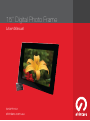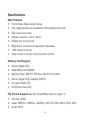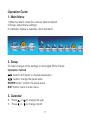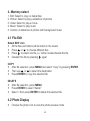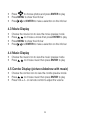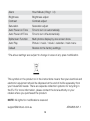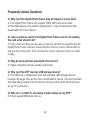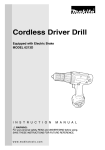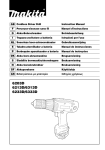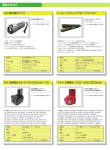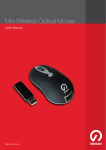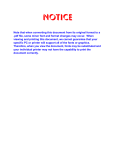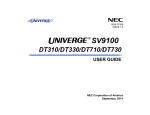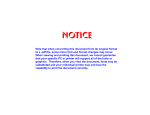Download Shintaro SHDPF15V1 User manual
Transcript
15” Digital Photo Frame User Manual SHDPF15V1 shintaro.com.au 15” Digital Photo Frame Contents Safety Information / Package Contents 4 Specifications 5 Digital Photo Frame Introduction 6 Quick Start 7 Operation Guide 8 File Compatibility Chart 11 OSD Menu 12 FAQ 14 shintaro.com.au Safety Information • • • • • • • Keep away from water, moisture and dusty areas Working temperature 0-40°C. Never store in a hot or very cold place Be careful not to drop or knock the photo frame Never try to open the case yourself, always seek technical support Connect the AC adaptor to both the DC IN jack and to the power outlet (mains socket) Only use attachments / accessories approved by the manufacturer When left unused for a long period of time, the unit should be unplugged from the household AC outlet Warning: To reduce the risk of fire or electric shock, do not expose to rain, moisture, dripping or splashing. Package Contents Digital Photo Frame Remote Control 3 Adapter USB cable Specifications Main Features • Frame Style: Black Acrylic Gloss • Play digital photos as a slideshow with background music • Play music and video • Display calendar / clock / alarm • Rotate and zoom photo • Brightness, contrast and saturation adjustable • 1GB Internal memory • Easy to use on-screen menu & button control Memory Card Support • Secure Digital (SD) • Multi Media Card (MMC) • Memory Stick, MS Pro, MS Duo, MS Pro Duo (MS) • Secure Digital High Capacity (SDHC) • Compact Flash (CF) • XD Picture Card (XD) File Format Support (see file compatibility chart on page 11) • Pictures: JPEG • Video: MPEG-1, MPEG-2, MJPEG, DAT, AVI, MP4, MOV, DIVX, XVID • Audio: MP3 4 Digital Photo Frame Introduction 4 in 1 Card Reader & USB Ports 5 Remote Control Zoom Setup Exit Mute Volume Plus Power on/off Rotate Menu Left Mode Stop Slideshow Volume Minus UP Right Select/Execute Down Quick Start Step 1 Insert the jack of the DC adaptor into the digital photo frame and then plug the DC adaptor into a standard power outlet. Step 2 Turn on at Power Switch (see page 6) 6 Operation Guide 1. Main Menu 1) Memory select: show the memory device inserted 2) Setup: adjust frame settings 3) Calendar: display a calendar, clock and alarm 2. Setup To make changes to the settings on the Digital Photo Frame: Operation method button: shift items or choose parameters button: change the parameters ENTER button: confirm the setup result EXIT button: back to main menu 3. Calendar • • Press or to change the year Press or to change month 7 4. Memory select 1. Edit: Select to copy or delete files 2. Picture: Select to play a slideshow of photos 3. Video: Select to play a movie 4. Music: Select to play music 5. Combo: A slideshow of photos with background music 4.1 File Edit Select EDIT icon • All the files and folders will be listed on the screen • Press or to choose different files • Press to select one file, a √ will be marked beside the file • Deselect the file by pressing again COPY • After file selection, press MENU and select “copy” by pressing ENTER • Then use or to select the destination • Press ENTER to copy the selected file DELETE • After file selection, press MENU • Press ENTER to select “delete” • Select √ then press ENTER to delete the selected file 4.2 Photo Display • Choose the photo icon to view the photo preview mode 8 • • • Press to choose photos and press ENTER to play Press MENU to show the info bar Press/and ENTER to make a selection on the info bar 4.3 Movie Display • • • • Choose the movie icon to view the movie preview mode Press to choose a movie then press ENTER to play Press MENU to show the info bar Press/and ENTER to make a selection on the info bar 4.4 Music Display • • Choose the music icon to view the music preview mode Press to choose music then press ENTER to play 4.5 Combo Display (picture slideshow with music) • • • Choose the combo icon to view the combo preview mode Press to choose music then press ENTER to play Press VOL + / - on remote control to adjust the volume 9 File Compatibility Chart AM 6213D support Function Form Video format Audio format Comment MPEG-1 Resolution: 720 X 576 DAT Resolution: 720 X 576 AVI Resolution: 720 X 576 MPEG-2 Resolution: 720 X 576 MP4 Resolution: 640 X 480 MOV Resolution: 640 X 480 DIVX Resolution: 720 X 576 XVID Resolution: 720 X 576 MJPEG Resolution: 640 X 480 MP3 Bit: 32 kbps ~ 448kbps Sample: 8Khz ~ 48Khz Maximum Resolution: 8000 X 8000 pixels Picture format JPEG 10 OSD Menu Function Description Function Menu Photo Picture Slideshow Music MP3 display Movie Video display Combo Picture & music display Edit Copy / Delete Calendar Calendar / Clock / Alarm Memory Menu Memory Format SD / MMC / MS / CF, USB flash drive, Internal Memory Settings Language Multi language Slideshow Time 3/5/15 seconds, 1/15min, 1 hour Slideshow Mode 14 modes Music Repeat Mode Repeat all/ one/ off Movie Repeat Mode Repeat all/ one/ off Display Mode Original: original picture ratio display Stretch: full screen picture display with abnormal ratio Crop: full screen picture display with normal ratio by cutting Time Year Month Day Hour Minute 11 Alarm Hour Minute ( Ring 1 / 2) Brightness Brightness adjust Contrast Contrast adjust Saturation Saturation adjust Auto Power on Time Time to turn on automatically Auto Power off Time Time to turn off automatically Splitscreen Function Multi photos display by one screen show Auto Play Picture / music / movie / calendar / main menu Default Restore to the factory settings *The above settings are subject to change in case of any spec modification. This symbol on the product or in the instructions means that your electrical and electronic equipment should be disposed at the end of its life separately from your household waste. There are separate collection systems for recycling in the EU. For more information, please contact the local authority or your retailer where you purchased the product. NOTE: All rights for modifications reserved [email protected] APAM08-6V1.1 12 Frequently Asked Questions Q. Why can’t the Digital Photo Frame play all images or movie files? A: The Digital Photo Frame can support JPEG, MP3 and some video format depending on the product specification. It may not read some files downloaded from the internet. Q. I have a memory card in the Digital Photo Frame, but it’s not reading the card, what should I do? A: First, make sure that you are using a memory card that is supported by the Digital Photo Frame. Second, ensure that the memory card is inserted all the way into the correct slot. Third, choose the correct card icon which you want to play. Q. Why do some pictures load faster than others? A: Higher resolution pictures usually load slower. Q: Why can’t the DPF read my USB storage device? A: The USB port is designed to work with portable USB storage devices however the larger they are the more complicated it can be. It’s recommended that data being copied onto the internal memory of the photo frame be done so via PC connection. Q: Who can I contact if I am having trouble setting up my DPF? A: Email: [email protected] 13