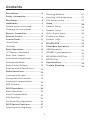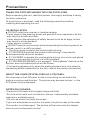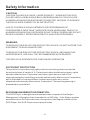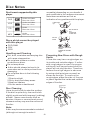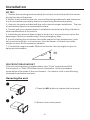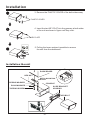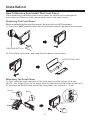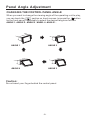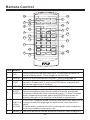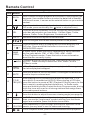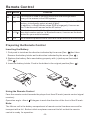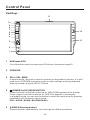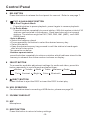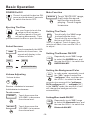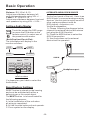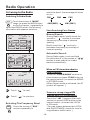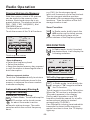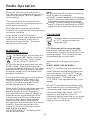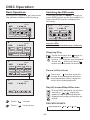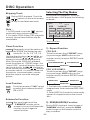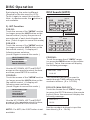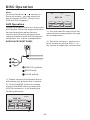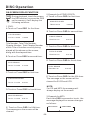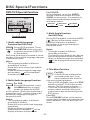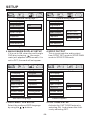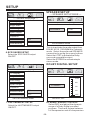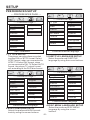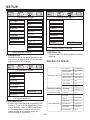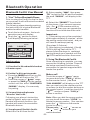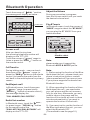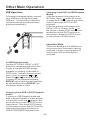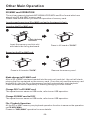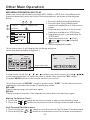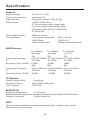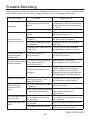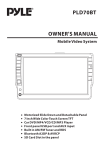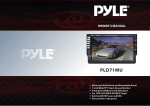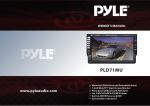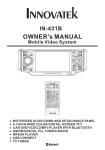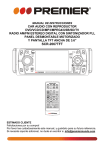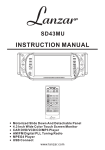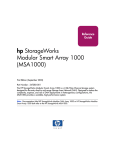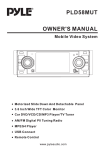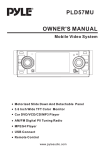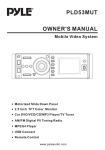Download PYLE Audio PLD35MU Owner`s manual
Transcript
PLD70BT OWNER'S MANUAL Mobile Video System Motorized Slide Down and Detachable Panel 7 Inch Wide Color Touch Screen TFT Car DVD/MP4/VCD/CD/MP3 Player Front panel USB port and AUX input Built in AM/FM Tuner and RDS Bluetooth A2DP & AVRCP SD Card Slot in the panel Contents Precautions .....................................2 Selecting Subtitles ..........................27 Safety Information......................... 3 Selecting multi-angle views .............. 27 Disc Notes .................................... 4 Title menu function .......................... 27 Installation .................................... 5 Setup .............................................28 Detaching the control panel .............. 7 General Setup ................................ 28 Changing the control panel ............... 8 Speaker Setup ............................... 30 Electric Connection ...................... 9 Dolby Digital Setup ........................ 30 Remote Control ........................... 10 Preferences Setup ..........................31 Control Panel ................................13 Defaults Table ................................ 32 Touch Panel ....................................13 BLUETOOTH ................................. 33 Unit Keys ...................................... 14 Other Main Operations ...................35 Basic Operations .......................... 16 USB Operations .............................. 35 TFT Monitor Adjustment ................ 17 SD/MMC Card Operations ............... 36 Rear View Camera ........................ 17 MP3/WMA/JPEG Play ..................... 37 Audio Quality Adjustments ...............17 MPEG4 Play ................................... 37 Setting Audio Mode .........................18 Specifications ............................... 38 Reset Factory Settings .................. 18 Trouble Shooting .......................... 39 Alternate Audio/Video Source .......... 18 Radio Operations ..........................19 Listening to the radio ...................... 1 9 Storing stations in memory .............. 1 9 Listening to a preset station ............ 20 RDS Function ................................ 20 DISC Operations ........................... 2 2 Basic Operations ............................22 Select Playback Mode .....................24 AUX Operation ............................... 25 On-Screen Disc Operations .............26 DISC Special Functions ................ 27 Selecting audio languages .............. 27 -1- Precautions THANK YOU FOR PURCHASING THIS CAR DVD PLAYER . Before operating the unit, read this manual thoroughly and keep it handy for future reference . To avoid injury or accident , read the following precautions before installing and operating the unit . ON INSTALLATION DO NOT install any receiver in locations where; - it may obstruct the steering wheel and gearshift lever operations, as this may result in a traffic accident. - it may obstruct the operation of safety devices such as air bags, as this may result in a fatal accident. - it may obstruct visibility. DO NOT operate any receiver while manipulating the steering wheel, as this may result in a traffic accident. The driver must not watch the monitor while driving. IF THE DRIVER watches the monitor while driving, it may lead to carelessness and cause an accident. IF YOU NEED to operate the receive while driving, be sure to look ahead carefully or you may be involved in a traffic accident. IF THE PARKING BRAKE is not engaged.“ ParkingBrake” flashes on the monitor, and no playback picture will be shown. - This warning appears only when the parking brake wire is connected to the parking brake system built in the car ( refer to the electric connection) ABOUT THE LIQUID CRYSTAL DISPLAY (LCD) PANEL Do not press on the LCD panel on the unit as doing so can distort the picture or cause a malfunction . The picture may become unclear , or the LCD panel may be damaged . NOTES ON CLEANING -Clean the LCD panel with a slightly damp soft cloth. -Do not use solvents such as benzine, thinner, commercially available cleaners or antistatic spray . -Do not use alcohol to clean the screen . If your car was parked in a cold or hot place, the picture may not be clear . The monitor is not damaged . The picture will become clear the temperature in your car becomes normal . -2- Safety Information CAUTION: THIS DVD PLAYER IS A CLASS I LASER PRODUCT. HOWEVER THIS DVD PLAYER USES A VISIBLE/INVISIBLE LASER BEAM WHICH COULD CAUSE . HAZARDOUS RADIATION EXPOSURE IF DIRECTED. BE SURE TO OPERATE THE DVD PLAYER CORRECTLY AS INSTRUCTED. USE OF CONTROLS OR ADJUSTMENTS OR PERFORMANCE OF PROCEDURES OTHER THAN THOSE SPECIFIED HEREIN MAY RESULT IN HAZARDOUS RADIATION EXPOSURE.DO NOT OPEN COVERS AND DO NOT REPAIR YOURSELF. REFER SERVICING TO QUALIFIED PERSONNEL. WARNING: TO REDUCE THE RISK OF FIRE OR ELECTRIC SHOCK, DO NOT EXPOSE THIS EQUIPMENT TO RAIN OR MOISTURE. TO REDUCE THE RISK OF FIRE OR ELECTRIC SHOCK, AND ANNOYING INTERFERENCE, USE ONLY THE RECOMMENDED ACCESSORIES. THIS DEVICE IS INTENDED FOR CONTINUOUS OPERATION. COPYRIGHT PROTECTION This product incorporates copyright protection technology that is protected by method claims of certain U.S. Patents and other intellectual property rights owned by Macrovision Corporation and other rights owners.Use of this copyright protection technology must be authorized by Macro vision Corporation, and is intended for home and other limited viewing uses only unless otherwise authorized by Macrovision Corporation. Reverse engineering or disassembly is prohibited. REGION MANAGEMENT INFORMATION: This DVD Player is designed and manufactured to respond to the Region Management Information that is recorded on a DVD disc. If the Region number described on the DVD disc does not correspond to the Region number of this DVD Player, this DVD Player cannot play this disc. -3- Disc Notes Disc formats supported by this player DVD Audio and Video Disc size 12 cm VCD Audio and Video Disc size 12 cm CD Audio Disc size 12 cm MP3 Audio Disc size 12 cm Discs which cannot be played with this player DVD-RAM CDV CDG Handling and Cleaning Dirt, dust, scratches and warping disc will cause misoperation. Do not place stickers or make scratches on discs. Do not warp discs. A disc should always be kept in its case when not in use to prevent from damaging. Do not place discs in the following places: 1.Direct sunlight 2.Dirty, dusty and damp areas 3.Near car heaters 4.On the seats or dashboard Disc Cleaning Use a dry soft cloth to wipe the surface. If the disc is quite dirty, use a soft cloth slightly moistured with isopropyl (rubbing) alcohol. Never use solvents such as benzine, thinner or conventional record cleaners as they may mar the surface of the disc. Note: A disc may become somewhat scratched (although not enough to make it -4- unusable) depending on your handle it and conditions in the usage environment. Note these scratches are not an indication of any problem with the player. Label side up Do not touch the underside of the disc Do not bend Wipe the disc from center toward the outside edge Preparing New Discs with Rough Spots A new disc may have rough edges on its inside and outside edges. If a disc with rough edges is used, the proper setting will not be performed and the player will not play the disc. Therefore, remove the rough edges in advance by using a ball point pen or pencil as shown on the right. To remove the rough edges, press the s i d e o f t h e pen or pencil against the inside and outside edges of the disc. Rough spots on outside edge Ball point pen or pencil Rough spots on inside edge Installation NOTES: 1. Choose the mounting location where the unit will not interfere with the normal driving function of the driver. 2. Before finally installing the unit, connect the wiring temporarily and make sure it is all connected up properly and the unit and the system work properly. 3. Use only the parts included with the unit to ensure proper installation. The use of unauthorized parts can cause malfunctions. 4. Consult with your nearest dealer if installation requires the drilling of holes or other modifications of the vehicle. 5. Install the unit where it does not get in the driver ' s way and cannot injure the passenger if there is a sudden stop, like an emergency stop. 6 . Avoid installing the unit where it would be subject to high temperature, such as from direct sunlight, or from hot air, from the heater, or where it would be subject to dust, dirt or excessive vibration. 7 . If installation angle exceeds 30 from horizontal, the unit might not give its optimum performance. 30 DIN FRONT/REAR-MOUNT This unit can be properly installed either from "Front"(conventional DIN Front-mount) or "Rear"(DIN Rear-mount installation, utilizing threaded screw holes at the sides of the unit chassis). For details, refer to the following illustrated installation methods. Revoving the unit 1. Press the REL button to release the front panel . 2. Remove the control panel . -5- Installation 3. Remove the PLASTIC COVER of the both sides away PLASTIC COVER 4. Insert the two KEY PLAT into the grooves at both sides of the unit as shown in figure until they click . KEY PLATE 5. Pulling the levers makes it possible to remove the unit from the dashboard . Installation the unit DASH BOARD HEX NUT METAL MOUNTING STRAP SPRING WASHER CONSOLE PLAIN WASHER SLIDE BRACKET HOUSING TAPPING SCREW HEX BOLT -6- Installation How To Remove And Install The Front Panel When detaching or attaching the control panel, be careful not to damage the connectors on the back of the control panel and on the panel holder. Detaching The Front Panel Before detaching the control panel, be sure to turn off the power. 1). Press the “REL” release button and the left hand side of front panel will release. RELEASE BUTTON 2). Pull-off the front panel and keep the front panel into the case . PROTECTIVE CASE Attaching The Front Panel 1). First insert the right hand side of the front panel into the hollow of the unit . (NOTE : the “bulge” point on the panel must be attached into the hollow of the unit .) 2). Gently push the left hand side of the front panel until you feel a “ Click” . Hollow Bulge PUSH -7- Panel Angle Adjustment CHANGING THE CONTROL PANEL ANGLE When you want to change the viewing angle of the operating unit to play, you can touch the section on touch screen (or press the button on the front panel) repeatedly to select the desired angle as follows: ANGLE 1 - ANGLE 2 - ANGLE 3 - ANGEL 4 - ANGLE 1 . ANGLE 1 ANGLE 2 ANGLE 4 ANGLE 3 Caution: Do not insert your finger behind the control panel. -8- Electric Connection WIRING CONNECTION MAIN UNIT ISO CONNECTOR WHITE BROWN RADIO ANTENNA JACK (B+)12V REAR CAMERA SWITCH (B-)PARKING BRAKE YELLOW REAR CAMERA INPUT RCA CABLE FUSE IGNITION SWITCH(B+) MEMORY YELLOW BACK-UP(B+) GROUND(B-) REAR RCA OUTPUT CABLE RED BLACK GREY SUBWOOFER VIDEO OUT 2 YELLOW COAXIAL OUT BROWN RCH RED LCH WHITE CHOKE BOX FRONT RCA OUTPUT CABLE FRONT RCA RED R VIDEO OUT 1 YELLOW FRONT RCA WHITE L (FOR RCA LINE OUT VERSION ONLY) AUTO ANTENNA FUSE BLUE FRONT Lch SPK. REAR Lch SPK. WHITE GREY WHITE/BLACK GREY/BLACK GREEN VIOLET GREEN/BLACK VIOLET/BLACK FRONT Rch SPK. REAR Rch SPK. Note: the earth connection cable (parking brake B-) must be connected in order for DVD pictures to be played back to the monitor. If the cable has not been correctly connected, the message “PARKING BRAKE” appears on the monitor. -9- Remote Control 15 16 3 17 7 2 5 19 20 13 21 6 22 1 23 14 9 18 12 11 26 10 4 24 8 Ref # Button 1 2 3 4 5 25 Function Press it briefly to view the clock time , Press again to return to normal display mode . Press longer to set the time . Press it to use the Bluetooth function , refer to the page 33 . PAIR/ Press once to pause playback. Press PLAY/PAUSE to resume STOP playback. Please note: if you press STOP twice, playback will start at the beginning of the disc. Press this button to open the SETUP menu. SETUP In Radio mode, press this button to change between Mono and Stereo reception modes (when a station is weak, sometimes MO/ST (AUDIO) switching to Mono will improve sound quality). In Disc Playback mode, pressing this button opens the AUDIO setup menu for making changes to the way the soundtrack is reproduced. CLK In DVD Disc Playback mode, pressing this button will allow you to 6 SUBTITLE change the subtitle language on discs which have this as an option. LOCAL/ DISTANT In Radio mode, press this button to change the radio reception sensitivity in stations are near or far. 7 Redial/ Press this button to use the Bluetooth function, refer to page 33. -10- Remote Control Ref # Button 8 GOTO 9 / 10 SEL 11 VOL+/- 12 / / / 13 14 15 Function Press it button to begin playback at a moment in the program you designate. Use number buttons to enter the data that is needed. In Bluetooth menu, it serves as the asterisk button on your mobile handset. Press these buttons to skip ahead or back one track. (Note: In DVD mode, press continually the twice to skip back one) Press this button repeatedly to cycle through the various audio and video adjustments you can make: Volume, Bass, Treble, Balance, Fader, Color, Brightness, Contrast and Tint. Use these controls to adjust the volume level. Press to navigate the various menus present in the product. Menu Press this button briefly to display the root level directory of a SubWoofer DVD disc. Press and hold this button to turn on or off the ( ) SUBWOOFER output. BAND (OSD) In Radio mode, press this button repeatedly to switch between the five radio bands: FM1 > FM2 > FM3 > AM1 > AM2. In Disc Playback modes, Press this button to see information about the disc currently in play. Press this button to turn the unit ON , press and hold to turn the /MOD unit OFF. Press it briefly to select the Disc, Radio , AUX In , BT Music mode. 16 PLAY/ PAUSE In Disc Playback mode, press to pause playback. Press again to start where playback stopped. 17 MUTE Press this button to turn off the audio. Press again to restore the sound to its prior volume level. 18 When playing a DVD, pressing this button will open the TITLE menu which is recorded on the DVD. When playing a VCD disc, TITLE/ PBC(A/P) press this button to create a PBC (Playback Control) menu for the disc to assist in making playback selections. In Radio mode, press and hold this button to start the Auto-Program mode, during which the tuner will scan for all strong stations and assign them to the radio preset buttons. Press this button to adjust the screen viewing angle (see page 8). 19 For DVD discs which have alternate viewing angles encoded, when you see the "angle mark" symbol advising you that these angles are available, press this button to see them. 20 ANGLE 21 Press repeatedly to cycle through the different equalizer curve EQ/LOUD presets you may wish to use for enhanced listening. 22 / In Disc Playback mode, press for fast forward/reverse playback. -11- Remote Control Function Ref # Button 23 ENTER This button is used to confirm selections and settings within many of the menus in the OSD system. 24 0-9 25 +10/ This button is used with the other number buttons for use with two-digit number entries. In Bluetooth menu, it serves as the hash button on your mobile handset. 26 1-6 Six numbered preset buttons store and recall stations for each band Use to input numerical values during programming, with the GOTO button, or to directly select a track to play . In addition, in Radio Mode (when RDS is engaged), 0 serves as the TA button and 9 serves as the AF button. Preparing the Remote Control Inserting the Battery 1.First push to inside as the direction indicated by the arrow (See 1 )And then Remove the battery holder as the direction indicated by the arrow (See 2 ). 2.Replace the battery Set a new battery property with (+)side up as illustrated (See 3 ). 3.Insert the battery holder. Push in the holder to the original position(See 4 ). Using the Remote Control Face the remote control towards the player front face IR mark (remote control signal receiver). Operation angle: About 30 degree in each the direction of the front of the IR mark. Note : The lithium cell in the battery compartment of remote control has been secured for transport with a foil . Before initial use please remove this foil so that the remote control is ready for operation . -12- Control Panel Key Functions Touch Panel MODE PAIR VOLUME- MUTE ON REDIAL DIAL VOLUME+ SEL Touch Screen Key : Changing the viewing angle of the operating unit MODE MUTE ON REDIAL VOLUME- Operating mode selection Redialling Decrease the volume level To switch of the sound SEL Select the menu of the Picture/Sound Loading and ejecting the DVD/CD VOLUME+ Increase the volume level PAIR Registering devices with one another DIAL Calling up the Bluetooth menu Next menu -13- Control Panel Unit Keys : 11 10 9 8 7 6 5 4 12 13 3 2 1 1 AUX Input JACK For information about connecting a AUX device, please see page 25 . 2 IR SENSOR 3 VOL+/ VOL- KNOB In normal mode, this knob is used to increase or decrease the volume. It is also used as an UP/DOWN knob when audio or video settings are being adjusted when accessed using the SELECT button. 4 (POWER On/Off )/MODE BUTTON Press this button to switch the device on. WELCOME appears in the display. Press it again to switch the device off. SEE YOU appears in the display. In playback mode, you can use the button to select the input mode by pressing repeatedly until the proper one is found : DISC > AUX IN > RADIO > BLUETOOTH MP3 . 5 ANGLE (Screen position) Press this button repeatedly to cycle through the different positions. -14- Control Panel 6 REL BUTTON Press this button to release the front panel for removal . Refer to see page 7. 7 8 /CH 1-6 (RADIO PRESET) BUTTON A) In Disc Playback Mode Press this button to pause playback, press it again to resume playback. B) In Radio Mode Press this button repeatedly to preset station. With this system a total of 30 stations can be stored in the memory . Each band store up to six preset stations. The stations might be FM1, FM2, FM3, AM1 (MW1) and AM2 (MW2) band. -Store in Memory > Select the frequency band > Press repeatedly the button to select the desired memory key . > Select the station > Keep the desired memory key pressed in until the station is heard again after a brief interruption . The operation as below: -Retrieve a preset station press the button repeatedly to retrieve a station which had been stored in the memory in advance the chose number is shown on display . SELECT BUTTON To access the available adjustment settings for audio and video, press this button repeatedly to cycle through and select them: Buzzer Volume Bass Treble Balance Fader Tint 9 Contrast Bright Color Bluetooth (EJECT) BUTTON Press it button to eject the DISC or insert the DISC to start play . 10 USB OPERATION For information about connecting a USB device, please see page 35. 11 SD/MMC CARD SLOT 12 MIC Microphone . 13 RESET BUTTON Press this button to return to factory settings . -15- Basic Operation POWER On/Off Mute Function Press it to switch the device ON, press and hold about 2 seconds to switch the device OFF. MUTE ON Touch “MUTE ON” range, it will mute the sound but the disc continues playing . Touch it again to resume . Ejecting The Disc Use your finger to touch the range on touch screen , the control panel of the unit will swing downwards . Then you can insert the disc or eject the disc . Select Sources MODE Touch repeatedly the MOD section on the screen, the signals will display in the screen as follow : Setting The Clock Touch briefly the “CLK” range to show/hide the clock . Touch hold for more than 2’s the hour will flash , use the VOL+/- to adjust .Touch it again, the minute will flash, then use the VOL+/to adjust . CLK Setting The Buzzer ON/OFF SEL AUX IN DISC RADIO Repeatedly touch “SEL” range to select the BUZZER item, and the use the VOL+/- to switch the BUZZER ON/OFF . BLUETOOTH MP3 Setting the Background Color Volume Adjusting Volume button A Revolve : clockwise to increase / Anticlockwise to decrease . Touch screen VOLUME- Touch the screen the VOLUME- to decrease the volume level . In radio mode, repeatedly touch the “ SEL ” range to select the “wallpaper” item, and then use the VOL+/- to select the background color among of the “wallpaper AUTO, wallpaper: 01 ...... wallpaper: 11” , in the “AUTO” mode, the monitor of unit will change the background color automatically . SEL Setting Blue-tooth ON/OFF SEL VOLUME+ Touch the screen the VOLUME+ to increase the volume level . -16- Repeatedly touch “SEL” range to select the Bluetooth item, and the use the VOL+/- to switch the Bluetooth ON/OFF . Basic Operation Rear View Camera TFT Monitor Adjustment During DISC playback, use your finger to touch briefly the SEL section on the screen (or press SEL button on front panel ) to access the Picture mode selection menu, by repeatedly touch the SEL section, and then touch the VOL+/(or rotate the VOL+/-) to adjust the selected mode . (The corresponding value will show on the monitor ) SEL Volume Bass Treble Balance Bluetooth Buzzer Fade Tint Contrast Bright When connecting the rear view camera. the mirror image of the rear view through the rear view camera is automatically displayed on the monitor when you change the gear to the back position. (The monitor on the unit only.) Audio Quality Adjustment During DISC playback, use your finger to touch briefly the SEL section on the screen (or press SEL button on the front panel ) to access the Sound mode selection menu, by repeatedly touch the SEL section, and then touch the vol+/(or rotate the vol+/-) to adjust the selected mode . (The corresponding value will show on the monitor ) SEL Color Volume BRIGHT MODE Bass SEL Balance Bluetooth 16 Buzzer MUTE ON Fade Tint VOLUME- Treble Contrast Bright Color VOLUME+ FLAT 12: 18 DISC-IN touch to select TREBLE touch to adjust MODE ADJUSTABLE ITEMS: COLOR: 0 to 32 Adjust the color for the picture-lighter or darker. BRIGHT: 0 to 32 Adjust if the picture is too bright or too dark. CONTRAST: 0 to 32 Adjust the contrast of the bright and dark portion. TINT: 0 to 32 Adjust the tint if the human skin color is unnatural. -Adjustable when “ NTSC “ is selected for “ NTSC/PAL “ . VOLUME- SEL +02 MUTE ON VOLUME+ touch to select touch to adjust ADJUSTABLE ITEMS: Volume: 0 to 32 Adjust volume level by using VOL + / - . Bass: -14 to +14 Adjust bass level by using VOL + / - . Treble: -14 to +14 Adjust treble level by using VOL + / - . -17- Basic Operation Balance: R 0-10 to L 0-10 . Adjust sound balance between left and right speakers by using VOL + / - . Fader: F 0 - 10 to R 0 -10 . Adjust sound balance between front and rear speakers by using VOL + / VOL - . Setting Audio Modes Touch the screen the DSP range (or press the EQ button on the remote control ) to select one of the preset sound modes . (Rock/Pop/Jazz/Classic/Flat) . The information will display in the monitor as follow : DSP POP ALTERNATE AUDIO/VIDEO SOURCE On the front panel of the unit , there is an AUX IN jack, to connect analogue replay devices. Use this jack to replay sound of other replay equipment such as DVD players, computers, etc. Via the loudspeakers. 1). Please f ollowing the diagram below, connect the external device with stereo jack plug the AUX IN socket . 2). Press the MOD button to select the AUX IN connection. 3). Use the buttons on the external device itself to operate it . JAZZ ROCK AUX IN CLASSIC FLAT FLAT AUX IN 16: 18 ROCK RANDOM S-WOOFER OSD DISC-IN REPEAT TA DSP INTRO AF CLK LUD Headphones port GOTO touch to select It`s depend on your habit to select the Audio mode . Reset Factory Settings RESET button is placed on the housing and must be activated with either a ballpoint pen or thin metal object. The RESET button is to be activated for the following reasons: A. Initial installation of the unit when all wiring is completed. B. All the function buttons do not operate. C. Error symbol on the display. -18- Radio Operation Listening to the Radio select the band , the message will show in turn : Switching To Radio Mode FM1 Touch the screen of “MODE” range (or press the MOD button on the front panel ) repeatedly to select the RADIO mode. the following information will appears as below: FM2 FM3 MODE AM2(MW2) AM1(MW1) Start Searching For a Station Manual Search FLAT 12:06 ST FM1 TA NO-DISC DX 87.60 MHZ MODE 1 2 MUTE ON 3 VOLUME- 4 SEL FLAT 5 6 VOLUME+ 12:06 NO-DISC ST FM1 AF DX 87.60 MHZ BND S-WOOFER PAIR APS DIAL STEREO/MONO FLAT 12:06 ST FM1 REDIAL AF NO-DISC DX PTY AF CLOCK LOUDNESS LOC Touch “ ” to next . Touch “ ” to previous . Selecting The Frequency Band BND Automatic Search During Radio mode, touch and hold (for more than 2’s ) the screen of “ / section to start search for a radio station automatically . ” DSP 87.60 MHZ TA During Radio mode, briefly touch the screen of “ ” section to increase frequency by one step of channel spacing . Briefly touch the “ ” section to decrease frequency by one step of channel spacing . Touch the screen of “ BND ” section repeatedly to When an FM stereo broadcast is hard to receive Touch the “STEREO/MONO” section on touch screen (or press ST/MO button on the remote control ) to select the MONO or STEREO mode . (When Stereo mode is activated, the ST symbol will appear . ) To tune in strong-singnal FM Station only (LO/DX function) Touch the “ LOC ” range on the touch screen (or press LO/DX button on the remote control ) to select the LOCAL or DX mode . ( You can choose between the LOCAL and DX(DISTANCE) mode for local or long-distance traffic news . ) -19- Radio Operation e.g. FM1, for the stronger signal level until the search cycle has finished . The six strongest stations are then allocated to the corresponding storage locations . Then the station of the first storage location is set . Storing Stations In Memory With this system, a total of 30 stations can be stored in the memory of six buttons. Each band stores up to six preset stations. The stations might be FM1, FM2, FM3, AM1(MW1), and AM2(MW2) band. The operation is as below : Scan Function In Radio mode, briefly touch the APS section on the touch screen , the radio briefly plays all the preset stations of the frequency band . APS Touch the screen of the “ 1-6 ” sections FLAT 12:06 ST FM1 DX 87.60 MHZ MODE 1 TA NO-DISC 2 VOLUME- MUTE ON 3 SEL 4 5 RDS FUNCTION 6 VOLUME+ In Radio mode, touch it to select the desired item, it will display the following as below : Touch to preset station FLAT -Store in Memory > Select the frequency band > Select the station > Keep the desired memory key pressed in until the station is heard again after a brief interruption . -Retrieve a preset station Touch the 1-6 sections briefly to retrieve a station which had been stored in the memory in advance the chose number is shown on display . FM1 AF DX 87.60 MHZ TA Touch to select PTY AF CLOCK LOUDNESS LOC In Radio mode, touch briefly the screen of “TA” range to activate the TA function. Touch it again to turn off the TA function . When the TA function is activated, the TA symbol appears in the display . During radio operation in one FM frequency band the search for a traffic announcement station is started automatically (TA SEEK) . If an FM station is being received which transmits the latest traffic announcements from time to time, the TP display lights up. TA Automatic Preset Setup In Radio Mode, Touch and keep the APS section on the touch screen for about 2 seconds to active automatic station storage. The radio searches within the current frequency band, NO-DISC TA Traffic Annonuncement (priority For Traffic Information) Automatic Memory Storing & Program Scanning APS 12:06 ST -20- Radio Operation When the TA function is switched on , the FM traffic automatically interrupt CD operation(the word TRAFFIC appears in the display). The volume level is increased to the minimum value for the transmission of traffic announcements. Note : the status of the AF function is shown by an AF symbol in the display. If the AF symbol appears in the display, the AF function is switched on and RDS transmission date is being received . If the AF symbol flashes in the display, the AF function is selected but no RDS signal can be received at the moment . After the traffic announcements has finished, the program that was previously running is resumed. PTY FUNCTION Interruption of the TA Function: if you would like to interrupt the current traffic announcement, touch the TA section on screen briefly . This does switch off the TA mode . PTY AF FUNCTION (Alternative Frequencies) In Radio mode, touch briefly the screen of “AF” range to activate the AF function. Touch it again to turn off the AF function . AF is a function that works with the help of RDS (Radio Data System) and can only be used with FM stations . The radio searches in the background for the best frequency reception of the station that has been tuned into . AF Touch the AF section on touch screen or swing and keep the SEL knob in the TA/AF direction for about 2 seconds , the AF function is activated. The AF symbol appears in the display . When the AF function has been switched on, the radio continuously tests the signal strength of the AF frequency . The test interval for each AF frequency depends on the signal strength of the current station and varies from a few minutes in the case of weak signals. Whenever the new AF frequency is stronger than the station that is currently tuned in , the radio switched to this frequency for a short time for a short time and the message “NEW FREQUENCY “ is displayed for one or two seconds. In Radio mode, touch the screen of “PTY” range to select the Program type . PTY Selection of the program type besides the stations name, some FM stations also transmit information on the type of program. This information can be displayed by your car radio . Examples of such types of program are : SPORT NEWS POP WEATHER ...... With PTY function you can specifically select stations transmitting a particular type of program. Touch the PTY range on screen repeatedly to call up the PTY selection menu . The message “PTY SEEK” then appears briefly in the display . When PTY has been selected the radio starts searching for corresponding PTY information and stops when the PTY information has been found, “NO PTY” appears in the display. If the PTY information being searched for no longer exists, the PTY function automatically switches to normal mode . -21- DISC Operation Basic Operation Switching the DVD mode During DISC playback, you can touch the screen to display the following: Touch the screen of “MODE” range (or press MOD button on the front panel ) to select the DISC mode, it display like following : FLAT 12: 16 DISC-IN DVD FLAT 1-0:00:16 MODE 12: 16 DISC-IN DVD MUTE ON 1-0:00:16 MODE VOLUME- VOLUME+ SEL VOLUME- FLAT MUTE ON SEL VOLUME+ 12: 16 Function setup (different the source the display is different) DISC-IN DVD 1-0:00:16 PAIR DIAL AUDIO REDIAL SUBTITLE ZOOM Stopping Play SETUP TITLE FLAT Touch the screen the range (or press the button on remote control .) To stop the unit playback. Touch the section or press button on front panel to start play. 12: 16 DISC-IN DVD 1-0:00:16 RANDOM REPEAT S-WOOFER TA OSD AF DSP FLAT INTRO CLK LUD Pause (still picture) GOTO Touch the “ ” section on touch screen during playback will stop play temporary, touch it again to return the normal playback . 12: 16 DISC-IN DVD 1-0:00:16 Rapid Forward/Rapid Reverse During DISC playback, touch the screen of “ / ” range the speed of rapid forward/reverse changes according to the disc as follow: OK Touch “ ” to next . Touch “ ” to previous . DVD/VCD/CD/MP3: Normal Playback 2x -22- 4x 8x 16x DISC Operation Selecting The Play Modes Skipping Track During DISC playback, Touch the / section on the touch screen to skip to next/back one track. During the Disc playback, touch the touch screen, it will display the following as below : FLAT 12: 16 DISC-IN DVD Note : 1. In DVD mode, touch the section continually twice to back one track . 2. For some VCD2.0 disc (PBC-playback control), above these buttons may be unavailable . 1-0:00:16 RANDOM REPEAT S-WOOFER TA OSD DSP INTRO AF CLK LUD GOTO Touch to select Zoom Function ZOOM 1). Repeat Function Repeatedly touch the section of the ZOOM, the displaying rate can be 2x, 3x, 4x, 1/2, 1/3, 1/4 . Use the direction keys ( / / / on remote control or / / / on touch screen) to move the enlarged picture . Note: During the JPEG disc playback , touch the screen of “ZOOM” range , the “zoom 100%” word will display, then you can touch shortly the / section on touch screen (or press the / buttons on remote control ) to zoom in/zoom out the picture. In zoomed mode, use the direction keys to move the enlarged picture . FOR DVD : Touch the screen the of “REPEAT” range (or press longer 2/RPT button on the remote control) to select REPEAT mode as follow : CHAPTER REPEAT ON TITLE REPEAT ON REPEAT ALL FOR VCD/CD/MP3 : Touch the screen the of “REPEAT” range (or press longer 2/RPT button on the remote control) to select REPEAT mode as follow : REPEAT ONE REPEAT OFF Loud Function LUD REPEAT ALL Touch the screen of “ LUD ” range to switch the Loudness function ON or OFF. 1. Continuously repeat at the current chapter/track, when selected REP-ONE mode . 2. Select REP-ALL mode to continuously repeat all chapter/track on the current disc . Subwoofer Function S-WOOFER Use your finger touch the “ S-WOOFER “ section on the screen to turn on the Subwoofer function, touch it again to cancel function . 2). RDM(RANDOM) Function During DISC playback, touch screen of “RANDOM” section ( press the 4/RDM button longer on the remote control to play in random. -23- DISC Operation Each playing, the order is different . (Depend on the disc used for VCD). Touch it again to cancel this function . Note : in random mode, the button is not available . DISC Search (GOTO) FLAT DISC-IN DVD 3). INT Function RANDOM REPEAT S-WOOFER TA INTRO AF DSP CLK LUD GOTO Touch to select FLAT 12:16 DISC-IN DVD 1-0:00:16 GOTO FOR VCD : Touch the screen of the “INTRO” section (or long er press the 3/INT button on the the remote control ). It display will following menu as below : (touch it again to cancel this mode .) 0 ENTER 1 2 3 4 5 6 7 8 9 +10 FOR DVD : Touch the screen the of “GOTO” range (or press the GOTO button on the remote control ) Twice, the screen will display the following message : SELECT DIGEST TYPE: TRACK DIGEST DISC INTERVAL TRACK INTERVAL Use the UP, DOWN, LEFT and RIGHT arrows on the remote to select the item, and then press ENTER to confirm . Title 01/01 Time -:--:-0:10:36 FOR DVD : Touch the screen of the “INTRO” section (or long er press the 3/INT button on the the remote control ). It display will following menu as below : (touch it again to cancel this mode .) You can select the item you want to watch through TIME setting by using numberic buttons . (E.x. 0:10:36) FOR VCD (With PBC OFF): Touch the screen the of “GOTO” range (or press the GOTO button on the remote control )Once, the screen will display the following message : Disc Go To --:-- Use the UP, DOWN, LEFT and RIGHT arrows on the remote to select the item, and then press ENTER to confirm . NOTE : For MP3, the 3/INT button is not available. 1-0:00:16 OSD FOR CD : Touch the screen of the “INTRO” section (or longer press the 3/INT button on the remote control ) to play the previous 6 seconds part of each track/chapter on disc. (Touch it again to cancel this mode) SELECT DIGEST TYPE: TITLE DIGEST CHAPTER DIGEST TITLE INTERVAL CHAPTER INTERVAL 12: 16 00:36 Use the numberic buttons to input the time directly (E.x. : 00:36) -24- DISC Operation Note: Touch and hold the / section on the touch screen , you can select the title or chapter of DVD . (Only for the DVD with title /chapter.) FLAT 12: 16 DISC-IN AUX IN TA AUX Operation CLK On the front panel of this unit, there is an AUX IN jack, follow the diagram below t o connect analogue replay devices. Use this jack to replay sound of other replay equipment such as DVD players, computers, etc. Via the loudspeakers. AUX IN JACK FRONT PANEL DOM RCH IN (red) LCH IN (white) 1). Please connect the external device with stereo jack plug the Aux in socket . 2). Touch the MOD section on screen or press the MOD button to select the AUX IN connection. It will display the following as below : 12: 16 DISC-IN AUX IN PAIR VOLUME- MUTE ON DIAL SEL S-WOOFER 4). Touch the volume+/- sections on touch screen or use the VOL+/- on the remote to adjust the volume level. VIDEO IN (yellow) MODE DSP 3). You now hear the sound from the external device played back through the loudspeakers . AUX IN FLAT LUD AF REDIAL VOLUME+ -25- DISC Operation ON-SCREEN DISPLAY FUNCTION OSD During playback, touch the screen the OSD section (or press the OSD on the remote), it will display the following as below : 2.Example for VCD/SVCD/CD: A.Touch or Press OSD for first time: SINGLE ELAPSED TRACK 01/16 0:00:56 1. DVD: A.Touch or Press OSD for first time: B.Touch or Press OSD for second time: TITLE ELAPSED T 01/01 C 01/38 SINGLE REMAIN 0:02:06 TRACK 01/16 Title Number, Total Title Number, Chapter Number, Total Chapter Number of this Title of the disc currently being played will be shown on the screen, along with the elapsed time. 0:05:10 C.Touch or Press OSD for hird time: TOTAL ELAPSED TRACK 01/16 0:31:36 B.Touch or Press OSD for second time: D.Touch or Press OSD for fourth time: TITLE REMAIN T 01/01 C 01/38 3:24:36 TOTAL REMAIN TRACK 01/16 0:36:26 C.Touch or Press OSD for hird time: CHAPTER ELAPSED T 01/01 C 01/38 0:02:56 D.Touch or Press OSD for fourth time: CHAPTER REMAIN T 01/01 C 01/38 0:04:32 E.Touch or Press OSD for the fifth time: The message on the screen will be cleared for SVCD and VCD. NOTE: For CD and MP3,the message will always display on the screen. 3.Example for MP3: Each time OSD is pressed or touch , the message displayed on screen changes as follows: SINGLE ELAPSED E. Touch or Press OSD for fifth time: The message on the screen will be cleared. -26- SINGLE REMAIN DISC Special Functions DVD/VCD Special Function FLAT For VCD/CD: during playback, touch the AUDIO section of the touch screen or Press AUDIO on the remote . It is possible to switch the sound between monaural and stereo sound. 12: 16 DISC-IN DVD 1-0:00:16 PAIR DIAL AUDIO REDIAL SUBTITLE SETUP MONO LEFT MONO RIGHT MIX-MONO STEREO ZOOM TITLE 3. Multi-Angle Function (for DVD Only) Touch to select 1. Multi-subtitle Language Function (for DVD Only) During DVD playback. Touch the SUBTITLE section on touch screen(or press the SUBTITLE on the remote) . Each time the button is pressed or touch, number of the subtitle language changes in sequential order. During DVD playback, press the ANGLE ( ) button on the remote control . Each time the button is pressed , the number of the angle changes in sequential order. SUBTITLE Notes: - The language number is different according to the disc. - Some discs only contain one subtitle language. - When no different subtitle language are recorded, will be displayed at screen left top corner. 2. Multi-Audio Language Function For DVD: During DVD playback , touch the AUDIO section on touch screen (or press the AUDIO on the remote .) Each time the button is pressed or touch , number of the audio soundtrack language changes on sequential order. Notes: - The language number is different according to the disc. - Some disc only contain one language soundtrack - When no different language soundtrack are recorded will be display at screen left top corner. AUDIO Notes: - The angle number is different according to the disc. - The function only work for disc having scenes recorded at different angles. - When no different angle are recorded, will be displayed at screen left top corner. 4. Title Menu Function For DVD: If the DVD has multiple titles recorded on the disc. It can select preferred title from the title menu to start playback. - During DVD playback, touch the TITLE section or press TITLE button on the remote .The title menu is display. - Touch the cursor button shown in TV screen, select preferred title by the cursor button and confirmed by touch ENT button . For VCD: Press TITLE/PBC button on the remote control while the disc is playing, you can switch between "PBC on"and "PBC off" mode. TITLE -27- SETUP GENERAL SETUP --- GENERAL PAGE --DOLBY DOLBY -----General setup page---- -----General setup page---TV Display LB TV Display Normal/PS Angle Mark ON Angle Mark Normal/LB OSD Lang ENG OSD Lang Wide Spdif Output SPDIF/RAW Spdif Output Captions ON Captions Screen Saver ON Screen Saver Last Memory ON Last Memory Set TV Display Mode Go To General Setup Page 1. Press SETUP button on the remote control . 2.The SETUP menu is displayed. 3.Select the preferred item by using the / / / buttons 4.Press ENTER button. a.GENERAL SETUP This setup page includes the item of TV display & audio output feature. The detail please refer to GENERAL SETUP MENU. b.SPEAKER SETUP This is to activate the audio output from DOLBY AC3 5.1 DOWNMIX to 2 channel mode. Please refer to SPEAKER SETUP MENU. c.DOLBY DIGITAL SETUP Please refer to DOLBY DIGITAL SETUP. d.PREFERENCE SETUP This setup page includes all the configuration of support feature. The detail please refer to PREFERENCES SETUP MENU. TV Screen Video Material Wide(16:9) Normal Pan Scan Letter-box 4:3 1.TV DISPLAY SETUP -28- This is to select the appropriate TV aspect (4:3 or 16:9) according to the connected TV set. Normal/PS (For 4:3 TV) Played back in the PAN & SCAN style. (If connected to wide-screen TV, the left and right edges are cut off.) Normal/LB (For 4:3 TV) Played back in letterbox style. (If connected to wide-screen TV, black bands appear at top and bottom of the screen.) Wide (For 16:9 TV) Select when a wide-screen TV set is connected. SETUP DOLBY DOLBY -----General setup page---- -----General setup page---- TV Display TV Display Angle Mark ON Angle Mark OSD Lang OFF Osd Lang Spdif Output Spdif Output Captions Captions Screen Saver Screen Saver Last Memory Last Memory SPDIF OFF SPDIF/RAW SPDIF/PCM Set Angle Mark Setup SPDIF 2. ANGLE MARK DISPLAY SETUP If it is set to ON, when the multi-angle DVD disc is playing, (the angle mark) will appears on the screen; if is set to OFF, the mark will not appear. 4.SPDIF OUTPUT This is to activate the audio output from SPDIF OFF mode to SPDIF/RAW mode to SPDIF/PCM mode. DOLBY DOLBY -----General setup page---- -----General setup page---TV Display English TV Display Angle Mark French Angle Mark OSD Lang German OSD Lang Spdif Output Spanish Spdif Output ON Captions Italian Captions OFF Screen Saver Portuguese Screen Saver Last Memory Russian Last Memory Closed Caption Set OSD Language 3.OSD LANG TYPE SETUP 5.CAPTIONS SETUP Activate the CAPTIONS feature by selecting ON. And release this feature by selecting OFF. Select the preferred OSD language by using the / buttons. -29- SETUP SPEAKER SETUP DOLBY --- SPEAKER SETUP PAGE --DOLBY -----General setup page---TV Display -----Speaker Setup Page---- Angle Mark OSDLang DOWNMIX Spdif Output LT/RT STEREO Captions Screen Saver ON Last Memory OFF Screen Saver 6.SCR SAVER SETUP Select the SCR SAVER output ON/OFF. DOLBY Set Downmix Mode This is to activate the audio output from DOLBY AC3 5.1 DOWNMIX to 2 channel mode. Select the preferred SPEAKER connection by using the cursor buttons. Select the LT/RT to activate the Dolby surround compatible output. Select the STEREO to activate simple stereo mode. DOLBY DIGITAL SETUP -----General setup page---- DOLBY TV Display -----Dolby Digital Setup---- Angle Mark FULL OSD Lang 6/8 Spdif Output DYNAMIC Captions 4/8 Screen Saver ON 2/8 Last Memory OFF OFF Set Last Memory State 7.LAST MEMORY SETUP Set DRC OFF DYNAMIC RANGE CONTROL Select DRC and adjust the dynamic range of a Doby Digital encoded program. There are 8 steps between full compression and off compression. Select the LAST MEMORY output ON/OFF. -30- SETUP PREFERENCES SETUP --- PREFERENCES PAGE --- DOLBY DOLBY -----Preference Page--------Preference Page---- TV Type English TV Type PAL Audio French Audio AUTO Subtitle German Subtitle NTSC Disc Menu Spanish Disc Menu Parental Italian Parental Password Portuguese Password Default Russian OFF Default Set TV standard Preferred Subtitle Language 1.TV TYPE SETUP This player can play discs recorded in either PAL or NTSC format.Select NTSC format, when you connected to NTSC TV.Select PAL format, when you connected to PAL TV.Select AUTO format, the player TV output format will according to the DVD disc format.. 3.SUBTITLE LANGUAGE SETUP Select the preferred SUBTITLE language by using the cursor buttons. DOLBY DOLBY -----Preference Page---- -----Preference Page---- TV Type English TV Type English Audio French Audio French Subtitle German Subtitle German Disc Menu Spanish Disc Menu Spanish Parental Italian Parental Italian Password Portuguese Password Portuguese Default Russian Default Russian Preferred Audio Language Preferred Menu Language 4.DISC MENU LANGUAGE SETUP Select the preferred DISC MENU language by using the cursor buttons. 2.AUDIO LANGUAGE SETUP Select the preferred AUDIO soundtrack by using the cursor buttons. -31- SETUP DOLBY DOLBY -----Preference Page---- -----Preference Page---- TV Type 1KID SAF TV Type Audio 2G Audio 3PG Subtitle 4PG13 Disc Menu 5PGR Parental Subtitle Disc Menu Parental Password Default 6R Password 7NC 17 Default RESET 8 ADULT OFF Set Parental Control Load Fcatory Setting 7.DEFAULTS Select reset to become factory initial setting. 5.PARENTAL Select suitable parental guidance by the cursor buttons and conformed by pressing ENTER button. DEFAULTS TABLE DOLBY -----Preference Page---- TV DISPLAY NORMAL/LB ANGLE MARK ON OSD LANGUAGE ENGLISH Audio SPDIF OUPUT SPDIF/RAM Subtitle CAPTIONS ON SCR SAVER ON LAST MEMORY ON TV Type GENERAL SETUP Disc Menu Parental SPEAKER SETUP DOWNMIX Password CHANGE DOLBY DIGITAL Default Change Password 6.PASSWORD Select the change and press ENTER button. Type the old password (The initial factory code is 1379 ) and key in 4 characters password now you want to use, and retype again to confirm key in correctly. PREFERENCES -32- STEREO DYNAMIC OFF TV TYPE AUTO AUDIO ENGLISH SUBTITLE OFF DISC MENU ENGLISH PARENTAL 8 ADULT PASSWORD 1379 Bluetooth Operation Bluetooth Car Kit User Manual 1. “Pair”To Your Bluetooth Phone Prior to using the Car Kit for the fist time, you must pair it with a Bluetooth-enabled mobile handset. The following steps describes pairing the instruction for a typical Bluetoothenabled mobile handset. Touch the touch screen , the touch operation menu will display. Touch the “ ” section to select , it will display following as below : FLAT 12: 16 DISC-IN DVD 1-0:00:16 PAIR DIAL AUDIO REDIAL SUBTITLE SETUP ZOOM TITLE 5). Enter passkey “8888” , then press “ OK ” to pair the Car Kit and the handset, the word “PAIR OK” , will display in the TFT . 6). Select the “CONNECT” from the list on the phone, if you connect successfully , the ICON remains solid on the screen , then you can operate the function of blue-tooth about the unite . Important: 1). If the pairing can not be completed within approximately 2 minutes , whiles the pairing mode is activated, and you will need to reattempt pairing (See steps 2-5 above) . 2). After pairing is completed, if the ICON is stilling flash on the TFT , please follow the steps to reattempt pairing through your handset until the ICON remains solid on the screen. 2. Using The Bluetooth Car Kit. Touch to select 1). Place the Car Kit and mobile handset in 3 meters apart. 2). Put the Car Kit in pairing mode. a . Press the POWER button to turn ON, the ICON will flash on the TFT . b. Touch the screen of “ PAIR ” range or press the “PAIR/ ” on the remote control until the word “BLUETOOTH PAIRING ” display, it’s now ready for pairing. 3). Set your bluetooth phone to “discover” the Car Kit . Following your phone’s instruction guide for details, active your mobile handset’s Bluetooth function, the handset will search for accessible Bluetooth devices. 4). Your phone will find this Car Kit . Select this Car Kit from the list. Once connecting is complete, you may access the following function. Some of the below mentioned functions only accessible for handset supported with hands-free profile. Make a call Touch the screen of “ DIAL ” range, (or press briefly the “ PAIR/ ” button on the remote control ) the word “DIAL NUMBERS” will display on the TFT . then you can touch the number section on screen (or dial the number buttons on the remote control ), and then touch the “ DIAL ” section or press “ PAIR/ ” button to confirm . Note: When you dial the wrong number, you can touch the screen “ CLEAR ” to delete the wrong number . (You can also press the “ ” button on the remote control to do so .) Please note : “ ” and “ ” serves as the “ ” and “ ” button on your mobile handset . -33- Bluetooth Operation Adjust the Volume DIAL ” section , Touch the screen of “ the message will display as below : During conversation in progress, tune the Volume switch until you reach the desired volume level. DIAL NUMBERS 1 2 3 4 5 6 7 8 9 0 Play BT music touch to dial CLEAR In Bluetooth menu, touch the screen of “MODE” range to select the “BT MUSIC” , you can play the BT MUSIC from your mobile handset. DIAL CALL CONNECTED FLAT 08: 16 DISC-IN PICKUP MUTE ON BLUETOOTH REJECT MODE VOLUME- SEL MP3 MUTE ON VOLUME+ S-WOOFER VOLUME- Answer a call After you hear the ring tone, the incoming telephone number will display on the TFT LCD . Touch the screen of “ PICKUP” range to listen or press the “PAIR/ ” button on the remote control . SEL VOLUME+ touch to select Note: please make sure it support the Bluetooth A2DP & AVRCP profile. Call Transfer During talking mode , user can touch the screen of the “ PICKUP ” range (or press the “PAIR/ ” button on the remote control ) to transfer the audio from the unit back to the mobile phone for privacy reason . End/Reject a call Note: 1). Before using the function of the Bluetooth about the unit , please check your phone’s instruction guide or contact phone manufacture if you are not sure if your phone supports the hands-free Bluetooth function . Redial last number 2). When operating the function of bluetooth about the unit , you need make your call-phone and the unit successfully for one time. Afterwards, you only need to take on the power and the function of blue-tooth will work in three minutes automatically if you want to operate the function of blue-tooth . In Bluetooth menu, touch the “ REDIAL ” ” button (or press longer “ REDIAL/ on the remote control the “DIAL LAST CALL/DIAL OUT NOW ” will display on the TFT LCD. 3). If you want not to use the function of the Blue-tooth about the unit , you can select the Bluetooth OFF . (The method to see the page 16.) In Bluetooth menu, touch the screen of “ REJECT ” range (or press briefly “REDIAL/ ” button on remote control ) , the message display the “CALL HOOKED/CALL EJECTED” . -34- Other Main Operation USB Operation Changing From DISC to USB Playback Modes If the disc present in the player is an MP3 disc, touch section on screen or press the STOP on remote once then touch or press the GOTO to USB playback. If the disc present in the player is an DVD or VCD or CD disc, touch on the screen or press STOP twice on the remote then touch GOTO section on the screen or press the GOTO button on the remote to USB playback. Following the diagram below, connect your USB device to the front panel USB port . If it is properly connected, the device will be mounted and start playing automatically. Important Note: To prevent damage to the USB device, do not remove or disconnect it during playback. it is also a good practice to remove the USB drive during disc playback. In USB Playback mode Use the UP, DOWN, RIGHT or LEFT buttons to navigate to and select files to play, and press ENTER to begin playback (or viewing, in the case of JPEG files). To skip to the next or last track, touch or press the or . Press the or buttons for Fast Forward or Fast Reverse playback. REPEAT play modes are also available by repeatedly pushing REPEAT until the desired mode is found. Changing From USB to DISC Playback modes If you are in USB Playback mode and wish to begin playback of a disc already in the player, touch the range on the touch screen or press the STOP on the remote once. Then touch GOTO range on the screen or press the GOTO on the remote and the player will switch to DVD/VCD/CD/MP3 Playback mode. -35- Other Main Operation SD/MMC card OPERATION The unit can support playback MP3/WMA/JPEG/MP4 and Divx format which are stored into SD and MMC memory card . Please read below before you start the operation of memory card . Inserting and removing a SD or MMC card on the front panel of unit . Inserting the SD or MMC card . Label side facing backward Insert the memory card into slot with label side facing backward . Press in till heard a “CLICK” . Removing the SD or MMC card . Remove the memory card . Press in till heard a “CLICK” . Mode change to SD/MMC card After a SD or MMC card was inserted into the main unit card slot . the unit will starts playing the files contained on the memory card . Once the unit read the memory card successfully, the first file on the memory card will automatically start playback. Press the mode button repeatedly is allowing changing to other modes . Change DISC to SD/MMC card The operations are same as USB mode, refer to see USB operation . Change SD/MMC card to DISC The operations are same as USB mode, refer to see USB operation . File Playback Operation All the SD or MMC memory car playback operation function is same as the operation on CD/MP3/WMA . Please to “ MP3/WMA” operation for more details . -36- Other Main Operation MP3/WMA/JPEG/MPEG4 DISC PLAY When you insert a disc which contains MP3, WMA or JPEG files, the different file types are detected, and a list of the files are produced, as shown in the diagram below. 5 4 3 00:56 2 003/112 1 04:07 Mp3 K Mp3 woman 1 Mp3 new ton 6 Repeat one P ....... ....... 1 Current track(file)(highlighted bar) 2 Current track (file) number/total number of tracks(files) in the current folder. 3 Elapsed playing time of the current track( not available for JPEG disc) 4 total playing time. ( not available for JPEG disc) 5 Operation mode icon. (Play), (stop), (pause), (forward) (reverse). 6 Selected playback mode Touch the screen, it will display the following as below : (when the parking brake is applied .) FLAT FLAT 08: 16 12: 16 DISC-IN DISC-IN MP3 02-0:36:20 MODE MP3 MUTE ON Touch repeatedly VOLUME- SEL 02-0:36:20 VOLUME+ OK In stop mode, touch the / / / sections on touch screen (or Use / / on the remote control ) to select the item or folder, then touch the “OK” range (or press ENTER button on the remote control ) to confirm. / Touch the screen of “REPEAT ” range or press longer “2/RPT” on the remote control repeatedly can select two kinds of repeat play mode. REP-ONE: Play the same song over and over again. REP ALL: Play all songs on the disc, then repeats the entire disc over and over again . Moving To Another Track : 1. Touch the or range on the touch screen to skip a track ahead or back. 2. Press the or button on the remote control to skip a track ahead or back. Fast Forward/Fast Backward 1. Touch briefly the “ / ” range on touch screen for fast forward / fast backward . 2. Press briefly the or button on the remote control for forward or backward . -37- Specification Generall : Supply Voltage: Current Consumption: Signal System: Discs Played: 12V DC (11V-15V) Less than10 A Compositive video 1.0Vp-p 75 (1)DVD-VIDEO Disc 5"(12 cm) single-sided, single-layer 5"(12 cm) single-sided, double-layer (2)Compact Disc (CD-DA, VIDEO CD) 5"(12cm) disc Audio Signal Output: Characteristics: 2ch&4ch line out (1)Frequency Response (2)S/N Ratio (3)Wow and Flutter 20 Hz - 20 KHz 90 dB (JIS) Below measurable limits RADIO Section: Frequency Coverage: IF: Sensitivity (S/N = 30 dB): Frequency Coverage: IF: Sensitivity (S/N = 20 dB): For 3 Bands (Europe) FM 87.5 to108 MHz 10.7 MHz 15 dBu MW 522 to1620 KHz 450 KHz 40 dBu For 2 Bands (Europe) FM 87.5 to108 MHz 10.7 MHz 15 dBu MW 522 to1620 KHz 450 KHz 40 dBu For 2 Bands (U.S.A.) FM 87.5 to107.9 MHz 10.7 MHz 15dBu AM 530 to1710 KHz 450 KHz 40 dBu TFT Monitor: Monitor Screen Size: Number of Pixels: Color System: 7 Inch Wide 480 X RGB X 234 pixels NTSC/PAL BLUETOOTH: Bluetooth specification: V1.2 Class 2 Bluetooth profile supported: Headset, Handsfree and A2DP & AVRCP profiles Range of frequency: 2.4GHz Spectrum NOTE: Specifications and design are subject to modification, without notice, due to improvements in technology. -38- Trouble Shooting Before going through the check list, check wiring connection. If any of the problems persist after check list has been made, consult your nearest service dealer. SYMPTOM No power CAUSE SOLUTION The car ignition switch is not on The fuse is blown If the power supply is properly connected to the car accessory terminal,switch the ignition key to "ACC" Replace the fuse Presence of disc inside the Remove the disc in the player, then put a new one player. Disc can not be loaded or ejected Inserting the disc in reverse Insert the compact disc with the label facing upward direction The disc is extremely dirty or defective Clean the disc or try to play a new one Temperature inside the car Cool off or until the ambient temperature return to normal is too high Television/video imageappears black-white The color system is set incorrectly The unit is not connected No television/video to the parking brake image appears detection switch No color in picture Please switch to correct color system from menu Make proper connection according to “ wire connection ” The parking brake is not engaged For safety reasons no television /video images are displayed while the vehicle is moving. Engaging the parking brake will cause images to be displayed. The disc format is not accordingto the TV-set used (PAL/NTSC) Please the television mode of the choice accommodation No JPEG files are recorded Change the disc on the disc. JPEG files are not recorded Change the disc Record JPEG files using a compliant in a compliant formant application The built-in microcomputer Press the RESET button. The operation keys is not operating properly Front panel is not properly fixed do not work due to noise into its place The antenna cable is not The radio does not Insert the antenna cable firmly connected work JPEG disc can not be played back The signals are too weak Select a station manually 8880-J9000-04S -39-