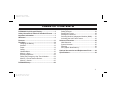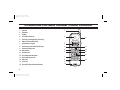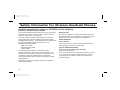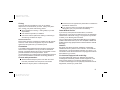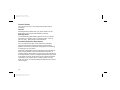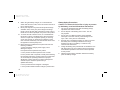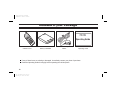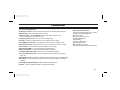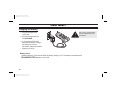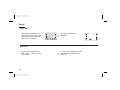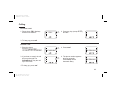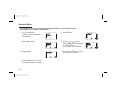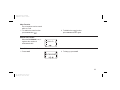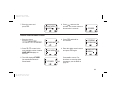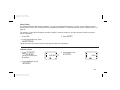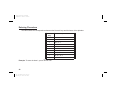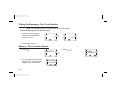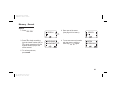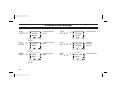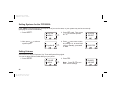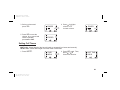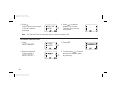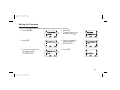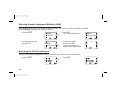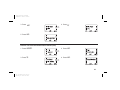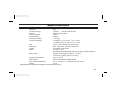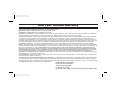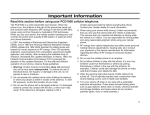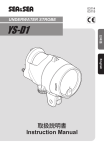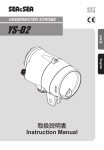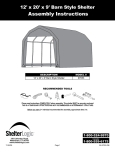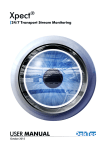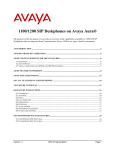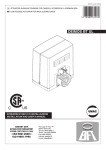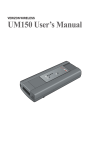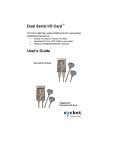Download Uniden PCD1080 Specifications
Transcript
Color profile: Disabled
Composite Default screen
Precautions
Before you read anything else, please observe the following:
n
n
n
n
n
n
Rechargeable Nickel-Cadmium Battery Warning
This equipment contains a Rechargeable Nickel-Cadmium Battery.
Cadmium is a chemical known to the state of California to cause cancer.
Do not charge Rechargeable Nickel-Cadmium batteries with any charger other than the one
specified in this guide. Using another charger may damage the battery or cause the battery
to explode.
Rechargeable Nickel-Cadmium Batteries
must be recycled or disposed of properly!
Uniden voluntarily participates in an RBRC® industry program to collect and recycle
nickel-cadmium batteries at the end of their useful life, when taken out of service within the
United States. The RBRC® program provides a convenient alternative to placing used
nickel-cadmium batteries into the trash or municipal waste stream, which is illegal in some areas.
Through the RBRC® program, Uniden makes it easy for you to drop off the used battery at local
retailers of replacement nickel-cadmium batteries. You may also contact your local recycling
center for information on where to return the used battery. Please call 1-800-8-BATTERY for
information on Ni-Cd battery recycling in your area. Uniden’s involvement in this program is part
of its commitment to protecting our environment and conserving natural resources.
RBRC® is a registered trademark of the Rechargeable Battery Recycling Corporation.©1998
D:...Pcd2000a new size.vp
Fri Sep 25 14:55:30 1998
Color profile: Disabled
Composite Default screen
TABLE OF CONTENTS
PCD2000A Controls ......................................................2
PCD2000A Liquid Crystal Display ...............................3
Safety Informatin for Wireless Handheld Phones......4
Important Information...................................................7
Welcome! .......................................................................9
Features .......................................................................11
Fast Start......................................................................12
Charging the Battery .................................................12
Antenna ....................................................................13
Power........................................................................14
Calling .......................................................................15
Headset Menu ..........................................................16
Memory - Store .........................................................18
Entering Characters ..................................................22
Dialing the Emergency One-Touch Number .............24
Memory - Phone Number Review.............................24
Memory - Search ......................................................25
PCD2000A Setup .........................................................26
Setting Systems for the PCD2000A..........................28
Setting Volumes..........................................................28
Setting Call Timers ...................................................29
Setting the Password ................................................31
Selecting Number Assignment Modules (NAM)........32
Activating the Anti-Fraud Feature .............................32
Advanced Functions...................................................35
NAM Selection ..........................................................35
System Selection ......................................................35
Roaming ...................................................................36
SID (System Identification) .......................................37
Optional Accessories and Replacement Parts.........38
Specifications..............................................................39
1
D:...Pcd2000a new size.vp
Fri Sep 25 14:55:31 1998
Color profile: Disabled
Composite Default screen
PCD2000A Portable Cellular Phone Controls
1.
2.
3.
4.
5.
6.
7.
8.
9.
10.
11.
12.
13.
14.
15.
16.
Antenna
Earphone
Display
Scroll Up/ Volume Up
Send Key (Call Origination, Flash Key)
Memory Process/Recall Key
Alphanumeric Keypad
Asterisk Key (Phone Number Review)
External Charger Jack
Microphone
Headset Jack
Scroll Down/Volume Down
End Call/Power On-Off
Menu Key
Clear Key
Pound Key (Phone Number Review)
2
D:...Pcd2000a new size.vp
Fri Sep 25 14:55:36 1998
1
2
11
3
4
12
5
13
6
14
15
7
8
9
10
16
Color profile: Disabled
Composite Default screen
PCD2000A Liquid Crystal Display
1.
2.
3.
4.
5.
6.
7.
8.
20 Character Display
Signal Strength Indicator
Appears when out of Service
Area or No Signal
Indicates System in use (A or B)
Appears when out of Home
Service Area
Appears when call is in progress
Indicates Menu Number or
Memory location
Battery Strength indicator
1
8
2
3
4 5
6
7
3
D:...Pcd2000a new size.vp
Fri Sep 25 14:55:38 1998
Color profile: Disabled
Composite Default screen
Safety Information For Wireless Handheld Phones
Read this section before using your PCD2000A cellular telephone.
Exposure To Radio Frequency Signals
Your wireless handheld portable telephone is a low power radio
transmitter and receiver. When it is ON, it receives and also
sends out radio frequency (RF) signals.
In August, 1996, the Federal Communications Commission
(FCC) adopted RF exposure guidelines with safety levels for
handheld wireless phones. Those guidelines are consistent with
the safety standards previously set by both U.S. and
international standards bodies:
ANSI C95.1 (1992)
NCRP Report 86 (1986)
ICNIRP (1996)
Those standards were based on comprehensive and
periodic evaluations of the relevant scientific literature. For
example, over 120 scientists, engineers, and physicians from
universities, government health agencies, and industry
reviewed the available body of research to develop the ANSI
Standard (C95.1).
The design of your phone complies with the FCC guidelines
(and those standards).
4
D:...Pcd2000a new size.vp
Fri Sep 25 14:55:40 1998
Antenna Care
Use only the supplied or an approved replacement antenna.
Unauthorized antennas, modifications, or attachments could
damage the phone and may violate FCC regulations.
Phone Operation
Normal Position
Hold the phone as you would any other telephone with the
antenna pointed up and over your shoulder.
Tips On Efficient Operation
For your phone to operate most efficiently:
Extend your antenna fully.
Do not touch the antenna unnecessarily when the phone is in
use. Contact with the antenna affects call quality and may
cause the phone to operate at a higher power level than
otherwise needed.
Color profile: Disabled
Composite Default screen
Driving
Check the laws and regulations on the use of wireless
telephones in the areas where you drive. Always obey them.
Also, if using your phone while driving, please:
Give full attention to driving — driving safely is your first
responsibility.
Use hands-free operation, if available:
Pull off the road and park before making or answering a
call if driving conditions so require.
Electronic Devices
Most modern electronic equipment is shielded from RF signals.
However, certain electronic equipment may not be shielded
against the RF signals from your wireless phone.
n
n
n
Pacemakers
The Health Industry Manufacturers Association recommends
that a minimum separation of six (6”) inches be maintained
between a handheld wireless phone and a pacemaker to avoid
potential interference with the pacemaker. These
recommendations are consistent with the independent research
by and recommendations of Wireless Technology Research.
Persons with pacemakers:
Should ALWAYS keep the phone more than six inches
from their pacemaker when the phone is turned ON.
Should not carry the phone in a breast pocket.
n
n
n Should use the ear opposite the pacemaker to minimize the
potential for interference.
n If you have any reason to suspect that interference is
taking place, turn your phone OFF immediately.
Other Medical Devices
If you use any other personal medical device, consult the
manufacturer of your device to determine if they are adequately
shielded from external RF energy. Your physician may be able
to assist you in obtaining this information.
Turn your phone OFF in health care facilities when any regulations
posted in these areas instruct you to do so. Hospitals or health care
facilities may be using equipment that could be sensitive to external
RF energy.
Vehicles
RF signals may affect improperly installed or inadequately
shielded electronic systems in motor vehicles. Check with the
manufacturer or its representative regarding your vehicle. You
should also consult the manufacturer of any equipment that has
been added to your vehicle.
For Vehicles Equipped with an Air Bag
An air bag inflates with great force. DO NOT place objects,
including both installed or portable wireless equipment, in the
area over the air bag or in the air bag deployment area. If
in-vehicle wireless equipment is improperly installed and the air
bag inflates, serious injury could result.
5
D:...Pcd2000a new size.vp
Fri Sep 25 14:55:41 1998
Color profile: Disabled
Composite Default screen
Posted Facilities
Turn your phone OFF in any facility where posted notices
so require.
Aircraft
FCC Regulations prohibit using your phone while in the air.
Switch OFF your phone before boarding an aircraft.
Blasting Areas
To avoid interfering with blasting operations, turn your phone
OFF when in a “blasting area” or in areas posted: “Turn off
two-way radio.” Obey all signs and instructions.
Potentially Explosive Atmospheres
Turn your phone OFF when in any area with a potentially
explosive atmosphere and obey all signs and instructions.
Sparks in such areas could cause an explosion or fire resulting
in bodily injury or even death.
Areas with a potentially explosive atmosphere are often but not
always clearly marked. They include fueling areas such as
gasoline stations; below deck on boats; fuel or chemical transfer
or storage facilities; vehicles using liquefied petroleum gas (such
as propane or butane); areas where the air contains chemicals
or particles, such as grain, dust, or metal powders; and any
other area where you would normally be advised to turn off your
vehicle engine.
6
D:...Pcd2000a new size.vp
Fri Sep 25 14:55:41 1998
Color profile: Disabled
Composite Default screen
Important Information
Warning!
Uniden America Corporation DOES NOT represent this unit to
be waterproof. To reduce the risk of fire, electrical shock, or
damage to the unit, DO NOT expose this unit to rain or moisture.
The FCC Wants You To Know
Changes or modifications to this product not expressly approved
by Uniden, or operation of this product in any way other than as
detailed by the owner’s manual, could void your authority to
operate this product.
Wireless Handheld Phone Privacy
Wireless handheld phones are radio devices. Because of the
inherent physical properties of radio waves, your
communications can be received by radio receiving devices
other than your own wireless handheld phone. Consequently,
any communications using your wireless handheld phone may
not be private.
Important Safety Instructions
When using your wireless handheld phone, these basic safety
precautions should always be followed to reduce the risk of fire,
electrical shock, and injury to persons.
1.
Read and understand all instructions.
2.
Follow all warnings and instructions marked on the product.
3.
If the product is connected to a battery charger, unplug it
from the wall outlet before cleaning. Use a dry cloth for
cleaning without liquid aerosol cleaners.
4.
Do not use this product near water; for example, near a
bath tub, wash bowl, kitchen sink or laundry tub, in a wet
basement, or near a swimming pool.
5.
Do not place this product on an unstable cart, stand, or
table. The product may fall, causing serious damage to
the unit.
6.
Slots and openings in the product may be provided for
ventilation. To protect from overheating, these openings
must not be blocked or covered. This product should never
be placed near or over a radiator or heat register.
7.
This product’s battery charger should be operated only
from the type of power source indicated on the marking
label. If you are not sure of the type of power source
available, consult your dealer or local power company.
7
D:...Pcd2000a new size.vp
Fri Sep 25 14:55:43 1998
Color profile: Disabled
Composite Default screen
8.
When using the battery charger, do not overload wall
outlets and extension cords, as this can result in the risk of
fire or electrical shock.
9. Never push objects of any kind into this product through
ventilation slots, as they may touch dangerous voltage
points or short out parts that could result in a risk of fire or
electric shock. Never spill liquid of any kind on the product.
10. To reduce the risk of electric shock, do not disassemble
this product. Take it to qualified service personnel when
service or repair work is required. Opening or removing
covers may expose you to dangerous voltages or other
risks. Incorrect reassembly can cause electric shock when
the appliance is subsequently used.
11. Refer servicing to qualified service personnel under the
following conditions:
A. When the battery charger power supply cord is
damaged or frayed.
B. If liquid has been spilled into the product.
C. If the product has been exposed to rain or water.
D. If the product does not operate normally when following
the operating instructions. (Adjust only those controls that
are covered by the operating instructions. Improper
adjustment of other controls may result in damage and
will often require extensive repair work by a
qualified technician).
E. If the product has been dropped or damaged.
F. If the product exhibits a distinct change in performance.
8
D:...Pcd2000a new size.vp
Fri Sep 25 14:55:44 1998
Battery Safety Precautions
Caution! To reduce the risk of fire or injury to persons
by the battery, read and follow these instructions:
1.
2.
3.
4.
5.
6.
Use only the appropriate type and size battery pack(s)
specified in the owner’s manual.
Do not dispose of the battery pack in a fire. The cell
may explode.
Do not open or mutilate the battery pack. Released
electrolyte is corrosive and may cause damage to the
eyes or skin. It may be toxic if swallowed.
Exercise care in handling the battery in order not to short
the battery with conducting materials such as rings,
bracelets, and keys. The battery or conductor may
overheat and cause burns.
Charge the battery pack provided with or identified for use
with this product only in accordance with the instructions
and limitations specified in the owner’s manual provided
for this product.
Observe proper polarity orientation between the battery
pack and battery charger.
Color profile: Disabled
Composite Default screen
Welcome!
You have chosen to enter the world of cellular
telephone technology with one of the finest portable
cellular phones available today, the PCD2000A. Now, you
can place or receive calls from anywhere there is cellular
coverage. Your PCD2000A can go with you anywhere so that
you’re never out of touch: in your car, on the beach, at the golf
course, or even just for a walk in the woods. With the Roam
feature, you can also use your unit in most metropolitan areas
when you travel away from your own area. The many standard
features on the PCD2000A make calling quick and
convenient. And the easy-to-use Menu functions help you
customize your PCD2000A for your personal applications.
We’re confident you will be proud to own the PCD2000A. To
make sure you understand all its convenient features, please
take the time to read this Operating Guide. It will help you use
the technology and convenience of cellular communications.
9
D:...Pcd2000a new size.vp
Fri Sep 25 14:55:44 1998
Color profile: Disabled
Composite Default screen
Included in your Package
PCD2000A
Operating Guide
PCD2000A
Cellular Phone
600 mAh Nickel-Cadmium
Battery PCD600Ni
Standard Charger
AD267
PCD2000A
Operating Guide
n If any of these items are missing or damaged, immediately contact your place of purchase.
n Read the Operating Guide thoroughly before operating the cellular phone.
10
D:...Pcd2000a new size.vp
Fri Sep 25 14:55:55 1998
Color profile: Disabled
Composite Default screen
Features
One Year Limited Warranty
50 Memory Locations - Easily store and recall your most often called numbers.
A/B Switching - Easy switching between carriers.
Automatic Retry - Your PCD2000A automatically retries to place a call
(up to 4 times) when the system is busy.
Programmable Password - Use your own four-digit code.
Auto PIN - Prevents unauthorized use of your cellular phone number
Dual NAM (Programmable) - Can register for home service in different cities.
Alpha Numeric Entry- Store and search for phone numbers by name or number.
Timer Features - Timers for last call and total time are included.
Signal Strength Meter - The LCD shows the signal strength.
Battery Level Meter - The LCD shows the battery charge level.
Low Battery Warning Signal - Reminds you to recharge the battery.
One-Touch Emergency Dial - Call an emergency phone number by pressing a
single key.
Absent Call Counter - Registers unanswered calls received while in Standby Mode.
Silent Mode - Turns off ringers and key touch tones when the minimum setting is
selected.
User-Programmable from Menus - Menus make customizing easy.
Headset - Use the optional headset for hands free operation.
Plus these other features:
32 Numeric Digits Per Memory Location
10 Alpha Characters/Digits Per
Memory Location
Electronic Volume Controls
Rechargeable Battery
Pause Dialing
Incoming Call Indicator
Self-Storing Antenna
Mute and Mute Indicator
Illuminated Liquid Crystal Display (LCD)
11
D:...Pcd2000a new size.vp
Fri Sep 25 14:55:56 1998
Color profile: Disabled
Composite Default screen
Fast Start
Charging the Battery
1. Plug the charger into a
wall outlet.
Use only the Uniden battery
charger supplied with your
PCD2000A.
2. Plug the charger jack into
the PCD2000A.
3. If you have the PCD1087
extended life battery, charge
the battery for 6 hours.
Otherwise, charge the cellular
battery for 5 hours.
Battery Alarm
A Battery Warning Tone sounds when the battery charge is low. The battery icon flashes and
RECHARGE BATTERY displays on the LCD.
12
H:...Pcd2000a new size.vp
Fri Oct 16 15:15:58 1998
Color profile: Disabled
Composite Default screen
Battery Memory Effect
Rechargeable batteries can develop a “memory” (reduced charge capacity) caused by repeated
charge and discharge cycles.
Rechargeable batteries that have developed this effect will not operate to their fullest capacity.
To Avoid Memory Effect: Operate the unit until the Rechargeable Battery is completely discharged
before recharging. Do not “top off” the charge after using for a short time.
Also, do not charge the Rechargeable Battery for extended periods of time.
To Erase Memory Effect: Operate the unit until the Rechargeable Battery is completely discharged,
then recharge fully. Repeat this process at least three (3) times.
Antenna
Before placing or receiving
a call, pull antenna up until
it clicks into place.
13
D:...Pcd2000a new size.vp
Fri Sep 25 14:56:03 1998
Color profile: Disabled
Composite Default screen
Power
Power ON
Press and hold end for about
one second. Digits, icons, and
bars light briefly and then the
Wake Up Tone sounds.
➪
The phone goes into the
Idle Mode.
Power OFF
Press and hold end until you
hear a beep — which is about
one second.
14
D:...Pcd2000a new size.vp
Fri Sep 25 14:56:05 1998
➪
If a call is still in progress, power
cannot be terminated until the
call ends.
Color profile: Disabled
Composite Default screen
Calling
To receive a call
1. Phone rings, CALL displays
and the LCD flashes.
CALL
➪
2. Press any key (except < /> )
and talk.
3. To hang up, press end.
To make a call
1. Enter the phone
number, 817
8583300 .
3. If you hear no sound, the call
did not go through.The
PCD2000A will retry the call
up to five times.
➪
2. Press send.
8178583300
8178583300
➪
4. The phone number appears
after two seconds.
Press end to cancel
Automatic Retry.
8178583300
5.To hang up, press end.
15
D:...Pcd2000a new size.vp
Fri Sep 25 14:56:11 1998
Color profile: Disabled
Composite Default screen
Headset Menu
For hands-free calling, you can add an optional headset. The headset menu has
two settings: alert repeat or auto-answer.
1. To go to the phone
settings menu from standby,
press menu.
2. Press < once.
3. Press menu again.
4. Use the < or > keys to
choose between AUTO ANSWER
or ALERT REPEAT.
Our example: ALERT REPEAT.
5. Press menu.
6. Use the < or > keys to select
one alert or three alerts.
7. Press menu. In two seconds,
the display returns to standby.
16
D:...Pcd2000a new size.vp
Fri Sep 25 14:56:18 1998
Color profile: Disabled
Composite Default screen
Mute Function
The microphone can be muted
while on a call.
1. To enable the mute function
press menu then 0 .
2. To disable the mute function
press menu and 0 again.
Absent Call Counter
When the PCD2000A is on, it
registers the number of
unanswered calls.
CALL -03
To redial last number called
1. Press send.
2. To hang up, press end.
8178583300
17
D:...Pcd2000a new size.vp
Fri Sep 25 14:56:20 1998
Color profile: Disabled
Composite Default screen
Memory - Store
Numeric
To Store in Specific Location
1. Enter the phone
number, 817
8583300 .
3. Enter the two-digit memory
location number and
press M .
5. If a number is already stored in
the specified location, the
REPLACE prompt appears.
8178583300
D:...Pcd2000a new size.vp
Fri Sep 25 14:56:27 1998
STORE#?
8178583300
4. To cancel, press end.
8178583300
OR
18
REPLACE?
YES
NO
18
18
➪
2. Press M and hold about
one second.
6. Replace the previously stored
number or press < / > to find
the next available location. The
NAME INDEX screen appears.
NAME INDEX
18
Color profile: Disabled
Composite Default screen
7. Enter the name and
press M .
NAME INDEX
UNIDEN
8. Press M and store the
number. The screen returns to
OR
Normal after 2 seconds.
18
STORED
18
To Store in Next Available Location
1. Enter the phone
number, 817
8583300 .
3. Press < / > to store in the
next available number location.
NAME INDEX displays on
the LCD.
8178583300
NAME INDEX
➪
➪
4. Enter the alpha numeric name
and press M again.
STORED
OR
18
STORE#?
8178583300
NAME INDEX
UNIDEN
18
18
5. The LCD displays STORED
two seconds and returns to
Normal mode.
2. Press M and hold for
one second.
Press end to cancel. For
directions on entering alpha
characters, see the table on
page 22.
19
D:...Pcd2000a new size.vp
Fri Sep 25 14:56:31 1998
Color profile: Disabled
Composite Default screen
To call a Number in Memory
1. Press M .
MEMORY#?
➪
2. Enter the two-digit memory
location number (00 - 50).
8178583300
18
3. Press send. If a memory
location of 51 or more is used,
it is ignored.
MEMORY
EMPTY
4. To hang up, press end.
➪
MEMORY EMPTY displays on the
LCD if no number is stored at
the location entered.
To Speed Dial a Number in Memory
1. Press the memory location
number (00 - 50).
Note: You don’t have to press
two digits for Speed Dialing for
memory locations 1 through 9.
3. To hang up, press end.
20
D:...Pcd2000a new size.vp
Fri Sep 25 14:56:49 1998
2. Press send.
27
➪
Color profile: Disabled
Composite Default screen
Chain Dialing
On certain occasions, after dialing a number, you may be requested by the party or service you are calling to enter a
special access code, such as when performing a banking transaction. To store this number, refer to “Memory Store" on
page 18.
For example, if your bank’s telephone number is stored in memory location 3, and your account number is stored in
memory location 4:
1. Press M .
2. Enter 03 .
3. At the appropriate time, press
N04N .
The phone sends the number and you may proceed with your transaction.
To Enter a Pause
1. Press 123
end 456 .
When you press end, a
P displays.
123P456
➪
2. Press send to dial
123 .
P456
3. Press send again to dial
456 .
21
D:...Pcd2000a new size.vp
Fri Sep 25 14:56:52 1998
Color profile: Disabled
Composite Default screen
Entering Characters
This table shows the correspondence between the Numeric keys and the letters of the alphabet.
Numeric
Key
1
1
2
A, B, C, 2
3
D, E, F, 3
4
G, H, I, 4
5
J, K, L, 5
6
M, N, O, 6
7
P, Q, R, S, 7
8
T, U, V, 8
9
W, X, Y, Z, 9
0
0
Example: To store the letter L, press 555 .
22
D:...Pcd2000a new size.vp
Fri Sep 25 14:56:53 1998
Alphabet
Color profile: Disabled
Composite Default screen
Example: To enter the name “JOE” in the display.
1. After storing a numeric number
in a desired memory location,
press and hold M for about
one second.
3. The cursor moves to the next
position after 1 second. During
letter entry, you can press
# or * to move the cursor
right or left respectively.
5. Press # to move to the
next space.
NAME INDEX
2. Press 5 .
NAME INDEX
J
➪
18
18
NAME INDEX
J
4. Press 666 .
➪
18
NAME INDEX
JO
18
6. Press 33 .
➪
18
7. Press M to store
in memory.
18
NAME INDEX
JO E
18
➪
STORED
NAME INDEX
JO
JOE
18
23
D:...Pcd2000a new size.vp
Fri Sep 25 14:57:03 1998
Color profile: Disabled
Composite Default screen
Dialing the Emergency One-Touch Number
Note: The Emergency One-Touch Number is factory preset at 911.
To Dial the Emergency One-Touch Number
1. Make sure the power is on,
and press and hold 9 for
about 1 second.
9
➪
911
2. Press end to hang up.
Memory - Phone Number Review
1. Press M .
2. Press < / >.
MEMORY#?
➪
UNIDEN
8178583300
27
3. To Auto Scroll, press and hold
either < / >. A new number
displays every half second.
24
D:...Pcd2000a new size.vp
Fri Sep 25 14:57:10 1998
UNION BANK
2145403280
36
Color profile: Disabled
Composite Default screen
Memory - Search
Alpha
1. Press M , M .
3. Press < to begin searching
from the lowest number (00) or
> to begin searching from the
highest number (50) for the
name entered.
SEARCH
➪
UNION BANK
2145403280
36
➪
2. Enter part of the name.
(See page 22 for letters.)
4. To see next memory location
with that name, press the
same key (< / >) again.
SEARCH
U
UNIDEN
8178583300
27
5. To call name shown,
press send .
25
D:...Pcd2000a new size.vp
Fri Sep 25 14:57:14 1998
Color profile: Disabled
Composite Default screen
PCD2000A Setup
Use these menus to set up the features of the PCD2000A.
Press
N1
➪
Chooses System
Menu.
SYSTEM
MENU
Press
N </>
➪
F1
System Select.
SYSTEM
SELECT
11
</>
Press
N2
➪
Chooses Volume
Menu.
VOLUME
MENU
Press
N </>
➪
EARPIECE
VOLUME
Earpiece
Speaker
Volume.
22
F2
</>
Press
N3
➪
Chooses Timer
Menu.
TIMER
MENU
F3
</>
26
D:...Pcd2000a new size.vp
Fri Sep 25 14:57:24 1998
Press
N </>
➪
TOTAL TIME
000:00
32
Total Call Timer.
Color profile: Disabled
Composite Default screen
Press
N4
➪
Chooses
Password Menu.
Press
Chooses NAM
Select.
Press
Change
Password.
➪
N
</>
Press
N5
➪
NAM
SELECT
N </>
➪
F5
NAM #1 Select.
NAM1:
m
51
</>
Press
N6
➪
Chooses PIN
Menu.
Press
Chooses
Headset Menu.
Press
N </>
➪
Enter PIN
Number.
➪
Chooses
Auto-Answer
Function.
</>
Press
N7
➪
N
</>
</>
27
D:...Pcd2000a new size.vp
Fri Sep 25 14:57:33 1998
Color profile: Disabled
Composite Default screen
Setting Systems for the PCD2000A
If the “NSVC” indicator appears, you may be out of your service area, or your system may not be set correctly.
(See page 35 for more information.)
1. Press N1 .
SYSTEM
MENU
➪
2. Press N again. Then, press
< / > to see other options.
SYSTEM
SELECT
F1
3. Now, press N to select a
system option.
11
➪
A prefer B
11
4. Press N once more to store
any change. Or, to cancel and
return to Standby, press end
or clear.
SELECTED
11
Setting Volumes
Sets volume for Ringer, Earphone, Key Tone and System Busy signal.
You can set these volumes while talking on your phone.
1. Press N2 .
2. Press
VOLUME
MENU
➪
F2
28
D:...Pcd2000a new size.vp
Fri Sep 25 14:57:39 1998
M.
Note: Press < / > to see
other volume settings.
RINGER
VOLUME
21
Color profile: Disabled
Composite Default screen
3. Select a volume and
press M .
RINGER
L
H
➪
4. Press < for higher
volume, or >
for lower volume.
21
5. Press N to store the
change. Or, to cancel and
return to Standby,
press end or clear.
RINGER
L
H
21
STORED
21
Setting Call Timers
LAST CALL: Shows length of the last call made or answered (in minutes and seconds).
TOTAL CALL: Shows total length of all calls made or answered.
1. Press N3 .
TIMER
MENU
➪
F3
2. Press N again. Then,
press < / > to
select timer function.
LAST TIME
000:00
31
29
D:...Pcd2000a new size.vp
Fri Sep 25 14:57:45 1998
Color profile: Disabled
Composite Default screen
3. Press > .
Display shows total length
of all calls made or
answered.
TOTAL TIME
000:00
➪
32
4. Press N to return to
Standby. To reset the
Total Call Timer, see the
next section.
Note: The Last Call Timer is reset each time you make or answer a call.
To reset the Total Call Timer
1. Press
N3N>>.
2. Press
TIMER
RESET
N.
➪
33
3. Enter the password.
(Factory preset is
0123 .)
30
H:...Pcd2000a new size.vp
Fri Oct 16 15:18:08 1998
➪
4. To reset, press N .To cancel
and return to Standby, press
any other key.
Color profile: Disabled
Composite Default screen
Setting the Password
Set your own password to prevent unauthorized changes in your call timer.
1. Press N4 .
3. Press N .
5. Type your new password.
For example, enter
1234 .
➪
2. Press N .
To cancel and return to
Standby, press C .
➪
4. Type your password.
(Factory preset is
0123.)
➪
6. Press N .
31
D:...Pcd2000a new size.vp
Fri Sep 25 14:57:54 1998
Color profile: Disabled
Composite Default screen
Selecting Number Assignment Modules (NAM)
NAMs prevent unnecessary long distance or ROAM charges. Your service provider can register two NAMs
in the PCD2000A. (See page for more information.)
1. Press N5 .
NAM
SELECT
➪
2. Press N .
The current NAM is shown.
F5
3. To see the other NAM,
press < / >.
NAM2:
8176331234
m
m
➪
52
4. To select the NAM
shown,press N .
To cancel and return to
Standby, press end or clear.
Activating the Anti-Fraud Feature
The Anti-Fraud feature is designed to prevent unauthorized use of your Cellular Phone Number.
1. Press N6 .
32
D:...Pcd2000a new size.vp
Fri Sep 25 14:57:58 1998
NAM1:
8176331234
➪
2. Press N .
51
Color profile: Disabled
Composite Default screen
3. Press
N.
➪
4. Press > .
5. Press N .
To Enter Your Personal Identification Number (PIN)
1. Press N6 .
3. Press > .
➪
➪
2. Press N .
4. Press N .
33
D:...Pcd2000a new size.vp
Fri Sep 25 14:58:02 1998
Color profile: Disabled
Composite Default screen
5. Enter your password.
Factory preset is 0123.
7. Press N .
34
D:...Pcd2000a new size.vp
Fri Sep 25 14:58:07 1998
➪
6. Enter the new PIN.
For example, enter
1234 .
Color profile: Disabled
Composite Default screen
Advanced Functions
When you travel, your PCD2000A has several advanced
functions that can put your cellular in service, or eliminate
unnecessary long distance or ROAM charges. These
functions are:
2 NAM (Number Assignment Module) Selections
System Selection
SID (System Identification) Selection
SID Inhibit
System Selection
When you re traveling, you may need to change your A/B
System so you can eliminate the NO SERVICE indicator.
You may also need to select a different system whenever
you change the telephone number or select the
programmed SID. Some systems are “wireline”
(conventional telephone network), and some are
“non-wireline.” Ask your service provider for more
information about these systems.
See your Uniden Dealer for more explanation of, and
assistance with these functions.
The various Modes are:
A-ONLY
B-ONLY
To access any of these functions , see page 26.
A TO B
B TO A
NAM Selection
If you regularly travel between two different cities, you
can have a different telephone number (NAM) assigned
to each location. If ROAM is displayed, and you are in
one of your NAM locations, then you need to select the
proper NAM (NAM 1 or NAM 2).
HOME ONLY SID ONLY
Before changing your system, check and record the
present system setting.
35
D:...Pcd2000a new size.vp
Fri Sep 25 14:58:08 1998
Color profile: Disabled
Composite Default screen
If you see NSVC on the display for more than a few
seconds, the phone is an area that will not support operation
in the selected Mode. You must then choose another.
Modes A-ONLY and B-ONLY are used when you travel in
areas other than your home area and the cellular coverage
is strong wherever you go. If the cellular phone is out of the
service provider’s cellular coverage, NSVC is displayed. If
you are in a system opposite to your Home System, ROAM
is displayed.
HOME is used within your Home Area. It is the system you
are authorized on. When you are out of your Home Area,
NSVC is displayed.
A TO B and B TO A are used when you travel in areas
where cellular coverage is weak or split into several system
types. This allows you to avoid switching back and forth
manually, reducing the chances of missing calls. However,
you may incur double roaming charges.
Roaming
Many carriers (airtime providers) make arrangements with
carriers in other cities to allow use of mobile telephones in
areas other than your Home area. If you are traveling in an
area where cellular service is provided, and you wish to
36
D:...Pcd2000a new size.vp
Fri Sep 25 14:58:08 1998
use your cellular phone, check with your cellular service
company before leaving your Home area. They will give
you information about registering and operating your
cellular phone in a particular area.
In some cities, depending upon your cellular service
company, no registration will be required. You may dial
your phone as if you were traveling in your Home area.
However, if you call a number local to the area in which you
are roaming, first dial the area code of the local number (no
need to dial 1 first), then the rest of the phone number.
Keep in mind that calls to your Home area may incur long
distance charges.
Other areas will require advanced registration. with a major
credit card, or may require that al long distance calls be
dialed using a telephone credit card or other charge
method (collect, third telephone number). Your cellular
service company can give you the information before you
make the trip. If that is not possible, simply dialing a call
will, in many cases, provide needed information.
Color profile: Disabled
Composite Default screen
You may hear a recording (no airtime charge) that gives
procedures for roaming calls and connects you
immediately (during business hours) to a registration
clerk. If you cannot obtain roaming services on one
carrier, try switching to the other type. It is important to
remember that the ROAM indicator does not mean the
phone is authorized to make calls; only that a system
other than the Home system is detected.
SID (System Identification)
In general, metropolitan areas are served by more that
one service provider. Under certain circumstances you
may be roaming in an area that has two A systems or two
B systems that overlap, and you could be charged two
roaming charges. To prevent this double charging,
program the System Identification Number (SID) for that
area and then activate the number when you are in that
location. (You will get the SID form the service provider in
that location.)
37
D:...Pcd2000a new size.vp
Fri Sep 25 14:58:09 1998
Color profile: Disabled
Composite Default screen
Optional Accessories and Replacement Parts
PCD2000A
Operating Guide
Standard Charger
AD267
850 mAh
NiCd Rechargeable
Battery PCD1080
38
H:...Pcd2000a new size.vp
Fri Oct 16 15:26:00 1998
Battery
Eliminator/Charger
PCD1004
600mAh NiCd
Standard Battery
PCD600Ni
850mAh Slim
Nickel-Metal
Hydride Battery
PCD1087
1200 mAh
Extended Life
Battery PCD1086
Operating Guide
Quick Charger
Dual port
PCD1085
Color profile: Disabled
Composite Default screen
Specifications
Channels:
Frequency Range:
Receive:
Channel Spacing:
Duplex spacing:
Frequency Stability:
Receiver Sensitivity:
ERP:
Modulation:
Display:
Power:
Battery Drain:
Operating Temperature:
Battery Pack:
Size of Phone and Battery:
Weight:
832
Transmit:
824.04 to 848.97 MHz
869.04 to 893.97 MHz
30 kHz
45 MHz
+/- 2.5 ppm
-116 dBm at -4°F to +122°F 5.3 V +/-10%
-113 dBm at -22°F to +140°F 5.3 V +/- 15%
0.6 W — 6.3 mW (6 levels in 4 dB steps)
Data - FSK Voice - FM (with compander)
Illuminated Liquid Crystal
5.3 VDC +/- 10%
(as supplied by specified battery eliminator or battery charger accessory)
Standby 45 mA (Typical), (approx. 15 hours)
TX 440 mA (Typical), (approx. 1.6 hours)
-22°F to +140°F
Model PCD1080/PCD1086/PCD1087
6"H x 2 3/16"W x 1 1/4"D (with antenna stored)
7.9 oz.
Specifications are typical and subject to change without notice.
39
H:...Pcd2000a new size.vp
Fri Oct 16 15:27:11 1998
Color profile: Disabled
Composite Default screen
One Year Limited Warranty
ONE YEAR LIMITED WARRANTY, BATTERY & ACCESSORIES 90 DAYS
IMPORTANT: Evidence of original purchase is required for warranty service.
WARRANTOR: UNIDEN AMERICA CORPORATION ("Uniden")
ELEMENTS OF WARRANTY: Uniden warrants, for one year, to the original retail owner, this Uniden Product to be free from defects in materials and
craftsmanship with only the limitations or exclusions set out below. Batteries and accessories are warranted for 90 days.
WARRANTY DURATION: This warranty to the original user shall terminate and be of no further effect 12 months after the date of original retail sale.
The warranty is invalid if the Product is (A) damaged or not maintained as reasonable or necessary, (B) modified, altered, or used as part of any
conversion kits, subassemblies, or any configurations not sold by Uniden, (C) improperly installed, (D) serviced or repaired by someone other than an
authorized Uniden service center for a defect or malfunction covered by this warranty, (E) used in any conjunction with equipment or parts or as part of
any system not manufactured by Uniden, or (F) installed, or programmed by anyone other than as detailed by the operating guide for this product.
STATEMENT OF REMEDY: In the event that the product does not conform to this warranty at any time while this warranty is in effect, warrantor
willeither, at its option, repair or replace the defective unit and return it to you without charge for parts, service, or any other cost (except shipping and
handling) incurred by warrantor or its representatives in connection with the performance of this warranty. Warrantor, at its option, may replace the unit
with a new or refurbished unit. THE LIMITED WARRANTY SET FORTH ABOVE IS THE SOLE AND ENTIRE WARRANTY PERTAINING TO THE
PRODUCT AND IS IN LIEU OF AND EXCLUDES ALL OTHER WARRANTIES OF ANY NATURE WHATSOEVER, WHETHER EXPRESS, IMPLIED
OR ARISING BY OPERATION OF LAW, INCLUDING, BUT NOT LIMITED TO ANY IMPLIED WARRANTIES OF MERCHANTABILITY OR FITNESS
FOR A PARTICULAR PURPOSE. THIS WARRANTY DOES NOT COVER OR PROVIDE FOR THE REIMBURSEMENT OR PAYMENT OF
INCIDENTAL OR CONSEQUENTIAL DAMAGES. Some states do not allow this exclusion or limitation of incidental or consequential damages so the
above limitation or exclusion may not apply to you.
LEGAL REMEDIES: This warranty gives you specific legal rights, and you may also have other rights which vary from state to state. This warranty is
void outside the United States of America.
PROCEDURE FOR OBTAINING PERFORMANCE OF WARRANTY: If, after following the instructions in this Operating Guide you are certain that the
Product is defective, pack the Product carefully (preferably in its original packaging). The Product should include all parts and accessories originally
oackaged with the prosuct. Include evidence of original purchase and a note describing the defect that has caused you to return it. The Product should
be shipped freight prepaid, by traceable means, to warrantor at:
Uniden America Corporation
Parts and Service Division
4700 Amon Carter Blvd.
Ft. Worth, TX 76155
(800) 364-1944, 8 AM to 5 PM Central, Monday through Friday
D:...Pcd2000a new size.vp
Fri Sep 25 14:58:25 1998