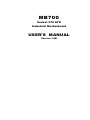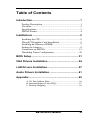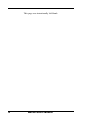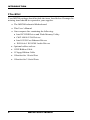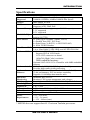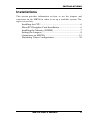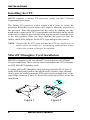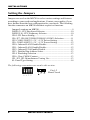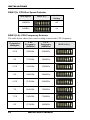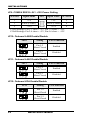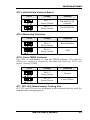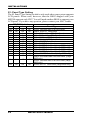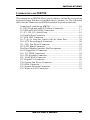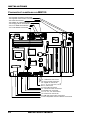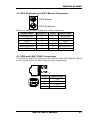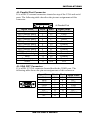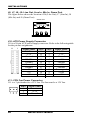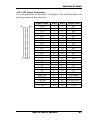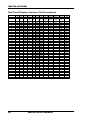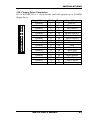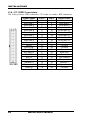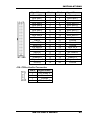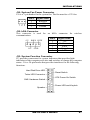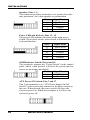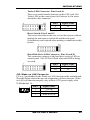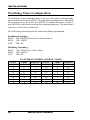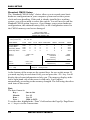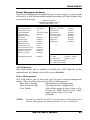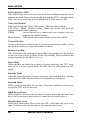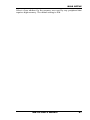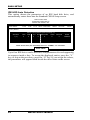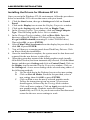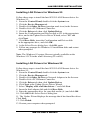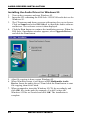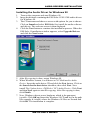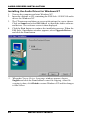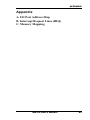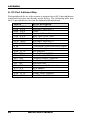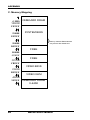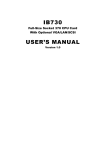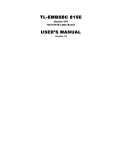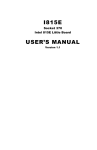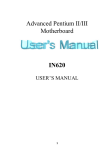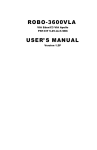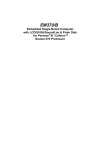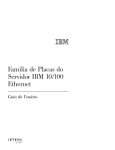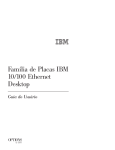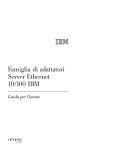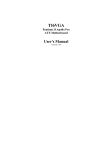Download Sharp 21E-FG1S User`s manual
Transcript
MB700 Socket 370 ATX Industrial Motherboard USER’S MANUAL Version 1.0B Acknowledgments Award is a registered trademark of Award Software International, Inc. PS/2 are trademarks of International Business Machines Corporation. Intel and Celeron are registered trademarks of Intel Corporation. Microsoft Windows is a registered trademark of Microsoft Corporation. Winbond is a registered trademark of Winbond Electronics Corporation. All other product names or trademarks are properties of their respective owners. ii MB700 User’s Manual Table of Contents Introduction...............................................................1 Product Description ..........................................................1 Checklist...........................................................................2 Specifications....................................................................3 MB700 Picture ..................................................................4 Installations ..............................................................5 Installing the CPU.............................................................6 MicroPCI Daughter Card Installation ................................6 Installing the Memory (DIMM) .........................................7 Setting the Jumpers...........................................................8 Connectors on MB700.....................................................15 Watchdog Timer Configuration.......................................30 BIOS Setup..............................................................31 VGA Drivers Installation ........................................54 LAN Drivers Installation.........................................57 Audio Drivers Installation ......................................61 Appendix .................................................................65 A. I/O Port Address Map....................................................... 66 B. Interrupt Request Lines (IRQ) ......................................... 67 C. Memory Mapping ............................................................. 68 MB700 User’s Manual iii This page was intentionally left blank. iv MB700 User’s Manual INTRODUCTION Introduction Product Description MB700 is a high-performance multimedia Industrial Motherboard based on the Intel 440BX AGPset. It features a Socket 370 architecture that supports Intel Celeron and Coppermine processors using 66MHz and 100MHz front side bus respectively. The MB700 packs all the functions of a versatile system, including VGA, Audio, Ethernet and Hardware Monitoring features, into the ATX form factor. System memory is provided by three DIMM sockets that accommodates up to 768MB SDRAM. The Award BIOS facilitates easy system configuration and peripheral setup. Other advanced features include DiskOnChip flash disk support, watchdog timer, USB and IrDA interface. DiskOnChip flash disks are storage devices that has no moving parts and emulates FDD/HDD with Flash/RAM/ROM offering reliable data/program storage and long life span. They are reliable and suitable for industrial or other harsh environments characterized by motion, shock, vibration, adverse temperature, dust and humidity. Other features include faster data access, longer MTBF, lower power consumption, cost effective for small capacity and small form factor. . MB700 User’s Manual 1 INTRODUCTION Checklist Your MB700 package should include the items listed below. Damaged or missing items should be reported to your supplier. • The MB700 Industrial Motherboard • This User’s Manual • One compact disc containing the following: • Intel PCI IDE Driver and Flash Memory Utility • C&T 69000 VGA Drivers • Intel 82559 Fast Ethernet Drivers • ESS Solo-1 ES1938S Audio Drivers • Optional cables such as: • 1 IDE Ribbon Cable • 1 Floppy Ribbon Cable • 1 Bracket for 1 Serial Port • 1 Bracket for 2 Serial Ports 2 MB700 User’s Manual INTRODUCTION Specifications Processor Supported Chipset BIOS Socket 370 support Intel Celeron / Coppermine, 300MHz~850MHz, 66MHz/100MHz Bus Speed* Intel 440BX AGPset Award BIOS Supports ACPI, DMI, PnP System Memory 3x DIMM sockets support up to 768MB capacity 3.3V supported ECC supported Multi I/O Chipset Winbond 83977TF and 83877TF (keyboard controller is built-in 83977TF) I/O Features 1x FDD (up to 2.88MB, 3 Mode, LS120) 1x Parallel Port (EPP, ECP Port) 4x Serial Ports (3x RS232, 1x RS232/422/485) 1x IrDA TX/RX Headers Bus Master IDE 2x IDE interfaces for up to 4 devices; supports PIO Mode 3/4 or Ultra DMA/33 IDE HDD, and ATAPI CD-ROM On-board VGA C&T 69000 PCI VGA Controller Support CRT & LCD Panels VGA CRT connector on board 1024x768 (High Color) resolution 2MB embedded memory Optional C&T 69030 VGA Controller with 4MB embedded memory On-board Audio ESS Solo-1 (ESS1938) PCI Single Audio Chip Provides high-quality audio processing On-board Intel 82559 Ethernet Controller (1x LAN or 2x LAN) 32-bit performance, PCI bus master capability Ethernet Supports 10/100Mbps data transfer rates Hardware Winbond W83781D IC Monitors CPU/system temperature and voltages Monitoring SSD Interface For M-Systems 2MB~144MB DiskOnChip flash disk Watchdog Timer 16 levels Digital I/O 2 In / 2 Out Expansion Slots 5 ISA slots, 2 PCI slots, 1 MicroPCI socket Form Factor ATX Dimensions 305mm x 244mm (12” x 9.6”) Power +5V : 10A (max) +3.3V : 5A (max) Requirement +/-12V : 200mA (max) * MB700 does not support Intel 0.13-micron Tualatin processors. MB700 User’s Manual 3 INTRODUCTION MB700 Picture 4 MB700 User’s Manual INSTALLATIONS Installations This section provides information on how to use the jumpers and connectors on the MB700 in order to set up a workable system. The topics covered are: Installing the CPU.............................................................6 MicroPCI Daughter Card Installation ................................6 Installing the Memory (DIMM) .........................................7 Setting the Jumpers...........................................................8 Connectors on MB700.....................................................15 Watchdog Timer Configuration.......................................30 MB700 User’s Manual 5 INSTALLATIONS Installing the CPU MB700 supports a Socket 370 processor socket for Intel Celeron/ Coppermine processors. The Socket 370 processor socket comes with a lever to secure the processor. Raise this lever to about a 90° angle to allow the insertion of the processor. Place the processor into the socket by making sure the notch on the corner of the CPU corresponds with the notch on the inside of the socket. Once the processor has slide into the socket, return the lever to the lock position. After you have installed the processor into the socket, check if the jumpers for the CPU type and speed are correct. NOTE: Ensure that the CPU heat sink and the CPU top surface are in total contact to avoid CPU overheating problem that would cause your system to hang or be unstable. MicroPCI Daughter Card Installation MB700 is integrated with one MicroPCI socket that uses SO-DIMM 144-pin connectors. These sockets can accommodate the VGA, Ethernet or SCSI MicroPCI daughter cards. To insert a MicroPCI daughter card, position it at about 30° (Figure 1) to the PCB and gently push it into the MicroPCI socket. Once inserted, slowly press the card towards the PCB until it locks on both sides to the clips of the connector (Figure 2). Screw the card to the PCB to secure the installation. Figure 1. 1. Figure 6 Figure Figure 2. 2. MB700 User’s Manual INSTALLATIONS Installing the Memory (DIMM) The MB700 Industrial Motherboard supports three 168-pin DIMM sockets for a maximum total memory of 768MB in SDRAM type. The memory capacities supported are 32MB, 64MB, 128MB and 256MB. Installing and Removing DIMMs To install the DIMM, locate the memory slot on the Industrial Motherboard and perform the following steps: 1. Hold the DIMM so that the two keys of the DIMM align with those on the memory slot. 2. Gently push the DIMM in an upright position until the clips of the slot close to hold the DIMM in place when the DIMM touches the bottom of the slot. 3. To remove the DIMM, press the clips with both hands. Lock DIMM Lock Lock Lock Top View of DIMM Socket MB700 User’s Manual 7 INSTALLATIONS Setting the Jumpers Jumpers are used on the MB700 to select various settings and features according to your needs and applications. Contact your supplier if you have doubts about the best configuration for your needs. The following lists the connectors on MB700 and their respective functions. Jumper Locations on MB700 ............................................................ 9 DSW1(3): CPU Bus Speed Selector................................................ 10 DSW1(5-8): CPU Frequency Selector ............................................ 10 JP4: LCD Power Setting .................................................................. 11 JP6, JP7, JP8: RS232/RS422/RS485 (COM2) Selection ............. 11 JP5: COM1/2 RS232 +5V / +12V Power Setting ......................... 11 JP9: COM3/4 RS232 +5V / +12V Power Setting ......................... 12 JP10: Onboard LAN2 Enable/Disable............................................. 12 JP11: Onboard LAN1 Enable/Disable............................................. 12 JP12: Onboard VGA Enable/Disable .............................................. 12 JP13: DiskOnChip Address Select................................................... 13 JP14: Watchdog Selection ............................................................... 13 JP16: Clear CMOS Content............................................................. 13 JP1, JP2, JP3: Manufacturer Testing Use ....................................... 13 S1: Panel Type Setting...................................................................... 14 The following conventions are used in this section: off off on on ↓ ↓ ↑ ↑ 8 Pin 1-2 Short/Closed MB700 User’s Manual INSTALLATIONS Jumper Locations on MB700 JP6, JP7, JP8: RS232/RS422/RS485 (COM2) Selection JP5: COM1/2 RS232 +5V / +12V Power Setting JP9: COM3/4 RS232 +5V / +12V Power Setting JP13: DiskOnChip Address Select JP14: Watchdog Selection JP16: Clear CMOS Content S1: Panel Type Setting JP4: LCD Power Setting DSW1(3): CPU Bus Speed Selector DSW1(5-8): CPU Frequency Selector JP10: Onboard LAN2 Enable/Disable JP11: Onboard LAN1 Enable/Disable JP12: Onboard VGA Enable/Disable MB700 User’s Manual 9 INSTALLATIONS DSW1(3): CPU Bus Speed Selector Bus Speed DSW1(3) Switch Setting 100MHz off 66MHz on DSW1(5-8): CPU Frequency Selector The table below shows the correct setting to match the CPU frequency. Frequency Multiplier CPU Frequency (66MHz) CPU Frequency (100MHz) 4.5X 300MHz 450MHz DSW1(5-8) xx xx xx xx off on off on 5X 333MHz 500MHz xx xx xx xx off off on on 5.5X 366MHz 550MHz xx xx xx xx off off off on 6X 400MHz 600MHz xx xx xx xx on on on off 6.5X 433MHz 650MHz xx xx xx xx on on off off 7X 466MHz 700MHz xx xx xx xx on off on off 7.5X 500MHz 750MHz xx x x xx xx on off off off 8X 533MHz 800MHz xx xx xx xx off on on off 10 MB700 User’s Manual INSTALLATIONS JP4: LCD Power Setting JP4 Setting Function Pin 1-2 Short/Closed 3.3V Pin 2-3 Short/Closed 5V JP6, JP7, JP8: RS232/RS422/RS485 (COM2) Selection JP8, JP7, JP6 Pin Short Function JP8: 1-2 JP7: 3-5, 4-6 JP6: 3-5, 4-6 RS232 JP8: 3-4 JP7: 1-3, 2-4 JP6: 1-3, 2-4 RS422 JP8: 5-6 JP7: 1-3, 2-4 JP6: 1-3, 2-4 RS485 JP5: COM1/2 RS232 +5V / +12V Power Setting JP5 Pin # Signal Name 1 JP5 Signal Name JP7 Pin # +5V +5V 2 3 Pin 9 (COM1) Pin 9 (COM2) 4 5 +12V +12V 6 COM1 Settings: Pin 1-3 short = +5V, Pin 3-5 short = +12V COM2 Settings: Pin 2-4 short = +5V, Pin 4-6 short = +12V MB700 User’s Manual 11 INSTALLATIONS JP9: COM3/4 RS232 +5V / +12V Power Setting JP9 Pin # Signal Name 1 JP9 Signal Name JP7 Pin # +5V +5V 2 3 Pin 9 (COM3) Pin 9 (COM4) 4 5 +12V +12V 6 COM3 Settings: Pin 1-3 short = +5V, Pin 3-5 short = +12V COM4 Settings: Pin 2-4 short = +5V, Pin 4-6 short = +12V JP10: Onboard LAN2 Enable/Disable JP10 Setting LAN2 Function Pin 1-2 Short/Closed Enabled Pin 2-3 Short/Closed Disabled JP11: Onboard LAN1 Enable/Disable JP11 Setting LAN1 Function Pin 1-2 Short/Closed Enabled Pin 2-3 Short/Closed Disabled JP12: Onboard VGA Enable/Disable JP12 12 Setting VGA Function Pin 1-2 Short/Closed Enabled Pin 2-3 Short/Closed Disabled MB700 User’s Manual INSTALLATIONS JP13: DiskOnChip Address Select JP13 Setting Address Pin 1-2 Short/Closed D0000-D7FFF (default) Pin 2-3 Short/Closed D8000-DFFFF JP14: Watchdog Selection JP14 Setting Function Pin 1-2 Short/Closed Reset (default) Pin 2-3 Short/Closed NMI JP16: Clear CMOS Contents Use JP16, a 3-pin header, to clear the CMOS contents. Note that the ATX-power connector should be disconnected from the CPU card before clearing CMOS. JP16 Setting Function Pin 1-2 Short/Closed Normal Pin 2-3 Short/Closed Clear CMOS JP1, JP2, JP3: Manufacturer Testing Use JP1, JP2 and JP3 have no definition in this manual and are used for manufacturer testing purposes. MB700 User’s Manual 13 INSTALLATIONS S1: Panel Type Setting The S1 Panel Type Setting switch is only used when your system supports LCD panels. Please note, however, that the BIOS shipped with your MB700 supports only CRT. You will need another BIOS to support your LCD panel. If you have any question, please contact your SBC vendor. SW DIP Switch 1 2 3 4 Panel Type On Off On Off On Off On Off On Off On Off On Off On On Off Off On On Off Off On On Off Off On On On On On On Off Off Off Off On On On On Off Off On On On On On On On On Off Off Off Off Off Off On Off Off Off Off Off Off Off 1024 x 768 Dual Scan STN Color Panel 1280 x 1024 TFT Color Panel 640 x 480 Dual Scan STN Color Panel 800 x 600 Dual Scan STN Color Panel 640 x 480 Sharp TFT Color Panel 640 x 480 18-bit TFT Color Panel 1024 x 768 TFT Color Panel 800 x 600 TFT Color Panel 800 x 600 TFT Color Panel (Large BIOS only) 800 x 600 TFT Color Panel (Large BIOS only) 800 x 600 TFT Color Panel (Large BIOS only) 800 x 600 TFT Color Panel (Large BIOS only) 1024 x 768 TFT Color Panel (Large BIOS only) 1280 x 1024 Dual Scan STN Color Panel (Large BIOS only) 1024 x 768 Dual Scan STN Color Panel (Large BIOS only) 1024 x 600 TFT Color Panel (Large BIOS only) 14 MB700 User’s Manual INSTALLATIONS Connectors on MB700 The connectors on MB700 allows you to connect external devices such as keyboard, floppy disk drives, hard disk drives, printers, etc. The following table lists the connectors on MB700 and their respective functions. Connector Locations on MB700 ..................................................... 16 J1: PS/2 Keyboard and PS/2 Mouse Connectors............................ 17 J2: USB and LAN1 RJ45 Connectors ............................................. 17 J3, J13, J14, J15: Serial Ports.......................................................... 18 J4: Parallel Port Connector.............................................................. 19 J5: VGA CRT Connector................................................................. 19 J6, J7, J8, J9: Line Out, Line In, Mic In, Game Port....................... 20 J10: ATX Power Supply Connector ................................................ 20 J11: CPU Fan Power Connector ..................................................... 20 J12: LCD Panel Connector .............................................................. 21 Flat Panel Display Interface Pin Descriptions................................. 22 J16: Floppy Drive Connector........................................................... 23 J18, J17: EIDE Connectors.............................................................. 24 J19: CD-In Audio Connector........................................................... 25 J21: LAN2 RJ45 Connector ............................................................ 26 J27: Digital I/O Connector............................................................... 26 J30: System Fan Power Connector.................................................. 27 J32: IrDA Connector ........................................................................ 27 J33: System Function Connector..................................................... 27 J35: Wake on LAN Connector......................................................... 29 MB700 User’s Manual 15 INSTALLATIONS Connector Locations on MB700 J33: System Function Connector J30: System Fan Power Connector J32: IrDA Connector J35: Wake on LAN Connector J16: Floppy Drive Connector J18, J17: EIDE Connectors J12: LCD Panel Connector J21: LAN2 RJ45 Connector J19: CD-In Audio Connector J27: Digital I/O Connector J6, J7, J8, J9: Line Out, Line In, Mic In, Game Port J5: VGA CRT Connector J11: CPU Fan Power Connector J4: Parallel Port Connector J3, J13, J14, J15: Serial Ports J10: ATX Power Connector J2: USB and LAN1 RJ45 Connectors J1: PS/2 Keyboard and PS/2 Mouse Connectors 16 MB700 User’s Manual INSTALLATIONS J1: PS/2 Keyboard and PS/2 Mouse Connectors PS/2 Mouse PS/2 Keyboard Below are the pin-out assignments of the connectors. Signal Name Keyboard data N.C. GND 5V Keyboard clock N.C. Keyboard 1 2 3 4 5 6 Mouse 1 2 3 4 5 6 Signal Name Mouse data N.C. GND 5V Mouse clock N.C. J2: USB and LAN1 RJ45 Connectors J2 consists of an RJ-45 connector (top) and two stacked USB ports. Refer to the section below for their respective pin assignments. USB0 USB1 Pin # 1 2 3 4 Signal Name Vcc USBUSB+ Ground MB700 User’s Manual 17 INSTALLATIONS J3, J13, J14, J15: Serial Ports J3 (COM1) is a DB-9 connector, while J13 (COM2), J14 (COM3) and J15 (COM4). Refer to the table below for their pin assignments. COM1 Signal Name DCD, Data carrier detect RXD, Receive data TXD, Transmit data DTR, Data terminal ready GND, ground COM2/COM3/COM4 Pin # 1 2 3 4 5 Pin # 6 7 8 9 10 Signal Name DSR, Data set ready RTS, Request to send CTS, Clear to send RI, Ring indicator Not Used J13 (COM2) is jumper selectable for RS-232, RS-422 and RS-485. Pin # RS-232 1 2 3 4 5 6 7 8 9 10 18 DCD RX TX DTR Ground DSR RTS CTS RI NC Signal Name R2-422 RS-485 TXTX+ RX+ RXGround RTSRTS+ CTS+ CTSNC MB700 User’s Manual DATADATA+ NC NC Ground NC NC NC NC NC INSTALLATIONS J4: Parallel Port Connector J4 is a DB-25 external connector situated on top of the VGA and serial ports. The following table describes the pin-out assignments of this connector. J4 Parallel Port Signal Name Line printer strobe PD0, parallel data 0 PD1, parallel data 1 PD2, parallel data 2 PD3, parallel data 3 PD4, parallel data 4 PD5, parallel data 5 PD6, parallel data 6 PD7, parallel data 7 ACK, acknowledge Busy Paper empty Select Pin # 1 2 3 4 5 6 7 8 9 10 11 12 13 Pin # 14 15 16 17 18 19 20 21 22 23 24 25 N/A Signal Name AutoFeed Error Initialize Select Ground Ground Ground Ground Ground Ground Ground Ground N/A J5: VGA CRT Connector J5 is a DB-15 VGA connector located beside the COM1 port. The following table shows the pin-out assignments of this connector. Signal Name Pin # Red Blue GND GND N.C. N.C. HSYNC NC 1 3 5 7 9 11 13 15 MB700 User’s Manual Pin # Signal Name 2 Green 4 N.C. 6 GND 8 GND 10 GND 12 N.C. 14 VSYNC 19 INSTALLATIONS J6, J7, J8, J9: Line Out, Line In, Mic In, Game Port The figure below shows the location of J6 (Line Out), J7 (Line In), J8 (Mic In), and J9 (Game Port). Game Port LineOut LineIn MicIn J10: ATX Power Supply Connector J10 is a 20-pin ATX power supply connector. Refer to the following table for the pin out assignments. 11 1 20 10 Signal Name 3.3V -12V Ground PS-ON Ground Ground Ground -5V +5V +5V Pin # 11 12 13 14 15 16 17 18 19 20 Pin # 1 2 3 4 5 6 7 8 9 10 Signal Name 3.3V 3.3V Ground +5V Ground +5V Ground Power good 5VSB +12V J11: CPU Fan Power Connector J11 is a 3-pin header for a CPU fan. The fan must be a 12V fan. Pin # 1 2 3 20 Signal Name Rotation +12V Ground MB700 User’s Manual INSTALLATIONS J12: LCD Panel Connector J12 is the pin header for flat panel LCD displays. The following shows the pin assignments of this connector. 50 49 2 J12 1 Signal Name GND P34 P35 P30 P29 P25 P24 P23 P16 P17 P19 P13 P15 P7 5V or 3.3V P9 P4 P3 P2 M SHFCLK FPVDD FPVEE GND +12V Pin # 1 3 5 7 9 11 13 15 17 19 21 23 25 27 29 31 33 35 37 39 41 43 45 47 49 MB700 User’s Manual Pin # Signal Name 2 P33 4 P31 6 P32 8 P28 10 P27 12 P26 14 P21 16 P22 18 P20 20 P18 22 P14 24 P12 26 P11 28 P10 30 5V or 3.3V 32 P8 34 P6 36 P5 38 P1 40 P0 42 ENABKL 44 FLM(V SYNC) 46 LP(H SYNC) 48 GND 50 +12V 21 INSTALLATIONS Flat Panel Display Interface Pin Descriptions Pin Name P0 P1 P2 P3 P4 P5 P6 P7 P8 P9 P10 P11 P12 P13 P14 P15 P16 P17 P18 P19 P20 P21 P22 P23 P24 P25 P26 P27 P28 P29 P30 P31 P32 P33 P34 P35 SHFCLK Pixels/Clk: Color Color Color Color Color Mono Mono Mono Color Color Color Color SS DD DD TFT TFT TFT TFT TFT+HR STN-SS STN-SS STN-DD STN-DD 8-bit 8-bit 16-bit 9/12/16 18/24 36-bit 18/24 8-bit 16-bit 8-bit 16-bit 24-bit bit bit bit (4bP) (4bP) (4bP) (4bP) D0 UD3 UD7 B0 B0 FB0 FB0 R1 R1 UR1 UR0 UR0 D1 UD2 UD6 B1 B1 FB1 FB1 B1 G1 UG1 UG0 UG0 D2 UD1 UD5 B2 B2 FB2 FB2 G2 B1 UB1 UB0 UB0 D3 UD0 UD4 B3 B3 FB3 FB3 B3 R2 UB2 UR1 LR0 D4 LD3 UD3 B4 B4 FB4 SB0 G4 G3 LR1 LR0 LG0 D5 LD2 UD2 G0 B5 FB5 SB1 R5 B2 LG1 LG0 LB0 D6 LD1 UD1 G1 B6 SB0 SB2 B5 R3 LB1 LB0 UR1 D7 LD0 UD0 G2 B7 SB1 B3 G3 LR2 LR1 UG1 LD7 G3 G0 SB2 FG0 B3 UG1 UB1 LD6 G4 G1 SB3 FG1 R4 UB1 LR1 LD5 G5 G2 SB4 FG2 G4 UR2 LG1 LD4 R0 G3 SB5 FG3 B4 UG2 LB1 LD3 R1 G4 FG0 SG0 R5 LG1 UR2 LD2 R2 G5 FG1 SG1 G5 LB1 UG2 LD1 R3 G6 FG2 SG2 B5 LR2 UB2 LD0 R4 G7 FG3 SG3 G6 LG2 LR2 R0 FG4 FR0 LG2 R1 FG5 FR1 LB2 R2 SG0 FR2 UR3 R3 SG1 FR3 UG3 R4 SG2 SR0 LR3 R5 SG3 SR1 LG3 R6 SG4 SR2 LB3 R7 SG5 SR3 FR0 FR1 FR2 FR3 FR4 FR5 SR0 SR1 SR2 SR3 SR4 SR5 SHFCLK SHFCLK SHFCLK SHFCLK SHFCLK SHFCLK SHFCLK SHFCLK SHFCLK SHFCLK SHFCLK SHFCLK 8 8 16 1 1 2 2 2-2/3 5-1/3 2-2/3 5-1/3 8 P24 22 MB700 User’s Manual INSTALLATIONS J16: Floppy Drive Connector J16 of the MB700 is a 34-pin header and will support up to 2.88MB floppy drives. Signal Name Ground Ground Ground Ground Ground Ground Ground Ground Ground Ground Ground Ground Ground Ground Ground Ground Ground Pin # 1 3 5 7 9 11 13 15 17 19 21 23 25 27 29 31 33 Pin # 2 4 6 8 10 12 14 16 18 20 22 24 26 28 30 32 34 MB700 User’s Manual Signal Name RM/LC No connect No connect Index Motor enable 0 Drive select 1 Drive select 0 Motor enable 1 Direction Step Write data Write gate Track 00 Write protect Read data Side 1 select Diskette change 23 INSTALLATIONS J18, J17: EIDE Connectors J18 is the primary IDE connector. J17 is the secondary IDE connector. J18: IDE1 24 Signal Name Reset IDE Host data 7 Host data 6 Host data 5 Host data 4 Host data 3 Host data 2 Host data 1 Host data 0 Ground DRQ0 Host IOW Host IOR IOCHRDY DACK0 IRQ14 Address 1 Address 0 Chip select 0 Activity Pin # 1 3 5 7 9 11 13 15 17 19 21 23 25 27 29 31 33 35 37 39 Pin # 2 4 6 8 10 12 14 16 18 20 22 24 26 28 30 32 34 36 38 40 MB700 User’s Manual Signal Name Ground Host data 8 Host data 9 Host data 10 Host data 11 Host data 12 Host data 13 Host data 14 Host data 15 Key Ground Ground Ground Host ALE Ground No connect No connect Address 2 Chip select 1 Ground INSTALLATIONS J17: IDE2 Signal Name Reset IDE Host data 7 Host data 6 Host data 5 Host data 4 Host data 3 Host data 2 Host data 1 Host data 0 Ground DRQ0 Host IOW Host IOR IOCHRDY DACK1 MIRQ0 Address 1 Address 0 Chip select 0 Activity Pin # 1 3 5 7 9 11 13 15 17 19 21 23 25 27 29 31 33 35 37 39 Pin # 2 4 6 8 10 12 14 16 18 20 22 24 26 28 30 32 34 36 38 40 Signal Name Ground Host data 8 Host data 9 Host data 10 Host data 11 Host data 12 Host data 13 Host data 14 Host data 15 Key Ground Ground Ground Host ALE Ground No connect No connect Address 2 Chip select 1 Ground J19: CD-In Audio Connector Pin # 1 2 3 4 Signal Name CD Audio L Ground Ground CD Audio R MB700 User’s Manual 25 INSTALLATIONS J21: LAN2 RJ45 Connector J21, an RJ45 connector, is for the external LAN connector. The MB700 supports both 10Mbps and 100Mbps LAN facilities. Signal Name Pin # Pin # Signal Name LED1+ RX+ LED2LED2+ TX+ 1 3 5 7 9 2 4 6 8 10 LED1RXGround Ground TX- J27: Digital I/O Connector This 10-pin Digital I/O connector supports TTL levels and is used to control external devices requiring ON/OFF circuitry. Signal Name DI0 DI1 No Connect No Connect Ground Pin # 1 2 3 4 5 Pin # 6 7 8 9 10 Signal Name Vcc DO0 Ground DO1 +12V SPECIFICATIONS: Digital Input Input channels: 2 bits Input Voltage: High: 2.0V (min) Low: 0.8V (max) Input Load: High: 0.05mA max at 2.7V Low: 0.4mA max at 0.5V Register Address: 260H Register Format: BIT: D1 D0 Value: DI1 DI0 Digital Output Output channels: 2 bits Output voltage: High: Source -0.4mA at 2.4V min Low: Sink 8mA at 0.5V max Register Address: 260H (Write) Register Format: BIT: D1 D0 Value: DO1 DO0 26 MB700 User’s Manual INSTALLATIONS J30: System Fan Power Connector J30 is a 3-pin header for the system fan. The fan must be a 12V fan. Pin # 1 2 3 Signal Name Rotation +12V Ground J32: IrDA Connector This connector is used for an IrDA connector for wireless communication. Pin # Signal Name +5V IRRX IRTX 1 +5V 2 No Connect 3 Ir RX N.C. GND 4 Ground 5 Ir TX J33: System Function Connector J33 provides connectors for system indicators that provides light indication of the computer activities and switches to change the computer status. J1 is a 20-pin header that provides interfaces for the following functions. Hard Disk Drive LED Reset Switch Turbo LED Connector ATX Power On Switch SMI / Hardware Switch Power LED and Keylock Speaker MB700 User’s Manual 27 INSTALLATIONS Speaker: Pins 1 - 4 This connector provides an interface to a speaker for audio tone generation. An 8-ohm speaker is recommended. Pin # Signal Name 1 Speaker out 2 No connect 3 Ground 4 +5V Power LED and Keylock: Pins 11 - 15 The power LED indicates the status of the main power switch. The keylock switch, when closed, will disable the keyboard function. Pin # Signal Name 11 Power LED 12 No connect 13 Ground 14 Keylock 15 Ground SMI/Hardware Switch: Pins 6 and 16 This connector supports the "Green Switch" on the control panel, which, when pressed, will force the system into the power-saving mode immediately. Pin # Signal Name 6 Sleep 16 Ground ATX Power ON Switch: Pins 7 and 17 This 2-pin connector is an “ATX Power Supply On/Off Switch” on the system that connects to the power switch on the case. When pressed, the power switch will force the system to power on. When pressed again, it will force the system to power off. 28 MB700 User’s Manual INSTALLATIONS Turbo LED Connector: Pins 8 and 18 There is no turbo/deturbo function on the CPU card. The Turbo LED on the control panel will always be On when attached to this connector. Pin # 8 18 Signal Name 5V Ground Reset Switch: Pins 9 and 19 The reset switch allows the user to reset the system without turning the main power switch off and then on again. Orientation is not required when making a connection to this header. Hard Disk Drive LED Connector: Pins 10 and 20 This connector connects to the hard drive activity LED on control panel. This LED will flash when the HDD is being accessed. Pin # Signal Name 10 Ground 20 5V J35: Wake on LAN Connector J35 is a 3-pin header for the Wake on LAN function on the motherboard. The table below shows the pin out assignments of this connector. Wake on LAN will function properly only with an ATX power supply with 5VSB that has 1A. 1 2 3 Pin # 1 2 3 Signal Name +5VSB Ground Wake on LAN MB700 User’s Manual 29 INSTALLATIONS Watchdog Timer Configuration The function of the watchdog timer is to reset the system automatically and is defined at I/O port 0443H. To enable the watchdog timer and allow the system to reset, write I/O port 0443H. To disable the timer, write I/O port 0441H for the system to stop the watchdog function. The timer has a tolerance of 20% for its intervals. The following describes how the timer should be programmed. Enabling Watchdog: MOV AX, 000FH (Choose the values from 0) MOV DX, 0443H OUT DX, AX Disabling Watchdog MOV AX, 00FH (Any value is fine.) MOV DX, 0441H OUT DX, AX WATCHDOG TIMER CONTROL TABLE Level 1 2 3 4 5 6 7 8 30 Value F E D C B A 9 8 Time/sec 0 2 4 6 8 10 12 14 Level 9 10 11 12 13 14 15 16 MB700 User’s Manual Value 7 6 5 4 3 2 1 0 Time/sec 16 18 20 22 24 26 28 30 BIOS SETUP BIOS Setup This chapter describes the different settings available in the Award BIOS that comes with the CPU card. The topics covered in this chapter are as follows: BIOS Introduction ............................................................................ 32 BIOS Setup........................................................................................ 32 Standard CMOS Setup...................................................................... 34 BIOS Features Setup ........................................................................ 37 Chipset Features Setup..................................................................... 40 Power Management Setup................................................................ 43 PNP/PCI Configuration................................................................... 46 Load BIOS Defaults ......................................................................... 48 Load Setup Defaults ......................................................................... 48 Integrated Peripherals ....................................................................... 49 Supervisor / User Password............................................................. 51 IDE HDD Auto Detection................................................................ 52 Save & Exit Setup............................................................................. 53 Exit Without Saving ......................................................................... 53 MB700 User’s Manual 31 BIOS SETUP BIOS Introduction The Award BIOS (Basic Input/Output System) installed in your computer system’s ROM supports Intel Pentium II processors in a standard IBM-AT compatible I/O system. The BIOS provides critical low-level support for a standard device such as disk drives, serial ports and parallel ports. It also adds virus and password protection as well as special support for detailed fine-tuning of the chipset controlling the entire system. BIOS Setup The Award BIOS provides a Setup utility program for specifying the system configurations and settings. The BIOS ROM of the system stores the Setup utility. When you turn on the computer, the Award BIOS is immediately activated. Pressing the <Del> key immediately allows you to enter the Setup utility. If you are a little bit late pressing the <Del> key, POST (Power On Self Test) will continue with its test routines, thus preventing you from invoking the Setup. If you still wish to enter Setup, restart the system by pressing the ”Reset” button or simultaneously pressing the <Ctrl>, <Alt> and <Delete> keys. You can also restart by turning the system Off and back On again. The following message will appear on the screen: Press <DEL> to Enter Setup In general, you press the arrow keys to highlight items, <Enter> to select, the <PgUp> and <PgDn> keys to change entries, <F1> for help and <Esc> to quit. When you enter the Setup utility, the Main Menu screen will appear on the screen. The Main Menu allows you to select from various setup functions and exit choices. 32 MB700 User’s Manual BIOS SETUP ROM PCI/ISA BIOS CMOS SETUP UTILITY AWARD SOFTWARE, INC. STANDARD CMOS SETUP BIOS FEATURES SETUP CHIPSET FEATURES SETUP POWER MANAGEMENT SETUP PNP/PCI CONFIGURATION LOAD BIOS DEFAULTS LOAD SETUP DEFAULTS INTEGRATED PERIPHERALS SUPERVISOR PASSWORD USER PASSWORD IDE HDD AUTO DETECTION SAVE & EXIT SETUP EXIT WITHOUT SAVING ESC : Quit F10 : Save & Exit Setup á â à ß : Select Item (Shift) F2 : Change Color Time, Date, Hard Disk Type The section below the setup items of the Main Menu displays the control keys for this menu. At the bottom of the Main Menu just below the control keys section, there is another section which displays information on the currently highlighted item in the list. Note: If your computer cannot boot after making and saving system changes with Setup, the Award BIOS supports an override to the CMOS settings that resets your system to its default. Warning: It is strongly recommended that you avoid making any changes to the chipset defaults. These defaults have been carefully chosen by both Award and your system manufacturer to provide the absolute maximum performance and reliability. Changing the defaults could cause the system to become unstable and crash in some cases. MB700 User’s Manual 33 BIOS SETUP Standard CMOS Setup The “Standard CMOS Setup” choice allows you to record some basic hardware configurations in your computer system and set the system clock and error handling. If the card is already installed in a working system, you will not need to select this option. You will need to run the Standard CMOS option, however, if you change your system hardware configurations, the onboard battery fails, or the configuration stored in the CMOS memory was lost or damaged. ROM PCI/ISA BIOS STANDARD CMOS SETUP AWARD SOFTWARE, INC. Date (mm:dd:yy) : Wed, Mar 4 1998 Time (hh:mm:ss) : 00 : 00 : 00 HARD DISKS TYPE SIZE LANDZ SECTOR MODE Primary Master Primary Slave Auto 0 CYLS HEAD PRECOMP 0 0 0 0 0 Auto Auto 0 0 0 0 0 0 Auto Secondary Master Auto 0 0 0 0 0 0 Auto Secondary Slave Auto 0 0 0 0 0 0 Auto Drive A : 1.44M, 3.5in Drive B : None Video : EGA / VGA Halt On : All Errors Base Memory : 640K Extended Memory : 15360K Other Memory : 384K Total Memory : 16384K ESC : Quit á â à ß : Select F1 : Help (Shift) F2 : Change Color Item PU / PD / + / - : Modify At the bottom of the menu are the control keys for use on this menu. If you need any help in each item field, you can press the <F1> key. It will display the relevant information to help you. The memory display at the lower right-hand side of the menu is read-only. It will adjust automatically according to the memory changed. The following describes each item of this menu. Date The date format is: Day : Month : Date : Year : Sun to Sat 1 to 12 1 to 31 1994 to 2079 To set the date, highlight the “Date” field and use the PageUp/ PageDown or +/- keys to set the current time. 34 MB700 User’s Manual BIOS SETUP Time The time format is: Hour : 00 to 23 Minute : 00 to 59 Second : 00 to 59 To set the time, highlight the “Time” field and use the <PgUp>/ <PgDn> or +/- keys to set the current time. Primary HDDs / Secondary HDDs The onboard PCI IDE connectors provide Primary and Secondary channels for connecting up to four IDE hard disks or other IDE devices. Each channel can support up to two hard disks; the first is the “Master” and the second is the “Slave”. To enter the specifications for a hard disk drive, you must select first a “Type”. There are 45 predefined types and 4 user definable types are for Enhanced IDE BIOS. Type 1 to 45 are predefined. Type “User” is user-definable. For the Primary Master/Slave as well as Secondary Master/Slave, you can select “Auto” under the TYPE and MODE fields. This will enable auto detection of your IDE drives and CD-ROM drive during POST. Press <PgUp>/<PgDn> to select a numbered hard disk type or type the number and press the <Enter> key. The hard disk will not work properly if you enter incorrect information for this field. If your hard disk drive type is not matched or listed, you can use Type User to define your own drive type manually. If you select Type User, related information is asked to be entered to the following items. CYLS : Number of cylinders HEAD : Number of read/write heads PRECOMP : Write precompensation LANDZ : Landing zone SECTOR : Number of sectors SIZE : Automatically adjust according to the configuration MODE (for IDE HDD only) : Auto Normal (HD < 528MB) Large (for MS-DOS only) LBA (HD > 528MB and supports Logical Block Addressing) MB700 User’s Manual 35 BIOS SETUP NOTE: The specifications of your drive must match with the drive table. The hard disk will not work properly if you enter incorrect information in these fields. If your hard disk drive type is not matched or listed, you can use Type User to define your own drive type manually. Drive A / Drive B These fields identify the types of floppy disk drive A or drive B that has been installed in the computer. The available specifications are: 360KB 2MB 720KB 44MB 88MB 5.25 in. 5.25 in. 3.5 in. 3.5 in. 3.5 in. Video This field selects the type of video display card installed in your system. You can choose the following video display cards: EGA/VGA For EGA, VGA, SEGA, SVGA or PGA monitor adapters. (default) CGA 40 Power up in 40 column mode. CGA 80 Power up in 80 column mode. MONO For Hercules or MDA adapters. Halt On This field determines whether the system will halt if an error is detected during power up. No errors The system boot will not be halted for any error that may be detected. (default) All errors Whenever the BIOS detects a non-fatal error, the system will stop and you will be prompted. All, But Keyboard The system boot will not be halted for a keyboard error; it will stop for all other errors All, But Diskette The system boot will not be halted for a disk error; it will stop for all other errors. All, But Disk/Key The system boot will not be halted for a keyboard or disk error; it will stop for all others. 36 MB700 User’s Manual BIOS SETUP BIOS Features Setup This section allows you to configure and improve your system and allows you to set up some system features according to your preference. ROM / PCI ISA BIOS BIOS FEATURES SETUP AWARD SOFTWARE, INC. Virus Warning : Disabled Video BIOS Shadow : Enabled CPU Internal Cache : Enabled C8000-CBFFF Shadow : Disabled External Cache : Enabled CC000-CFFFF Shadow : Disabled CPU L2 Cache ECC Checking : Enabled D0000-D3FFF Shadow : Disabled Processor Number Feature : Enabled D4000-D7FFF Shadow : Disabled Quick Power On Self Test : Enabled D8000-DBFFF Shadow : Disabled Boot Sequence : A, C, SCSI DC000-DFFF Shadow : Disabled Swap Floppy Drive : Disabled Boot Up Numlock Status : On Gate A20 Option : Fast Typematic Rate Setting : Disabled Typematic Rate (chars/Sec) :6 Typematic Delay (Msec) : 250 Security Option : Setup PCI /VGA Palette Snoop : Disabled OS Select For DRAM>64MB : Non-OS2 ESC : Quit á â à ß : Select Item Report No FDD For WIN 95 : Yes F1 : Help PU/PD/+/- : Modify F5 : Old Values (Shift) F2 : Color F6 : Load BIOS Defaults F7 : Load Setup Defaults Virus Warning This item protects the boot sector and partition table of your hard disk against accidental modifications. If an attempt is made, the BIOS will halt the system and display a warning message. If this occurs, you can either allow the operation to continue or run an anti-virus program. CPU Internal Cache / External Cache When the CPU requests data, the system transfers the requested data from the main DRAM into cache memory, for even faster access by the CPU. These items allow you to enable (speed up memory access) or disable the cache function. By default, these items are Enabled. CPU L2 Cache ECC Checking When enabled, this allows ECC checking of the CPU’s L2 cache. By default, this field is Enabled. Processor Number Feature This field only appears if the processor on board is a Pentium III processor. The Processor Number Feature can be enabled or disabled. MB700 User’s Manual 37 BIOS SETUP Quick Power On Self Test When enabled, this field speeds up the Power On Self Test (POST) after the system is turned on. If it is set to Enabled, BIOS will skip some items. Boot Sequence This field determines the drive that the system searches first for an operating system. The options are: A, C, SCSI D, A, SCSI SCSI, C, A C, A, SCSI E, A, SCSI C only C, CDROM, A F, A, SCSI LS/ZIP, C CDROM, C, A SCSI, A, C The default value is A, C, SCSI. Swap Floppy Drive This item allows you to determine whether or not to enable Swap Floppy Drive. When enabled, the BIOS swaps floppy drive assignments so that Drive A becomes Drive B, and Drive B becomes Drive A. By default, this field is set to Disabled. Boot Up NumLock Status This allows you to activate the NumLock function after you power up the system. By default, the system boots up with NumLock On. Gate A20 Option This field allows you to select how Gate A20 is worked. Gate A20 is a device used to address memory above 1 MB. The default setting is Fast. Typematic Rate Setting When disabled, continually holding down a key on your keyboard will generate only one instance. When enabled, you can set the two typematic controls listed next. By default, this field is set to Disabled. Typematic Rate (Chars/Sec) When the typematic rate is enabled, the system registers repeated keystrokes speeds. You can select speed range from 6 to 30 characters per second. By default, this item is set to 6. 38 MB700 User’s Manual BIOS SETUP Typematic Delay (Msec) When the typematic rate is enabled, this item allows you to set the time interval for displaying the first and second characters. By default, this item is set to 250msec. Security Option This field allows you to limit access to the System and Setup. The default value is Setup. When you select System, the system prompts for the User Password every time you boot up. When you select Setup, the system always boots up and prompts for the Supervisor Password only when the Setup utility is called up. PCI/VGA Palette Snoop Some non-standard VGA display cards may not show colors properly. This field allows you to set whether or not MPEG ISA/VESA VGA Cards can work with PCI/VGA. When this field is enabled, a PCI/VGA can work with an MPEG ISA/VESA VGA card. When this field is disabled, a PCI/VGA cannot work with an MPEG ISA/VESA Card. OS Select for DRAM > 64MB This option allows the system to access greater than 64MB of DRAM memory when used with OS/2 that depends on certain BIOS calls to access memory. The default setting is Non-OS/2. Report No FDD For WIN 95 This option allows Windows 95 to share with other peripherals IRQ6 which is assigned to a floppy disk drive if the drive is not existing.. Video BIOS Shadow This item allows you to change the Video BIOS location from ROM to RAM. Video Shadow will increase the video speed. C8000 - CBFFF Shadow/DC000 - DFFFF Shadow Shadowing a ROM reduces the memory available between 640KB to 1024KB. These fields determine whether or not optional ROM will be copied to RAM. MB700 User’s Manual 39 BIOS SETUP Chipset Features Setup This Setup menu controls the configuration of the chipset. ROM PCI/ISA BIOS CHIPSET FEATURES SETUP AWARD SOFTWARE INC. SDRAM RAS-to-CAS Delay SDRAM RAS Precharge Time SDRAM CAS Latency Time SDRAM Precharge Control DRAM Integrity Mode System BIOS Cacheable Video BIOS Cacheable Video RAM Cacheable 8 Bit I/O Recovery Time 16 Bit I/O Recovery Time Memory Hole At 15MB-16MB Passive Release Delayed Transaction AGP Aperture Size (MB) :3 :3 :3 : Disabled : Non-ECC : Disabled : Disabled : Disabled :3 :2 : Disabled : Enabled : Ensabled : 64 Auto Detect DIMM/PCI Clock Spread Spectrum : Disabled : Disabled CPU Warning Temperature : Current System Temp. : Current CPU Temp. : Current CPU Fan Speed : Current Chassis Fan Speed : VCCP (V) : 1.98 V VTT (V) VCC3 (V) : 3.45 V +5V +12 V : 12.46 V -12 V -5V : - 5.21 V 66°C/151°F 41°C/ 105°F 27°C/ 80°F 2789 RPM 2045 RPM : 1.50 V : 4.99 V : -12.54V ESC : Quit á â à ß : Select Item F1 : Help PU/PD/+/- : Modify F5 : Old Values (Shift) F2 : Color F6 : Load BIOS Defaults F7 : Load Setup Defaults SDRAM RAS-to-CAS Delay When DRAM is refreshed, both rows and columns are addressed separately. This field allows you to determine the timing of transition from Row Address Strove (RAS) to Column Address Strobe (CAS). The default setting is 3. SDRAM RAS Precharge Time The precharge time is the number of cycles it takes for the RAS to accumulate its charge before DRAM refresh. If insufficient time is allowed, refresh may be incomplete and the DRAM may fail to retain data. The default setting is 3. SDRAM CAS Latency Time When synchronous DRAM is installed, the number of clock cycles of CAS latency depends on the DRAM timing. Do not reset this field from the default value specified by the system designer. The default value is 3. SDRAM Precharge Control By default, the SDRAM Precharge Control field is set to Disabled. System BIOS Cacheable When enabled, access to the system BIOS ROM addressed at F0000H-FFFFFH is cached, provided that the cache controller is disabled. 40 MB700 User’s Manual BIOS SETUP Video BIOS Cacheable The Setting Enabled allows caching of the video BIOS ROM at C0000h-F7FFFh, resulting in better video performance. However, if any program writes to this memory area, a system error may result. Video RAM Cacheable Selecting Enabled allows caching of the video BIOS ROM at C0000h to C7FFFh, resulting in better video performance. However, if any program writes to this memory area, a memory access error may result. 8 Bit I/O Recovery Time This option specifies the length of the delay (in sysclks) inserted between consecutive 8-bit I/O operations. The settings are 1, 2, 3, 4, 5, 6, 7, and 8. The default setting is 3. 16 Bit I/O Recovery Time This option specifies the length of the delay (in sysclks) inserted between consecutive 16-bit I/O operations. The settings are 1, 2, 3, and 4. The default setting is 2. Memory Hole at 15MB - 16MB In order to improve performance, certain space in memory can be reserved for ISA cards. This field allows you to reserve 15MB to 16MB of memory address space to ISA expansion cards. This makes memory from 15MB and up unavailable to the system. Expansion cards can only access memory up to 16MB. By default, this field is set to Disabled. Passive Release When enabled, CPU to PCI bus accesses are allowed during passive release. Otherwise, the arbiter only accepts another PCI master access to local DRAM. Delayed Transaction The chipset has an embedded 32-bit posted write buffer to support delay transactions cycles. Select Enabled to support compliance with PCI specification version 2.1. The default setting is Disabled. MB700 User’s Manual 41 BIOS SETUP AGP Aperture Size (MB) The field sets aperture size of the graphics. The aperture is a portion of the PCI memory address range dedicated for graphics memory address space. Host cycles that hit the aperture range are forwarded to the AGP without any translation. The options available are 4M, 8M, 16M, 32M, 64M, 128M and 256M. The default setting is 64M. Auto Detect DIMM/PCI Clk When enabled, the system automatically shuts off clocks of unused DIMM/PCI slots. The default setting is Disabled. This field is for CE testing use only. Spread Spectrum This field sets the value of the spread spectrum. Options are Disabled, 0.25% and 0.5%. The default setting is Disabled. This field is for CE testing use only. CPU Warning Temperature This field sets the threshold temperature at which an alert is sounded through the system’s speaker. The CPU temperature is monitored by the onboard thermal sensor to prevent the CPU from overheating. Current System Temp./ Current CPU Temp. These read-only fields reflect the functions of the hardware thermal sensor that monitors the chip blocks and system temperatures to ensure the system is stable. Current CPU Fan Speed/Chassis Fan Speed These optional and read-only fields show the current speeds in RPM (revolution per minute) for the CPU fan and chassis fan as monitored by the hardware monitoring IC. VCCP / VTT / VCC3 These optional and read-only fields show the current voltages in the voltage regulators and power supply as monitored by the hardware monitoring IC. 42 MB700 User’s Manual BIOS SETUP Power Management Setup The Power Management Setup allows you to save energy of your system effectively. It will shut down the hard disk and turn off video display after a period of inactivity. ROM PCI/ISA BIOS POWER MANAGEMENT SETUP AWARD SOFTWARE, INC. ACPI Function : Enabled Power Management : User Define IRQ3 (3-7, 9-15), NMI : Disabled PM Control by APM : Yes Primary IDE 0 : Enabled Video Off Method : V/H SYNC +Blank Primary IDE 1 : Enabled Video Off After : Standby Secondary IDE 0 : Disabled MODEM Use IRQ :3 Secondary IDE 1 : Disabled Doze Mode : Disabled Floppy Disk : Disabled Standby Mode : Disabled Serial Port : Enabled Suspend Mode : Disabled Parallel Port : Disabled HDD Power Down : Disabled Throttle Duty Cycle : 62.5% PCI VGA Active Monitor : Disabled Soft-Off by PWR-BTTN : Instant-Off Power On by Ring : Disabled Resume by Alarm : Disabled IRQ 8 Break Suspend : Disabled ** Reload Global Timer Events ** ESC : Quit á â à ß : Select Item F1 : Help PU/PD/+/- : Modify F5 : Old Values (Shift) F2 : Color F6 : Load BIOS Defaults F7 : Load Setup Defaults ACPI Function This field allows you to enabled or disable the ACPI function on the motherboard. By default, this field is set to Disabled. Power Management This field allows you to select the type of power saving management modes. There are four selections for Power Management. Min. Power Saving Minimum power management Max. Power Saving Maximum power management. Each of the ranges is from 1 min. to 1hr. User Define Except for HDD Power Down which ranges from 1 min. to 15 min. (Default) NOTE: In order to enable the CPU overheat protection feature, the Power Management field should not be set to Disabled. MB700 User’s Manual 43 BIOS SETUP PM Control by APM This field allows you to use the Advanced Power Management device to enhance the Max. Power Saving mode and stop the CPU’s internal clock. If the Max. Power Saving is not enabled, this will be preset to NO. Video Off Method This field defines the Video Off features. There are three options. V/H SYNC + Blank Default setting, blank the screen and turn off vertical and horizontal scanning. DPMS Allows the BIOS to control the video display card if it supports the DPMS feature. Blank Screen This option only writes blanks to the video buffer. Video Off After As the system moves from lesser to greater power-saving modes, select the mode in which you want the monitor to blank. Modem Use IRQ This field names the interrupt request (IRQ) line assigned to the modem (if any) on your system. Activity of the selected IRQ always awakens the system. By default, the IRQ is set to 3. Doze Mode When enabled, and after the set time of system inactivity, the CPU clock will run at a slower speed while all other devices still operate at full speed. Standby Mode After the selected period of system inactivity, the fixed disk drive and the video shut off while all other devices still operate at full speed. Suspend Mode When enabled, and after the set time of system inactivity, all devices except the CPU will be shut off. HDD Power Down When enabled, and after the set time of system inactivity, the hard disk drive will be powered down while all other devices remain active. Throttle Duty Cycle When the system enters Doze mode, the CPU clock runs only part of the time. You may select the percent of time that the clock runs. 44 MB700 User’s Manual BIOS SETUP PCI VGA Active Monitor When enabled, any video activity restarts the global timer for Standby mode. The default setting is Enabled. Soft-Off by PWR-BTTN This field defines the power-off mode when using an ATX power supply. The Instant-Off mode allows powering off immediately upon pressing the power button. In the Delay 4 Sec mode, the system powers off when the power button is pressed for more than four seconds or places the system in a very low-power-usage state, with only enough circuitry receiving power to detect power button activity or Resume by Ring activity (see next field) when pressed for less than 4 seconds. The default value is Instant-Off. Power On by Ring An input signal on the serial Ring Indicator (RI) line (in other words, an incoming call on the modem) awakens the system from a soft off state. Resume by Alarm This allows a computer to be turned on automatically through the timer set in the BIOS to make the system more schedulable. By default, this field is set to Disabled. IRQ 8 Break Suspend You can enable or disable the monitoring of IRQ 8 (Real Time Clock) so it does not awaken the system from Suspend mode. Reload Global Timer Events This section determines the reloading of the ‘timers’ after entering the Full On You can enable or disable the monitoring of IRQ 8 (Real Time Clock) so it does not awaken the system from Suspend mode. MB700 User’s Manual 45 BIOS SETUP PNP/PCI Configuration This option configures the PCI bus system. All PCI bus systems on the system use INT#, thus all installed PCI cards must be set to this value. ROM PCI/ISA BIOS PNP/PCI CONFIGURATION AWARD SOFTWARE INC. PNP OS Installed : No Resources Controlled by : Manual Used MEM base addr : N/A Reset Configuration Data : Disabled IRQ-3 assigned to : Legacy ISA IRQ-4 assigned to : Legacy ISA IRQ-5 assigned to : PCI/ISA PnP IRQ-7 assigned to : Legacy ISA IRQ-9 assigned to : PCI/ISA PnP IRQ-10 assigned to : PCI/ISA PnP IRQ-11 assigned to : PCI/ISA PnP IRQ-12 assigned to : PCI/ISA PnP IRQ-14 assigned to : PCI/ISA PnP IRQ-15 assigned to : PCI/ISA PnP DMA-0 assigned to : PCI/ISA PnP DMA-1 assigned to : PCI/ISA PnP ESC : Quit á â ß : Select Item DMA-3 assigned to : PCI/ISA PnP F1 : Help PU/PD/+/- : Modify DMA-5 assigned to : PCI/ISA PnP F5 : Old Values (Shift) F2 : Color DMA-6 assigned to : PCI/ISA PnP F6 : Load BIOS Defaults DMA-7 assigned to : PCI/ISA PnP F7 : Load Setup Defaults PNP OS Installed This field allows you to specify if the operating system installed in your system is plug and play aware. Resources Controlled by This PnP BIOS can configure all of the boot and compatible devices automatically. However, this capability needs you to use a PnP operating system such as Windows 95. The default value is Manual. Reset Configuration Data This field allows you to determine whether or not to reset the configuration data. The default value is Disabled. IRQ3/4/5/7/9/10/11/12/14/15, DMA0/1/3/5/6/7 assigned to These fields allow you to determine the IRQ/DMA assigned to the ISA bus and is not available to any PCI slot. Used MEM base addr 46 MB700 User’s Manual BIOS SETUP Select a base address for the memory area used by any peripheral that requires high memory. The default setting is N/A. MB700 User’s Manual 47 BIOS SETUP Load BIOS Defaults This option allows you to load the troubleshooting default values permanently stored in the BIOS ROM. These default settings are non-optimal and disable all high-performance features. ROM PCI/ISA BIOS CMOS SETUP UTILITY AWARD SOFTWARE, INC. STANDARD CMOS SETUP INTEGRATED PERIPHERALS BIOS FEATURES SETUP SUPERVISOR PASSWORD CHIPSET FEATURES SETUP USER PASSWORD POWER MANAGEMENT SETUP IDE HDD AUTO DETECTION PNP/PCI CONFIGURATION SAVE & EXIT Load BIOS Defaults (Y/N)? N SETUP LOAD BIOS DEFAULTS EXIT WITHOUT SAVING LOAD SETUP DEFAULTS ESC : Quit F10 : Save & Exit Setup á â à ß : Select Item (Shift) F2 : Change Color Load BIOS Defaults except Standard CMOS Setup To load BIOS defaults value to CMOS SRAM, enter “Y”. If not, enter “N”. Load Setup Defaults This option allows you to load the default values to your system configuration. These default settings are optimal and enable all high performance features. ROM PCI/ISA BIOS CMOS SETUP UTILITY AWARD SOFTWARE, INC. STANDARD CMOS SETUP INTEGRATED PERIPHERALS BIOS FEATURES SETUP SUPERVISOR PASSWORD CHIPSET FEATURES SETUP USER PASSWORD POWER MANAGEMENT SETUP IDE HDD AUTO DETECTION PNP/PCI CONFIGURATION SAVE & EXIT Load Setup Defaults (Y/N)? N SETUP LOAD BIOS DEFAULTS EXIT WITHOUT SAVING LOAD SETUP DEFAULTS ESC : Quit F10 : Save & Exit Setup á â à ß : Select Item (Shift) F2 : Change Color Load BIOS Defaults except Standard CMOS Setup To load SETUP defaults value to CMOS SRAM, enter “Y”. If not, enter “N”. 48 MB700 User’s Manual BIOS SETUP Integrated Peripherals This option sets your hard disk configuration, mode and port. ROM PCI/ISA BIOS INTEGRATED PERIPHERALSP AWARD SOFTWARE INC. IDE HDD Block Mode : Enabled IDE Primary Master PIO : Auto Onboard FDC Controller : Enabled IDE Primary Slave PIO IDE Secondary Master PIO : Auto Onboard Serial Port 1 : 3F8/IRQ4 : Auto Onboard Serial Port 2 : 2F8/IRQ3 IDE Secondary Slave PIO IDE Primary Master UDMA : Auto : Auto UART Mode Select : Normal IDE Primary Slave UDMA : Auto Onboard Serial Port 3 : Disabled Onboard Serial Port 4 : Disabled IDE Secondary Master UDMA : Auto IDE Secondary Slave UDMA : Auto On-Chip Primary PCI IDE : Enabled On-Chip Secondary PCI IDE : Enabled USB Keyboard Support : Disabled Init Display First : AGP KBC input clock : 8 MHz PWRON After PWR-Fail : Off Digital I/O Address : 260h ESC : Quit á â ß : Select Item Onboard Parallel Port : 378/IRQ7 F1 : Help PU/PD/+/- : Modify Parallel Port Mode : SPP F5 : Old Values (Shift) F2 : Color F6 : Load BIOS Defaults F7 : Load Setup Defaults IDE HDD Block Mode This field allows your hard disk controller to use the fast block mode to transfer data to and from your hard disk drive. IDE Primary/Secondary Master/Slave PIO These fields allow your system hard disk controller to work faster. Rather than have the BIOS issue a series of commands that transfer to or from the disk drive, PIO (Programmed Input/Output) allows the BIOS to communicate with the controller and CPU directly. The system supports five modes, numbered from 0 (default) to 4, which primarily differ in timing. When Auto is selected, the BIOS will select the best available mode. IDE Primary/Secondary Master/Slave UDMA These fields allow your system to improve disk I/O throughput to 33Mb/sec with the Ultra DMA/33 feature. The options are Auto and Disabled. MB700 User’s Manual 49 BIOS SETUP On-Chip Primary/Secondary PCI IDE The integrated peripheral controller contains an IDE interface with support for two IDE channels. Select Enabled to activate each channel. USB Keyboard Support Select Enabled if your system is using a USB keyboard. Init Display First This field allows the system to initialize first the VGA card/hardware when system is turned on. KBC input clock The default setting of the KBC input clock is 8 MHz. PWRON After PWR-Fail Enabling this field causes the system to power on by itself when power is restored, in case the system shuts down due to power failure. Onboard FDC Controller Select Enabled if your system has a floppy disk controller (FDC) installed on the system board and you wish to use it. If you install an add-in FDC or the system has no floppy drive, select Disabled in this field. This option allows you to select the onboard FDD port. Onboard Serial/Parallel Port These fields allow you to select the onboard serial and parallel ports and their addresses. The default values for these ports are: Serial Port 1: 3F8/IRQ4, Serial Port 2: 2F8/IRQ3 Serial Port 3: Disabled, Serial Port 4: Disabled Parallel Port: 378H/IRQ7 UART Mode Select This field determines the UART mode in your computer. The settings are Normal, IrDA and ASKIR. The default value is Normal. Parallel Port Mode This field allows you to determine parallel port mode. Settings include SPP (Standard Printer Port), EPP (Enhanced Parallel Port), and ECP (Extended Capabilities Port.) Digital I/O Address The default value of the digital I/O address is 260h. 50 MB700 User’s Manual BIOS SETUP Supervisor / User Password These two options set the system password. Supervisor Password sets a password that will be used to protect the system and Setup utility. User Password sets a password that will be used exclusively on the system. To specify a password, highlight the type you want and press <Enter>. The Enter Password: message prompts on the screen. Type the password, up to eight characters in length, and press <Enter>. The system confirms your password by asking you to type it again. After setting a password, the screen automatically returns to the main screen. To disable a password, just press the <Enter> key when you are prompted to enter the password. A message will confirm the password to be disabled. Once the password is disabled, the system will boot and you can enter Setup freely. ROM PCI/ISA BIOS CMOS SETUP UTILITY AWARD SOFTWARE, INC. STANDARD CMOS SETUP INTEGRATED PERIPHERALS BIOS FEATURES SETUP SUPERVISOR PASSWORD CHIPSET FEATURES SETUP USER PASSWORD POWER MANAGEMENT SETUP IDE HDD AUTO DETECTION PNP/PCI CONFIGURATION HDD LOW LEVEL FORMAT Enter Password: LOAD BIOS DEFAULTS SAVE & EXIT SETUP LOAD SETUP DEFAULTS EXIT WITHOUT SAVING ESC : Quit F10 : Save & Exit Setup á â à ß : Select Item (Shift) F2 : Change Color Change / Set / Disable Password MB700 User’s Manual 51 BIOS SETUP IDE HDD Auto Detection This option detects the parameters of an IDE hard disk drive, and automatically enters them into the Standard CMOS Setup screen. ROM PCI/ISA BIOS STANDARD CMOS SETUP AWARD SOFTWARE, INC. HARD DISKS TYPE SIZE CYLS HEAD PRECOMP LANDZ SECTOR MODE Primary Master: Select Primary Master Option (N=SKIP) : N OPTIONS TYPE SIZE 1 (Y) 0 0 CYLS HEAD PRECOMP 0 0 0 LANDZ SECTOR MODE 0 0 NORMAL NOTE: Some OSes (like SCO-UNIX) must use ”NORMAL” for installation ESC: SKIP Up to four IDE drives can be detected, with parameters for each appearing in sequence inside a box. To accept the displayed entries, press the “Y” key; to skip to the next drive, press the “N” key. If you accept the values, the parameters will appear listed beside the drive letter on the screen. 52 MB700 User’s Manual BIOS SETUP Save & Exit Setup This option allows you to determine whether to accept the modifications or not. If you type “Y”, you will quit the setup utility and save all changes into the CMOS memory. If you type “N”, you will return to Setup utility. ROM PCI/ISA BIOS CMOS SETUP UTILITY AWARD SOFTWARE, INC. STANDARD CMOS SETUP INTEGRATED PERIPHERALS BIOS FEATURES SETUP SUPERVISOR PASSWORD CHIPSET FEATURES SETUP USER PASSWORD POWER MANAGEMENT SETUP IDE HDD AUTO DETECTION PNP/PCI CONFIGURATION Save to CMOS andSAVE Exit (Y/N)? & EXITNSETUP LOAD BIOS DEFAULTS EXIT WITHOUT SAVING LOAD SETUP DEFAULTS ESC : Quit F10 : Save & Exit Setup á â à ß : Select Item (Shift) F2 : Change Color Save Data to CMOS & Exit Setup Exit Without Saving Select this option to exit the Setup utility without saving the changes you have made in this session. Typing “Y” will quit the Setup utility without saving the modifications. Typing “N” will return you to Setup utility. ROM PCI/ISA BIOS CMOS SETUP UTILITY AWARD SOFTWARE, INC. STANDARD CMOS SETUP INTEGRATED PERIPHERALS BIOS FEATURES SETUP SUPERVISOR PASSWORD CHIPSET FEATURES SETUP USER PASSWORD POWER MANAGEMENT SETUP IDE HDD AUTO DETECTION PNP/PCI CONFIGURATION SAVE & EXIT Quit Without Saving (Y/N)? N SETUP LOAD BIOS DEFAULTS EXIT WITHOUT SAVING LOAD SETUP DEFAULTS ESC : Quit F10 : Save & Exit Setup á â à ß : Select Item (Shift) F2 : Change Color Abandon all Data & Exit Setup MB700 User’s Manual 53 LAN DRIVERS INSTALLATION VGA Drivers Installation This section provides information on how to install the VGA drivers that come in the floppy diskette with your MB700 board. Please follow the instructions set forth in this section carefully. Please note that there must be relevant software installed in your system before you could proceed to install the VGA drivers. It is recommended that you make a copy of the VGA driver diskette and put the backup copy in a safe place. The following items are covered in this section: Installing the Drivers for Windows 95/98....................................... 55 Installing the Drivers for Windows NT 4.0..................................... 56 54 MB700 User’s Manual LAN DRIVERS INSTALLATION Installing the Drivers for Windows 95/98 The following section describes the normal display driver installation procedures for Windows 95/98. Use the following procedures when installing the display drivers for Windows 95/98. 1. Click Start, then Settings, then Control Panel. 2. Double click Display. 3. Select the Settings tab, click the Change Display Type button. 4. Click the Change button under Adapter Type. 5. Click the Have Disk button and press OK. 6. Specify the path to the new driver and press <ENTER>: Example 1: Insert the driver CD in the CD-ROM drive, and enter d:\vga\ct69000\win95 (assuming D: is the CD-ROM drive.) Example 2: If you're not sure exactly where the drivers are, click the Browse button to find them. 7. The Select Device dialog box will appear. Select the hardware that corresponds to the one you installed in your machine and click OK. 8. Windows 95/98 will copy the display drivers to the proper directories on your system. 9. Continue by choosing Close. You will be asked to restart your machine. Do so accordingly. 10. After the system has restarted, you can go back into the Display applet and select alternate screen resolutions and color depths. MB700 User’s Manual 55 LAN DRIVERS INSTALLATION Installing the Drivers for Windows NT 4.0 Once you are in the Windows NT 4.0 environment, follow the procedures below to install the VGA drivers that come with your board. 1. Click the Start button, then go to Settings and click on Control Panel. 2. Click on the Display icon to start the Display Properties window. 3. Click on the Settings tab, and then click on Display Type. 4. In the Change Display Type window, click on Change Adapter Type. This will bring up the Select Device window. 5. In the Change Display window, click on Have Disk. Enter the directory where the Windows NT driver files are located as d:\vga\ct69000\winnt40 (assuming D: is the CD-ROM drive.) Then select OK, or press ENTER. 6. Select Chips Video Accelerator from the display list provided, then click OK or press ENTER. 7. You will then see a warning panel about Third Party Drivers. Click on Yes to finish the installation. 8. Once the installation is complete, the system must be shut down and restarted for the new drivers to take effect. 9. When the system has restarted, the default graphics mode (usually 640x480x256color) has been automatically selected. Click the Start button, and then go to Settings and click on Control Panel. Click on the Display icon to start the Display Properties window. Click on the Settings tab. A new screen setting can be selected using either of the following methods: A. Use the slide-bar in the Desktop Area to select new setting. B. Click on List All Modes. From the list provided, select a new setting, then click OK or press ENTER. C. Click on Test to test the newly selected graphics mode. Follow the instructions given on screen. A test screen should appear, followed by the Testing Mode window. Click on Yes to continue. Click on Apply to switch to the new graphics mode. Graphics modes are changed dynamically on NT 4.0, so you do not need to shut down and restart for the new screen settings to work. 56 MB700 User’s Manual LAN DRIVERS INSTALLATION LAN Drivers Installation This section describes LAN features and driver installation of the Intel 82559 Ethernet function available with the IBD99 or IBD59 MicroPCI card. The following items are covered in this section: Introduction....................................................................................... 58 Making Floppy Disks for NetWare and Windows Installation....... 58 Installing LAN Drivers for Windows 95......................................... 59 Installing LAN Drivers for Windows 98......................................... 59 Installing LAN Drivers for Windows NT........................................ 60 MB700 User’s Manual 57 LAN DRIVERS INSTALLATION Introduction Intel 82559 a 32-bit 10/100MBps Ethernet controller for PCI local bus-compliant PCs. It supports bus mastering architecture, and auto-negotiation feature that can be used for both 10Mbps and 100Mbps connection. Making Floppy Disks for NetWare and Windows Installation You need to use a floppy disk to install the LAN drivers. Use the MAKEDISK.BAT utility located in the \LAN\I8255X\MAKEDISK directory on the CD. MAKEDISK [operating system] [destination] where [operating system] is the OS for which you are creating the diskette, and [destination] is the drive letter and path (such as A:). If no destination is specified, the A: drive will be used. The possible [operating system] options are: NT = Microsoft Windows NT W2K = Microsoft Windows* 2000 W9X = Microsoft Windows* 95 and Windows 98 NW = Novell NetWare servers and clients DOS = Microsoft DOS and IBM OS2 Make sure you have a 1.44 MB formatted, non-bootable diskette in the floppy drive when using this utility. NOTE: The utility MUST be run from the \LAN\I8255X \MAKEDISK directory. Alternately, you can use the following .BAT files (located in the root directory on this CD) to simplify this process: MAKEW9X.BAT -- Creates a drivers disk for Windows 95 and Windows 98. MAKENT.BAT -- Creates a drivers disk for Windows NT. MAKEW2K.BAT -- Creates a drivers disk for Windows 2000. MAKENW.BAT -- Creates a drivers disk for Novell NetWare servers and clients. 58 MB700 User’s Manual LAN DRIVERS INSTALLATION Installing LAN Drivers for Windows 95 Follow these steps to install the Intel 82559 LAN/Ethernet driver for Windows 95: 1. From the Control Panel, double-click the System icon. 2. Click the Device Manager tab. 3. Double-click Other Devices (question mark icon) in the list area. 4. Double-click a PCI Ethernet Controller. 5. Click the Driver tab, then click Update Driver. 6. Insert the Configuration and Drivers disk or CD in the appropriate drive, and at the Update Device Driver Wizard, select "No" and click Next. 7. Click Have Disk, insert the Configuration and Drivers disk in the appropriate drive, and click OK. 8. At the Select Device dialog box, click OK again. 9. Follow any prompts for Windows 95 installation disks and restart when prompted. Note: The Windows 95 system files are typically available on the Windows 95 CD in the win95 directory (D:\win95). Installing LAN Drivers for Windows 98 Follow these steps to install the Intel 82559 LAN/Ethernet driver for Windows 95: 1. From the Control Panel, double-click the System icon. 2. Click the Device Manager tab. 3. Double-click Other Devices or Network Adapters in the list area. 4. Double-click a PCI Ethernet Controller. 5. Click the Driver tab, then click Update Driver. 6. Click Next at the Update Device Driver Wizard. 7. Select "Display a list of all the drivers..." and click Next. 8. Insert the Intel adapter disk and click Have Disk. 9. Enter the appropriate drive for your disk media (A:) and click OK. 10. Click OK at the Select Device dialog box. 11. The Update Wizard displays the message that it has found the driver. Click Next. 12. Click Finish. 13. Restart your computer when prompted. MB700 User’s Manual 59 LAN DRIVERS INSTALLATION Installing LAN Drivers for Windows NT Note: It is recommended that you install the latest Service Pack for Windows NT 4.0, available through Microsoft. Follow the instructions below to configure it the Ethernet hardware under Windows NT. 1. Double-click the Network icon in the Control Panel. 2. Select the Adapter tab. 3. Click Add. You'll see a list of adapters. 4. Don't select an adapter from this list. Instead, insert the Intel adapter disk or CD into the appropriate drive and click Have Disk. 5. Enter the appropriate drive for your disk media (A:) and click OK. Then follow the prompts to complete installation. When the adapter is added you'll see a new adapter listed in the Network adapters list. 6. Click Close to finish and configure any protocols as prompted. 7. Restart Windows NT when prompted. 60 MB700 User’s Manual AUDIO DRIVERS INSTALLATION Audio Drivers Installation This section provides information on how to install the audio drivers for ESS Solo-1 ES1938S that come in floppy diskettes with your MB700 board. Please follow the instructions set forth in this section. It is recommended that you make a copy of the drivers and put the backup copy in a safe place. The following items are covered in this section: Installing the Audio Driver for Windows 95 .................................. 62 Installing the Audio Driver for Windows 98 .................................. 63 Installing the Audio Driver for Windows NT ................................. 64 MB700 User’s Manual 61 AUDIO DRIVERS INSTALLATION Installing the Audio Driver for Windows 95 1. 2. 3. 4. Turn on the computer and start Windows 95. Insert the CD containing the ESS Solo-1 ES1938S audio drivers for Windows 95. The CD autoruns and shows a screen with options for you to choose. Click on Sound and select ESS Solo-1 to install the audio software and drivers. The welcome screen is then displayed. Click the Next button to continue the installation process. When the ESS Solo-1 Installation window appears, select Upgrade Drivers and click the Next button. 5. After file copying is done, restart Windows 95. 6. When Windows restart, it will detect a PCI Multimedia Audio Device. Insert the audio driver CD and click the Next button to start file copying, then click Finish. 7. When prompted to insert the Windows 95 CD, do accordingly and click OK. Key in the path (for example, d:\win95) where the Windows 95 files are located and click OK. The installation is complete. 62 MB700 User’s Manual AUDIO DRIVERS INSTALLATION Installing the Audio Driver for Windows 98 1. 2. 3. 4. Turn on the computer and start Windows 98. Insert the diskette containing the ESS Solo-1 ES1938S audio drivers for Windows 98. The CD autoruns and shows a screen with options for you to choose. Click on Sound and select ESS Solo-1 to install the audio software and drivers. The welcome screen is then displayed. Click the Next button to continue the installation process. When the ESS Solo-1 Installation window appears, select Upgrade Drivers and click the Next button. 5. After file copying is done, restart Windows 98. 6. When Windows restarts, it will detect a PCI Multimedia Audio Device. Insert the audio driver CD and click the Next button. Click on the Search for the best driver checkbox, then click Next. Now install The Update driver, ESSSolo-1 PCI Audio Device. Click Next and then Next again to start file copying. After file copying is done, click Finish 7. Now, Windows detects a new hardware which is the gameport joystick. Click OK and insert the Windows 98 CD and key in the path (for example, d:\win98) where the Windows 98 files are located and click OK. The installation is complete. MB700 User’s Manual 63 AUDIO DRIVERS INSTALLATION Installing the Audio Driver for Windows NT 1. 2. 3. 4. Turn on the computer and start Windows NT. Insert the diskette or CD containing the ESS Solo-1 ES1938S audio drivers for Windows NT. The CD autoruns and shows a screen with options for you to choose. Click on Sound and select ESS Solo-1 to install the audio software and drivers. The welcome screen is then displayed. Click the Next button to continue the installation process. When the ESS Solo-1 Installation window appears, select Upgrade Drivers and click the Next button. 5. When the Choose Driver Language window appears, choose English and click the Next button to start file copying. After file copying is done, click Finish to restart Windows NT and for changes to take effect. 64 MB700 User’s Manual APPENDIX Appendix A. I/O Port Address Map B. Interrupt Request Lines (IRQ) C. Memory Mapping MB700 User’s Manual 65 APPENDIX A. I/O Port Address Map Each peripheral device in the system is assigned a set of I/O port addresses which also becomes the identity of the device. The following table lists the I/O port addresses used on the Industrial Motherboard. Address 000h - 01Fh 020h - 03Fh 040h - 05Fh 060h - 06Fh 070h - 07Fh 080h - 09Fh 0A0h - 0BFh 0C0h - 0DFh 0F0h 0F1h 1F0h - 1F7h 278 - 27F 2F8h - 2FFh 2B0 - 2DF 378h - 3FFh 360 - 36F 3B0 - 3BF 3C0 - 3CF 3D0 - 3DF 3F0h - 3F7h 3F8h - 3FFh 66 Device Description DMA Controller #1 Interrupt Controller #1 Timer Keyboard Controller Real Time Clock, NMI DMA Page Register Interrupt Controller #2 DMA Controller #2 Clear Math Coprocessor Busy Signal Reset Math Coprocessor IDE Interface Parallel Port #2(LPT2) Serial Port #2(COM2) Graphics adapter Controller Parallel Port #1(LPT1) Network Ports Monochrome & Printer adapter EGA adapter CGA adapter Floppy Disk Controller Serial Port #1(COM1) MB700 User’s Manual APPENDIX B. Interrupt Request Lines (IRQ) Peripheral devices use interrupt request lines to notify CPU for the service required. The following table shows the IRQ used by the devices on MB700. Level IRQ0 IRQ1 IRQ2 IRQ3 IRQ4 IRQ5 IRQ6 IRQ7 IRQ8 IRQ9 IRQ10 IRQ11 IRQ12 IRQ13 IRQ14 IRQ15 Function System Timer Output Keyboard Interrupt Cascade Serial Port #2/#4 Serial Port #1/#3 Parallel Port Floppy Disk Controller Parallel Port #1 Real Time Clock Reserved Reserved Reserved PS/2 Mouse 80287 Primary IDE Secondary IDE MB700 User’s Manual 67 APPENDIX C. Memory Mapping (1MB) 100000 FFFFF F0000 EFFFF ONBOARD DRAM SYSTEM BIOS } Memory address E0000-EFFFF E0000 may be free after BIOS boot DFFFF FREE D0000 CFFFF FREE CC000 CBFFF VIDEO BIOS C0000 BFFFF VIDEO RAM A0000 9FFFF ONBOARD DRAM 0-640K 0 68 MB700 User’s Manual