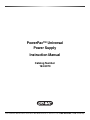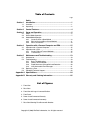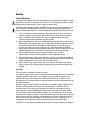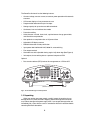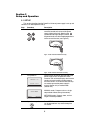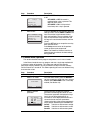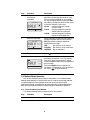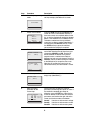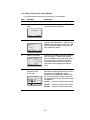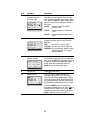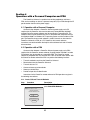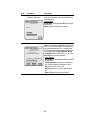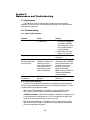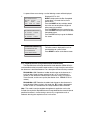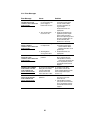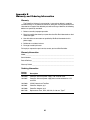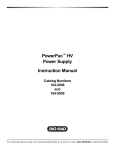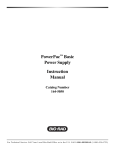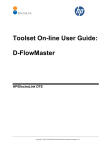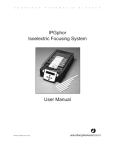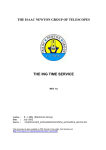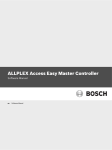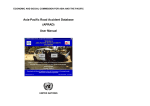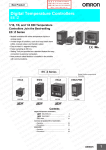Download BIO RAD PowerPac 200 Instruction manual
Transcript
PowerPac™ Universal Power Supply Instruction Manual Catalog Number 164-5070 For Technical Service Call Your Local Bio-Rad Office or in the U.S. Call 1-800-4BIORAD (1-800-424-6723) Table of Contents Page Safety Section 1 Introduction ................................................................................1 1.1 1.2 Overview.................................................................................................1 Unpacking...............................................................................................2 Section 2 Control Features.........................................................................4 Section 3 Setup and Operation ..................................................................5 3.1 3.2 3.3 Setup ......................................................................................................5 Manual Mode Operation .........................................................................7 Method Mode Operation 3.3.1 Create and Run a New Method .................................................8 3.3.2 Edit (or View) and Run a Saved Method ..................................11 3.3.3 Edit a Paused Run...................................................................13 Section 4 Operation with a Personal Computer and PDA.......................15 4.1 4.2 Operation with a Personal Computer ....................................................15 Operation with a PDA ...........................................................................15 4.2.1 Create, Edit and Transmit Methods..........................................15 4.2.2 Transmit Data..........................................................................17 Section 5 Maintenance and Troubleshooting ..........................................19 5.1 5.2 Maintenance .........................................................................................19 Troubleshooting ....................................................................................19 5.2.1 Basic Troubleshooting .............................................................19 5.2.2 Power Failure Detection...........................................................19 5.2.3 Rapid Resistance Change/No Load Detection .........................20 5.2.4 User Serviceable Error Messages ...........................................21 Replacing a Fuse ..................................................................................23 Expediting Technical Support................................................................23 5.3 5.4 Appendix A Specifications ...........................................................................24 Appendix B Warranty and Ordering Information.........................................25 List of Figures 1. Front View. 2. Rear View. 3. Front View with Legs in Lowered Position. 4. Front Panel. 5. Power Leads Connected Correctly. 6. Power Leads Connected Incorrectly. 7. Rear View Showing Fuse Drawer with Notches. Copyright © (2003) Bio-Rad Laboratories, Inc. All rights reserved. Safety Caution/Warning ! ! PowerPac power supplies use high output voltages that are electrically isolated from earth ground to minimize the risk of electrical shock to the user. The following guidelines should be observed and followed when using a PowerPac power supply. ! PowerPac power supplies have been tested for operation at temperatures between 0° and 40°C, with relative humidity between 0 and 95% non-condensing. Operating the power supply outside these conditions is not recommended by Bio-Rad and will void the warranty. 1. 2. 3. 4. 5. 6. To ensure adequate cooling of the power supply, be sure that there is at least 6 cm clearance around the power supply. Do not block the fan vent at the rear of the unit. Always connect the power supply to a 3-prong, grounded AC outlet, using the 3-prong AC power cord provided with the power supply. Bio-Rad electrophoresis cells have molded two-prong plugs that are inserted into the power supply’s high voltage output jacks. These plugs have been EN 61010* certified for safety compliance for use with PowerPac power supplies. Use of other plugs or banana jacks is done at the user’s own risk and is not recommended by Bio-Rad. When inserting and removing the molded two-prong plug, always grasp the plug by the molded support at the rear of the plug. Do not grasp the individual prong ends. Do not operate the power supply in extreme humidity (>95%) or where condensation can short the internal electrical circuits of the power supply. When taking the power supply into a cold room, the unit can be operated immediately. However, when removing the power supply from the cold room, let the unit equilibrate to room temperature for a minimum of 2 hours before using it. Never connect a high voltage output lead to earth ground. This defeats the floating electrical isolation of the power supply and exposes the user to potentially lethal high voltages. Important This instrument is intended for laboratory use only. This product conforms to the class A standards for Electromagnetic Emissions, intended for laboratory equipment applications. It is possible that emissions from this product may interfere with some sensitive appliances when placed nearby or on the same circuit as those appliances. The user should be aware of this potential and take appropriate measures to avoid interference. Bio-Rad’s PowerPac power supplies are designed and certified to meet EN 61010* safety standards. Certified products are safe to use when operated in accordance with the instruction manual. This safety certification does not extend to electrophoresis cells or accessories that are not EN 61010 certified, even when connected to this power supply. This instrument should not be modified or altered in any way. Alteration of this instrument will void the manufacturer’s warranty, void the EN 61010 certification, and create a potential safety hazard for the user. Bio-Rad is not responsible for any injury or damage caused by the use of this instrument for purposes other than those for which it is intended, or by modifications of the instrument not performed by Bio-Rad or an authorized agent. *EN 61010 is an internationally accepted electrical safety standard for laboratory instruments. Section 1 Introduction 1.1 Overview The PowerPac Universal power supply is designed to provide constant voltage, current or power for a wide range of electrophoresis applications, including high throughput electrophoresis with the Dodeca cells and electrophoretic blotting. Output specifications: Voltage: Current: Power: Output jacks: Adjustable from 10 to 500 volts (V) in 1 V increments Adjustable from 10 to 2500 mA in 1 mA increments. Adjustable from 1 to 500 Watts (W) in 1 W increments. Four sets of output jacks are provided to facilitate connection of up to 4 identical electrophoresis cells simultaneously. 1 2 abc 3 def 4 ghi 5 jkl 6 mno 7pqrs 8 tuv 9wxyz EDIT 0 CE stop/home setup FRONT PANEL OUTPUT JACKS Fig. 1. Front view. Fig. 2. Rear view. 1 The PowerPac Universal has the following features: • Constant voltage, constant current, or constant power operation with automatic crossover • LCD screen displays all run parameters at once • Programmable methods with up to nine steps • Storage capacity for up to nine user defined methods • Continuous, hour and volt-hour time modes • Paused run editing • Safety features: no-load, short circuit, rapid resistance change, ground leak, and internal thermal protection • User optional run completion after an AC power failure • Adjustable LCD display contrast • EN61010 international safety certification • Input power 100-120/220-240 VAC, 50/60 Hz, auto-switching • Four output terminals • Stackable case with adjustable viewing angle via flip down legs (See Figure 3) • Infrared port, for transmitting data to a personal computer or PDA Optional: • Data transfer software (DTS) for data file management on a PDA and PC LEGS (LOWERED POSITION) Fig. 3. Front view with legs in lowered position. 1.2 Unpacking When you receive your power supply, carefully inspect the container for any damage which may have occurred in shipping. Severe damage to the container may indicate damage to the power supply itself. If you suspect damage to the unit, immediately file a claim with the carrier in accordance with their instructions before contacting Bio-Rad Laboratories. 2 After unpacking the PowerPac Universal, remove the plastic film from the translucent green top case. The plastic film may leave a residue. If so, clean with a soft, damp cloth. Also remove the die-cut plastic film covering the display window. Contents include: • PowerPac Universal power supply • Power cord • Instruction manual • Warranty card • Declaration of conformity If any part is missing or damaged, contact Bio-Rad Laboratories immediately. 3 Section 2 Control features RUN/PAUSE KEY ALPHANUMERIC KEYPAD STOP/HOME KEY CLEAR ENTRY KEY SETUP KEY IR PORT SOFT KEYS EDIT KEY ARROW KEYS Fig. 4. Front Panel. Key Run/Pause Description Starts or pauses a run. When paused, the run parameters for the current or subsequent step(s) may be edited. The modified method may be stored to permanent memory by pressing SAVE at the end of the run. Stop/Home Terminates the run in progress and displays the final run parameters, or if no run is active, changes the display to the Home screen. Note: If a method has been edited during a run, SAVE must be pressed at the end of the run to save the changes. Setup Used to set the PowerPac Universal default settings such as: power failure detection, rapid resistance change detection, no load detection as well as clock, contrast and key chirp settings (see Section 3.1). EDIT Toggles soft key assignments between those used to set the run mode (constant voltage, constant current or constant power), run limits (voltage, current or power) and time mode (hours, volt-hours or untimed). Arrow Keys Used to scroll through method list or method protocol. An asterisk (*) is used to identify the selected method or step. CE Deletes alphanumeric characters from a parameter value or method name, or restores previous numeric value. CE Alpha-numeric keypad Soft Keys Used to enter parameter values and method names. When method names are entered, the manner in which keys are pressed determines the characters entered and their placement. Rapid repetitive strokes on a single key cause the character displayed at the cursor position to toggle between those associated with the key (i.e. a→b→c→2→A→B→C→2). The cursor position advances each time a different key is pressed or when there is a pause between strokes of a single key. The commands on the LCD screen immediately above the soft keys assign their functionality. 4 Section 3 Setup and Operation 3.1 SET UP This section describes how the PowerPac Universal power supply is set up and connects to an electrophoresis cell(s). Step 1. Procedure Connect Cells Description Insert power leads into one of the output terminals located on the front of the power supply (shown to the left). Note that the symbol indicates high voltages and that the power leads must be inserted perpendicular to the curve of the case (see Figure 5). Universal Fig. 5. Power Lead Connected Correctly Universal Fig. 6. Power Leads Connected Incorrectly 2. Turn power on FW Version: 1.20 Serial No. 000002 SELECT MODE MANUAL 3. METHODS Open the setup editor Use the switch located on the right side of the power supply to turn the power on. When turned on, the unit briefly displays the firmware version and serial number and then goes to the Home screen. The Home screen soft keys are used to operate the power supply in manual (Section 3.2) or method mode (Section 3.3). MANUAL mode: Program and run a single step method without storing into memory. METHODS mode: Program, store, and run single or multistep methods. Press SETUP to start the setup editor. SETUP can be pressed from any screen except the run screen. 5 Step 4. Procedure Set the Power Failure detection mode SETUP PFd: OFF RRCd-NLDd: ON PFd 5. RRCd-NLDd PANEL Set the Rapid Resistance Change detection/No Load detection mode SETUP PFd: OFF RRCd-NLDd: ON PFd RRCd-NLDd PANEL Description Use the PFd soft key to set the Power Failure detection mode: PFd = OFF: Turns power failure detection off. In this mode, the run is terminated if a power failure occurs. PFd = ON NEXT RUN ONLY: Turns power failure detection on for a single run. PFd = ON: Turns power failure detection mode on. If there is a power failure in this mode, then the run will resume when the power is restored after single or mulitple power failures. Warning: Turning the power supply off to stop a run in progress is regarded as a power failure and the interrupted run (when PFd = ON) will resume the next time the power supply is turned ON. Press the RRCd-NLDd soft key to change the Rapid Change detection and No Load detection mode. RRCd-NLDd = ON: Detection of a load change greater than 20% or 15 mA, or the absence of a load (current is less than 2 mA), will cause an alarm to sound and the run to pause. RRCd-NLDd = OFF: Does not detect sudden load changes or the absence of a load. When running in this mode, the ! ! symbol is displayed on the Run screen as a reminder that this safety feature has been turned off. Note: This mode is used to complete electrophoresis application such as the D-Code that require that Rapid Resistance Change detection be turned off or applications such as isoelectric focusing that require less than 2 mA current. 6. Set the control panel default settings Press the PANEL soft key. 7. Set the default contrast Press the CONTRAST soft key and enter a value from the keypad. The contrast value range is between 80 and 110. Tue 27-May-03 11:22 CONTRAST: 95 KEY CHIRP: ON CLOCK CONTRAST CHIRP 6 Step 8. Procedure Set the key chirp mode Tue 27-May-03 11:22 CONTRAST: 95 KEY CHIRP: ON CLOCK CONTRAST CHIRP 9. Set the clock 27-May-03 Tue 11:22 CHANGE DAY W/ARROWS. CONTRAST: 95 KEY CHIRP: ON PREV NEXT SET Description Press the CHIRP soft key to turn key chirp on or off. KEY CHIRP = OFF: No sound is produced when a key is pressed. This does not affect alarms. KEY CHIRP = ON: A chirp noise is heard every time a key is pressed. Press the CLOCK soft key to display the clock settings screen. Use the PREV and NEXT soft keys to move the cursor between the day, date and time fields. The up and down arrow keys are used to set the day and month and the keypad is used to enter the date and time values. Press the SET soft key to accept the new day, date and time values. Press Setup once to return to the previous screen or twice to exit setup mode. Note: The PowerPac Universal contains an internal battery to maintain the clock settings during power off. 3.2 Manual Mode Operation This section describes how to program and perform a run in manual mode. In the Manual mode the user can program and start a single step method with a minimum number of keystrokes. This single step method is not stored in permanent memory; however, the run parameters are kept in the flash memory until the PowerPac is turned off. This allows repeating the same run without having to re-enter the values. Step 1. Procedure Set up the power supply Description Refer to Section 3.1 for instrument setup. 2. Select a run mode From the Home screen, press the MANUAL soft key to perform a single step run in manual mode or press METHODS to run a multi-step method (see Section 3.3). SELECT MODE MANUAL 3. METHODS Select a constant parameter EDIT CONSTANT 0V 2500 mA 500 W TIME: UNTIMED CONSTV CONSTA CONSTW Use the soft keys to select the constant parameter and the keypad to enter its value. The constant parameter is displayed in large font. If the run will be performed as an un-timed run at the displayed maximum limit values for the non-constant parameters (shown to the right of the constant parameter) skip to Step 6, otherwise press the EDIT key. ConstV: Used to run with constant voltage. ConstA: Used to run with constant current. ConstW: Used to run with constant power. 7 Step 4. Procedure Enter limits for the non-constant parameters EDIT LIMITS 100 V 2500 mA 500 W TIME: UNTIMED CONSTV LIMITA 5. LIMITW Select the time mode EDIT TIME 100 V 2500 mA 500 W TIME: 00:00 HRS HRS VHOURS UNTIMED Description Use the soft keys to select a non-constant parameter and the keypad to enter its value. If the run will be performed as an un-timed run, skip to Step 6, otherwise, press the EDIT key. Note: to change the constant value, press its soft key and enter a new value. ConstV: Used to change the voltage constant value. LimitA: Used to change the maximum default value for current limit. LimitW: Used to change the maximum default value for power limit. Use the soft keys to select the time mode and the keypad to enter the run time. Press the EDIT key to return to Step 3, otherwise, proceed to the next step. HRS: Run time is in units of hours. VHOURS: Run time is in units of volt-hours. UNTIMED: Run is continuous. 6. Start the run Press 7. Monitor the run The run screen is used to monitor run parameters or to pause a run. The elapsed time versus the programmed time, voltage, current and power values may be viewed from the run screen. Press the PAUSE soft key to edit the run parameters (see Section 3.3.3) or to abort the run. Press to terminate the run. RUN 100 V 52 mA 5 W 00:00/01:00 HRS PAUSE to start a run. 3.3 Method Mode Operation This section describes how to program and perform a run in Method mode. Method mode operation is used to create and run single and multi-step methods. In method mode, up to nine methods, each with up to nine steps may be programmed, stored, or edited. Each of these methods may be transferred to or from a PDA, through the PowerPac Universal IR port as described in Section 4. 3.3.1 Create and Run a New Method This section describes how to create and run a new method. Step Procedure Description 1. Setup the power supply Refer to Section 3.1 for instrument setup. 8 Step 2. Procedure Select the programming mode Description On the Home screen, press the METHODS soft key to display the Method List screen. SELECT MODE MANUAL 3. METHODS Create a new method METHOD LIST ...EMPTY 1... ...EMPTY 2... ...EMPTY 3... OPEN 4. DELETE NEW Name the new run Press the up arrow key to select the method name field. Note that the soft keys have now changed to CANCEL and OK. Use the CE button to delete the default name and the keypad to enter a method name. Refer to Section 2 for help using the keypad. Press the CANCEL soft key to abort naming the method or the OK soft key to accept the new name. Note that OK accepts the name but is not stored into memory until the method is saved. METHOD: UNTITLED * S1 (EMPTY) METHODS EDIT NAME: NAME_ S1 (EMPTY) CANCEL 5. Press the NEW soft key on the Methods List screen to create a new method. Note that if there are already nine methods defined in the list, an existing method will need to be deleted before a new method can be added to the list. To delete a method use the up and down arrow keys to select a method (identified by *) and then press the DELETE soft key. Press the OPEN soft key to open the selected, stored method and display the method. OK Select a step to edit Press the EDIT key to open the selected empty step (identified by *). METHOD: NAME * S1 (EMPTY) METHODS 6. DELETE SAVE Set the constant parameter for the current step S1/1 EDIT CONSTANT 0V 2500 mA 500 W Use the soft keys to select the constant parameter and the keypad to enter its value. If the method is complete go to Step 10, otherwise, press the EDIT key. Note that the maximum default values for the non-constant parameters are listed on the right side of the screen and the time mode at the bottom. TIME: UNTIMED CONSTV CONSTA CONSTW ConstV: ConstA: ConstW: 9 Used to run with constant voltage. Used to run with constant current. Used to run with constant power. Step 7. Procedure Enter non-constant parameter limits for the current step S1/1 EDIT LIMITS 2500 mA 100 V 500 W TIME: UNTIMED CONSTV Description Use the soft keys to select a non-constant parameter and the keypad to enter its value. If the method is complete and will be run un-timed go to Step 10, otherwise, press the EDIT key. Note: to change the constant value, press its soft key and enter a new value. ConstV: LIMITW LIMITA LimitA: LimitW: 8. Select the time mode S1/1 EDIT TIME 100 V 2500 mA 500 W TIME: UNTIMED HRS 9. UNTIMED VHOURS Add a new step or save the method Used to change the voltage constant value. Used to change the maximum default value for current limit. Used to change the maximum default value for power limit. Use the soft keys to select a time mode and the keypad to enter the run time. Press EDIT. HRS: Run time is in units of hours. VHOURS: Run time is in units of volt-hours. UNTIMED: Run is continuous. Note that steps programmed after an un-timed step are ignored. To program additional steps press the down arrow key to select the empty step and repeat steps 5–8. METHOD: NAME * S1 100V 00:30 HRS S2 (EMPTY) METHODS DELETE SAVE If the method will not be saved, go directly to Step 10, otherwise press the SAVE soft key and then go to Step 10. Press the DELETE soft key to delete the selected step. Press the METHODS soft key to return to the Method List screen. 10. Start the run Press 11. Monitor the run The run screen is used to monitor run parameters or to pause a run. The current step versus total steps programmed, voltage, current and power values, elapsed time versus the programmed time, and total elapsed time of the method are displayed on the run screen. RUN: S1/2 100 V 00:00/00:30 53 mA 5 W 00:00 HRS PAUSE 12. View the run information RUN COMPLETED AT: 05/27/03 12:34:01 200V 106mA Time: RERUN 00:01 Vh: 21W 00003 EXIT to start a run. Press the PAUSE soft key to edit the run parameters (see Section 3.3.3). Press to terminate the run. Note that any edits made during the run will not be saved unless SAVE is pressed at the end of the run. The "Run Completed" or "Run Terminated" screen is displayed at the end of a run. The date and time, the final running parameter values, the total elapsed time in hours and volt-hours are displayed on the screen. Press the RERUN soft key to repeat the run or the EXIT soft key to display the Method Step List. After the run is finished, the run data may be transmitted to a PDA or PC (see Section 4.2.2). 10 3.3.2 Edit (or View) and Run a Saved Method This section describes how to edit, view and run a saved method. Step 1. Procedure Set up the power supply Description Refer to sections 3.1 for instrument setup. 2. Select the programming mode On the Home screen, press the METHODS soft key to view the method list. SELECT MODE MANUAL 3. METHODS Open an existing method Use the up and down arrow keys to select a method to edit (identified by *) and then press OPEN to open the Method screen. Press METHOD LIST to run the opened method or go to Step 4 to IEF * NATIVE view and edit the method. SDS-PAGE OPEN 4. DELETE NEW Select a step to edit METHOD: SDS-PAGE * S1 100V 00:30 HRS S2 300V 00:30 HRS S3 METHODS 5. (EMPTY) DELETE Set the constant parameter for the current step S1/2 EDIT CONSTANT 100 V 2500 mA 500 W TIME: 00:30 HRS CONSTV CONSTA CONSTW Press the up and down arrow keys to select a step. An asterisk (*) indicates the selected step. Press EDIT to view or edit. Note: to edit the method name, use the up arrow key to move to the method name and activate the name field. Use the keypad to change the name. Use the soft keys to select the constant parameter and the keypad to enter its value. If the method is complete skip to Step 9, otherwise, press the EDIT key. Note that the non-constant parameter values are listed on the right side of the screen and the time mode at the bottom. ConstV: Used to run with constant voltage. ConstA: Used to run with constant current. ConstW: Used to run with constant power. 11 Step 6. Procedure Set the non-constant parameter limits for the current step S1/2 EDIT LIMITS 100 V 2500 mA 500 W TIME: 00:30 HRS CONSTV 7. LIMITA LIMITW Select the time mode S1/2 EDIT TIME 100 V 2500 mA 500 W TIME: 00:30 HRS HRS 8. UNTIMED VHOURS Add a new step or save the method METHOD: SDS-PAGE * S1 100V 00:30 HRS S2 300V 00:30 HRS S3 METHODS Description Use the soft keys to select a non-constant parameter and the keypad to enter its value. If the method is complete skip to Step 9, otherwise, press the EDIT key. Note: to change the constant value, press its soft key and enter a new value. ConstV: Used to change the voltage constant value. LimitA: Used to change the current limit value. LimitW: Used to change the power limit value. Use the soft keys to select a time mode and the keypad to enter the run time. Press the EDIT key. HRS: Run time is in units of hours. VHOURS: Run time is in units of volt-hours. UNTIMED: Run is continuous. Note that steps programmed after an un-timed step are ignored. If more steps are to be added to the method, use the down arrow key to move to the empty step, press the EDIT key and repeat steps 5–8 to add a new step. If the method will not be saved, go to Step 9, otherwise press the SAVE soft key and then go to Step 9. (EMPTY) DELETE SAVE 9. Start the run Press 10. Monitor the run The run screen is used to monitor run parameters or to pause a run. The current step versus total steps programmed, voltage, current and power values, elapsed time versus the programmed time, and total elapsed time of the method are displayed on the run screen. RUN: S1/2 100 V 00:00/00:30 53 mA 5 W 00:00 HRS to start a run. PAUSE Press the PAUSE soft key to edit the run parameters (see Section 3.3.3). Press to terminate the run. Note that any edits made during the run will not be saved unless SAVE is pressed at the end of the run. 12 Step 11. Procedure View the run information RUN COMPLETED AT: 05/27/03 12:34:01 200V 106mA Time: 00:01 21W Vh: 00003 RERUN EXIT Description The "Run Completed" or "Run Terminated" screen is displayed at the end of a run. The date and time, the final running parameter values, the total elapsed time in hours and volt-hours are displayed on the screen. Press the RERUN soft key to repeat the run or the EXIT soft key to display the Method Step List. After the run is finished, the run data may be transmitted to a PDA or PC (see Section 4.2.2). 3.3.3 Edit a Paused Run This section describes how to edit a paused run. Step Procedure Description 1. Pause the run Press the PAUSE soft key or run that is in progress. to pause a RUN: S1/2 53 mA 100 V 00:00/00:30 5 W 00:00 HRS PAUSE 2. Edit the method The pause window displays the current run parameters as well as the date and time that the run was paused. RUN PAUSED AT: 05/27/03 12:29:00 100V 53mA Time: 00:00 EDIT 3. 5W Vh: 00000 CONTINUE Select a method step METHOD: SDS-PAGE * S1 100V 00:30 HRS S2 300V 00:30 HRS S3 (EMPTY) CONTINUE 4. Set the constant parameter for the current step S1/2 EDIT CONSTANT 100 V 2500 mA 500 W TIME: 00:30 HRS CONSTV CONSTA CONSTW Press the EDIT soft key or the EDIT key to modify the method. The CONTINUE soft key or button can be used to resume the run. Press the up and down arrow keys to select the step to edit or add. An asterisk (*) indicates the selected step. Press the EDIT key to modify the selected step. Press the CONTINUE soft key or to resume the run when finished editing the method. Use the soft keys to select the constant parameter and the keypad to enter its value. Press the EDIT key when finished. The key can be pressed at any time to resume the run. Note that the non-constant parameter values are listed on the right side of the screen and the time mode at the bottom. ConstV: Used to run with constant voltage. ConstA: Used to run with constant current. ConstW: Used to run with constant power. 13 Step 5. Procedure Set the non-constant parameter limits for the current step S1/2 EDIT LIMITS 100 V 2500 mA 500 W TIME: 00:30 HRS CONSTV 6. LIMITA LIMITW Select the time mode S1/2 EDIT TIME 100 V 2500 mA 500 W TIME: 00:30 HRS 7. Exit the run completed screen RUN COMPLETED AT: 05/27/03 12:34:01 200V 106mA Time: 00:01 Vh: 21W 00003 RERUN 8. EXIT Save the changes METHOD: SDS-PAGE * S1 100V 00:30 HRS S2 300V 00:30 HRS S3 METHODS Description Use the soft keys to select a non-constant parameter and the keypad to enter its value. Press the EDIT key when finished. The key can be pressed at any time to resume the run. Note: to change the constant value, press its soft key and enter a new value. ConstV: Used to change the voltage constant value. LimitA: Used to change the current limit value. LimitW: Used to change the power limit value. Use the soft keys to select a time mode and the keypad to enter the run time. Press the EDIT key when finished and go to Step 3. The key can be pressed at any time to resume the run. Note that the time mode cannot be changed for the step in progress. HRS: Run time is in units of hours. VHOURS: Run time is in units of volt-hours. UNTIMED: Run is continuous. Note that steps programmed after an un-timed step are ignored. After the run is finished the "Run Terminated" or "Run Completed" screen is displayed. At this point the run data may be transmitted to a PDA or PC, if desired (see Section 4.2.2). Press the RERUN soft key to repeat the run or the EXIT soft key to return to the Method Step List screen. From the Method Step List screen, press the SAVE soft key to save the changes made during the run. Note that pressing SAVE will overwrite the original method. (EMPTY) DELETE SAVE 14 Section 4 Operation with a Personal Computer and PDA The PowerPac Universal is capable of transmitting methods to and from a PDA, and transmitting run data to a personal computer (PC) or PDA through the IR port located on the front of the power supply. 4.1 Operation with a Personal Computer Communication between a PowerPac Universal power supply and a PC requires that the PowerPac data transfer software (Catalog Number 164-5067, includes PowerPac remote software also) be installed on a compatible PC. The PowerPac data transfer software for the PC is compatible with computers that run the Windows 2000™ or Windows XP™ operating system and that include an IrDA port. The PowerPac data transfer software is used to transmit run data from the PowerPac Universal or PDA, to a PC. PowerPac data transfer software instructions are contained within the help file of the software itself and will not be discussed here. 4.2 Operation with a PDA Communication between a PowerPac Universal power supply and a PDA requires that the PowerPac remote software (Catalog Number 164-5067, includes PC software also) be installed on a compatible PDA. The PowerPac remote software is compatible with any PDA that runs Palm OS version 4.0 or above. With the PowerPac remote software the PDA can perform the following functions: • • • • • • Transmit methods to and from the PowerPac Universal. Receive data from the PowerPac Universal Transmit data to a PC Create and store up to 20 methods Store up to 20 data files Provide unique data file identification Instructions for the PowerPac remote software for PDA operation are given in the following two sections. 4.2.1 Create, Edit and Transmit Methods Step 1. Procedure Start the software Description Start the PowerPac Remote software and press Select/Edit Methods…. Bio-Rad Laboratories PowerPac Remote Control Select/Edit Methods... Run Data 15 Step 2. Procedure Open a method Existing Methods Edit Sample Beam New Method Purge Methods Beam Current Method In 3. Done Edit the method Method: SDS-PAGE Rename Description There are three ways to open a method: a. Press New Method to create and open a new method. b. Select a method from the drop-down method list and press Edit. Note that the Edit and Beam buttons appear only if a method from the method list has been selected. c. Press Beam Current Method In to retrieve a method from the PowerPac Universal and store it in the method list. Note: the method in the PowerPac Universal has to be opened before transmission. Other Buttons Purge Methods: Used to delete ALL methods stored on the PDA Beam: Transmits the currently selected method to the PowerPac Universal Done: Returns to the start-up screen. Press Select/Edit Methods..., select the method from the drop-down method list and press Edit. Save Delete Beam Select a step to edit from the Method Steps drop-down menu. Method Steps S 1 100V 2500mA 500W UNTIMED S 2 ---Blank Step--- Delete Step Methods 16 Step 4. Procedure Edit a step Save Method: SDS-PAGE Delete Rename Beam Step # 1 Const Mode V Timing T A W Vh Volts: 100 mAmps: 2500 Watts: 500 Vhours: 00000 Untimed Delete Step 5. Methods Transmit the method Description a. Set the Constant mode: voltage (V), current (A) or power (W). b. Enter the constant and non-constant values in the Volts, mAmps and Watts fields. c. Select whether the run will be timed (Untimed box is not checked) or un-timed (the Untimed box is checked). d. Change the method name as needed. Check the Rename box to rename the method or leave it un-checked to save the edited method with the new name. e. Select another step to edit from the "Step" drop-down list and edit the step. f. Press Save to save the method. Other Buttons Delete: Deletes the entire method. Delete Step: Deletes the current step. Methods: Returns to Method List screen. Press Beam to transmit the method to the PowerPac Universal. Note that if nine methods already exist on the PowerPac Universal that the new method will be transmitted to flash memory so it can be run, but it will not be saved to the method list. 4.2.2 Receive and Transmit Data Step 1. Procedure Start the software Description Start the PowerPac Remote software and press Run Data Bio-Rad Laboratories PowerPac Remote Control Select/Edit Methods... Run Data 17 Step 2. Procedure Receive data from the PowerPac Universal Collected Run Data Run Data Description Press Get Data From PowerPac to request and receive the data file from the PowerPac’s most recent run. Other Buttons Purge Data: Used to delete ALL data stored on the PDA Done: Returns to the start-up screen. Purge Data Get Data From PowerPac Done 3. Transmit data to a PC Collected Run Data This data file has not been beamed to the PC SN 00002 15:56:05 27-May-03 Purge Data Extract Method Get Data From PowerPac Beam Delete Done Select a data file from the drop-down Run Data list and then press Beam to transmit the data to a PC. The warning "This data file has not been beamed to the PC" is displayed for all data files that have not been transmitted to a PC. Note that the Extract Method, Beam and Delete buttons appear only if a run in the Run Data list has been selected. Other Buttons Purge Data: Used to delete ALL data stored on the PDA Extract Method: Displays the method that was used to create the selected run data. Beam: Transmits data to a PC Delete: Deletes the currently selected data file. Done: Returns to the start-up screen. 18 Section 5 Maintenance and Troubleshooting 5.1 Maintenance The PowerPac Universal requires little maintenance to assure reliable operation. To clean the case, first unplug the power supply. Use a damp cloth to wipe down the outer case. 5.2 Troubleshooting 5.2.1 Basic Troubleshooting Problem No display/lights/fan Cause 1. No AC power. 2. Blown fuse Repeated blown fuses Hardware failure Leads from the cell are Output terminals for the not long enough to fit PowerPac Universal are the output jacks recessed 16 mm to meet safety regulations. Some leads are not long enough to make electrical connection. Clock loses settings on Power Off Onboard battery depleted Solution 1. Check if the PowerPac Universal is unplugged, or if there is a problem with th AC power source, or if the power switch is in the off position. 2. Replace the fuse. See Section 5.3 for details. Contact Bio-Rad Technical Resources. Use the PowerPac Adaptor (Catalog number 165-5061), which accommodates most standard 4 mm banana plugs, to make secure electrical connection. Note: use of this PowerPac adaptor voids EN61010 safety provisions. Contact Bio-Rad Technical Resources 5.2.2 Power Failure Detection The Power Failure detection mode (PFd) is used to determine the PowerPac Universal response to power failures and is set as described in Section 3.1. There are three Power Failure detection modes: OFF: Power Failure detection is disabled. A run will terminate if a power failure occurs and Error code 07 will be displayed (see Section 5.2.4). ON NEXT RUN ONLY: Power Failure detection is enabled for a single run and is then disabled for all subsequent runs. "PFd" is displayed in the upper right corner of the run screen for the run in which it is active. ON: Power Failure detection is enabled and "PFd" is displayed in the upper right corner of the run screen. A run will resume when power is restored after single or multiple power failures(s). 19 If a power failure occurs during a run the following screens will be displayed. 1. RUN COMPLETED AT: 05/27/03 12:35:56 200V 105mA Time: RERUN 00:01 21W Vh: 00002 MORE EXIT AC POWER INTERRUPTED AT: 05/27/03 12:35:00 RESTARTED RUN AT: 05/27/03 RERUN 2. 12:35:07 BACK EXIT ERROR STOP: CODE 07 RUN POWER FAILURE RUN TERMINATED. Displayed if PFd = ON MORE is displayed on the Run Completed screen when a run ends that has had a power failure. Press the MORE soft key to display details about the most recent power outage and when power was restored. Press the RERUN soft key to restart the run Press the BACK soft key to return to the Run Completed screen. Press the EXIT soft key to go to the Method List screen Displayed if PFd = OFF This error screen is displayed if a run has terminated due to a power failure. Press RESET to return to the Home screen RESET WHEN READY. RESET 5.2.3 Rapid Resistance Change Detection/No Load Detection The Rapid Resistance Change detection/No Load detection (RRCd-NLDd) is used to determine the instruments response due to a large change in resistance or the absence of a load. See Section 3.1 for a description of how to set this parameter. RRCd-NLDd = ON: Detection of sudden load changes or the absence of a load is enabled. Load changes greater than 20% or 15 mA (whichever is greater), or the absence of a load (current is less than 2 mA), will cause an alarm to sound, and the run to pause (See Section 5.2.4, ERROR STOP 01 and 09). RRCd-NLDd = OFF: Detection of sudden load changes or the absence of a ! is displayed on load is disabled. When running in this mode, the ! symbol the Run screen as a reminder that this safety feature has been turned off. ! Note: This mode is used to complete electrophoresis application such as the D-Code that require that Rapid Resistance Change detection be turned off (due to possible fluctuations in current during a normal run), or applications such as isoelectric focusing that require less than 2 mA current. 20 5.2.4 Error Messages Error Message Cause Solution ERROR STOP CODE 01 1. Electrophoresis cell NOLOAD DETECTED not connected to the CORRECT AND CONTINUE power supply or RUN PAUSED buffer levels too low. CONTINUE CANCEL 2. The current load is less than 2 mA. 1. Make sure all electrical connections make good contact and the cables and wire electrodes are in good shape. Verify buffer levels are appropriate. 2. Verify the electrophoresis application power requirements match PowerPac Universal output range. Note: The No Load detection can be de-activated. (See Sections 3.1 and 5.2.3) ERROR STOP: CODE 02 1. Accidental shorting OVER CURRENT of output leads. CORRECT AND CONTINUE RUN PAUSED CONTINUE CANCEL 2. Shorting due to wrong connections. 1. Make sure all electrical connections make good contact and the cables and wire electrodes are in good shape. 2. Verify buffer levels are appropriate. ERROR STOP: CODE 03 1. Control circuitry OVER VOLTAGE problem CORRECT AND CONTINUE RUN PAUSED CONTINUE CANCEL 1. Press the CONTINUE soft key to continue the run. If the problem continues, cycle power and restart the run. If the problem persists, contact Bio-Rad Technical Support. ERROR STOP: CODE 07 RUN POWER FAILURE RUN TERMINATED RESET WHEN READY RESET AC Power was interrupted during the run and the run was terminated because the Power failure detection is OFF To continue a run after a power failure, activate the Power Failure Detection mode in the Setup window (See Section 3.1). ERROR STOP: CODE 08 REGULATION ERROR RUN TERMINATED RESET WHEN READY RESET Control circuitry problems. 1. Press the RESET soft key to clear the screen, then restart the run. 2. If the problem continues, cycle power and restart the run. If the problem persists, contact Bio-Rad Technical support. 21 Error Message Cause Solution ERROR STOP: CODE 09 1. Loose output RAPID CHANGE IN R connections leading CORRECT AND CONTINUE to intermittent RUN PAUSED connection to the CONTINUE CANCEL loads. 2. Cells added or removed during the run. 3. Change in buffer levels 1. Verify all electrical connections. 2. Pause power supply prior to adding or removing electrophoresis cells 3. Verify buffer levels are appropriate. Note: certain applications exhibit intrinsic fluctuations in resistance (e.g. Dcode). If this is the case, the change in resistance detection feature can be disabled to allow uninterrupted completion of the run. (See Sections 3.1 and 5.2.3). 1. Check electrical connections, electrophoresis cell, and chiller system for leaks. Verify that the electrophoresis cell rests on an insulated and dry surface. 2. Check Power source connections. Additional capacitance to ground from external EMC filters or a UPS (Uninterruptible Power Supply) can cause excessive ground currents. ERROR STOP: CODE 11 GROUND LEAK CORRECT AND CONTINUE RUN PAUSED CONTINUE CANCEL Insulation failure in the electrical connections made outside the power supply has caused a current flow that may create an unsafe condition. ERROR STOP: CODE 12 REGULATION ERROR RUN TERMINATED RESET WHEN READY RESET Improper load, or connection to a voltage source 1. Press Reset and restart the run. 2. If the problem continues, cycle power and restart the run. If the problem persists, contact Bio-Rad Technical support. ERROR STOP: CODE 13 PERM MEM ERROR Internal circuitry problems Cycle power and restart run. If problem persists, contact Bio-Rad Technical support. 22 5.3 Replacing a Fuse If the power supply is plugged into a working outlet, with the power switch in the ON position and there is no display, lights or fan operation, a fuse might need to be replaced. 1. Disconnect the power cord from the electrical outlet. 2. Use a fingernail or a flat blade screwdriver to gently press the tabs on the side of the fuse holder toward each other. This will release the fuse holder and the fuses. See Figure 7. Inspect the fuses visually to determine if one or both of the fuses are blown. 3. Remove the blown fuse from the fuse holder. Replace it with a 6.3A, 250VAC 5mm X 20mm fuse (Bio-Rad part number 900-7288). 4. Re-insert the fuse holder into its position. Press the fuse holder gently until it snaps into place on both sides. The unit is now ready for use. FUSE DRAWER NOTCHES Fig. 7. Rear view Showing Fuse Drawer with Notches. Note: Repeated blowing of the fuse indicates a hardware failure. Contact Bio-Rad Technical Support. 5.4 Expediting Technical Support Make sure the following information is readily available before contacting Bio-Rad. Product model no: Located in the sticker on the bottom of the unit (example: PowerPac Universal Power Supply). Serial number: Located in the sticker on the bottom of the unit Software version: The PowerPac Universal displays the software version momentarily after switching the power ON (example: Firmware 1.20). State clearly the error code, error message or anomaly, and the conditions that originated the problem, including run parameters (V, A, and W) as well as the electrophoresis cell and buffer system. 23 Appendix A Specifications Output specifications: Output range (programmable): Type of output: Output terminals Timing mode Pause/resume function: Display: Operating Conditions: Safety compliance: EMI: Safety features: Input protection: Input power(nomial) Dimensions: Weight: 500 V, 2500 mA, 500 W 10–500 V, fully adjustable in 1 V increments 10–2500 mA, fully adjustable in 1 mA increments 1–500 W, fully adjustable in 1 W increments Constant voltage, current, or power with automatic crossover Four pair of recessed banana jacks in parallel Continuous, timed to 99:59Hrs, or 99999 volt-hours. Yes 128 x 64 Monochrome Backlit LCD 0–40°C; 0–95% humidity in the absence of condensation EN61010 Conforms to CE Standards for emissions and immunity class A. No load detection; sudden load change detection; ground leak detection; overload/short circuit detection; overvoltage protection; overheating protection Fuse on hot and neutral 100–120/220–240 VAC, 50/60 Hz auto-switching 27.5cm X 9.8cm X 34.5 cm 2.5 kg 24 Appendix B Warranty and Ordering Information Warranty The PowerPac Universal is warranted for 1 year against defects in materials and workmanship. If any defects should occur during this warranty period, Bio-Rad Laboratories will replace the defective parts without charge. However, the following defects are specifically excluded: 1. Defects caused by improper operation. 2. Repair or modification done by anyone other than Bio-Rad Laboratories or their authorized agent. 3. Use with cables or connectors not specified by Bio-Rad Laboratories for this power supply. 4. Deliberate or accidental misuse. 5. Damage caused by disaster. For inquiry or request for repair service, contact your local Bio-Rad office. Warranty Information Model:___________________________________________________________ Serial Number: ____________________________________________________ Date of Delivery: ___________________________________________________ Warranty Period: ___________________________________________________ Ordering Information Catalog Number Description 164-5070 PowerPac Universal power supply, 100–120/220–240V 164-5067 PowerPac Universal power supply data transfer software for a PC and PDA 164-5069 IQ/OQ Protocol and Test Box 165-5061 PowerPac Adaptor, qty 1 165-5066 PowerPac Adaptor, qty 2 900-7288 Replacement Fuse, 6.3 A, 250 VAc, 5 x 20 mm, Type T 25 Bio-Rad Laboratories, Inc. Web site www.bio-rad.com USA (800) 4BIORAD Australia 02 9914 2800 Austria (01)-877 89 01 Belgium 09-385 55 11 Brazil 55 21 2527 3454 Canada (905) 712-2771 China (86-21) 63052255 Czech Republic + 420 2 41 43 05 32 Denmark 44 52 10 00 Finland 09 804 22 00 France 01 47 95 69 65 Germany 089 318 84-0 Hong Kong 852-2789-3300 Hungary 36 1 455 8800 India (91-124)-6398112/113/114, 6450092/93 Israel 03 951 4127 Italy 39 02 216091 Japan 03-5811-6270 Korea 82-2-3473-4460 Latin America 305-894-5950 Mexico 55-52-00-05-20 The Netherlands 0318-540666 New Zealand 64 9 415 2280 Norway 23 38 41 30 Poland + 48 22 331 99 99 Portugal 351-21-472-7700 Russia 7 095 721 1404 Singapore 65-6415 3188 South Africa 00 27 11 4428508 Spain 34 91 590 5200 Sweden 08 555 12700 Switzerland 061 717-9555 Taiwan (8862) 2578-7189/2578-7241 United Kingdom 020 8328 2000 Life Science Group Bulletin 3085 US/EG Rev A 0104 Sig 1103 4006223 Rev B