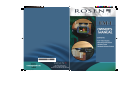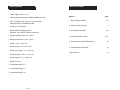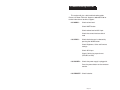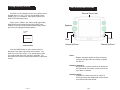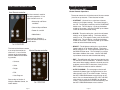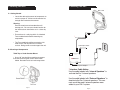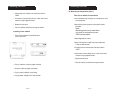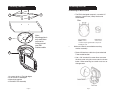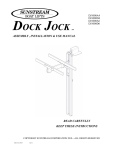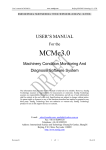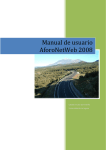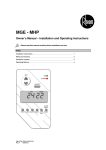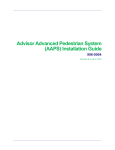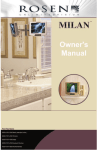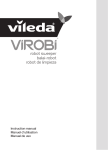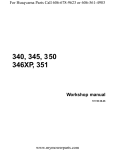Download Rosen EM-1 Specifications
Transcript
38114 Rosen_cover.p65 1 8/3/01, 10:26 AM Table of Contents 7 Specifications • Power Supply: DC12V +/- 5% • Power Supply Consumption: 100VAC-240VAC@ 1 Amp • Input: TV/CATV NTSC system, F type connector, Composite NTSC Video/Stereo Audio. • Output: 6.8” TFT Monitor • Stereo speaker output 0.5W(max) Distortion <10%@1KHZ (Volume maximum) 3. Installation of your EM1 • Operating temperature: 0°C~ +40°C 4. Using the Remote Control • Storage temperature: -40°C~ +85°C • Height: 9.25 in. (23.5 cm) • Base Diameter: 6 in. (15.24 cm) • Screen Case Width: 9 in. (22.9 cm) • Screen Diagonal: 6.8 in. ( 17.27 cm) • Screen Height: 4.1 in. (10.48 cm) • Weight: 3.54 lbs. • Tuner Module width: 17.7 • Tuner Module Height: 2.7 • Tuner Module Depth: 12.7 Page 14 Section 1. Quick Reference Guide 2. About your EM1 System Page 1-2 3 4-9 10-11 5. Using Auxiliary Audio/Video Sources 12 6. Trouble Shooting Your EM1 13 7. Specifications 14 6 Trouble Shooting Your EM1 3 Installing Your EM1 This section will give a brief trouble shooting guide Please call Rosen Technical Support at 888-883-2790 for further information or technical support. • NO AUDIO - Check volume level. Check MUTE button. Check volume level on AUX. input. Check that correct interface cable is used • NO VIDEO - Check desired source is selected by pressing the MODE button. Check Brightness, Color and Contrast settings. Check AUX input Check Cable in for proper format (STD,IRC, or HRC) • NO POWER - Check that power supply is plugged in. Press the power button on the remote or monitor. • NO REMOTE - Check batteries Page 13 5 Using Auxiliary Sources 1 EM1 Quick Reference Guide 3 Installing Your EM1 Remote Sensor Lens Your EM1 has the capability to have one auxiliary source plugged into it at a time. This may include DVD players, closed circuit TV, camcorders, video game systems and other NTSC (RCA type) inputs. Plug in your V (video) L (left audio) and R (right audio) RCA cables into the appropriate spot on the EM1 Tuner module. Plug in your auxiliary source power supply (unless the auxiliary is supplied with battery power). Speakers Auxiliary Input Power Mode tuner module Push the MODE button on your remote until AV is displayed in the upper right corner of the monitor. Turn power on to your input source. This should display video and audio should come from the EM1’s speakers. For operation of your auxiliary source please refer to it’s operation manual. Channel Up/Down Volume Up/Down Power • Depress the power button on either the remote control or the right side of the monitor to power the EM1 on. Switching Channels • Using either the remote control or the buttons on the right side of the monitor, switch the channels up or down as desired. Switching Inputs • To select the auxiliary input (AV) or cable (TV, CATV) input press the mode button on the remote or on the left side of the monitor. Page 12 Page 1 1 EM1 Quick Reference Guide 4 Using the Remote Control 3 Installing Your EM1 Master Remote Operations User Remote controller The User remote is used for day to day operation. It has basic functions such as: • Volume Up and Down and Mute • Channel Up and Down • Power On and Off • Mode Select Please refer to Section 4, Using the Remote Control, for further details. The intent of the Master remote Master Remote controller is to set up the monitor for client use. It has all of the features of the client remote with the addition of the following controls: • Contrast • Color • Bright • Edit • Auto Program Please refer to, Section 4 Using the Remote Control, for further details. Page 2 The master remote has all the features of the user remote plus five set up features. These features include: • CONTRAST - Contrast has a scale from 0 (lowest setting) to 16 (highest setting). The factory default is set at 8. To change the contrast push the CONTRAST button once. This will display a scale on the bottom middle of the screen. Use the VOLUME up and down arrows to select the desired setting. • COLOR - The color setting has a scale from 0 (lowest setting) to 16 (highest setting). The factory default setting is at 8. To change the color, push the COLOR button once. This will display a scale on the bottom middle of the screen. Use the VOLUME up and down arrows to select the desired setting. • BRIGHT - The brightness setting has a scale from 0 (lowest setting) to 16 (highest setting). The factory default setting is at 8. To change the brightness push the BRIGHT button once. This will display a scale on the bottom middle of the screen. Use the VOLUME up and down arrows to select the desired setting. • EDIT - The edit button will allow you to customize your TV and CATV channel selections. To delete a channel from one of these modes, select the channel you wish to delete, push the EDIT button once, then push the EDIT button once more to confirm selection. • AUTO PROGRAM - The auto program feature will automatically detect signal and select them as viewable channels in the TV and CATV mode. Pushing the AUTO PROGRAM button once will bring up the menu. You can choose between STD, IRC, and HRC cable format by using the CHANNEL up and down arrows. Once the format has been established, push the AUTO PROGRAM button once to confirm. Page 11 43 Using the Your Remote Installing EM1Control 2 About your EM1 3 Installing Your EM1 Your Rosen EM1 has the following components: Client Remote Operations The client remote has five basic functions. These functions include: • Fully adjustable 6.8” LCD, Infrared remote receiver, with audio speakers. Figure 1 • MODE - This button selects the different types of video sources. The source is indicated in the upper right-hand corner of the monitor when the button is pushed. Pushing the button more than once, will allow you to switch between CATV, AV, and TV modes. • Cable ready EM-1 Tuner Module with auxiliary Figure 2 inputs. • MUTE - When this button is pushed it will reduce the volume to zero and display MUTE in the upper right hand corner of the display. Pushing the button again will return the volume to the previous volume setting. • One AC power adapter. Figure 4 • One 15 foot interface cable. Figure 5 • POWER - This button controls the main power of your EM1. Pressing the button once will turn the power on. Pressing the button again will turn the power off. • One 15 foot interface cable. • CHANNEL- The up and down arrows will navigate you through the different stations in the TV and CATV modes. The selected channels will be displayed in the upper right corner of the monitor. • Mounting Base Plate • Two remote controls (one user remote and one Figure 3 master remote) (For use with internal speakers) • Hardware package (mounting screws) Figure1 • VOLUME - The up and down arrows will control the volume. The volume settings are from 0 (no volume) to 16 (maximum volume). Pushing the buttons once will move the volume in one step increments. Holding the buttons down will gradually increase or decrease the volume until you reach your desired level. The selected volume will be displayed at the bottom of the screen. Figure 2 Figure 7 Figure 3 Figure 4 Figure 7 Figure 6 Figure 5 Page 10 Figure 6 (For use with External speakers) Page 3 3 Installing Your EM1 3 Installing Your EM1 EM-1 FPD A. Getting Started • Locate the desired placement of components to ensure a proper fit. Make sure the monitor has enough room for desired movement. Warning: Excessive moisture and condensation will damage unit. Be sure your chosen location for the interface box and monitor are in a clean dry area. • Ensure there is a wall plug within 4’ of desired Tuner module location before mounting any components. *15 ft. Interface Cable • The Tuner module should be mounted on a flat solid surface. Do not mount on an uneven surface. Doing so will cause damage to the unit. Coaxial input Cable B. Mounting of Components IR OUT MONITOR L R VIDEO AV1 EM-1 Tuner Module 9306-0131-000 • Use a 1/8” standard flat screw driver to remove the base cover using the access notch shown below. Be careful not to scar or damage cover. EXTERNAL ANT. IN Table Top or Under Counter Mount AC power Adapter A * Interface Cable Notice: Use the cable labeled with “Internal Speakers” to activate the Em-1 internal speakers or Use the cable labeled with “External Speakers” to deactivate the Em-1 internal speakers. This scenario would be used if external speakers were added to your EM-1 system. Page 4 Page 9 3 Installing Your EM1 3 Installing Your EM1 B. Mounting of Components (Cont.) • Plug pigtail from monitor into interface cable in J-Box. Table Top or Under Counter Mount • Coil excess (service loop) wire in J-box and mount monitor using supplied screws. • Use the Mounting base plate as a template to mark mounting holes • Replace base cover. • Mount base plate to monitor using 6-32 screws provided • Test for stability and desired range of motion. Installing Tuner module • Place Tuner module in desired location ( Dry Flat Place) Note : Mounting plate is only used when you want to surface mount your EM1 interface cable • Select Appropriate cable • Route 15ft interface cable from j-box to desired Tuner module location. • Plug pigtail from monitor into interface cable in J-Box. • Coil excess (service loop) wire in J-box and mount monitor using supplied screws. • Replace base cover. • Test for stability and desired range of motion. • Plug in Interface cable to proper location. • Screw in cable to proper connector. • Plug in power adapter to wall plug. • Plug in power adapter into Tuner module. Page 8 Page 5 3 Installing Your EM1 3 Installing Your EM1 C. Mounting on Wall to J-Box 2 1 • The EM1 is designed to mount in a round 3 1/2” electrical junction box (J-Box) like the one shown below. J-Box Note : Mounting plate is only used when you want to surface mount your EM1 Interface cable 3 4 Note: A J-box may be purchased at any local hardware store • Make sure J-Box is secure before mounting monitor assembly. • Route 15ft interface cable from j-box to desired Tuner module location. • Use a 1/8” standard flat screw driver to remove the base cover using the access notch as shown below. When removing, be careful not to scar or damage cover. 1.4 screws 10-32 x 1 Fhp 100 degree 2. # 10 washer ss 100 degree 3. Mounting baseplate 4. EM1 Main FPD Assembly Page 6 Page 7