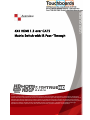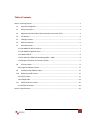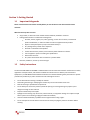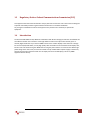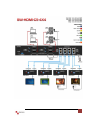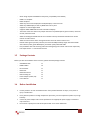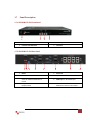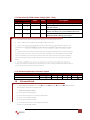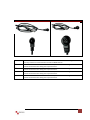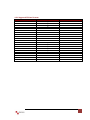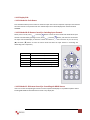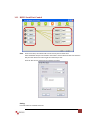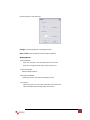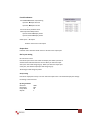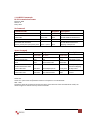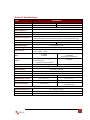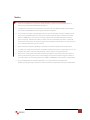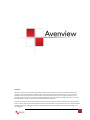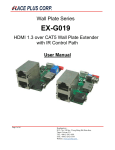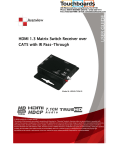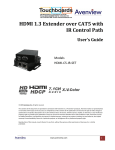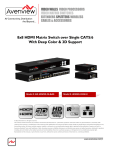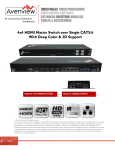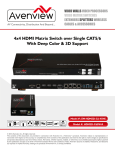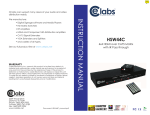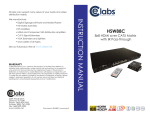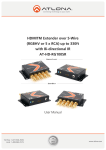Download Avenview SW-HDMI-C5-4X4 Specifications
Transcript
4X4 HDMI 1.3 over CAT5 Matrix Switch with IR Pass-Through © 2009 Avenview Inc. All rights reserved. The contents of this document are provided in connection with Avenview Inc. (“Avenview”) products. Avenview makes no representations or warranties with respect to the accuracy or completeness of the contents of this publication and reserves the right to make changes to specifications and product descriptions at any time without notice. No license, whether express, implied, or otherwise, to any intellectual property rights is granted by this publication. Except as set forth in Avenview Standard Terms and Conditions of Sale, Avenview assumes no liability whatsoever, and disclaims any express or implied warranty, relating to its products including, but not limited to, the implied warranty of merchantability, fitness for a particular purpose, or infringement of any intellectual property right. Reproduction of this manual, or parts thereof, in any form, without the express written permission of Avenview Inc. is strictly prohibited. www.avenview.com 1 Table of Contents Section 1: Getting Started ...................................................................................................................... 3 1.1 Important Safeguards ............................................................................................................ 3 1.2 Safety Instructions ................................................................................................................. 3 1.3 Regulatory Notices Federal Communications Commission (FCC) ......................................... 4 1.4 Introduction ........................................................................................................................... 4 1.5 Package Contents................................................................................................................... 6 1.6 Before Installation.................................................................................................................. 6 1.7 Panel Description ................................................................................................................... 7 1.7.1 SW-HDMI-C5-4X4 Front Panel............................................................................................... 7 1.7.2 SW-HDMI-C5-4X4 Rear Panel ................................................................................................ 7 1.7.3 HDMI-C5SW-R ....................................................................................................................... 8 1.7.3 Dip Switch for EDID & Audio Settings (SW1 – SW4).............................................................. 9 1.7.4 SW Main Dip Switch for Firmware Update ........................................................................... 9 1.8 IR Control Patch ..................................................................................................................... 9 1.8.1 Supported IR Data Formats ................................................................................................. 11 1.9 Installation (SW-HDMI-C5-4X4) ........................................................................................... 12 1.10 Operation and IR Control ..................................................................................................... 12 1.10.1 Source Side ........................................................................................................................ 12 1.10.2 Display Side ....................................................................................................................... 14 1.11 RS232 Serial Port Control ..................................................................................................... 15 1.11.1RS232 Commands .............................................................................................................. 18 Section 2: Specifications....................................................................................................................... 19 2 Section 1: Getting Started 1.1 Important Safeguards Please read all of these instructions carefully before you use the device. Save this manual for future reference. What the warranty does not cover Any product, on which the serial number has been defaced, modified or removed. Damage, deterioration or malfunction resulting from: Accident, misuse, neglect, fire, water, lightning, or other acts of nature, unauthorized product modification, or failure to follow instructions supplied with the product. Repair or attempted repair by anyone not authorized by us. Any damage of the product due to shipment. Removal or installation of the product. Causes external to the product, such as electric power fluctuation or failure. Use of supplies or parts not meeting our specifications. Normal wear and tear. Any other causes which does not relate to a product defect. Removal, installation, and set-up service charges. 1.2 Safety Instructions The Avenview SW-HDMI-C5-4X4 HDMI 1.3 Matrix Switch over CAT5 has been tested for conformance to safety regulations and requirements, and has been certified for international use. However, like all electronic equipment’s, the SW-HDMI-C5-4X4 should be used with care. Read the following safety instructions to protect yourself from possible injury and to minimize the risk of damage to the unit. Do not dismantle the housing or modify the module. Dismantling the housing or modifying the module may result in electrical shock or burn. Refer all servicing to qualified service personnel. Do not attempt to service this product yourself as opening or removing housing may expose you to dangerous voltage or other hazards Keep the module away from liquids. Spillage into the housing may result in fire, electrical shock, or equipment damage. If an object or liquid falls or spills on to the housing, unplug the module immediately. Have the module checked by a qualified service engineer before using it again. Do not use liquid or aerosol cleaners to clean this unit. Always unplug the power to the device before cleaning. 3 1.3 Regulatory Notices Federal Communications Commission (FCC) This equipment has been tested and found to comply with Part 15 of the FCC rules. These limits are designed to provide reasonable protection against harmful interference in a residential installation. Any changes or modifications made to this equipment may void the user’s authority to operate this equipment. 1.4 Introduction The Avenview SW-HDMI-C5-4X4, HDMI over CAT5 Matrix with IR Pass-through provides the most flexible and cost effective solution in the market to route high definition video sources plus multi-channel (up to 7.1 channel) digital audio from any of the four HDMI sources to the remote displays at the same time. Through low cost Cat-5/5e/6 LAN cables, not only high quality video and audio can be transmitted to the display sites, but also users can switch among four HDMI sources using the push-in button or remote control. With single power design at the source site, each remote module is easily installed without power supply. Furthermore, the built-in IR extension function makes users at display site access the DVD player, PS3 or any HDMI supported devices directly. 4 5 - 1.5 Silicon Image chipset embedded for best quality, compatibility and reliability HDMI 1.3c compliant HDCP compliant Allows any source to be displayed on multiple displays at the same time Allows any HDMI display to view any HDMI source at any time Supports 7.1 channel digital audio Supports default HDMI EDID and learns the EDID of displays The matrix master can switch every output channels to any HDMI inputs by push-in button, IR remote control, or RS-232 control Allows controlling local HDMI sources such as DVD and TiVo by attached IR extender from remote receiver to matrix master Allows to control matrix master through IR remote control at remote receiver’s site Extends video signal up to 35m (115 feet) over CAT5e at 1080p and likely longer with better HDMI source device, better grade HDMI display, and better quality solid CAT6 cable Easy installation with rack-mounting and wall-mounting designs for master and receiver respectively Fast response time – 2~5 seconds for channel Package Contents Before you start the installation of the converter, please check the package contents. - SW-HDMI-C5-4X4 HDMI-C5SW-R IR Transmitter IR Receiver IR Remote Control Rackmounting Ear Power Adapter (+5VDC, 4A) x1 x4 x1 x1 x1 x2 x1 - User’s Manual x1 1.6 Before Installation Put the product in an even and stable location. If the product falls down or drops, it may cause an injury or malfunction. Don’t place the product in too high temperature (over 50°C), too low temperature (under 0°C) or high humidity. Use the DC power adapter with correct specifications. If inappropriate power supply is used then it may cause a fire. Do not twist or pull by force ends of the optical cable. It can cause malfunction. 6 1.7 Panel Description 1.7.1 SW-HDMI-C5-4X4 Front Panel 1 3 4 5 1. Power: Power Control 2. Seven Segment LED Indicators 3. Front Panel Push Buttons 4. IR Receiver 1.7.2 SW-HDMI-C5-4X4 Rear Panel 1 2 3 4 5 6 7 1. RS232 2. Power Jack 3. SW Main: DIP Switches 4. SW 1-4: DIP Switches 5. IR Pass Through 1 – 4: 3.5mm IR blaster socket for individual HDMI Source Control Output Ports: 4 RJ45 Ports for each Output Channel 6. HDMI Input 1 – 10: HDMI Inputs 8. IR Main: 3.5mm IR Blaster socket for HDMI Source Control on all 8 Inputs 7. 8 7 1.7.3 HDMI-C5SW-R 1. 5V DC Power jack 2. HDMI Signal 3. IR Signal 4. INPUT # 5. Input Select 6. EQ Level 7. HDMI OUT 8. IR Transmitter 8 1.7.3 Dip Switch for EDID & Audio Settings (SW1 – SW4) DIP Switch Position Video Audio PIN # 1 PIN # 2 1 OFF OFF OFF ON 1080p 720p/1080i ON OFF Bypass 4 Bypass ON ON Bypass Stereo Stereo Stereo Description 2 Default Mode : Up to 1080p & Stereo output. 3 Safe Mode : Forces system to output at 720p/1080i with Stereo Audio. 5 EDID Learning Mode : for learning EDID from the display while playing any received HDMI Audio format. EDID Learning & Stereo Mode: For learning EDID from the display while enforcing stereo output. 1 If the HDTV shows video but without audio, please try to set audio mode to stereo 2 Factory default: Pin#1-OFF[], Pin#2- OFF[] for 1080p with stereo. 3 If you encounter any unsolved audio/video output problem during system installation, please turn to Safe Mode (Pin#1check. 4 Bypass means the matrix will maintain playing the original format of HDMI signals in video and perhaps audio. By setting at this mode, the users may encounter compatibility issue among different kinds of HDMI sources and displays. If you cannot get the audio and/or video output normally at the system installation, please change the DIP switch setting to default mode or even safe mode to verify the functionality of the device. seconds. The EDID learning procedure will be finished. If you want to learn the EDID from another HDTV, you must set Pin#1 at OFF first and repeat this procedure. 1.7.4 SW Main Dip Switch for Firmware Update DIP Switch Position PIN # 1 OFF Normal Operation Mode6 RS232 OFF Normal Operation Mode USB 1.8 PIN # 2 PIN # 3 PIN # 4 OFF OFF OFF OFF OFF ON IR Control Patch 6 Factory default for SW Main: Pin#1- OFF Pin#2- OFF Pin#3- OFF Pin#4- OFF PLEASE MAINTAIN THIS SETTING AT ANYTIME FOR REGULAR USE! 7 Sequence for firmware update [1]. Power off the SW-HDMI-C5-8X8. [2]. Set the DIP switch position to Firmware Update Mode. [3]. Power on the SW-HDMI-C5-8X8. [4]. Power off the SW-HDMI-C5-8X8. [5]. Set the DIP switch position to Normal Operation Mode. [6]. Power on the SW-HDMI-C5-8X8. 9 IR Transmitter Cable IR Main IR1 IR2 IR3 IR4 IR Receiver Cable The default location for IR emitter extension cable to transmit all IR command signals received from any of the four remote receivers to all of the HDMI sources. IR emitter extension cable connected here can only transmit IR command signals from the remote receivers that are setting at the input channel 1. IR emitter extension cable connected here can only transmit IR command signals from the remote receivers that are setting at the input channel 2. IR emitter extension cable connected here can only transmit IR command signals from the remote receivers that are setting at the input channel 3. IR emitter extension cable connected here can only transmit IR command signals from the remote receivers that are setting at the input channel 4. 10 1.8.1 Supported IR Data Formats Data Format NEC RC5 TOSHIBA MICOM CODE GRUNDIG CODE SONY 12 BIT CODE SONY 15 BIT CODE SONY 20 BIT CODE RCA CODE RCM CODE MATSHUSHITA CODE MITSUBISHI CODE ZENITH CODE JVC CODE M50560-001P MN6125H MN6125L MN6014-C5D7 MN6014-C6D6 MC14457P LC7464(AHEA) GEMINI-CM Suitable Not Recommended 11 1.9 Installation (SW-HDMI-C5-4X4) To setup Avenview SW-HDMI-C5-4X4 follow these steps for connecting to a device: 1. 2. Connect all sources to HDMI Inputs on the 4X4 HDMI over CAT5 Matrix Switch (SW-HDMI-C5-4X4) Connect each DDC output on the SW-HDMI-C5-4X4 to respective DDC input on the remote receiver HDMI-C5SW-R Connect each TMDS output on the SW-HDMI-C5-4X4 to respective TMDS input on the remote receiver HDMI-C5SW-R Connect IR emitter cable to the SW-HDMI-C5-4X4 and direct the IR emitter to the build-in IR receiver of the sources Connect the +5V 6A DC power supply to the SW-HDMI-C5-4X4 Power on all HDMI sources Power on the SW-HDMI-C5-4X4 3. 4. 5. 6. 7. 1.10 Operation and IR Control 1.10.1 Source Side 1.10.1.1Method A: Push Button Push the switch button on the front panel, the source will be sequentially changed. (+) increase (–) decrease 1.10.1.2Method B: IR Remote Control a. Please press F1 to F6, Enter ( ), and Exit ( ) button to enter IR control mode and decide which output port to be controlled (see the table below), and wait a few seconds for the output port LED to show the number of selected output port. Or you can use up () and down () button to enter IR control mode and select the output port in ascending and descending order respectively. Decide which output port to be controlled by pressing F1 to F4, and wait a few seconds for audio/video of next channel coming out after the channel switch command is sent. 12 b. F1 HDMI output #1 F2 F3 F4 Up () Down () HDMI output #2 HDMI output #3 HDMI output #4 Switch output port in ascending order Switch output port in descending order Use or keys to select input source, and wait a few seconds for audio/video of next channel coming out after the channel switch command is sent. If the setting is correct, the corresponding LED will flash. If there is no response, please wait until the LED stops flashing, and try again. Left button to switch channels in ascending order (1, 2, 3, 4, 1, ...) Right button to switch channels in descending order (1, 4, 3, 2, 1, …) 13 1.10.2 Display Side 1.10.2.1Method A: Push Button Press the INPUT SELECT push-in button to switch the input source on the respective output port connected to the matrix receiver in sequential order. The selected input source will be displayed on the LED of INPUT CHANNEL. 1.10.2.2Method B: IR Remote Control for Switching Input Channels Please press F1 to F6, Enter ( ), and Exit ( ) button to enter IR control mode and decide which input channel to be selected by pressing F1 to F6, Enter ( ), and Exit ( ) button, and wait a few seconds for the input channel LED display to show the number of selected input source channel. Or you can use up () and down () button to enter IR control mode and select the input channel in ascending and descending order respectively. F1 HDMI output #1 F2 F3 F4 Up () Down () HDMI output #2 HDMI output #3 HDMI output #4 Switch output port in ascending order Switch output port in descending order 1.10.2.2Method C: IR Remote Control for Controlling the HDMI Sources Users can use the corresponding IR remote to control respective DVD player or any HDMI compliant devices including SW-HDMI-C5-4X4 itself with IR control at any display site. 14 1.11 RS232 Serial Port Control Scan: Press Scan button, the machine will scan the all com port and show them. Select the RS232 serial port connected to the machine. And set device ID 255 is for all device. Only the same device id or 255 can get the command you sent. Press OK. Get the new status from the machine you select. Setting: Press Get button to read back device ID. 15 Press Set button to write device ID. Linkage: Press Linkage button to read back all status Open / Close: Press this button to Close or Open COM Port. Mapping Button: Select All Output: Select “set all output”, and then select the source on main menu. You can quickly set all output to the same source. Unselect All Output: Release output selection. Select Input1~8-Output: Select Input Source. Then select the output port icon. For example: Select input source 1. Then select output port one and two. The video and audio will be sending to port one and two. 16 Fast Select Button: Press Fast select button. Quick setting. Input one Output Port one Input two Output Port two ….. Press Fast select pull down menu. Select Input Num-Output Num Input source #1 Output port #1 Input source #2 Output port #2 ….. Select Input* - All Output Send the same source to all output. Output Port: Pull down menu and select which source to be sent to this output port. One by one setting On main menu screen. First select input source. Then select the output ports which you want to send the video and audio from this source. When you select the input source, the source will change to gray. When you select the output port one by one, the selected output port will change to gray. The linking line will change to yellow. Group setting First select output ports one by one. Then select the input source. The selected output ports change the setting at the same time. By using Terminal: Baud rate: Data length: Parity check: Stop bit: 9600 8bit No 1 17 1.11.1RS232 Commands RS-232 transmission Format Baud rate: 9600 Data bit: 8 Parity: None Set Command Command Code Data 0x08 0x4d 0x41 0x51 0x44 0x05 *0x01~0xff Check SUM Response Description ACK SET 0x31~0x2f 0xaa SET SW-HDMI-C5-4X4 Device ID 0x0c+…+port4 0xaa Set SW-HDMI-C5-4X4 Source Mapping of Output Port *0x01~0xff 0x0c 0x4d 0x41 0x51 0x44 Device_Id 0x02 port1 port2 port3 port4 Status Command Command Code Data 0x05 0x4d 0x4f 0x44 0x07 0x4d 0x41 0x53 0x57 0x04 0x08 0x4d 0x41 0x51 0x44 *0x01~0xFF 0x01 0x08 0x4d 0x41 0x51 0x44 *0x01~0xFF 0x04 Description Response Check SUM Status 0xe5 Get Status 0xaa 0x06 0x4d 0x41 0x51 0x44 0x29 Get Device Type (SW-HDMI-C5-4X4) Get Device ID 0x43 0xaa 0x3 0x01~0xff 0x04~0x02 Check SUM 0x2e~0x2c 0x30~0x2e 0xaa 0x06port2 port3 0xaa 0x08 0x56 0x33 0x2e 0x30 0x31 0x61 port1 port4 0x81 0x06 + port1~port4 Get Source Mapping of Output Port Software Version V.3.01a Check sum: Check sum = (Data value sum)%256 The check sum of response is not included 0xaa. 0x01 ~ 0xFF: This data is device ID. The Device ID saved in the device, if the device ID of the controlled device is 0xff , the device will ignore its own ID and carry out the commands. 18 Section 2: Specifications Item Units Unit Description HDMI Compliance HDCP Compliance Video Bandwidth Supported Resolutions Resolution and Distance Audio Support Equalization Input TMDS Signal Input DDC Signal ESD Protection Input Output HDMI Input Selection HDMI Source Control HDMI Connector RJ45 Connector RS232 Connector DIP Switch Dimensions (L x W x H) Power Supply Power Consumption Description SW-HDMI-C5-4X4 HDMI-C5SW-R 4X4 HDMI Matrix Switch over CAT5 HDMI 1.3 Receiver over CAT5 HDMI 1.3c Yes Single Link 225 MHz (6.75Gbps) 480i / 480p / 720p / 1080i / 1080p60 Full HD: (1080p) ~ 35meter (115feet) (CAT5e) / 40meter (130feet) (CAT6) HD: (720p/1080i) ~ 50meter (165feet) (CAT5e) / 55meter (180feet) (CAT6) Surround Sound (up to 7.1 Ch.) or Stereo Digital Audio 8 Level Digital Control 1.2 Volts (peak-to-peak) 5 Volts (peak-to-peak, TTL) - Human body model — ±15kV (air-gap discharge) & ±8kV (contact discharge) - Core chipset — ±8kV 1 x RJ45 TMDS 4 x HDMI 1 x RJ45 DDC 1 x RS232 1 x IR Socket for IR Receiver 4 x RJ45 HDMI Signal 1 x HDMI 4 x RJ45 IR Control 5 x IR Socket for IR Transmitter Push Button / IR Remote / RS232 Push Button / IR Remote Through IR Control Path from IR Receiver Type A (19 pin female) WE/SS 8P8C with 2 LED indicators DE-9 (9-pin D-sub Female) Yes 13” x 4.3” x 1.7” 5V 6A DC 20 Watt (max) 3.3” x 3.5” x 1” Most not required 1 Watt (max) / provided by SW-HDMI-C5-4X4 Environmental Operating Temperature Storage Temperature Relative Humidity 32˚ ~ 104˚F (0˚ to 40˚C) -4˚ ~ 140˚F (-20˚ ~ 60˚C) 20~90% RH (no condensation) 19 Notice 1. If the DVI or HDMI device requires the EDID information, please use EDID Reader/Writer to retrieve and provide DVI/HDMI EDID information. 2. All HDMI over CAT5 transmission distances are measured using Belden 1583A CAT5e 125MHz LAN cable and ASTRODESIGN Video Signal Generator VG-859C.3 3. The transmission length is largely affected by the type of LAN cables, the type of HDMI sources, and the type of HDMI display. The testing result shows solid LAN cables (usually in bulk cable 300m or 1000ft form) can transmit a lot longer signals than stranded LAN cables (usually in patch cord form). Shielded STP cables are better suit than unshielded UTP cables. A solid UTP CAT5e cable shows longer transmission length than stranded STP CAT6 cable. For long extension users, solid LAN cables are your only choice. 4. EIA/TIA-568-B termination (T568B) for LAN cables is recommended for better performance. 5. To reduce the interference among the unshielded twisted pairs of wires in LAN cable, you can use shielded LAN cables to improve EMI problems, which is worsen in long transmission. 6. Because the quality of the LAN cables has the major effects in how long transmission distance will be made and how good is the received display, the actual transmission length is subject to your LAN cables. For resolution greater than 1080i or 1280x1024, a CAT6 cable is recommended. 7. If your HDMI display has multiple HDMI inputs, it is found that the first HDMI input [HDMI input #1] generally can produce better transmission performance among all HDMI inputs. 20 Disclaimer While every precaution has been taken in the preparation of this document, Avenview Inc. assumes no liability with respect to the operation or use of Avenview hardware, software or other products and documentation described herein, for any act or omission of Avenview concerning such products or this documentation, for any interruption of service, loss or interruption of business, loss of anticipatory profits, or for punitive, incidental or consequential damages in connection with the furnishing, performance, or use of the Avenview hardware, software, or other products and documentation provided herein. Avenview Inc. reserves the right to make changes without further notice to a product or system described herein to improve reliability, function or design. With respect to Avenview products which this document relates, Avenview disclaims all express or implied warranties regarding such products, including but not limited to, the implied warranties of merchantability, fitness for a particular purpose, and non-infringement. 21