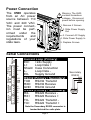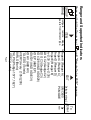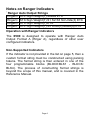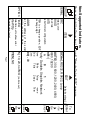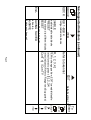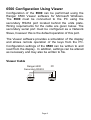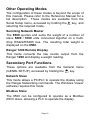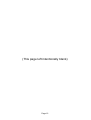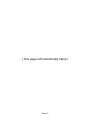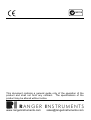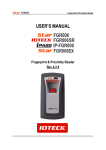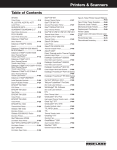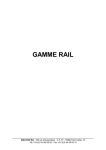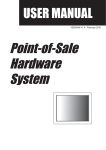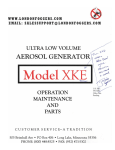Download A&D HW-600KGV3 Quick start manual
Transcript
Quick Start Manual For use with software versions 1.5+ 6500-601 Rev 1.1 Introduction The 6500 is a member of the latest generation of Ranger remote displays. Features Six digit electromechanical alpha-numeric display Annunciators for Net/Motion/Center of Zero Two independent serial ports supporting RS232, RS422 and 20mA Current Loop (active and passive) Auto baud / auto select data source User programmable serial data formats Support for Ranger Networking/Summing and Modbus ASCII Manuals The Quick-Start Manual (this document) is intended for use by installers familiar with the Ranger 6500. The other manuals covering the 6500 are: 6500 Reference Manual (6500-600); 6500 Operators Manual (6500-602); 6500 Mounting Options Manual (6500-603). These manuals are available for download from the Ranger Instruments web site: www.rangerinstruments.com. Warning ! The 6500 contains high voltages. Disconnect the AC power supply before opening the unit. DISCONNECT POWER BEFORE OPENING Page 1 Installation Wall Mounting Using the four mounting clips shipped with the unit, follow the instructions below: 1. 2. 3. 4. 5. 6. Attach lower mounting clips to wall using 6mm or 1/4" bolts Predrill top holes, but do not attach mounting clips Angle top out and insert lower mounting clips into front track Insert two top mounting clips into front track Rotate top toward wall, until top mounting clips touch the wall Fix top mounting clips in place using 6mm or 1/4" bolts (Minimum 250mm) 2 6 4 Setup keys behind plate. Reverse plate for Kg/t. 4 5 167mm 3 3 3 1 Fitting a Fixed Decimal Point Mounting Clip Front Slot Case Affix Decimal Point as Required Page 2 Power Connection The 6500 operates from an AC power source between 110 VAC and 240 VAC. The power connection must be performed under the requirements and regulations of your state laws. ! Warning: The 6500 contains hazardous voltages. Disconnect power before opening. 1. Remove 2 Screws 2. Slide Power Supply Out 3. Connect AC Supply 4. Slide Power Supply In 5. Replace Screws Primary Secondary Primary Loop Current RS232 RS422 EX+ L+ Shield LEX- Primary RS422 Display PCB Serial Connections RXRX+ TXTX+ TXD GND RXRX+ TXTX+ Current Loop (Primary) EX+ +24v Supply L+ Loop Data + Shield Case Connection LLoop Data EXSupply Ground RS232 (Primary / Secondary) TXD RS232 Transmit RXD RS232 Receive GND RS232 Ground RS422 (Primary / Secondary) RXRS422 Receive RX+ RS422 Receive + TXRS422 Transmit TX+ RS422 Transmit + Note the Secondary RS232 connector is located behind the units plate. Page 3 Secondary RS232 RXD TXD GND 2 3 5 Remote Display Serial Wiring Diagrams RS232 Ranger 6500 Primary RS232 TXD RXD GND Ranger 5000/5100 or PC 2 3 5 RS422/RS485 Ranger 6500 Primary RS422 Ranger 5000/5100 RX- 6 RX+ 7 TX- 8 TX+ 9 RXRX+ TXTX+ 20mA Current Loop Connections to a Passive Loop Transmitter + - EX+ L+ SH LEX- 6500 Loop Connector Page 4 Ranger Loop Transmitter (RI 0214) Ranger and Supported Indicators ITEM EDIT Default setting: [ ] Press and hold the Group key ( GROUP ) until "Remote Setup 6500" appears. GROUP BRAnD Configure remote display operate from indicator type. to RngerA (Ranger A)* UMC600 RngerC (Ranger C)* PCMODE RngerD (Ranger D)* RngerE (Ranger E)* AvL130 (Avery L130) GDG C2 (Gedge C2) GDG C3 (Gedge C3) AD 4328 (A&D AD4328) AD EP (A&D EP) AD4531 (A&D AD4531) AD HV (A&D HV) TOLEDO (Toledo) AVERY (Avery L105/L200) BARLO (Barlo) PHLPS (Phillips 1577, 1627) LODEC (Lodec) Page 5 To Enter ITEM Notes on Ranger Indicators * Ranger Auto Output Strings RngerA STX Sign Weight(7) Status ETX RngerC STX Sign Weight(7) S1 S2 S3 S4 Units(3) ETX RngerD STX Sign Weight(7) ETX RngerE STX Sign Weight(7) S5 Units(3) Mode(4) ETX Operation with Ranger Indicators The 6500 is designed to operate with Ranger Auto Output Format A (Rnger A), regardless of other user configured indicators. Non-Supported Indicators If the indicator is not provided in the list on page 5, then a custom format string must be constructed using parsing tokens. The format string is then entered in one of the four programmable blocks (BLOCK:BLK1 - BLOCK: BLK4). The process of constructing format strings is beyond the scope of this manual, and is covered in the Reference Manual. Page 6 Non-Supported Indicators ITEM Default setting: [ ] [SCAn], RS232, RS422, Loop EDIT Press and hold the Group key ( GROUP ) until "Remote Setup 6500" appears. GROUP SERIAL SRC Data source BAUD Baud rate BITS Serial format configuration 1stop 2stop -none Term [AUTO], 300, 600, 1200, 2400, 4800, 9600, 19200 [n81-] n 8 1 Parity Databits Stopbits Network 8bits 7bits [YES], NO [5], 10, 20, noTMO (no time out) [00] - 99 Odd Even ITEM to change position, EDIT none to change digit. ADDR Set the address of the serial port for use with PC Mode OPTIOn TimE.O Data time out to show error ShoWDp Show decimal point Page 7 To Enter ITEM ITEM GROUP GROUP ITEM GROUP ITEM BLK 1-BLK 4 Configurable data blocks SAVING SAVED Reset blocks to defaults RESET [R, 1, 2, 3, 4] EDIT [ConT n] / ConT Y Default setting: [ ] Enable/disable data blocks ITEM to change position, EDIT to enable/disable PRESET Select format to preset: [1], 2,3,4 Preset brand to different blocks Select indicator (Refer to Ranger and Supported) EnABLE Refer to token list Non-Supported Indicators (continued) GROUP BLOCK -EndExit setup NoSAVE (If data not changed) Page 8 To Enter Hold GROUP GROUP ITEM ITEM ITEM 6500 Configuration Using Viewer Configuration of the 6500 can be performed using the Ranger 6500 Viewer software for Microsoft Windows. The 6500 must be connected to the PC using the secondary RS232 port located behind the units plate. Wiring requirements for the cable are given below. The secondary serial port must be configured as a Network Slave, however this is the default operation of this port. The Viewer software provides a simulation of the display and allows remote operation of the keys from the PC. Configuration settings of the 6500 can be written to and read from the display. In addition, settings can be altered as necessary and may also be written to file. Viewer Cable Ranger 6500 Secondary RS232 2 3 5 PC 2 3 5 Page 9 Other Operating Modes The configuration of these modes is beyond the scope of this manual. Please refer to the Reference Manual for a full description. These modes are available from the Serial Setup menu, accessed by holding the ITEM key, and selecting the required mode. Summing Network Master The 6500 queries and sums the weight of a number of slave 5000 / 5100 units connected together on a multidrop RS422/RS485 bus. The resulting total weight is displayed on the 6500. Ranger 1200 Remote Display This mode converts the raw counts output from the Ranger 1200 and display a weight reading. Secondary Port Functions These options are available from the General menu (GENRL SETUP), accessed by holding the EDIT key. Network Slave This mode allows a PC/PLC to operate the display using the Ranger Networking commands. The Windows Viewer software requires this mode. Modbus Slave The 6500 can be configured to operate as a Modbus ASCII slave, allowing a PLC to operate the display. Page 10 (This page left intentionally blank) Page 11 (This page left intentionally blank) Page 12 (This page left intentionally blank) Page 13 Error Messages Configuration Errors Error Description ER.DAT There is no data being received by the unit. ER.RX The baud rate/parity or stop bits are incorrect. ER.ETX No ETX character was found in the data stream. ER.FLD The data stream does not match any format. ER.LEN The field to be displayed is longer than 6 digits. Weighing Errors (U-----) The weight is below the minimum allowable weight reading. (O-----) The weight is above the maximum allowable weight reading. (------) The weight being transmitted is invalid (as per remote indicator). Operating Errors Code Error Description E 0001 The power supply voltage is too low E 0002 The power supply voltage is too high E 0100 The digital setup information has been lost E 0300 All setup information has been lost E 0400 The factory information has been lost E 0800 The EEPROM memory chip has failed E 8000 The EPROM memory chip has failed The “E” type error messages are in hexadecimal and are additive (eg 0900 = 0800 + 0100). Page 14 N2708 This document contains a general guide only of the operation of the product and shall not form any contract. The specifications of the product may be altered without notice. RANGER INSTRUMENTS www.rangerinstruments.com [email protected]