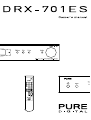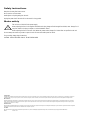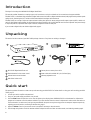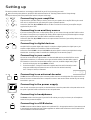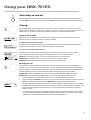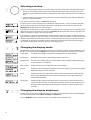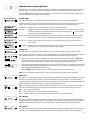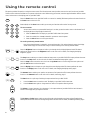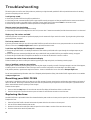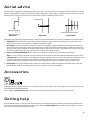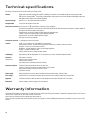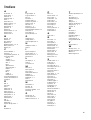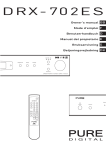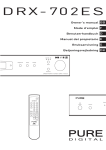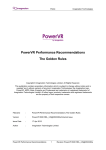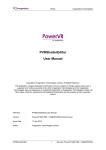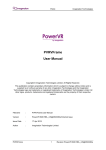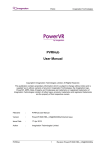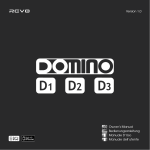Download Pure Digital DRX-701ES Specifications
Transcript
Safety instructions Keep the unit away from heat sources. Do not use the unit near water. Avoid objects or liquids getting into the unit. Unplug the power lead if the unit will not be used for a long period. Mains safety The unit uses a 230V AC 50 Hz power supply. When replacing the fuse in the supplied moulded mains plug, always refit the integral fuse holder/cover. Always fit a 3 amp fuse either in the plug or adapter, or at the distribution board. When replacing the fuse in the main unit (below the power socket) always fit a 100mA fuse as specified on the unit. Do not attempt to remove any screws or open the unit. No user serviceable parts are inside. For your safety, always obey the warning: CAUTION - RISK OF ELECTRIC SHOCK - DO NOT OPEN COVER Copyright Copyright 2002 by Imagination Technologies Limited. All rights reserved. No part of this publication may be copied or distributed, transmitted, transcribed, stored in a retrieval system, or translated into any human or computer language, in any form or by any means, electronic, mechanical, magnetic, manual or otherwise, or disclosed to third parties without the express written permission of Imagination Technologies Limited. Disclaimer Imagination Technologies Limited makes no representation or warranties with respect to the content of this document and specifically disclaims any implied warranties of merchantability or fitness for any particular purpose. Further, Imagination Technologies Limited reserves the right to revise this publication and to make changes in it from time to time without obligation of Imagination Technologies Limited to notify any person or organization of such revisions or changes. Trademarks PURE, the PURE logo, PURE Digital, Metagence, the Metagence logo, Ensigma, the Ensigma logo, Imagination Technologies, and the Imagination Technologies logo are trademarks or registered trademarks of Imagination Technologies Limited. All other product names are trademarks of their respective companies. Credits This manual was written by Bruce Murray and illustrated by Nick Noble. It is a product of PURE Digital, Imagination Technologies Ltd., Home Park Estate, Kings Langley, Hertfordshire WD4 8LZ, UK. Edition 3 October 2002 Contents Introduction ................................................................................... 2 Unpacking ..................................................................................... 2 Quick start ..................................................................................... 2 Controls and connectors ................................................................ 3 Setting up ...................................................................................... 4 Connecting to your amplifier .................................................................................................... 4 Connecting to an auxiliary source ............................................................................................ 4 Connecting to digital devices .................................................................................................... 4 Connecting to your aerial ......................................................................................................... 4 Connecting to an external decoder .......................................................................................... 4 Connecting to power supply ..................................................................................................... 4 Connecting to headphones ....................................................................................................... 4 Connecting to a USB device ...................................................................................................... 4 Using your DRX-701ES ................................................................... 5 Switching on and off ................................................................................................................. 5 Tuning ...................................................................................................................................... 5 Selecting a station .................................................................................................................... 6 Changing the display brightness .............................................................................................. 6 Changing the display mode ...................................................................................................... 7 Advanced setup options ........................................................................................................... 7 Using the remote control................................................................ 8 Guide to digital radio ...................................................................... 9 Useful addresses ...................................................................................................................... 9 Troubleshooting ........................................................................... 10 Resetting your DRX-701ES ..................................................................................................... 10 Replacing the fuse .................................................................................................................. 10 Aerial advice ................................................................................ 11 Accessories .................................................................................. 11 Getting help .................................................................................. 11 Technical specifications ................................................................ 12 Warranty information ................................................................... 12 Index ............................................................................................ 13 1 Introduction Thank you for choosing the PURE DRX-701ES Digital Radio Tuner. This manual provides information on setting up your unit, instructions on using it and details of the accessories and support available. The DRX-701ES is a dedicated high performance digital radio tuner. Also known as Digital Audio Broadcast (DAB), digital radio provides superb quality sound, eliminating the hiss, crackle and fade associated with analogue radio broadcasts. The DRX-701ES has a range of input and output sockets including: dual phono for stereo analogue audio output to your amplifier; coaxial and optical S/PDIF digital output (48 kHz) for direct digital recording to MiniDisc, CD-R or DAT; AM/FM tuner line-level input with auto pass-through to output at power off; optical RDI data output connector, headphone socket and USB port. If you are new to digital radio, see Guide to digital radio, page 9. Unpacking This section lists the contents of your DRX-701ES package. Contact us if any items are missing or damaged. DRX-701ES Digital Radio Tuner unit Stereo phono to stereo phono cable Two AA batteries for the remote control Power cable with moulded UK 3-pin (3A fused) plug Infrared remote control handset Warranty registration card DAB ribbon indoor aerial Quick start This section provides information on how to set up and start using your DRX-701ES. For further details on using your radio see Using your DRX701ES, page 5. 1. Connect your aerial, amplifier and power lead. 2. Plug in to your power supply and switch on at the wall. 3. Push the Power button to switch the unit on. The LCD lights up, the display shows ‘PURE DRX-701ES’ and the bottom line indicates the progress of an autotune to find the stations available in your area. Stations found are stored in alphanumeric order and the first station on the list selected. If no stations are found you are presented with the option to retry the tuning process or attempt to improve reception by adjusting your aerial position, see Tuning for the first time, page 5. 4. Adjust the Volume control on your remote control or amplifier if necessary to hear the station. 5. Turn the large tuning knob to see all the stations available and push to select and listen to another station, see Selecting a station, page 6. 2 Controls and connectors This section provides information on the controls and connectors available on the front and rear panels of your DRX-701ES. For information on the remote control, see page 8. Front panel Power button switches the unit on or returns it to standby. Indicator LED shows when the unit is switched on. Phones socket for connection to headphones Stereo LED indicates when a stereo station is being received, see Selecting a station, page 6 Secondary LED indicates when a secondary service is selected or is available, see Selecting a station, page 6 Remote LED indicates remote control activity Remote sensor picks up the infrared signal from the remote Backlit LCD display Standby LED indicates that the unit is in standby mode with power connected Brightness button changes the display brightness Setup button enables access to advanced setup options, see page 7 Display button changes the main display mode, see Changing the display mode, page 6 Autotune button enables an automatic scan to find and store all stations available in your area Tuning knob, turn to scroll through and push to select stations and menu options, see pages 6 and 7 Rear panel AERIAL connector USB port enables software upgrades, see Connecting to a USB device, page 4 S/PDIF co-axial digital output, see Connecting to digital devices, page 4 S/PDIF optical digital output, see Connecting to digital devices, page 4 RDI (Receiver Data Interface) socket, see Connecting to an external decoder, page 4 INPUT loop through input for AM/FM tuner OUTPUT to amplifier line-level stereo (analogue) Power socket and fuse drawer for connecting to power lead, see Connecting to the power supply, page 4 3 Setting up This section provides information on connecting your DRX-701ES to your hi-fi and connecting your aerial. Before connecting other devices to your DRX-701ES, switch both devices off. This helps prevent electrical charge damage. You may also want to peel off the protective film from the LCD panel at this stage. Connecting to your amplifier To get sound from your DRX-701ES you need to connect it to your speakers via an amplifier. This may be a stand alone unit or it may be built into your existing hi-fi system or powered speakers. Connect the (L)eft and (R)ight OUTPUT sockets to the Tuner-in sockets on the back of your amplifier using the supplied stereo phono cable. Connecting to an auxiliary source If you have an existing radio tuner, or other auxiliary device, you can connect it through your DRX-701ES to reduce the number of connections to your amplifier. The auxiliary device output will then be passed through the analogue outputs to your amplifier when your DRX-701ES is switched to standby or off. Connect the (L)eft and (R)ight INPUT sockets to the output sockets on the back of your auxiliary device using a stereo phono cable. Connecting to digital devices Your DRX-701ES can provide digital audio output for connection to digital speakers, the digital input on your amplifier or digital devices such as MiniDiscs, CD-Rs or DAT recorders. Connect the coaxial S/PDIF or the optical S/PDIF socket to the digital-in socket on your digital device using a suitable cable. Connecting cables are available from PURE Digital, see Accessories, page 11. Connecting to your aerial You need to connect either the supplied aerial or an alternative DAB aerial to your DRX-701ES to receive digital radio transmissions. For information on the types of aerials available, see Aerial advice, page 11. For information on how to find out about DAB coverage in your area, see Guide to digital radio, page 9. 1. Screw the aerial plug onto the F-type AERIAL connector. 2. For the best reception, if using the indoor aerial supplied, attach the aerial horizontally to a wall using some adhesive tape and extend the arms on the end of the aerial wire vertically into a ‘T’ shape on its side, as illustrated. Connecting to an external decoder The RDI (Receiver Data Interface) optical connector provides access to raw multiplex data. This may be used in the future to connect to an external decoder or computer for access to extra services. These services may not currently be available in your area. Connecting to the power supply Once all audio connections are complete, as described above, connect the power cable to the power socket on the rear panel of your DRX-701ES and the other end to a wall power outlet. Connecting to headphones The Phones socket on the front panel of your DRX-701ES enables you to plug in and use a pair of headphones instead of using an external amplifier. Connecting to a USB device The USB connector enables software upgrades to be performed. Fill in the appropriate section of your warranty card to automatically receive details of when software upgrades are available and instructions on how to install them or check our website for the latest information. 4 Using your DRX-701ES This section provides information on using your DRX-701ES including tuning, selecting a station and altering the displayed information. Switching on and off Before switching on for the first time, check all connections and ensure that the volume on your amplifier is low. Push the Power button to switch the unit on or off. The Power LED and LCD screen will light up when the unit is on. Tuning Tuning the DRX-701ES is very simple. When you first switch on the unit it will start an automatic tuning process described below in Tuning for the first time. You may want to re-tune the unit at a later date if you move the unit to a different room or if you want to receive a newly introduced multiplex – see Retuning your unit below. Tuning for the first time When you switch on your DRX-701ES for the first time an autotune process will be performed automatically. A progress indicator on the display shows that autotune is underway. If stations are found during the autotune The stations will be stored in alphanumeric order, the first station on the list will be selected and you will hear it through your speakers. To listen to other stations, see Selecting a station page 6. If no stations are found during the autotune ‘No stations available’ will be shown on the display for a few seconds and then you see a menu of options. Use the large tuning knob to scroll through the following options and push it to select that option. Tuning aid - See Tuning aid, page 7, for details of using the tuning aid to improve reception. Autotune local - See Retuning your unit below for details of the local autotune option. Autotune full - See Retuning your unit below for details of the full autotune option. Retuning your unit You can re-tune your unit at any time using the autotune process. You may wish to do this if a new multiplex is launched or you move your unit to another room. You do not need to perform an autotune to pick up new stations within a multiplex you already have stored as your DRX-701ES monitors and refreshes the list of available stations automatically when you tune to a station within that multiplex. The following two options are available: Autotune local - scans all frequencies in the UK channel allocation. This should only take a few seconds. Autotune full - scans the full range of digital frequencies in Band III. This may take a minute or more. 1. Ensure your DRX-701ES is switched on and the aerial is connected and positioned correctly. 2. Push and release the Autotune button once for local scan or hold down for around two seconds for a full scan. Note You can cancel Autotune by pushing the Autotune button again during the tuning process. The display will indicate tuning is underway and the number of stations found on the top line. When finished, the DRX-701ES will return to the station you were listening to and you will hear it through your speakers. All the stations found are now stored in the unit and you can select another station as described in Selecting a station on page 6. If no stations are found, you see the message ‘No stations available’ and the display shows an option menu, see If no stations are found during the autotune above for details of this menu. Check your aerial is securely connected and correctly positioned and try one of the available tuning options. 5 Selecting a station Once you have tuned your DRX-701ES you can use the large turn-and-push tuning knob to select digital radio stations. 1. The top line of the display shows the name of the currently selected station. Rotate the tuning knob to scroll through the names of other stored stations on the bottom line of the display. Stop when you find the station you want. 2. Push and release the tuning knob to listen to the station you have selected. The display may show ‘Now tuning...’ briefly as it finds the new station. If the station you select is in stereo, the Stereo LED will light up. If a station has one or more secondary services available the display will show ‘>>’ next to the station name while you are scrolling the station list and they will appear after the primary service as you turn the tuning knob. The Secondary LED will light up when you select the station. A secondary service will display ‘<<‘ before the station name while you are scrolling the station list indicating that it belongs to the primary service before it in the list. The Secondary LED will light up when you select the station. See page 9 for information on primary and secondary services. If the station has ‘?’ before its name the station is currently inactive or invalid. If you select a station which has this symbol the DRX-701ES tries to tune to that station. If still unavailable ‘Station not available’ or ‘Station off-air’ will be displayed and your DRX-701ES will attempt to tune to an alternative station. A flashing cursor will indicate that this is underway. If you want to try to manually tune to this station you have five seconds after the above messages in which to push the tuning knob and see the tuning aid, see Tuning aid, page 7. Changing the display mode The DRX-701ES has seven display modes which enable you to view different elements of the broadcast data on the bottom line of the display. Press the Display button and repeat to cycle through the seven different display modes. Scrolling text The default mode, displays scrolling text accompanying the audio, where available. Program type A description of the type of content being broadcast by the service. Multiplex name The name of the multiplex in which the current station is found, see Guide to Digital Radio, page 9 for more information on multiplexes. Date and time Displays the date and time obtained from the current multiplex. Channel Displays the channel identifier and frequency for the station to which you are tuned, see Guide to Digital Radio, page 9 for more information. Mode Displays the mode of the current station, Stereo or Mono and the data rate at which the audio signal is being transmitted. This rate is set by the broadcaster to suit the type and quality of material being transmitted. Signal quality Displays the signal quality for the signal to which you are tuned. As a guide, values from 85 to 100 indicate good reception, 70 to 84 borderline reception and 0 to 69 poor reception. You can attempt to improve signal quality by adjusting your aerial position using the Tuning aid option, see page 7. Changing the display brightness The DRX-701ES has four levels of brightness which you can alter to suit the light level in your room. The lowest level turns off the LCD backlight and the Stereo, Secondary and Remote LEDs. Press the Brightness button and repeat or hold to cycle through the four brightness levels. 6 Advanced setup options The DRX-701ES has a number of advanced features which enable you to change the order and number of stations on the station list, use a tuning aid, apply Dynamic Range Control (DRC) and view and update the software version. Press the Setup button to enter the advanced setup menu, turn the tuning knob to scroll through the following menu options then push the tuning knob to select that option. Station Order This option enables you to choose the order in which stations appear as you scroll through the station list. When you select this option you see the currently selected order on the top row of the display and a scroll list on the bottom. Turn the tuning knob to scroll through the following options and push the tuning knob to select one: Alphanumeric Displays all stations in alphanumeric order. This is the default setting. Fav station Displays the ten most listened to stations at the top of the station list in alphanumeric order and the rest below in alphanumeric order. Your favourite stations will be displayed with a next to the station name when you scroll through the station list. Active station Displays active stations at the top of the service list in alphanumeric order and inactive ones at the bottom in alphanumeric order. See Selecting a station, page 6, for information on active stations. Trim stn. list Removes inactive stations from the station list. See Selecting a station, page 6, for information on active stations. → presets Available only when Fav station order (above) has been selected. Transfers your 10 favourite stations to the presets 1 to 10. See page 8 for information on using presets. Tuning aid This option provides a signal level display which you can use to find the best position for your radio and aerial. When you select this option, the bottom line of the display shows the channel identifier and frequency. See page 9 for useful addresses which you can contact to find the channel identifier for a multiplex you want to receive. 1. Turn the tuning knob to scroll through different channels and push the tuning knob to select one. Note The list includes all channels, UK stations are in the range 11B to 12D. You see a signal level display. The empty block indicates the minimum required level for reception and the solid blocks indicate the current level. 2. Move your aerial whilst watching the display and to try to raise the current level to the empty block or beyond. The display will change to show the multiplex name on the bottom line of the display once a good signal is received and the multiplex will be added to the service list. 3. Push the Setup button to exit the tuning aid or turn the tuning knob to select another channel. Note You can also display the signal level for any station you are listening to by pushing the tuning button. DRC Value DRC (Dynamic Range Control) enables you to alter the dynamic range of the received audio (dependent on broadcast material) by making the quieter sounds in a broadcast more audible. This may be useful in noisy environments or particularly quiet parts of programmes. The DRC level of a broadcast is set by a broadcaster and transmitted with the service. Changing this DRC value enables you to apply a scaling factor to this level. When you select this option you see the current DRC scaling factor on the top line of the display and a scroll list on the bottom. Turn the tuning knob to scroll through the following options and push the tuning knob to select one: DRC 0 DRC scaling is switched off. DRC ½ DRC scaling is set to ½ that sent with the transmitted service. DRC 1 Applies the DRC scaling as sent with the transmitted service. This is the default setting. Sw upgrade This option enables you to upgrade the software in your DRX-701ES using a PC connected to the USB connection on the rear panel. Fill in the appropriate section of your warranty card to automatically receive details of when software upgrades are available and instructions on how to install them, or check our website for the latest information. Sw version This option enables you to view the version number of the software installed in your DRX-701ES. You may be asked to quote this if you contact PURE Digital technical support for advice. This option can only be viewed, not adjusted. 7 Using the remote control This section provides information on using the remote control. The infrared remote control provides access to the main functions of your DRX701ES and also advanced facilities such as presets and volume control. Before using your remote, insert the supplied batteries. Aim the remote control at the sensor on the display panel on your DRX-701ES. Press the Power button to turn your DRX-701ES on or return it to standby. This button performs the same function as the Power button on the main unit. Buttons (0-9) and the Store button enable you to store your favourite radio services for easy access. To store a station You can store a station to a preset while listening to it or when you see the station name on the bottom line of the display while scrolling through the station list. 1. Press the Store button. The display on your DRX-701ES shows ‘Store preset’ 2. Press the number (from 1 to 99) under which you want to store the preset. 3. Press the Select button to confirm your selection. To recall a previously stored station Press the numbered button(s) under which you stored the station. If the selected preset is empty, the display shows ‘Preset empty’ for a few seconds and you continue listening to the currently selected station. Press the Brightness button and repeat or hold to cycle through the four display brightness levels. This button performs the same function as the Brightness button on the main unit. For details, see Changing the display brightness, page 6. The Setup button enables you to view the advanced setup menu on your DRX-701ES. This button performs the same function as the Setup button on the main unit, for details see Advanced setup options, page 7. Press the Setup button to enter the menu then use the Up/Down button to scroll through the menu options and push the Select button to select that option. Press the Display button and repeat to cycle through the seven display modes. This button performs the same function as the Display button on the main unit. For details, see Changing the display mode, page 6. The Autotune button enables you to perform an autotune to find new stations. This button performs the same function as the Autotune button on the main unit. For details, see Tuning, page 5. The Mute button is a quick way of reducing the output volume from your DRX-701ES. 1. Press the Mute button to mute the sound. The display on your DRX-701ES shows Mute. 2. Press the Mute button again or change station to return to the previous listening volume. The Volume +/- button increases (+) or decreases (-) the output volume of your DRX-701ES. A level indicator is shown on the display while you adjust the volume. The Up, Down and Select buttons enable you to scroll through and select stations and menu options. Together, these buttons perform the same function as the large tuning knob on the main unit. For details, see Selecting a station, page 6. 8 Guide to digital radio This section provides a brief guide to digital radio (DAB), explains how the features of your DRX-701ES provide access to it, and provides some useful addresses for finding out more. Your DRX-701ES enables you to receive and listen to DAB radio programmes. Digital Audio Broadcast (DAB) uses digital signals rather than traditional analogue signals enabling near CD-quality audio with virtually interference-free reception. DAB also enables broadcasters to transmit additional data along with the audio including other audio channels, text and in the future, perhaps computer data and images. Digital radio is broadcast as groups of data called ensembles or multiplexes. Each multiplex can contain a number of stations (services) and each station contains a primary service and can contain secondary services as illustrated in the following diagram. Each multiplex is transmitted in a set frequency range and received by your DRX-701ES for decoding. Your DRX-701ES enables you to receive multiplexes broadcast in frequency band III (174-240 MHz) and store the services in each multiplex for you to access. The number of multiplexes you receive will vary depending on your location. Band III is divided into 41 channels identified as 5A to 13F. Each channel can contain one multiplex. Channels allocated to the UK are in the range 11B to 12D. Multiplexes and stations have labels (names) which are used to identify them. Instead of needing to know a particular frequency to listen to your favourite broadcast you can simply select the station name. Secondary services and additional data such as text containing programme or multiplex information are also easily accessed using your DRX-701ES. DAB Signal Multiplex National DAB e.g. BBC National DAB Primary DAB Services Main higher bandwidth services such as music or speech e.g. BBC Radio 4 Secondary DAB Services Lower bandwidth services such as news, text information or speech e.g. Parliament Useful addresses The following addresses provide additional useful information about digital radio including coverage, available stations and usage tips: BBC Digital Radio Room 5661 Broadcasting House Portland Place London, W1A 1AA tel: 08700 100 123 e-mail: [email protected] web: www.bbc.co.uk/digitalradio Digital Radio Development Bureau The Radio centre 77 Shaftesbury Avenue LONDON, W1D 5DU tel: 020 7306 2630 e-mail: [email protected] web: www.drdb.org Digital One 20 Southampton Street LONDON, WC2E 7QH tel: 020 7288 4600 e-mail: [email protected] web: www.ukdigitalradio.com 9 Troubleshooting This section gives some of the most likely solutions to problems you might have with your DRX-701ES and provides instructions for resetting your unit and replacing the main unit fuse. I can’t get any sound ! ! ! ! Make sure your DRX-701ES and amplifier are switched on. Check that you have connected the DRX-701ES to your amplifier correctly, see page 4, and that your amplifier has the correct source selected. Check that the volume on your DRX-701ES or amplifier is not too low or that you have selected Mute on the remote control. Ensure that you have completed the autotune procedure to find digital radio services. Remote control not functioning ! ! Check that you have inserted the batteries correctly. Check that you are not too far away from the main unit (not more than 7 metres recommended) and that the remote sensor is not obscured. Display says ‘No stations available’ Check that your aerial is connected and positioned properly. Use the autotune facility to search for services. Try using the tuning aid to adjust your aerial position, see page 7. I’ve lost my remote control If you lose your remote control you can still use your DRX-701ES but you will not be able to access your preset stations or use mute facilities. Visit our on-line store at www.pure-digital.com to obtain a replacement remote control. I can’t hear my FM/AM radio although it is connected ! ! ! Ensure that your DRX-701ES is in standby or switched off. This enables your FM/AM radio to pass through the analogue outputs to your amplifier. Ensure that you have connected your FM/AM radio to your DRX-701ES and your DRX-701ES to your amplifier correctly, see page 4. Ensure that your FM/AM radio and amplifier are switched on and that the FM/AM radio is tuned to a station. I can’t hear the station I have selected on the display To hear the station you need to confirm your selection by pressing the large tuning knob, see Selecting a station, page 6. I hear a 'burbling' sound on some stations Although DAB is excellent at providing quality audio from very little signal, the quality can suffer if the signal strength is too low. If that happens, a ‘burbling’ sound can sometimes be heard. Check your aerial connection and position, see Connecting to your aerial, page 4. If the problem persists, a signal booster may be the solution - these are available from our on-line store at www.pure-digital.com. For the latest troubleshooting information and a list of Frequently Asked Questions (FAQs), visit the DRX-701ES support section on our website at www.pure-digital.com. Resetting your DRX-701ES A reset option is provided to enable you to reset your unit. This removes all presets, stored stations and favourite station settings and resets all options to defaults. Performing an autotune process will solve most problems but you may want to use this reset option if you move house or want to restore default values to options you have changed. To select the reset option: 1. Press and hold the Setup button for more than two seconds. The display will show ‘Press Select to confirm reset’ 2. Press the tuning knob to confirm the reset or press no buttons for around seven seconds to cancel the reset. Replacing the fuse Your DRX-701ES has a replaceable 100mA fuse situated below the power socket on the rear panel. A spare fuse is provided in the fuse drawer. To replace the fuse: 1. Switch off your DRX-701ES at the wall and remove the power cable from the socket on the rear panel. 2. Pull out the fuse drawer below the power socket. 3. Remove the inner most fuse and replace with the spare fuse in the drawer or another of the same size and rating. 4. Close the drawer and re-attach the power cable. 10 Aerial advice Your DRX-701ES is supplied with a T-shaped ribbon dipole aerial. This is an indoor aerial which is designed to give good reception in areas with good to moderate DAB signal strength. In areas with poor DAB coverage or poor signal strength you may want to consider using a loft mounted or external aerial. To find out about coverage in your area contact one of the organisations listed on page 9. Ribbon Aerial Dipole Aerial 4-element Aerial The following options may help you improve reception in your area and are available from the on-line store on our website, see Accessories below. 1. Ribbon Aerial Optimise the position of your ribbon aerial by mounting it as high as possible and extending the arms vertically. Use the tuning aid to fine tune the aerial placement, see Advanced setup options, page 7. 2. TV/FM Aerial If you have an externally mounted TV or FM aerial it may provide a stronger signal than an indoor aerial but as they are not tuned for the digital radio frequency range and are pointed at your local TV/FM transmitter, reception may be no better. The standard TV or FM RF connector cannot be plugged into your DRX-701ES directly, you will need to use an RF to F-type adapter. You may also find that you need to use a signal booster if you want to use the aerial for both TV or FM and DAB reception. 3. External or loft mounted DAB Aerial Two main types are used. These types of aerials may require professional installation: Dipole - for use in marginal signal areas, this type is omnidirectional and should increase the strength of all DAB stations being received. 4-element aerial - for use in marginal or poor signal areas, this type is directional and has high gain. Like a TV or FM aerial this type needs to point at the transmitter. Installation requires someone to move the aerial while you monitor signal level. If you receive signals from multiple transmitters you should point your aerial at the one which gives the best signal for the stations to which you want to listen. 4. Signal booster This is a signal amplifier which connects into an aerial cable and boosts the strength of the received signal. If your aerial provides marginal reception, even after adjusting its position, a booster may improve your reception. Accessories PURE Digital supply a range of accessories and complementary products for your DRX-701ES including external aerials, signal boosters, aerial cable adapters and amplified speaker sets. Visit our website at www.pure-digital.com or contact us using the details on the back cover of this manual to find out more. Getting help The Troubleshooting section, on page 10 of this manual lists some of the more likely reasons for problems you might have with your DRX-701ES. If you still have a problem with your DRX-701ES, either visit our website at www.pure-digital.com or contact us using the details on the back cover of this manual for the latest support information. 11 Technical specifications This section lists the technical specifications for the DRX-701ES. General Digital radio tuner with full Band III reception capability, for reception of all UK DAB broadcasts. Fully compliant with ETS 300 401. Features PAC IITM technology, analogue stereo output, optical and coaxial 48 kHz S/PDIF digital output and RDI digital output. USB port for software upgrades. Frequency Range Band III (174 - 240 MHz) with autotune feature Integrated DAC 24-bit 192 kHz capable stereo DAC Rear panel connectors RF F-connector 75 Ω for DAB aerial connection (aerial supplied) Dual phono for external line level audio input (from FM/AM/AUX tuner unit) with auto pass-through to output at power off Dual phono for stereo analogue audio output Optical Toslink connector for digital S/PDIF output (IEC958 @ 48 kHz) Coaxial connector for digital S/PDIF output (IEC958 @ 48 kHz) Optical Toslink connector for digital RDI data output USB port for functional upgrades Front panel connector ¼" headphone socket (front panel) Controls Power on/off - switches the unit between on and standby Rotary selection switch - enables scrolling through and selection of stations and menu options Autotune - tunes in unit to broadcast services Brightness - selects between 4 levels of LCD display brightness Display - changes the display mode Setup- enables access to advanced setup options LCD Display High visibility STN LCD display with 16 x 2 characters and 4 user-selectable brightness levels Indicators (front panel) LED power-on indicator Remote control activity indicator Stereo service indicator Secondary service availability/selection indicator Frequency response 20 Hz to 20 kHz for 48 kHz decode at full data rate 20 Hz to 12 kHz for 24 kHz low sample frequency (LSF) decode THD (nominal output) Less than 0.005% at 1 kHz S/N Ratio: 100 dB Power supply High-performance low noise internal toroidal transformer power supply. 230V AC 50Hz. Fuse ratings Power socket on unit 100mA fuse fitted (spare supplied). Mains plug on power lead 3A fuse fitted. Approvals CE marked. Compliant with the EMC and Low Voltage Directives (89/336/EEC and 73/23/EEC) Dimensions 430mm (width) x 59mm (height) x 270mm (depth) Warranty information Imagination Technologies Ltd. warrants to the end user that this product will be free from defects in materials and workmanship in the course of normal use for a period of two years from the date of purchase. Please return your warranty card to register your product with us. Should you have a problem with your unit please contact your supplier or contact PURE Digital Support at the address on the rear cover of this manual. 12 Index A F P T Accessories 11 Active station 7 Addresses 9 Advanced setup 7 Aerial 2 Aerial advice 11 AERIAL connector 3, 4 Aerial position 7 Alphanumeric 7 Approvals 12 Autotune 8 Autotune button 3, 5, 8 Autotune full 5 Autotune local 5 F-type adapter 11 F-type connector 4 FAQ 10 Fav station 7 Favourite stations 7 Favourites to presets 7 Flashing cursor 6 FM aerial 11 Frequency 7, 9 Frequency range 12 Frequently Asked Questions 10 Front panel 3 Fuse ratings 12 Fuse replacement 10 PAC II 12 Phones socket 3, 4 Phono cable 2 Power button 3, 8 Power cable 2 Power socket 3, 4 Preset buttons 8 Preset empty 8 Presets 8 Primary services 6, 9 Program type 7 Protective film 4 Technical specifications 12 Time 7 Trim station list 7 Troubleshooting 10 Tuning 5 Tuning aid 5, 7 Tuning for the first time 5 Tuning knob 3, 6, 7 TV aerial 11 B G Band III 5, 9 Batteries 2 Box contents 2 Brightness 6 Brightness button 3, 6, 8 Broken remote 10 Burbling 10 Getting help 11 Getting started 2 Guide to digital radio 9 C I Channel identifier 7 Channels 7, 9 Complementary products 11 Connecting cables aerial 4 amplifier 4 auxilliary source 4 CD-R 4 DAT 4 digital devices 4 external decoder 4 MiniDisc 4 power 4 RDI 4 S/PDIF 4 USB device 4 Connecting headphones 4 Controls and Connectors 3 Coverage 9 Improve reception 7 Inactive station 6, 7 INPUT connectors 3, 4 Introduction 2 RDI socket 3, 4 Rear panel 3 Recall preset 8 Registration card 2 Remote broken 10 Remote control 2, 8 Remote LED 3 Remote sensor 3 Replace fuse 10 Reset unit 10 Retuning your unit 5 Ribbon aerial 11 L S LCD display 3, 4 Leads 2 Lost remote 10 S/PDIF sockets 3, 4 Safety note 2 Scrolling text 7 Secondary LED 3, 6 Secondary services 6, 9 Select button 8 Selecting a station 6 Setting up 4 Setup button 3, 7, 8 Signal booster 11 Signal error 7 Signal error rate 7 Signal level 7 Software upgrade 7 Software version 7 Spare fuse 10 Specifications 12 Standby LED 3 Station not available 6 Station off-air 6 Station order 7 Stations 9 Stereo LED 3, 6 Stereo mode 7 Store button 8 Store preset 8 Sw upgrade 7 Sw version 7 Switching off 5 Switching on 5 D DAB 9 Data rate 7 Date 7 Digital radio 9 Dimensions 12 Dipole aerial 11 Display brightness 6 Display button 3, 8 Display mode 7 Down button 8 DRC 7 DRC Value 7 DRX-701ES 2 Dynamic Range Control 7 E H Headphone socket 3 Help 11 M Main unit 2 Menu options 8 Mono mode 7 Multi-element aerial 11 Multiplex 9 Multiplex name 7 Multiplexes 7, 9 Mute 8 Mute button 8 N New stations 8 No audio 10 No sound 10 No stations available 5, 10 Now tuning 6 O On-line store 11 On-line support 10 OUTPUT connectors 3, 4 Q Quick start 2 R U UK stations 7 Unpacking 2 Up button 8 Upgrading software 7 USB port 3, 4 Useful addresses 9 Using your DRX-701ES 5 V Volume button 8 W Warranty card 2, 12 Warranty information 12 Website 11 Website support 10 Ensembles 9 13 PURE Digit al Digital Imagination Technologies Ltd., Home Park Estate, Kings Langley, Herts WD4 8LZ, UK [email protected] [email protected] www.pure-digital.com 11Y53 +44 (0)1923 270188 fax +44 (0)1923 277488 sales +44 (0)1923 277477 support