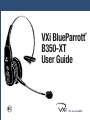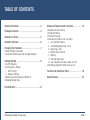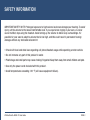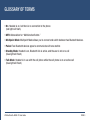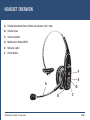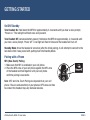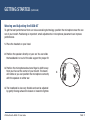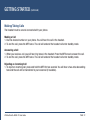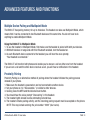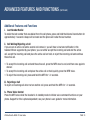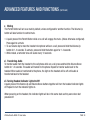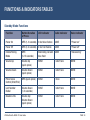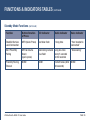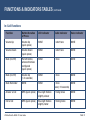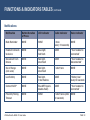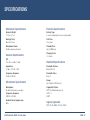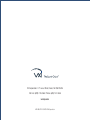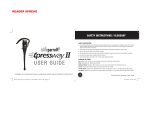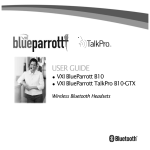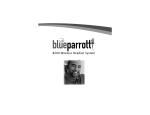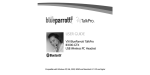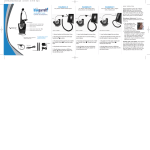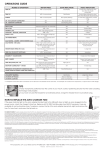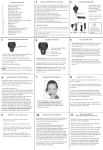Download VXI?Corporation F80 User guide
Transcript
VXi BlueParrott B350-XT User Guide ® TABLE OF CONTENTS Safety Information ..........................................3 Package Contents ..........................................4 Glossary of Terms ............................................5 Headset Overview ..........................................6 Charging the Headsets ....................................7 • Battery Power Indicators • Operation While Using the Charger/Adapter Getting Started ................................................9 • On/Off/Standby • Pairing with a Phone i. NFC Pairing ii. Regular Pairing • Wearing and Adjusting the B350-XT • Making/Taking Calls Advanced Features and Functions ..................14 • Multiple Device Pairing • Multipoint Mode • Proximity Pairing • Additional Features and Functions i. Last Number Redial ii. Call Waiting/Rejecting a Call iii. Rejecting a Call iv. Phone Voice Control v. Muting vi. Transferring Audio vii. Turn Headset Indicator Lights On/Off • Resetting Headset Paired Devices List Functions & Indicators Table ..........................18 Specifications ................................................24 Parrott Button ................................................13 VXi BlueParrott® B350-XT User Guide PAGE 2 SAFETY INFORMATION IMPORTANT SAFETY NOTE: Prolonged exposure to high volume levels can damage your hearing. To avoid injury, set the volume to the lowest comfortable level. If you experience ringing in your ears, or voices sound muffled, stop using the headset. Avoid turning up the volume to block noisy surroundings. It’s possible for your ears to adapt to volume that is too high, and this could result in permanent hearing damage without any noticeable discomfort. • Check with local and state laws regarding cell phone/headset usage while operating a motor vehicle. • Do not immerse any part of this product in water. • Plastic bags and small parts may cause choking if ingested. Keep them away from small children and pets. • Use only the power cords included with this product. • Avoid temperatures exceeding 140° F (will cause equipment failure). VXi BlueParrott® B350-XT User Guide PAGE 3 PACKAGE CONTENTS 1. B350-XT™ Headset with Leatherette Ear Cushion 2. Spare Foam Ear Cushion 2 1 3. Spare Microphone Windscreen 4. USB Charging Cable 5. AC/DC Wall Charger 3 6. Auto (DC) Adapter 7. Quick-Start Guide* 8. Warranty and Compliance Document* *Not pictured. 5 6 4 Images are not shown to scale. VXi BlueParrott® B350-XT User Guide PAGE 4 GLOSSARY OF TERMS • On: Headset is on, but there is no connection to the phone (red light will flash). • MFB: Abbreviation for “Multifunction Button.” • Multipoint Mode: Multipoint Mode allows you to connect and switch between two Bluetooth devices. • Paired: Two Bluetooth devices agree to communicate with one another. • Standby Mode: Headset is on, Bluetooth link is active, and the user is not on a call (blue light will flash). • Talk Mode: Headset is in use with the cell phone while the cell phone is on an active call (blue light will flash). VXi BlueParrott® B350-XT User Guide PAGE 5 HEADSET OVERVIEW A. Flexible Microphone Boom (White dot indicates "talk" side.) B. Volume Down C. Volume Up/Mute D. Multifunction Button (MFB) E. Indicator Lights F. Parrott Button F E A D B VXi BlueParrott® B350-XT User Guide C PAGE 6 CHARGING THE HEADSET Connect USB charger cord into the headset’s USB charging port. If the headset is not fully charged, the indicator will turn red. When the indicator turns blue and stays blue the unit is fully charged. A fully discharged battery will need approximately 3.5 hours to achieve a complete charge. Headset Charging Port AC Charger Auto (DC) Charger Battery Power Indicators While charging, the MFB’s indicator light shows the level of battery power on your B350-XT as follows: Blue light: Fully charged. Over 24 hours’ talk time. Red light: Less than a full charge. For best performance, keep charging headset when not in use. Indicator Lights VXi BlueParrott® B350-XT User Guide PAGE 7 CHARGING THE HEADSET (continued) Operation While Using the Charger/Adapter The B350-XT headset will operate from battery power or from the AC or DC charger/adapter. NOTE: Do not attach the charger mid-call. This will cause the headset to reset, and the call will be sent back to the phone. When the headset is operating from the battery, all indicator lights and sounds will function as described in this guide. When the headset is operating from the charger/adapter, the headset—including the audio indicators— will function as described in this user guide. However, the MFB lights will indicate the battery charge status. While the headset is on the charger, press the MFB long enough to power the unit on. The headset should reconnect automatically unless your phone is set to “always ask” for connection requests. After the battery is fully charged, the MFB charge light will turn blue and stay blue as long as the charger/adapter is connected to the headset. While the headset is fully charged and the charge light is blue, the blue indicator light will also be on if the headset is powered on. VXi BlueParrott® B350-XT User Guide PAGE 8 GETTING STARTED On/Off/Standby Turn Headset On: Hold down the MFB for approximately 2-3 seconds until you hear a voice prompt, “Power on.” The red light will flash once every second. Turn Headset Off (conserves battery power): Hold down the MFB for approximately 4–5 seconds until you hear a voice prompt, “Power off.” A red light will flash 4 times and the headset will turn off. Standby Mode: Once the headset is turned on (after the initial pairing), it will attempt to connect to the last device that it was paired with, putting itself into Standby Mode. Pairing with a Phone NFC (One-Touch) Pairing 1. Make sure that NFC is enabled on your cell phone. 2. Place the NFC zone of your cell phone against the NFC zone of the headset and hold together until your cell phone confirms pairing is successful. Note: NFC and One-Touch Pairing are dependent on your cell phone. The size and sensitivity of your phone’s NFC zone and how to connect the headset may vary between devices. VXi BlueParrott® B350-XT User Guide PAGE 9 GETTING STARTED (continued) Manual Pairing Placing Headset into Pairing Mode With the headset powered off, press the MFB until the light rapidly flashes blue and you hear the audio prompt “Power on.” Keep holding the MFB for approximately 10 seconds until you hear “Discovering.” Headset will be visible for pairing to devices for 120 seconds. Pairing to a Cell Phone 1. Make sure that other Bluetooth devices are turned off or out of range. 2. Place headset into pairing mode. 3. Put your cell phone in Bluetooth Search/Scan Mode per the manufacturer’s instructions. 4. Select “VXi B350-XT” to pair. (Passcode is “0000” if needed.) 5. When connected, the headset will give you the voice prompt, “Your headset is connected” (in English). VXi BlueParrott® B350-XT User Guide PAGE 10 GETTING STARTED (continued) Wearing and Adjusting the B350-XT To get the best performance from our noise-canceling technology, position the microphone near the corner of your mouth. Positioning is important; small adjustments in microphone placement can improve performance. 1. Place the headset on your head. 2. Position the speaker directly on your ear. You can slide the headband in or out of the side support for proper fit. 3. Position the microphone about one finger’s width away from your face at the corner of your mouth. The boom will rotate so you can position the microphone correctly with the speaker on either ear. 4 4. The headband is also very flexible and can be adjusted by gently flexing outward to loosen or inward to tighten. VXi BlueParrott® B350-XT User Guide PAGE 11 GETTING STARTED (continued) Making/Taking Calls The headset must be on and connected with your phone. Making a Call 1. Dial the desired number on your phone. You will hear the call in the headset. 2. To end the call, press the MFB once. The call will end and the headset will enter standby mode. Answering a Call 1. When you receive a call, you will hear ring tones in the headset. Press the MFB once to answer the call. 2. To end the call, press the MFB once. The call will end and the headset will enter standby mode. Rejecting an Incoming Call 1. To reject an incoming call, press and hold the MFB for two seconds. You will hear a two-note descending tone and the call will be transferred to your voicemail (if available). VXi BlueParrott® B350-XT User Guide PAGE 12 PARROTT BUTTON As provided from the factory, the headset’s Parrott Button provides an easy way to mute the headset. However, you can also configure the button for other functions, such as a speed dial button for a dedicated phone number, or to launch a particular application on your phone. To change the Parrott Button functions, you will need to download an app for your phone (Android or iOS) or to your PC. Go to vxicorp.com/parrott for updates and more information. VXi BlueParrott® B350-XT User Guide PAGE 13 ADVANCED FEATURES AND FUNCTIONS Multiple Device Pairing and Multipoint Mode The B350-XT has pairing memory for up to 8 devices. The headset can also use Multipoint Mode, which means that it can be connected to two Bluetooth devices at the same time. You do not have to do anything to enable Multipoint Mode. Using the B350-XT in Multipoint Mode 1. To use the headset in Multipoint Mode, first make sure the headset is paired with both your devices. 2. With both devices in range and with their Bluetooth enabled, turn the headset on. 3. As each Bluetooth device connects to the headset, you will hear the voice prompt, “Your headset is connected.” The B350-XT will monitor both phones and enable you to answer a call on either one from the headset. If you are on a call and the other device receives a call, you will hear a notification in the headset. Proximity Pairing Proximity Pairing is an alternative method of pairing where the headset initiates the pairing process instead of your phone. 1. Make sure the headset is powered on and not connected to another device. 2. Set your phone so it is “Discoverable,” or visible to other devices. 3. Quickly press the MFB and the Volume Down button. 4. You should hear the voice prompt “Discovering” in the headset. 5. The headset lights should now be alternating red and blue. 6. The headset initiates pairing activity, and the incoming pairing request must be accepted on the phone. NOTE: This may include entering the pin number “0000” (four zeros). VXi BlueParrott® B350-XT User Guide PAGE 14 ADVANCED FEATURES AND FUNCTIONS (continued) Additional Features and Functions i. Last Number Redial To redial the last number that was dialed from the cell phone, press and hold the Volume Down button for approximately 1 second. A beep will be heard and the phone will redial the last number. ii. Call Waiting/Rejecting a Call If you are on an active call and a second call comes in, you will hear a low tone notification in the headset. Where supported by your phone, you can either accept the incoming call and end the active call, accept the incoming call and place the active call on hold, or reject the incoming call and continue the active call. • To accept the incoming call and end the active call, press the MFB once to end, and then once again to answer. • To accept the incoming call and place the active call on hold, quickly press the MFB twice. • To reject the incoming call, press and hold the MFB for 1-2 seconds. iii. Rejecting a Call To reject an incoming call when not on another call, press and hold the MFB for 1-2 seconds. iv. Phone Voice Control Press the MFB once while the headset is in standby mode to initiate voice command functions on your phone. Support for this is phone dependent; see your phone’s user guide for more information. VXi BlueParrott® B350-XT User Guide PAGE 15 ADVANCED FEATURES AND FUNCTIONS (continued) v. Muting The Parrott Button will act as a mute by default, unless configured for another function. The Volume Up button will also function to control mute. • A quick press of the Parrott Button while on a call will engage the mute. (Unless otherwise configured) Press again to unmute. • To use Volume Up to mute the headset microphone while on a call, press and hold the Volume Up button for 1-2 seconds. To unmute, press and hold the button again for 1-2 seconds. • While muted, a reminder tone will sound every 10 seconds. vi. Transferring Audio To transfer audio from the headset to the cell phone while on a call, press and hold the Volume Down button for 1-2 seconds. The audio will transfer to the phone. Repeat to transfer audio back to the headset. When audio is transferred to the phone, the light on the headset will be off until audio is transferred back to the headset. vii. Turning Headset Indicator Lights On/Off A quick press of the Volume Up and Volume Down buttons together will turn the headset indicator lights off. Repeat to turn the indicator lights on. When powering on the headset, the indicator lights will be in the same state as they were when last powered off. VXi BlueParrott® B350-XT User Guide PAGE 16 ADVANCED FEATURES AND FUNCTIONS (continued) Resetting Headset’s Paired Devices List This will reset or clear the headset’s internal paired devices list. The headset must be on to perform this function. 1. Power on the headset. It does not matter if it connects to any devices. 2. Hold the headset near your ear and press and hold the Volume Up and the Volume Down buttons together for approximately 6-10 seconds until two low tones are heard. 3. Power off the headset. The pairing memory is now clear and will need to be paired to any desired devices before it can be used with them. VXi BlueParrott® B350-XT User Guide PAGE 17 FUNCTIONS & INDICATORS TABLES Standby Mode Functions Function Button/Duration of Press Power On LED Indicator Audio Indicator Voice Indicator MFB (1-2 seconds) 3 fast blue flashes NONE “Power on” Power Off MFB (2-3 seconds) 4 fast red flashes NONE “Power off” Enable Pairing Mode MFB (5-15 seconds) Alternating red and NONE blue flash Volume Up Volume Up (quick press) NONE 1 short tone NONE Volume Down Volume Down (quick press) NONE 1 short tone NONE Phone Voice Control (Start/End) MFB (quick press) NONE 1 tone NONE Last Number Redial Volume Down (1-2 seconds) NONE 1 short tone NONE Disable LEDs Volume Up/ Volume Down (quick press) NONE 1 short tone NONE VXi BlueParrott® B350-XT User Guide “Discovering” PAGE 18 FUNCTIONS & INDICATORS TABLES (continued) Standby Mode Functions (continued) Function Button/Duration of Press LED Indicator Audio Indicator Voice Indicator Enable LEDs Volume Up/ Volume Down (quick press) LEDs active 1 short tone NONE Reset Paired Devices Volume Up/ Volume Down (5-6 seconds) NONE 2 low tones NONE Enable Multipoint Mode MFB/Volume Up & Volume Down (quick press) NONE 4 rising tones NONE Disable Multipoint Mode MFB/Volume Up & Volume Down (3-4 seconds) NONE 4 falling tones NONE VXi BlueParrott® B350-XT User Guide PAGE 19 FUNCTIONS & INDICATORS TABLES (continued) Standby Mode Functions (continued) Function Button/Duration of Press LED Indicator Audio Indicator Voice Indicator Establish Service Level Connection MFB (Quick Press) Fast blue flash 1 long tone “Your headset is connected” Start Proximity Pairing MFB & Volume Down (quick press) Alternating red and Long low tone blue flash every 5 seconds for 60 seconds Proximity Pairing Timeout NONE NONE VXi BlueParrott® B350-XT User Guide “Discovering” 2 short tones (after NONE 60 seconds) PAGE 20 FUNCTIONS & INDICATORS TABLES (continued) In-Call Functions Function Button/Duration of Press LED Indicator Audio Indicator Voice Indicator Volume Up Volume Up (quick press) NONE 1 short tone NONE Volume Down Volume Down (quick press) NONE 1 short tone NONE Mute (On/Off) Parrott Button, unless otherwise configured (quick press) NONE 1 tone NONE Mute (On/Off) Volume Up (1-2 seconds) NONE 1 tone NONE Mute Reminder NONE NONE 1 tone NONE (every 10 seconds) Answer a Call MFB (quick press) Blue light flashes slightly slower 2 rising tones NONE End a Call MFB (quick press) Blue light flashes slightly faster 2 falling tones NONE VXi BlueParrott® B350-XT User Guide PAGE 21 FUNCTIONS & INDICATORS TABLES (continued) In-Call Functions (continued) Function Button/Duration of Press Reject a Call* MFB (1-2 seconds) NONE LED Indicator Audio Indicator Voice Indicator 2 falling tones NONE *Sends call to voicemail (if available) Transfer Audio Volume Down (1-2 seconds) NONE (LEDs go out 1 long tone until call ends, or audio transferred back to headset) NONE Incoming Call Hold MFB (2 quick presses) NONE NONE NONE Accept Held Incoming Call MFB (quick press) NONE NONE NONE Reject Held Incoming Call MFB (1-2 seconds) NONE 2 falling tones NONE VXi BlueParrott® B350-XT User Guide PAGE 22 FUNCTIONS & INDICATORS TABLES (continued) Notifications Notification Button/Duration of Press LED Indicator Audio Indicator Mute Reminder NONE NONE 1 tone NONE (every 10 seconds) Headset Connects to device NONE Blue light, fast flash NONE “Your headset is connected” Disconnect from Device NONE Red light, slow flash NONE “Your headset is disconnected” Out of Range (Link Loss) NONE Red light, slow flash 1 short tone NONE Low Battery NONE Red light, 2 fast flashes NONE “Battery low” every 60 seconds Connect A2DP NONE Blue MFB (quick, double-flash) NONE “Your headset is connected” Proximity Pairing Timeout NONE NONE 2 short tones (after NONE 60 seconds) VXi BlueParrott® B350-XT User Guide Voice Indicator PAGE 23 SPECIFICATIONS Mechanical Specifications Electrical Specifications Headset Weight 2.72 oz. (77 g) Battery Type Li-ion rechargeable (not user-replaceable) Wearing Style Over-the-head Talk Time 24+ hours Microphone Boom Flexible gooseneck boom Standby Time Up to 500 hours Receiver Specifications Charging Time 3.5 hours SPL 123 dB ± 3 dB at 1 mW Bluetooth Specifications Impedance 32 Ω ± 15% @ 1 kHz Bluetooth Version Bluetooth 4.0 Frequency Response 20 Hz to 20 kHz Bluetooth Class Class 2 Microphone Specifications Range Up to 66 feet (20 meters) Microphone Bi-directional noise canceling Frequency Response 100 Hz to 10 kHz Ambient Noise Suppression 96% Supported Profiles HFP 1.6 (Wideband Speech) HSP 1.2 A2DP Agency Approvals FCC, IC, CE, WEEE, C-Tick, TELEC VXi BlueParrott® B350-XT User Guide PAGE 24 VXi Corporation | 271 Locust Street, Dover, NH 03820 USA Toll Free: (800) 742-8588 | Phone: (603) 742-2888 vxicorp.com APN 203477A © 2014 VXi Corporation