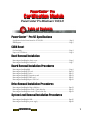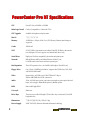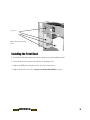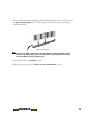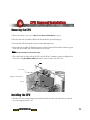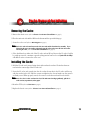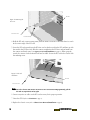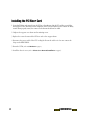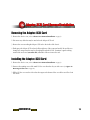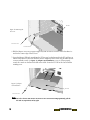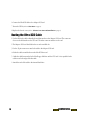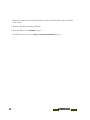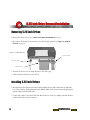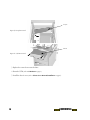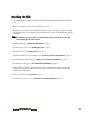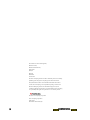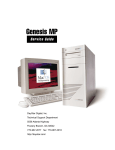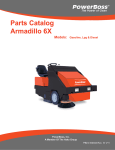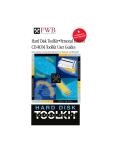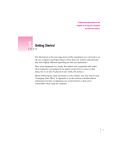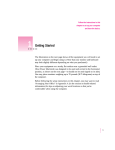Download PowerCenter Minitower 180 Specifications
Transcript
PowerCenterª Pro PowerCenter Pro Minitower 180/210 Table of Contents PowerCenterª Pro NT Specifications Specifications for the PowerCenter Pro NT 180/210...............................................................................Page 2 MLB Diagram ................................................................................................................................................Page 5 CUDA Reset For Your Safety .............................................................................................................................................Page 3 Purpose of CUDA Reset...............................................................................................................................Page 4 Table of Contents Certification Module Bezel Removal/Installation Removing and installing the chassis cover................................................................................................Page 6 Removing and installing the front bezel....................................................................................................Page 7 Board Removal/Installation Procedures Removing and installing RAM.....................................................................................................................Page 9 Removing and installing CPU card...........................................................................................................Page 11 Removing and installing L2 cache............................................................................................................Page 13 Removing and installing PCI expansion cards........................................................................................Page 14 Removing and installing PCI Riser card...................................................................................................Page 16 Removing and installing Adaptec SCSI Card ..........................................................................................Page 18 Drive Removal/Installation Procedures Removing and installing the floppy disk drive .......................................................................................Page 21 Removing and installing drives in the 3.5-inch drive bay......................................................................Page 23 Removing and installing drives in the 5.25-inch drive bay....................................................................Page 24 System Level Removal/Installation Procedures Removing and installing the MLB.............................................................................................................Page 26 Removing and installing the power supply ............................................................................................Page 28 CONFIDENTIAL 1 2 CPU PowerPC 604e at 180MHz or 210MHz Main Logic Board Catalyst (Comparable to a Macintosh 7200) CPU Upgrade Available via daughtercard replacement MacOS 7.5.3, 7.5.5, 7.6, 7.6.1 Memory 4 DIMM slotsÑ168-pin, 64 bit, 60 ns (512 Mb max); Memory interleaving not supported Cache 1MB Level 2 SCSI SCSI-2, 5 MB/sec data transfer rate, built-in; UltraSCSI, 20 MB/sec data transfer rate via Adaptec PCI card (supports two internal hard drives only) Serial Ports High speed GeoPort-compatible 9-pin modem and printer ports Network Built-in Ethernet AAUI port; Built-in Ethernet 10 Base-T port; LocalTalk serial connection via modem or printer port Bus Expansion Three PCI expansion slots (one slot filled with Adaptec UltraSCSI card) Floppy Drive One 3.5-inch, 1.4MB floppy disk drive. Supports MacOS, Windows, DOS, OS/2 and ProDOS disk formats. Video Internal video on PCI Riser card: 3D ATI Xclaim GT chip set 2MB or 4MB VRAM; Mac/SVGA connections Audio 16 bit, 44.1 KHz Stereo in/out connections (microphone port requires line-level input, such as AppleÕs Plaintalk Microphone); Built-in speaker ROM Removeable Apple ROM Case style Mini-tower Drive Bays Three front accessible, full-height 5.25-inch drive bay; one internal 3.5-inch full height drive bay Dimensions 7"(W) X 15"(H) X 16"(D); 22 lb (10.5 kg) Power Supply 200W, 100V-240V (Domestic/International manual switching) CONFIDENTIAL PowerCenter LP Specifications PowerCenter Pro NT Specifications For Your Safety To ensure your personal safety as well as prevent unnecessary damage to the computer, please follow all safety precautions when performing any service on Power Computing computers. Note: Always make sure that the computer is powered down before attempting any service. To make sure that the computer is completely powered down, check the light behind the power button on the front bezel and make sure that it is off. Preventing ESD (Electrostatic Discharge) - There are two means by which a technician can maintain a ground and eliminate ESD: ¥ wear an ESD wrist strap that is grounded to the computer ¥ power down the computer, but leave the CPU power cord plugged into the wall socket; touch the metal case of the power supply to ensure complete static discharge before service. Do not wear loose clothing or jewelry that may become caught in the components inside of the computer case. Make sure that the work environment is free from excessive moisture. Any moisture on the components of the computer may cause damage. If you need further assistance, please call: 1-800-708-6227 CONFIDENTIAL 3 The CUDA Reset button is a small red button located on the Main Logic Board. Depressing this button resets the CUDA Microcontroller Chip. This chip is responsible for the following functions: ¥ Turns system power on and off ¥ Manages system resets from various commands ¥ Maintains parameter RAM ¥ Manages the Apple Desktop Bus (ADB) ¥ Manages the real-time clock ¥ Lets an external signal from either Apple GeoPort serial port control system power It is rarely necessary to reset CUDA, but many problems that appear to be hardware related can be fixed by doing so. Resetting CUDA will not harm the machine in any way. Some of the most common reasons to reset CUDA are: ¥ After adding RAM, the machine will not boot, RAM does not show up in the memory control panel,etc. ¥ Machine will not power up ¥ Machine powers up, but does not chime or boot ¥ A serial port remains inaccessible even after booting without extensions, resetting parameter RAM, etc. ¥ Machine will power down for no apparent reason ¥ After adding any hardware to the inside of the machine Resetting CUDA 1. Shut down the computer and disconnect all external devices, but leave the power cable plugged in to ground the computer. 2. Remove the cover (refer to Chassis Cover Removal/Installation on page 6). 3. Touch the metal chassis of the machine. This will dissipate static electricity into ground. 4. Locate the CUDA Reset button (refer to MLB Diagram on page 5). 5. Press the CUDA Reset button for a few seconds. 6. Reboot, and verify resolution of the problem you wanted to solve. Note: Resetting the CUDA will cause some system settings to default to factory settings. 4 CONFIDENTIAL CUDA Reset CUDA Reset MLB DIAGRAM MLB MLB Diagram 5 CONFIDENTIAL Removing the Chassis Cover 1. Shut down the computer and turn off all external devices. If you do not have a grounding strap, leave the computer plugged into the wall socket. Leaving the computer plugged in ensures a positive ground. Disconnect everything but the power cord. 2. Remove the four thumb screws from the rear of the computer. 3. Push the cover back and away from the machine chassis. Lift the cover up and remove from the chassis. Figure 1: Removing the chassis cover thumb screws Installing the Chassis Cover 1. With the computer upright, place the cover over the chassis. Push the cover towards the front of the chassis. The front lip of the cover will engage the chassis frame. 2. Replace the four thumb screws from the rear of the computer. 3. Reconnect the cables to the machine. 6 CONFIDENTIAL Side Panel Chassis Cover Removal/Installation Removing the Front Bezel Cover 1. Remove the chassis cover (refer to Chassis Cover Removal/Installation on page 6). 1. Remove the main logic board protector plate on the closed side of the chassis by removing the four securing screws and placing the plate aside (refer to Figure 2: Removing protective plate on page 7). Front Bezel Front Bezel Removal/Installation 2. Remove the six screws that secure the bezel to the front of the computer (see Figure 3: Removing retaining screws on page 8). All of these screws must be removed before the front bezel can be removed. The screws are located on the inside of the chassis frame: ¥ one is on the top left end of the chassis ¥ one is in the left middle of the chassis ¥ one is on the bottom left end of the chassis ¥ one is on the top right end of the chassis ¥ one is in the right middle of the chassis ¥ one is on the bottom right end of the chassis Gently pull the bezel directly forward to disengage. Lay the bezel face down directly in front of the chassis. 3. Disengage the wiring between the chassis and the front bezel. retaiing screws Figure 2: Removing protective plate CONFIDENTIAL 7 retaiing screws Figure 3: Removing retaining screws Installing the Front Bezel 1. Connect the switch and speaker wires to their respective ports on the main logic board. 2. Screw the bezel to the chassis front with the six retaining screws. 3. Replace the MLB protection plate on the closed side of the chassis. 4. Replace the chassis cover (refer to Chassis Cover Removal/Installation on page 6). CONFIDENTIAL 8 RAM RAM Removal/Installation Note: All DIMMs must be 168-pin, fast-paged mode, 60-nanosecond RAM access time or faster. The PowerCenter has four DIMM slots near the front on the motherboard. DIMMs may be installed in any slot. Removing RAM 1. Remove the chassis cover (refer to Chassis Cover Removal/Installation on page 6). 2. Place the unit on its side with the MLB on the bottom and the open side facing up. 3. Locate the DIMM(s) you would like to remove (see Figure 3: on page 9). Loosen the desired DIMM module by reaching in and pushing down on the small lever at the end of the DIMM slot. (see Figure 4: Removing RAM on page 9). The DIMM should pop loose from the slot at the lever end. DIMM Slots Figure 3: DIMM slot location Figure 4: Removing RAM 4. Grasp the DIMM module on each end and evenly pull the module up and out of the slot. Installing RAM 1. Hold the module (with the contacts down) with one hand at each end. Notice that there are two notches in the contact edge of the DIMM module. 2. Lower the DIMM squarely into the slot so that the notches in the DIMM line up with the notches CONFIDENTIAL 9 CPU in the slot. Slide the contacts straight into the slot and make sure the contacts are firmly seated. (see Figure 5: Installing RAM on page 10). When properly seated, the contacts on the bottom should not be visible. Figure 5: Installing RAM Note: DonÕt force the DIMM module into the slot; if the MLB starts bending significantly, pull the DIMM out, reposition it, and try again. If the DIMM module is seated correctly, the lever at the end of the DIMM slot should be completely raised. 3. Reset the CUDA (refer to CUDA Reset on page 4). 4. Replace the chassis cover (refer to Chassis Cover Removal/Installation on page 6). CONFIDENTIAL 10 CPU CPU Removal/Installation Removing the CPU 1. Remove the chassis cover (refer to Chassis Cover Removal/Installation on page 6). 2. Place the unit on its side with the MLB on the bottom and the open side facing up. 3. Disconnect the CPU fan from the connector on the main logic board. 4. Remove the fan assembly by sliding the entire assembly forward until it unlocks from the support beam. Lift the assembly out of the machine and set it aside. Note: The riser arm may be removed if necessary. 5. Place both hands on either side of the CPU card and lift up. Sometimes a gentle rocking motion from end to end (not side to side) will make it easier to remove the CPU card. Fan assembly Figure 9: CPU removal CPU card Installing the CPU 1. Hold the CPU card (contacts facing down) with one hand at each end. Notice that there is a notch in the contact edge of the CPU card. CONFIDENTIAL 11 2. Lower the CPU card squarely into the slot so that the notch in the CPU card lines up with the notch in the slot. Slide the contacts straight into the slot and make sure the contacts are firmly seated. (see Figure 9: CPU removal on page 11). When properly seated, the contacts on the bottom should not be visible. Note: DonÕt force the CPU card into the slot; if the MLB starts bending significantly, pull the CPU card out, reposition it, and try again. 3. Replace the CPU fan assembly by lining up the tab and sliding the entire assembly toward the rear of the chassis. 4. Reconnect the CPU fan to the main logic board. Route the cable so it does not contact the chips on the RAM DIMMs. 5. Reset the CUDA (refer to CUDA Reset on page 4). 6. Replace the chassis cover (refer to Chassis Cover Removal/Installation on page 6). CONFIDENTIAL 12 Removing the Cache Cache Cache Removal/Installation 1. Remove the chassis cover. (refer to Chassis Cover Removal/Installation on page 6). 2. Place the unit on its side with the MLB on the bottom and the open side facing up. 3. Locate the cache card (refer to MLB Diagram on page 5). Note: The level 2 cache is located between the CPU riser card and the front drive bay assembly. If you believe that the area is too small to adequately grasp the cache card, remove the CPU riser before removing the cache (refer to CPU Removal/Installation on page 11). 4. Place both hands on either side of the L2 cache card and lift up. Because the L2 cache is held in by a tight pressure fit, sometimes a gentle rocking motion from end to end (not side to side) will make it easier to remove the cache card. Installing the Cache 1. Hold the L2 cache card (contacts facing down) with one hand at each end. Notice that there are notches in the contact edge of the L2 cache card. 2. Lower the L2 cache card squarely into the slot so that the notches in the L2 cache card line up with the notches in the slot. Slide the contacts straight into the slot and make sure the contacts are firmly seated. When properly seated, the contacts on the bottom should not be visible. Note: DonÕt force the L2 cache card into the slot; if the MLB starts bending significantly, pull the L2 cache card out, reposition it, and try again. 4. Reset the CUDA (refer to CUDA Reset on page 4). 5. Replace the chassis cover (refer to Chassis Cover Removal/Installation on page 6). CONFIDENTIAL 13 Note: Before you install any expansion cards, be sure that the combined power consumption of the expansion cards does not exceed the limits of the computer. Refer to the documentation that came with the cards you are installing for their power consumption rating and to ÒPower requirementsÓ in the UserÕs Guide for the power consumption limit for this computer. Removing PCI Cards 1. Remove the chassis cover (refer to Chassis Cover Removal/Installation on page 6). 2. Place the unit on its side with the MLB on the bottom and the open side facing up. 3. Disconnect any cables that may be attached to the PCI card. 4. Remove the screw attaching the PCI card to the inside of the chassis. 5. Firmly grasp the PCI card and pull it straight out of the computer laterally. Be careful not to damage any components that may be protruding through the I/O slot. Sometimes a gentle rocking motion from end to end (not side to side) will make it easier to remove the PCI card. Installing PCI Cards 1. Remove the chassis cover (refer to Chassis Cover Removal/Installation on page 6). 2. Remove the retaining screw of the metal I/O slot cover from the slot you wish to use. (see Figure 10: Removing PCI slot cover on page 15). 3. Pull the I/O slot cover out the side so that the tongue at the bottom of the cover slides out of the slot in the chassis. 14 CONFIDENTIAL PCI Cards PCI Cards Removal/Installation PCI slot Figure 10: Removing PCI slot cover Slot cover screw PCI slot cover 4. Hold the PCI card (contacts facing down) with one hand at each end. Notice that there is a notch in the contact edge of the PCI card. 5. Lower the PCI card squarely into the PCI riser card so that the notch in the PCI card lines up with the notch in the PCI riser card. Slide the contacts straight into the PCI riser card and make sure the contacts are firmly seated. (see Figure 11: PCI card installation on page 15). When properly seated, the contacts on the bottom should not be visible. Secure the PCI card to the chassis with the retaining screw. Figure 11: PCI card installation PCI card Slot cover screw Note: DonÕt force the PCI card into the slot; if the PCI riser card starts bending significantly, pull the PCI card out, reposition it, and try again. 6. Connect any wires or cables to the PCI card necessary for its proper operation. 7. Reset the CUDA (refer to CUDA Reset on page 4). 8. Replace the chassis cover (refer to Chassis Cover Removal/Installation on page 6). 15 CONFIDENTIAL Removing the PCI Riser Card 1. Remove the chassis cover (refer to Chassis Cover Removal/Installation on page 6). 2. Locate the riser card (refer to MLB Diagram on page 5). 3. Remove any installed PCI cards (refer to PCI Cards Removal/Installation on page 14). 4. Remove the two screws that secure the riser card to the crossbar. 5. Disconnect the power cable to the CPU cooling fan. Figure 11: PCI Riser Card removal 6. Remove the hex-head screw that secures the support beam to the rear of the chassis. Swing the rear end of the crossbar up, then unhook it from the front of the chassis and remove it from the computer. 7. Firmly grasp the PCI riser card and pull it straight out of the computer. Sometimes a gentle rocking motion from end to end (not side to side) will make it easier to remove the PCI card. 16 CONFIDENTIAL 3.5-inch Drive PCI Riser Card Removal/Installation Installing the PCI Riser Card 1. Lower the PCI riser card squarely into the PCI slot so that the notch in the PCI card lines up with the notch in the PCI slot. Slide the contacts straight into the PCI slot and make sure the contacts are firmly seated. When properly seated, the contacts on the bottom should not be visible. 2. Replace the support cross beam and its retaining screw. 3. Replace the screws that attach the PCI riser card to the support beam. 4. Reconnect the power cable of the CPU cooling fan. Route the cable so it does not contact the chips on the RAM DIMMs. 5. Reset the CUDA (refer to CUDA Reset on page 4). 6. Install the chassis cover (refer to Chassis Cover Removal/Installation on page 6). 17 CONFIDENTIAL Adaptec SCSI Card Removal/Installation Removing the Adaptec SCSI Card 1. Remove the chassis cover (refer to Chassis Cover Removal/Installation on page 6). 2. Disconnect any cables that may be attached to the Adaptec SCSI card. 3. Remove the screw attaching the Adaptec SCSI card to the inside of the chassis. 4. Firmly grasp the Adaptec SCSI card and pull it straight out of the computer laterally. Be careful not to damage any components that may be protruding through the I/O slot. Sometimes a gentle rocking motion from end to end (not side to side) will make it easier to remove the card. Installing the Adaptec SCSI Card 1. Remove the chassis cover (refer to Chassis Cover Removal/Installation on page 6). 2. Remove the retaining screw of the metal I/O slot cover from the slot you wish to use. (see Figure 12: Removing PCI slot cover on page 19). 3. Pull the I/O slot cover out the side so that the tongue at the bottom of the cover slides out of the slot in the chassis. CONFIDENTIAL 18 PCI slot Figure 12: Removing PCI slot cover Slot cover screw PCI slot cover 4. Hold the Adaptec SCSI card (contacts facing down) with one hand at each end. Notice that there is a notch in the contact edge of the PCI card. 5. Lower the Adaptec SCSI card squarely into the PCI riser card so that the notch in the PCI card lines up with the notch in the PCI riser card. Slide the contacts straight into the PCI riser card and make sure the contacts are firmly seated. (see Figure 13: Adaptec card installation on page 19). When properly seated, the contacts on the bottom should not be visible. Secure the PCI card to the chassis with the retaining screw. Figure 13: Adaptec card installation PCI card Slot cover screw Note: DonÕt force the PCI card into the slot; if the PCI riser card starts bending significantly, pull the PCI card out, reposition it, and try again. 19 CONFIDENTIAL 7. Reset the CUDA (refer to CUDA Reset on page 4). 8. Replace the chassis cover (refer to Chassis Cover Removal/Installation on page 6). Routing the Ultra SCSI Cable 1. Use the fold in the cable to identify the end that attaches to the Adaptec SCSI card. The connector closest to the fold attaches to the PCI card. The other connector attaches to the card. 2. The Adaptec SCSI card should be in the second or middle slot. 3. Use the 50-pin connector to attach the cable to the Adaptec SCSI card. 4. Guide the cable around the front end of the PCI Riser card. 5. Guide the cable between the back of the floppy disk drive and the CPU card. It is acceptable for the cable to touch the edge of the heat sink. 6. Attach the end of the cable to the internal hard drive. 20 CONFIDENTIAL 5.25-inch Drive 6. Connect the UltraSCSI cable to the Adaptec SCSI card. Floppy Disk Drive Removal/Installation Removing the Floppy Disk Drive 1. Remove the chassis cover (refer to Chassis Cover Removal/Installation on page 6). 2. Disconnect the cable connected to the floppy disk drive. 3. Remove the two screws that secure the floppy disk drive cage to the 5.25-inch drive cage above it and the front of the chassis. 4. Slide the floppy disk drive cage toward the rear of the computer to unhook it from the 5.25-inch drive cage. Pull the floppy disk drive cage straight out the side of the computer 5. Remove the four screws that secure the floppy disk device to the mounting cage. 6. Slide the drive out of the mounting cage. Floppy drive Figure 14: Removing the floppy drive bayy Installing the Floppy Disk Drive 1. Slide the drive into the drive cage and line up the drive with the holes on the drive cage. 2. Replace the four screws that secure the drive to the drive cage. 3. Align the tabs on the drive cage with the slots on the bottom of the 5.25-inch drive cage. Slide the floppy disk drive cage forward to hook it in place. 21 CONFIDENTIAL 5. Reconnect the cable to the floppy disk drive. 6. Reset the CUDA (refer to CUDA Reset on page 4). 7. Install the chassis cover (refer to Chassis Cover Removal/Installation on page 6). 22 CONFIDENTIAL Main Logic Board 4. Replace the screws that attach the floppy disk drive cage to the5.25-inch drive cage and the front of the chassis. 3.5-inch Drive Removal/Installation Removing the 3.5-inch Drive 1. Remove the chassis cover (refer to Chassis Cover Removal/Installation on page 6). 2. Remove all cables from the drive. 3. Remove the four retaining screws securing the drive to the mounting bracket. 4. Lower the drive out of the bracket straight down and out of the bracket. 3.5-inch internal drive bay Figure 11: Removing a 3.5-inch Installing the 3.5-inch Drive 1. Place the drive in the mounting bracket. 2. Secure the drive to the bracket with four retaining screws. 3. Attach all necessary cables to the drive. 4. Reset the CUDA (refer to CUDA Reset on page 4). 5. Install the chassis cover (refer to Chassis Cover Removal/Installation on page 6). 23 CONFIDENTIAL Removing 5.25-inch Drives 1. Remove the chassis cover (refer to Chassis Cover Removal/Installation on page 6). 2. Disconnect all cables that are attached to the device being removed (see Figure 12: CDROM Removal on page 24). Figure 12: CDROM Removal Power Connector Sound Connector SCSI Connector 3. Remove the four screws securing the drive to the drive cage. 4. Slide the drive forward out of the chassis. Installing 5.25-inch Drives 1. Slide the drive half way into the front bay location, making sure the cable connections are facing the rear of the computer. Pushing the drive in only halfway makes cable connection easier by giving more maneauvering room behind the drive. 2. Connect the cables to the drive. Slide the drive in the rest of the way, making sure that the drive is flush with the front of the computer. 24 CONFIDENTIAL Power Supply 5.25-inch Drive Removal/Installation Faceplate Figure 13: Faceplate removal CDROM Figure 14: 5.25 Drive removal 3. Replace the screws that secure the drive. 4. Reset the CUDA (refer to CUDA Reset on page 4). 5. Install the chassis cover (refer to Chassis Cover Removal/Installation on page 6). 25 CONFIDENTIAL Removal/Installation of MLB Removing the MLB (Main Logic Board) 1. Remove the chassis cover (refer to Chassis Cover Removal/Installation on page 6). 2. Place the computer on its side with the MLB on the bottom and the open side facing up. 3. Remove the base from the chassis. The base is retained with two screws on the back in the bottom center of the computer and one directly on the bottom of the computer. Slide the base toward the rear of the computer to remove it. 4. Remove the PCI card(s) (refer to Removing PCI Cards on page 14). 5. Remove the Adaptec SCSI card (refer to Adaptec SCSI Card Removal/Installation on page 18). 6. Remove PCI card and assembly (refer to PCI Riser Card Removal/Installation on page 16). 7. Remove the CPU card (refer to Removing the CPU on page 11). 8. Remove the cache card (refer to Removing the Cache on page 13). 9. Remove the RAM (refer to RAM Removal/Installation on page 9). 10. Disconnect the cables attached to the MLB. Disconnect the power cable by pressing the retaining clip facing the front of the computer, then pulling straight up. Disconnect all other cables by pulling them straight up from their sockets. 11. Remove the eight screws that secure the logic board to the chassis. 12. Lift the edge of the MLB closest to the bezel and slide the MLB out of the chassis at an angle. Figure 16: Main logic board removal Retaining screws 26 CONFIDENTIAL Installing the MLB 1. Lower the MLB into the chassis at an angle. Lay the board flat and align the mounting holes with the posts. 2. Replace the eight screws that secure the MLB to the chassis. 3. Reconnect the cables attached to the MLB. Connect the power cable by pressing the retaining clip facing the front of the computer, then pressing down. Connect all remaining cables to their connectors. Note: If the cable does not have a directional connector, then connect it with the label on the cable connector facing the rear of the computer. 4. Install the RAM (refer to RAM Removal/Installation on page 9). 5. Install the Cache card (refer to Installing the Cache on page 13). 6. Install the CPU (refer to Installing the CPU on page 11). 7. Install the PCI Riser card and assembly (refer to PCI Riser Card Removal/Installation on page 16). 8. Install the Adaptec SCSI card (refer to Adaptec SCSI Card Removal/Installation on page 18). 9. Install the PCI card(s) (refer to PCI Cards Removal/Installation on page 14). 10. Replace the base. The base is retained with two screws on the back in the bottom center of the computer and one directly on the bottom of the computer. Slide the base toward the front of the computer to move into place. 11. Reset the CUDA (refer to CUDA Reset on page 4). 12. Install the chassis cover. (refer to Chassis Cover Removal/Installation on page 6). CONFIDENTIAL 27 Removal/Installation Removal/Installation of of Power Power Supply Supply Removing the Power Supply 1. Remove the chassis cover. (refer to Chassis Cover Removal/Installation on page 6). 2. Disconnect the logic board power connector from the MLB. The connectors will have red, white, blue, and black wires coming out of them that lead back to the power supply (refer to MLB Diagram on page 5). Disconnect the power cable by pressing in on the retaining clip and pulling straight up. 3. Remove the power connectors from all internal SCSI devices. These connectors are approximately one inch long with translucent white plugs with black, blue, yellow, red, and orange wires which lead back to the power supply. 4. Remove the four chassis retaining screws that hold the power supply in place. These screws are located on the outside rear of the computer, surrounding the power supply cooling fan. ¥ the first screw is located above and to the left on the chassis ¥ the second screw is located below and to the left on the chassis ¥ the third screw is located above and to the right on the chassis ¥ the fourth screwis located below and right on the chassis CAUTION!: Do not remove any screws unless you are sure that they are chassis retaining screws. There are retaining screws that hold the power supply components together as well. These screws must not be removed. 5. Pull the power supply directly up and out of the chassis. Figure 17: Power supply removal Retaining screws 28 CONFIDENTIAL Installing Power Supply 1. Slide the power supply into place, making sure that it is seated properly. 2. Secure the power supply with the four retaining screws on the back of the chassis. ¥ the first screw is located above and to the left on the chassis ¥ the second screw is located below and to the left on the chassis ¥ the third screw is located above and to the right on the chassis ¥ the fourth screw is located below and right on the chassis 3. Connect the power connectors to all internal SCSI devices. 4. Connect the logic board power connector to the MLB. 5. Reset the CUDA. (refer to CUDA Reset on page 4). 6. Install the chassis cover (refer to Chassis Cover Removal/Installation on page 6). CONFIDENTIAL 29 This module was written and designed by: Michael Scott Clay. Additional contributions by: Shane Nestle Jeff Pryor Edited by Mark Wood Laurie Veatch This Power Computing module was written, edited and produced on a desktop publishing system using Power Computing system that use the Mac OS. Every effort has been made to ensure that the informationin the module is accurate. Power Computing is not responsible for printing or clerical errors. Mention of third-party products is for informational purposes only and constitutes neither an endorsement nor a recommendation. Power Computing no responsibility with regard to the performance or use of these products. © 1997 Power Computing Corporation Power Computing Corporation 2400 S. IH-35 Round Rock, Texas 78681-7903 30 CONFIDENTIAL