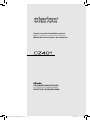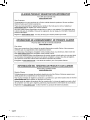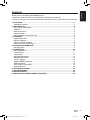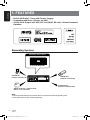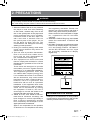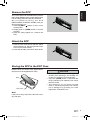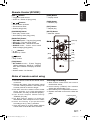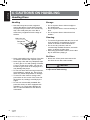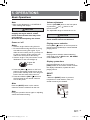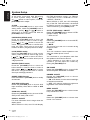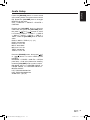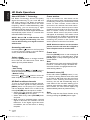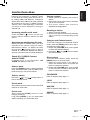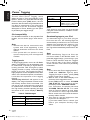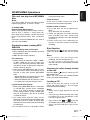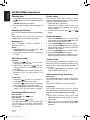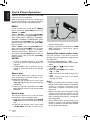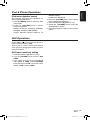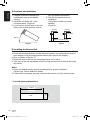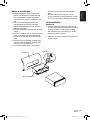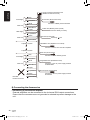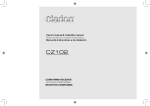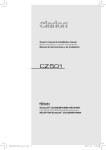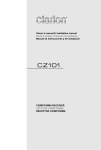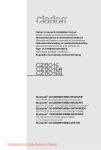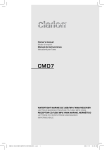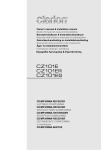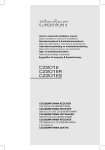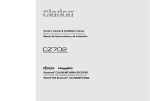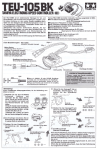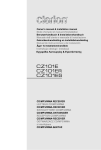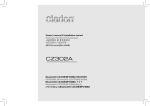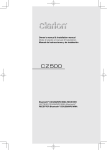Download Clarion CZ401 Owner`s manual
Transcript
Owner's manual & Installation manual Mode d'emploi et manuel d'installation Manual de instrucciones y de instalación CD/USB/MP3/WMA RECEIVER LECTEUR CD/USB/MP3/WMA RECEPTOR CD/USB/MP3/WMA CMU1524194A(CZ401)说明书.indb 1 2010-11-25 9:35:28 English 1 CMU1524194A(CZ401)说明书.indb 1 2010-11-25 9:35:28 Contents English Thank you for purchasing this Clarion product. • Please fully read this owner’s manual before operating this equipment. • Check the contents of the enclosed warranty card and store it in a safe place with this manual. 1. FEATURES......................................................................................................................... 3 Expanding Systems............................................................................................................ 3 2. PRECAUTIONS.................................................................................................................. 4 Front Panel / Generalities................................................................................................... 5 USB Port............................................................................................................................ 5 Remove the DCP............................................................................................................... 6 Attach the DCP................................................................................................................... 6 Storing the DCP in the DCP Case...................................................................................... 6 3. CONTROLS........................................................................................................................ 7 Operational Panel............................................................................................................... 7 Names of Buttons............................................................................................................... 7 Remote Control (RCX001)................................................................................................. 8 Notes of remote control using............................................................................................ 8 4. CAUTIONS ON HANDLING............................................................................................... 9 Handling Discs................................................................................................................... 9 5. OPERATIONS................................................................................................................... 10 Basic Operations.............................................................................................................. 10 System Setup................................................................................................................... 11 Audio Setup...................................................................................................................... 12 HD Radio Operations....................................................................................................... 13 Satellite Radio Mode........................................................................................................ 14 iTunes® Tagging............................................................................................................... 15 CD/MP3/WMA Operations............................................................................................... 16 USB Operations............................................................................................................... 18 iPod & iPhone Operations................................................................................................ 19 AUX Operations............................................................................................................... 20 6. TROUBLE SHOOTING..................................................................................................... 21 7. ERROR DISPLAYS.......................................................................................................... 22 8. SPECIFICATIONS............................................................................................................ 23 9. INSTALLATION / WIRE CONNECTION GUIDE.............................................................. 24 2 CMU1524194A(CZ401)说明书.indb 2 2010-11-25 9:35:28 English 1. FEATURES • Built-in HD Radio™ Tuner with iTunes® Tagging • Compatible with iPod® / iPhone® via USB • 4V/6ch RCA Output with HPF/LPF and BEAT-EQ with 3 Band Parametric Equalizer ThisHD Radio recei ver e nables: Expanding Systems Expanding audio features 4 Channel Amplifier iPod/iPhone (Connect via CCA-748) SIRIUS Connect™ Vehicle Tuner (SC-C1) to be connected USB Memory (Connect via CCA-755) Portable Player (Connect via AUX IN Jack) Note: • The items listed outside of the frames are the commercial products generally sold. • CCA-748 and CCA-755: Sold by separately. 3 CMU1524194A(CZ401)说明书.indb 3 2010-11-25 9:35:29 mm mm English mm 2. PRECAUTIONS WARNING For your safety, the driver should not operate the controls while driving. Also, while driving, keep the volume to a level at which external sounds can be heard. MW FM LW 1.When the inside of the car is very cold and the player is used soon after switching 65 mm on the heater, moisture may form 65 mm on the disc or the optical parts of the player and proper playback may not be possible. If moisture forms on MW the531-1602kHz disc, wipe it off 531-1602kHz 87.5-108MHz FM 87.5-108MHz 153-279kHz 153-279kHz with a soft cloth. If LWmoisture forms on the optical parts of the player, do not use the player65 mm for about one hour. The condensation will disappear naturally allowing normal operation. 051 722 877 2.Driving on extremely bumpy roads which cause severe vibration may cause the sound to skip. 3.T his unit uses a precision mechanism. 65 mm Even in the event that trouble 65 mmarises, never open the case, disassemble the unit, or lubricate the rotating parts. 531-1602kHz 4.T his equipment has been tested87.5-108MHz and 531-1629kHz 87.5-108MHz 153-279kHz found to comply with the limits for a Class B digital device, pursuant to Part 15 of the FCC Rules. 65 mm These limits are designed to provide reasonable protection against harmful interference in a residential installation. This equipment generates, users, and can radiate radio frequency energy and, if not installed and used in accordance 65 mm 65 mm with the instructions, may cause harmful interference to radio communications. However, there is no guarantee that 531-1602kHz MW 531-1602kHz interference will not occur in a particular 87.5-108MHz FM 87.5-108MHz 153-279kHz LW 153-279kHz installation. If this equipment does cause harmful interference to radio reception, which can be65 mm determined by turning the equipment off and on, the user is encouraged to consult the 051 dealer an 722or877 experienced radio technician for help. 5.“Made for iPod,” and “Made for iPhone” mean that an electronic accessory has been designed to connect specifically to iPod, or iPhone, respectively, and has been certified by the developer to meet Apple performance standards. Apple is not responsible for the operation of this device or its compliance with safety 03 2120 03 2120 This product includes technology owned by Microsoft Corporation and cannot be used or distributed without a license from MSLGP. TX-1073E-B MW FM LW This product includes technology owned by Microsoft Corporation and cannot be used or distributed without a license from MSLGP. CHINA PN:127070006835 CHINA PN:127070006868 TX-1073E-C 03 2120 MW FM LW CHINA PN:127070007341 TX-1062K-C 03 2142 Bluetooth QD ID No.: B017439 65 mm 531-1629kHz TX-1062K-B 530-1710kHz 87.5-107.9MHz THIS DEVICE COMPLIES WITH PART 15 OF THE FCC RULES. OPERATION IS SUBJECT TO THE FOLLOWING TWO CONDITIONS: (1)THIS DEVICE MAY NOT CAUSE HARMFUL INTERFERENCE, AND (2)THIS DEVICE MUST ACCEPT ANY INTERFERENCE RECEIVED, INCLUDING INTERFERENCE THAT MAY CAUSE UNDESIRED OPERATION. THIS DEVICE COMPLIES WITH DHHS RULES 21 CFR CHAPTER I SUBCHAPTER J APPLICABLE AT DATE OF MANUFACTURE. 65 mm This product includes technology owned by Microsoft Corporation and cannot be used or distributed without a license from MSLGP. CLARION CO.,LTD. 7-2,SHINTOSHIN,CHUO-KU,SAITAMA-SHI,SAITAMA-KEN,JAPAN HD Radio Technology manufactured under license from iBiquity Digital Corporation. U.S. and Foreign Patents. HD Radio™ and the HD, HD Radio, and “Arc” logos are proprietary trademarks of iBiquity Digital Corp. MANUFACTURED: URF CHINA PN:127070006889 TX-1059B-A 65 mm 65 mm 531-1629kHz 87.5-108MHz 531-1629kHz This product includes technology owned by Microsoft Corporation and cannot be used or distributed without a license from MSLGP. Bluetooth QD ID No.: B017439 Bluetooth QD ID No.: B017439 051 722 877 65 mm TX-1070E-C CHINA PN:127070006856 65 mm INFORMATION FOR USERS: TX-1058K-A CHINA PN:127070006899 TX-1058K-B Changes or modifications to this product unapproved by the manufacturer will void the warranty and will violate FCC approval. 4 CMU1524194A(CZ401)说明书.indb 4 8 This product includes technology owned by M cannot be used or distributed without a license Bluetooth QD ID No.: B017439 CHINA PN:127070006900 8 This product includes technology owned by M cannot be used or distributed without a license 65 mm PN:127070007356 This product includes technology owned by Microsoft Corporation and cannot be used or distributed without a license from MSLGP. CHINA PN:127070006890 TX-1062K-A 03 2142 This product includes technology owned by Microsoft Corporation and cannot be used or distributed without a license from MSLGP. TX-1070E-B This product includes technology owned by Microsoft Corporation and cannot be used or distributed without a license from MSLGP. This product includes technology owned by Microsoft Corporation and cannot be used or distributed without a license from MSLGP. This product includes technology owned by Microsoft Corporation and cannot be used or distributed without a license from MSLGP. TX-1073E-F and regulatory standards. Please note that the use of this accessory with iPod or 65 wireless mm iPhone may affect performance. iPhone and iPod are trademarks of Apple Inc., registered in the U.S. and other countries. 531-1629kHz 87.5-108MHz 6.SIRIUS,the SIRIUS Dog logo and related marks are trademarks of SIRIUS XM 051 722 877 65 mm 65 mm Radio,Inc. 7.HD Radio Technology manufactured under license from iBiquity Digital Corporation. U.S. and Foreign Patents. HD Radio™ and the HD, HD Radio, and “Arc” logos are proprietary trademarks of iBiquity Digital Corp. 2010-11-25 9:35:29 English Front Panel / Generalities USB Port For a longer service life, be sure to read the following cautions. • Do not allow any liquids on the set from drinks, umbrellas, etc. Doing so may damage the internal circuitry. • Do not disassemble or modify the set in any way. Doing so may result in damage. • Do not let cigarettes burn the display. Doing so may damage or deform the body. • If a problem should occur, have the set inspected at your store of purchase. • The remote control unit may not work if the remote control sensor is exposed to direct sunlight. •The USB memory stick may stick out when inserted, so it may cause danger during driving. When connect USB memory stick to the main unit, please use a USB extension cable (CCA-755). •T h e U S B m e m o r y s t i c k s m u s t b e recognized as “USB mass storage class“ to work properly. Some models may not operate correctly. W hen the memorized data is lost or damaged by any chance, Clarion shall not be liable for any damage. When using an USB memory stick, we recommend that you backup your data stored on it before using a personal computer etc. •Data files may be broken when using USB memory sticks in the following situation: When disconnecting the USB memory stick or turning the power off during reading data. When affected static electricity or electric noise. Connect/disconnect the USB memory stick when it is not accessed. •C onnecting with the computer is not covered. Cleaning the body • Use a soft, dry cloth and gently wipe off the dirt. • For tough dirt, apply some neutral detergent diluted in water to a soft cloth, wipe off the dirt gently, then wipe again with a dry cloth. • Do not use benzene, thinner, car cleaner, etc., as these substances may damage the body or cause the paint to peel. Also, leaving rubber or plastic products in contact with the body for long periods of time may cause stains. 5 CMU1524194A(CZ401)说明书.indb 5 2010-11-25 9:35:30 Remove the DCP English The control panel can be detached to prevent theft. When detaching the control panel, keep it in the safety place and prevent scratches. We recommend taking the DCP (DETACHABLE CONTROL PANEL) with you when leaving the car. 1.Press the [SRC / ] button (1 sec.) to turn off the power. 2.Deeply push in [OPEN] button to unlock the DCP. 3.H old the side popped out, remove the DCP. Attach the DCP 1.Hold the DCP and ensure that the panel faces towards you. Set the right side of the DCP into the DCP bracket. 2. Press the left side of the DCP until it locks. Storing the DCP in the DCP Case Hold the DCP, as shown in the figure below, and put it into the supplied DCP case. CAUTION •The DCP can easily be damaged by shocks. After removing it, be carefully not to drop it or subject it to strong shocks. •Once the [OPEN] button is pressed and DCP is unlocked, car vibrations can cause the DCP to fall •The connector for the main unit and DCP is extremely important. Be careful not to damage it by pressing on it with fingernails, screwdrivers, etc. DCP DCP case Note: If the DCP is dirty, wipe off the dirt with a soft, dry cloth only. 6 CMU1524194A(CZ401)说明书.indb 6 2010-11-25 9:35:30 English 3. CONTROLS Operational Panel [MENU] [,] [PS/AS] [VOLUME] [BAND] [OPEN] [SRC/ ] Disc Slot [ ] USB Connector AUX Jack [1~6] [D] [SOUND] Names of Buttons [SRC / ] Button • Power / Toggle the audio source [SOUND] Button • Sound effect setting [BAND] Button • Select tuner band •SIRIUS mode – Select tuner band/Select category (Long press) [VOLUME] Knob •Adjust volume level / Confirm (press) [MENU] Button • MP3/WMA mode – Search function. • CD mode – No function. • HD RADIO mode – SUB channels select. • SIRIUS mode – D irect search • AUX mode – No function. [ ] Button • Press to eject disc. [ , ] Buttons • Previous / Next track • Search (long press) [Open] Button • Unlock the front panel. [PS / AS] Button •Scan play / Preset scan •Auto memory store (long press) [TAG] Button •HD RADIO mode – iTunes Tagging (When displayed ”DIGITAL” indicator and ”TAG” indicator on display at Radio-mode.) • Another mode – No function. [1~6] Buttons • [1] Button: Scan play / Preset station 1. • [2] Button: Repeat play / Preset station 2. • [3] Button: Random play / Preset station 3. • [4] Button:P lay / Pause / Top play (long press) / Preset station 4. • [5] Button:Previous folder / Preset station 5. 10 tracks down (long press) • [6] Button: Next folder / Preset station 6. 10 tracks up (long press) [D] Button • Display switch • System setup (long press) 7 CMU1524194A(CZ401)说明书.indb 7 2010-11-25 9:35:30 Remote Control (RCX001) [ , ] Buttons • Preset station up/down • Previous/next track • Search (long press) [SCN/PS/AS] Button • Scan play / Preset scan • Auto memory store (long press) [BAND/TOP] Button •MP3/WMA mode – Top play (long press) •CD mode – Top play (long press) •HD RADIO mode – Select tuner band •SIRIUS mode – Select tuner band/ Select category (long press) English [SRC / ] Button • Toggle the audio source • Power on / Power off (long press) [DISP] Button • Display switch [RDM] Button • Random play [RPT] Button • Repeat play [MUTE] Button • Mute the volume [BAND/TOP] [,] [,] [ [ , ] Buttons • Volume up / down ] [TAG] ] Button [ • Play / Pause [MUTE] [DISP] [SCN/ PS/AS] [RDM] [RPT] [TAG] Button •HD RADIO mode – iTunes Tagging (When displayed ”DIGITAL” indicator and ”TAG” indicator on display at Radiomode.) • Another mode – No function. Notes of remote control using 1.Aim the remote control at the remote sensor on the unit. 2.Remove the battery from the remote control or insert a battery insulator if the battery has not been used for a month or longer. 3.D O NOT store the remote control under direct sunlight or in high temperature environment, or it may not function properly. 4.U s e “ b u t t o n s h a p e d ” l i t h i u m b a t t e r y “CR2025” (3V) only. 5.D O NOT subject battery to recharge, disassemble, heat or dispose in fire or water. 6.I nsert the battery in proper direction according to the (+) and (-) polarities. 7.Store the battery in a place where children cannot reach to avoid the risk of accident. Inserting the Battery 1.Slide remote control unit’s rear cover in the direction shown. 2.I nsert battery (CR2025) into insertion guides with printed side (+) up. 3.Press battery into compartment as shown. 4.Replace and slide cover until it clicks into place. Insertion guide 8 CMU1524194A(CZ401)说明书.indb 8 2010-11-25 9:35:30 English 4. CAUTIONS ON HANDLING Handling Discs Handling Storage • New discs may have some roughness around the edges. If such discs are used, the player may not work or the sound may skip. Use a ball-point pen or the like to remove any roughness from the edge of the disc. • Do not expose discs to direct sunlight or any heat source. • Do not expose discs to excess humidity or dust. • Do not expose discs to direct heat from heaters. Cleaning Ball-point pen • To remove fingermarks and dust, use a soft cloth and wipe in a straight line from the center of the disc to the circumference. • Do not use any solvents, such as commercially available cleaners, anti-static spray, or thinner to clean discs. • After using special disc cleaner, let the disc dry off well before playing it. Roughness On Discs • Never stick labels on the surface of the disc or mark the surface with a pencil or pen. • Never play a disc with any cellophane tape or other glue on it or with peeling off marks. If you try to play such a disc, you may not be able to get it back out of the player or it may damage the player. • Do not use discs that have large scratches, are misshapen, cracked, etc. Use of such discs may cause misoperation or damage. • To remove a disc from its storage case, press down on the center of the case and lift the disc out, holding it carefully by the edges. • Do not use commercially available disc protection sheets or discs equipped with stabilizers, etc. These may damage the disc or cause breakdown of the internal mechanism. • Never turn off the power and remove the unit from the car with a disc loaded. CAUTION For your safety, the driver should not insert or eject a disc while driving. 9 CMU1524194A(CZ401)说明书.indb 9 2010-11-25 9:35:30 English 5. OPERATIONS Basic Operations Note: •Refer to the diagrams in “3. CONTROLS” when reading this chapter. CAUTION When the unit is turned on, starting and stopping the engine with its volume raised to the maximum level may harm your hearings. Be careful about adjusting the volume. Volume adjustment Turn the [VOLUME] knob on the front panel or press the [ ] or [ ] button on the remote control. The adjustable range of volume is 0 to 40. CAUTION While driving, keep the volume level at which external sounds can be heard. Power on / off Playing source selection Notes: Press [SRC / ] button on the front panel or remote control repeatedly to choose desired playing source. • Start the engine before using this unit. • Be careful about using this unit for a long time without running the engine. If you drain the car’s battery too far, you may not be able to start the engine and this can reduce the service life of the battery. 1. Start the engine. The power button / knob illumination on the unit will light up. Engine ON position 2. Press the [SRC / ] button on the front panel or the remote control to turn on the power under standby mode. The unit goes back to the last status after power on. 3. Press and hold the [SRC / ] button on the front panel or the remote control to turn off the power. Notes: Playing source selection means selecting work mode, such as DISC mode, HD RADIO mode, AUX mode, etc. Display system time Press the [D] button on the front panel or [DISP] button on the remote control to switch the display information, system time and playing source. RESET Note: * When the [RESET] button is pressed, frequencies of radio stations, titles, etc. stored in memory are cleared. Mute Press the [MUTE] button on the remote control to mute the volume from the unit. Note: Doing the operation above again or adjusting volume will release muting. RESET 10 CMU1524194A(CZ401)说明书.indb 10 2010-11-25 9:35:30 System Setup English At all mode, press and hold [D] button to enter system setup. Press [ ] or [ ] button to select options, rotate the [VOLUME] knob to adjust. CLOCK Press the [VOLUME] knob to enter clock setting mode, rotate the [VOLUME] knob to ] or [ ] button to set clock, press [ select hour or minute, press and hold the [VOLUME] knob to confirm. PASSWORD (SIRIUS mode) Press the [VOLUME] knob to enter old password, rotate the knob to select a digit, press [ ] or [ ] button to move the cursor. Long press the knob to confirm after input all 4 digit. Then input a new 4-digit number as above. (Original password: 0000) LOCK (SIRIUS mode) Press the [VOLUME] knob to lock current station, rotate the knob to select a digit, press [ ] or [ ] button to move the cursor. Long press the knob to confirm after input all 4 digit password. UNLOCK (SIRIUS mode) Press the [VOLUME] knob to unlock all locked stations, rotate the knob to select a digit, press [ ] or [ ] button to move the cursor. Long press the knob to confirm after input all 4 digit password. UNSKIP (SIRIUS mode) Press and hold the [VOLUME] knob to unskip all channels. AUX SENS (AUX mode) Rotate the [VOLUME] knob to choose AUX Input sensitivity LOW, MID or HIGH at AUX mode. SCRN SVR: ON/OFF Rotate the [VOLUME] knob to choose SCRN SVR (screen saver) ON or OFF. SCROLL: ON/OFF For track information that is longer than the display panel: When SCROLL is ON, the LCD will display ID3 TAG information cyclely, e.g: TRACK>FOLDER->FILE->ALBUM->TITLE>ARTIST->TRACK->... When SCROLL is OFF, the LCD will display one of the ID3 TAG information, the default is TRACK, but user can adjust it to other ID3 TAG information by press [DISP] button. S-CTRL (IPOD mode) : ON/OFF Rotate the [VOLUME] knob to choose S-CTRL (Simple Control) ON or OFF. * Refer to P19. TEL-SW Rotate the [VOLUME] knob to choose MUTE, ON or OFF. • MUTE: The sound from this unit is muted during telephone calls. • OFF: This unit continues normal operation even when the cellular phone is used. • ON: You can listen to your telephone calls from the speakers connected to this unit. * When listening to your calls on your car speakers, you can adjust the volume by turning the [VOLUME] knob. SW PHASE Rotate the [VOLUME] knob to choose SUBWOOFER phase REVERSE or NOMAL. DIMMER: ON/OFF Rotate the [VOLUME] knob to choose DIMMER ON or OFF. • ON: LCD dimmer is active when small light of vehicle is turned ON. • OFF: LCD always maximum brightness regardless of the vehicle small light. BEEP: ON/OFF Rotate the [VOLUME] knob to choose button beep sound ON or OFF. 12/24H Rotate the [VOLUME] knob to choose time format: 12 or 24 hour. 11 CMU1524194A(CZ401)说明书.indb 11 2010-11-25 9:35:30 Audio Setup English Press the [SOUND] button to enter sound effect setting mode. First press shows current EQ. Rotate the [VOLUME] knob to changes BEAT EQ in this order: OFF -> B-BOOST -> IMPACT -> EXCITE -> CUSTOM Rotate the [VOLUME] knob to changes CUSTOM, and press the [VOLUME] knob, ] or [ ] button to select the press [ it including: BAS-G -> BAS-F -> BAS-Q -> MID-G -> MID-F -> MID-Q -> TRE-G -> TRE-F, rotate the [VOLUME] knob to select a value. BAS-G / MID-G / TRE-G: (-7)- (+7) BAS-F: 50/100/200 BAS-Q: 0.7/1/1.4/2 MID-F: 500/1K/2K MID-Q: 0.7/1/1.4/2 TRE-F: 5k/10k/15k TRE-Q: 0.7/1/1.4/2 Press the [SOUND] button, then press [ ] ] button to select USER preset or [ including: BALANCE -> FADER -> M-B EX -> LPF(low pass filter) -> S-W VOL (Subwoofer Volume), rotate the [VOLUME] knob to select a value. BALANCE: LEFT 1-7->CENTER->RIGHT 1-7 FADER: FRONT 1-7->CENTER->REAR 1-7 M-BEX: ON/OFF LPF: THROUGH/60/90/120 HPF: THROUGH/60/90/120 SUBW VOL: (-6)-(+6) 12 CMU1524194A(CZ401)说明书.indb 12 2010-11-25 9:35:30 HD Radio Operations English About HD Radio™ Technology HD Radio Technology allows CD-quality digital broadcasting of your local AM and FM radio stations. HD Radio broadcasts can include multiple channels on the same frequency, which is called multicasting. With multicasting, you can receive up to eight additional multicast channels: HD1~HD8. You will receive HD Radio digital broadcasts automatically when tuned to a station that offers HD Radio Technology. NOTE: Not all FM or AM stations offer HD Radio (digital) broadcasting. You can receive both analog and digital stations with the unit. Accessing radio mode Press the [SRC / ] button on the front panel or remote control to switch to the HD RADIO source, and HD icon will illuminate. Select a band Press the [BAND] button to change between three FM and one AM bands. Each band stores up to six preset stations. Tuning - Seek Tuning Press and hold the [ ] or [ ] button to seek the next/previous station automatically. - Manual Tuning ] or [ ] button to move the Press the [ radio frequency number up or down one step. HD Radio multicast channels To tune to an HD Radio multicast channel, tune to the main signal and then press the [MENU] button on the panel. PTY and SUB CH are displayed. Select PTY or SUB CH by rotate [VOLUME] knob and push to confirm. •Select PTY type from the category list by rotate [VOLUME] knob and push. •Select SUB CH by rotate [VOLUME] knob and push. • Multi channel is available when a digital signal is detected, the DIGITAL icon will illuminate. If the digital signal becomes unavailable, the unit will revert to Analog reception. Preset stations Up to six stations on each band can be stored as presets, which can then be instantly recalled by pressing the associated preset button. To store a station, turn the radio on and select the desired band and station. Press and hold the desired preset button (numbered one through six on the face of the radio or remote control) for more than two seconds. When stored, the preset number will appear in the display. The station is now stored and can be recalled by pressing the corresponding preset button. Repeat for the remaining five presets on the current band and for presets on the other four bands. NOTE: Multicast stations can be stored as presets, but the unit must be in Digital or Auto reception mode to receive them. Preset scan Press the [PS/AS] button to scan and play all preset stations for 10 seconds each. Press [PS/AS] again to stop scanning and play the current station. Note: Be careful not to press and hold the [PS/AS] button for 1 second or longer, otherwise the auto store function is engaged and the unit starts storing stations. Automatic store (AS) Press and hold the [PS/AS] button (1 sec.) to select six strong stations and store them in the FM3 or AM band using the Auto Store feature. After entering the stations into memory, the unit will automatically stop at each station for five seconds, allowing you to preview each selection. When using the Auto Store feature, the new stations replace any stations already stored in preset memory. Note: You can stop the Auto Store function at any time by pressing the [PS/AS] button again. 13 CMU1524194A(CZ401)说明书.indb 13 2010-11-25 9:35:31 Satellite Radio Mode Storing a station 1.Select a band (if needed), then select a station. 2.Press and hold a preset button (numbers 1-6) on the front panel. 3.T h e p r e s e t n u m b e r a n d s t a t i o n i s displayed and highlighted. English Listeners can subscribe to SIRIUS® Radio on the Web by visiting www.sirius.com, or by calling (888) 539-SIRIUS. Customers should have their SIRIUS ID ready (SIRIUS ID is located on the SC-C1: SIRIUS Connect Vehicle Tuner, solid separately). Customers can listen to music samples by tuning to channel 184. Recalling a station Accessing satellite radio mode Press the [SRC / ] button on the front panel or remote control to switch to the SAT source. Displaying the Identification (ID) Code 1. Select a band (if needed). 2.Press a front panel preset button (numbers 1-6) to select the corresponding stored station. Category and Channel search Before you listen to satellite radio, you must subscribe to the service using your radio’s identification number. To display the radio ID, use the [ ] tuning button to tune to channel “0”. The screen displays the radio ID where the channel name is usually displayed. To access Category and Channel Search mode, press the [BAND] button more than 1 second on the front panel. 1.Rotate the [VOLUME] knob on the panel to select the desired category. 2.Press the [ ] or [ ] button to select the channel name. Check SC-C1 SIRIUS Connect Vehicle TUNER Direct search If SIRIUS tuner is not connected, “NO TUNER” will appear on the LCD. Select a band Press the [BAND] button to change between three SAT bands (SR1, SR2 and SR3). Each band stores up to six preset stations. To access Direct Search mode, press the [MENU] button on the front panel. 1.R otate the rotary knob on the panel to select the desired direct, and press the knob to confirm the selection. 2.Rotate the [VOLUME] knob on the panel to select the direct number, and press the knob to confirm the selection. PASSWORD Select a station Press the [ ] or [ tune to another station. ] tuning button to Refer to System Setup page 11. LOCK Refer to System Setup page 11. Preset mode Six numbered preset buttons store and recall stations for each band. UNLOCK Preset scan UNSKIP Short press the [PS/AS] button to start category scanning. Long press [PS/AS] (1 sec.) to start preset station scanning for 10 seconds each. Refer to System Setup page 11. Refer to System Setup page 11. 14 CMU1524194A(CZ401)说明书.indb 14 2010-11-25 9:35:31 iTunes® Tagging English The unit offers iTunes ® Tagging, which allows the user to "Tag" songs playing on HD Radio™ stations for purchase later through iTunes. When press [TAG] button, the unit stores the title and artist song information that can then be transferred to your iPod when connected to the unit. A list titled "Tagged" will appear in iTunes, allowing you the option to purchase your tagged songs. TAG DATA IS NOT Tag data is not available AVAILABLE IPOD FULL iPod memory is full TAG NOT SUPPORT When connect and press [TAG] button, the iPod without Tagging function Note: Tags saved to your iPod can be managed using the iTunes software, available at www. apple.com/itunes. iPod compatibility For detailed information on the playable iPod models, see our home page: www.clarion. com Note: • iPhones can also be connected to this system and “iPod” appearing in this manual should be referred to as “iPod/ iPhone”. • This system will not operate or may operate improperly with unsupported versions. Tagging music To begin tagging music, tune to an HD Radio station. The DIGITAL icon at the display must be illuminated, indicating a digital station is being received. TAG icon lights up when Tagging function is ready. Press the [TAG] button on the unit. The tagging function is highly depends on the receptions of the radio station. If the channel reception is insufficient, it will effect the operation of the tagging function. “Stored Tag ## of 64” will appear in the display. The song information is saved to the unit memory until an iPod is connected. You can tag up to 64 songs before the tags must be transferred to an iPod or deleted. When the Tag memory reaches capacity (64 tags) the bottom of the screen displays “Memory Full”. Table 5: TAG Messages Tag Message STORED TAG ## OF 64 SENDING TAG ## MEMORY FULL Reason If the Tag data is ready, and [TAG] button is pressed Tag data is sending to iPod Tag storage is full Downloading tags to your iPod To download tags to your iPod, plug an iPod into the unit. All existing tags are automatically transferred to the iPod and deleted from the head unit’s memory. If an iPod is connected when a song is tagged, the Tag will be immediately transferred to the iPod. Note: When transferring Tags to an iPod, the unit must remain in HD Radio mode. To purchase tagged songs, you must sync your iPod to iTunes and then click the “Tagged” list on the left side of the iTunes software screen. Click the “view” button for purchasing information. Note: 1. How to enter the iTunes tagging function? “TAG” and “DIGITAL” light up when Tagging function is ready, press [TAG] button to start iTunes Tagging. 2. What is seen on the radio’s display to let me know I have tagged the tune? Press [TAG] button to show “STORED TAG ## OF 64”. After connect to a iPod, the display shows “SENDING TAG ##”. If no connection, the display will show “STORED TAG ## OF 64”. You could save 64 Tag into memory in total. When you connect to a iPod, Tag information will be saved in the iPod, and the data in memory will be cleared. 3. Then how do I get the tagged tune from my iPod to the computer? If you have install iTunes, connect your iPod to your computer and buy songs online. 15 CMU1524194A(CZ401)说明书.indb 15 2010-11-25 9:35:31 CD/MP3/WMA Operations Notes: If you play a WMA file with active DRM (Digital Rights Management), no audio is output. To disable DRM (Digital Rights Management) When using Windows Media Player 9/10/11, click on Tool -> Options -> Copy music tab, then under Copy settings, unclick the Check box for Copy protect music. Then, reconstruct files. Personally constructed WMA files are used at your own responsibility. Precautions when creating MP3/ WMA file Usable sampling rates and bit rates 1. MP3: Sampling rate 8 kHz-48 kHz, Bit rate 8 kbps-320 kbps / VBR 2. WMA: Bit rate 8 kbps-320 kbps File extensions 1.Always add a file extension “.MP3”, “.WMA” to MP3, WMA file by using single byte letters. If you add a file extension other than specified or forget to add the file extension, the file cannot be played. 2.Files without MP3/WMA data will not play. The files will be played soundlessly if you attempt to play files without MP3/WMA data. *When VBR files are played, the play time display may differ the play location. *When MP3/WMA files are played, a little no sound part is caused between tunes. Logical format (File system) 1.When writing MP3/WMA file on a CD-R disc or CD-RW disc, please select “ISO9660 level 1, 2 or Joliet or Romeo” or Apple ISO as the writing software format. Normal play may not be possible if the disc is recorded on another format. 2.T he folder name and file name can be displayed as the title during MP3/WMA play but the title must be within 32 single byte alphabetical letters and numerals (including an extension). 3.Do not affix a name to a file inside a folder English This unit can play back MP3/WMA files having the same name. Folder structure A disc with a folder having more than 8 hierarchical levels will be impossible. Number of files or folders 1. U p to 999 files can be recognized per folder. Up to 3000 files can be played. 2. Tracks are played in the order that they were recorded onto a disc. (Tracks may not always be played in the order displayed on the PC.) 3. S ome noise may occur depending on the type of encoder software used while recording. Eject function Just pressing the [ ] button, ejects the disc even if the power to the unit was not turned on. Notes: •I f y o u f o r c e a C D i n t o b e f o r e a u t o reloading, this can damage the CD. •If a CD (12 cm) is left ejected for 15 seconds, the CD is automatically reloaded (Auto reload). Listening to a disc already loaded in the unit Press the [SRC / ] button to select the CD/ MP3/WMA mode. When the unit enters the CD/MP3/WMA mode, play starts automatically. Loading a CD I nsert a CD into the center of the CD SLOT with label facing up. The CD plays automatically after loading. Notes: •Never insert foreign objects into the CD SLOT. •If the CD is not inserted easily, there may be another CD in the mechanism or the unit may require service. or mark and •Discs without the CD-ROMs cannot be played by this unit. •Some CD-R/CD-RW discs may not be usable. TEXT 16 CMU1524194A(CZ401)说明书.indb 16 2010-11-25 9:35:31 CD/MP3/WMA Operations English Pausing play Folder select 1.Press the [ 4 ] button on the front panel or the [ ] button on the remote control to pause play. “PAUSE” appears in the display. 2.Press the above button again to resume CD play. This function allows you to select a folder containing MP3/WMA files and start playing from the first track in the folder. 1. Press the [ 5 ] or [ 6 ] button. Press the [ 6 ] button to move the next folder. Press the [ 5 ] button to move the previous folder. 2.To select a track, press the [ ] or [ ] button. Displaying CD titles This unit can display title data for MP3/WMA disc. When SCROLL is OFF, each time you press the [D] button to change the title display. MP3/WMA disc FILE --> FOLDER --> TITLE --> ARTIST --> ALBUM -->FILE --> Notes: •If MP3/WMA disc is not input TAG, “NO TITLE” appears in the display. •Only ASCII characters can be displayed in Tags. Selecting a track Track-up 1.P ress the [ ] button to move to the beginning of the next track. 2.Each time you press the [ ] button, the track advances to the beginning of the next track. 3.For MP3/WMA disc, press and hold the [6] button (1 sec.) to move ahead to +10 tracks. Track-down 1.Press the [ ] button to move back to the beginning of the current track. 2.Press the [ ] button twice to move back to the beginning of the previous track. 3.For MP3/WMA disc, press and hold the [5] button (1 sec.) to move back to -10 tracks. Fast-forward/Fast-reverse Fast-forward Press and hold the [ ] button . Fast-reverse Press and hold the [ ] button . *F or MP3/WMA discs, it takes some time until the start of searching and between tracks. In addition, some error may occur in the play time. Search Function 1.Press the [MENU] button to enter fold sch mode. Press the [VOLUME] button to enter the folder list search mode. 2. Turn the [VOLUME] knob to select a folder. 3.Press the [VOLUME] button to enter the file list search mode. And then the track list appears in the display. 4. Turn the [VOLUME] knob to select a track. 5. Press the [VOLUME] knob to play. * When play back MP3 / WMA file, this function is performed in the current folder. Top function The top function resets the CD player to the first track of the disc. Press and hold the [ 4 ] button (1 sec.) to play the first track (track No. 1) on the disc. *In case of MP3/WMA, the first track of the current folder will be played. Other various play functions Scan play This function allows you to locate and play the first 10 seconds of all the tracks recorded on a disc. Press the [ 1 ] button to perform scan play. Repeat play This function allows you to play the current track repeatedly or play a track currently being played in the MP3/WMA folder repeatedly. CD: 1.Press the [ 2 ] button once or more until “RPT ON” appears on the LCD to perform repeat play. 2.P ress [ 2 ] button repeatedly until “RPT OFF” appears on the LCD to cancel repeat playback. 17 CMU1524194A(CZ401)说明书.indb 17 2010-11-25 9:35:31 CD/MP3/WMA Operations 3.Press [ 2 ] button repeatedly until “RPT OFF” appears on the display to cancel repeat playback, and “RPT” segment goes off. Random play This function allows you to play all tracks recorded on a disc in a random order. Press the [ 3 ] button to perform random play. English MP3/WMA: 1.Press the [ 2 ] button once or more until “TRK RPT” appears on the display to perform repeat play, and “RPT” segment lights on. 2.For MP3/WMA files, press [ 2 ] button repeatedly until “FOLD RPT” appears on the display for folder repeat play. USB Operations 1.Open the cover of the USB connector to the right. Insert a USB cable (CCA-755) into the USB connector. Insert a USB device into the USB cable. When connecting a USB device, the unit will read the files automatically. 2.To remove the USB device, you should first select another source or turn off the power,, in order to avoid damaging the USB device. Then take off the USB device. Close the cover to the left. 3. Operation is same as MP3/WMA operation. CCA-755 18 CMU1524194A(CZ401)说明书.indb 18 2010-11-25 9:35:31 iPod & iPhone Operations English Connect an iPod or iPhone to the USB connector via CCA-748 cable. When connecting a device, the unit will read the files automatically. The track information display on the screen once playback start. MENU In the S-CTRL OFF mode, press [MENU] button,rotate the [VOLUME] knob select “MUSIC” or “VIDEO”. Select “MUSIC”, press the [VOLUME] knob, then rotate the [VOLUME] knob to show PLAY LISTS / ARTISTS / ALBUMS / GENRES / SONGS / COMPOSERS, press and rotate the [VOLUME] knob to select a desired option, then press the [VOLUME] knob to confirm. Select “VIDEO”, press the [VOLUME] knob, then rotate the [VOLUME] knob to show MOVIES / MUSIC / VIDEO / TV SGIWS / VIDEO PODCASTS / RENTALS, press and rotate the [VOLUME] knob to select a desired option, then press the [VOLUME] knob to confirm. NOTES: •In case of VIDEO Playback, CCA-748 cable and monitor (sold separately) are required. •VIDEO MENU item is different by the model of connected iPod and language setting. Repeat play This function allows you to play the current track repeatedly or play all tracks in your iPod/iPhone repeatedly. 1.Press the [ 2 ] button once or more until “RPT ON” appears on the LCD to perform repeat play. 2.Press [ 2 ] button repeatedly until “RPT OFF” appears on the LCD to cancel repeat playback. Random play This function allows you to play all tracks recorded on a disc in a random order. 1.Press [ 3 ] button repeatedly until “ALBUM RDM” appears on the LCD for album random play. 2.Press the [ 3 ] button once or more until “SONG RDM” appears on the LCD to to monitor CCA-748 perform random play. 3.Press [ 3 ] button repeatedly until “RDM OFF” appears on the LCD to cancel random playback. Setting iPod simple control mode Use this function if you wish to operate through your iPod connected to this unit via the USB cable. * The factory default setting is “ OFF “. 1.Press and hold [ D ] button to enter system setup. ] or [ ] button to select 2.Press [ “ S-CTRL“. 3.Rotate the [VOLUME] knob to select “ ON “ or “ OFF “ . •O N: Operations are made through your iPod. •O F F: O p e r a t i o n s c a n n o t b e m a d e through your iPod. Notes: •When performing iPod operations using simple control mode, make the operations slowly. If repetitive operations are performed too quickly, unforeseen errors may occur. •When performing iPod operations using simple control mode, please do not operate the iPod and the unit at the same time, otherwise there may be unexpected event happened. •Some iPod models do not support this function. Consult your nearest Clarion dealer or website to confirm which models do not support this function. 19 CMU1524194A(CZ401)说明书.indb 19 2010-11-25 9:35:31 iPod & iPhone Operations This function searches the subfolders for desired alphabetical letters. 1.Press the [MENU] button to select the iPod menu mode. 2.P ress the [VOLUME] knob to switch between categories. MUSIC: PLAYLIST, ARTISTS, ALBUMS, GENRES, SONGS, COMPOSERS VIDEO: MOVIES, MUSIC VIDEOS, TV SHOWS VIDEO PODCASTS, RENTALS 3.Press the [VOLUME] knob. (The contents of the category are displayed.) 4.Press and hold the [ D ] button (1 sec.). 5.Rotate the [VOLUME] knob to select the desired letter to search. 6.Press the [ D ] button again to next perform search. English iPod menu alphabet search AUX Operations Press [SRC / ] button on the panel or remote control to select “AUX”. AUX is just for audio content with 3.5mm Jack connector plugged into audio-in socket on the front panel. AUX Input sensitivity setting 1. Press and hold the [D] button (1 sec.). 2.Turn the [VOLUME] knob to select “AUX SENS”. 3.If the output level of connected external audio player is “HIGH”, rotate [VOLUME] knob and choose “LOW”. And if the output level is “LOW”, choose “HIGH”. 20 CMU1524194A(CZ401)说明书.indb 20 2010-11-25 9:35:31 English 6. TROUBLE SHOOTING GENERAL Problem Cause Unit can not power on. Unit fuse blown. Replace with new fuse of correct rating. Car battery fuse blown. Replace with new fuse of correct rating. Turn off the power and remove the DCP. Press the [RESET] button with a thin rod. Unit can not power on. Nothing happens when buttons are pressed. Measure The microprocessor has malfunctioned due to noise, etc. Note: When the [RESET] button is pressed, turn off the ACC power.* Display is not accurate. * When the [RESET] button is pressed, frequencies of radio stations, titles, etc. stored in memory are cleared. Remote control does Battery depleted. not work. Battery installed incorrectly. Change the battery. No/low audio output Install the battery correctly. Improper audio output connection. Check wiring and correct. Volume set too low. Increase volume level. Speakers damaged. Replace speakers. Heavily biased volume balance. Adjust the channel balance to center position. Speaker wiring is in contact with metal part of car. Insulate all speaker wiring connections. Non-standard disc used. Use a standard disc. Speaker power rating does not Poor sound quality or match unit. distortion Wrong connections. Speaker is shorted. Tel-Mute malfunction MUTE wire is grounded. Replace speakers. Check wiring and correct. Check wiring and correct. Check the MUTE wiring and correct. Unit resets itself when Incorrect connection between ACC Check wiring and correct. engine is off. and Battery. DISC Player Problem Disc cannot be loaded. Sound skips or is noisy. Sound is bad when power is first turned on. Cause Measure Another disc is already loaded. There is an object installed inside the unit. Compact disc is dirty. Eject the disc before loading the new one. Compact disc is heavily scratched or warped. Replace with a compact disc with no scratches. Remove the object inside the unit. Clean the compact disc with a soft cloth. Condensation may form on the internal lens when the car is parked in a humid Let dry for about 1 hour with power on. place. 21 CMU1524194A(CZ401)说明书.indb 21 2010-11-25 9:35:32 USB Devices Cause USB device cannot be inserted. USB device is not recognized. Measure The USB device has been inserted with wrong direction. Reversing the connection direction of the USB device, try it again. The USB connector is broken. Replace with a new USB device. The USB device is damaged. Disconnect the USB device and reconnect. If the device is still not recognized, try replacing with a different USB device. Connectors are loose. No sound heard No MP3/WMA file is stored in with the display “No the USB device. File” shown. English Problem Store these files properly in the USB device. MP3/WMA files are not encoded Use MP3/WMA files encoded properly. properly. Sound skips or is noisy. 7. ERROR DISPLAYS If an error occurs, one of the following displays is displayed. Take the measures described below to solve the problem. Display Cause Disc is inserted incorrectly. Eject the disc then reload it properly. The disc format is not supported. Try another disc. This is a failure of deck’s mechanism. Consult your store of purchase. ERROR 3 ERROR 5 Measure If an error display other than the ones described above appears, press the [Reset] button. If the problem persists, turn off the power and consult your store of purchase. *When the [Reset] button is pressed, frequencies of radio stations, titles, etc. stored in memory are cleared. 22 CMU1524194A(CZ401)说明书.indb 22 2010-11-25 9:35:32 General Frequency range: 87.5-107.9MHz Usable sensitivity: 8dBμ Frequency response: 30Hz-15kHz Stereo separation: 30dB(1kHz) Signal/noise ratio: >55dB Power supply voltage: 14.4VDC (10.8 to 15.6V allowable), negative ground Pre-Amp output voltage: 4.0V (CD play mode: 1kHz, 0dB, 10k load, volume max.) Fuse: 15A Dimensions of the Main Unit: 188mm Width × 58mm Height × 190mm Depth 7-2/5(width) × 2-7/25(Height) × 7-12/25(Depth) Weight of the Main Unit: 2.87lb. (1.30kg) Dimensions of the Remote Control unit: 43mm Width × 11mm Height × 113mm Depth 1-2/3(Width) × 2/5(Height) × 4-2/5(Depth) Weight of the Remote Control Unit: 1.16oz. (36g) (including battery) System: Disc digital audio system Frequency response: 20Hz-20kHz Signal/noise ratio: >80dB Total harmonic distortion: Less than 0.1% (1kHz) Channel separation: >60dB MP3/WMA mode MP3 sampling rate: 8 kHz to 48 kHz MP3 bit rate: 8 kbps to 320 kbps / VBR WMA bit rate: 8 kbps to 320 kbps Logical format: ISO9660 level 1,2 J oliet or Romeo file system 7” 178mm 2” 50mm 1-4/5” 46mm 2-7/25” 58mm 163mm CD Player 6-2/5” Frequency range: 530-1710kHz Usable sensitivity (S/N=20dB): 30dBμ 6-2/3” 170mm 7-2/5” 188mm 1/2” 14 mm AM Tuner 190mm FM Tuner 7-12/25” English 8. SPECIFICATIONS Notes: USB Specification: USB 1.0/2.0 Playable audio format: MP3(.mp3): MPEG 1/2/Audio Layer-3 WMA(.wma): Ver 7/8/9.1/9.2 •Specifications and design are subject to change without notice for further improvement. Power Output: 18W x 4 Channels RMS (4Ω@14.4V≤1% THD+N) Audio Amplifier Maximum power output: 200W (50W x 4) Speaker impedance: 4 (4 to 8 allowable) Signal to Noise Ratio: 80 dBA (reference: 1 W into 4 Ω) Input Audio input sensitivity: High: 320mV (at 1V output) Mid: 650mV (at 1V output) Low: 1.3V (at 1V output) (input impedance 10 k or greater) Aux-in level: ≤2V 23 CMU1524194A(CZ401)说明书.indb 23 2010-11-25 9:35:32 English 9. INSTALLATION / WIRE CONNECTION GUIDE CONTENTS 1) Before Starting....................................................................... 24 2) Package Contents.................................................................. 24 3) General Cautions................................................................... 24 4) Cautions on Installation.......................................................... 25 5) Installing the Source Unit....................................................... 25 6) Removing the Source Unit..................................................... 27 7) Wiring and Connections......................................................... 28 8) Connecting the Accessories................................................... 29 1) Before Starting 1.This set is exclusively for use in cars with a negative ground 12 V power supply. 2.Read these instructions carefully. 3.Be sure to disconnect the battery “terminal” before starting. This is to prevent short circuits during installation. (Figure 1) Car battery Figure 1 2) Package Contents Source unit........................................... 1 Front panel........................................... 1 Trim ring............................................... 1 Mounting bracket.................................. 1 Screws M5x6 mm................................. 4 L-key..................................................... 2 Wire connector..................................... 1 Remote control unit (with battery)........ 1 DCP case............................................. 1 Owner’s manual................................... 1 Warranty card....................................... 1 Special screw (Front panel lock).......... 1 3) General Cautions 1.Do not open the case. There are no user serviceable parts inside. If you drop anything into the unit during installation, consult your dealer or an authorized Clarion service center. 2.Use a soft, dry cloth to clean the case. Never use a rough cloth, thinner, benzine, or alcohol etc. For tough dirt, apply a little cold or warm water to a soft cloth and wipe off the dirt gently. 24 CMU1524194A(CZ401)说明书.indb 24 2010-11-25 9:35:32 4) Cautions on Installation English 1.Prepare all articles necessary for installing the source unit before starting. 2. Install the unit within 30° of the horizontal plane. (Figure 2) 3.If you have to do any work on the car body, such as drilling holes, consult your car dealer beforehand. 4.Use the enclosed screws for installation. Using other screws can cause damage. (Figure 3) Chassis Chassis Damage Max 30˚ Max. 6 mm (M5 screw) Figure 2 Figure 3 5) Installing the Source Unit 1.Place the mounting bracket into the instrument panel, use a screwdriver to bend each stopper of the mounting bracket inward, then secure the stopper. 2.Wire as shown in Section 7) . 3.Insert the source unit into the mounting bracket until it locks. 4.Take care of the top and bottom of the trim ring and mount it so that all the hooks are locked. Notes: 1.Some car models require special mounting kits for proper installation. Consult your Clarion dealer for details. 2.Fasten the front stopper securely to prevent the source unit from coming loose. • Console opening dimensions 2-1/8" Hole 53 mm 7-3/16" (182 mm) 25 CMU1524194A(CZ401)说明书.indb 25 2010-11-25 9:35:32 Notes of installation Dashboard English 1. Before installation, please make sure proper connections are conducted and the unit operates normally. Improper connection may result in damage to the unit. 2. Use only accessories designed and manufactured for this unit and other unauthorized accessories may result in damage to the unit. 3. Before installation, please fasten all power cables. 4. DO NOT install the unit in the place where close to hot area to prevent damage to electrical components such as the laser head. 5. Install the unit horizontally. Installing the unit more than 30 degree vertically may result in worse performance. 6. To prevent electric spark, connect the positive pole first and then the negative pole. 7. DO NOT block the cooling fan exit to ensure sufficient heating dissipation of this unit, or it may result in damage to this unit. Unit installation Method A 1. Insert mounting bracket into dash board, choose appropriate mounting tab according to the gap width, bending the mounting tab outwards with a screwdriver to fix the mounting bracket in place. 2. Slide the unit into the bracket until you hear a click sound. Screwdriver Mounting Bracket 26 CMU1524194A(CZ401)说明书.indb 26 2010-11-25 9:35:32 6) Removing the Source Unit Method B English Disassemble trim ring 1. Push the trim ring to right and pull out the right part. M5x6 2. Push the trim ring to left and pull out the left part. Dashboard Mounting Frame 1. Insert this unit directly to the opening of the dashboard. 2. Place M5×6 cylindrical screw through the holes of the mounting frame located inside the opening to holes of the unit and fasten the screws to left & right. Trim ring installation Disassemble the unit 1. Switch off the power. 2. Remove the panel. 3. Remove the trim ring. 4.Insert the removal keys straight back until they lock, then pull the unit out. Attach the trim ring around the front panel. 5. Disconnect all the wires. 27 CMU1524194A(CZ401)说明书.indb 27 2010-11-25 9:35:32 7) Wiring and Connections Black Left Right Rear audio output terminal SUB OUT 1 White Purple Red SUB OUT 2 White Subwoofer output 2 Gray Left Right Front audio output terminal Subwoofer output 1 English Purple Black SWC Red Steering wheel control terminal 4 Channel Amplifier Refer to next page Black Black SIRIUS SIRIUS Connect™ Vehicle Tuner (SC-C1) Antenna 28 CMU1524194A(CZ401)说明书.indb 28 2010-11-25 9:35:33 English 16-Pin Connector Extension Lead (attached to the source unit) Gray Front Right Brown wire (Phone mute lead) Gray/Black Connect to cellular phone mute lead. White Front Left White/Black Yellow wire (Memory back-up lead) Connect directly to battery Purple Rear Right Purple/Black Green Red wire (Power lead) Accessory Rear Left 12V Green/Black 4-Speaker system Blue/White wire (Amplifier turn-on lead) or Connect to remote turn-on lead of amplifier 2-Speaker system Black wire (Ground lead) Gray Connect to vehicle chassis ground Front Right Gray/Black White Orange/White wire (Illumination lead) Connect it to the car power supply terminal for illumination Front Left White/Black Purple Purple/Black Blue wire (Auto antenna lead) Green Not used. Insulate each wire Connect it to the car power supply terminal for antenna Green/Black 8) Connecting the Accessories •Connecting to the external amplifier External amplifiers can be connected to the 4 channel RCA output connections. Ensure that the connectors are not grounded or shorted to prevent damage to the unit. 29 CMU1524194A(CZ401)说明书.indb 29 2010-11-25 9:35:33 Clarion Co., Ltd. All Rights Reserved. Copyright © 2010: Clarion Co., Ltd. Printed in China / Imprimé en Chine / Impreso en China PN: 127075002854 CMU1524194A(CZ401)说明书.indb 30 2010-11-25 9:35:48