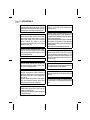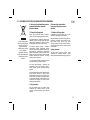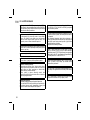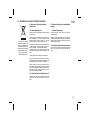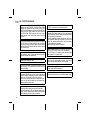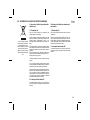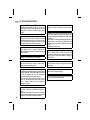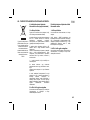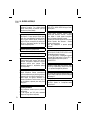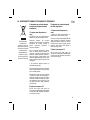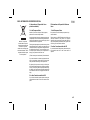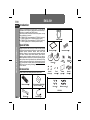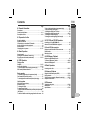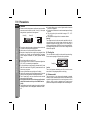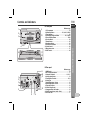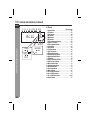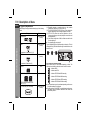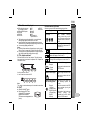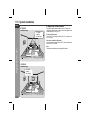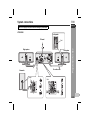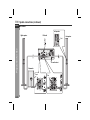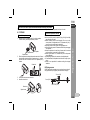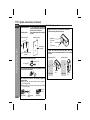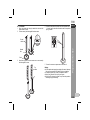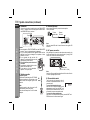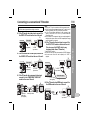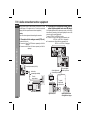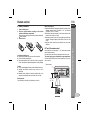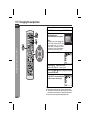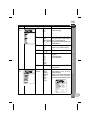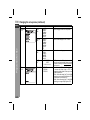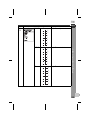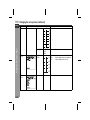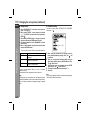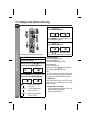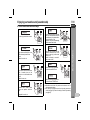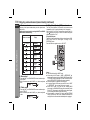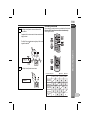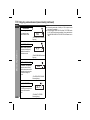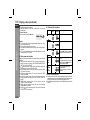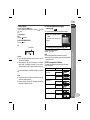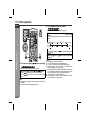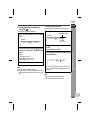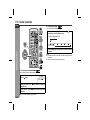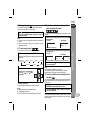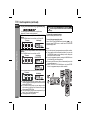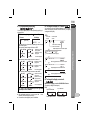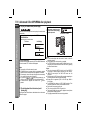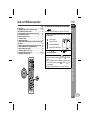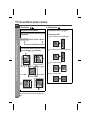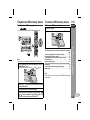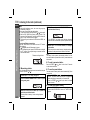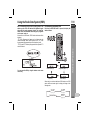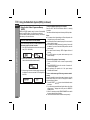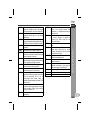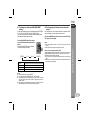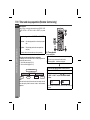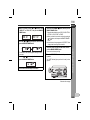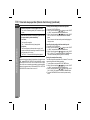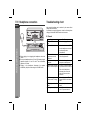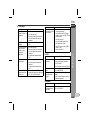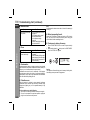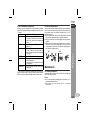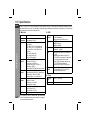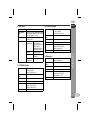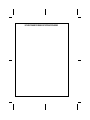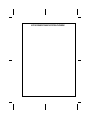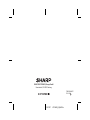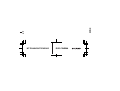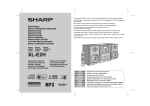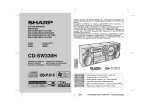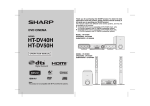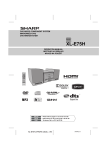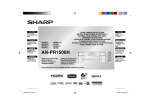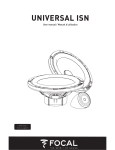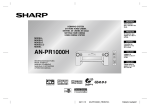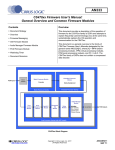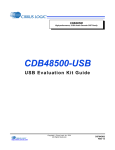Download Sharp HT-X1 Specifications
Transcript
MODEL : HT-DV40H3 SPEAKERS : CP-DV40H SUBWOOFER : CP-SW40H ZESTAW KINA DOMOWEGO Z ODTWARZACZEM DVD DOMACI KINO S DVD ZOSTAVA DOMACEHO KINA A DVD HAZIMOZI RENDSZER DVD-VEL СИСТЕМА ДОМАШНЬОГО КІНОТЕАТРУ З DVD DVD CINEMA MODEL MODEL MODEL MODELL МОДЕЛЬ MODEL MODEL : HT-DV50H3 SPEAKERS : CP-DV50H SUBWOOFER : CP-SW40H HT-DV40H3 HT-DV50H3 INSTRUKCJA OBSŁUGI NÁVOD K POUŽITÍ NÁVOD NA POUŽÍVANIE HASZNÁLATI ÚTMUTATÓ ІНСТРУКЦІЯ З ЕКСПЛУАТАЦІЇ OPERATION MANUAL POLSKI Patrz strony od i do ii oraz od PL-1 do PL-68. Viz strany iii až iv a CZ-1 až CZ-68. SLOVENSKY MAGYAR Note: This product is not compatible with MTP and AAC file systems. Prosím, pozrite si strany v až vi a SK-1 až SK-68. Lásd az vii - viii és HU-1 - HU-68 oldalakat. Дивіться: сторінки від ix до x, а також від UA-1 до UA-68. ENGLISH Please refer to pages xi to xii and E-1 to E-68. HT-DV40H3 HT-DV50H3 PL - WAŻNE INFORMACJE z Jeśli urządzenie jest przełączone do trybu czuwania, jego wewnętrzne elementy znajdują się pod napięciem. W takim przypadku urządzenie może zostać ponownie włączone przez zaprogramowany zegar lub za pomocą pilota zdalnego sterowania. z Wewnątrz urządzenia nie ma żadnych elementów wymagających naprawy lub obsługi użytkownika. Nie wolno demontować obudowy urządzenia, ponieważ stwarza to ryzyko porażenia prądem. Naprawy należy zlecać autoryzowanym serwisom. Urządzenie należy odłączyć od sieci przed przystąpieniem do jakiejkolwiek naprawy lub kiedy nie będzie używane przez dłuższy czas. z Urządzenie należy chronić przed nadmierną wilgocią i zamoczeniem, żeby uniknąć ryzyka wywołania pożaru lub porażenia prądem. Nie wolno niczego ustawiać na urządzeniu, np. kwiatów w wazonie napełnionym wodą. W opisywanym urządzeniu zastosowano technologię ochrony praw autorskich zabezpieczoną patentami w Stanach Zjednoczonych i innymi prawami własności intelektualnej należącymi do Macrovision Corporation i innych posiadaczy praw. Stosowanie tej technologii dopuszczalne jest wyłącznie za zgodą Macrovision Corporation i jest przeznaczone do celów ograniczonego odtwarzania domowego lub innego, chyba że zgoda Macrovision Corporation traktuje inaczej. Wszelkie modyfikacje lub demontaż urządzenia są zabronione. z Produkt jest urządzeniem laserowym klasy 1. Wyprodukowano na licencji zgodnej z amerykańskimi patentami o numerach 5,451,942; 5,956,674; 5,974,380; 5,978,762; 6,487,535 oraz innymi amerykańskimi i zagranicznymi patentami. DTS i DTS Digital Surround są zarejestowanymi znakami handlowymi, a logo i symbole DTS są znakami handlowymi Digital TheaterSystems, Inc. © 1996-2007 DTS, Inc. z Opisywane urządzenie wyposażone jest w laser niskiej mocy. Nie wolno demontować jego obudowy, a wszelkie naprawy należy zlecać w autoryzowanym serwisie. Wyprodukowano na licencji firmy Dolby Laboratories. "Dolby", "Pro Logic", symbol podwójnego D, Audistry oraz symbol muszli akustycznej są znakami handlowymi firmy Dolby Laboratories. Informacje o prawach autorskich: z Kopiowanie, rozpowszechnianie, publiczne odtwarzanie lub wypożyczanie zawartości płyty bez zezwolenia jest prawnie zabronione (bez względu na to, czy jest to działalność dochodowa, czy nie). z Opisywane urządzenie jest wyposażone w system zabezpieczający przed kopiowaniem powodujący obniżenie jakości obrazu podczas wykonywania kopii na taśmę wideo. "HDMI, logo HDMI i High-Definition Multimedia Interface są znakami handlowymi lub zarejestrowanymi znakami handlowymi firmy HDMI Licensing LLC." Ochrona przed kopiowaniem: Opisywane urządzenie wyposażone jest w system ochrony kopii opracowany przez firmę Macrovision. Kod chroniący płytę DVD uniemożliwia normalne odtwarzanie kopii wykonanych na taśmie wideo. i Urządzenie chronione jest amerykańskimi patentami o numerach 4 631 603, 4 577 216, 4 819 098 i 4 907 093 udostępnionymi tylko w ograniczonym stopniu. DivX®, DivX® Certified i pozostałe znaki są znakami handlowymi firmy DivX® -Networks, Inc., ich wykorzystywanie wymaga stosownej licencji. PL - INFORMACJE DOTYCZĄCE USUWANIA ZUŻYTEGO URZĄDZENIA Uwaga: Państwa produkt oznaczony jest tym symbolem. Oznacza to, że zużytego sprzętu elektrycznego i elektronicznego nie należy łączyć z odpadami z gospodarstw domowych. Dla tego typu produktów istnieje odrębny system zbiórki odpadów. A. Informacje dla użytkowników (prywatne gospodarstwa domowe) dotyczące usuwania odpadów B. Informacje dla użytkowników biznesowych dotyczące usuwania odpadów 1. W krajach Unii Europejskiej 1. W krajach Unii Europejskiej Uwaga: Jeśli chcą Państwo usunąć to urządzenie, prosimy nie używać zwykłych pojemników na śmieci! W przypadku gdy produkt używany jest do celów handlowych i zamierzają go Państwo usunąć: Zużyty sprzęt elektryczny i elektroniczny należy usuwać oddzielnie, zgodnie z wymogami prawa dotyczącymi odpowiedniego przetwarzania, odzysku i recyklingu zużytego sprzętu elektrycznego i elektronicznego. Należy skontaktować się z dealerem firmy SHARP, który poinformuje o możliwości zwrotu wyrobu. Być może będą Państwo musieli ponieść koszty zwrotu i recyklingu produktu. Produkty niewielkich rozmiarów (i w małej liczbie) można zwrócić do lokalnych punktów zbiórki odpadów. Po wdrożeniu przepisów unijnych w Państwach Członkowskich prywatne gospodarstwa domowe na terenie krajów UE mogą bezpłatnie* zwracać zużyty sprzęt elektryczny i elektroniczny do wyznaczonych punktów zbiórki odpadów. W niektórych krajach* można bezpłatnie zwrócić stary produkt do lokalnych punktów sprzedaży detalicznej pod warunkiem, że zakupią Państwo podobny nowy produkt. HT-DV40H3 HT-DV50H3 2. Kraje pozaunijne Jeśli chcą Państwo usunąć ten produkt, należy skontaktować się z władzami lokalnymi i uzyskać informacje na temat prawidłowej metody jego usunięcia. *) W celu uzyskania dalszych informacji na ten temat należy skontaktować się z lokalnymi władzami. Jeśli zużyty sprzęt elektryczny i elektroniczny jest wyposażony w baterie lub akumulatory, należy je usunąć oddzielnie, zgodnie z wymogami lokalnych przepisów. Jeśli ten produkt zostanie usunięty we właściwy sposób, pomogą Państwo zapewnić, że odpady zostaną poddane przetworzeniu, odzyskowi i recyklingowi, a tym samym zapobiec potencjalnym negatywnym skutkom dla środowiska naturalnego i zdrowia ludzkiego, które w przeciwnym razie mogłyby mieć miejsce na skutek niewłaściwej obróbki odpadów. 2. Kraje pozaunijne Jeśli chcą Państwo pozbyć się produktu, należy skontaktować się z władzami lokalnymi i uzyskać informacje na temat prawidłowej metody usunięcia produktu. ii HT-DV40H3 HT-DV50H3 CZ - ŮLEŽITÉ INFORMACE z Pokud je tlačítko ON/STAND-BY nastaveno do polohy STANDBY, zařízení je i přesto pod nápětím.Pokud je tlačítko ON/STANDBY nastaveno do polohy STAND-BY zařízení lze spustit režimem časovače nebo dálkovým ovladačem. z Zařízení neobsahuje části, které by si mohl uživatel sám opravit. Nesundavejte kryt, pokud nejste osobou k tomu kvalifikovanou. Toto zařízení je pod napětím, proto před jakoukoliv servisní činnosti odpojte zařízení nejprve ze zdroje, totéž proveďte, pokud se zařízení dlouhodobě nepoužívá. z Chraňte zařízení před kontaktem s vodou, zabraníte tím možnosti vzniku zkratu. Na zařízení nepokládejte zádné předměty plněné tekutinou, např. vázy. z Je to laserový výrobek třídy 1. z Po otevření a uvolnění zámků se vystavujete neviditelnému laserovému záření. Vyvarujte se přímému pohledu do paprsku. Informace o autorských právech: z ·Neautorizované kopírování, šíření, veřejné uvádění, přenos, veřejné provozování a pronajímání (nezáleží na tom, jestli jsou nebo nejsou tyto aktivity provozovány za účelem získu) obsahu disku jsou zákonem zakázány. z Tento systém je vybaven technologii chránící před kopírováním, která při kopírování obsahu disku na videokazetu způsobuje degradaci obrazů. Ochrana proti kopírování: Toto zařízení podporuje ochranu proti kopírování Macrovision. Pokud obsah disků DVD, které jsou chráněny proti kopírováním kódem, budete kopírovat pomocí videorekordéru, ochranný kód zapříčiní, že nebude možné videopásku běžně přehrávat. iii Licence pro patentové nároky na tento přístroj podle U.S. čísla patentů 4,631,603, 4,577,216, 4,819,098, a 4,907,093 je poskytnutá pouze pro omezené prohlížení. Tento systém je chráněn americkými patenty a dalšími právy na duchovní vlastnost a právem kopírování, které náleží společnosti Macrovision Corporation. Použití technologie Macrovision chránící před nezákonným kopírováním je povoleno společností Macrovision a je určeno pouze pro domácí použití, pokud nebylo písemně povoleno k jiným účelům společností Macrovision Corporation. Dekompilace nebo rozebírání je zakázáno. Vyrobeno v licenci under podle U.S. čísla patentů 5,451,942; 5,956,674; 5,974,380; 5,978,762; 6,487,535 a dalšími americkými a zahraničními patenty. DTS, DTS Digital Surround jsou registrované obchodní znáčky a logo DTS jsou obchodní znáčky společnosti Digital Theater Systems, Inc. © 1996-2007 DTS, Inc. Vyrobeno v licenci Dolby Laboratories. "Dolby", "Pro Logic", symbol dvojitého D, Audistry a logo Audistry jsou obchodní znáčky společnosti Dolby Laboratories. "HDMI, logo HDMI a High-Definition Multimedia Interface jsou obchodní znáčky nebo registrované obchodní znáčky HDMI Licensing LLC." DivX® , DivX® Certified a příbuzná loga jsou obchodní znáčky společnosti DivX® -Networks, Inc. a jsou použity v licenci. CZ - INFORMACE O LIKVIDACI POUŽITÉHO VYBAVENÍ Upozornění: Váš výrobek je označen tímto symbolem. Znamená to, že je zakázáno likvidovat použitý elektický nebo elektronický výrobek s běžným domácímodpadem. Pro tyto výrobky je k dispozici samostatný sběrný systém. HT-DV40H3 HT-DV50H3 A. Informace o likvidaci pro uživatele (domácnosti) B. Informace o likvidaci pro podnikatelské subjekty 1. V zemích Evropské unie 1. V zemích Evropské unie Upozornění: Toto zařízení nelikvidujte v běžných odpadkových koších! Chcete-li zlikvidovat výrobek, který je používán pro ponikatelské účely: Použíté elektické a elektronické vybavení je třeba likvidovat samostatně a v souladu s legislativou, která vyžaduje řádnou likvidaci, obnovení a recyklaci použitého elektického a elektronického vybavení. Obrat’te se na prodejce SHARP, který vás informuje o odebrání výrobku. Odebrání a recyklace mohou být zpoplatněny. Malé výrobky (a malá množství) mohou odebírat místní sběrny odpadu. Na základě dohody členských států mohou domácnosti v zemích Evropské unie vracet použité elektrické a elektronické vybavení v určených sběrnách zdarma*. V některých zemích* od vás může místní prodejce odebrat zdarma použitý výrobek, pokud zakoupíte nový podobný. 2. V ostatních zemích mimo Evropskou unii Chcete-li tento výrobek zlikvidovat obrat’te se na místní orgány, které vás seznámí s vhodnou metodou likvidace. *) Další podrobnosti vám sdělí orgány místní správy. Pokud použité elektrické nebo elektronické vybavení obsahuje baterie nebo akumulátory, zlikvidujte je předem samostatně v souladu s místními vyhláškami. Řádnou likvidací toho výrobku pomáháte zajistit, že bude odpad vhodným způsobem zlikvidován, obnoven a recyklován a zabráníte tak možnému poškození životního prostředí a zdraví obzvatel, ke kterému by mohlo dojít v případě nesprávné likvidace. 2. V ostatních zemích mimo Evropskou unii Chcete-li tento výrobek zlikvidovat obrat’te se na místní orgány, které vás seznámí s vhodnou metodou likvidace. iv HT-DV40H3 HT-DV50H3 SK - DÔLEŽITÉ INFORMÁCIE z Keď je tlačidlo ON/STAND-BY (ZAP./POHOTOVOSTNÝ REŽIM) nastavený do polohy STAND-BY (POHOTOVOSTNÝ REŽIM), nachádza sa v jednotke ešte stále 5,451,942; 5,956,674,380; 5,978,72; 6,487,545 napätie.Keď je tlačidlo ON/STAND-BY (ZAP./ POHOTOVOSTNÝ REŽIM) nastavený do polohy STAND-BY (POHOTOVOSTNÝ REŽIM), prístroj sa môže uviesť do prevádzky pomocou režimu Časovač alebo pomocou diaľkového ovládača. z Tento prístroj neobsahuje žiadne súčiastky, ktoré môže opraviť užívateľ. Pokiaľ na to nemáte kvalifikáciu, nikdy neodoberajte kryty. V tomto prístroji je nebezpečné napätie, pred akýmkoľvek servisom alebo keď ho nebudete dlhšiu dobu používať, odpojte ho z elektrickej siete. z Aby ste zabránili požiaru a nebezpečenstvu skratu, zabráňte kontaktu zariadenia s vodou. Na prístroj neklaďte žiadne predmety naplnené tekutinami (ako napríklad vázy). z Výrobok je laserová jednotka 1. triedy. z Pod krytom sa nachádza zdroj neviditeľného laserového žiarenia. Nepozerajte sa na snímač lasera priamo alebo pomocou optických nástrojov. Informácie o copyrighte: z Je zakázané neautorizovane kopírovať, vysielať, zobrazovať na verejnosti, prenášať, predvádzať na verejnosti a požičiavať (bez ohľadu na to, či sú také aktivity s cieľom zisku) obsah disk. z Tento systém je vybavený technológiou na ochranu pred kopírovaním, ktorá pri kopírovaní obsahu disku na videokazetu spôsobuje podstatnú degradáciu obrazu. Ochrona przed kopiowaniem: Tento prístroj podporuje ochranu pred kopírovaním Macrovision. Pri kopírovaní obsahu disku DVD, ktorý obsahuje ochranu pred kopírovaním, pomocou videorekordéra kód ochrany pred kopírovaním zabráni normálnemu prehrávaniu kópie na videokazete. v Prístroj podlieha patentom č. 4 631 603, 4 577 216,4 819 098 a 4 907 093 v USA, a je licencovaný len na obmedzené použitie. Tento výrobok obsahuje technológiu ochrany autorského zákona, ktorá je chránená určitými patentmi podanými v USA a inými zákonmi na ochranu intelektuálneho vlastníctva vlastnených spoločnosťou Macrovision Corporation a inými majiteľmi práv. Použitie tejto technológie na ochranu autorských práv musí byť schválené spoločnosťou Macrovision Corporation a je určené len na domáce a iné obmedzené použitie (pokiaľ to nie je inak schválené spoločnosťou Macrovision Corporation). Reverse engineering a rozoberanie sú zakázané. Vyrobené na základe licencie (č. pat. v USA: 5,451,942; 5,956,674; 5,974,380; 5,978,762; 6,487,535 a iní v USA a medzinárodní). DTS a "DTS Digital Out" sú obchodné značky spoločnosti Digital Theater Systems, Inc. © 1996-2007 DTS Vyrobené na základe licencie od spoločnosti Dolby Laboratories. "Dolby","Pro Logic", symbol dvojitého D, Audistry, a logo zvukovej mušle sú obchodné značky spoločnosti Dolby Laboratories. "HDMI, logo HDMI a High-Definition Multimedia Interfacesú obchodné značky spoločnosti HDMI Licensing LLC." DivX®, DivX® Certified a príslušné logá sú obchodné značky spoločnosti DivX® -Networks, Inc. a sú použité na základe licencie. SK - INFORMÁCIE O LIKVIDÁCII POUŽITÉHO ZARIADENIA Pozor: Výrobok je označený týmto symbolom. Znamená to, že použité elektrické a elektronické výrobky by sa nemali miešat’ s bežným domovým odpadom. Pre tieto výrobky existuje samostatný zberný systém. HT-DV40H3 HT-DV50H3 A. Informácie o likvidácii pre používateľov (domácnosti) B. Informácie o likvidácii pre komerčných používateľov 1. V Európskej únii 1. V Európskej únii Pozor: Ak chcete zlikvidovat’ toto zariadenie, nepoužívajte bežný kôš na odpadky! Ak sa výrobok používa na komerčné účely a chcete ho znehodnotit’: Použité elektrické a elektronické zariadenia musia byt’ spracované oddelene a podľa platných zákonov, ktoré vyžadujú správne zaobchádzanie, obnovu a recyklovanie použitých elektrických a elektronických zariadení. Obrát’te sa na vášho predajcu SHARP, ktorý vás informuje o spätnom odobratí výrobku. Môžu vám byt’ účtované náklady vyplývajúce zo spätného odobratia a recyklácie. Malé výrobky (a malé množstvá) môžu spätne odobrat’ vaše lokálne zberné miesta. Podľa implementácie v jednotlivých členských štátoch môžu domácnosti v štátoch EÚ vrátit’ použité elektrické a elektronické zariadenia na určené zberné miesta bez poplatkov*. V niektorých štátoch* môžu vaše staré výrobky zdarma odobrat’ tiež miestni maloobchodní predajcovia, ak si zakúpite podobný nový výrobok. 2. V ostatných štátoch mimo EÚ Ak si želáte znehodnotit’ tento výrobok, obrát’te sa na vaše miestne orgány a informujte sa o správnej metóde likvidácie. *) Ďalšie podrobnosti sa dozviete od vašich miestnych orgánov. Ak sa vo vašich použitých elektrických alebo elektronických zariadeniach nachádzajú batérie, zlikvidujte ich samostatne vopred, podľa miestnych požiadaviek. Správnou likvidáciou tohto výrobku pomôžete pri zabezpečení toho, aby odpad prešiel potrebnou úpravou, obnovou a recykláciou a takto sa predchádzalo možným negatívnym vplyvom na životné prostredie a zdravie osôb, ku ktorým by inak mohlo dochádzat’ v dôsledku nevhodného zaobchádzania s odpadom. 2. V ostatných štátoch mimo EÚ Ak si želáte znehodnotit’ tento výrobok, obrát’te sa na vaše miestne orgány a informujte sa o správnej metóde likvidácie. vi HT-DV40H3 HT-DV50H3 HU - SPECIÁLIS MEGJEGYZÉSEK z Amikor az ON/STAND-BY gomb STAND-BY helyzetben van, a készülék belseje még hálózati feszültség alatt van.Ha az ON/ STAND-BY gomb STAND-BY (készenlét) módba van kapcsolva, bekapcsolhatja a készüléket a távvezérlővel vagy az időzítés móddal. z A készülék nem tartalmaz felhasználó által javítható részeket. A készülék fedelét csak szakember távolíthatja el. A készülék belsejében eletromos feszültség van, mindig húzza ki a tápkábelt a csatlakozóból mielőtt bármilyen javítási munkát végez vagy ha hosszabb ideig nem használja a készüléket. z lA tűzveszély és az áramütés veszélyének megelőzése érdekében ügyeljen arra, hogy a készülék ne érintkezzen folyadékokkal. Ne helyezzen semmilyen folyadékkal töltött tárgyat (pl. vázát) a készülékre! vii A készülék USA szabadalmi száma: 4,631,603, 4,577,216, 4,819,098, és 4,907,093, csak korlátozott megtekintés engedélyezve. Ez a termék szerzői jogi védelmi technológiát tartalmaz, amelyet az Egyesült Állomok szabadalmi és egyéb szellemi termékekre vonatkozó jogai védenek, melyek tulajdonosa Macrovision Vállalat és egyéb jogtulajdonosok. E szerzői jogokat védő technológia alkalmazását engedélyeznie kell a Macrovision cégnek, és a Macrovision egyéb felhatalmazása nélkül csak háztartási vagy egyéb korlátozott megtekintési célokra lehet használni. Visszafejtése vagy szétbontása tilos! z A készülék 1. OSZTÁLYBA SOROLT LÉZERTERMÉK. Gyártva licensze alapján (USA szabadalmi száma: 5,451,942; 5,956,674; 5,974,380; 5,978,762; 6,487,535). DTS és DTS Digital Surround a Digital Theater Systems, Inc. bejegyzett védjegyei. Szimbólum és a logó "DTS" a Digital Theater Systems, Inc. védjegyei. © 1996-2007 DTS, Inc. z Opisywane urządzenie wyposażone jest w laser niskiej mocy. Nie wolno demontować jego obudowy, a wszelkie naprawy należy zlecać w autoryzowanym serwisie. Gyártva a Dolby Laboratories licensze alapján. A "Dolby", "Pro Logic", dupla D szimbólum, "Audistry" és a kagyló logó a Dolby Laboratories védjegyei. Szerzői jogokra vonatkozó tudnivalók: z A lemezek tartalmának illetéktelen másolását, sugárzását, közönség elé tárását, továbbítását, közönség előtti előadását és kölcsönzését a törvény tiltja függetlenül attól, hogy a fenti tevékenységek végrehajtása anyagi haszon szerzésével jár-e vagy sem. z A jelen rendszer szerzőijog-védelmi technológiával van felszerelve, mely videokazettára történő másolás esetén gondoskodik a lemezeken található képi anyag minőségének jelentékeny romlásáról. "HDMI", a HDMI logó és a High-Definiton Multimédia Interface a HDMI Licensing LLC bejegyzett védjegyei. Szerzői jogok védelme: Ez a készülék a Macrovision másolásvédelmi technológiáját támogatja. Másolásvédelmi kóddal ellátott DVD lemezeknél, ha a DVD lemez tartalmát videómagnót használva lemásolják, a másolásvédelmi kód megakadályozza a videókazetta másolat normál lejátszását. DivX® , DivX® Certified és kapcsolódó logók a DivX® -Networks, Inc. védjegye és licensze alapján felhasználtak. HU - TÁJÉKOZTATÓ A MEGFELELŐ ÁRTALMATLANÍTÁSRÓL Figyelem: A terméket ezzel a jelöléssel láttákel. Ez azt jelenti, hogy a használt elektromos és elektronikus termékeket nem szabad az általános háztartási hulladékkal keverni. Ezekhez a termékekhez külön hulladékgyűjtő rendszer üzemel. HT-DV40H3 HT-DV50H3 A. Hulladék-elhelyezési tájékoztató felhasználók részére (magán háztartások) B. Hulladék-elhelyezési tájékoztató vállalati felhasználók részére 1. Az Európai Unióban 1. Az Európai Unióban Figyelem: Ha a készüléket ki akarja selejtezni, kérjük, ne a közönséges szemeteskukát használja! Ha a terméket üzleti célokra használta, és ki kívánja selejtezni: A használt elektromos és elektronikus berendezéseket külön, és a használt elektromos és elektronikus berendezések szabályszerű kezeléséről, visszanyeréséről és újrahasznosításáról rendelkező jogszabályokkal összhangban kell kezelni. Kérjük, forduljon a SHARP kereskedéshez, ahol tájékoztatják Önt a termék visszavételéről. Lehetséges, hogy a visszavételből és újrahasznosításból eredő költségeket felszámítják. Előfordulhat, hogy a helyi hulladékbegyűjtő létesítmény átveszi a kisebb termékeket (és kis mennyiségeket). A tagállamok általi végrehajtást követően az EU államokon belül a magán háztartások használt elektromos és elektronikai berendezéseiket díjmentesen juttathatják vissza a kijelölt gyűjtőlétesítményekbe*. Egyes országokban* a helyi kiskereskedés is díjmentesen visszaveheti Öntől a régi terméket, ha hasonló új terméket vásárol. 2. Az EU-n kívüli egyéb országokban Ha a terméket ki szeretné selejtezni, kérjük, forduljon az önkormányzathoz, és érdeklődjön a helyes hulladékelhelyezési módszerről. *) A további részletekről, kérjük, érdeklődjön az önkormányzatnál. Ha használt elektromos vagy elektronikus berendezésében elemek vagy akkumulátorok vannak, kérjük, előzetesen ezeket selejtezze ki a helyi előírásoknak megfelelően. A termék szabályszerű kiselejtezésével Ön segít biztosítani azt, hogy a hulladék keresztülmenjen a szükséges kezelésen, visszanyerési és újrahasznosítási eljáráson, ezáltal közreműködik a lehetséges káros környezeti és humán egészségi hatások megelőzésében, amelyek ellenkező esetben a helytelen hulladékkezelés következtében előállhatnának. 2. Az EU-n kívüli egyéb országokban Ha a terméket ki szeretné selejtezni, kérjük, forduljon az önkormányzathoz, és érdeklődjön a helyes hulladékelhelyezési módszerről. viii HT-DV40H3 HT-DV50H3 UA - ВАЖЛИВА ІНФОРМАЦІЯ z У режимі очікування пристрою його внутрішні елементи знаходяться під напругою. Тому в режимі очікування пристрій можна увімнкути за допомогою пульта або автоматично за допомогою таймера. z В середині пристрою немає елементів, які б вимагали обслуговування зі сторони користувача. Верхню кришку може зняти тільки кваліфікований працівник сервісного центру. Внутрішні елементи пристрою знаходяться під напругою. Перед тим, як зняти кришку, або у випадку, коли Ви довго не користувалися пристроєм, слід витягнути штепсель з електричної розетки. z Оберігайте пристрій від від дії води та вологи. z Даний продукт є лазерним пристроєм класу 1. z Даний комплект домашнього кінотеатру містить у собі лазерний пристрій слабкої потужності. Щоб запевнити відповідне обслуговування, забороняється самотужки виконувати демонтаж даного пристрою. Ремонт обладнання виконується в авторизованих сервісних центрах фірми Sharp. Інформація про авторське право: z Законом забороняється копіювати, розповсюджувати, публічно відтворювати зміст диску без відповідного дозволу (незалежно від того, чи це діяльність для заробітку чи ні). z Даний пристрій має відповідні забезпечення, які захищають від копіювання. Технологія полягає у тому, що під час копіювання на відеоплівку якість запису значно погіршується. Охорона від копіювання: Пристрій забезпечено системою охорони від копіювання фірми Macrovision. Код, який охороняє диск DVD, робить неможливим відтворення копії, котру виконано на відеоплівці. ix Номери американських патентів, які охороняють пристрій: 4631603, 4577216, 4819098 і 4907093. Вони доступні тільки у незначному обсязі. У даному пристрої застосовано технологію охорони авторських прав, забезпечену патентами в Сполучених Штатах Америки та іншими правами інтелектуальної власності, які належать до Macrovision Corporation. Користування цією технологією здійснюється тільки за згодою Macrovision Corporation. Мета забезпечень - обмежене відтворення в домашніх умовах. Різного виду модифікування та демонтаж пристрою заборонений. Виготовлено за ліцензією (номери американських патенті 5,451,942; 5,956,674; 5,974,380; 5,978,762; 6,487,535 та інши в Сполучених Штатах Америки i за кордоном.) “DTS” і “DTS Digital Surround” - це зареєстровані торговельні знаки фірми Digital Theater Systems, Inc. Логотипі DTS - це торговельні знаки фірми Digital Theater Systems, Inc. © 1996-2007 DTS, Inc. Виготовлено за ліцензією фірми Dolby Laboratories. “Dolby”, „Dolby Pro Logic”, подвійна літера D, Audistry та логотип Audistry - це торговельні знаки фірми Dolby Laboratories. „HDMI, логотип HDMI i High-Definition Multimedia Interface – це торговельні знаки або зареєстровані торговельні знаки фірми HDMI Licensing LLC.” DivX®, DivX® Certified та інші знаки – це торговельні знаки фірми DivX® - Networks, Inc., їх використання вимагає відповідної ліцензії. UA - ІНФОРМАЦІЯ ПРО ЗНИЩЕННЯ СПРАЦЬОВАНОГО ОБЛАДНАННЯ A. Інформація про утилізацію відходів для користувачів (приватні домашні господарства) B. Інформація про утилізацію відходів для бізнес-користувачів 1. В країнах-членах Європейського союзу 1. В країнах-членах Європейського союзу Увага: Якщо Ви хочете усунути даний пристрій, не викидайте його у звичайні контейнери для сміття! Увага: Даний продукт зазначений такою позначкою. Це означає, що спрацьованого електричного або електронного пристрою не можна з’єднувати з відходами домашнього господарства. Тому для цього типу пристроїв існує спеціальна система збору. Спрацьоване електричне або електронне обладнання слід усувати окремо, згідно з вимогами законодавства про відповідну переробку та рециклінг спрацьованого електронного та електричного обладнання. Згідно із відповідним законодавством в країнахчленах ЄС, приватні домашні господарства, які знаходяться на території країн Євросоюзу, можуть безкоштовно* здавати спрацьоване обладнання в пункти збору відходів. В деяких країнах* можна безкоштовно віддати старий продукт в місцеві пункти роздрібного продажу при умові, що Ви купите схожий новий продукт. *) Для детальнішої інформації представників місцевої влади. зверніться HT-DV40H3 HT-DV50H3 У випадку, коли продукт використовувався з комерційною метою, і Ви плануєте його усунути: Сконтактуйтеся з представником фірми SHARP, який надасть інформацію про можливості повернення спрацьованого пристрою. Можливо, Вас обтяжать коштами рециклінгу продукту. Продукти невеликих розмірів (в малій кількості) можна повертати в місцеві пункти збору відходів. 2. Країни, які не входять в ЄС Якщо Ви хочете усунути даний продукт, слід сконтактуватися із відповідними місцевими владами, які повинні надати Вам інформацію про правильну утилізацію даного продукту. до Якщо в електричному або електронному обладнанні є акумулятори або батарейки, слід їх усунути окремо, згідно із місцевими законами. Якщо даний продукт буде усунено згідно з вимогами, то відходи буде піддано відповідній переробці та рециклінгові, а завдяки цьому можна буде запобігти потенційним негативним наслідкам для натурального середовища та людського здоров”я, які, в свою чергу, можуть мати місце у випадку неправильної утилізації відходів. 2. Країни, які не входять в ЄС Якщо Ви хочете усунути даний продукт, слід сконтактуватися із відповідними місцевими владами, які повинні надати Вам інформацію про правильну утилізацію даного продукту. x HT-DV40H3 HT-DV50H3 ENG - SPECIAL NOTES z When the ON/STAND-BY button is set at STAND-BY position, mains voltage is still present inside the unit. When the ON/ STAND-BY button is set at STAND-BY position, the unit may be brought into operation by the timer mode or remote control. z This unit contains no user serviceable parts. Never remove covers unless qualified to do so. This unit contains dangerous voltages, always remove mains plug from the socket before any service operation and when not in use for a long period. z To prevent fire or shock hazard, do not expose this appliance to dripping or splashing. No objects filled with liquids, such as vases, shall be placed on the apparatus. z This product is classified as a CLASS 1 LASER PRODUCT. z This product contains a low power laser device. To ensure continued safety do not remove any cover or attempt to gain access to the inside of the product. Refer all servicing to qualified personnel. Copyright Information: z Unauthorised copying, broadcast, public display, transmission, public performance and rental (regardless of whether or not such activities are for profit) of disc contents are prohibited by law. z This system is equipped with copy protection technology that causes substantial degradation of images when the contents of a disc are copied to a video tape. Copy Protection: This unit supports Macrovision copy protection. On DVD discs that include a copy protection code, if the contents of the DVD disc are copied using a VCR, the copy protection code prevents the videotape copy from playing normally. xi Apparatus Claims of U.S. Patent Nos. 4,631,603, 4,577,216,4,819,098, and 4,907,093, licensed for limited viewing uses only. This product incorporates copyright protection technology that is protected by method claims of certain U.S. patents and otherintellectual property rights owned by Macrovision Corporation and other rights owners. Use of this copyright protection technology must be authorised by Macrovision Corporation, and is intended for home and other limited viewing uses only unless otherwise authorised byMacrovision Corporation. Reverse engineering or disassembly is prohibited. Manufactured under license under U.S. Patent #’s: 5,451,942; 5,956,674; 5,974,380; 5,978,762; 6,487,535 & other U.S. and world wide patents issued & pending. DTS and DTS Digital Surround are registered trademarks and the DTS logos and Symbol are trademarks of DTS, Inc. © 1996-2007 DTS, Inc. All Rights Reserved. Manufactured under license from Dolby Laboratories. “Dolby”, “Pro Logic”, the double-D symbol, Audistry and the sound shell logo are trademarks of Dolby Laboratories. "HDMI, the HDMI logo and High-Definition Multimedia Interfaceare trademarks or registered trademarks of HDMI Licensing LLC." DivX® , DivX® Certified and associated logos are trademarks of DivX® -Networks, Inc. and are used under license. ENG - INFORMATION ON PROPER DISPOSAL Attention: Your product is marked with this symbol. It means that used electrical and electronic products should not be mixed with general household waste. There is a separate collection system for these products. HT-DV40H3 HT-DV50H3 A. Information on Disposal for Users private households) B. Information on Disposal for Business Users 1. In the European Union 1. In the European Union Attention: If you want to dispose of this equipment, please do not use the ordinary dustbin! If the product is used for business purposes and you want to discard it: Used electrical and electronic equipment must be treated separately and in accordance with legislation that requires proper treatment, recovery and recycling of used electrical and electronic equipment. Please contact your SHARP dealer who will inform you about the take-back of the product. You might be charged for the costs arising from take-back and recycling. Small products (and small amounts) might be taken back by your local collection facilities. Following the implementation by member states, private households within the EU states may return their used electrical and electronic equipment to designated collection facilities free of charge*. In some countries* your local retailer may also take back your old product free of charge if you purchase a similar new one. 2. In other Countries outside the EU If you wish to discard of this product, please contact your local authorities and ask for the correct method of disposal. *) Please contact your local authority for further details. If your used electrical or electronic equipment has batteries or accumulators, please dispose of these separately beforehand according to local requirements. By disposing of this product correctly you will help ensure that the waste undergoes the necessary treatment, recovery and recycling and thus prevent potential negative effects on the environment and human health which could otherwise arise due to inappropriate waste handling. 2. In other Countries outside the EU If you wish to discard this product, please contact your local authorities and ask for the correct method of disposal. xii ENGLISH HT-DV40H3 HT-DV50H3 ENGLISH Introduction Thank you for purchasing this SHARP product. To obtain the best performance from this product, please read this manual carefully. It will guide you in operating your SHARP product. This manual contains two different home cinema systems, and may not be available in all countries. z HT-DV40H3 DVD Cinema consisting of HT-DV40H3 (main unit), CP-DV40H (speaker) and CP-SW40H (subwoofer system). z HT-DV50H3 DVD Cinema consisting of HT-DV50H3 (main unit), CP-DV50H (speaker) and CP-SW40H (subwoofer system). HDMI cable 1 General Information Special Note Supply of this product does not convey a license nor imply any right to distribute content created with this product in revenue-generating broadcast systems (terrestrial, satellite, cable and/or other distribution channels), revenue-generating streaming applications (via Internet, intranets and/or other networks), other revenuegenerating content distribution systems (pay-audio or audio-ondemand applications and the like) or on revenue-generating physical media (compact discs, digital versatile discs, semiconductor chips, hard drives, memory cards and the like). An independent license for such use is required. For details, please visit http://mp3licensing.com MPEG Layer-3 audio coding technology licensed from Fraunhofer IIS and Thomson. Cleaning cloth Stands 1 Subwoofer wire 2 Stand covers 2 Deco back covers 2 Pattern paper 1 Speaker wires 2 Accessories Please confirm that the following accessories are included. Special screws 4 Flush screws 2 CP-DV40H Remote control 1 “AA” size batteries (UM/SUM-3, R6, HP-7 or similar) 2 Screws 4 Washer screws CP-DV50H E-1 1 FM aerial 1 USB cable 1 6 Contents Page Precautions . . . . . . . . . . . . . . . . . . . . . . . . . . . . . . . . . . . . . . . . . 3 Controls and indicators . . . . . . . . . . . . . . . . . . . . . . . . . . . . . .4 - 8 Description of discs . . . . . . . . . . . . . . . . . . . . . . . . . . . . . . . .9 - 10 Preparation for Use System installation . . . . . . . . . . . . . . . . . . . . . . . . . . . . . . . . . . 11 System connections . . . . . . . . . . . . . . . . . . . . . . . . . . . . . .12 - 17 Connecting to a conventional TV/monitor . . . . . . . . . . . . . . . . 18 Audio connection to other equipment . . . . . . . . . . . . . . . . . . . 19 Remote control . . . . . . . . . . . . . . . . . . . . . . . . . . . . . . . . . . . . . . 20 Changing the set up menu . . . . . . . . . . . . . . . . . . . . . . . . .21 - 27 Basic Operation General control . . . . . . . . . . . . . . . . . . . . . . . . . . . . . . . . . . . . . 28 Setting the clock (Remote Control only) . . . . . . . . . . . . . . . . . 29 Enjoying surround sound (sound mode) . . . . . . . . . . . . .30 - 33 DVD Operation Playing a disc Playback . . . . . . . . . . . . . . . . . . . . . . . . . . . . . . . . . . . . . . . 34 - 35 Various disc functions . . . . . . . . . . . . . . . . . . . . . . . . . . . . .35 - 36 To resume playback after stopping (resume play) . . . . . . . . . 36 DVD mode operation indicators . . . . . . . . . . . . . . . . . . . . . . . . 36 Basic operation Page To play in the desired order (programmed play) . . . . . . . . . . . 41 To play repeatedly (repeat play) . . . . . . . . . . . . . . . . . . . . . . . . 42 To change the display on TV screen . . . . . . . . . . . . . . . . . . . . 42 To change the display on main unit . . . . . . . . . . . . . . . . . 42 - 43 To change the subtitle language. . . . . . . . . . . . . . . . . . . . . . . . 43 To change the audio language (audio output) . . . . . . . . . . . . 43 CD, CD-R and CD-RW Operation Listening to a CD or MP3/WMA disc . . . . . . . . . . . . . . . . . . . . 44 Advanced CD or MP3/WMA disc playback . . . . . . . . . . . . . . . 45 DivX and JPEG disc operation Playback on the DivX and JPEG menu screen. . . . . . . . . . . . . 46 Zoom function . . . . . . . . . . . . . . . . . . . . . . . . . . . . . . . . . . . . . . 47 Rotating a picture . . . . . . . . . . . . . . . . . . . . . . . . . . . . . . . . . . . 47 USB Memory Playback Playback on USB memory device . . . . . . . . . . . . . . . . . . . . . . 48 To remove USB memory device . . . . . . . . . . . . . . . . . . . . .48 - 49 Advanced USB playback . . . . . . . . . . . . . . . . . . . . . . . . . . .49 - 50 Radio Operation Listening to the radio . . . . . . . . . . . . . . . . . . . . . . . . . . . . .50 - 51 Advanced Features To locate the beginning of a chapter track (skip) . . . . . . . . . . 37 Fast forward/Fast reverse (search) . . . . . . . . . . . . . . . . . . . . . . 37 To start playback from the desired point (direct play) . . . . . . 38 Using the Radio Data System (RDS) . . . . . . . . . . . . . . . . .52 - 56 Playing karaoke . . . . . . . . . . . . . . . . . . . . . . . . . . . . . . . . . .57 - 58 Timer and sleep operation (Remote Control only) . . . . . .59 - 62 Headphone connection . . . . . . . . . . . . . . . . . . . . . . . . . . . . . . . 63 Useful operation References Still picture/Frame advance . . . . . . . . . . . . . . . . . . . . . . . . . . . . 39 Slow motion play . . . . . . . . . . . . . . . . . . . . . . . . . . . . . . . . . . . . 39 To change the angle . . . . . . . . . . . . . . . . . . . . . . . . . . . . . . . . . . 40 To zoom images (zoom) . . . . . . . . . . . . . . . . . . . . . . . . . . . . . . . 40 To play the contents between the specified points repeatedly (A-B repeat) . . . . . . . . . . . . . . . . . . . . . . . . . . . . . . . . . . . . . . . . . 40 To select a subtitle or audio language from the disc menu . . 40 ENGLISH General Information General Information HT-DV40H3 HT-DV50H3 Troubleshooting chart . . . . . . . . . . . . . . . . . . . . . . . . . . . . .63 - 66 Maintenance . . . . . . . . . . . . . . . . . . . . . . . . . . . . . . . . . . . . . . . . 66 Specifications . . . . . . . . . . . . . . . . . . . . . . . . . . . . . . . . . . .67 - 68 8 E-2 HT-DV40H3 HT-DV50H3 ENGLISH Precautions General z Please ensure that the equipment is positioned in a well-ventilated area and ensure that there is at least 10 cm (4") of free space along the sides, top and back of the equipment. 10 cm (4") 10 cm (4") 10 cm (4") General Information 10 cm (4") E-3 z Do not place subwoofer system on the same surface as main unit to prevent sound interruption during playback. z Use the unit on a firm, level surface free from vibration. z Keep the unit away from direct sunlight, strong magnetic fields, excessive dust, humidity and electronic/electrical equipment (home computers, facsimiles, etc.) which generate electrical noise. z Do not place anything on top of the unit. z Do not expose the unit to moisture, to temperatures higher than 60°C (140°F) or to extremely low temperatures. z If your system does not work properly, disconnect the AC power lead from the wall socket. Plug the AC power lead back in, and then turn on your system. z In case of an electrical storm, unplug the unit for safety. z Hold the AC power plug by the head when removing it from the wall socket, as pulling the lead can damage internal wires. z The AC power plug is used as a disconnect device and shall always remain readily operable. z Do not remove the outer cover, as this may result in electric shock. Refer internal service to your local SHARP service facility. z The ventilation should not be impeded by covering the ventilation openings with items, such as newspapers, tablecloths, curtains, etc. z No naked flame sources, such as lighted candles, should be placed on the apparatus. z Attention should be drawn to the environmental aspects of battery disposal. z This unit should only be used within the range of 5°C - 35°C (41°F - 95°F). z The apparatus is designed for use in moderate climates. Warning: The voltage used must be the same as that specified on this unit. Using this product with a higher voltage other than that which is specified is dangerous and may result in a fire or other type of accident causing damage. SHARP will not be held responsible for any damage resulting from use of this unit with a voltage other than that which is specified. Cooling fan This unit is fitted with a cooling fan at the rear for improved cooling. Do not cover the opening in this section with any obstacles. Cooling fan Caution: The unit will get warm whilst being used. Do not touch the warm areas of the unit for prolonged periods to avoid injury. Volume control The sound level at a given volume setting depends on speaker efficiency, location, and various other factors. It is advisable to avoid exposure to high volume levels. Do not turn the volume on to full at switch on. Listen to music at moderate levels. Excessive sound pressure from earphones and headphones can cause hearing loss. Controls and indicators HT-DV40H3 HT-DV50H3 1 9 2 3 10 4 5 6 7 8 11 12 Reference page 1. CD Compartment . . . . . . . . . . . . . . . . . . . . . . . . . . . . . . . . . 34 2. On/Stand-by Button . . . . . . . . . . . . . . . . 28, 34, 41, 50, 62, 65 3. Timer Indicator . . . . . . . . . . . . . . . . . . . . . . . . . . . . . . . . . . . 60 4. DVD/CD/USB Play/Pause Button . . . . . . . . . . . 35, 39, 44, 48 5. Disc or USB Stop Button . . . . . . . . . . . . . . . . . . . . . . . . 35, 48 6. Function Button . . . . . . . . . . . . . . . . . . . . . . . . . . . . . . . . . . 28 7. Remote Sensor . . . . . . . . . . . . . . . . . . . . . . . . . . . . . . . . . . . 20 8. Headphone Socket . . . . . . . . . . . . . . . . . . . . . . . . . . . . . . . . 63 9. Disc Open/Close Button . . . . . . . . . . . . . . . . . . . . . . . . . . . 35 10. Volume Control . . . . . . . . . . . . . . . . . . . . . . . . . . . . . . . . . . 28 11. Microphone socket . . . . . . . . . . . . . . . . . . . . . . . . . . . . . . . . 57 12. USB Terminal . . . . . . . . . . . . . . . . . . . . . . . . . . . . . . . . . . . . 48 DOOR OPEN Rear panel 9 10 11 1 2 3 4 12 13 5 6 7 8 Reference page 1. HDMI Socket . . . . . . . . . . . . . . . . . . . . . . . . . . . . . . . . . . . . . 18 2. FM 75 Ohms Aerial Socket . . . . . . . . . . . . . . . . . . . . . . . . . 17 3. Subwoofer Terminals . . . . . . . . . . . . . . . . . . . . . . . 12, 13, 17 4. Auxiliary Input Sockets . . . . . . . . . . . . . . . . . . . . . . . . . . . . 19 5. Front Speaker Terminals . . . . . . . . . . . . . . . . . . . . . . . . 12, 13 6. Cooling Fan . . . . . . . . . . . . . . . . . . . . . . . . . . . . . . . . . . . . . . 3 7. Optical Digital Input 1 Socket . . . . . . . . . . . . . . . . . . . . . . 19 8. Optical Digital Input 2 Socket . . . . . . . . . . . . . . . . . . . . . . . 19 9. Video Output Socket . . . . . . . . . . . . . . . . . . . . . . . . . . . . . . 18 10. S-Video Output Socket . . . . . . . . . . . . . . . . . . . . . . . . . . . . 18 11. Component Video Out Sockets . . . . . . . . . . . . . . . . . . . . . . 18 12. SCART Output Socket (Audio + Video). . . . . . . . . . . . . . . . 18 13. AC Power Lead . . . . . . . . . . . . . . . . . . . . . . . . . . . . . . . . . . . 17 ENGLISH General Information Front panel 8 E-4 HT-DV40H3 HT-DV50H3 Controls and indicators (continued) ENGLISH 1 2 3 4 5 CHAP TITLE FOLD MP3 WMA RDS TA PTYI TP TOTAL SLEEP DAILY ST DIGITAL VS PL MTS IVC NB SS MEMORY MHz A1 B General Information 25 26 27 E-5 13 14 15 16 DAILY ST DIGITAL VS PL 18 19 Display 6 7 8 9 10 11 12 20 21 22 23 17 24 MTS IVC NB SS MEMORY 28 Reference page 1. Chapter Indicator . . . . . . . . . . . . . . . . . . . . . . . . . . . . . . . . . 42 2. Title Indicator . . . . . . . . . . . . . . . . . . . . . . . . . . . . . . . . . . . . 42 3. Folder Indicator . . . . . . . . . . . . . . . . . . . . . . . . . . . . . . . . . . 46 4. MP3 Indicator . . . . . . . . . . . . . . . . . . . . . . . . . . . . . . . . . . . . 43 5. WMA Indicator . . . . . . . . . . . . . . . . . . . . . . . . . . . . . . . . . . . 44 6. RDS Indicator. . . . . . . . . . . . . . . . . . . . . . . . . . . . . . . . . . . . . 52 7. Traffic Announcement Indicator . . . . . . . . . . . . . . . . . . . . . 52 8. Dynamic PTY Indicator . . . . . . . . . . . . . . . . . . . . . . . . . . . . . 52 9. Traffic Programme Indicator . . . . . . . . . . . . . . . . . . . . . . . . 52 10. Total Indicator . . . . . . . . . . . . . . . . . . . . . . . . . . . . . . . . . . . . 36 11. Sleep Indicator . . . . . . . . . . . . . . . . . . . . . . . . . . . . . . . . . . . 62 12. Timer Play Indicator . . . . . . . . . . . . . . . . . . . . . . . . . . . . . . . 60 13. Daily Timer Indicator . . . . . . . . . . . . . . . . . . . . . . . . . . . . . . 60 14. FM Stereo Mode Indicator . . . . . . . . . . . . . . . . . . . . . . . . . . 51 15. FM Stereo Receiving Indicator. . . . . . . . . . . . . . . . . . . . . . . 51 16. Dolby Digital Signal Indicator . . . . . . . . . . . . . . . . . . . . . . . 43 17. DTS Indicator . . . . . . . . . . . . . . . . . . . . . . . . . . . . . . . . . . . . 23 18. Dolby Virtual Speaker Indicator . . . . . . . . . . . . . . . . . . . . . 32 19. Dolby Pro Logic II Indicator . . . . . . . . . . . . . . . . . . . . . . . . . 32 20. Mono to Stereo Indicator . . . . . . . . . . . . . . . . . . . . . . . . . . . 33 21. Intelligent Volume Indicator . . . . . . . . . . . . . . . . . . . . . . . . 33 22. Natural Bass Indicator . . . . . . . . . . . . . . . . . . . . . . . . . . . . . 33 23. Sound Space Indicator . . . . . . . . . . . . . . . . . . . . . . . . . . . . 33 24. Memory Indicator . . . . . . . . . . . . . . . . . . . . . . . . . . . . . . . . . 41 25. Disc or USB Pause Indicator . . . . . . . . . . . . . . . . . . . . . . . . 35 26. Disc or USB Play Indicator . . . . . . . . . . . . . . . . . . . . . . . . . 34 27. Disc or USB Repeat Indicator . . . . . . . . . . . . . . . . . . . . 42, 49 28. Karaoke indicator . . . . . . . . . . . . . . . . . . . . . . . . . . . . . . . . . 57 HT-DV40H3 HT-DV50H3 2 3 4 1. Tweeter 2. Woofers 3. Bass Reflex Duct 4. Speaker Terminals Speaker grilles are removable: Make sure nothing comes into contact with the speaker diaphragms when you remove the speaker grilles. LEFT Speaker system (CP-DV50H) CP-DV50H 1 General Information 1 ENGLISH Speaker system (CP-DV40H) CP-DV40H 1. Tweeter 2. Woofers 3. Bass Reflex Duct 4. Speaker Terminals Speaker grilles are not removable. 2 Subwoofer (CP-SW40H) 3 4 1. Subwoofer 2. Bass Reflex Duct 3. Speaker Terminals Subwoofer grilles are not removable. 1 3 2 8 E-6 HT-DV40H3 HT-DV50H3 Controls and indicators (continued) ENGLISH Remote control General Information 1 2 3 4 5 6 7 8 9 10 11 12 13 14 15 16 17 18 19 20 21 22 E-7 1 2 3 4 5 6 7 8 9 0 +10 23 24 25 26 27 29 30 31 32 33 34 35 36 37 38 43 28 39 40 41 42 Reference page 1. Remote Control Transmitter . . . . . . . . . . . . . . . . . . . . . . . . 20 2. DVD Direct Button . . . . . . . . . . . . . . . . . . . . . . . . . . . . . . . . 38 3. DVD On Screen Button . . . . . . . . . . . . . . . . . . . . . . . . . . . . . 42 6. Direct Search Buttons . . . . . . . . . . . . . . . . . 27, 38, 41, 45, 46 9. Memory or Dimmer Button . . . . . . . . 28, 29, 41, 51, 53, 59, 62 10. DVD/CD/MP3/WMA Repeat Button . . . . . . . . . . . . . . . . 42, 49 11. Menu Button . . . . . . . . . . . . . . . . . . . . . . . . . . . . . . . . . . . . . 40 12. Enter Button . . . . . . . . . . . . . . . . 21, 27, 34, 38, 40, 41, 46, 48 13. Cursor Left Button . . . . . . . . . . . 21, 34, 38, 40, 41, 46, 47, 48 14. DVD Chapter Skip/DVD/MP3/WMA Fast Reverse/CD/MP3/WMA Track Down/Tuner Preset Down and Time Down Button . . . . . . . . . . . . . . . . . . . . . . . . . . . 29, 35, 37, 51, 53, 54, 59, 62 15. Tuning Down or Cursor Down Button . . 21, 34, 40, 41, 47, 50 16. USB Play or Pause Button . . . . . . . . . . . . . . . . . . . . . . . . . . 48 17. Video Mode Button . . . . . . . . . . . . . . . . . . . . . . . . . . . . . . . . 22 18. DVD/CD/MP3/WMA/Stop Button. . . . . . . . . . . . . . . . . . . 35, 45 19. Audio Button . . . . . . . . . . . . . . . . . . . . . . . . . . . . . . . . . . 10, 43 20. Dolby Virtual Speaker Button . . . . . . . . . . . . . . . . . . . . . . . 31 21. Shift Button . . . . . . . . . . . 17, 21, 28, 31, 32, 40, 45, 49, 53, 54 22. Volume Up or Down Buttons . . . . . . . . . . . . . . . . . . . . . . . . 28 23. Clear or Display Button . . . . . . . . . . . . . . . . . . . . . . 42, 51, 53 24. On/Stand-by Button . . . . 20, 21, 28, 29, 34, 50, 51, 53, 59, 65 25. Clock or Timer Button. . . . . . . . . . . . . . . . . . . . . . . . 29, 59, 62 26. MIC Volume Up Button . . . . . . . . . . . . . . . . . . . . . . . . . . . . . 57 27. MIC Volume Down Button . . . . . . . . . . . . . . . . . . . . . . . . . . 57 28. Karaoke Button . . . . . . . . . . . . . . . . . . . . . . . . . . . . . . . . . . . 57 29. DVD Angle Button . . . . . . . . . . . . . . . . . . . . . . . . . . . . . . 10, 40 30. DVD Subtitle Button . . . . . . . . . . . . . . . . . . . . . . . . . . . . 10, 43 31. DVD Zoom Button . . . . . . . . . . . . . . . . . . . . . . . . . . . . . . 40, 47 32. Return Button . . . . . . . . . . . . . . . . . . . . . . . . . . . . . . . . . . . . 34 33. Tuning Up or Cursor Up Button. . . . . . . 21, 34, 40, 41, 47, 50 HT-DV40H3 HT-DV50H3 ENGLISH TV Operation Buttons (Only SHARP TV): On/Stand-by Button Set the TV power to “ON” or “STAND-BY”. Input Select Button (TV) Press the button to switch the input source. Volume Up and Down Buttons Turn up/down Channel Up the TV volume. and Down Buttons Switch up/ down the TV channels. Remote control with shift button Reference page 2. RDS ASPM Button . . . . . . . . . . . . . . . . . . . . . . . . . . . . . . . . 53 3. RDS PTY Button . . . . . . . . . . . . . . . . . . . . . . . . . . . . . . . . . . 54 4. Sound Space Buton . . . . . . . . . . . . . . . . . . . . . . . . . 31, 32, 33 5. Natural Bass Button. . . . . . . . . . . . . . . . . . . . . . . . . . 31, 32, 33 7. Intelligent Volume Button . . . . . . . . . . . . . . . . . . . . . 31, 32, 33 8. Sound Mode Button . . . . . . . . . . . . . . . . . . . . . . . . . . . . . . . 31 9. Set Up Button . . . . . . . . . . . . . . . . . . . . . . . . . . . . . . . . . . . . 21 10. A-B Repeat Button . . . . . . . . . . . . . . . . . . . . . . . . . . . . . . . . 40 11. Top Menu Button. . . . . . . . . . . . . . . . . . . . . . . . . . . . . . . . . . 40 20. Demo Button . . . . . . . . . . . . . . . . . . . . . . . . . . . . . . . . . . . . . 17 22. Subwoofer level - or + Button . . . . . . . . . . . . . . . . . . . . . . 28 23. RDS DISP Button . . . . . . . . . . . . . . . . . . . . . . . . . . . . . . . . . 52 26. Echo Level Up Button. . . . . . . . . . . . . . . . . . . . . . . . . . . . . . 57 27. Echo Level Down Button . . . . . . . . . . . . . . . . . . . . . . . . . . . 57 29. Mono to Stereo Button. . . . . . . . . . . . . . . . . . . . . . . . 31, 32, 33 31. Random Button . . . . . . . . . . . . . . . . . . . . . . . . . . . . . . . . 45, 49 Note: Some models of SHARP TV may not be operable. General Information 34. Cursor Right Button . . . . . . . . . . 21, 34, 38, 40, 41, 46, 47, 48 35. DVD Chapter Skip/DVD/MP3/WMA Fast Forward/CD/MP3/ WMA Track Up/Tuner Preset Up and Time Up Button. . . . . . . . . . . . . . . . . . . . . . . . . . . . . . . . . . . . 29, 35, 37, 51, 53, 54, 62 36. DVD Slow Button. . . . . . . . . . . . . . . . . . . . . . . . . . . . . . . . . . 39 37. DVD/CD/MP3/WMA Play or Pause Button. . . . . . . . . . . 35, 39 38. DVD/CD/MP3/WMA Still Button . . . . . . . . . . . . . . . . . . . . . . 39 39. DVD/CD/MP3/WMA Button . . . . . . . . . . . . . . . . . . . . . . . . . 34 40. USB Button . . . . . . . . . . . . . . . . . . . . . . . . . . . . . . . . . . . 48, 60 41. Auxiliary Button . . . . . . . . . . . . . . . . . . . . . . . . . . . . . . . . . . 19 42. Tuner Button . . . . . . . . . . . . . . . . . . . . . . . . . . . . . . . 50, 53, 54 43. TV Operation Buttons . . . . . . . . . . . . . . . . . . . . . . . . . . . . . . . 8 8 E-8 HT-DV40H3 HT-DV50H3 ENGLISH Description of discs Types of playable discs The DVD player can play back discs bearing any of the following marks: General Information Disc type Disc contents DVD Video Disc Audio and video (movies) DVD-R Audio and video (movies) Disc recorded in Video Mode (*1)(*2) DVD-RW Types of playable DVD discs vary depending on the region. This unit can play back only DVDs with the same region number written on the back of the unit. 2 or 3 or 4 Audio and video (movies) Disc recorded in Video Mode (*2) Audio CD (*1): Playability depends on recording device or disc condition (special disc, scratches, dirt or dirt on pick up). (*2): The DVD-R/DVD-RW/CD-R/CD-RW may not be played back properly depending on the recording equipment or the disc. (*3): JPEG or JPG picture discs are also playable on this unit. However, pictures may not be clear (depends on resolution and recording method). (*4): If the file size is larger than 10 Mb, it will take some time for the file to be displayed. z For unplayable discs, see page 10. Audio Icons used in this operation manual Some functions may not be available depending on discs. The following icons indicate the discs that can be used in the section. ... Indicates DVDs. ... Indicates audio CDs. CD-R/CD-RW (*1)(*2) ... Indicates CD-R/RW with MP3 recording. Audio and picture WMA ... Indicates CD-R/RW with WMA recording. ... Indicates CD-R/RW with JPEG recording. ... Indicates CD-R/RW with DivX® recording. Or CD-R/CD-RW recorded in JPEG format (*3) (*4) DivX® Video disc (Ver 6 and below) E-9 Audio and video (movies) z Some operations may not be performed depending on discs even if they are described in this manual. z During operation, “INVALID KEY” may be displayed on the screen. This means that the operations described in this manual are prohibited by the disc. HT-DV40H3 HT-DV50H3 zDVDs without the region number on the back of the unit. zDVDs with SECAM system zDVD-ROM zDVD-RAM zDVD-Audio zCDG zCDV zPhoto CD zCD-ROM zSACD zDiscs recorded in special formats, etc. zDVD+R zDVD+RW z The discs above cannot be played at all, or no sound is heard although images appear on the screen or vice versa. z Incorrect operation may damage the speakers and can have an adverse effect on your hearing when played at high volume settings. z You cannot play illegally produced discs. Notes: z A disc which has scratches or fingerprints may not play properly. Refer to “Care of compact discs” (page 66) and clean the disc. z Do not play discs of special shapes (heart or octagon shaped) as they can be ejected whilst rotating and cause injury. Check the icons on the DVD case before playing your discs. Display Region number (playable area number) 2 DVDs are divided into “titles” and “chapters”. If the disc has more than one movie on it, each movie is a separate “title”. “Chapters” are subdivisions of titles. 3 4 Format recorded on the DVD Chapter 1 Chapter 2 Chapter 3 Chapter 1 You can enjoy wide images on a wide-screen TV and 4:3 images with the side edges cut on the 4:3 size TV. Type of subtitles recorded 2 Number of camera angles 2 Track 1 Track 2 Track 3 Track 4 Track 5 Note: Title, chapter, or track numbers may not be recorded on some discs. DivX® z Official DivX CertifiedTM product z Plays all versions of DivX® video (including DivX® 6) with standard playback of DivX® media files (DivX version cannot be upgraded on this product.) 1: English 2: French Chapter 2 Audio CDs consist of “tracks”. A “track” is each tune on an audio CD. To adopt the video format to the connected TVs (“wide-screen TV” or “4:3 size TV”). You can enjoy wide images on a wide-screen TV and letterbox size images on the 4:3 size TV. Example: Title 2 Description DVD discs are programmed with region numbers indicating countries in which they can be played. This system can play discs with region number on the back of the unit. Recorded in 4:3. Title, chapter and track Title 1 ENGLISH Icons used on DVD discs Recorded subtitle languages. Language can be selected with the SUBTITLE button. Number of angles recorded on the DVD. Angles can be selected with the ANGLE button. General Information Discs that cannot be played Number of audio tracks and The number of audio tracks and audio recording systems audio recording systems are indicated. Example: zThe audio recorded on the DVD 1: Original can be switched by using the <English> (Dolby AUDIO button. Digital 2 Surround) zThe number of audio tracks and 2: English (Dolby recording systems vary Digital 5.1 depending on the DVD. Check Surround) them in the DVD's manual. 8 E-10 HT-DV40H3 HT-DV50H3 System installation ENGLISH Magnetically shielded speakers HT-DV40H3 Installation image: CP-DV40H speakers (left and right) The speakers can be placed beside or near the TV as they are magnetically shielded. However, uneven colours may appear on the screen depending on the type of TV. If colour variation occurs: Turn off the TV (from the power switch). After 15 - 30 minutes, turn the TV on again. Preparation for Use If the colour variation is still present: Move the speakers further away from the TV. Refer to the operation manual of the TV for details. Unit Subwoofer HT-DV50H3 Installation image: CP-DV50H speakers (left and right) Unit Subwoofer E-11 Note: The speakers and subwoofer are magnetically shielded. System connections HT-DV40H3 HT-DV50H3 ENGLISH Make sure to unplug the AC power lead before making any connections. HT-DV40H3 Left speaker FM aerial Right speaker Left speaker RIGHT LEFT To a wall socket Subwoofer Purple Preparation for Use Red Red 8 E-12 HT-DV40H3 HT-DV50H3 ENGLISH System connections (continued) HT-DV50H3 Left speaker Right speaker FM aerial Left speaker Preparation for Use Red To a wall socket Subwoofer Purple E-13 Red HT-DV40H3 HT-DV50H3 ENGLISH Make sure to leave the AC power lead disconnected when connecting the speakers. To prevent accidental short circuits between + and - terminals, connect the speaker wires to the speakers first, then to the unit. CP-DV40H 1 Align the hole on the speaker stand to the hole on speaker. Fix them securely with the special screw provided. Speaker stand 2 Speaker Special screw Route the speaker wire through the speaker stand hole. Connect the wire without insulation tube to the speaker minus (-) terminal, and the wire with red insulation tube to the speaker plus (+) terminal. Stand hole Caution: z Be very careful to prevent the speaker [2.1kg (4.6 lbs.)] from falling when mounting on the wall. z Before mounting, check the wall strength. (Do not put on the veneer plaster or whitewashed wall. The speakers may fall.) If unsure, consult a qualified service technician. z Mounting screws are not supplied. Use appropriate ones. z Check all mounting screws for looseness and that they are engaged in the speakers. z Mount the speakers on the wall using 2 screws each for horizontal position and using 1 screw each for vertical position. z Select a good location. If not, accidents may occur or the speaker may get damaged. z Avoid placing on a bed, sofa, water tank, sink and hallway wall. z To avoid accidents, fix the speaker wires to the wall. You may trip over them. z SHARP is not responsible for accidents resulting from improper installation. Driving screws SHARP designed the speakers so you may hang them on the wall. Use proper screws (not supplied). See below for size and type. Preparation for Use To mount the speakers on the wall To install the speaker stand 3.2 mm (1/8") 3 4 Connect the other end to the main unit. Attach the stand cover. Stand cover 5 mm (3/16") 9 mm (3/8") Min. 22 mm (7/8") Special screw 8 E-14 HT-DV40H3 HT-DV50H3 ENGLISH System connections (continued) 1 Horizontal position : Fix the pattern paper and fix two screws into the wall with a distance of 160 mm (6-5/16") in between. Vertical position : Fix the pattern paper and screws into the wall. (Horizontal position) Preparation for Use 160 (Vertical position) Align the deco back cover to the hole on the speaker. Fix them securely with the flush screw. Speaker box Deco back cover Pattern paper for speaker Flush screw 2 Tighten the screws and remove the paper. Hook the speaker on the screw heads and make sure it is properly secured. (Horizontal position) Make a hole in the wall using a drill. (Vertical position) 32 mm (1-1/4") 8 - 9 mm (3/8") 3 Fix a wall mount plug into the hole using a hammer, until it is flush with the wall surface. Wall surface 4 Fix screws into the wall for the speaker, as shown in the illustration. z Make sure that the screw and the wall can support a load of 20 kg (45 lbs). z Fix the screws, so the screw head extends about 5.5 mm (7/32") from the wall. 5.5 mm (7/32") Wall surface E-15 1 6") 6-5/1 mm ( Pattern paper for speaker 2 Installing the speakers Wall mounting screw Wall surface Speaker wire Wall surface Speaker wire HT-DV40H3 HT-DV50H3 CP-DV50H 1 2 4 Connect the wire without insulation tube to the speakers minus (-) terminal, and the wire with red insulation tube to the speakers plus (+) terminal. 5 Connect the other end of speaker wire to the main unit. Route the speaker wire through a stand hole and attach the bottom cabinet to stand. Fix them securely with the supplied 3 washer screws. ENGLISH Speaker wire Stand 3 Attach the top cabinet to bottom cabinet and fix them securely with the supplied 2 screws. Top cabinet Warning: z Fix the speaker stand properly according to this manual. Improper fixing may cause speaker to fall leading to injury or breakage. z To ensure a proper fixing, contact your dealer or installer. z During fixing, be careful not to pinch your fingers. z Do not modify or change the stand. It may cause the speaker to fall leading to injury or breakage. Preparation for Use Bottom cabinet 8 E-16 HT-DV40H3 HT-DV50H3 ENGLISH System connections (continued) Subwoofer External FM aerial 1 Use an external FM aerial if you require better reception. Consult your dealer. Connect the wire without insulation tube to the SUBWOOFER minus (-) terminal, and the wire with purple insulation tube to the SUBWOOFER plus (+) terminal. Preparation for Use Purple Caution: z Never mistake the FRONT SPEAKERS and the SUBWOOFER terminals. The unit or the speakers may be damaged. z If you use other speakers with an impedance lower than that specified, the unit may be damaged. Front speakers: 4 ohms, Subwoofer: 12 ohms. z Do not mistake the right and the left channels. The right speaker is the one on the right side when you face the unit. z Do not let the bare speaker wires touch each other. z Do not allow any objects to fall into or to be placed in the bass reflex duct. z Do not stand or sit on the subwoofer/ speakers. You may be injured. Incorrect Aerial connection Supplied FM aerial: Connect the FM aerial wire to the FM 75 OHMS socket and position the FM aerial wire in the direction where the strongest signal can be received. Note: Placing the aerial on the unit or near the AC power lead may cause noise pickup. Place the aerial away from the unit for better reception. E-17 FM aerial 75 ohms coaxial cable External FM aerial Note: When an external FM aerial is used, disconnect the supplied FM aerial wire. AC power connection After checking all the connections have been made correctly, plug the AC power lead of this unit into the wall socket. If you plug in the unit first, the unit will enter the stand-by mode. Wall socket (AC 220 - 240 V ~ 50 Hz) Note: Unplug the AC power lead from the wall socket if the unit will not be in use for a prolonged period of time. Demonstration mode The first time the unit is plugged in, the unit will enter the demonstration mode. You will see words scroll. To cancel the demonstration mode: When the unit is in the power stand-by mode (demonstration mode), press the SHIFT and DEMO buttons on the remote control. The unit will enter the low power consumption mode. To return to the demonstration mode: When the unit is in the power stand-by mode, press the SHIFT and DEMO buttons on the remote control again. Connecting to a conventional TV/monitor If the TV/monitor has video input, connect it to the VIDEO OUT socket on the rear of the unit. TV Video signal (not supplied) Notes: z Change the TV input in accordance with the connected socket. z Do not connect other equipment between the TV and this unit. If they are connected via a VCR, pictures may be distorted. z If your TV has different indications for the component video inputs (Y, CB and CR or Y, B-Y and P-Y), connect sockets with its matching colour. z Do not connect to a component video input socket designed for the high-vision system, which is not DVD-compatible (the images may be distorted or not appear). If the TV/monitor has scart input, connect it to the SCART OUT socket on the rear of the unit. (Do not connect the SCART cable to any equipment other than a TV/monitor.) To video input socket If the TV/monitor has S-video input, connect it to the S-VIDEO OUT socket on the rear of the unit. TV To select SCART function: z On main unit: Press FUNCTION button repeatedly until SCART is displayed. z On remote control: Press AUX button repeatedly until SCART is displayed. TV Video signal S-video cable (not supplied) To SCART input socket To S-video input socket If the TV/monitor has component video input, connect it to the COMPONENT VIDEO OUT socket on the rear of the unit. TV ENGLISH Preparation for Use Caution: Turn off all other equipment before making connections. HT-DV40H3 HT-DV50H3 Video/Audio signal SCART cable (not supplied) If the TV/monitor has HDMI input, connect it to the HDMI socket on the rear of the unit. TV Component video cable (not supplied) To component video input socket HDMl cable To HDMI input socket 8 E-18 HT-DV40H3 HT-DV50H3 ENGLISH Audio connection to other equipment You can hear the sound of other equipment via this product. Connect the DVD player, VCR or digital tuner to a TV directly to receive the images (refer to the operation manual of each equipment). Caution: Turn off the other equipment before making this connection. Preparation for Use Connection for the analogue sound (VCR, etc.) To select AUX function: z On main unit: Press FUNCTION button repeatedly until AUX is displayed. z On remote control: Press AUX button repeatedly until AUX is displayed. Connection for the digital tuner sound (or other optical digital equipment such as an MD player) If the digital equipment has an optical output socket, you can enjoy better sound by connecting it to the optical digital input socket of the main unit using the optical digital cable. To select OPTICAL 1 or OPTICAL 2 function: z On main unit: Press FUNCTION button repeatedly until OPTICAL 1 or OPTICAL 2 is displayed. z On remote control: Press AUX button repeatedly until OPTICAL 1 or OPTICAL 2 is displayed. To audio input sockets (AUX IN) Audio cable (commercially available) TV Optical digital cable (commercially available) To optical digital audio input socket To audio output sockets To optical digital audio output socket TV VCR, DVD recorder, etc. E-19 Digital tuner, etc. Digital equipment such as a digital music player Remote control 1 2 3 Open the battery cover. Insert the supplied batteries according to the direction indicated in the battery compartment. When inserting or removing the batteries, push them towards the battery terminals. Close the cover. Notes concerning use: z Replace the batteries if the operating distance is reduced or if the operation becomes erratic. Purchase 2 “AA” size batteries (UM/SUM-3, R6, HP-7 or similar). z Periodically clean the transmitter on the remote control and the sensor on the unit with a soft cloth. z Exposing the sensor on the unit to strong light may interfere with operation. Change the lighting or the direction of the unit if this occurs. z Keep the remote control away from moisture, heat, shock, and vibrations. Test of the remote control Precautions for battery use: z Replace all old batteries with new ones at the same time. z Do not mix old and new batteries. z Remove the batteries if the unit will not be used for long periods of time. This will prevent potential damage due to battery leakage. Caution: z Do not use rechargeable batteries (nickel-cadmium battery, etc.). z Installing the batteries incorrectly may cause the unit to malfunction. z Batteries (battery packed or batteries installed) shall not be exposed to excessive heat such as sunshine, fire or the like. Battery removal: Open the battery cover and pull up the battery to take out. After installing the unit (see pages 11 - 19), check that the remote control operates correctly. Point the remote control directly at the remote sensor on the unit. The remote control can be used within the range shown below: Press the ON/STAND-BY button. Does the power turn on? Now, you can use the unit. Remote sensor ENGLISH Preparation for Use Battery installation HT-DV40H3 HT-DV50H3 0.2 m - 6 m (8" - 20’) 1 2 3 4 5 6 7 8 9 8 E-20 HT-DV40H3 HT-DV50H3 Changing the set up menu ENGLISH Preparation for Use 1 2 3 1 2 3 4 5 6 7 8 9 0 +10 Turn on the TV. Set the TV to the correct input, eg. “AV1”, “VIDEO”, etc. Turn on the unit by pressing the ON/STAND-BY button. zThe SHARP startup screen appears. Note: Startup screen will be displayed when both S-Video cable and SCART cable are connected to the TV. If only the SVideo cable is connected, the screen may be blank. To set up S-Video mode, use video out cable or SCART cable. 4 5 Press the SHIFT and SET UP buttons. Press the or button to select a menu. z See the list on pages 22 - 27 for set up menu. 6 Press the , , or button to change the setting and press the ENTER button. 7 After setting is completed, select “EXIT SET UP”, then press the ENTER button to return to the main page. Notes: z The setting are stored even if the unit is set to stand-by mode. z The backup function protects the stored setting for a few hours should there be a power failure or AC power lead disconnection. z System set up can be performed during playback mode. E-21 HT-DV40H3 HT-DV50H3 VIDEO S-VIDEO SCART* COMP. P-SCAN ON COMP. P-SCAN OFF TV TYPE 4:3 PS* 4:3 LB 16:9 ____ 1 KID SAFE 2 G 3 PG 4 PG13 5 PG-R 6 R 7 NC-17 8 ADULT* RESTORE PASSWORD RATING DEFAULT LANGUAGE SET UP OSD LANGUAGE ENGLISH* RUSSIAN UKRAINIAN HUNGARIAN SLOVAK CZECH POLISH SPANISH Description Select the correct colour system (TV standard). (for details, see page 26) ENGLISH Select “S-VIDEO or SCART or COMP. P-SCAN ON or COMP. P-SCAN OFF” mode if connecting unit to TV (for details, see page 18). Selection can also be made using remote control VIDEO MODE button. The screen mode should be set according to the connected TV type (for details, see page 26). Change the password (for details, see page 27). Set a restriction level for DVD viewing (for details, see page 27). Enter a 4-digit password. It is set to 0000 by default. This resets all settings, except for PARENTAL to the factory defaults. You can select the desired OSD (On Screen Display) language for the set up menu or playback control screen. Example: To select Ukrainian language, choose “UKRAINIAN” from the menu. Press ENTER button and below screen will appear in Ukrainian. Preparation for Use Set up menu Selectable parameters (* indicates default setting) SYSTEM TV SYSTEM NTSC PAL* SET UP AUTO АНГЛІЙСЬКА* РОСІЙСЬКА УКРАЇНСЬКА УГОРСЬКА СЛОВЕНСЬКА ЧЕСЬКА ПОЛЬСЬКА ІСПАНСЬКА 8 E-22 HT-DV40H3 HT-DV50H3 Preparation for Use ENGLISH E-23 Changing the set up menu (continued) Set up menu Selectable parameters (* indicates default setting) Description LANGUAGE SET UP AUDIO LANG ENGLISH* FRENCH SPANISH CHINESE RUSSIAN ITALIAN Select the language audible from the speakers. SUBTITLE LANG ENGLISH* FRENCH SPANISH CHINESE RUSSIAN ITALIAN OFF Select the subtitle displayed on the TV screen. MENU LANG ENGLISH* FRENCH SPANISH CHINESE RUSSIAN ITALIAN Select the disc menu language. DivX [R] VOD REGISTRATION CODE ******** AUDIO SET UP AUDIO OUT SP DIF/OFF SP DIF/RAW SP DIF/PCM* SHARP provide you the DivX registration code that allows you to rent and purchase videos using the DivX service. Please go to www.divx.com/vod for more information. Useful whilst using HDMI cable. When playing a disc recorded with Dolby Digital or DTS, the corresponding digital signals will be output from the HDMI output socket. z PCM : Choose this setting if the TV with HDMI technology cannot support Dolby Digital or DTS to avoid noise or mute from the TV. z RAW : Choose this setting if the TV with HDMI technology can support Dolby Digital or DTS. HT-DV40H3 HT-DV50H3 12 10 8 6 4 2 0 CONTRAST Description To adjust TV screen brightness level. To adjust TV screen contrast level. 12 10 8 6 4 2 0 HUE ENGLISH +6 +4 +2 0 -2 -4 -6 To adjust TV screen hue level. Preparation for Use Set up menu Selectable parameters (* indicates default setting) VIDEO BRIGHTNESS SET UP 8 E-24 HT-DV40H3 HT-DV50H3 ENGLISH Changing the set up menu (continued) Set up menu Selectable parameters (* indicates default setting) SATURATION Description To adjust TV screen saturation level. Preparation for Use 12 10 8 6 4 2 0 HDMI OUTPUT DIGITAL SET UP Full Dynamic Range Control can be set from OFF to FULL. FULL : Dynamic Range Control set to maximum. OFF : Dynamic Range Control set to off. 6/8 4/8 2/8 OFF EXIT SET UP E-25 DYNAMIC RANGE To select HDMI resolution. 480P/576P 720P* 1080 I The setting is completed. HT-DV40H3 HT-DV50H3 Indicator Setting 4:3 PS When playing a wide image (16:9) disc, the left and right sides of the image are cut (pan scan) to display a natural-looking 4:3 size image. A wide image disc without pan scan is played back in 4:3 letterbox. A 4:3 disc is played in 4:3. 4:3 LB When playing a wide image (16:9) disc, black bands are inserted at the top and bottom and you can enjoy full wide images (16:9) on a 4:3 size TV. 16:9 A 4:3 disc is played in 4:3. A wide image (16:9) is displayed when playing a wide image (16:9) disc. zWhen playing a 4:3 image disc, the image size depends on the setting of the connected TV. zIf you play back a wide image (16:9) disc with this unit connected to a 4:3 TV, the vertically shrunk image is displayed. ENGLISH Refer pages 21 - 25 “Changing the set up menu” and follow the changing steps provided. DVD disc type NTSC PAL Unit setting NTSC PAL Language setting Indicator Setting OSD A language for screen display can be set for the set up LANGUAGE menu, message, etc. English French DISC LOADING AUDIO LANG DISQUE CHARGEMENT A language for audio can be set. You can specify a language for conversation and narration. English French ou nk y Tha SUBTITLE LANG A language for subtitle can be set. The subtitle are displayed in a specified language. English Note: When playing disc with a fixed video format, the display setting will not change even if the TV screen size is changed. Mer ci Preparation for Use TV display setting French TV system setting Indicator NTSC PAL AUTO Setting Select this mode for the NTSC TV. Select this mode for the PAL TV. Select this mode for the multi-system TV. Note: To achieve optimal picture setting when playing back a DVD disc, ensure the setting of the main unit TV system are the same as the disc video system. Thank you MENU LANG Merci A language for disc menus can be set. Menu screens are displayed in a specified language. English French CAST ACTEURS STAFF PERSONNEL 8 E-26 HT-DV40H3 HT-DV50H3 ENGLISH Changing the set up menu (continued) Rating setting 1 2 Select “SYSTEM SET UP” on the Set up menu screen (see steps 1 - 6 on page 21). Before setting “RATING”, ensure password is unlocked “ ”. The “RATING” level cannot be set if the password is locked “ ”. 3 After selecting “RATING” in steps 1 - 6 on page 21, select the rating level and press the ENTER button to confirm. After entering rating level, select “PASSWORD” to lock the password key. Enter a 4-digit password using the Direct Search buttons and press the ENTER button. 4 Preparation for Use 5 From the set up menu, select “SYSTEM SET UP”, “PASSWORD” and choose “----”. *If this is the first time, enter “0000” as factory default password. Indicator 1 KID SAFE 2 G to 7 NC-17 8 ADULT Setting Only DVD software intended for children can be played back. Only DVD software intended for general use and children can be played back. DVD software of any grade (adult/general/ children) can be played back. * Level 8: for most restrictive viewing ===> Level 1: for general audiences viewing. The smaller the number, the greater the level of restriction. Note: Whilst playing a disc with parental lock, the display may appear requesting a password in order to watch some restricted scenes. In such case, enter the password to temporarily change the parental level. E-27 Password setting 1 2 3 4 5 When setting the password for the first time, enter the factory default password by pressing “0000”. The “ ” will be unlocked. Enter your new password (maximum 4-digits) using the Direct Search buttons and press ENTER button to return. The “ ” will be locked. Enter again the same new password and press ENTER button to return. The “ ” will be unlocked. To change to another password, repeat steps 2 - 3. Exit set up. Note: If you forget your password, cancel the current password by pressing “0000” using the Direct Search buttons. General control HT-DV40H3 HT-DV50H3 ENGLISH Volume auto fade-in z If you turn off and on the main unit with volume set to 34 or higher, the volume starts at 20 and fades in to the last set level. z If you turn off and on the main unit with the volume level set to less than 34, the volume starts at the last level volume setting. Volume control Volume ring 1 2 3 4 5 6 7 8 9 0 +10 Main unit operation: When the VOLUME control is turned clockwise, the volume will increase. When it is turned anti-clockwise, the volume will decrease. Remote control operation: Press the VOLUME (+ or –) button to increase or decrease the volume. Subwoofer level control To turn the power on Press the ON/STAND-BY button to turn the power on. After use: Press the ON/STAND-BY button to enter the power stand-by mode. Illumination light control Press the MEMORY/DIMMER button for more than 2 seconds to adjust the brightness of the display and volume ring. Volume ring light and display bright Volume ring light off and display dim The subwoofer level can be adjusted. To increase the level, hold down the SHIFT button and press the SUBWOOFER LEVEL + button. To decrease the level, hold down the SHIFT button and press the SUBWOOFER LEVEL - button. -5 -4 ... +4 +5 Notes: z When sound from the subwoofer is distorted, decrease the subwoofer level. z When changing the subwoofer level, the output level of the SUBWOOFER PRE OUT is also changed. Basic Operation 0 1 ... 39 MAX Function When the FUNCTION button on main unit is pressed, the current function will change to different mode. Press the FUNCTION button repeatedly to select desired function. DVD/CD USB SCART AUX IN TUNER OPTICAL 1 Volume ring light off and display gets dimmer Auto power off function In the stop mode of discs/USB operation, the main unit enters the stand-by mode after 15 minutes of inactivity. OPTICAL 2 Note: The backup function will protect the memorised function mode for a few hours should there be a power failure or the AC power lead becomes disconnected. 8 E-28 HT-DV40H3 HT-DV50H3 Setting the clock (Remote Control only) ENGLISH 5 1 2 3 4 5 6 7 8 9 0 +10 Press the or button once to advance the time by 1 hour. Hold it down to advance continuously. Basic Operation 6 In this example, the clock is set for the 24-hour (0:00) display. 1 2 3 4 Press the ON/STAND-BY button to turn the power on. Press the CLOCK/TIMER button. Within 10 seconds, press the or button to select “CLOCK”, and press the MEMORY/DIMMER button. Press the or button to select 24-hour or 12-hour display and then press the MEMORY/DIMMER button. “0:00” “AM 12:00” “AM 0:00” E-29 The 24-hour display will appear. (0:00 - 23:59) The 12-hour display will appear. (AM 12:00 - PM 11:59) The 12-hour display will appear. (AM 0:00 - PM 11:59) Press the or button to adjust the hour and then press the MEMORY/DIMMER button. Press the or button to adjust the minutes and then press the MEMORY/DIMMER button. Press the or button once to advance the time by 1 minute. Hold it down to change the time in 5-minute intervals. To confirm the time display: [When the unit is in the stand-by mode] Press the CLOCK/TIMER button. The time display will appear for about 10 seconds. [When the power is on] Press the CLOCK/TIMER button. Within 10 seconds, press the or button to display the time. The time display will appear for about 10 seconds. Note: The “CLOCK” will appear or time will flash to confirm the time display when the AC power supply is restored after a power failure or unplugging the unit. If incorrect, readjust the clock as follows. To readjust the clock: Perform “Setting the clock” from step 1. If the “CLOCK” does not appear in step 3, step 4 (for selecting the 24-hour or 12-hour display) will be skipped. To change the 24-hour or 12-hour display: 1 Clear all the programmed contents. [Refer to “Factory reset, clearing all memory” on page 63 for details.] 2 Perform “Setting the clock” from step 1. Enjoying surround sound (sound mode) ENGLISH Preset sound modes and sound image Enjoy a wide sound field like 5.1ch as well as enhanced powerful bass sounds. Suitable for movies, etc. Easy to listen to bass sounds such as voice of narration (even at low volume) due to well-controlled bass sounds. Suitable for news, etc. Enhanced bass sounds create clear-cut and spacious sounds at 2.1ch. Appropriate for music, etc. Voice of narration comes out from the centre; you can hear cheers and feel the atmosphere in the theatre with a wide sound field like 5.1ch. Appropriate for sports broadcasting such as baseball and football. Words are easy to hear and loud sounds are controlled; even at low volume, you can enjoy a wide sound field like 5.1ch. Suitable for listening to sounds of movies at low volume. Bass frequencies are emphasised. You can select the BASS level. Basic Operation You can enjoy normal stereo sounds. HT-DV40H3 HT-DV50H3 Treble frequencies are emphasised. You can select the TREBLE level. Notes: z Subwoofer sound levels for preset sound modes are set to the recommended levels. z You can adjust a subwoofer sound level by each preset sound mode (see page 28). Return the settings to default by resetting (see page 65). 8 E-30 HT-DV40H3 HT-DV50H3 ENGLISH Enjoying surround sound (sound mode) (continued) Preset sound mode Dolby Virtual Speaker (DVS) sound mode Select any of the 8 preset modes already set to the optimal sound quality levels. Select a desired sound mode by pressing the SHIFT and SOUND MODE buttons simultaneously. The Dolby Virtual Speaker (DVS) creates virtual surround sound comparable to the 5.1ch sound produced by the 2.1ch speaker. When setting DVS to “ON” for 2 channel stereo signals, Dolby Pro Logic (see page 32) brings out virtual sound effects through the signals converted into 5.1ch. Press the DVS button. The Dolby Virtual Speaker indicator lights up and set change to DVS WIDE mode. Press DVS button again to change to DVS REFERENCE mode. Press the DVS button again to return to “DVS OFF”. Preset sound mode Display STANDARD Basic Operation CINEMA NEWS MUSIC SPORT NIGHT BASS TREBLE Bass control 1. Press the SHIFT and SOUND MODE buttons simultaneously to select “BASS”. 2. Within 10 seconds, press the VOLUME (+ or –) button to adjust the bass. -5 +5 Treble control E-31 1. Press the SHIFT and SOUND MODE buttons simultaneously to select “TREBLE”. 2. Within 10 seconds, press the VOLUME (+ or –) button to adjust the treble. -5 +5 Notes: z The DVS default setting is “WIDE” mode. z When setting the DVS mode to “WIDE” or “REFERENCE”, the preset sound mode and Audistry (SOUND SPACE mode, MONO TO STEREO mode) are cancelled. (The NATURAL BASS mode and the INTELLIGENT VOLUME mode are not cancelled.) z Monaural signals do not generate surround effects. z In case input signal is Dual mono type and DVS is set to “WIDE” or “REFERENCE”, the sound may not be output correctly. z When unit is turned on for the first time, selecting BASS mode using the SOUND MODE button will automatically set the DVS to OFF. Subsequently, when BASS mode is selected again, the DVS setting will follow the current user setting. z When headphone is inserted, DVS setting and BASS/TREBLE setting, set earlier by user will be cancelled. However the DVS setting will not be recovered when the headphone is unplugged. HT-DV40H3 HT-DV50H3 ENGLISH Audistry sound mode ON The Dolby Virtual Speaker creates multichannel-like sound effects. Enjoy a variety of sounds by each or any combination of the 4 modes. Press the SHIFT and desired mode button simultaneously. Press it again to cancel. Compared with the cinema mode, the bass sound level is slightly reduced. 3 6 OFF 2 3 4 5 6 7 8 9 0 +10 9 Basic Operation The Dolby Pro Logic indicator also lights up if 2ch sound signals are detected. 1 The Dolby Virtual Speaker is deactivated. Possible combinations SOUND SPACE :Enabled NATURAL BASS :Disabled INTELLIGENT MONO TO VOLUME STEREO When you select “SOUND SPACE” When you select “NATURAL BASS” When you select “INTELLIGENT VOLUME” When you select “MONO TO STEREO” 8 When you select “DVS” E-32 HT-DV40H3 HT-DV50H3 Enjoying surround sound (sound mode) (continued) ENGLISH SOUND SPACE (Sound stage expansion) The 4 speakers create spacious stereo sounds. (The SOUND SPACE indicator lights up.) NATURAL BASS Basic Operation (Bass sound expansion) The system's low-frequency characteristics realise the optimal bass sounds. (The NATURAL BASS indicator lights up.) INTELLIGENT VOLUME (Peak limiter and expander) Appropriate listener-friendly volumes realised; the volume is decreased during loud sounds, and increased during low sounds. (The INTELLIGENT VOLUME indicator lights up.) MONO TO STEREO (Mono Stereo conversion) You can enjoy monaural sound sources with a stereo-like effect. E-33 (The MONO TO STEREO indicator lights up.) Notes: z When setting each mode of Audistry to “ON”, the preset sound mode setting is cancelled. z When setting the SOUND SPACE or MONO TO STEREO mode to “ON”, the DVS setting is also cancelled. (It is not cancelled even if the NATURAL BASS or INTELLIGENT VOLUME mode is set to “ON”.) Playing a disc HT-DV40H3 HT-DV50H3 Turn on the TV, and switch the input to the “VIDEO 1”, “VIDEO 2”, etc. accordingly. ENGLISH Playback 1 2 WMA Press the ON/STAND-BY button to turn the power on. “SHARP” startup screen appears on the TV screen. NO DISC Press the DVD/CD button on the remote control. Insert the disc into the disc slot, label side up. z The disc must be fully inserted into the disc slot before playing. If “NO DISC” appears due to improper disc insertion, switch off the AC power supply and then switch it on again. 12 cm (5") 1 2 3 4 5 6 7 8 9 0 +10 8 cm (3") or z 8 cm disc can be inserted without an adaptor. z Due to the structure of the disc information, it takes longer to read an MP3/WMA disc than a normal CD (approximately 20 to 90 seconds). 5 DVD Operation 3 4 Some discs play automatically. If playback does not start, press the (DVD/CD ) button. Disc play indicator When the menu appears on the TV screen: On DVD: z Select item by using cursor ( , , or ) button and press ENTER button. z To return to the previous display, press the RETURN button. 8 E-34 HT-DV40H3 HT-DV50H3 Playing a disc (continued) ENGLISH DVD Operation z Playback will begin from track 1. z After the last track on the disc is played, the unit will stop automatically. To remove the disc: In the stop mode, press the button. E-35 Caution: z Do not play discs of special shapes (heart, octagon, etc). They may cause malfunctions. z Do not push the disc whilst it is moving. z If the power fails whilst the disc is moving, wait until the power is restored. z If TV or radio interference occurs during CD operation, move the unit away from the TV or radio. Auto power on function When you press any of these buttons during stand-by mode, the unit turns on. z FUNCTION button (main unit): The unit turns on and the last of previous function is activated. (DVD/CD/USB/TUNER/OPTICAL 1/OPTICAL 2/AUX IN/SCART) z / button (main unit): The unit turns on and starts playback the last of previous function of DVD/CD or USB. z DVD/CD button (remote control): The unit turns on and the "DVD/ CD" function is activated. z USB button (remote control): The unit turns on and the "USB" function is activated. z AUX button (remote control): The unit turns on and the last of previous function is activated. (OPTICAL 1/OPTICAL 2/AUX IN / SCART) z TUNER button (remote control): The unit turns on and the "TUNER" function is activated. z USB / button (remote control): The unit turns on and the "USB" function is activated. z DVD/CD / button (remote control): The unit turns on and the "DVD/CD" function is activated. Various disc functions Function Main unit Remote control Operation Play Press in the stop mode. Stop Press in the playback mode. Pause Press in the playback mode. Press the / button to resume playback from the paused point. Track up/ Track down Press in the playback or stop mode. If you press the button in the stop mode, press the / button to start the desired track. Press and hold down in the playback mode. Release the button to resume playback. Fast forward/ Fast reverse Notes for CD or MP3/WMA disc: z When the end of the last track is reached during fast forward, playback will stop. When the beginning of the first track is reached during fast reverse, the unit will enter the playback mode. z Rewritable multi-session discs with unfinished writing, can still be played. HT-DV40H3 HT-DV50H3 (DVD/CD To stop playback DVD: Press the button twice. You can resume playback from the point playback is stopped. 1 Whilst a disc is playing, press the button. The system stores the point you stopped. 2 To restart play, press the Audio CD/MP3/WMA/JPEG/DivX: Press the button. CD: Total indicator ENGLISH To resume playback after stopping (resume play) RESUME (DVD/CD ) button. To cancel the resume playback: Press the button twice. Caution: z The unit gets slightly warm when used for a long time. It does not mean the unit is damaged. z When attempting to play disc with scratches or of a different region number, or unplayable or restricted (*1) discs, an error message will appear on the TV display and the disc will not play. (*1) Viewing is prohibited on some DVDs according to the audience age. Notes: z Stop positions may be recorded on some discs. When you play such a disc, playback stops here. z During an operation, “INVALID KEY” may appear indicating that the operation is disabled by the disc. Notes: z The resume playback feature is disabled on some discs. z Depending on the disc, playback may resume from slightly before the stopped position. DVD mode operation indicators The following are examples of operation indicators that appear during DVD playback. Operation TV screen When the unit is on without a disc. Unit display DVD Operation To interrupt playback Press the (DVD/CD ) button. To resume playback from the same point, press the ) button. Disc data is being read. READ First time stop Second time stop PRE STOP 9 STOP 9 Play SEQ PLAY Pause 8 PAUSE 8 E-36 HT-DV40H3 HT-DV50H3 Basic operation DVD Operation ENGLISH Fast forward/Fast reverse (search) 1 2 3 4 5 6 7 8 9 0 +10 WMA You can search the desired point as you play the disc. 1 1 2 3 4 5 6 7 8 9 0 +10 PLAY (Normal play) Forward X 2 PLAY (Normal play) Backward X 2 Forward X 4 Backward X 4 The disc is forwarded by the button. 2 To locate the beginning of a chapter track (skip) WMA You can move to other tracks with simple operations. Whilst a disc is playing, press the or button. z Use the button to skip to the next chapter (track). z Use the button twice to skip to the previous chapter (track). Notes: z Some discs do not display the chapter (track) and the skip feature is disabled. z On a DVD, skip does not operate between titles. E-37 Whilst a disc is playing, press and hold the or button. The scanning speed will change as follows at each press of the button. Press the playback. (DVD/CD Forward X 8 Backward X 8 Forward X 20 Backward X 20 button and backward by the ) button to return to the normal Notes: z On some discs, the search is disabled. z On a DVD, search does not operate between titles. z On audio CD, the search can be operated between tracks. z Whilst searching on a DVD, the sound is not heard and the subtitles only appear at x 2 speed search. z When search is performed during the DVD playback, pictures may not be forwarded or reversed in the search speed specified in this manual, depending on the disc or the scene being played. z The search does not operate on JPEG discs. z Whilst searching on an audio CD, MP3 or WMA disc, the sound can only be heard at x 2 speed search. HT-DV40H3 HT-DV50H3 To select and play the desired title and chapter: 1 To play by specifying time (time search): You can play back from the desired point by specifying the time. 1 Whilst in the stop or playback mode, press the DIRECT button. TT 2 00/02 TT CH 000/025 Input desired time here 01/03 CH 000/025 Select the title or chapter by pressing the or button and enter the title or chapter number using the Direct Search buttons. y 00:00:00 hour min sec y 01:41:14 Example: To select chapter 1: Press “1”. To select chapter 12: Press “1” and “2”. To select chapter 22: Press “2” and “2”. 3 Press DIRECT button. TV screen TV screen 2 Press button on the remote control to select time column. The time will be reset as “00:00:00”. 3 Specify the time with the Direct Search buttons, and then press the ENTER button. TT 01/03 CH 000/025 01:23:40 Press the ENTER button after confirm. Notes: z Direct play feature is disabled on some discs. z Some DVD discs may not display the chapter number. You can specify the desired point only in the current title and not in other titles. ENGLISH z To specify 1 hour 23 minutes and 40 seconds, enter “01:23:40”. z If you enter the wrong number, press or button for the desired time. DVD Operation To start playback from the desired point (direct play) Notes: z Some discs cannot play from the specified point. z Time search feature is disabled on some discs. 8 E-38 HT-DV40H3 HT-DV50H3 Useful operation ENGLISH Slow motion play You can slow down the playback speed. 1 1 2 3 4 5 6 7 8 9 0 +10 DVD Operation button The speed changes as follows: SF 1/2 SF 1/2 PLAY (Normal play) 2 Press the playback. SF 1/3 (DVD/CD SF 1/4 SF 1/5 SF 1/6 SF 1/7 ) button to return to the normal Notes: z On some discs with movies inside, the slow-motion play function is disabled. z The sound is muted during slow-motion play. Still picture/Frame advance You can freeze the picture during playback. 1 2 3 Whilst a disc is playing, press the STILL button. Each press of the STILL the still mode. Press the pplayback. (DVD/CD TV screen STEP button advances the frame in ) button to return to the normal Note: The sound is muted during still picture. E-39 Whilst a disc is playing, press the SLOW repeatedly to select the desired speed. HT-DV40H3 HT-DV50H3 You can change the angle of view when playing a DVD disc that contains scenes recorded from multiple angle. When “ ” is displayed in the upper left corner of the TV screen, press the ANGLE button repeatedly to select the desired angle number. 2 Notes: z The angle number is not displayed if angles are not recorded on the disc. z Refer to the manual of the disc as the operation may vary depending on the disc. WMA 1 POINT A Whilst a disc is playing, press the ZOOM button. Each press of the ZOOM button cycles through the zoom setting as belows: PLAY (Normal play) ZOOM 2 ZOOM 3 ZOOM:OFF 2 Whilst a disc is playing, press SHIFT and A B button simultaneously. TV screen Unit display REPEAT A - 2 You can zoom in and zoom out the image during playback. ZOOM 4 ZOOM 1/4 ZOOM 1/2 To return to normal view: Press the ZOOM button repeatedly to select “ZOOM:OFF”. Notes: z Images may become distorted when zoomed. z Subtitles cannot be zoomed. z For JPEG ZOOM function, please refer page 47 for details. Press SHIFT and A the end point (B). TV screen 4A B button simultaneously again to enter Unit display REPEAT A - B POINT B 4B 4A B This starts A-B repeat from the start point (A) to the end point (B). 3 ZOOM 1/3 To shift the view and display the desired part of a zoomed image, press the , , or button repeatedly. ENGLISH You can play the desired portion repeatedly by specifying it during playback. This registers the start point (A). To zoom images (zoom) 1 To play the contents between the specified points repeatedly (A-B repeat) Press SHIFT and A B button simultaneously to return to the normal playback. Notes: z A-B repeat play is disabled on some discs. z A-B repeat play for DVD is possible only within a chapter. z Some scenes on DVD may not allow A-B repeat play. DVD Operation To change the angle To select a subtitle or audio language from the disc menu You can select the desired subtitle or audio language and sound system [Dolby Digital (5.1ch) or Dolby Digital (2ch)] on your DVD if it has disc menu. 1 Whilst in the stop or playback mode, press the TOP MENU/MENU button to display the disc menu. 2 Press the , , or button to change the setting and press the ENTER button. Note: The procedure shown here provides only general steps. The actual procedure for using the disc menu depends on the disc. See the disc jacket for details. 8 E-40 HT-DV40H3 HT-DV50H3 ENGLISH Useful operation (continued) To play in the desired order (programmed play) WMA You can play back the desired tracks in a specific order. Maximum of 16 tracks can be programmed. 1 Whilst in the stop mode, press the MEMORY/DIMMER button. The PROGRAM screen shows as follows on CD and USB: TV screen Unit display PROG PLAY DVD Operation 2 CLEAR Enter a track and chapter number with the Direct Search buttons. The PROGRAM screen shows as follows on DVD: Unit display TV screen PROG 1) ENTER TITLE T C T C T C T C 01:12 PLAY CLEAR 2) ENTER CHAPTER The PROGRAM screen shows as follows on CD and USB: TV screen PROG Unit display 0015 0013 0102 Select “PLAY” at the PROGRAM menu by pressing , , or button and press ENTER button on remote control to start play. To change the programmed contents: Repeat the above procedure from step 1. To cancel the programmed play mode: Select “CLEAR” at the PROGRAM menu by pressing , , or button and press ENTER button on remote control to cancel the programmed play mode. Notes: z If the disc is ejected, the programmed sequence will be cancelled. z The programme will be automatically cancelled if you press the ON/STAND-BY button to enter the stand-by mode or change the function from DVD/CD to another. z During the programme operation, pressing the RANDOM button will automatically cancel the programme. z Removing the USB memory device will automatically cancel the programmed sequence. z Select “CLEAR” at the PROGRAM menu and press ENTER button, the programmed sequence will be cancelled. 1 2 3 4 5 6 7 8 9 0 PLAY CLEAR z For the next entry, repeat the procedure above to enter other track numbers by pressing Direct Search buttons after pressing ENTER button. z If you enter the wrong number, you can change the title/ track number by pressing Direct Search buttons again before pressing ENTER button. z If the track number is 2 digits or more, example track 12, just press “1” and “2” by Direct Search buttons. z Folder programmed is not possible. E-41 3 +10 1 2 3 4 5 6 7 8 9 0 +10 HT-DV40H3 HT-DV50H3 To change the display on TV screen WMA You can play a chapter (track) or a title repeatedly by specifying it during playback. 1 Whilst a disc is playing, press the TV screen REP: button to Repeat 1. Unit display [CHAPTER] CHAP REP 41 Each time the button is pressed, the repeat play mode changes in the following order. The repeat play mode changes as follows on DVD: REP: [CHAPTER] “CHAP REP P” REP: [TITLE] “TITLE REP 1 P” REP: [OFF] Repeat the currently playing chapter. Repeat the currently playing title. “1-REPEAT 1 P” Repeat the currently playing track. REP: [REP ALL] “ALL REPEAT P” Repeat the currently playing disc. 1 P” REP: [REP DIR] “FOLD REPEAT REP: [REP ALL] “ALL REPEAT REP: [OFF] 2 “1-REPEAT “NORMAL” Current title number DVD TT Current chapter number 1/28 CH 1/14 C 00:00:52 Total number of chapters Total number of titles Elapsed playback time for the total chapter 1/4ENG p 5.1CH 1/5 ENG OFF Current Subtitle and Audio Language TT 1/28 CH 1/14 C –00:04:59 Remaining playback time for the current chapter DVD TT 1/28 CH 1/14 T 00:01:14 Elapsed playback time for the current title The normal playback. “NORMAL” DVD The repeat play mode changes as follows on MP3/WMA: REP: [REP 1] DVD: DVD REP: [REP 1] REP: [OFF] You can display or hide the operation indicators on the TV screen. Whilst a disc is playing, press the ON SCREEN button. (The display is changed at each press.) The normal playback. “NORMAL” The repeat play mode changes as follows on audio CD: P” P” Repeat the currently playing track. Repeat the currently playing directory. Repeat the currently playing disc. The normal playback. To return to the normal playback, press the repeatedly to select “NORMAL”. Notes: z After performing repeat play, be sure to press the Otherwise, the disc will play continuously. z On some discs, the repeat play function is disabled. button ENGLISH TT 1/28 CH 1/14 T DVD Operation To play repeatedly (repeat play) –01:27:40 Remaining playback time for the current title OFF To change the display on main unit WMA Whilst a disc is playing, press the CLEAR/DISPLAY button. (The display is changed at each press.) DVD: TITLE Indicator CHAPTER Indicator 8 button. Current chapter number Current title number E-42 HT-DV40H3 HT-DV50H3 ENGLISH Useful operation (continued) MP3/WMA: z Title, Artist and Album name is displayed if it is recorded on the disc. z Display content can be changed by pressing the CLEAR/ DISPLAY button on remote control. Function Display Title Display DVD Operation Album Display E-43 Artist Display Note: If “UNKNOWN” is displayed, it means Title or Artist or Album name is not recorded. To change the subtitle language You can change the subtitle language or hide subtitles during playback. Whilst a disc is playing, press the SUBTITLE button repeatedly to select the desired subtitle language. : [ENGLISH] Notes: z On some discs, the subtitle language cannot be changed. z If no subtitles are recorded on the disc, “OFF” is displayed. z It may take time to switch the subtitle language to the selected one. z Subtitles cannot be hidden on some DVDs. To change the audio language (audio output) During playback, you can change the audio language (audio output). 1 2 3 4 5 6 7 8 9 0 +10 The subtitle language, audio language and TV type you select during playback are reset each time you set this unit to stand-by mode or switch the input. To keep your own settings, set them in the Set up menu (see page 21). Whilst a disc is playing, press the AUDIO button repeatedly to select the desired audio number. : [ENGLISH] You can select desired languages. Notes: z On some discs, the audio language cannot be changed. z For the audio language and audio system, refer to the manual of the disc. Listening to a CD or MP3/WMA disc MP3: MP3 is a form of compression. It is an acronym which stands for MPEG Audio Layer 3. MP3 is a type of audio code which is processed by significant compression from the original audio source with very little loss in sound quality. z This system supports MPEG 1 Layer 3 and VBR files. z During VBR file playback, time counter in the display may differ from its actual playback time. z Bitrate which is supported by MP3 is 32 ~ 320 kbps. WMA: WMA files are Advanced System Format files that include audio files which are compressed with Windows Media Audio codec. WMA is developed by Microsoft as an audio format file for Windows Media Player. z “MP3” and “WMA” indicator will light up after the unit reads information on an MP3 or WMA disc. z Bitrate which is supported by WMA is 64 ~ 160 kbps. The following playback functions are the same as DVD operations. Page Playing a disc . . . . . . . . . . . . . . . . . . . . . . . . . . . . . . . . . . . .34 - 36 To locate the beginning of a chapter track (skip) . . . . . . . . . . 37 Fast forward/Fast reverse (search) . . . . . . . . . . . . . . . . . . . . . . 37 To start playback from the desired point (direct play) . . . . . . 38 To play the contents between the specified points repeatedly (A-B repeat) . . . . . . . . . . . . . . . . . . . . . . . . . . . . . . . . . . . . . . . . . 40 To play in the desired order (programmed play) . . . . . . . . . . . 41 To play repeatedly (repeat play) . . . . . . . . . . . . . . . . . . . . . . . . 42 To change the display on TV screen . . . . . . . . . . . . . . . . . . . . 42 To change the display on main unit . . . . . . . . . . . . . . . . . .42 - 43 1 2 3 4 5 6 7 8 9 0 +10 ENGLISH CD, CD-R and CD-RW Operation This system can play back a standard CD, CD-R/RW in the CD format and CD-R/RW with MP3 or WMA files, but cannot record on them. Some audio CD-R and CD-RW discs may not be playable due to the state of the disc or the device that was used for recording. HT-DV40H3 HT-DV50H3 8 E-44 HT-DV40H3 HT-DV50H3 ENGLISH Advanced CD or MP3/WMA disc playback To play in random order (random play) WMA CD, CD-R and CD-RW Operation The tracks on the disc play back can be played in random order automatically. In the stop or playback mode, press the SHIFT button and then the RANDOM button. All the tracks play in random order. TV screen Random Unit Display [ON] To cancel random play: To cancel random playback, press the SHIFT and RANDOM buttons, so that the random “R**” character will disappear. Notes: z On some disc, this function cannot be used. z If RANDOM button is pressed whilst in programmed playback, playback will enter random mode and programme is cancelled. z In random play, the unit will select and play tracks automatically. (You cannot select the order of the tracks.) z If you press the or button during random play, you can move to the track selected next by the random operation. z In random function, playback will continue until button is pressed. To start playback from the desired point (direct play) By using the Direct Search buttons, the desired tracks on the current disc can be played. E-45 Use the Direct Search buttons on the remote control to select the desired track whilst playing or in the stop mode. 1 2 3 4 5 6 7 8 9 0 +10 Selected track number 1 2 3 4 5 6 7 8 9 0 +10 Notes: z A track number higher than the number of tracks on the disc cannot be selected. z During random play, direct search is not possible. z For CD-R/RW discs recorded in the MP3 or WMA format, you can select the track number but cannot select the folder by pressing the Direct Search buttons. Notes: z This unit only supports “MPEG-1 Audio Layer-3” and “MPEG-2 Audio Layer-3” format. (Sampling Frequency is 32, 44.1, 48kHz) z “MPEG-2.5 Audio Layer-3” and MP1, MP2 format are not supported. z Playback order for MP3 files may differ sometimes depending on the writing software used during file downloading. z Bitrate which is supported by MP3 is 32~320 kbps, WMA is 64~160 kbps. z For MP3/WMA files, please put “.MP3” “.WMA” extension. Files cannot be played back if there is no MP3/WMA extension. z Playlists are not supported on this unit. z This unit only supports MP3 ID3-Tag version 1.x. z The display playback time may not be displayed correctly when playing back a variable bitrate file. z Copyright protected WMA files cannot be played back. DivX and JPEG disc operation 1 2 3 4 5 6 7 8 9 0 +10 Playback on the DivX and JPEG menu screen ENGLISH You can play CD-R/RW recorded in the DivX and JPEG formats. 1 Load a disc containing DivX and JPEG files, the menu screen appears. .... indicates folders .... indicates JPEG data .... indicates MP3/WMA data .... indicates DivX or MPEG data 2 3 Press the or button to select press the ENTER button. , or and then Select a folder or a track using the , , or button. z Playback starts when you press (DVD/CD ) or ENTER button. z The next file picture can be automatically displayed after a while for JPEG format if you select (DVD/CD ) button to start playback. z Using the Direct Search buttons, you can open file directly. CD, CD-R and CD-RW Operation Page Playing a disc . . . . . . . . . . . . . . . . . . . . . . . . . . . . . . . . . . . .34 - 36 To locate the beginning of a chapter track (skip) . . . . . . . . . . 37 Fast forward/Fast reverse (search) . . . . . . . . . . . . . . . . . . . . . . 37 To start playback from the desired point (direct play) . . . . . . 38 Still picture/Frame advance . . . . . . . . . . . . . . . . . . . . . . . . . . . 39 Slow motion play (DivX only) . . . . . . . . . . . . . . . . . . . . . . . . . . 39 To change the angle . . . . . . . . . . . . . . . . . . . . . . . . . . . . . . . . . . 40 To zoom images (zoom) . . . . . . . . . . . . . . . . . . . . . . . . . . . . . . . 40 To play the contents between the specified points repeatedly (A-B repeat) . . . . . . . . . . . . . . . . . . . . . . . . . . . . . . . . . . . . . . . . . 40 To select a subtitle or audio language from the disc menu . . 40 To play in the desired order (programmed play) . . . . . . . . . . . 41 To play repeatedly (repeat play) . . . . . . . . . . . . . . . . . . . . . . . . 42 To change the display on TV screen. . . . . . . . . . . . . . . . . . . . . 42 To change the display on main unit . . . . . . . . . . . . . . . . . .42 - 43 To change the audio language . . . . . . . . . . . . . . . . . . . . . . . . . 43 HT-DV40H3 HT-DV50H3 8 E-46 HT-DV40H3 HT-DV50H3 ENGLISH DivX and JPEG disc operation (continued) Zoom function Rotating a picture 1 2 1 During playback, press the ZOOM button. Each press of the ZOOM button cycles through the zoom setting as follows: CD, CD-R and CD-RW Operation NORMAL PLAY (ZOOM : OFF) 3 ZOOM 2 ZOOM 3 ZOOM 4 ZOOM 1/4 ZOOM 1/3 ZOOM 1/2 To shift the view and display the desired part of a zoomed image, press the , , or button repeatedly. , , Press the button. Press the button. Press the button. Press the button. or button. The image rotates as below: button : 90 degree rotation in a clockwise direction. button : 90 degree rotation in an anti-clockwise direction. button : Horizontal mirror image. To return to normal view: Press the ZOOM button again, “ZOOM:OFF” will appear on the screen. E-47 During playback, press the button : Vertical mirror image. Playback on USB memory device To remove USB memory device HT-DV40H3 HT-DV50H3 Playback on USB memory device To remove USB memory device ENGLISH 1 2 3 4 5 6 7 8 9 0 +10 Note: This product is not compatible with MTP and AAC file systems. 1 Open the bottom door. Connect the USB device. Press the (USB ) button. z To select USB function, press the (USB ) button. 1 2 Press the button. Disconnect USB memory device from the USB terminal. The following functions are the same as DVD or CD operations: Page To locate the beginning of a chapter track (skip) . . . . . . . . . . 37 Fast forward/Fast reverse (search) . . . . . . . . . . . . . . . . . . . . . . 37 To start playback from the desired point (direct play) . . . . . . 38 Slow motion play . . . . . . . . . . . . . . . . . . . . . . . . . . . . . . . . . . . . 39 To zoom images (zoom). . . . . . . . . . . . . . . . . . . . . . . . . . . . . . . 40 To play the contents between the specified points repeatedly (A-B repeat) . . . . . . . . . . . . . . . . . . . . . . . . . . . . . . . . . . . . . . . . . 40 To play in the desired order (programmed play) . . . . . . . . . . . 41 Random play . . . . . . . . . . . . . . . . . . . . . . . . . . . . . . . . . . . . . . . . 45 Note: If USB memory device is not connected, “NO MEDIA” will be shown on the display. 2 3 4 USB Memory Playback WMA You can play USB recorded in JPEG, MP3 and WMA formats. Press the or button to select data types recorded in USB memory device. Press ENTER button to choose folder types. Select desired track to be played back by pressing , , or . Then press ENTER or (USB ) button. This function is only visible when connected to TV. 8 E-48 HT-DV40H3 HT-DV50H3 USB Memory Playback ENGLISH To remove USB memory device (continued) Advanced USB playback Notes: z SHARP will not be held liable for the loss of data whilst the USB memory device is connected to the audio system. z Files compressed in MP3 and / or WMA format can be played back when connected to the USB terminal. z This USB memory’s format support FAT 16 or FAT 32. z SHARP cannot guarantee that all USB memory devices will work on this audio system. z This USB memory cannot be operated via USB hub. z If “UNSUPPORT WMA” is displayed, it means “Copyright protected WMA file” is selected. z The USB terminal in this unit is not intended for a PC connection but is used for music streaming with a USB memory device. z The larger the capacity of the USB storage device, the longer it will take for the data to be read. z Some USB multi-reader devices may not work correctly with the USB terminal on this unit. z External storage devices cannot be played back using the USB terminal on this unit. z This unit only supports “MPEG-1 Audio Layer-3” and “MPEG-2 Audio Layer-3” format. (Sampling Frequency is 32, 44.1, 48kHz) z “MPEG-2.5 Audio Layer-3” and MP1, MP2 format are not supported. z Playlists are not supported on this unit. z The playback time may not be displayed correctly when playing back a variable bitrate file. z Use only the supplied USB cable. Repeat play can play single track and all track sequence continuously. Repeat play (REMOTE CONTROL ONLY) 1 2 3 4 5 6 7 8 9 0 +10 Whilst a disc is playing, each time the button is pressed, the repeat mode changes in the following order: In case of an USB mode: REP: [REP 1] “1-REPEAT” Repeat the currently playing track. Repeat the currently playing directory. REP: [REP DIR] “FOLD REPEAT” REP: [REP ALL] “ALL REPEAT” Repeat the currently playing USB. “NORMAL” The normal playback. REP: [OFF] Random play (REMOTE CONTROL ONLY) The tracks can be played in random order automatically. To random play all tracks: Press the SHIFT and RANDOM buttons on the remote control so that random indicator lights up in the display window. E-49 Listening to the radio Notes: z If you press the or button during random play, you can move to the track selected next by the random operation. z In random play, the unit will select and play tracks automatically. (You cannot select the order of the tracks.) z If you press the REPEAT button during random play, playback will enter repeat mode and random will be cancelled. z In random function, playback will continue until button is pressed. 1 2 3 4 5 6 7 8 9 0 +10 button. Notes: z This unit only supports “MPEG-1 Audio Layer-3” and “MPEG-2 Audio Layer-3” format. (Sampling Frequency is 32, 44.1, 48kHz) z “MPEG-2.5 Audio Layer-3” and MP1, MP2 format are not supported. z Playback order for MP3 files may differ sometimes depending on the writing software used during file download. z Bitrate which is supported by MP3 is 32~320 kbps, WMA is 64~160 kbps. z For MP3/WMA files, please put “.MP3” “.WMA” extension. Files cannot be played back if there is no MP3/WMA extension. z Playlists are not supported on this unit. z This unit only supports MP3 ID3-Tag version 1.x. z The display playback time may not be displayed correctly when playing back a variable bitrate file. z Copyright protected WMA files cannot be played back. Tuning 1 2 3 Press the ON/STAND-BY button to turn the power on. Radio Operation ENGLISH To cancel random playback, press again the SHIFT and RANDOM buttons, so that the random indicator will disappear. Caution: After performing repeat, be sure to press the Otherwise, it will play continuously. HT-DV40H3 HT-DV50H3 Press the TUNER on the remote control. Press the TUNING ( desired station. or ) button to tune in to the Manual tuning: Press the TUNING ( or ) button as many times as required to tune in to the desired station. Auto tuning: When the TUNING ( or ) button is pressed for more than 0.5 seconds, scanning will start automatically and the tuner will stop at the first receivable broadcast station. 8 E-50 HT-DV40H3 HT-DV50H3 Radio Operation ENGLISH Listening to the radio (continued) Notes: z When radio interference occurs, auto scan tuning may stop automatically at that point. z Auto scan tuning will skip weak signal stations. z To stop the auto tuning, press the TUNING ( or ) button again. z When an RDS (Radio Data System) station is tuned in, the frequency will be displayed first, and then the RDS indicator will light up. Finally, the station name will appear. z Full auto tuning can be achieved for RDS stations “ASPM”, see page 53. To receive an FM stereo transmission: Press the TUNER button to select stereo mode and “ST” indicator will be displayed. z “ ” will appear when an FM broadcast is in stereo. z If the FM reception is weak, press the TUNER button to extinguish the “ST” indicator. The reception changes to monaural, and the sound becomes clearer. FM stereo receiving indicator FM stereo mode indicator Memorising a station Up to 30 stations for FM band can be stored and recalled at the push of a button. (PRESET ( or ) ) 1 2 Perform steps 1 - 3 in “Tuning” on page 50. Press the MEMORY/DIMMER button to enter the preset tuning saving mode. 4 Within 30 seconds, press the MEMORY/DIMMER button to store that station in memory. If the “MEMORY” and preset number indicators disappear before the station is memorised, repeat the operation from step 2. 5 Repeat steps 1 - 4 to set other stations, or to change a preset station. When a new station is stored in memory, the station previously memorised for that preset channel number will be erased. Note: The backup function protects the memorised stations for a few hours should there be a power failure or the AC power lead become disconnected. To recall a memorised station Press the PRESET ( or to select the desired station. ) button for less than 0.5 seconds To scan the preset stations The station saved in memory can be scanned automatically. (Preset memory scan) 1 Press the PRESET ( or ) button for more than 0.5 seconds. The preset number will flash and the programmed stations will be tuned in sequentially, for 5 seconds each. 2 Press the PRESET ( or ) button again when the desired station is located. To erase entire preset memory 3 E-51 Within 30 seconds, press the PRESET ( or ) button to select the preset channel number. Store the stations in memory, in order, starting with preset channel 1. 1 Press the ON/STAND-BY button to enter the stand-by mode. 2 Press and hold CLEAR/DISPLAY button until "TUNER CLEAR" appears. Using the Radio Data System (RDS) You can control the RDS by using the buttons on the remote control only. ENGLISH Information provided by RDS Each time the RDS DISP button is pressed, the display will switch as follows: 1 2 3 4 5 6 7 8 9 0 +10 Station name (PS) Programme type (PTY) Frequency Radio text (RT) Advanced Features RDS is a broadcasting service which a growing number of FM stations provide. These FM stations send additional signals along with their regular programme signals. They send their station names, and information about the type of programme such as sport, music, etc. When tuned to an RDS station, “RDS” and the station name will be displayed. “TP” (Traffic Programme) will appear on the display when the received broadcast carries traffic information, and “TA” (Traffic Announcement) will appear whilst a traffic information is on air. “PTYI” (Dynamic PTY Indicator) will appear whilst the Dynamic PTY station is received. HT-DV40H3 HT-DV50H3 When tuning in to a station other than an RDS station or to an RDS station which sends weak signal, the display will change in the following order: NO PS NO PTY FM 98.80 MHz NO RT 8 E-52 HT-DV40H3 HT-DV50H3 ENGLISH Using the Radio Data System (RDS) (continued) Using the Auto Station Programme Memory (ASPM) Whilst in the ASPM operation mode, the tuner will automatically search for new RDS stations. Up to 30 stations can be stored. If you have already stored some stations in memory, the number of new stations you can store will be less. Advanced Features 1 2 E-53 Press the TUNER button to select the FM band. Press and hold down the SHIFT and RDS ASPM button on the remote control for at least 3 seconds. 1 After “ASPM” has flashed for about 4 seconds, scanning will start (87.50 - 108.00 MHz). 2 When an RDS station is found, “RDS” will appear for a short time and the station will be stored in memory. 3 After scanning, the number of stations stored in memory will be displayed for 4 seconds, and then “END” will appear for 4 seconds. To stop the ASPM operation before it is complete: Press the SHIFT and RDS ASPM button whilst it is scanning for stations. The stations which are already stored in memory will be kept there. Notes: z If the same station is broadcasting on different frequencies, the strongest frequency will be stored in memory. z Any station which has the same frequency as the one stored in memory will not be stored. z If 30 stations have already been stored in memory, the scan will be aborted. If you want to redo the ASPM operation, erase the preset memory. z If no station is stored in memory, “END” will appear for about 4 seconds. z If the RDS signals are very weak, station names may not be stored in memory. To erase all of the contents of preset memory: 1 Press the ON/STAND-BY button to enter the power stand-by mode. 2 Press CLEAR/DISPLAY button for more than 2 seconds until “TUNER CLEAR” appears. z After performing this operation, all of the preset memory information will be erased. To store a station name again if the wrong name was stored in memory: It may be impossible to store station names in memory using the ASPM function if there is lots of noise or if the signal is too weak. In this case, perform as follows. 1 Press the PRESET ( or ) button to check whether the names are correct. 2 If you find a wrong name whilst receiving the station, wait until the correct name is displayed. And then press the MEMORY/ DIMMER button. 3 Within 30 seconds, press the MEMORY/DIMMER button whilst the preset channel number is flashing. z The new station name has been stored in memory correctly. HT-DV40H3 HT-DV50H3 Notes for RDS operation If any of the following events occur, it does not mean that the unit is faulty: z “PS”, “NO PS” and a station name appear alternately, and the unit does not operate properly. z If a particular station is not broadcasting properly or a station is conducting tests, the RDS reception function may not work properly. z When you receive an RDS station whose signal is too weak, information like the station name may not be displayed. z “NO PS”, “NO PTY” or “NO RT” will flash for about 5 seconds, and then the frequency will be displayed. Notes for radio text: z The first 10 characters of the radio text will appear for 4 seconds and then they will scroll across the display. z If you tune in to an RDS station which is not broadcasting any radio text, “NO RT” will be displayed when you switch to the radio text position. z Whilst radio text data is received or when the text contents change, “RT” will be displayed. ENGLISH To recall stations in memory To specify programmed types and select stations (PTY search): You can search a station by specifying the programme type (news, sports, traffic programme, etc. ... see pages 55 - 56) from the stations in memory. 1 2 Press the TUNER button to select the FM band. Press the SHIFT and RDS PTY button on the remote control. “SELECT” and “PTY TI” will appear alternately for about 6 seconds. 3 Within 6 seconds, press the PRESET ( select the programme type. or ) button to Each time the button is pressed, the programme type will appear. If the button is held down for more than 0.5 seconds, the programme type will appear continuously. 4 Advanced Features Notes: z The same station name can be stored in different channels. z In a certain area or during certain time periods, the station names may temporarily be different. Whilst the selected programme type is flashing (within 6 seconds), press the SHIFT and RDS PTY button again. After the selected programme type has been lit for 2 seconds, “SEARCH” will appear, and the search operation will start. 8 E-54 HT-DV40H3 HT-DV50H3 Advanced Features ENGLISH Using the Radio Data System (RDS) (continued) Notes: z If the display has stopped flashing, start again from step 2. If the unit finds a desired programme type, the corresponding channel number will flash for about 4 seconds, and then the station name will flash for 7 seconds, which will remain lit. z If you want to listen to the same programme type of another station, press the SHIFT and RDS PTY button whilst the channel number or station name is flashing. The unit will look for the next station. z If no station can be found, “NOT FOUND” will appear for 4 seconds. If you select the traffic programme: If you select the traffic programme (TP) in step 3, “TP” will appear. (This does not mean that you can listen to the traffic information at that time.) When the traffic information is broadcast, “TA” will appear. Descriptions of the PTY (Programme Type) codes, TP (Traffic Programme) and TA (Traffic Announcement). You can search for and receive the following PTY, TP and TA signals. NEWS AFFAIRS INFO SPORT EDUCATE DRAMA CULTURE SCIENCE VARIED POP M ROCK M EASY M E-55 Short accounts of facts, events and publicly expressed views, reportage and actuality. Topical programme expanding or enlarging upon the news, generally in different presentation style or concept, including debate, or analysis. Programmes whose purpose is to impart advice in the widest sense. Programme concerned with any aspect of sport. Programme intended primarily to educate, of which the formal element is fundamental. All radio plays and serials. Programmes concerned with any aspect of national or regional culture, including language, theatre, etc. Programmes about the natural sciences and technology. Used for mainly speech-based programmes usually of light-entertainment nature, not covered by other categories. Examples include: quizzes, panel games, personality interviews. Commercial music, which would generally be considered to be of current popular appeal, often featuring in current or recent record sales charts. Contemporary modern music, usually written and performed by young musicians. Current contemporary music considered to be “easy-listening”, as opposed to Pop, Rock or Classical, or one of the specialised music styles, Jazz, Folk or Country. Music in this category is often but not always, vocal, and usually of short duration. HT-DV40H3 HT-DV50H3 ENGLISH CLASSICS OTHER M WEATHER FINANCE CHILDREN SOCIAL RELIGION PHONE IN TRAVEL LEISURE JAZZ Classical music for general, rather than specialist appreciation. Examples of music in this category are instrumental music, and vocal or choral works. Performances of major orchestral works, symphonies, chamber music, etc., and including Grand Opera. Musical styles not fitting into any of the other categories. Particularly used for specialist music of which Rhythm & Blues and Reggae are examples. Weather reports and forecasts and meteorological information. Stock Market reports, commerce, trading, etc. For programmes targeted at a young audience, primarily for entertainment and interest, rather than where the objective is to educate. Programmes about people and things that influence them individually or in groups. Includes: sociology, history, geography, psychology and society. Any aspect of beliefs and faiths, involving a God or Gods, the nature of existence and ethics. Involving members of the public expressing their views either by phone or at a public forum. Features and programmes concerned with travel to near and far destinations, package tours and travel ideas and opportunities. Not for use for announcements about problems, delays, or roadworks affecting immediate travel where TP/TA should be used. Programmes concerned with recreational activities in which the listener might participate. Examples include, Gardening, Fishing, Antique collecting, Cooking, Food & Wine, etc. Polyphonic, syncopated music characterised by improvisation. COUNTRY Songs which originate from, or continue the musical tradition of the American Southern State characterised by a straightforward melody and narrative story line. NATION M Current Popular Music of the Nation or Region in that country's language, as opposed to International “Pop” which is usually US or UK inspired and in English. OLDIES Music from the so-called “golden age” of popular music. FOLK M Music which has its roots in the musical culture of a particular nation, usually played on acoustic instruments. The narrative or story may be based on historical events or people. DOCUMENT Programme concerned with factual matters, presented in an investigative style. TEST Broadcast when testing emergency broadcast equipment or receivers. ALARM ! Emergency announcement made under exceptional circumstances to give warning of events causing danger of a general nature. NONE No programme type (receive only). TP Broadcasts which carry traffic announcements. TA Traffic announcements are being broadcast. Advanced Features LIGHT M 8 E-56 HT-DV40H3 HT-DV50H3 ENGLISH Playing karaoke You can enjoy karaoke to DVDs, video CDs, audio CDs and MP3 Discs by connecting separately available microphone to this unit. 1 2 Advanced features 3 E-57 1 2 3 4 5 6 7 8 9 0 10 + Press the ON/STAND-BY button to turn the power on. Set the MIC VOL control to MIN to protect the speakers from shock noise and to avoid disturbing noises. Connect the microphone to the MIC 1 or MIC 2 socket or both sockets for enjoying duets. z Use a microphone with a 6.3 mm (1/4") plug, an impedance of 600 ohms. z Use a standard plug adaptor when using a microphone with a 3.5 mm (1/8") diameter plug. 4 Press the DVD/CD, TUNER, USB or AUX button to select the audio source and play it. 5 Adjust the volume of the audio source using the VOLUME control. To control the volume of both microphones, press MIC VOL (+) to increase and MIC VOL (-) to decrease. Press the ECHO (+ or -) on the remote control whilst pressing down the SHIFT button, to adjust the microphone echo. 6 7 Notes: z When you sing too loud through the microphone, your voice may be distorted depending on the devices connected. If this happens, lower the microphone volume. z If an extremely sensitive microphone is used, howling may be generated. z Unidirectional microphone is more appropriate for vocal use. z When you connect or disconnect a microphone, the sound is muted for a few seconds. If squealing occurs: z Reduce the microphone volume. z Change the direction of the microphone. z Reduce the volume of the main unit. z Move the microphone away from the speakers. Caution: z When not using the microphone, remove it from the MIC socket. z When connecting or disconnecting the microphone, set the MIC VOLUME control to MIN. z When using only one microphone, unplug the other. HT-DV40H3 HT-DV50H3 To change the audio mode/Bi-LANGUAGE setting To change general stereo source to karaoke source Sound of the playback source can be switched among the STEREO, L-CH, R-CH, and V-CANCEL (VOCAL CANCEL) modes. The audio mode function is used when the left and right channels have individual signals from each other. Even ordinary discs not recorded specifically for karaoke can be used for karaoke just by toning down the main vocal. STEREO STEREO L-CH R-CH V-CANCEL L-CH R-CH 1 4 2 3 5 6 7 8 9 0 +10 V-CANCEL Sounds on the left and right channels are played. Sounds on the left channel only are played. Sounds on the right channel only are played. The main vocal is lowered. Notes: z The initial audio mode setting is “STEREO”. z In any mode other than the STEREO mode, “ ” will appear. z The setting will remain unchanged when you change the disc, you set the unit to the stand-by mode or the function is changed from the CD to another function. z When playing a sound multiplexed disc on which a vocal and music have been separately recorded, select the audio mode as desired. Press the KARAOKE button on the remote control until “V-CANCEL” appears in the display. Notes: z Use discs recorded in stereo. The function will not work with mono sources. z With some discs the original vocals may still be heard. Notes on sound multiplexed karaoke discs: Sound multiplexed karaoke discs are discs on which the main vocal and the BGM (Background music) have been recorded on one of the two channels and only the BGM on the other. z The function will not work properly with discs which do not belong to this group. z Discs on which vocal has been recorded on the left channel and music on the right may not play properly. Advanced Features Press the KARAOKE button on the remote control until the desired audio mode is displayed. Each time the KARAOKE button is pressed, the mode will change as follows: ENGLISH 8 E-58 HT-DV40H3 HT-DV50H3 ENGLISH Timer and sleep operation (Remote Control only) Timer playback: The unit turns on and plays the desired source (DVD/CD, USB, TUNER, OPTICAL 1, OPTICAL 2, AUX IN, SCART) at a preset time. This unit has 2 types of timer: ONCE TIMER and DAILY TIMER. Advanced Features Once timer: 2 3 4 5 6 7 8 9 0 +10 Once timer play works for one time only at a preset time. Daily timer: Daily timer play works at the same preset time every day. For example, set the timer as a wake-up call every morning. Timer playback Before setting timer: Using the once timer and daily timer in combination: For example, use the once timer to listen to a radio programme, and use the daily timer to wake up. 1 Set the daily timer (pages 59 - 61). 2 Set the once timer (pages 59 - 61). Start Once timer Stop Start 1 Check that the clock is set to the correct time (refer to page 29). If it is not set, you cannot use the timer function. 2 For timer playback: Load discs to be played. 1 2 3 1 minute or more Daily timer Stop Note: When set times for the daily timer and once timer overlap, the once timer takes priority. Allow an interval of at least 1 minute between operations. E-59 1 Press the ON/STAND-BY button to turn the power on. Press the CLOCK/TIMER button. Within 10 seconds, press the or button to select “ONCE” or “DAILY”, and press the MEMORY/DIMMER button. Set the clock to the correct time if “ONCE” or “DAILY” does not appear. HT-DV40H3 HT-DV50H3 4 Within 10 seconds, press the or button to select “ONCE SET” or “DAILY SET”, and press the MEMORY/ DIMMER button. 5 Press the or button to adjust the hour and then press the MEMORY/DIMMER button. The illustrations show the timer playback setting in the daily timer mode. 6 Press the or button to adjust the minutes and then press the MEMORY/DIMMER button. 7 Set the time to finish as in steps 5 and 6 above. 8 Switch input with the or button, and then press the MEMORY/DIMMER button. To select the timer playback source: DVD/CD, USB, OPTICAL 1, OPTICAL 2, AUX IN, SCART or TUNER. z When you select the tuner, select a station by pressing the or button, and then press the MEMORY/DIMMER button. z If a station has not been programmed, “NO PRESET” will be displayed and timer setting will be cancelled. 9 Adjust the volume using the VOLUME control, and then press the MEMORY/DIMMER button. Do not turn the volume up too high. 10 Press the ON/STAND-BY button to enter the power standby mode. The “TIMER” indicator lights up and the unit is ready for timer playback. Advanced Features ENGLISH Continued to the next page 8 E-60 HT-DV40H3 HT-DV50H3 Timer and sleep operation (Remote Control only) (continued) ENGLISH 11 When the preset time is reached, playback will start. The volume will increase gradually until it reaches the preset volume. Advanced Features 12 E-61 When the timer end time is reached, the system will enter the power stand-by mode automatically. Once timer: The timer will be cancelled. The “ r ” indicator will blink during timer playback. Daily timer: The timer will operate at the same time every day. It will continue until the daily timer setting is cancelled. Cancel the daily timer when it is not in use. The “DAILY r ” indicator will blink during timer playback. Note: When performing timer playback using another unit connected to the USB terminal/OPTICAL 1/OPTICAL 2/AUX IN/SCART sockets, select USB or OPTICAL 1 or OPTICAL 2 or AUX or SCART in step 8. This unit will turn on or enter the power stand-by mode automatically. However, the connected unit to USB terminal/OPTICAL 1/OPTICAL 2/AUX IN/SCART sockets will not turn on or off. Checking the timer setting in the timer stand-by mode: 1 Press the CLOCK/TIMER button. 2 Within 10 seconds, press the or button to select “ONCE” or “DAILY”, and press the MEMORY/DIMMER button. 3 Within 10 seconds, press the or button to select “ONCE CALL” or “DAILY CALL”, and press the MEMORY/DIMMER button. The unit returns to the timer stand-by mode after displaying the settings in order. Cancelling the timer setting in the timer stand-by mode: 1 Press the CLOCK/TIMER button. 2 Within 10 seconds, press the or button to select “ONCE” or “DAILY”, and press the MEMORY/DIMMER button. 3 Within 10 seconds, press the or button to select “ONCE OFF” or “DAILY OFF”, and press the MEMORY/DIMMER button. Timer will be cancelled (the setting will not be cancelled). Reusing the memorised timer setting: The timer setting will be memorised once it is entered. To reuse the same setting, perform the following operations. 1 Turn the power on and press the CLOCK/TIMER button. 2 Within 10 seconds, press the or button to select “ONCE” or “DAILY”, and press the MEMORY/DIMMER button. 3 Within 10 seconds, press the or button to select “ONCE ON” or “DAILY ON”, and press the MEMORY/DIMMER button. 4 Press the ON/STAND-BY button to enter the power stand-by mode. HT-DV40H3 HT-DV50H3 The radio, discs and USB can all be turned off automatically. 1 2 3 Play back the desired sound source. 4 Press the Press the CLOCK/TIMER button. Within 10 seconds, press the or button to select “SLEEP”, and press the MEMORY/DIMMER button. or button to select the time. (Maximum: 3 hours - Minimum: 1 minute) z 3 hours - 5 minutes 5-minute intervals z 5 minutes - 1 minute 1-minute intervals 5 Press the MEMORY/DIMMER button. “SLEEP” will appear. 6 The unit will enter the power stand-by mode automatically after the preset time has elapsed. The volume will be turned down 1 minute before the sleep operation finishes. To confirm the remaining sleep time: 1 Whilst “SLEEP” is indicated, press the CLOCK/TIMER button. 2 Within 10 seconds, press the or button to select “SLEEP X : XX”. “X : XX” is sleep remaining time. z The remaining sleep time is displayed for about 10 seconds. z You can change the remaining sleep time whilst it is displayed by pressing the MEMORY/DIMMER button (steps 4 - 5). To cancel the sleep operation: Press the ON/STAND-BY button whilst “SLEEP” is indicated. To cancel the sleep operation without setting the unit to the stand-by mode, proceed as follows. 1 Whilst “SLEEP” is indicated, press the CLOCK/TIMER button. 2 Within 10 seconds, press the or button to select “SLEEP OFF”, and press the MEMORY/DIMMER button. ENGLISH To use timer and sleep operation together Sleep and timer playback: For example, you can fall asleep listening to the radio and wake up to CD the next morning. 1 2 Set the sleep time (see left, steps 1 - 5). Whilst the sleep timer is set, set the timer playback (steps 2 10, pages 59 - 60). Sleep timer setting Timer playback setting 1 minute - 3 hours Sleep operation will automatically stop End time Desired time Timer playback start time Advanced Features Sleep operation 8 E-62 HT-DV40H3 HT-DV50H3 Headphone connection Troubleshooting chart ENGLISH Many potential problems can be resolved by the owner without calling a service technician. If something is wrong with this product, check the following before calling your authorised SHARP dealer or service centre. General Advanced Features Symptom z The power is not turned on. z No sound is heard. E-63 z Before plugging in or unplugging the headphones, reduce the volume. z Be sure your headphones have a 3.5 mm (1/8") diameter plug and impedance between 16 and 50 ohms. The recommended impedance is 32 ohms. z Plugging in the headphones disconnects the speakers automatically. Adjust the volume using the VOLUME control. Possible cause z Is the unit unplugged? z Is the volume level set to “0”? z Are the headphones connected? z Are the speaker wires disconnected? z Are the speaker wires connected to the wrong channels? z The sounds from speakers are not well balanced. z Noise is heard during z Move the unit away from any playback. computers or mobile phones. z When a button is pressed, z Set the unit to the power standthe unit does not respond. by mode and then turn it back on. z If the unit still malfunctions, disconnect the unit from the mains for 30 seconds, then reconnect. z Interference or noise z Is the unit placed near TV with occurs on the TV image. internal aerial? Use an external aerial. z The display on the unit is z Is the display in the dimmer dark. mode? z No images are displayed. z Is the TV turned on? z Is the TV input switched on? HT-DV40H3 HT-DV50H3 Symptom Possible cause z Even though a disc is z Is the disc loaded upside down? loaded, “No Disc” is z Is the disc very dirty? displayed. z Does the disc satisfy the standards? z Is the unit located near excessive vibrations? z Playback sounds are z Is condensation formed inside the skipped. unit? z The control buttons z Is the disc very dirty? do not function. z Does the disc satisfy the standards? Music or video z Is the unit located near excessive playback is vibrations? interrupted. z Is condensation formed inside the unit? z Pictures and sound z Is the disc very dirty? are skipped. z Is the unit located near excessive vibrations? z Is condensation formed inside the unit? z The unit does not z Is a disc other than a DVD (region operate even if the number at the back of the unit), audio power is on. CD, CD-R or CD-RW loaded? ENGLISH Symptom Possible cause z Images cannot be z Are the video and audio cables played back. (Sound connected improperly? is not heard.) z Is a disc other than a DVD (region number 2 or ALL), audio CD, CD-R or CD-RW loaded? z Is the disc very dirty? z Is the disc loaded upside down? z Is the optical pick up dirty? z Is the TV input set to video (VIDEO 1, VIDEO 2, etc.)? z Is the unit turned on? USB Symptom z Device cannot be detected. z z z z z Playback does not z start. z z Wrong time display. z z Wrong file name display. z Possible cause Is there any MP3/WMA file available? Is the device properly connected? Is it MTP device? Does the device contain AAC files only? Is it a copyright protected WMA file? Is it a false MP3 file? Is Variable Bitrate file being played back? Is the File Name written in Chinese or Japanese characters? References DVD player Karaoke Symptom z The vocal part of a multiplexed disc is not heard. Possible cause z Is the karaoke mode set to "L-CH", "RCH" or "V-CANCEL"? 8 E-64 HT-DV40H3 HT-DV50H3 ENGLISH Troubleshooting chart (continued) Remote control Symptom z The remote control does not operate. Possible cause z Is the AC power lead of the unit plugged in? z Is the battery polarity correct? z Are the batteries dead? z Is the distance or angle incorrect? z Is there a strong light shinning on the remote sensor? References Possible cause z Is the unit placed near the TV or computer? z Is the FM aerial or AM loop aerial placed properly? Move the aerial away from the AC power lead if it is located nearby. Remove the CD from the unit. Make sure there is no CD in the disc tray. Then, set the unit to the power stand-by mode. Carrying the unit with disc left inside can damage the unit. Factory reset, clearing all memory 2 Press the ON/STAND-BY button to enter the power stand-by mode. Whilst pressing down the button, press the ON/STAND-BY button until “CLEAR ALL” appears. Condensation Sudden temperature changes, storage or operation in an extremely humid environment may cause condensation inside the cabinet (CD pickup, etc.) or on the transmitter on the remote control. Condensation can cause the unit to malfunction. If this happens, leave the power on with no disc in the unit until normal playback is possible (about 1 hour). Wipe off any condensation on the transmitter with a soft cloth before operating the unit. If trouble occurs When this product is subjected to strong external interference (mechanical shock, excessive static electricity, abnormal supply voltage due to lightning, etc.) or if it is operated incorrectly, it may malfunction. If such a problem occurs, do the following: 1 Set the unit to the stand-by mode and turn the power on again. 2 If the unit is not restored in the previous operation, unplug and plug in the unit, and then turn the power on. E-65 Before transporting the unit 1 Tuner Symptom z The radio makes unusual noises continuously. Note: If neither operation above restores the unit, clear all the memory by resetting it. Caution: This operation will erase all data stored in memory including clock, timer settings, tuner preset and CD programme. HT-DV40H3 HT-DV50H3 Care of compact discs When you load an unplayable disc or fail to perform operations properly, the following messages are displayed on the unit and the TV screen. Display Meaning E7 z Malfunction of surround circuit. z Place the unit away from noise source and plug the AC power lead into another wall socket. (*) ERROR z The unit considers the DVD mechanism is defective. (*) FAN LOCK z The cooling fan on the rear of the unit does not run. Unplug the AC power lead and check if foreign object get caught around the cooling fan. NO DISC z The disc is not loaded. NO SIGNAL z The digital audio input socket is not connected properly. z Unspecified signal is received and cannot be recognised. NO SUPPORT z When copyright protected WMA file is played back. Compact discs are fairly resistant to damage, however mistracking can occur due to an accumulation of dirt on the disc surface. Follow the guidelines below for maximum enjoyment from your CD collection and player. z Do not write on either side of the disc, particularly the non-label side from which signals are read. Do not mark this surface. z Keep your discs away from direct sunlight, heat, and excessive moisture. z Always hold the CDs by the edges. Fingerprints, dirt, or water on the CDs can cause noise or mistracking. If a CD is dirty or does not play properly, clean it with a soft, dry cloth, wiping straight out from the centre, along the radius. (*): Set the main unit to the stand-by mode and turn the power on again, or unplug and plug it back in. Should the same message appear, contact your authorised SHARP dealer or service centre. Cleaning the cabinet NO YES Correct Maintenance References ENGLISH Error indicators and warning Periodically wipe the cabinet with a soft cloth and a diluted soap solution, then with a dry cloth. Caution: z Do not use chemicals for cleaning (petrol, paint thinner, etc.). It may damage the cabinet finish. z Do not apply oil to the inside of the unit. It may cause malfunctions. 8 E-66 HT-DV40H3 HT-DV50H3 ENGLISH Specifications As part of our policy of continuous improvement, SHARP reserves the right to make design and specification changes for product improvement without prior notice. The performance specification figures indicated are nominal values of production units. There may be some deviations from these values in individual units. References Main Unit AC 220 - 240 V ~ 50 Hz Power consumption Power on: 82 W Power stand-by: 0.6 W (*) Output power PMPO: 500 W Front speaker: MPO: 150 W (75 W + 75 W) (DIN 45 324) RMS: 150 W (75 W + 75 W) (DIN 45 324) RMS: 90 W (45 W + 45 W) (DIN 45 500) Subwoofer: MPO: 100 W (DIN 45 324) RMS: 100 W (DIN 45 324) RMS: 55 W (DIN 45 500) Video output terminals Audio input terminals E-67 USB Power source SCART output: SCART terminal x 1 Video output: RCA type x 1 S-video output: S-terminal x 1 Component video output: (Y/PB/PR) x 1 HDMI output : HDMI x 1 Supports 480p/570p/720p/1080i output formats. Optical digital input (DIGITAL 1): Square type x 1 Optical digital input (DIGITAL 2): Square type x 1 Analogue input : 500 mV / 47 kOhms Microphone inputs: 1 mV / 600 ohms x 2 Audio output terminals Speakers: 4 ohms Subwoofer: 12 ohms Headphones: 16 - 50 ohms (recommended: 32 ohms) Dimensions Width: 300 mm (11-13/16") Height: 106 mm (4-1/8") Depth: 300 mm (11-13/16") Weight 3.8 kg (8.4 lbs.) * The consumption value is obtained when the demonstration mode is cancelled in the power stand-by mode. Refer to page 17 to cancel the demonstration mode. USB host interface z Complies with USB 1.1/2.0 (Full Speed) Mass Storage Class. z Support Bulk only and CBI protocol. Support file z MPEG 1 Layer 3 z MPEG 2 Layer 3 z WMA (Non DRM) Bitrate support z MP3 (32 - 320 kbps) z WMA (64 - 160 kbps) Other z Maximum total number of MP3/WMA files is 65 535. z Maximum total number of folders is 512 INCLUSIVE of root directory. (Folders which have non playable files also counted.) z The ID3TAG information supported are TITLE, ARTIST and ALBUM only. z Support ID3TAG version 1 and version 2. File system support z Support USB devices with Microsoft Windows/DOS/FAT 12/FAT 16/FAT 32. z 2 kbyte block length for sector. Tuner Frequency range FM: 87.5 - 108.0 MHz Other Maximum number of stations that can be stored is 30. HT-DV40H3 HT-DV50H3 CP-DV50H Speaker Signal system PAL/NTSC colour Supported disc types DVD (with the same region number at the back of the unit), audio CD, CD-R, CD-RW, JPEG, DivX (version 3.0 ~ 6.0) Video signal Horizontal resolution: 500 lines S/N ratio: 70 dB Audio signal Frequency characteristics Linear PCM DVD: 20 Hz to 20 kHz (sampling rate: 48 kHz) 20 Hz to 20 kHz (sampling rate: 96 kHz) CD: 20 Hz to 20 kHz S/N radio CD: 94 dB (1 kHz) Dynamic range Linear PCM DVD: 95 dB CD: 94 dB Total harmonic distortion ratio 0.01% maximum CP-DV40H Speaker Type 2-way type speaker system 2.5 cm (1") tweeter 8 cm (3-1/8") woofer (x 2) Maximum input power 150 W Rated input power 75 W Impedance 4 ohms Dimensions Width: 300 mm (11-13/16") Height: 129 mm (5-1/16") Depth: 160 mm (6-5/16") Weight 2.1 kg (4.6 lbs.)/each Type 2-way type speaker system 2.5 cm (1") tweeter 6.5 cm (2-1/2") woofer (x 3) Maximum input power 150 W Rated input power 75 W Impedance 4 ohms Dimensions Width: 100 mm (3-15/16") Height: 1243 mm (48-15/16") Depth: 114 mm (4-1/2") Weight 7.1 kg (15.65 lbs.)/each Subwoofer Type Subwoofer system 20 cm (8 ") subwoofer Maximum input power 200 W Rated input power 100 W Impedance 12 ohms Dimensions Width: 220 mm (8-11/16") Height: 354 mm (13-15/16") Depth: 438 mm (17-1/4") Weight 7.6 kg (16.7 lbs.) ENGLISH References DVD player 8 E-68 NOTATKI/POZNÁMKY/POZNÁMKY/JEGYZETEK/НОТАТКИ/MEMO NOTATKI/POZNÁMKY/POZNÁMKY/JEGYZETEK/НОТАТКИ/MEMO SHARP ELECTRONICS (Europe) GmbH Sonninstraße 3, D-20097 Hamburg TINSZA309AWZZ 07L R AS 2 03/12/17 HT-CN40_50_BACK.fm DOWN UP HT-DV40H3/HT-DV50H3 DVD CINEMA