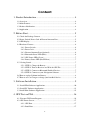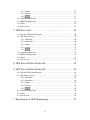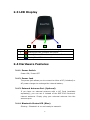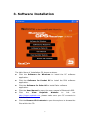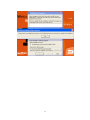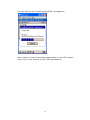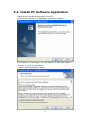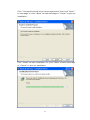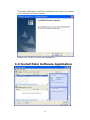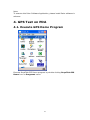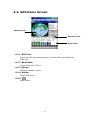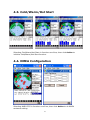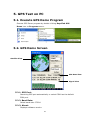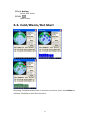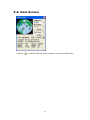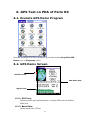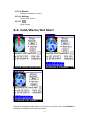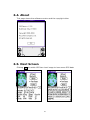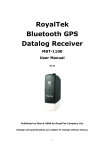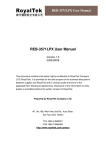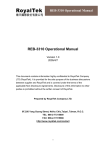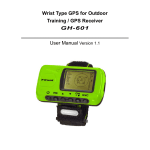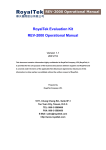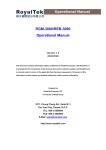Download RoyalTek RBT-2210 User manual
Transcript
RoyalTek Bluetooth GPS Receiver RBT-2210 User Manual Version 1.1 SiRF Star III GPS Engine Inside Published on May, 2008 by RoyalTek Company Ltd. i Content 1. Product Introduction ................................................................ 4 1.1 Overview..........................................................................................................4 1.2 Main Features...................................................................................................4 1.3 Product Notification.........................................................................................4 1.4 Application .......................................................................................................4 2. Before Start .............................................................................. 5 2.1 Check the Package Content .............................................................................5 2.2 Power Switch, Power Jack & External Antenna Port ......................................5 2.3 LED Display ....................................................................................................6 2.4 Hardware Features ...........................................................................................6 2.4.1. Power Switch .......................................................................................6 2.4.2. Power Jack ...........................................................................................6 2.4.3. External Antenna Port (Optional) ........................................................6 2.4.4. Bluetooth Status LED (Blue) ...............................................................6 2.4.5. GPS Status LED (Green) .....................................................................7 2.4.6. Battery Status LED (Red/Yellow)........................................................7 2.5. Getting Started ................................................................................................7 2.5.1. STEP 1: Charge the Battery .................................................................7 2.5.2. STEP 2: Turn on Receiver and Wait for GPS Fix ................................7 2.5.3. STEP 3: Connect to Bluetooth-Enabled Devices.................................7 2.5.4. STEP 4: Connect to your Navigation Software ...................................7 2.6 How to replace Lithium-ion Battery ................................................................8 2.7 How to use Car Charger to charge your handheld device................................8 3. Software Installation ................................................................ 9 3.1. Install PDA Software Application.................................................................10 3.2. Install PC Software Application....................................................................13 3.3 Install Palm Software Application .................................................................15 4. GPS Test on PDA................................................................... 16 4.1. Execute GPS Demo Program........................................................................16 4.2. GPS Demo Screen.........................................................................................17 4.2.1. GPS Port: ...........................................................................................17 4.2.2. Baud Rate:..........................................................................................17 ii 4.2.3. About:.................................................................................................17 4.2.4. Action:................................................................................................17 4.2.5. ..................................................................................................17 4.3. Cold/Warm/Hot Start ....................................................................................18 4.4. NMEA Configuration....................................................................................18 4.5. About.............................................................................................................19 4.6. Next Screen ...................................................................................................19 5. GPS Test on PC...................................................................... 20 5.1. Execute GPS Demo Program........................................................................20 5.2. GPS Demo Screen.........................................................................................20 5.2.1. GPS Port: ...........................................................................................20 5.2.2. Baud Rate:..........................................................................................20 5.2.3. About:.................................................................................................20 5.2.4. Action:................................................................................................21 ..................................................................................................21 5.2.5. 5.3. Cold/Warm/Hot Start ....................................................................................21 5.4. NMEA Configuration....................................................................................22 5.5. About.............................................................................................................22 5.6. Next Screen ...................................................................................................23 6. GPS Test on PDA of Palm OS ............................................... 24 6. GPS Test on PDA of Palm OS ............................................... 24 6.1. Execute GPS Demo Program........................................................................24 6.2. GPS Demo Screen.........................................................................................24 6.2.1. GPS Port: ...........................................................................................24 6.2.2. Baud Rate:..........................................................................................24 6.2.3. About:.................................................................................................25 6.2.4. Action:................................................................................................25 6.2.5. ..................................................................................................25 6.3. Cold/Warm/Hot Start ....................................................................................25 6.4. About.............................................................................................................26 6.5. Next Screen ...................................................................................................26 7. Explanation of GPS Terminology.......................................... 27 iii 1. Product Introduction 1.1 Overview RoyalTek the first SiRF Star III Bluetooth GPS receiver, RBT-2210, is the successor of well-known RBT-2210 Bluetooth GPS receiver in 2006. It uses SIRF Star III extreme fast TTFF GPS engine and inherits the previous strength point by using the same battery (Lithium-ion battery) of Nokia 6100 cell phone. With the same dimension of 72(L) x 41(W) x 24mm(H) and weight only 62g, making it an ideal solution to carry everywhere. 1.2 Main Features SiRF Star III GPS chipset 20 parallel channels NMEA0183 compliant protocol Extreme fast TTFF at low signal level. Auto recovery while RTC crashes Adopt TCXO as GPS core clock source Industrial Standard Selectable Baud Rate Trickle Power is supported WAAS/ ENGOS is supported 1.3 Product Notification Operating temperature range -10 ºC to +60 ºC Charger operating temperature range 0 ºC to +60 ºC Battery Storage temperature range -20 ºC to +70 ºC 7hr at full charge continuous operation mode. Humidity range up to 95% no condensing 1.4 Application PDA and Cellular Phone Navigation Consumer wireless GPS Automotive Vehicle Tracking Personal Positioning Sporting and Recreation 4 2. Before Start 2.1 Check the Package Content Before you start using RBT-2210, please check out if your package includes the following items. If any item is damaged or missed, please contact your reseller at once. ● RBT-2210 Bluetooth GPS receiver ● Car Charger ● CD (optional) ● AC Adapter(optional) ● External antenna(optional) ● Backup battery(optional) ● Leather case(optional) ● String(optional) 2.2 Power Switch, Power Jack & External Antenna Port Power Jack External Antenna Port (Optional) 5 Power Switch 2.3 LED Display 1 2 3 4 1 Yellow LED indicates power is in charging 2 Blinking Red LED indicates low power 3 Glowing Green LED indicates position is fixed 4 Glowing Blue LED indicates Bluetooth is connected 2.4 Hardware Features 2.4.1. Power Switch Power ON / Power OFF 2.4.2. Power Jack The power jack allows you to connect to either a DC (included) or AC power charger to recharge the internal battery. 2.4.3. External Antenna Port (Optional) If you have an external antenna with a MC Card (available separately), you can use it instead of the RBT-2210 receiver’s internal antenna. Simply plug your external antenna into the antenna port. 2.4.4. Bluetooth Status LED (Blue) Glowing - Bluetooth is on and ready to transmit. 6 2.4.5. GPS Status LED (Green) Glowing - Position is fixed. Steady light – Device is on but position is not fixed. 2.4.6. Battery Status LED (Red/Yellow) None - Battery has adequate power supply. Red - Power is low. Charging immediately is required. Yellow - Connected to power charger, charging. LED off - Battery is fully charged. 2.5. Getting Started 2.5.1. STEP 1: Charge the Battery Before you use RBT-2210, the battery must be charged for at least 4 hours. Plug car charger into power jack and cigar-lighter separately. As RBT-2210 is in charging, the Yellow LED will be lighted up. When the battery is fully charged, the Yellow LED will be turned off. Unplug car charger from power jack and cigar-lighter separately. 2.5.2. STEP 2: Turn on Receiver and Wait for GPS Fix If the position has not been fixed yet, the Green LED will be still. If the position has been fixed, the Green LED will be Glowing. You are ready to connect to your Bluetooth-enabled mobile device and use your GPS application. 2.5.3. STEP 3: Connect to Bluetooth-Enabled Devices From your Bluetooth-enabled handheld device, execute Bluetooth application software to search RBT-2210 and then connect it to your device. If the connection between your device and RBT-2210 is successful, the Blue LED will be Glowing. Note: Type in pin code=0000 during configuration. 2.5.4. STEP 4: Connect to your Navigation Software Load your GPS mapping or routing software, along with the corresponding maps of the areas that you are occupying or plan to travel to. Start the application. Make sure the application is set for the 7 COM port that your Bluetooth-enabled mobile device will use for serial communication. Now you should be ready to use your GPS application as directed by the user documentation that came with the software. More configurations may be necessary. Refer to the following software application user manual to set up the parameters of the device via Bluetooth radio. 2.6 How to replace Lithium-ion Battery Open the bolt on the bottom cover of RBT-2210 and take the Lithium-ion battery out. Place new Lithium-ion battery into the room of RBT-2210. The RBT-2210 Lithium-ion battery is replaceable and rechargeable. The RBT-2210 Lithium-ion battery can last more than 7 hours in continuous operation mode. 2.7 How to use Car Charger to charge your handheld device Connect car charger into your adapter connector of RBT-2210. Plug adapter connector into handheld device connector and plug car charger into cigar-lighter. 8 3. Software Installation The Main Menu of Installation CD shows as above. Click the Software for Windows to install the PC software application. Click the Software for Pocket PC to install the PDA software application. Click the Software for Palm OS to install Palm software application. Click the User Manual to open the user manual of Bluetooth GPS. Click the View Royaltek Website to link our http://www.royaltek.com, please make sure your PC connects to Internet first. Click the Browse CD Contents to open the explorer to browse the files within the CD. 9 3.1. Install PDA Software Application Before you click the “Software for Pocket PC ” to install the PDA software application from CD, you have to synchronize the PDA and your system. Then the following window will show in your system as below: Click “Yes>” to continue. Or click ”No” to select the other destination to install, or “Cancel” to give up installation. Click “ OK” to complete the installation. 10 11 You can also see the “Installing RoyakTek” message box. Note: About to install the software application to your PDA, please refer to your user manual of your PDA manufacturer. 12 3.2. Install PC Software Application Install the pc software application from CD. When screen shows the installation window as follows: Click “Next> to next page”, or click”<Back” to back last stage or “Cancel” to give up installation. To the License Agreement page: 13 Click “ I accept the terms of the license agreement” then click “Next>” to next page, or click”<Back” to back last stage or “Cancel” to give up installation. Click “Install” to start installation. Or click”<Back” to back last stage or “Cancel” to give up installation. 14 Then start installation. And finish installation will ask you to restart your computer as follow window. Please click “Finish” to finish the Installation. 3.3 Install Palm Software Application 15 Note: To execute this Palm Software Application, please install Palm software in advance. 4. GPS Test on PDA 4.1. Execute GPS Demo Program Execute RoyalTek GPS Demo program by double clicking RoyalTek GPS Demo icon on Programs menu. 16 4.2. GPS Demo Screen Satellite View GPS Data View Signal View 4.2.1. GPS Port: Searching GPS port automatically or select COM1 as the default COM port. 4.2.2. Baud Rate: Select baud rate: 57600. 4.2.3. About: Displays software version. 4.2.4. Action: Select GPS action. 4.2.5. Next screen. 17 4.3. Cold/Warm/Hot Start Selecting Cold/Warm/Hot Start in function scroll bar, then click Action to initialize Cold/Warm/Hot Start function. 4.4. NMEA Configuration Selecting NMEA CFG in function scroll bar, then click Action to do NMEA sentence setting. 18 4.5. About This page shows the software version and the copyright claim. 4.6. Next Screen Clicking > to switch GPS bar chart image to have more GPS data. 19 5. GPS Test on PC 5.1. Execute GPS Demo Program Execute GPS Demo program by double clicking RoyalTek GPS Demo icon on Programs menu. 5.2. GPS Demo Screen Satellite View GPS Data View Signal View 5.2.1. GPS Port: Searching GPS port automatically or select COM1 as the default COM port. 5.2.2. Baud Rate: Select baud rate: 57600. 5.2.3. About: Displays software version. 20 5.2.4. Action: Select GPS action. 5.2.5. Next screen. 5.3. Cold/Warm/Hot Start Selecting Cold/Warm/Hot Start in function scroll bar, then click Action to initialize Cold/Warm/Hot Start function. 21 5.4. NMEA Configuration Selecting NMEA CFG in function scroll bar, then click Action to do NMEA sentence setting. 5.5. About This page shows the software version and the copyright claim. 22 5.6. Next Screen Clicking to switch GPS bar chart image to have more GPS Data. 23 6. GPS Test on PDA of Palm OS 6.1. Execute GPS Demo Program Execute RoyalTek GPS Demo program by double clicking RoyalTek GPS Demo icon on Programs menu. 6.2. GPS Demo Screen Satellite View GPS Data View Signal View 6.2.1. GPS Port: Searching GPS port automatically or select COM1 as the default COM port. 6.2.2. Baud Rate: Select baud rate: 57600. 24 6.2.3. About: Displays software version. 6.2.4. Action: Select GPS action. 6.2.5. Next screen. 6.3. Cold/Warm/Hot Start Selecting Cold/Warm/Hot Start in function scroll bar, then click Action to initialize Cold/Warm/Hot Start function. 25 6.4. About This page shows the software version and the copyright claim. 6.5. Next Screen Clicking > to switch GPS bar chart image to have more GPS data. 26 7. Explanation of GPS Terminology TTFF Time to first fix(cold start, warm start and hot start) 27 Revision History Data Revision Note 5/8/2008 V1.1 Company address modified Contact information Headquarters 4F, No. 188, Wen Hwa 2nd Rd., Kuei-Shan, Tao-Yuan 333, Taiwan TEL: 886-3-3960001 FAX: 886-3-3960065 Http://www.royaltek.com Sales: Http://www.royaltek.com/contact FAE: [email protected] 28