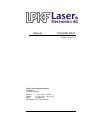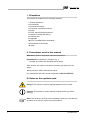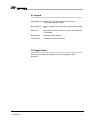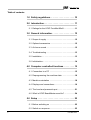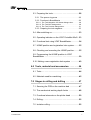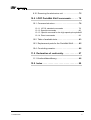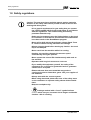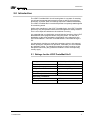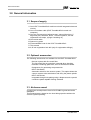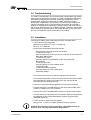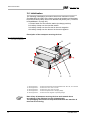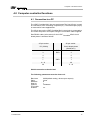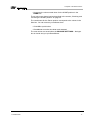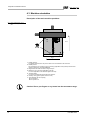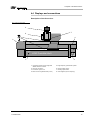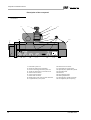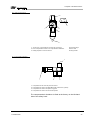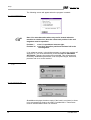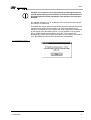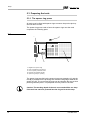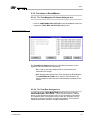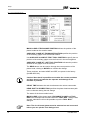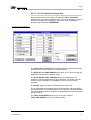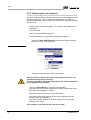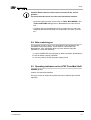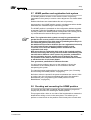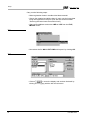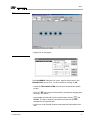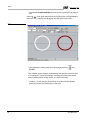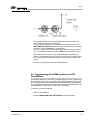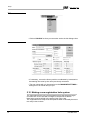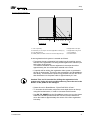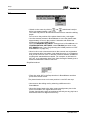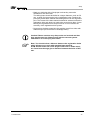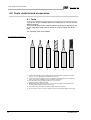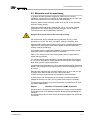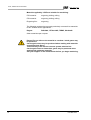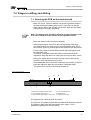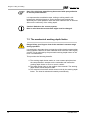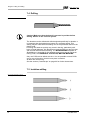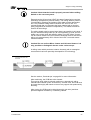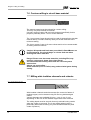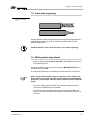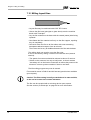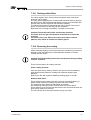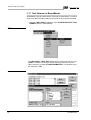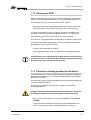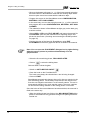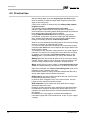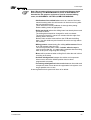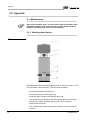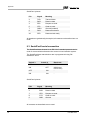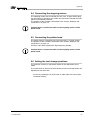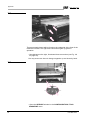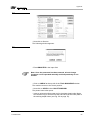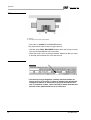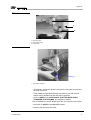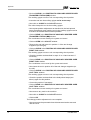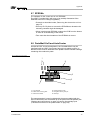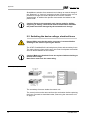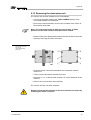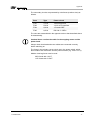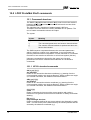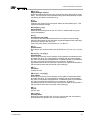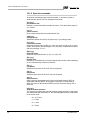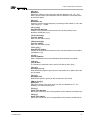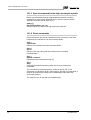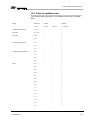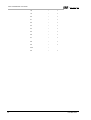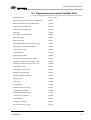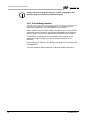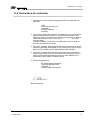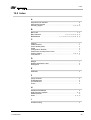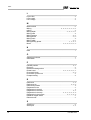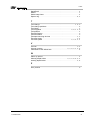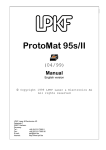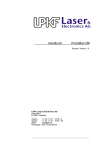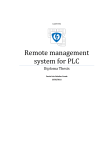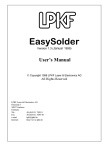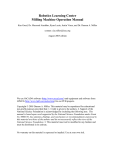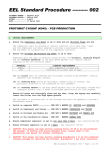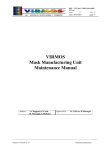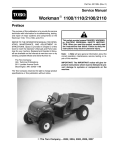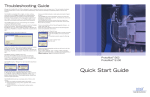Download Sharp R-95STM Specifications
Transcript
Manual ProtoMat 95s/II English, version 1.0 LPKF Laser & Electronics AG Osteriede 7 D-30827 Garbsen Telefon : ++ 49 - 51 31 - 70 95 - 0 Telefax : ++ 49 - 51 31 - 70 95 - 90 eMail : [email protected] Homepage : http: //www.lpkf.de Copyright (c) 2000 LPKF AG Distribution or reproduction of this manual and use of its content permitted only with the written approval of LPKF AG. Right to make modifications reserved. No liability is accepted for the content. In particular, we accept no liability for damage caused by information given, information absent, or erroneous information. Trademarks: HP-GL is a registered trademark of the Hewlett Packard Corporation. All other trademarks are registered by their owners. 2 ProtoMat 95s/II Information on this manual The information contained in this document may be modified without prior notification. No part of this document may be reproduced or transmitted for any purpose or in any form by any means, electronic or mechanical, by photocopy, by recording or by information storage and information retrieval systems without the express written permission of LPKF. We have taken great trouble to ensure the accuracy and completeness of the information in this document. However, LPKF accepts no liability for the use of the document, including breach of copyright or other infringement against third parties which may arise from this. It is the duty of the system owner to care for and plan these measures as well as to control their execution. The owner especially has to ensure that • Only use the machine as directed for milling of HF-circuit boards or microwave technology. • the system is only operated in perfect and functional condition. Especially the function of the safty appliances has to be checked regularly • the necessary personal protectiv equipment for the operating, maintaining and repairing personnel is available and being used • the operating manual is kept legible and complete at the place of operation • only sufficiently qualified and authorized personnel operates, maintains and repairs the system • this personnel is regularly instructed in matters of work safety and environmental protection and is informed on the operation manuel and especially the safety instructions • all safety and warning notes or signs stay on the system and are legible ProtoMat 95s/II 3 I. Orientation This manual is divided into the following chapters: 1. Safety regulations 2. Introduction 3. General information 4. Computer-controlled functions 5. Setup 6. Tools, material and accessories 7. Stages in milling and drilling 8. Practical tips 9. Appendix 10.LPKF ProtoMat 95s/II commands 11.Declaration of confirmity 12.Index II. Conventions used in this manual Bold text is used to emphasise important information. Illustrations are numbered. Example: Fig. 5 › Prompts for actions are identified with an arrow. Italic sections are used to indicate the reactions consequent on an action. Words printed in italics mark proper names Key inscriptions and menu terms are printed in BOLD CAPITALS. III. Notes on the symbols used Danger! This symbol is used to highlight danger to life or health. Caution! This symbol is used to identify hazards which may cause damage. Note: This symbol is used for notes intended to help you avoid faults in operation or to help you improve your procedures. 4 ProtoMat 95s/II III. Legend Copper laminate: special, very thin base material used only for laminating multilayer boards Base material : carrier material of thr main board, coated with a copper foil Solder foil : special foil for cutting aperatures for the connections to be soldered BoardMaster : Machine control software CurcuitCAM : Software for data preparation IV. Target Group This manuel is written for people with basic knowledge in PCB production. ProtoMat 95s/II 5 Table of contents 1.0 Safety regulations. . . . . . . . . . . . . . . . . . . . 10 2.0 Introduction. . . . . . . . . . . . . . . . . . . . . . . . . 11 2.1 Ratings for the LPKF ProtoMat 95s/II. . . . . . . . . . . 11 3.0 General information . . . . . . . . . . . . . . . . . . 12 3.1 Scope of supply . . . . . . . . . . . . . . . . . . . . . . . . . . .12 3.2 Optional accessories . . . . . . . . . . . . . . . . . . . . . . .12 3.3 Air-borne sound . . . . . . . . . . . . . . . . . . . . . . . . . . .12 3.4 Troubleshooting . . . . . . . . . . . . . . . . . . . . . . . . . . .13 3.5 Installation . . . . . . . . . . . . . . . . . . . . . . . . . . . . . . .13 3.6 Initialization. . . . . . . . . . . . . . . . . . . . . . . . . . . . . . .14 4.0 Computer-controlled functions . . . . . . . . . 15 4.1 Connection to a PC . . . . . . . . . . . . . . . . . . . . . . . .15 4.2 Reprogramming the machine data . . . . . . . . . . . . .16 4.3 Machine orientation . . . . . . . . . . . . . . . . . . . . . . . .18 4.4 Displays and connections. . . . . . . . . . . . . . . . . . . .19 4.5 The hood and pneumatic port . . . . . . . . . . . . . . . .21 4.6 What is LPKF BoardMaster used for? . . . . . . . . . .24 5.0 Setup . . . . . . . . . . . . . . . . . . . . . . . . . . . . . . 25 5.1 Before switching on . . . . . . . . . . . . . . . . . . . . . . . .25 5.2 Switch-on sequence . . . . . . . . . . . . . . . . . . . . . . . .25 6 ProtoMat 95s/II 5.3 Preparing the tools . . . . . . . . . . . . . . . . . . . . . . . . .28 5.3.1 The spacer ring press . . . . . . . . . . . . . . . . . . . . . 28 5.3.2 Functions in BoardMaster . . . . . . . . . . . . . . . . . . 29 5.3.2.1 The Tool Magazine I/O Status dialogue box . . . . . . . 29 5.3.2.2 The Tool Box dialogue box . . . . . . . . . . . . . . . . . . . . 29 5.3.2.3 The Tool Position dialogue box. . . . . . . . . . . . . . . . . 31 5.3.3 Preparing the tool magazine . . . . . . . . . . . . . . . . 32 5.4 After switching on . . . . . . . . . . . . . . . . . . . . . . . . . .33 5.5 Operating indicator on the LPKF ProtoMat 95s/II. .33 5.6 Functional test using LPKF BoardMaster . . . . . . . .34 5.7 HOME position and registration hole system . . . . .35 5.8 Checking and correcting the HOME position . . . . .35 5.9 Programming the HOME position in LPKF BoardMaster . . . . . . . . . . . . . . . . . . . . . . . . . . . . . . . . .39 5.10 Making a new registration hole system . . . . . . . .40 6.0 Tools, material and accessories. . . . . . . . 44 6.1 Tools . . . . . . . . . . . . . . . . . . . . . . . . . . . . . . . . . . . .44 6.2 Materials used for machining . . . . . . . . . . . . . . . . .45 7.0 Stages in milling and drilling . . . . . . . . . . 47 7.1 Securing the PCB on the machine bed . . . . . . . . .47 7.2 The mechanical working depth limiter . . . . . . . . . .48 7.3 Functional elements on the plotter head . . . . . . . .50 7.4 Drilling. . . . . . . . . . . . . . . . . . . . . . . . . . . . . . . . . . .52 7.5 Isolation milling . . . . . . . . . . . . . . . . . . . . . . . . . . . .52 ProtoMat 95s/II 7 7.6 Contour milling in circuit base material. . . . . . . . . .54 7.7 Milling wide isolation channels and rubouts . . . . . .54 7.8 Front plate engraving . . . . . . . . . . . . . . . . . . . . . . .55 7.9 Milling solder-stop sheets. . . . . . . . . . . . . . . . . . . .55 7.10 Milling layout films . . . . . . . . . . . . . . . . . . . . . . . .56 7.10.1 Staining milled films . . . . . . . . . . . . . . . . . . . . . . 57 7.10.2 Removing the coating. . . . . . . . . . . . . . . . . . . . . 57 7.11 Tool libraries in BoardMaster . . . . . . . . . . . . . . . .58 7.12 Cleaning the PCB. . . . . . . . . . . . . . . . . . . . . . . . .59 7.13 Tutorial on creating a printed circuit board . . . . . .59 8.0 Practical tips . . . . . . . . . . . . . . . . . . . . . . . . 62 9.0 Appendix . . . . . . . . . . . . . . . . . . . . . . . . . . . 64 9.1 Maintenance. . . . . . . . . . . . . . . . . . . . . . . . . . . . . .64 9.1.1 Working depth limiter . . . . . . . . . . . . . . . . . . . . . . 64 9.2 SerialPort 1 serial connection. . . . . . . . . . . . . . . . .65 9.3 SerialPort2 serial connection . . . . . . . . . . . . . . . . .66 9.4 Connecting the stepping motors. . . . . . . . . . . . . . .67 9.5 Connecting the plotter head . . . . . . . . . . . . . . . . . .67 9.6 Setting the tool change positions . . . . . . . . . . . . . .67 9.7 EPROMs . . . . . . . . . . . . . . . . . . . . . . . . . . . . . . . .73 9.8 ProtoMat 95s/II and AutoContac . . . . . . . . . . . . . .73 9.9 Switching the device voltage, electrical fuses . . . .74 8 ProtoMat 95s/II 9.10 Removing the electronics unit . . . . . . . . . . . . . . .75 10.0 LPKF ProtoMat 95s/II commands . . . . . . 78 10.1 Command structure . . . . . . . . . . . . . . . . . . . . . . .78 10.1.1 10.1.2 10.1.3 10.1.4 HP-GL standard commands . . . . . . . . . . . . . . . 78 Special commands. . . . . . . . . . . . . . . . . . . . . . . 80 Special command for the high-speedcycle spindle82 Direct commands . . . . . . . . . . . . . . . . . . . . . . . . 82 10.2 Table of available tools . . . . . . . . . . . . . . . . . . . . .83 10.3 Replacement parts for the ProtoMat 95s/II. . . . . .85 10.4 Concluding remarks . . . . . . . . . . . . . . . . . . . . . . .86 11.0 Declaration of conformity . . . . . . . . . . . . 87 11.1 Konformitätserklärung. . . . . . . . . . . . . . . . . . . . . .88 12.0 Index . . . . . . . . . . . . . . . . . . . . . . . . . . . . . 89 ProtoMat 95s/II 9 Safety regulations 1.0 Safety regulations Caution! The user must have read this manual, paying particular attention to the safety instructions printed in bold, to ensure safe working with this system. • It is a general requirement for your safety that you operate the LPKF ProtoMat 95s/II circuit board plotter in accordance with the regulations. This entails milling and drilling permitted materials only. • Under no circumstances may the limit switches on the hood be overridden. It must also be ensured that no modifications have been made to the BoardMaster program. • Never mill or drill with the AutoContac adaptor fitted. There is a risk of collision during automatic tool change. • Always close the hood before starting up. Caution - the hood flap is not damped. • Never reach into the machine while it is running. • Caution - the machine changes the traverse speed automatically during the process. • Never operate the control PC simultaneously with work on the machine. • Operators with long hair must wear a hair net. • If you modify the equipment yourself, the safety of the equipment can no longer be guaranteed and no guarantee claims can be accepted. • Please take note that some materials may produce carcinogenic dust or hazardous gases. Ask your supplier of the materials. • Always work with the vacuum system. • When using chemicals please take note of the safety notes on the containers or separate safety sheets delivered with them. • Keep the workplace tidy. • 10 Drawings marked with a “hand” symbol indicate actions which carry an increased risk to fingers and hands. Caution - risk of crushing. ProtoMat 95s/II Introduction 2.0 Introduction The LPKF ProtoMat 95s/II circuit board plotter is a system for creating circuit board prototypes and engraving films as well as for engraving aluminium or plastic. Each tool change required is made automatically. The LPKF ProtoMat 95s/II circuit board plotter is expressly not designed for machining wood. Unlike other machines in the LPKF ProtoMat family, the LPKF ProtoMat 95s/II may only be operated under the hood supplied for safety reasons. This is to be kept shut whenever the machine is running. It is essential that you familiarize yourself with the functions of the LPKF BoardMaster driver program before using the plotter. You will find a description of the driver program's functionality in the manual for the LPKF BoardMaster. The LPKF ProtoMat 95s/II is controlled through a PC. It is absolutely vital that you read the instructions given in this manual before putting the machine into operation, otherwise you will invalidate any warranty claims. For machines exported to other countries of the European Community the guarantee conditions of the corresponding country apply. 2.1 Ratings for the LPKF ProtoMat 95s/II Voltage 200-240V (or 100-120V) Power input 260VA High-frequency spindle speed. 10.000 - 60.000 rpm Weight approximately 50 kg Drilling performance 1200 strokes/min Resolution (smallest increment) 0.005 mm Operating conditions: ProtoMat 95s/II Humidity 60% max. Temperature: 15-25°C 11 General information 3.0 General information 3.1 Scope of supply 1. One LPKF ProtoMat 95s/II machine unit with integrated electronic circuitry 2. One null modem cable (LPKF ProtoMat 95s/II control unit computer) 3. One set of accessories (adhesive tape, various Allen keys, 5 alignment pins, tweezers, brush, 7 mm box spanner, two red registration hole strips, syringe containing oil) 4. One mains cable 5. Spacer ring press 6. Pre-assembled hood for the LPKF ProtoMat 95s/II 7. This manual 8. 2,95 mm registration hole drill (only for registration drillings) 3.2 Optional accessories The following accessories are available for the LPKF ProtoMat 95s/II. • Vacuum system with fine mesh filter. The fine mesh filter is particularly essential when handling materials containing glass fibre, such as FR4 base material. • Compressor for generating compressed air • LPKF AutoSwitch. Automatic switch for the vacuum system. This option allows the vacuum system to be switched on and off by the plotter spindle. • LPKF AutoContac Integrated through-hole plating using a dispenser and a special conductive paste capable of being soldered. 3.3 Air-borne sound A continuous sound pressure level of 68-70 dBA is generated at the workplace. This measurement is based on the hood being open but without the vacuum system operating. 12 ProtoMat 95s/II General information 3.4 Troubleshooting The LPKF ProtoMat 95s/II circuit board plotter incorporates high-quality state-of-the-art technology resulting in a machine capable of delivering trouble-free performance. However, should any malfunction should present itself, please first check that you have carried out all the instructions as specified in this manual. The cause of the malfunction may be something minor. If the instructions given here do not offer a solution to the particular malfunction, please contact your local dealer or LPKF Laser & Electronics AG, D-30827 Garbsen, Germany directly who will be pleased to provide further information and put you in touch with the service outlet that can best deal with your problem. 3.5 Installation Care must be taken when unpacking the LPKF ProtoMat 95s/II. › First loosen the securing bolts. (See securing device 1 in Fig. 1 on page 14) M5 x 25, 4.5 x 60 bolts › Now loosen the transport securing devices. • The transport securing devices are located: To secure the x-axis (securing device 2) at the corners on each side of the machine's base plate M4x10 bots To secure the y-axis (securing device 3) immediately to the left of the head M4x40 bolts To secure the z-axis (securing device 4) on the plotter head clamping wedge To secure the tool magazine (securing device 5) on the base plate expanding wedge › The hood must be set up so that the flap opens to the front. › The circuit board plotter must be set up so that the connection cables to the electronics unit are not restricted in any way and all the connections point towards the rear. › Place the circuit board plotter against the rear wall of the hood. › Connect the LPKF ProtoMat 95s/II by the null modem cable to the COM1 or COM2 port on the computer. › Connect the LPKF ProtoMat 95s/II control unit to the power supply. › Connect the 6 bar compressed air connections from the compressed air distributor to the circuit board plotter, spacer ring press and DispoMat (optional). › Fit the vacuum system onto the adaptor (fits pipe no. 111124 on a Nilfisk industrial vacuum system). Caution! The machine must be placed on a flat and firm base in order to work correctly and without malfunctions. ProtoMat 95s/II 13 General information 3.6 Initialization The following initialization procedures have been carried out on the ProtoMat 95s/II by LPKF at the factory so that the positions of the plotter head and auxiliary clamp have been defined and preset (see „Functions in BoardMaster“ on page 29.). 1. 2. 3. 4. Plotter head over the transfer station (exchange position) Auxiliary clamp over the transfer station Auxiliary clamp over the first tool in the tool magazine Auxiliary clamp over the last tool in the tool magazine Description of the transport securing devices: fig. 1: Transport securing devices on the LPKF ProtoMat 95s/II 5 1 1- Securing device 1: 2- Securing device 2: 3- Securing device 3: 4- Securing device 4: 5- Securing device 5: 2 4 3 To secure the machine to the transportation base - M5 x 25, 4.5 x 60 bolts To secure the x-axis - M4 x 10 bolts To secure the y-axis - M4 x 40 screw To secure the plotter head - Clamping wedge To secure the tool magazine - Expanding wedge Note: Keep all transport securing devices and reattach them accordingly if the machine is to be shipped again. The packaging should also be kept and used when the machine is returned for servicing. 14 ProtoMat 95s/II Computer-controlled functions 4.0 Computer-controlled functions 4.1 Connection to a PC The LPKF ProtoMat 95s/II has two serial ports.The first (25-pin) is used for connection to the controlling computer (PC). The second port (9-pin) is reserved for future applications. The 25-pin port on the LPKF ProtoMat 95s/II control unit is connected to one of the computer's serial ports using the null modem cable supplied. Das RS232 cable (null modem) for the LPKF ProtoMat 95s/II circuit board plotter is wired as follows: 25-pin socket PC (COMx) 2 TXD 25-pin socket Circuit board plotter (SerialPort1) 3 3 RXD 2 4 5 5 4 7 GND 7 6+8 20 20 6+8 Shield connection at bozh sides! The following parameters must be observed: Baud rate Parity Data bits Stop bit Protocol FiFo buffer enabled ProtoMat 95s/II 9600(default setting, others upon request) None 8 1 Hardware no 15 Computer-controlled functions 4.2 Reprogramming the machine data You will have to re-enter the PAUSE or HOME position data in the machine settings if the PC operating system crashes and the head no longer moves to these positions. Proceed as follows: fig. 2: fig. 3: › Click UNLOCK. This activates the SET HOME and INITIALIZE push button. › Click on INITIALIZE. The device moves to all four end positions. The device then comes to a halt in the zero position (at the front right). The traverse range thus determined is displayed under SIZE and saved by BoardMaster. See the BoardMaster Manual for more detailed information. The coordinates for the HOME position are generated automatically. The X value is set at 0 and the Y value corresponds to half the valuespecified for Y under SIZE. 16 ProtoMat 95s/II Computer-controlled functions › Now enter the values noted down for the HOME position in the HOME box. These values are determined as described in the section „Checking and correcting the HOME position“ on page 35. The coordinates for the Pause position correspond to the values in the Size box. You can enter any coordinates here. › Click OK to quit this box. › BoardMaster must be shut down and restarted. The new values are saved when the MACHINE SETTINGS... dialogue box is closed and you quit BoardMaster. ProtoMat 95s/II 17 Computer-controlled functions 4.3 Machine orientation Description of the main machine positions: fig. 4: LPKF ProtoMat 95s/II: the xaxis has the longer traverse path 1 +x 6 2 3 4 ....................................... 7b +y 7a 5 7 1- PAUSE position. The plotter head travels to this point to load or turn the material to be machined. 2- HOME position. This is located on the machine's axis of symmetry (registration hole system) and acts as the reference position for LPKF BoardMaster. 3- Registration hole slide with hole for alignment pin. 4- Reference pin for the front registration hole strip. The front registration hole slide butts against the stop. 5- Transfer station. The tool is automatically transferred at this position. 6- Auxiliary clamp (picks up/sets down the tools) 7- Tool magazine (30 tool capacity) 7a.Tool position 1 7b.Tool position 30 Caution! Do no put fingers or any items into the movement range. 18 ProtoMat 95s/II Computer-controlled functions 4.4 Displays and connections Description of the front view: fig. 5: Front view of the LPKF ProtoMat 95s/II 5 7 6 4 8 3 POWER LPKF ProtoMat 95s/II 1 ProtoMat 95s/II 2 1- Operating indicator for the integrated SMCU machine controller 5- High-frequency spindle with cylinder 2- Vacuum connection 3- Pneumatic system unit 4- Motor for the longitudinal axis (x-axis) 6- Active auxiliary clamp 7- Working depth limiter 8- Tool magazine (30 tool capacity) 19 Computer-controlled functions Description of the rear panel: fig. 6: Rear view of the LPKF ProtoMat 95s/II 11 12 13 14 15 12 16 10 9 17 18 IO 1 2 3 4 5 6 7 8 1- Pneumatic system unit 2- 2nd (9-pin) serial port for extensions 3- Port for connecting pneumatic system unit 4- 1st (25-pin) serial port for connection to PC 5- X-axis motor connection 6- Y-axis motor connection 7- Plotter head connection 8- On/Off switch, power cord connector and fuses 9- Longitudinal axis (x-axis) motor 20 10- Planned new connection 11- Transverse axis (y-axis) motor 12- High-frequency spindle with cylinder 13- Pneumatic block 14- Extraction 15- Active auxiliary clamp 16- Working depth limiter 17- High-frequency spindle connection 18- Tool magazine (30 tool capacity) ProtoMat 95s/II Computer-controlled functions fig. 7: Side view of the LPKF ProtoMat 95s/II 1 2 7 3 4 5 8 1- Plotter head 2- Hood limit switch connection 3- 6 bar port for connecting the hood compressed air distributor 4- Port for connecting the pneumatic system unit 6 5- Pneumatic system unit 6- Vacuum connection 7- X-axis motor 8- Compressed air inlet (6 mm) from the DispoMat (LPKF AutoContac, optional) 4.5 The hood and pneumatic port The LPKF ProtoMat 95s/II is normally supplied with the hood preassembled. More detailed information on the hood can be obtained from the relevant assembly instructions. Danger! Close the flap by the handle only as there is a risk of fingers being crushed at the sides of the flap. Secure the flap when open in the catches provided for this purpose. ProtoMat 95s/II 21 Computer-controlled functions fig. 8: LPKF ProtoMat 95s/II dust and safety hood 22 ProtoMat 95s/II Computer-controlled functions fig. 9: Water trap with pressure reducer 3 6 1 2 4 5 1- 12 bar (max.) compressed air inlet from the compressor 2- 6 bar compressed air outlet to the compressed air distributor 3- Setting adjuster for 6 bar connection 4- Pressure gauge 5- Drain valve 6- Fixing bracket fig. 10: Compressed air distributor 4 1 2 3 1- Compressed air inlet from the pressure reducer 2- Compressed air outlet to the DispoMat (LPKF AutoContac, optional) 3- Compressed air outlet to the spacer ring press 4- Compressed air outlet to the circuit board plotter The compressed air distributor is fitted at the factory on the left-hand side of the safety hood. ProtoMat 95s/II 23 Computer-controlled functions 4.6 What is LPKF BoardMaster used for? The data required to drive the plotters is generated by postprocessing with LPKF CircuitCAM and is stored in an LPKF binary file (LMD format). BoardMaster now reads these files, decodes the plotter commands and modifies them for the particular machine being driven. This is necessary as although different machines may perform similar operations, they nevertheless use different command sets. The LPKF ProtoMat 95s/II circuit board plotter is HP-GL-compatible, ie the driver outputs in HP-GL format plus some special commands. Modifications such as enlargement, rotation and duplication etc can be made in LPKF BoardMaster. All LPKF circuit board plotters are controlled through an asynchronous interface (RS232C). This is set for the LPKF ProtoMat 95s/II in the Windows operating system at 9600 baud, 1 stop bit, 8 data bits, no parity bit, hardware handshake and FIFO off. 24 ProtoMat 95s/II Setup 5.0 Setup 5.1 Before switching on Caution! You must ensure that the voltage set on the machine corresponds with the mains line voltage before switching on. If not, see the section headed Setting the device voltage, electrical fuses. Remove all objects from the plotter and its traverse range before switching on. Pilot pins must not be projecting from the base material. Caution! Carefully close the hood. Never reach into the machine while it is running. Never move the plotter head manually. Doing so could damage the electronics. 5.2 Switch-on sequence It is absolutely vital that you follow the switch-on sequence to guarantee trouble-free use of the ProtoMat 95s/II. The circuit board plotter must be switched on and the initialization run completed before BoardMaster is started. Otherwise it will not be possible to execute the communication operations that occur as soon as BoardMaster is started. 1. Computer 2. LPKF ProtoMat 95s/II 3. Start the BoardMaster program ProtoMat 95s/II 25 Setup The following screen will appear when the program is started: fig. 11: The Tool Status dialogue box Note: You must determine where any tool is located when the machine is switched on. Next the vacant tool position in the tool magazine must be specified: Position 1 Position 30 = tool 1 is positioned extreme right, = tool 30 is therefore positioned extreme left in the tool magazine. If, for whatever reason, it should be necessary to switch the machine off and back on, you must switch briefly to the BoardMaster MACHINE SETTINGS... dialogue box and quit this with OK. This will transmit all necessary initialization parameters, such as speed ranges, wait times, positions and so on to the machine. fig. 12: BoardMaster warning: Hood is open fig. 13: No compressed air feed. BoardMaster displays the above notice if the hood is not closed, or there is no compressed air feed to the LPKF ProtoMat 95s/II. These faults must be rectified before work can continue. 26 ProtoMat 95s/II Setup Caution! You must first run in the bearings on the high-frequency spindle when starting up the machine if it has been shut down for a prolonged period (several months)or if the machine has just been shipped. The spindle should be run at 10,000 rpm for several hours the first time the machine is started up. Thereafter the control system automatically specifies that the spindle be warmed up (at 20,000 rpm) for about 3 to 5 minutes whenever the machine is switched on. The length of the warm-up period is determined by the length of the shutdown period. It is not possible to set a speed above 20,000 rpm during the warm-up period. The machine will automatically switch to the higher set speed once the warm-up period is over. BoardMaster controls these procedures automatically. fig. 14: Information box for warm-up period ProtoMat 95s/II 27 Setup 5.3 Preparing the tools 5.3.1 The spacer ring press All tools must be fitted with spacer rings to ensure the precise pick up and set down of tools. The spacer ring press used to force the spacer rings onto the tools comprises the following parts: fig. 15: 2 1 5 4 3 1- Magazine for spacer rings 2- 6 bar compressed air connection 3- Cover cap with pneumatic switch 4- Pressing tool with drill inserted 5- Spacer ring ready for pressing The spacer rings are fed into the spacer ring press magazine (1) and the tool (4) is pushed into the pressing tool with the cutting edge towards the spacer ring (5). The cover cap (3) must now be closed to the stop so that pressing can take place. The prepared tool may now be removed. Caution! The working depth of the tool concerned will be too deep if the tool has not been pressed into the ring as far as the stop. 28 ProtoMat 95s/II Setup 5.3.2 Functions in BoardMaster 5.3.2.1 The Tool Magazine I/O Status dialogue box › Click on CONFIGURATION, STATUS in the BoardMaster menu bar to open the TOOL BOX I/O STATUS dialogue box. fig. 16: The Tool Box I/O Status dialogue box The Tool Box I/O Status dialogue box provides information on the signals set and the data lines connected. • IN is used to check the additional lines connected to the automatic tool change • OUT indicates which lines have been activated by BoardMaster. • The REFRESH BUTTON can be used to check whether any status changes made have been detected and accepted by the system. 5.3.2.2 The Tool Box dialogue box You can call up the TOOL MAGAZINE dialogue box by clicking on CONFIGURATION, TOOL BOX... . Here you can perform a manual check on the positions preset by LPKF for the automatic tool change. The operator does not normally need to make any changes here as doing so would have no effect on milling and drilling. The numerical values entered here indicate a sample configuration. ProtoMat 95s/II 29 Setup fig. 17: The Tool Box dialogue box MAIN CLAMP AT EXCHANGE POSITION defines the position of the plotter headover the transfer station AUXILIARY CLAMP AT EXCHANGE POSITION specifies the position of the auxiliary gripper over the transfer station. Use AUXILIARY CLAMP AT FIRST TOOL POSITION to specify the set position of the auxiliary gripper over the first tool in the tool magazine AUXILIARY CLAMP AT LAST TOOL POSITION indicates the position defined for the gripper over the last tool. The READ button can be used to change the current position of the plotter head; clicking on MOVE then verifies this change. These positions, and also HOME and SIZE, are preset in the factory (file BM-95PS.INI). Caution! Note that it is possible to overwrite the current positions and thus there is a hazard to the operator and damage to the machine is possible. DELAY TIME indicates the wait time between the various commands. HEAD SHIFT IN X-DIRECTION specifies the plotter head traverse path in the x-direction during the tool change The status of the three combo boxes: MAIN CLAMP (of the plotter head), EXCHANGE CLAMP and TOOL BOX must correspond to the status when the TOOL BOX - dialogue was opened, otherwise it will not be possible to quit the TOOL BOX dialogue. Note: The circuit board plotter must be switched on and connected before you can quit the Tool dialogue box. 30 ProtoMat 95s/II Setup 5.3.2.3 The Tool Position dialogue box Right-clicking on the Tool combo box opens the TOOL POSITION dialogue box. Left-clicking selects the tool for manual changing. Various tools have already been assigned in the screen-shot. Unassigned positions are marked as <UNKNOWN>. fig. 18: The Tool Positions dialogue box with defined tools The LOAD LIST and SAVE list buttons are used to load an existing tool list and to save a newly created or modified tool list. The PAGE UP and PAGE DOWN buttons allow you to scroll through the loaded tool list (30 tools) a page at a time. The STOP AFTER TOOL CHANGE check box is activated if, for example, a tool's milling depth has to be adjusted. The buttons can be used to proceed manually in BoardMaster once the tool has been changed. The START button is used to proceed with the current job. The tool assignment is made here for various machining phases within a project from LPKF CircuitCAM (LMD file), for instance. It is essential that you check whether the tool magazine is equipped with the correct tool as assigned above. The TOOL POSITIONS dialogue box can only be quitted if TOOL BOX DOWN has previously been clicked. ProtoMat 95s/II 31 Setup 5.3.3 Preparing the tool magazine The tools fitted with spacer rings are placed into the tool magazine in the following steps (see „Tools, material and accessories“ on page 44.). Only tools which are 1/8 inch in diameter and 36 mm or 38 mm in length may be used. › Switch on the circuit board plotter. (The x and y-limit switches are activated) › Close the hood. › Start up the BoardMaster program. › Use BoardMaster to carry out the following procedures: • Open the TOOL POSITIONS dialogue box by right-clicking on the arrow in the Tool combo box. fig. 19: • Assign the required tools to the tool positions. Danger! The hood must always be closed whenever there is any movement during the tool change. The tool magazine is moved by compressed air. This increases the risk of fingers being crushed. › Click on TOOL BOX UP to raise the tool magazine. Any tools held in the plotter head collet are automatically set down before the tool magazine is raised. › Open the hood once all movement has ceased. › Only those tools which have been previously assigned may be inserted in the tool magazine. The tools must be inserted as far as the stop and securely held between the springs. Tool position 1 is situated at the front to the right. 32 ProtoMat 95s/II Setup Caution! Ensure that the correct tool is inserted in the correct position. The hood must be closed once the tools have been inserted. › Once the hood has been closed, click on TOOL BOX DOWN in the TOOL POSITIONS dialogue box in BoardMaster to lower the tool box. › Continue at point „Preparing the tools“ on page 28 if you have not assigned and inserted all tools in a single step. First save your tool list. 5.4 After switching on The machine moves to the x and y limit switches and remains in the coordinate zero-point position. It now waits for commands from BoardMaster. If the equipment does not move when it has been switched on, check the following: 1. Is the POWER LED lit (only lights up after successful initialization)? 2. Are all cables correctly inserted? 3. You may need to check the power supply fuses. 5.5 Operating indicator on the LPKF ProtoMat 95s/II POWER (green): Control unit operating indicator. This only comes on when the system has been initialized (limit switch reached). ProtoMat 95s/II 33 Setup 5.6 Functional test using LPKF BoardMaster Caution! Make sure that no other persons are working on the machine while the first functional test is taking place. › First check the configuration of the serial port: 9600 baud , 8 data bits, 1 stop bit, no parity bit, hardware handshake and FIFO off. › Also check that the correct interface has been selected in BoardMaster under CONFIGURATION, CONNECT... . › Consult the BoardMaster manual if you require assistance. The port in the field marked (4) in the screen-shot below is visible. This display indicates the port the control data is being sent to. A NULL here indicates that the data is not being sent to any port. fig. 20: (1) (2) (4) (3) The remainder of the procedure is carried out using BoardMaster: 1. Move the head manually using the cursor keys on the BoardMaster toolbar (3). 2. Turn on the motor (1) (The motor runs at low speed during the warm-up phase) 3. Wait for the warm-up phase to complete. 4. Lower/raise the head (2). 5. Switch off the motor (1). 6. Check the interface configuration, the connection cable and the PC interface if the machine does not move. Note: The motor cannot be switched on when the machine is in the tool change position. 34 ProtoMat 95s/II Setup 5.7 HOME position and registration hole system The HOME position must be on the machine's axis of symmetry (registration hole system) to ensure correct alignment of a double-sided base. Double-sided base are rotated about this axis of symmetry. Inaccuracies in the HOME position result in misalignment when doublesided base are rotated during the machining process. The HOME position is contained on the configuration diskette supplied as standard. With the BoardMaster program and configuration diskette correctly installed, the HOME position corresponds to the setting for the x/y coordinates as measured during the acceptance test. Note: The registration hole system can only be guaranteed to be parallel for the current position of the registration hole strips. The front registration hole slide must be pushed against the pin in the reference groove (reference point). An additional hole must be drilled in the rear registration hole strip for each format if base material of different sizes is used. To do this, move from the HOME position towards the rear registration hole strip. Now move the rear registration hole strip to the required position. Once the necessary tool change has been made automatically (2.95 mm drill with a different colour spacer ring must be positioned in the tool magazine by now), another hole is drilled in the slide. The position of the slide for the various holes should be recorded or marked on the circuit board plotter. This guarantees parallelism for different formats. You will need to perform a test run on the machine to check the coordinates of the HOME position on new machines and after transporting the system. The individual steps are described in the next section (see „Checking and correcting the HOME position“ on page 35.). No further action is required if the preset coordinates are correct. If this is not the case, the corrected coordinates will have to be entered in BoardMaster (see „Programming the HOME position in LPKF BoardMaster“ on page 39.). 5.8 Checking and correcting the HOME position The test file Null-Pkt.LMD is supplied with the installation program to simplify the procedure for checking the HOME position. This program drills a hole on one side of the board and then rotates the board before milling a circle in the same place. This allows you to perform a visual check on the position of the Home point on both axes. ProtoMat 95s/II 35 Setup Carry out the following steps: › Make registration holes in double-sided base material. › Secure the material and drilling base (2 mm) onto the base plate using the registration hole pins. (see also the section entitled "Securing the board onto the machine bed"). › Start up BoardMaster and select LMD or LPR from the FILE, IMPORT menu. fig. 21: › Now select the file NULL-PKT.LMD and import it by clicking OK. fig. 22: › Click on to zoom the display and enclose the detail by clicking and dragging with the left mouse button. 36 ProtoMat 95s/II Setup fig. 23: › Right-click on the project. fig. 24: The PLACEMENT dialogue box opens. Specify the position in the ORIGIN POINT box as x=0, y=0 and confirm by clicking on OK. › Select the DRILLINGPLATED process from the production phase list box. › Click on and enclose the first hole by clicking and dragging with the left mouse button. › Now enable the selected hole for machining by clicking and START. The hole is drilled in the board once the tool has been changed for the specified drill. › Next move to the PAUSE position and rotate the board about the xaxis. ProtoMat 95s/II 37 Setup › Now select the MILLINGTOP process from the production phase list box. Click on once again and enclose the milling track corresponding to the first hole by clicking and dragging with the left mouse button. fig. 25: › Now enable the milling track for machining by clicking START. and The software again changes automatically the specified tool and mills a circular track. Check the settings, including the milling pass width and the milling depth setting before you start machining. › Perform a visual check to ensure that the milled channel passes precisely around the centre point of the hole. 38 ProtoMat 95s/II Setup fig. 26: › The HOME position must be corrected if the milled line does not pass exactly through the centre point. This can be done directly by amending the HOME position in the MACHINE SETTINGS dialogue box (see „Programming the HOME position in LPKF BoardMaster“ on page 39.). The correct value can be calculated using the formula given above. The Y coordinates must always be added to the correction value. › After making a correction, the process should be repeated as a check. It is advisable that you use the second hole and milling track in the test program if the same board is to be used to perform the check. › Note the coordinates of the new HOME position. 5.9 Programming the HOME position in LPKF BoardMaster The HOME position for the LPKF ProtoMat 95s/II must be programmed to lie exactly on the axis of symmetry (the registration hole system with the red plastic slides) as described for machining double-sided boards. You must enter a correction if a check shows that the HOME position, as described above, does not lie on the axis of symmetry. To do this, proceed as follows: › Start up BoardMaster. › Select CONFIGURATION, SETTINGS from the menu bar. ProtoMat 95s/II 39 Setup fig. 27: › Click on UNLOCK so that you can make entries in this dialogue box. fig. 28: › If necessary, correct the Home position coordinates by increased or decreasing the value by the value previously measured. › The new values will only be saved once the MACHINE SETTINGS... dialogue box is closed and you quit . 5.10 Making a new registration hole system The registration holes in the red registration hole strip become larger over time due to use and will no longer be as precise as before. New holes must be drilled in the strips if this is the case. The registration hole strips must be replaced when eventuallly there are too many holes in them. 40 ProtoMat 95s/II Setup fig. 29: Front strip of the registration hole system 8 7 Position 30 1 2 3 4 5 6 Position 1 1- Axis of symmetry 2- Reference pin, the stop for the front registration hole strip (5) 3- Front alignment pin 4- HOME position, at least 10 mm from the front alignment pin 5- Registration hole stripe 6- Registration hole groove 7- Tool magazine 8- Transfer station A new registration hole system is created as follows: › First press the two registration hole strips into the machine groove, with the front registration hole strip pushed against the reference pin at the front of the groove. The distance between the two registration hole strips should be approximately the size of the base material in the x-axis. › A special drill for drilling the registration hole system is provided in the set of accessories. This drill is also contained in the BoardMaster tool library. This drill has the spacer ring pressed onto the tool such that the distance to the plotter table is approximately 0.5 mm. Caution! This tool is intended for drilling the registration hole system only. Using this tool to drill boards may cause the tool to be broken or the plotter to be damaged. › Select the tool in BoardMaster: "Spiral Drill Ref 2.95 mm" › To increase the drill stroke, adjust the work depth limiter to the top using the knurled screw, in order to increase the drill stroke. › Use GO TO, HOME from the BoardMaster menu to move the plotter head to the HOME position and then use the traverse buttons to move the head to approximately the centre of the front registration hole strip. ProtoMat 95s/II 41 Setup fig. 30: › Switch on the motor by clicking and (raise/lower head) to drill a hole approximately 4 mm deep. The head may need to be lowered several times to reach the drilling depth. Do not move the position of the plotter head in the y-axis again. › Use the traverse buttons in BoardMaster to move the plotter head approximately 25 mm in the positive X direction and define this position as the new HOME position: Open the MACHINE SETTINGS... dialogue box in BoardMaster via CONFIGURATION, SETTINGS, select UNLOCK and click on the SET HOME button. (see „Programming the HOME position in LPKF BoardMaster“ on page 39.) › Move in the x-axis a known amount to the second, rear registration hole strip and drill a hole about 4 mm deep there too. It is imperative that you do not move in the Y direction. Select a distance suitable for working with standard base material. For example, an A4 board is 297 mm, so a registration hole 5 mm from the edge of board gives a distance between the holes of 287 mm. Simplified method: fig. 31: › Enter the value 287 in the Step size box in BoardMaster and then press the traverse button. The plotter head moves to the new position in one 287 mm step. › Now remove the drilling tool by selecting a different tool in BoardMaster. › Move the plotter head to the side. Insert two alignment pins in the holes now made in the registration hole strip. Please check that the pins are positioned securely as any play has a detrimental effect on alignment accuracy. 42 ProtoMat 95s/II Setup › Mark any old holes with a felt-tip pen so that they cannot be mistaken for the new holes. The drilling base should be drilled to a larger diameter, such as 5-6 mm, to allow for inaccuracies in the registration holes. Position the previously drilled base material and drilling base over the alignment pins. The format of the base material should be selected so that the registration hole strip does not need to be moved more than 10 mm. Moving the registration hole strip more than 10 mm reduces the accuracy of the registration hole system. › Now secure the base material in this position on all four sides with adhesive tape (we recommend Tesakrepp 5250). Caution! Please note that very sharp tools are involved and that they may become hot. Always work with the vacuum system switched on to avoid injury from swarf. Note: You should select a distance between the registration holes which allows you to work with standard base material. A DIN A4 size board has a side length of 297 mm so holes which are 5 mm from the edge give a distance between the holes of 287 mm. ProtoMat 95s/II 43 Tools, material and accessories 6.0 Tools, material and accessories 6.1 Tools Tools for the LPKF ProtoMat 95s/II have a diameter of 1/8 inch and two different lengths. Tools used to machine the material surface (milling and engraving) are 36 mm long while tools used for drilling or contour milling are 38 mm long. The following tools are available: fig. 32: LPKF tools for circuit board plotter 1 2 3 4 5 6 1- LPKF Universal LPKF cutter for milling isolation channels and for engraving front plates from 0.2 - 0.5 mm (depending on depth set). 36 mm long 2- LPKF micro Cutter for milling 0.1 to 0.2 mm isolation channels (depending on depth set) with a 17µm copper cladding on the base material. 36 mm long 3- LPKF RF milling cutter for creating 0.25 mm or 0.4 mm wide rectangular section isolation channels. 4- Double-edged cutter (end-mill; 0.8 mm; 1 mm; 2 mm) for engraving front plates and for engraving wider isolation channels. 36 mm long 5- Twist drill of various diameters for drilling in base material. 38 mm long 6- Contour cutter (1.0 mm; 2.0 mm) for milling out cut-outs in the base material. 38 mm long 44 ProtoMat 95s/II Tools, material and accessories 6.2 Materials used for machining In general all base materials supplied by LPKF can be used for machining. You are free to machine all other materials at your own risk. Take into consideration the notes of the manufacturers. However, phenol resins of lesser quality, such as FR 2, can adversely affect the milling quality. Glass fibre reinforced epoxy material (FR 4 or G 10) can be a health hazard due to the milling dust produced (allergies, risk of cancer). Tool service life is also substantially reduced. Danger! Never work without the extractor running. We recommend epoxy material without glass fibre (FR 3). A total thickness of 1.5 mm with a 35 µm copper coating is normally used. With top milling quality and a high tool service life, no disadvantages with regard to FR 4 are known other than a slightly reduced mechanical bearing capacity (breakage). This should not be a significant drawback for prototype boards unless particularly heavy components are to be mounted. With 17 µm material even finer milling passes can be engraved at a higher packing density. For galvanically through-hole-plated, double-sided PCBs FR4 material, 5 - 17 µm Cu thickness is used to prevent an excessively thick copper layer after galvanic copper application. Compromises must be taken for 70 µm material when setting the milling depth in that a deeper milling depth results in wider milling passes of 0.3 to 0.6 mm. Special base materials with a thicker copper layer of up to 300 µm can no longer be machined with the LPKF Universal Cutter. Contour cutters or special tools are needed for these materials. In these cases, we would ask that you consult us and send sample material so that we can carry out any tests which may be necessary. The following materials have proved particularly successful for RF and microwave applications: Rogers: R0®4000 , RT/duroid®, TMM®, Ultralam® A drilling base is essential for all machining processes on base material. This allows holes to be drilled through the board without damaging the machine. The drilling base can be made simply of bakelized paper and should be 2 mm thick. ProtoMat 95s/II 45 Tools, material and accessories Material supplied by LPKF and suitable for machining: FR3 material: engraving, drilling, milling FR4 material: engraving, drilling, milling Engraving film: engraving The following products have proved particularly successful as materials for RF andmicrowave applications: Rogers: R0®4000 , RT/duroid®, TMM®, Ultralam® Other materials upon request. Danger! Do not allow to the material to overheat - lethal gases may be produced. Carcinogenic dusts may be produced when working with materials containing glass fibres. Therefore only work with the vacuum system switched on.. Carcinogenic dusts or hazardous gases may be produced when working with unknown materials. Ask your supplier or the manufacturer before you begin machining. 46 ProtoMat 95s/II Stages in milling and drilling 7.0 Stages in milling and drilling 7.1 Securing the PCB on the machine bed › Make 3.0 mm or 3.05 mm diameter congruent registration holes in the base materialand drilling base in the x-axis.This can also be done with any bench drill. Please note that the diameter decreases during galvanic through-hole plating. Note: The drilling base should be drilled to a larger diameter, such as 5 mm, to allow for inaccuracies in the registration holes. › Move the plotter head to the Pause position. › Insert alignment pins in the front and rear registration hole strips. It is essential that you make sure the front registration hole strip in the machine groove is pushed against the reference pin at the front. › Position the previously drilled base material and drilling base over the alignment pins. The format of the base material should be selected so that the registration hole strip does not need to be moved more than 10 mm. › Moving the registration hole strip more than 10 mm reduces the accuracy of the registration hole system. › Now additionally secure the base material in this position on all four sides with adhesive tape (we recommend Tesakrepp 5250). This prevent the corners of the board bending up. fig. 33: Securing the board 3 2 1 4 5 6 1- Machine bed (aluminium base plate) 2- 3 mm diameter alignment pins 3- Base material approximately 1.6 mm thick 4- 2 mm thick drilling base 5- Adhesive tape 6- Registration hole strip The alignment pins hold the PCB in position. They also act as a reference point when double-sided boards are turned. The adhesive tape holds the board down at the edges. This is particularly important for contour milling. ProtoMat 95s/II 47 Stages in milling and drilling Note: Very thin base material may be secured with spray adhesive to ensure perfect flatness It is important that no adhesive tape, drilling or milling swarf is left between the individual layers to ensure that the base material lies absolutely flat. Small particles under the base material have an adverse affect on the uniformity of the milling depth. Caution! Switch on the vacuum system. Bear in mind that the vacuum filter might need be changed. 7.2 The mechanical working depth limiter Danger! Keep your fingers clear of the machine's traverse range during operation. It is particularly important that you keep the milling depth constant when milling isolation channels in base materials which tend are often slightly curved. This is achieved by the pneumatic working depth limiter on the LPKF ProtoMat 95s/II. This provides the following benefits: 1. The working depth limiter works on a non-contact principle since the compressed air escapes on the underside and causes the working depth limiter to move on an air cushion. 2. The depth limiter rides on the surface of the material. The working depth limiter follows warped PCBs. 3. The material is held down within certain limits by the working depth limiter. The head is raised and lowered pneumatically. 48 ProtoMat 95s/II Stages in milling and drilling fig. 34: LPKF ProtoMat 95s/II working depth limiter 2 1 3 6 4 5 1- Holding plate 2- Knurled nut used to set milling depth 3- Retaining block for working depth limiter 4- Suction nozzle 5- Tool fixture (collet) 6- Compressed air connection Milling depth is set by adjusting the knurled nut (2) on the working depth limiter. Turning the wheel clockwise increases the milling depth and also the milling width in the case of LPKF universal milling cutters due to their conical shape. Turning the wheel counter-clockwise reduces the milling depth. The milling depth is altered by approximately 4 µm for each click of the wheel. Turning the wheel counter-clockwise is easier than turning it clockwise, particularly when the head is lowered. ProtoMat 95s/II 49 Stages in milling and drilling 7.3 Functional elements on the plotter head fig. 35: Side view of plotter head 8 9 1 10 2 11 12 13 3 14 4 15 5 6 1- Valves 2- Adjuster for damped travel, upwards 3- Extraction 4- Adjuster for damped travel, downwards 5- Pneumatic block 6- Base plate for motor 7- Pneumatic working depth limiter 8- Pneumatic connection for the collet 50 16 7 9- High-frequency spindle with pneumatic cylinder 10- Stop ring 11- Retaining block 12- Pneumatic connection for active auxiliary clamp 13- Active auxiliary clamp 14- Locating screw for working depth limiter 15- Setting screw for knurled nut (Warning - do not move.) 16- Compressed air connection ProtoMat 95s/II Stages in milling and drilling fig. 36:Top view of plotter head 1 6 11 7 8 9 2 3 4 10 5 1- 6 bar compressed-air connection from pneumatic system unit 2- Extraction with connection 3- Pneumatic block with valves 4- Z-axis guide 5- Active auxiliary clamp 7- Base plate 8- Locating screw for working depth limiter (here covered by 6) 9- Pneumatic connection 10- Tapped hole for options 11- Compressed air outlet (6 mm) to the AutoContac cartridge (optional) 6- High-frequency spindle with pneumaticcylinder ProtoMat 95s/II 51 Stages in milling and drilling 7.4 Drilling fig. 37: Twist drill Caution! Make sure that the board is secured in position before drilling. Switch on the vacuum system. The boards must be drilled with drills designed specifically for boards. It is important that the head always lowers at a constant speed. This setting may be made with two setting nuts in the pneumatic block on the plotter head. Lowering the head too quickly may result in burring, particularly with holes of small diameter. We therefore recommend that you punch holes with a small diameter before drilling. The MARKINGDRILLS phase in BoardMaster is intended for this purpose and uses a special universal milling cutter, the UNIVERSAL CUTTER 0,2 MM FOR MARKING. Only one PCB can be drilled at a time. It is not possible to stack PCBs one on top of the other. No drill cover plate is needed. All drills are 38 mm long. See the section „Practical tips“ on page 62 for further instructions. 7.5 Isolation milling fig. 38: LPKF Universal (1), Micro (2) and RF cutters (3) 52 ProtoMat 95s/II Stages in milling and drilling Caution! Check that the board is properly secured before milling. Switch on the vacuum system. Ensure that the (36 mm long) LPKF Universal Cutters being used are sufficiently sharp before you start milling. The milling width is preset in CircuitCAM by selecting the isolation track width and the appropriate tool. The preferred milling width is between 0.2 and 0.4 mm. It is recommended that you degrease the base material with a cleaning spray (degreaser for electronic components). This makes it easier to suction off the millings. The milling depth must be set as large (deep) as possible in all cases. If only the extreme milling cutter tip (<0.2 mm isolation) is used, the tool wears more quickly than with deeper drilling.The LPKF Micro Cutters can be used to create even finer isolation channels but their service life will be only approximately 20% of that of the LPKF Universal cutters mentioned above. Caution! Do not confuse Micro Cutters and Universal Cutters. It is only possible to distinguish the two under a microscope. A milling cutter which produces isolation channels with a rectangular cross-section has been specially developed for RF technology. fig. 39: Milling passes using the LPKF Universal, Micro and RF Cutters See the section „Practical tips“ on page 62 for more information. After machining, the PCB has to be cleaned. This can be done either in a brush machine or, alternatively, with a manual board cleaner (LPKF accessories). In either case, the PCB must be rinsed thoroughly with water to remove any copper dust produced by brushing. After rinsing, the PCB must be dried thoroughly (air drier) and then protected against oxidation by a soldering varnish. ProtoMat 95s/II 53 Stages in milling and drilling 7.6 Contour milling in circuit base material fig. 40: Contour Cutters The traverse speed must be reduced for contour milling. This may vary from material to material. Use only contour Cutters (38 mm long) designed specifically for this purpose: preferably with a 1 mm or 2 mm diameter. The 1 mm contour Cutter should only be used for internal holes (smaller internal radius). It breaks relatively easily so set the feed rate to the minimum setting. The 2 mm contour Cutter is far more robust and is to be recommended for milling external contours. Caution! All speeds and feed rates prescribed in BoardMaster are for FR4 material. You should begin at a lower feed rate when working with other materials. Danger! Please note that some materials, including FR4, may produce carcinogenic dusts (from glass fibres). You should therefore always work with the vacuum system switched on. Always use a microfilter. Some materials (such as Teflon) may produce lethal gases during cutting. 7.7 Milling wide isolation channels and rubouts fig. 41: Double-edged cutter (endmill) Wide isolation channels and rubout areas (the removal of areas of residual copper) can be created using 36 mm long double-edged cutters. Various diameters are available (0.8 mm, 1 mm, 2 mm, 3 mm) depending on the size of the residual copper area to be removed. The milling depth must be set such that only minimal burring results when the copper is removed. The 3 mm double-edged cutter is particularly well suited to milling very wide isolation channels (VDE codes of practice). 54 ProtoMat 95s/II Stages in milling and drilling 7.8 Front plate engraving fig. 42: Top: Double-edged cutter. Bottom: LPKF Universal Cutter Set the traverse speed as appropriate for the engraving depth and the material when engraving. Use an LPKF Universal Cutter or LPKF double-edged cutter. Caution! Switch on the vacuum system, even when engraving. 7.9 Milling solder-stop sheets › Start up the tool library SOLST-VS.TOL in BoardMaster to load the corresponding tools. Create the pads in solder-stop sheets using a MICROCUTTER with a tool diameter of 0.1 mm. The speed should be set to 40.000 rpm and the advance to 20 mm/s. Note: Set the milling depth using an edge area of the solder-stop sheet which is not used. Use the traverse buttons in BoardMaster to mill a 2 x 2 mm square with the motor switched on and check the depth. › Once the milling depth has been set, start the milling procedure using the file prepared by CircuitCAM. › At the end of the milling procedure, check that all the pads have been cut out. Start the milling procedure a second time if this is not the case. ProtoMat 95s/II 55 Stages in milling and drilling 7.10 Milling layout films fig. 43: LPKF RF Cutter › Layout filmsmay be machined with LPKF RF Cutters. › Secure the film base (plexiglas or glass sheet) onto the machine bench with Tesa tape. › Lay the film material on the base with the coated (matte) side facing upwards. › Now flatten the film material out firmly on the film support, expelling any air completely. › Now stick down the film on all four sides with a non-stretching transparent adhesive tape to form an air seal. There must not be any air bubbles between the film and the base. The milling depth can now be set at the film edge. It can be checked by milling a frame around the film area (manual method). › The speed of movement should be reduced to about 15 mm/sec. › Switch on the extractor, but only to half power, so that it extracts "secondary air" on the suction connection or reduce the power on the electronic vacuum system controller if there is one fitted. The film milling program may now be started. Film material comes in DIN A3 and A4 formats (special sizes available upon request). Caution! The film coating is easily scratched and is water-soluble, so do not let it come into contact with water. The film can be recopied with a colouring device upon request. See the section „Practical tips“ on page 62 for more information. 56 ProtoMat 95s/II Stages in milling and drilling 7.10.1 Staining milled films For milled negative films, there is Duroscal (black stain), with which positives can be made. The fully milled engraving film is stained with Duroscal stain by pouring the liquid onto a SAFIR pad and spreading it evenly over the whole film. Excess stain must be wiped off with cellulose wadding. The stained film must be held against the light to check it and to find poorly covered areas so that they can be re-stained. Now remove the coating immediately. The stain must not dry. Caution! Follow the instructions on the stain container. The stain must not get onto the back of the film as it cannot be removed. The stain is also very difficult to remove from other surfaces (fabrics, skin). Wear an overall and rubber gloves. 7.10.2 Removing the coating When removing coatings, only treat one film per container to prevent any damage of the second film by contact between the back of it and a surface wet with colour. Caution! Follow the safety instructions on the quick-acting coating remover container. There are two options for coating removal: Quick coating removal. Pour the quick-acting coating remover onto the film and immediately wipe the dissolved protective coating with cellulose applying light pressure. Now dry the film with cellulose wadding, blotting paper or a cloth. Removal with water. This method involves placing the film in a bowl of hand-hot water (to which a small amount of washing-up liquid has been added). The protective layer dissolves after about 30 minutes. Any remaining coating must be removed with a fine hand brush. This method is more economical and kinder to the environment than the quick-acting method of removal. The film can be left in the water bath as long as you want. ProtoMat 95s/II 57 Stages in milling and drilling 7.11 Tool libraries in BoardMaster BoardMaster can be loaded with a previously created library of various tools as an aid to deciding which tool can be used for which materials. › Select the MILL/DRILL submenu of the CONFIGURATION, TOOL LIBRARY menu in BoardMaster. fig. 44: The MILL/DRILL TOOL EDIT dialogue box opens and you can now LOAD a suitable tool library from the directory selected. The tool library directory is called C:\LPKF30\BMASTER. Tool libraries have the extension .TOL fig. 45: 58 ProtoMat 95s/II Stages in milling and drilling 7.12 Cleaning the PCB Before components are mounted, the finished PCB must be thoroughly cleaned. This can be done manually or in a board brushing machine. If cleaning by hand, the PCB is placed on a flat support. › Brush the board with a wet board cleaner (such as the LPKF PAD board cleaner) in the preferred direction of the conductor paths. The point of brushing is, firstly, to remove the layer of oxidation, and, secondly, to remove any burrs resulting from the use of a blunt tool. After brushing, the PCB must be free of any metal particles. From now on, the board should only be held by its edges or with gloves. It is best to rinse off the board under running hot water to remove any brushings from the isolation channels. › Now dry the board with an air drier. › After drying the board, coat it on both sides with soldering varnish. Caution! Never use compressed air to blow out the channels as any oil particles in the air introduced by a faulty oil separator can cause problems later in the manufacturing process. 7.13 Tutorial on creating a printed circuit board It is assumed that the relevant milling data has already been loaded or prepared in BoardMaster. For example, the data from the CircuitCAM tutorial can be used. A further requirement is that the HOME position has been programmed exactly as described above. A tool list must be defined and the tool magazine must be filled according to this list. Danger! Take care when handling the tools. Danger of cutting. Do not forget to switch on the vacuum system during machining. › Move to the Pause position using the BoardMaster menu (GO TO, PAUSE). › Secure the base material with alignment pins as described in the section „Securing the PCB on the machine bed“ on page 47. ProtoMat 95s/II 59 Stages in milling and drilling › Move to the bottom left corner (-x, -y) of the base material using the traverse buttons in BoardMaster such that the working depth limiter does not quite come into contact with the adhesive tape. › Program this corner in the BoardMaster menu CONFIGURATION, MATERIAL, SET LOW CORNER . › In the same way, move to the top right corner (+x, +y) of the material and program this under CONFIGURATION, MATERIAL, SET HIGH CORNER. › The material is shown in BoardMaster as light grey on the dark grey machine surface. › Select LMD or LPR under FILE, IMPORT and import the tutorial file TUTOR.LMD. (See also the instructions for importing the file nullpkt.lmd in the section „Checking and correcting the HOME position“ on page 35) › Position the view of the board in BoardMaster using EDIT, PLACEMENTsuch that all graphical data is located on the material. Note: You can open the PLACEMENT dialogue box by right-clicking when the mouse pointer is positioned immediately over the graphical data. › Select the first machining phase, DRILLINGPLATED. › Click on to select the drilling data. Selected data is shown brighter. › Switch on AUTO-MOTOR ON/OFF . › Close the hood on the ProtoMat 95s/II. The hood must always be closed when a tool is being changed. › Click on START . BoardMasterautomatically changes the tool for the one required in the next machining phase. The auxiliary clamp fetches the required tool from the tool magazine and takes it to the transfer station. The tool is automatically handed over at the transfer station.The motor switches on and the first drilling diameter of the drilling phase is executed. Once the holes of the current diameter have been drilled, the next tool is fitted in the same way. › When the drilling phase has finished, the MILLINGBOTTOM milling phase is selected once any galvanic through-hole plating has been carried out. 60 ProtoMat 95s/II Stages in milling and drilling › The milling depth should now be set. To do this, click on UNIVERSAL CUTTER 0.2 MM in the TOOLS combo box (top left in the screen). The plotter head travels to the zero position. The auxiliary clamp fetches the universal milling cutter from the tool magazine and takes it to the transfer station where it is handed over automatically. › Use the traverse buttons in BoardMaster to move to a vacant point on the base material but without moving across the project. › Set the step size to 5-10 mm in the Step size box. › Use the AUTO-MOTOR ON/OFF button to switch off the motor and the AUTO-MOTOR ON/OFF button to switch the motor back on, lower the head by clicking on and move with the traverse buttons. Set the milling depth. See also the section „Working depth limiter“ on page 64. The milling data can now be selected by clicking on selected data is shown lighter. › Use the AUTO-MOTOR ON/OFF and the . The button to switch the motor off button to switch the motor back on. AUTO-MOTOR ON/OFF Use the START button to start the machining. › Then move to the Pause position and turn the material if you are machining a double-sided board. › Select the MILLINGTOP milling phase and machine as described above. › If required, select the CUTTING mill phase and machine with a contour cutter. › Move to the PAUSE position, remove the board and proceed as described in the section „Cleaning the PCB“ on page 59. Danger! The hood must always be closed whenever there is any movement during a tool change. The tool magazine is moved by compressed air. This increases the risk of fingers being crushed. ProtoMat 95s/II 61 Practical tips 8.0 Practical tips • Set the milling depth such that engraving is too deep rather than too shallow. Insufficient depth when engraving increases wear on the milling tool. • There are a number of reasons why the milling width (depth) might be uneven. It is important that the machine bed is truly clean. Adhesive tape residue and such like can have a significant adverse affect on the milling depth. Millings between the machine bed, drilling base and board reduce precision. Greatly distorted materials bend such that the sag shows underneath; in this case, secure the edges well with adhesive tape. Another important point for precise milling depth is that millings and drilling chips are removed by suction. • Hooks can occur between the milling tracks if the incorrect milling quence is followed, in particular with circles. If a circle is to be milled anti-clockwise with a tool which rotates clockwise, fine hooks can occur between the copper areas if the milling tracks overlap. The reason for this is that the cutting speed on the outer edges is reduced. The solution is to select the correct direction of milling. In addition, you can select the Remove spikes option on the Strategy tab in CircuitCAM when you set up the isolation job. • Milling burrs can be caused by blunt tools or incorrect traverse speeds. Deeper settings can be used to make corrections if the structure being milled permits. Otherwise, change the tool. • Burrs arising during contour milling or cut edges which are not clean are caused either by a blunt tool or an incorrect feed rate. • With some materials, the colour of the milling pass gives some indication of the condition of the tool. Dark isolation tracks on epoxy materials indicate that the tool is sharp, while lighter tracks indicate a blunt tool. • Drilling burrs are caused either because the tool is blunt or the head is being lowered too quickly. In the first case, change the tool. In the second case, the tool height over the material must be reduced. • Drill deflection occurs where thin tools which are no longer absolutely sharp are used. However, surface structure of the material may also be a factor. Drill deflection cannot be avoided even with a sharp tool if, for example, the glass fibre structure of FR4 materials penetrates the copper. Drill deflection is very slight for materials with additional, removable copper film (FR4 material with 18 µm or 9 µm copper coating). 62 ProtoMat 95s/II Practical tips Note: We recommend that you punch-mark small diameter holes before drilling. The MARKINGDRILLS phase in BoardMaster is intended for this purpose and uses a special universal milling cutter, the UNIVERSAL CUTTER 0,2 MM FOR MARKING. • Vitrification of the drilled hole occurs as a result of the base material melting when the drill remains in the hole too long after the hole has been made. These holes then cause problems for through-hole plating. Reduce drilling times as appropriate. • Drills may break where the drilling base has already been used a number of times. The drilling base should be changed for each new board. The drill may break if it comes into contact with the edge of an existing hole in the base. Broken tools must be removed from the PCB and the drilling base. Very thin drills may also break if the tool is too high above the material. • Milling passes created during film milling will be uneven if there is air still trapped under the film. The film may buckle after a while if elastic adhesive tape is used to secure the film. It is particularly important that the milling base is flat (LPKF engraving film backing). • Burrs will be produced when milling film if either the tool is blunt or milling is too deep. • Uniform misalignment between the solder and component sides occurs where the HOME position has not been programmed accurately. • Increasing misalignment in the x-axis between the solder and component sides occurs where the registration hole system is no longer parallel to the x-axis. A new registration hole system will have to be drilled. ProtoMat 95s/II 63 Appendix 9.0 Appendix 9.1 Maintenance Note: Keep spindles clean. In rooms with a high air humidity, wipe down with a lightly oiled cloth from time to time. Keep transport spindles oiled and clean. Do not oil the bearings. 9.1.1 Working depth limiter fig. 46: Dismantle and clean the working depth limiter at regular intervals. To do this, first switch off the machine. Then proceed as follows: › Undo the pneumatic connection.(1) › Remove the plug from the spindle (3). › Undo the Allen screws in the retaining block (4). › The spindle may be pulled up and out together with the pneumatic cylinder (2). Twist the spindle from side to side if necessary. › Remove the fixture (5). › The working depth limiter (6) can now be pulled out to the side for cleaning. 64 ProtoMat 95s/II Appendix › Clean both parts of the working depth limiter using the brush supplied. When clean, the working depth limiter is reassembled in reverse order and the spindle is reinserted into the retaining block. › Always check that the insertion depth of the spindle is correct before starting up. The stop ring must sit on top. The distance between the drill tip and machine base plate must be 0.5 mm when the head is lowered. The machine may not be able to drill through the board if the distance is too great. › Finally retighten the screws (3) and put the plug back into the spindle. fig. 47: 0.5mm › Check the distance when reassembling the plotter spindle. The machine may be damaged if the distance is too small when drilling. Caution! Use only graphite to lubricate the working depth limiter. 9.2 SerialPort 1 serial connection The SeralPort1 serial data channel is an RS 232-C standard port with electrical isolation and is used for communication between the control unit and the PC. The SerialPort1 data transmission rate is programmed using DIL switches 1 and 2. ProtoMat 95s/II Switch 1 Switch 2 Baud rate OFF OFF 4800 baud ON OFF OFF ON - ON ON - 9600 baud Default setting 65 Appendix SerialPort1 pinouts: Pin Signal Meaning 2 TXD Transmit data 3 RXD Receive data 4 RTS Request to send 5 CTS Clear to send 7 GND-I Ground (isolated) 8 DCD Data carrier detect 20 DTR Data terminal ready All signals are galvanically decoupled; all contacts not described are not used. 9.3 SerialPort2 serial connection The SerialPort2 data channel is an RS 232-C standard port and can be used for communication between the control unit and another system. The SerialPort2 data transmission rate is programmed using DIL switches 3 and 4. Switch 3 Switch 4 Baud-rate OFF OFF 4600 baud ON OFF OFF ON - ON ON - 9600 baud Default setting SerialPort2 pinouts PIN Signal Meaning 3 TXD Transmit data 2 RXD Receive data 7 RTS Request to send 8 CTS Clear to send 5 GND Ground All contacts not described are not used. 66 ProtoMat 95s/II Appendix 9.4 Connecting the stepping motors The stepping motors are connected per axis via a 15-pole SUB-D plug. If a limit switch is actuated, any further axis movement towards the limit switch is immediately blocked. The position of the sockets is described in the section „Displays and connections“ on page 19. Caution! Never confuse the cable for the stepping motor and the plotter head. 9.5 Connecting the plotter head The plotter head is connected to the control unit by a 15-pole socket. The position of the sockets is described in the section „Displays and connections“ on page 19 . A further 5-pin cable supplies the high-frequency spindle. Caution! Never confuse the cable for the stepping motor and the plotter head. 9.6 Setting the tool change positions The machine must be in operational mode for this adjustment to be made. The metal hood on the front of the machine must be removed before the adjustments can be made. › Do this by undoing the 6 (2x3) bolts on either side of the hood (see illustration below). ProtoMat 95s/II 67 Appendix fig. 48: Three pneumatic hoses will be found on the underside of the front of the machine revealed. The right hose connection lights up green in operation. › Now disconnect the right, illuminated hose connection (see Fig. 49 on page 68). You may now move the tool change magazine up and down by hand. fig. 49: › Open the SERVICE window in the CONFIGURATION \ TOOL MAGAZINE menu. 68 ProtoMat 95s/II Appendix fig. 50: › Now click on Service. The following window appears. fig. 51: › Enter BMASTER in the input field. Note: Once the password has been entered, all tool change functions can be operated manually and independently of one another. › Click on CHECK at the top left of the TOOL MAGAZINE window. The machine moves to the check position. › Now click on OPEN in the COLLET WINDOW. The plotter head collet opens. › Insert a universal milling cutter tool in the plotter head collet. Make sure that the ring on the tool is at the same level as the lower plate of the working depth limiter (see Fig. 52 on page 70). ProtoMat 95s/II 69 Appendix fig. 52: 1- Tool ring 2- Lower plate of the working depth limiter › Now click on CLOSE in the COLLET window. The plotter head collet closes and grips the tool. › Shift the entire TOOL MAGAZINE window down the screen until you can see the BoardMaster main menu bar. › Enter the value 0.1mm in the step window. Make sure that you enter a decimal point between the zero and the one. fig. 53: › Lift the tool change magazine carefully with both hands (as shown on Fig. 55 on page 71) observe whether the appropriate changeover station or collet can be properly moved over the tool. If it stutters or jams, check carefully in which direction the position of the plotter head has to be corrected. 70 ProtoMat 95s/II Appendix fig. 54: 1 3 2 1- Auxiliary gripper 2- Changeover-station 3- Plotter head fig. 55: 1 1- Tool change magazine › If necessary, correct the plotter head position using the arrow keys in the main menu bar. › Then repeat the bold printed steps (see above) until the transfer station can be shifted over the tool with no problem. › Click on READ in the POSITION OF PLOTTER HEAD OVER TRANSFER STATION (MM) tool magazine window. The coordinates set for the plotter head are now imported and saved. › Now click on OPEN in the COLLET window. › Remove any tool from the collet. ProtoMat 95s/II 71 Appendix › Click on CHECK in the POSITION FO AUXILIARY GRIPPER OVER TRANSFER STATION (MM) window. The auxiliary gripper moves to the corresponding check position. › Insert the tool into the auxiliary gripper as far as the stop. › Now click on CLOSE in the COLLET window. The collet clamps the tool in the auxiliary gripper. › Now repeat position adjustment as described in the bold printed steps (see above) again until the tool in the auxiliary gripper can be moved to the transfer station without problem. › Click on READ in the POSITION OF AUXILIARY GRIPPER OVER TRANSFER STATION (MM) window. The coordinates set are read by the system and saved. › Click on OPEN in the COLLET window. › Remove the tool and insert it in position 1 of the tool change magazine (on the right). › Click on CHECK in the POSITION OF AUXILIARY GRIPPER OVER FIRST TOOl window. The auxiliary gripper moves to the corresponding check position. › Check the position as described in steps 12 to 14 and correct it if necessary. › Click on READ in the POSITION OF AUXILIARY GRIPPER OVER FIRST TOOL window. The coordinates set are read by the system and saved. › Now insert the tool in position 30 of the tool change magazine (on the left). › Click on CHECK in the POSITION OF AUXILIARY GRIPPER OVER LAST TOOL window. The auxiliary gripper moves to the corresponding check position. › Check the position as described in the bold printed steps (see above) again for this position. › Correct the position if necessary. › Click on READ in the POSITION OF AUXILIARY GRIPPER OVER LAST TOOL window. The coordinates set are read by the system and saved. › Now remove any tools in the machine. › Now click on CLOSE in the COLLET window. › Click on OK. Tool change position adjustment is now complete. › Now reconnect the pneumatic hose disconnected at the start and refit the cover. 72 ProtoMat 95s/II Appendix 9.7 EPROMs The software for the control unit is in 2 EPROMs. The LPKF ProtoMat 95s/II will have to be partially dismantled if the EPROMs need to be changed (updates). • Proceed as described under „Removing the electronics unit“ on page 75. • Use only PLCC pliers to remove the EPROMs as otherwise the mounting contacts might be damaged. • When inserting new EPROMs, support the PCB from the bottom in order to avoid bending of the board. • Take care that the orientation of the EPROMs is correct. 9.8 ProtoMat 95s/II and AutoContac As with all LPKF circuit board plotters, the ProtoMat 95s/II may be retrofitted with the LPKF AutoContac through-hole plating system. A bracket for this must be attached to the plotter head to hold the cartridge containing the conductive paste. fig. 56: Attaching the AutoContac bracket 1 2 6 5 3 1- Limit switches 2- Plotter head mounting plate 3- AutoContac bracket 4 4- Knurled locating screw 5- Elongated hole for guide pin 6- Guide pin The compressed air hoses (included with the parts supplied with the LPKF AutoContac) are connected up to the ports on the DispoMat (see „Displays and connections“ on page 19) and to the cartridge (see „Functional elements on the plotter head“ on page 50). ProtoMat 95s/II 73 Appendix BoardMaster switches from automatic tool change to manual change if the “Dispense” or “Vacuum” production phase is selected since it is not possible to change the various dispense and vacuum needles automatically. In addition the operator must attach the brakket to the plotter head. Caution! Revert to the automatic tool change mode for drilling, engraving or milling. The bracket must be removed as otherwise the plotter would be damaged by the automatic tool change. 9.9 Switching the device voltage, electrical fuses Danger! Make sure that the mains connector is removed before working on the fuses or opening the device. The LPKF ProtoMat 95s/II has both primary fuses and secondary fuses. The main (primary) fuses (slow) are in the control unit power connection and can be accessed from the outside. Caution! Make sure that both fuses are replaced when switching to another line voltage. Both fuses must have the same rating. fig. 57: Voltage setting and fuses The secondary fuses are inside the control unit. The control unit must be removed from the mechanism before replacing the fuses. Proceed as described under „Removing the electronics unit“ on page 75. 74 ProtoMat 95s/II Appendix 9.10 Removing the electronics unit The control unit must be isolated from the mechanism. › First move the plotter head to the TOOL CHANGE position if the circuit board plotter is still attached. › Now use the traverse buttons to move the crossbar to the centre of the machine base plate. Note: The head must not be in either the tool change or Home position and the limit switches must have been cleared. › Switch off the circuit board plotter and disconnect the device from the mains by removing the mains connector. fig. 58: Position of the screws for removing the electronics unit from the LPKF ProtoMat 95s/II mechanism › Undo the electric connections between the mechanism and the control unit. › Tilt the circuit board plotter towards the head. › Undo feet 1, 2, 3, 4 and the Allen screws 5, 6 on the underside of the machine. › Remove the cover with the limit switches. The control unit has now been released. Danger! Check that the machine is disconnected from the mains by removing the mains connector. ProtoMat 95s/II 75 Appendix fig. 59: View of the LPKF ProtoMat 95s/II circuit boards 1- Mains filter 2- Transformer 3- Transformer connection 4- Plotter head power pack 5- Z-axis power pack (bare) 6- Y-axis power pack 7- X-axis power pack 8- Processor section 9- DIL switches for setting the baud rate (in default setting) 10- PSUs 11- Processor 12- EPROM L 13- EPROM H 14- EPROM for motor output stage (electronics under the cover) 15- Processor for motor output stage (electronics under the cover) 701-705 Various fuses (see below) fig. 60: DIL switches for setting the baud rate (9) (with dafault setting) 76 ProtoMat 95s/II Appendix The secondary circuits are protected by microfuses (medium slow) as follows: Fuse Type Power circuit F701 3,15 A Power high level F703 5,00 A +24 V at I/O-Interface F704 2,00 A +5V and VREF F705 0,50 A RS 232 C / SER1 The units are reassembled in the opposite order to that described above for disassembly. Caution! Never confuse the cable for the stepping motor and the plotter head. Always check that head and motor cables are connected correctly before switching on. The fuses in the primary current circuit are in the power switch, which also contains the mains filter and the power selector (e.g. 230 V/115 V). Medium time-lag fuses must be used: 230V fused with 1.6A/T 115V fused with 3.15A/T ProtoMat 95s/II 77 LPKF ProtoMat 95s/II commands 10.0 LPKF ProtoMat 95s/II commands 10.1 Command structure The SMCU (Signal Processor Control Unit) control unit in the machine interprets the HP-GL commands described below and converts them into defined reactions. The machine has a resolution of approximately 0.005 mm. This differs from the resolution used by standard HP-GL plotters. The use of master commands reduces the output. The syntax: Symbol Meaning {...} The contents can be repeated any number of times () The command parameters are between these brackets. [] The content of these brackets is optional and does not have to be included. The SMCUexpects a separator between the command parameters which is neither a number nor a capital letter. A new command can follow a parameter without a separator. The last character in a command file which is sent must be a semicolon or a line feed symbol (0A hex). Unknown commands are ignored by the control unit, but their parameters can lead to unwanted Plot A0bsolute or Plot Relative commands. 10.1.1 HP-GL standard commands AA (x,y,a{,?}){;} Arc Absolute Draws an arc around the absolute coordinate (x,y) starting from the current position with the arc angle a=[degree]. With a negative arc angle a, it is drawn clockwise, but otherwise counterclockwise. AR(x,y,a{,?}){;} Arc Relative Draws an arc around the relative coordinate (x,y) starting from the current position with the arc angle a=[degree]. With a negative arc angle a, it is drawn clockwise, but otherwise counterclockwise. CI (r{,?}){;} Circle Draws a complete circle around the current position with radius r. Resolution ß is ignored as the maximum resolution is always used when drawing. EA (x,y){;} Edge rectangle absolute Draws a rectangle defined by two corner points lying diagonally to each other. The first corner point is determined by the current position and the second by the absolute coordinate (x,y). 78 ProtoMat 95s/II LPKF ProtoMat 95s/II commands ER (x,y){;} Edge rectangle relative Draws a rectangle defined by two corner points lying diagonally to each other. The first corner point is determined by the current position and the second by the relative coordinate (x,y). IN {;} Initialize Changes the control unit to the same status as after switching on. This restores all default settings. IW (x0,y0,x1,y1){;} Input window Restricts the working area on the XY axis to a window with the given corner coordinates. OH {;} Output hard clip limits The control unit automatically determines its maximum travel range within the limit switches and send the coordinates determined in this way as an ASCII string in the form ("W Xmin,Ymin,Zmin,Xmax,Ymax,Zmax<cr>") to the PC. OS {;} Output status The control unit sends its status line as ASCII hex ("S xxxx <cr>") to the PC. PA (x1,y1{,...xn,yn}){;} Plot absolute Draws a line from the current position to the absolute coordinates listed one after the other. The commands PU and PD can be given between the pairs of coordinates as parameters. If additional pairs of coordinates are sent, the command word PA is not necessary. All pairs of coordinates without a command word are taken to relate to the last PA or PR commands sent and are carried out accordingly. PD {;} Pen down Lowers the tool. PR (x1,y1{,...xn,yn}){;} Plot relative Draws a line from the current position to the relative coordinates listed one after the other. The commands PU and PD can be given between the pairs of coordinates as parameters. If additional pairs of coordinates are sent, the command word PA is not necessary. All pairs of coordinates without a command word are taken to relate to the last PA or PR commands sent and are carried out accordingly. PU {;} Pen up Lifts the tool. VS (v{,n}){;} Velocity select Defines the track speed in the XY level v=[µm/s] with the tool lowered and allocates this speed to the tool with number n. ProtoMat 95s/II 79 LPKF ProtoMat 95s/II commands 10.1.2 Special commands All special commands begin with the symbol "!" and their syntax is otherwise like that for HP-GL standard commands. !AS (a){;} Acceleration Set Defines a new acceleration constant a=mm/s². The valid value range is 10...50000. !CC {;} Close channel Ends a data transmission introduced with !OC. !CM (n){;} Change mode Switches between the drill (n=0) and mill (n=1) working modes. !CT (n){;} Command counter Switches between echo mode (n=1) and non-echo mode (n=0). In echo mode, the machine acknowledges every correctly completed command with the message "C<cr>". !EM (n){;} External motor Switches the mill/drill motor on (n=1) or off (n=0). !ES (n){;} Enable stop Release (n=1) and block (n=0) the external stop function. After switching on, the external stop function is blocked. !FP {;} Full power Switches the motors of the XYZ axis to full power. !HP {;} Half power Switches the motors of the XYZ axis to half power. !OC {;} Open channel Opens a direct data transmission from serial data channel SER1 to serial data channel SER2. All characters received on data channel SER1 are sent to data channel SER2 until the character string !CC is received. !ON (a){;} Output nominal position The control unit sends the nominal position (target position) of the motor axis addressed with parameter a. The following addresses are attributed to the motor axes: • 0 = X,Y,Z axis • 1 = X axis • 2 = Y axis • 3 = Z axis 80 ProtoMat 95s/II LPKF ProtoMat 95s/II commands !RD (a){;} Read port Effects the reading of the input port with the address a=<0..15>. The data is output via the serial interface from the which the command came, as an ASCII figure. !RS (r){;} Resolution set Gives the control unit the step size (r=µm/step) of the machine. The valid value range is 1...32000. !TA (x,y,z){;} Plot three-D absolute Carries out a physical movement from the current position to the absolute coordinate (x,y,z). !TD (t1,t2,t3,t4){;} Time for drilling Sets new drill times t=[ms]. !TM (t1,t2,t3,t4){;} Time for milling Sets new mill times t=[ms]. !TR (x,y,z){;} Plot three-D relative Carries out a physical movement from the current position to the relative coordinate (x,y,z). !TS (t){;} Time to stabilize Sets a stabilization time t=[ms] between the individual commands. !TW (t){;} Time to wait The following command is only carried out after a wait t=[ms]. !VU (v){;} Velocity if pen up Defines the track speed v=[µm/s] of the movement in XY plane when the tool is raised. !VZ (v){;} Velocity Z axis Defines the speed v=[µm/s] of the movement in the Z axis. !WR (a,d{,m}){;} Write port Effects an output of the data word d on the port address a=<0..15>, whereby a bit mask can be given. !ZA (z){;} Plot Z axis absolute Moves the Z axis from the current position to the absolute coordinate (z). !ZR (z){;} Plot Z axis relative Moves the Z axis from the current position to the relative coordinate (z). ProtoMat 95s/II 81 LPKF ProtoMat 95s/II commands 10.1.3 Special command for the high-speedcycle spindle Before communicating with the high-speedcycle spindle, send the command for opening the SERIAL2 (!OC;), then the serial interface SERIAL2" must be closed again (!CC;) !RM (r){;} Revolutions Motor, r=0...60. Sets the speed (r)*1000 of the high-speedcycle spindle. 10.1.4 Direct commands Direct commands are special commands which, once they have been interpreted, are carried out via the command buffer. !CB{;} Clear buffer Deletes all commands from the command buffer. !GO{;} Go on Removes the stop command and continues the command implementation. !RC{;} Repeat command Repeats the last command carried out. !ST{;} Stop Interrupts command processing when the current command is completed. The command set implemented is a subset of the HP-GL. If the equipment is to be driven by any CAD system, with HP-GL commands, it must be ensured that the step size is substantially lower than with normal pen plotters. The step size is 6,25 µm/step (5 mm/800 steps). 82 ProtoMat 95s/II LPKF ProtoMat 95s/II commands 10.2 Table of available tools Tools marked with an asterisk (*) are available for the LPKF ProtoMat 95s/II. Name Diameter Length in mm 36 mm Universal milling cutter 0.2 - 0.4 * L Micromill 0.1 - 0.2 * L HF cutter 0.25 * L 0.4 * L Contour milling cutters Double-chamfered cutters Drills ProtoMat 95s/II Delivery 38 mm L = in stock 1.0 * L 2.0 * L 3.0 * L 0.8 * L 1.0 * L 2.0 * L 3.0 * L 0.3 * L 0.4 * L 0.5 * L 0.6 * L 0.7 * L 0.8 * L 0.9 * L 1.0 * L 1.1 * L 1.2 * L 1.3 * L 1.4 * L 1.5 * L 1.6 * L 1.7 * L 83 LPKF ProtoMat 95s/II commands 84 1.8 * L 1.9 * L 2.0 * L 2.1 * L 2.2 * L 2.3 * L 2.4 * L 2.5 * L 2.6 * L 2.7 * L 2.8 * L 2.9 * L 2.95 * 3.0 * L ProtoMat 95s/II LPKF ProtoMat 95s/II commands 10.3 Replacement parts for the ProtoMat 95s/II Replacement part Order number SMCU complete with housing for ProtoMat 95s/II 105124 SMCU board: SMCU941 for ProtoMat 95s/II 104950 Spindle controller: HFAMP962 101405 Transformer for ProtoMat 95s/II 106159 Mains filter 100036 Set of fuses for ProtoMat 95s/II 100832 Null modem cable 100037 Plotter head cable 100257 Plotter head cable for high-frequency spindle 100247 Spiral cable for high-frequency spindle 100253 Limit switch for x-axis 100007 Limit switch board 100776 High-frequency spindle 102668 1/8 inch collet for high-frequency spindle 100183 Stepping motor with transport spindle, x-axis 106204 Stepping motor with transport spindle, y-axis 106206 Working depth limiter 100337 Registration hole slide, front 100038 Registration hole slide, rear 100039 DIN6325 cylindrical pin M6 3x8 100042 Extraction hose 100198 Cable chain 100233 Tool magazine 101388 Auxiliary gripper insert, active 104540 Transfer station, complete 104060 Clamping jaws, transfer station 100404 Limit switch, tool magazine 102258 Pneumatic block 100375 Pneumatic control unit 100409 Pneumatic system unit, entire 100376 ProtoMat 95s/II 85 LPKF ProtoMat 95s/II commands Caution! Be sure to give the machine number (stamped on the machine bed) when ordering replacement parts. 10.4 Concluding remarks As a rule, the machine recommendations 93 / 44 of the European Community, dated June 14, 1993 applies to this manual. Where reference has not been made to the EC Directive in any section, we hereby refer the reader to the relevant paragraphs of the Directive and any claims concerning completeness and liability are excluded. Furthermore, we hereby point out remaining risks unknown to the manufacturer which might occur due to inexpert handling of the machine. LPKF shall not be liable for any damage resulting from use of the LPKF ProtoMat 95s/II. This also applies to those instances of damage already referred to. 86 ProtoMat 95s/II Declaration of conformity 11.0 Declaration of conformity 1. Manufacturer of the machine designated LPKF ProtoMat 95s/II is company: LPKF Laser & Electronics AG Osteriede 7 D-30827 Garbsen Germany 2. The machine designated as LPKF ProtoMat 95s/II is a circuit board plotter, intended for the creation of circuit boards-prototypes and engraving films, as well as for the engraving of aluminum or plastics. The series number of the machine is 1E....................... (see also the base plate). Further information of the LPKF ProtoMat 95s/II may be obteined from the accompanying manual. 3. The LPKF ProtoMat 95s/II complies with the requirements of the EC Machinery Directive 93/68 dated 22 July 1993, the EC Low Voltage Directive (73/23/EEC) and EC EMC Directive (89/336/EEC). 4. The LPKF ProtoMat 95s/II has been manufactured in accordance with the state of the art and in accordance with recognised rules of safety. Existing DIN specifications have also been applied in the manufacture of the LPKF ProtoMat 91s/HS. 5 Authorized signatory is Mr. Mister Bernd Hackmann Technical Manager LPKF Osteriede 7 D-30827 Garbsen/Germany Bernd Hackmann ProtoMat 95s/II 87 Declaration of conformity 11.1 Konformitätserklärung 1. Hersteller der mit LPKF ProtoMat 95s/II bezeichneten Maschine ist die Firma: LPKF Laser & Electronics AG Osteriede 7 D-30827 Garbsen 2. Bei der mit LPKF ProtoMat 95s/II bezeichneten Maschine handelt es sich um einen Fräsbohrplotter, der zum Erstellen von Leiterplattenprototypen und Gravurfilmen, sowie zum Gravieren von Aluminium oder Kunststoff geeignet ist. Die Seriennummer der vorstehenden Maschine ist 1E............(siehe auch Bodenplatte). Weitere Angaben zum LPKF ProtoMat 95s/II sind dem beiliegenden Handbuch zu entnehmen. 3. Der LPKF ProtoMat 95s/II entspricht den Bestimmungen der EGMaschinenrichtlinie 93 / 68 vom 22. Juli 93, der EGNiederspannungsrichtlinie ( 73 / 23 / EWG ) und der EG-Richtlinie EMV ( 89 / 336 / EWG ). 4. Der LPKF ProtoMat 95s/II ist nach dem Stand der Technik und nach den anerkannten sicherheitstechnischen Regeln gebaut worden. Bei der Erstellung fanden auch bestehende DIN-Vorschriften Anwendung. 5. Bevollmächtigter Unterzeichner dieser Erklärung ist Herr Bernd Hackmann Vorstand LPKF AG Osteriede 7 D-30827 Garbsen Bernd Hackmann 88 ProtoMat 95s/II Index 12.0 Index A Asynchronous interface ........................................................................................... 24 AutoContac bracket .................................................................................................... 73 Auxiliary gripper ......................................................................................... 18, 30, 49, 50 B Baud rate ................................................................................................................... 15, 34 Base material ....................................................................... 12, 35, 36, 42, 46, 47, 58, 60 BoardMaster ...................................................... 16, 17, 24, 26, 32, 34, 39, 40, 58, 59, 60 C Caution ................................................................................................................................ 4 Characteristics .............................................................................................................. 11 Circuit board plotter .................................................................................................... 43 Collet .................................................................................................................................. 19 Configuration diskette ............................................................................................... 35 Continuous sound pressure level ....................................................................... 12 Contour milling ............................................................................................ 43, 46, 53, 61 Conventions ..................................................................................................................... 4 D Danger ................................................................................................................................ 4 Double-chamfered cutter ......................................................................................... 53 Drilling burr ..................................................................................................................... 61 E EPROMs .......................................................................................................................... 72 F Faulty sections .............................................................................................................. 38 Fräsbohrplotter ............................................................................................................. 87 Functional test ............................................................................................................... 34 Fuses ................................................................................................................................. 73 H Hardware handshake ................................................................................................ 34 High-frequency spindle ...................................................................................... 49, 50 HOME position .............................................................................................................. 18 Hood ....................................................................................................................... 21, 32, 60 I Isolation milling ............................................................................................................. 52 ProtoMat 95s/II 89 Index L Layout film .......................................................................................................................55 Limit switch ......................................................................................................................33 Line voltage .....................................................................................................................25 M Machine bed ...................................................................................................................61 Milling .......................................................................................43, 45, 46, 47, 52, 53, 55, 62 milling .................................................................................................................................52 Milling depth ............................................................................................47, 48, 55, 60, 61 Milling pass ......................................................................................................................44 Milling passes ..........................................................................................................44, 62 Milling phase .............................................................................................................59, 60 Milling track .....................................................................................................................38 Milling width ..............................................................................................................52, 61 Milling-drilling plotter .................................................................................11, 15, 24, 35 Motor ...............................................................................................19, 34, 49, 59, 60, 66, 76 N Note .......................................................................................................................................4 O Operating indicator ......................................................................................................33 Orientation .........................................................................................................................4 P PAUSE position .......................................................................................................18, 37 Pilot pins ...........................................................................................................................25 Placement dialogue box ...........................................................................................59 Plotter head .................................................................................30, 41, 46, 49, 50, 66, 75 Pneumatic block .....................................................................................................49, 50 Pneumatic system unit ..............................................................................................21 Postprocessing ..............................................................................................................24 R Reference ...................................................................................................................35, 46 Reference pin .....................................................................................................18, 40, 46 Reference position ......................................................................................................18 Registration hole ..........................................................................................................35 Registration hole drill .................................................................................................12 Registration hole slide .........................................................................................18, 35 Registration hole strip ............................................................12, 18, 35, 40, 41, 42, 46 Registration hole system ..................................................................18, 35, 39, 42, 46 Residual copper areas ..............................................................................................53 Rubout areas ..................................................................................................................53 S SeralPort1 ........................................................................................................................64 Serial port ...................................................................................................................15, 34 90 ProtoMat 95s/II Index SerialPort2 ...................................................................................................................... 65 SMCU ................................................................................................................................ 77 Solder-stop sheet ........................................................................................................ 54 Spacer ring ............................................................................................................... 28, 32 T Tool change ........................................................................................................ 11, 29, 30 Tool change positions ............................................................................................... 66 Tool library ....................................................................................................................... 57 Tool magazine ....................................................................................... 18, 29, 31, 32, 60 Tool position ................................................................................................................... 32 Transfer Station ............................................................................................................ 30 Transfer station ............................................................................................................. 30 Transport securing devices .............................................................................. 13, 14 Traverse range ........................................................................................................ 16, 25 Traverse speed ..................................................................................... 10, 53, 54, 55, 61 V Vacuum ....................................................................................................................... 10, 52 Vacuum system ........................................................................ 12, 13, 42, 47, 51, 54, 58 Vitrification of the drilled hole ................................................................................ 62 W Warm-up period ............................................................................................................ 27 Working depth limiter ............................................................. 19, 41, 47, 48, 49, 59, 63 working depth limiter ............................................................................................ 47, 48 Z Zero position .................................................................................................................. 60 ProtoMat 95s/II 91