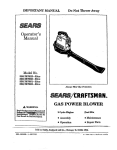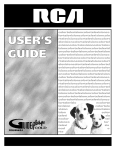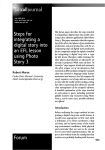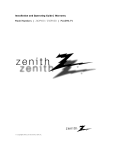Download Zenith P60W38 Operating instructions
Transcript
Instullution
Model
end Operuting
Numbers
I P60W38,
Guide
P60W38H
I PLASMA
DISPLAY
]
zenith
£
[bpyF ght 2@[}3, ZeI@h E ect (_ Hzs C_ tp _,_@t_m
PANEL
Warning
rn In
s
WARNING
WARNING"
TO REDUCE THE RISK OF ELECTRIC
SHOCK DO NOT REMOVE COVER (OR BACK)
SERVICEABLE
PARTS _NSIDE. REFER TO QUALIFIED
SERVICE
PERSONNEL.
NO USER
the presence of uninsu_ated dangerous
voltage" w_bin tile product's enclosure that may be of suffiThe lightning flash with arrowhead
symbol, within an equilateral
triangle
is intended to alert the user to
cient magn_ude to const_ate a risk of et_ric
shock to persons.
The exclamation
important
ance
poinl within an equi_atera{
operating
and maintenance
tfi_gle
(servicing)
is intended
instructions
to alert the user to the presence
in the literature
eccomp_ying
of
the appli-
WARNING
TO PREVENT
FiRE OR SHOCK
HAZARDS,
DO NOT EXPOSE
THIS PRODUCT
TO RAIN OR MOISTURE.
FCC NOTICE
• A Class
B digital
This equipment
device
has been tested
15 of the FCC Ru_es. These
a residential
inc4alled
tllere
equipme_
is no guarantee
harmful
and on
This
and used in accordance
However,
cause
installation.
and found to comply
limits are designed
interference
generates,
uses
and can
B digital device,
protect:ion
radiate
against
radio
will not occur
reception,
to try to correct
in a particular
the interference
by one or more
• Any
the dealer
changes
ance
or an experienced
or modifications
could
void
the
user's
radio/TV
technician
not expressly
authority
and,
in
if not
of the following
the equipment
does
off
measures:
is connected.
for help
approved
to operate
energy
if this equipment
by turning
- Reorient or relocate the receiving antenna
- _ncrease the separation
between the equipment and receiver.
- Conned the equipment
into an outlet on a circuit different from that to which the receiver
- Consult
to Part
interference
to radio communications.
installation,
whid-_ can be determin_
pursuant
harmful
frequency
with the instructions, may cause harmfu_ interference
that interference
to radio or television
the user is encouraged
with the iimits for a Class
to provide reasonable
the
by the
party
responsible
for compli-
equipment.
CAUTION:
Do not attempt
Corporation,
to modify
tills product
Unauthorized
in any way w_hout
modification
could
written
void the user's
m,_horiz_ion
from Zenith
aut:hor_y to operate
Electronics
this product
COMPLIANCE:
The responsible
party for this product's
compliance
is:
Zenith Electronics
Corporation
2000 MiHbrook Drive
Lincolnshire,
Phone:
II 60069
1-_7-941
USA
8_0
WARNING
TO
REDUCE
RAIN
2
Pl_ma
OR
Display
THE
MOISTURE
RISK
OF
FIRE
AND
ELECTRIC
SHOCK,
DO
NOT
EXPOSE
THIS
PRODUCT
TO
Safety
Instructions
F
important
safeguards
"four product
for you and your
has been manufactured
new product
and tested with your safety in mind
However,
improper use can result in potential
eiec _
trical shock or fire hazards, To avoid defeating the safeguards
that have been built into your new product please read and
observe the following safety points when instaJling and using your new product, and save them for future reference
Observing
time simple
precautions
discussed
in this manual
can help, you get the many years
of enjoyment
and safe opera-
tien that are built into your new product.
This product complies
1, Read
with all applicable
U.S, Federal safety requirements,
Instructions
3, Retain
instructions
should
be read
Instructions
All operating
Standards
Do not use attachments
not recommended
manufacturer
as they may cause hazards.
by the product
10, Ventilation
and use instructions should
be foimowed,
Slots and openings
in the cabinet
are provi_d
for ventilation
and to ensure reliable operation of the product and to protect
it from overheating,
and these openings must not be blocked
instructions
The safety and operating instructions
future reference.
4, Heed Warnings
A_I warnings on the product
should be adhered to.
should
be retained
and in the operating
for
instructions
or covered
The openings should never be blocked
ing the product on a bed, sofa, rug, or other similar
11. Power Sources
UnpEug this product from the wall outlet before denning.
Do
not use liquid c_eaners or aerosol c_eaners
Use a _mp
This product should be operated
source indicated on the marking
cloth for denning.
the type of power supply to your home consult
dealer or _ocal power company.
For products
operate from b_ery
power, or other sources,
Moisture
Do not use this preduct near water, for exampte, near a bath
tub wash bowf kitchen sink or laundry tub in a wet base-
operating
merit
12. Power-Cord
or near a swimming
poet.
by placsurface.
_is
product sboutd not be placed in a buiitoin installation
suclm as a bookcase
or rack unless proper ventimation is provided or the manufacturer's
instructions have been adl_ered
to_
5, Cleaning
& Water and
Association.
9. Attachments
All the safety and operating
before the product is operated
2. Follow
and those of the Canadian
only from the type of power
I_el.
If you are not sure of
your product
i_ended
to
refer to the
instructions
Polarization
and Stands
This product is equipped
with a three-wire
grounding
type
plug, a plug having a third (grounding)
pin. This plug will onty
Do not place this preduct on a slippery or fitted surface, or on
an unstable cad, stand, tripod, bracket, or table. Tl_e product
fit into the grounding-type
power outlet. This is a safety feature. If you are unable to insert the plug into the outlet, con-
may slide or fuji, causing ser_oas injury to a child or aduff,
and serious damage
to the product
Use only with a cart,
tact your electrici_
to replace your obsolete outlet
Do not
defeat the safety purpese of time grounding4ype
p_ug.
stud
triped, bracket
or table recommended
by the manu
facturer, or sold with the product. Any mounting of the product should fotlow time manufacturer's
instructions,
and should
13. Power-Cord
7, Accessories,
use a mounting
turer.
Carts,
accessory
recommended
8, Trans_rting
Product
A product and cart combination
by the manufac-
E CART
Protection
cords
should
be routed
so that they
are not
likely to be walked on or pinched by items placed upon or
against tbem_ paying particular attention to cords at plugs
convenience
receptacles,
and the point: where they exit from
the product
should
be moved
with care.
Quick stops, excessive
force, and uneven
surfaces
cause the product and cart cembin_ion
to overturn.
POR_,'kBL
Power-supply
WARN
may
iN G
Owner*s
Manua/
3
Safety
Instructions
Inst ruct io ns co nt inued
14. Outdoor
Antenna
Grounding
19, _rvicing
if an outside antenna or cable system is connected
to the
product, be sure the antenna or cable system is grounded so
as to provide some protection
against voltage surges and
built-up static charges. Adic[e 810 of the Nationa_ Electrical
Code (U.S.A.), ANSI/ NFPA 70 provides
information
with
Do not attempt to service this product yourseff as opening or
removing
covers may expose you to dangerous
voltage or
other hazards. Refer aH servicing
to qualified
service per °
sonneL
regard to proper grounding
of the mast and supporting structure, grounding
of the _ead-in wire to an antenna discharge
20, Damage Requiring Service
Unplug this product from the wal_ outlet
unit size of grounding
conductors,
_ocation of antenna-discharge
unit
connection
to grounding
electrodes,
and
requirements
for the grounding electrode.
qualified service pe_onne_
under the fo_owing conditions:
a, tf the power°supply
cord or plug is damaged,
b. tf liquid has been spi_ied, or objects have fallen into the
Example of Grounding According to National
Electrical Code Instructions
c
product,
ifthe product has been exposed to rainor ware[,
covered
by the operating
instructions
as an improper
adjustment
of other controls may result in damage and
wi_[ often require extensive work by a qualified technician
G_ur_
P_er
¢_mp_
Oe_e
Art 2_e P_
For added protection for this product (receive0
during a lightning storm, or when it is left unattended and unused for long
periods of time, unpfug it from the wall outlet and di_onnect
the antenna or cable system. This wilt prevent damage to the
and power-line
to restore the product to its norma_ o_ration.
if the product has been droppod or the cabinet
f.
damaged.
If the product
exhibits
21, Repl_ement
Parts
When replacement
parts
H)
15. Lightning
product due to lightning
e,
change
in performance
surges.
are required,
be sure
the _rvice
technician has us_ replacement
parts specified by the man°
utacturer
or have the same characteristics
as the original
part. Unauthorized
substitutions
may result in fire, electric
shock, or other hazards,
22, Safety Check
Upon completion
of any
ask the service technician
mine that the product
_wice
or repairs to this product,
to perform safety checks to deter-
is in proper
operating
condition
Lin_
antenna
system
sl_ould
not
be located
vicinity of oved_ead
power lines or other electric
power circuits, or where it can faJ_ into such power
circuits, When installing an outside antenna
care should be taken to keep from touching
or circuits
a distinct
has been
_eundi_
NEC - Nat onat E_ectrica_Code
An outside
to
d_ tf the product does not operate normally by following the
operating instructions. Adjust only those controls that are
Gr_'_r_J C_mp
16, Power
and refer servicing
as contact
with them
might
in the
light or
lines or
system, extreme
such power lines
23. Wall or Ceiling
Mounting
The product shouid be mounted to a wa]_ or ceiling only as
recommended
by the manufacturer.
The product may slide
or fall, causing sedous iniury to a cl_ild or adu_, and serious
damage to the product.
be fatal,
24. Heat
17. Overloading
Do not overload wall outiets and extension
result in a risk of fire or el_fic
shock.
18. Object and Liquid Entry
Never push objects of any kind
openings
short-out
into this
Plasma
as this can
product through
as they may touch dangerous
voltage points or
parts that could result in a fire or electric shock
Never spill liquid of any kind on the product.
4
The
cords
Display
product
should
be
situa4ed
away
such as radiators
heat registers,, stoves,,
(including amplifiers)
that produce heat.
from
heat
or other
sources
products
Conten_s
Warnings
......................................
Safety Instructions
............................
Screen
2
3.°4
introduction
Controls _d Connection Options ...........
Remote Control Key Functions ...............
7
8
Installation
Installation
Instructions..................
Externa_ Equipment
9_I0
..........
11 --14
VCR Setup .......................
Cabte TV Setup
........................
External/VV
Source Setup
..................
11
11
12
DVD Setup
DTV Setup
12
12
PC Setup
Connections
...............................
........................
on time Monitor
15
.................
Menu Language Selection
...................
Video Menu Options
APC (Auto Picture Control)
..........
Manual Picture Control
...............
15
Aulo Color Temperature
Controt
..........
Manual Color Temperature
Control
..........
16
16
Audio Menu Options
DASP (Digital Auto Sound Processing)
......
Manual Sound Control ..............
21
22
Watching PIP .............................
PIP Size .................................
23
23
PIP Aspect Ratio .......................
23
Swapping PIP ...........................
Moving PIP .............................
selecting
an input Signa_ Source for P_P ......
23
23
23
Selecting
Control
17
17
IR Code
Information
17
Troubleshooting
Maintenance
18
18
Specifications
Sleep Timer ...........................
Special Menu Options
18
Low power
19
For Vertica_ Viewing
Monitor
connection
and operational
setup
video
and audio
equipment,
Checklist
31o-32
......................
.................................
5. Turn video source
equipment
33
34
..................................
Warranty
34
................... 35~36
in remote
options)
see
control
viewing
source
on.
for Monitor.
page 8.
7. Fine-tune source image and _und
or as required by source,
See pages
See page
25_30
......................
Limited
6. Select
See page 8,
4 Turn Monitor
................
24
Checklist
11 '_13
b_eries
Setup
.......
19
and aH acc_s_ries,
all external
see pages
............
Device
for the Twin Picture
Ch_klist
11~13 for available
2. Connect
3 install
............................
and Operation
and Operation
pages
1. Unpack
Your' Zenith
19
19
Rotation
a Source
External
Key Lock
................................
ISM Method
............................
24
Sub Picture Size Adjustment
............... 24
Swapping the Twin Picture ................. 24
18
Setup
(See
Manual Configure
..............
_reen
Adjustmems
........................
On/Off Timer Setup
.....................
Auto Off .............................
Menu
Setup
21
21
Twin Picture Setup Options
Watching Twin Picture ..............
16
16
AVL (Auto Volume Leveler) ................
Time Menu Options
Clock setup
...........................
SpI_ Zoom
..............................
_reen Position
........................
PIP (Picture-in-Picture)
Fe_ure
Operation
Turning
20
20
20
Initializing
..............................
22
Selecting Wide VGA/XGA mode ............. 22
Luminance Noise Reduction
..............
22
13-_14
............................
Menu Options
Auto Adjustment
........................
Setting Picture Format .................
Picture Size Zoom
......................
to personal
preference
16 _ 17.
on.
8. Additional features Setup
see Contents above.
15
After
reading
this
manual
keep
it handy
for future
reference,
Owner's
Manual
5
Introduction
What is a Plasma
Display
Panel (PDP)?
If voltage is applied to gas w_thin glass panels ultraviolet rays are produced and fused with a fluorescent substance
instant, _ight is emitted A P{asma Display is a next generation fiat Display using this phenomenon.
160 ° - Wide
angle
range
At that
of vision
Your featpane_ plasma screen offers an exceptionally broad viewing angle _- over 160 degrees, This means that the display is
clear and visible to viewers who can see the screen anywhere in the room
Wide Screen
The screen of tl_e Plasma DispUayis 60" so wide that your viewing experience is as if you are in a theater_
Multimedia
Connect your plasma display to a PC and you can use it for conferencing games, and intemet browsing The Pictureqn-Picture
feature atlows you to view your PC and video images simultaneously.
Versatile
The tighl weight and thin size makes it easy to instali your ptasma display in a variety of tocations where conventiona_ TVs woutd
notfit
The
PDP
Manufacturing
The PDP (Piasma
Process:
Display
Why
minute
Panel) which is the display
colored
device
dots
may
of this product
be present
is composed
on
the
PDP
screen
of 0.9 to 2,2 million
ceils. A few cell
defects will normatly occur in the PDP manufacturing
process, Severa_ minute colored dots visible on the screen shouid be acceptable. This also occurs in other PDP manufacturers'
products and the tiny dots appearing
does not mean that this PDP is defective.
Thus a few ceil defects
to minimize cett defects
Cooling
Fan
are not sufficient cause for the PDP to be exchanged
or returned
dunng the manufacture
and operation of this product
Our production technogogy
is designed
Noise
In the same way that a fan is used in a PC computer to keep the CPU (Central Processing
Unit) cool the PDP is equipped w_h
cooling fans to cool the Monitor and improve its reHabil_y. Therefore,
a certain leve_ of noise could occur wNe the fans are operating and cooming the PDP.
The fan noise _esn3
have any negative effect on the PDP's efficiency or reliability, The noise from these fans is normal dudng the
operation of this produ_, We hope you understand
that a certain leve_ of noise from the cooling fans is acceptable
and is not sufficient cause for the PDP to be exchanged
or returned.
6
Pl_ma
Display
introduction
This is a simplified
representation
The Front Pane_ Controls shown
Main
of a typica_ front pane_
here may be somewhat
different
Power
from
your monitor_
Button
INPUT
SELECT
Power Standby
indicator
illuminates red in standby
mode [Huminates green when
the Monitor is turned on.
Connection
ma
4_
I
I
I
2
3
4
INPUT (CONTROL/SERVICE)
to the RS-232C port on a PC_
output
o
I
g
£
£ I I
@
Control
&o
connector
I
5
Sensor
r
PORT
the RG8
RGB OUTPUT
_o another
6,
monitor's
from a PC to the
monitor,
control
to the remote
7
INPUT/AUDIO
a component
INPUT
video/audio
JACKS
device
S-VIDEO INPUTS
Connect S-Video out from an S VIDEO
to these j_ack&
VCR or other
S-
Video device to the S-ViDEO input,
AUOIO/VIDEO
INPUT JACKS
Connect
jacks,
audio/video
POWER
CORD
out from externat
equipment
to these
connect
PC input port,
CONTROL
your wired remote
C_PONENT
Conned
7.
signat on another
I
6
PORT
You can watch
Connect:
Remote
o
input port.
RGB OUTPUT
REMOTE
ae
interface) INPUT/
INPUT JACKS
the mon_or
appropriate
3_
(<1,1_) Buttons
ma[
DVI (Digital
Visual
RGB INPUT/AUDIO
Connect
Btrtton
oli,
1¸
2.
VOLUME
Sub Power
Options
@@@@
RS-2320
Connect
Button
cor_rol
8_
SOCKET
This Monitor operates on an AC power The voyage is indi o
cat_ on the Specifications
page Never attempt to operate
the Monitor on DC power.
port on the Monitor,
5,
EXTERNAL
SPEAKER
(8 ohm output)
Conn_
to optiona{ extema_ speaker(s),
* For further information,
Stand'
manua_
refer to 'Speaker
& Speaker
Owner's
Manual
7
Introduction
Remote
Control
When
using the remote
Under
certain
Key Functions
corCtroL aim it at the remote
conditions
such as if the remote
control
IR signal
sensor
on the monitor
is interrupted,
the remo_e controt
may not function,
Press
the key again as necessary
Switches
the Monitor
POWER
between
....
"\
ON and STANDBY,
"_..
SLEEP_-_ ....
Sets the S_eep _mer
_-_
(Refer to p 18)
Adju_s
the factory
preset
according
\-\
-_--.._
picture
to the room.
(Refer to p 16)
DASP
To select the sound _propriate
your viewing program character:
to
Flat, Music,
User (Refer
or
--'_'_....... _PIP
ARC
Spo-_,
ARC
Changes
Changes the picture format
(Refer to p.20)
PIF
Switches the stJb pi_ure on or off.
(Refer to p,23)
Cinema,
to p17)
the PiP picture
format
(Refer to p,23)
(Refer
to p,24)
INP_
Selects
SWAP
MENU
Disp[ays on screen menus one by one.
Exits the current menu
the input source
for the sub
picture.
Exchanges
m_n and sub picture
images. (Refer to F23, 24)
/
MUTE
Switches
the sound on or off.
OK
A/T
NUMBER
buttons
_te,cts
menu option
Memorizes
WIN, SIZE
Adjusts thesab picture size,
menu changes,
<1 / _1_ (Volu_
button)
increases/decreases
sound
Adjusts
menu settings
WIN.POSI_ON
Moves
the sub picture.
SPLIT
Enlarges
ZOOM
ICR
B U'B'ONS
Control some
recorders.
video cassette
the picture.
ZOOM-_OOM+
Enlarges
or reduces
the main picture
size.
• Open the battery compartment
cover on the back side and
insert the batteries with correct poiarity.
• Instal_ two 1 5V alkaline batteries of AAA type Don't mix used
batteries with new batteries.
8
Pl_ma
Display
level,
tnstaltation
t
IOn
Ensure that the following
where
you purchased
Owners
accessories
are inc[u_d
with your plasma
Manual
A_kaline Bakeries
D_sub 15 pin Cable
* The Monitor
can be installed
-
display
The plasma
display
in various
is designed
BNC-RCA
Ensure
that you connect
e{ectric
shock,
If grounding
insta_[ a serrate
unit by connecting
i:i
is m[ssing_ please
ways
such as on a wall,
to be mourned
tl)e grounding
methods
circuit
horizo_l[y
it to telephone
/ earth wire to prevent
are not possib{e,
breaker
wires
Adapter
Power Cord
contact
the dealer
or on a desktop
possiMe
Control
etc
shown are optional
Power
Supply
have a qualified
Do not try to ground
lightening
Remote
DVFD Cable
or verticam_y, The speakers
GROUNDING
electrician
If an accessory
the product,
rods
the
or gas pipes
Sho_l -circuit
Breaker
i ii
For proper ventilation
allow a clearance of 4' on each
side and 2 _ from the wa& Detailed installation
instruc
tions are available from your dealer, see the optional
Wail Mounting 8r,acket Installation
and Setup Guide
Owner's
Manual
9
Ins talla tie n
Installation
Instructions
continued
For proper ventilation,
allow a clearance
of 4" on ead_
side and the top 2,36 '_on the bottom and 2 _'from time
wail Detailed installation
instructions are indud_
in the
optional Deskfop Stand lnsta[i_ion
available from your dealer,
and Setup
Guide
/I )
[/
_i'!i'!;i;_i;i;w_
_t_iii;ii_
M;!_i_iiti!
;!iii!!V!_i!il
_!i!
;_;!!_;_;;ii!;
_!i!_i_i
;is!i_;_i!i;_
iii i;_
i;iiiiiiiiii
;;!i!i!ii!ii!ilil;iiiii;ii
;:_:
Detailed
installation
instructions
are inc}uded in the
optiona_ Vertical WaJJ Mounting
Bracket Installation and
Setup Guide available from your dearer.
NOTE; When installing the monitor verticaJ[y, the front
p_el controls must be in the lefl side position.
When installing the monitor vertically, you
have to change the OSD display mode so
that the menus will appear correctly and also
to proteCt the monitor from overheating
(Refer to R 19)_
10
Plasma
Display
Installation
External
Equipment
Connections
NOTE: Not all cables shown are included with the p|asma display:
-
To avoid picture noise (interference)
_eave an adequate distance between the VCR and Monitor
Use the ISM Method feature
to avoid having a fixed image remain on the screen for a tong period of time. Typically
picture from a VCR If time 4:3 picture format is used the fixed image., shown at the sides of the screen, may remain
the screen.
How
a frozen still
visible on
to connect
1. Connect
iNPUT.
the provided
BNC_RCA
adapter
to the monitor's
VIDEO
2 Connect the audio and video cables from the VCR's output iacks to
the monitor input iacks, as shown in the figure
When connecting the monitor to VCR, match the jack colors (Video
= ye{_ow, Audio Left = white, and Audio RigI_ = red).
Mono VCR: Connect the video output cable from the VCR to the
VIDEO input on the monitor.
S-VIDEO VCR: Connect the SWideo output cable from the VCR to
the SoWDEO inp_rt on the monitor. (Note that S-Video offers higher
quality)
How
to use
1 insert a video tahoe into the VCR and press PLAY on the VCR
(Refer to the VCR owner's manuaL)
2. Use the iNPUT SELECT button on time remote cor4rol to select
Video,
(if connected
-
to S-VIDEO,
select the S-Vid_
input source.)
After subscribing
to a cable TV service from a _ocal provider and instal{ing a conveder,
you can watch cable TV programming.
The monitor cannot display TV programming
unless a TV tuner device or cable TV converter box is connected
to the Monitor.
For further information
regarding cabie TV service, c_ntact your local cable TV service provider(s).
How
to connect
1. Connect
iNPUT
the provided
2 Connect
the audio
BNC°RCA
adapter
and video cables
to the monitor's
from the CaNe
VIDEO
Boxes output
jacks to the monitor input jacks, as shown in the figure
When connecting the monitor to a Cable Box match the jack colors
(Video
= yellow,
How to use
1. Use the INPUT
Audio
SELECT
Left = white,
button
and Audio
Righ_ = red).
on the remote
control to select
Video
2. Select
your desired
channel
with the remote
control
for cable box_
Cable Box
Owner _ Manual
11
Installation
How
_ooooo
to connect
1. Connect
iNPUT,
the provided
BNC-RCA
adapter
to the monitor's
@@oo_
V_DEO
2. Connect the audio and video cables from the external equipment's output jacks to the monitor input iacks, as shown in the
figure.
When connecting the monitor to external equipment,
match the
jack colors (Video
red),
How
= yellow
Audio
Left = wh_e
and Audio Right =
to use
Vt_eo Game S_t
1. Use the INPUT
Video.
SELECT
button
on the remote
control
2_ Operate the corresponding
externaJ equipment,
equipment
operating guide,
to select
Refer to externat
How to connect
1, Connect the DVD video outputs to time COMPONENT
('_ PB, PR) iNPUT
jacks and connect the DVD audio outputs to the AUDIO iNPUT jacks on the
monitor, as shown in the figure
2 if your DVD only has an S-Video outp_ jack, connect this to the S°VIDEO
inpLr_on the, monitor and conned the DVD audio outputs to the AUDIO
iNPUT jacks on the monitor, as shown in the figure
t
1 Turn on the DVD player, insert a DVD.
2HOW
Use tO
theuseINPUT SELECT
button on the remote control to select
Component.
(If connected to S-VIDEO, select the S-Video external
II
I
!
_
3 Refer to the DVD p_ayer's
manual
for operating
• Com_nent
Input ports
To get better picture qu_ity, connect
nent input ports as shown below.
Or
DVD
instructions.
a DVD player
Component
Mon_or
ports of the
[
Video output ports
of DVD player
To watch digitally broad_st
programs, purchase
and connect a digital set4op box,
This monitor supports HDCP (High-bandwidth
Digital Contents Protection} protocol for DVl DTV
(480p 720p,1080i)
mode.
How
to connect
1 Use the monitor's COMPONENT
(Y, P& PR)
INPUT. RGB or DVt jack for video connections,
depending
on your set-top box connector. Then,
make the corresponding
audio connections.
How
to use
1. Turn on the digital set-top box (Refer to the
owneCs manuaJ for the digital set-top box)
2. Use iNPUT SELECT on the remote control to
_lec_
Component,
480i
48££
72££
1080i
12
Plasma
Yes
RGB,
or DVL
No
Yes
Yes
Yes
Yes
Yes
"Yes
D_splay
input
source_)
or
Digital
Set4op
Box
to the compo-
Installation
-
This monffar provides Plug and P_ay capabilily, meaning that the PC adjusts automatically
to its settings. The monitor sends
configuration
information
(EDID) to the PC using the Video E_ectronics Standard Association
(VESA) Display Dar_ Channel
(DDC) protocol.
Time monitor perceives 6,40x480
60Hz as DTV 480p based on the PC graphic card. In this case,, change time screen scanning
rate for the graphic card.
How to connect
1, To get the best picture quality, adiust the PC
graphics card to a 1024x768, 60Hz. Resoiutions
over UXGA cannot be displayed.
2. Use the monitor's RGB INPUT or DVI (Digital
Visual Interface) INPUT port for video connections
depending on your PC connector,
If the graphic card on the PC does not output analog and digital RGB simultaneously,
connect only
one of either RGB INPUT or DVI _NPUT to display
the PC on the monitor:
If the graphic card on the PC does outpat analog
and digital RGB simultaneously,
set the monitor to
either RG8 or DVI; (the other mode is set to Plug
and Play automatically
by the monitor.)
3. Then, make the corresponding
audio connections.
If using a sound card, adjust the PC sound as
required.
HOW tO use
1 Turn on the PC and the monitor.
2 Turn on the display by pressing the POWER button on the monitor's remote control.
3 Use the INPUT SELECT button on the remote control to select RGB or DVI
4, Cl_eck the image on your monitor, There may be noise associated
w_h the resolution,
brightness
in PC mode. ff noise is present, change the PC mode to another resolution
another
graphic
NOTES:
vertica_ pattern, contrast or
change the refresh rate to
rate or adjust the brightness
and contrast on the menu until the picture is ctear_ if the refresh rate of the PC
card can net be changed,
change the PC graphic card or consult the manufacturer
of the PC graphic card_
• Depending on the graphics card, DOS mode may not work if you use a DVI4 cable.
• Avoid keeping a fixed image on the monitor% screen for a _ong period of time. The fixed
permanently
imprinted on the screen. Use the O_iter screen saver when possible.
• The synchronization
input form
for Horizontal
and Vertical
frequencies
image
may become
is separate.
Owner _ Manual
13
Installation
Monitor Display Specifications (RGB-PC / DVI-PC Mode)
Resolution
640x350
Horizontal
Frequency(KHz)
Vertical
Frequency(H_
Resolution
Horizontal
Frequency(KHz)
Vertical
Frequency(Hz)
31.468
70.09
37.861
85.08
31.469
70.08
37.500
75.00
37.927
85.03
48.363
60.00
31.469
59.94
56.476
70.06
35.000
66.66
60.023
75.02
37.861
72.80
54.348
60.05
37.500
75.00
63.995
70.01
43.269
85.00
35.156
56.25
37.879
60.31
46.875
75.00
53.674
85.06
59.625
75.02
49.725
74.55
47.700
60.00
31.500
60.00
59.625
75.02
35.000
70.00
37.500
75.00
852x480
31.500
60.00
35.000
70.00
720x400
640x480
800x600
1024x768
1152x864
67.500
75.00
1280x960
60.000
60.00
1280x1024
63.981
60.02
47.700
60.00
1360x768
832x624
848x480
14
Plasma
Display
1366x768
Operation
on the Monitor
Turning
I, Connect
power
2 Press the
mode.
button
cord correctly,
_ ON/OFF
1. if the Monitor
was turned
* Press the _ON/OFF
2, if the Monitor
•
button on the Monitor,
off with the
button
was turned
Press the CON/OFF
off
button
the Monffor
1 Press the MENU
button
2, Press the I_ button a_
button
is switched
control
SELECT
on the screen
button
SELECT
on
and then the
on the Monitor and then press the INPUT
INPUT
to standby
INPUT
on the Monitor
to turn the Mon_or
with the remote
Language
The menus can be shown
(_ ON/OFF
on the Monitor
Monitor or press the POWER,
-
At this moment,
Press the INPUT SELECT button on the Monitor or press the POWER,
on the remote control and then the Monitor wiJ[ switch on,
on the remote
(D ON/OFF
SELECT
button
b_ton
on the Monitor
on the
control to turn the Monitor
on.
Selection
in the setected
and tl_en use & / V button
language.
First select
to select the SPECIAL
your language,
menu
then use A / V button to select _gf4Gge,
3, Press the _ button ar_ then use ,I, / V button to select your desired language,
From this point on, the on-screen
menus wilt be shown in the language of your choice.
4. Press the OK button to save,
Owner _ Manual
15
Operation
Video
Picture
[owing
• RG8
• RGB
• Video
Menu Options
menu adjustment
are unique to each input source, Readjust
input source as preferred_
(PC) / DV_ (PC)
(DTV) / DVl (DTV) / Component
(480p 720p 1080i)
/ SoVideo / Component
(4800
APC adiusts the Monitor for the _st
When adiusting Video menu options
changes the setting to User
-
1 Press the APC button
repeatedly
picture appearance.
(contrast, brightness,
to select
the picture
c,eo,
Optimum,
Clear,
Optimum,
and Soft settings
Soft, or User
are preset
You can adjust picture cor_trast, brightness_
PIP settings are not adiustab_e.
1. Press the MENU
button
2. Press the i_ button
(Contrast
B_ghtne_,
& Press thel_
button
in the VIDEO
You can adjust
and then
use & _V
and then use A JV button
quaJity at the factory
the VIDEO
the _sired
appropriate
bLr_ton to select
to select
button
and then use A iV
3. P_ess the I_ button
and then use _ i V button to select
• The adjustment
to make
range for _,
Press the OK button to save,
P_sma
D_p_y
be changed,
menu
picture
option
the VIDEO
ACC automatically
menu.
_C.
button to select
and then use A i V button
4. Use the < / I_ button
and cannot
adjustments
either Normal
and blue to any color temperature
2. Press the liD"button
16
menu.
(Default),
to save.
red, green,
1. Press the MENU
below,
to save.
3. Press the i_- button and then use A ,_V button to select
(Preset)_ Warm (Preset), or User (Manua_ Adjustment)
4. Press the OK b_ton
APC automatically
and tint to the leve_s yo_ prefer_
to select
and then use <1 tl_ button to make
button
2. Press the I_ button
5
picture
color, sharpness,
and ti_en use ,_, _V button
and tire) manualiy,
option as shown
To initialize values (reset to defauff settings), _ted
the Nutmal
option
When adiusting color temper_ure
options (red, green and blue) manually
User.
1 Press the MENU
-
setup
for each fo{-
""t--q
and then use A / V button to select
CoL_ Sharpness,
or _*_t).
4. Press the OK button
-
appearance
for optimum
menu _tt[ngs
sharpness
,o,,
• You can a_so select
• Cl_,
color,
Video
appropriate
to select
you prefer,
the V_DEO menu,
the Coiot temp.
R_,
Green,
adjustments.
Green_ and Blue is -20 -_ +20
option.
or Blue
Cool
changes
the setting
to
Operation
Audio
-
Menu
DASP lets you enjoy the best sound without any special adjustment
because the Monitor selects the appropriate sound options based on the program content,
When adjusting sound options (treble, and bass) manually.
DASP automatically
changes to User.
1 Press the DASP
button
• You can also _lect
Mat
Music
changed,
Flat
Cinema
1. Press the MENU
2, Press
the !_
button
-
Music
_d
button
3, Press the I_ button
4
repeatedly
to selecl
Cinema
S_tts
and then
the appropriate
Sports
are preset
use A/V
and then use
barton to sel_t
A / V button
and then use </1_
button
or I/sex
for good _und
to select
to make
sound
setup
as shown
in the A_IO
quality
menu
at the factory
the AUDIO
and cannot
menu.
the desired
appropriate
below,
sound
option
adjustments,
Press the OK button 1o save
This feature
maintains
1, Press the MENU
an equaJ volume
barton and then
level; even if you change
use A ,_V buffton to select
channels.
the AUDIO
2
Press the i_ button
and then use A _'
button
to select
A_L
3
Press the I_ button
and then use A _ V button
to seiecl
On or Off,
menu,
4. Press the OK button to save
Owner _ Manual
17
Operation
Time Menu Options
if current
time soiling
1. Press the MENU
is wrong,
button
reset the ciock.
and then u_
,& iV
button
to select
time TIME
2. Press the lib button
and then
use &/V
b_on
to select
3. Press the I_ button
and then
use &/V
b_on
to set the hour.
4. Press the i_ button
and then
use A/Y
bL_on to set the minutes_
5, Press the OK button
2
button
Press the I1_ button
Clock
to save.
- Timer function operates only if current
° Off-Timer function overrides On=Timer
1. Press the MENU
time has been set.
function if they are both set to the same time.
and then use k/V
and then
use & tV
button
to select
button to select
3, Press the I_ button and then use & tV button to select
• To canceJ OniOff f_er
function, selec_ C_f.
the TIME
Oil t_r
and then use A _V button to set the hour.
5, Press the I_ button
and then
use A /V
b_on
-
Press the MENU
and then use & V
button
the Monitor
turns
off automatically
and then use A _,V button
2. Press the I_ bull!on and then use A/V
butch
to set
Press the OK button
after 10 minutes
to select
the TIME
menu
to select Auleo_
3. Press the I_ button and then use A / V bu_on to se_ct
4
button
to save.
If tltere is no input signal
1
or On tL_er
to set the minutes,
6, For On Umex function only, press the I_ button
the volume _evel at turn on
Press the OK button
menu
On,
4. Press the I_ button
7
menu.
_
or _,
to save.
The sleep timer turns the Monffor
off at a preset time. Note that this _tting
is cleared
1 Press the SLEEP button repeatedly to selec_ the number of minutes, First the _
screen, followed by the following sleep timer options: i0, 20, 30 60, 90, i20 180
2. When the number of minutes you want is displayed
down from the number of minutes selected.
3. To check the remaining
4. To cance_ the S_p
18
P_sma
D_p_y
on the screen
press
button repeatedly
until _--
_
is turned off.
--- _
option _aJ-s
and 240 minutes.
the OK button.
minutes before the monitor turns off, press the SLEEP
Timer, press the SLEEP
when the monitor
Time timer
or OK button once
appea_.
begins
on the
to cou_
Operation
Special
Menu Options
° The monitor can be set up _ that it can only be used with the remote control.
- Tt_is feature can be used to prevent unauthorized
viewing by disabling the front panel controls
- This Mon_tor is programmed
to remem_r
which option it was last set to even if you turn the monitor
1. Press the MENU
button
2. Press time I1_button
and tllen
and then
3. Press the _ button
use A / V
button to seJect the SPECIAL
use & ,_V button
off.
menu,
to setect Key lock.
and then use A / V button to setect On or _.
• When you sele_ On, the dispiay
on the front panel is pressed.
'L_KeY
lock'
appears
on the screen
if any button
4, Press time OK button to save.
When setting
SELECT
-
Xe¥
button
lock
'On;
if the monitor
on the men,or
is _umed off with the remote
or _WER
or |NpuT
SELE_
_ntrol
on the remote
press
co_ro_
the POWER,
_NPUT
to turn the monitor
on,
A frozen still picture from a PC!video game displayed on the screen for prolonged penods of time will resu4t in a
ghost image remaining; even if you change the image. Avoid allowing a tix_
image to remain on the Monitor's
screen for a Ieng penod of time,
1, Press time MENU
button
2. Press the I_ button
and then
use A/V
and then use A/V
& Press the I_ button and then use A
Orbiter
or Lnvexsion
button to select
button
to select: _
V button
the SPECIAL
menu,
Me_e,d
to select e_her Normal,
_.lte
wash,
• Non_cd
if image
sticking
• _te
is never a problem
ISM is not necessa_
- set to Normal
wash
White Wash removes permanent
images from the screen Note An excessive burned
ble to clear entirely with White Wash To return to norma_ viewing, press any button.
• Orbiter
Orbiter may hetp prevent
a burning in a permanent
Downside
• _version
Inversion
_
in permanent
image may be impossi-
ghost images. However, it is best not to a_ow any fixed image to remain on the screen. To avoid
image on the screen, the image will move every minute: Right -:_ Right _ Downside
-_
Left =_ Left -> Upside
will automatically
-> Upside,
invert the plasma
dispiay
_3nel co_or eve_
30 minutes.
4. Press the OK button to save
Low power
reduces
1 Press the MENU
the p_asma disp_ay's
button
2. Press the I_ bufton
3. Press the _
• When
button
you select
1. Press the MENU
3. Press the _ button
• Select
• Sele_
Normal
Rotate,
and then use A / V button
to select
the SPECIAL
to setect f_wpewez.
and then use A t_' button
to select
the screen
menu
On or Off.
darkens
to save.
burton and then
2, Press the I_ button
consumption.
and then use A _Y button
On
4 Press the OK button
power
and then
use the _ _!'
use the & _V
button
button
and then use the _ _T _tton
to select
the SPECIAL
menu.
to select OSD Rotate,
to select
N_
or Rotate.
if the monitor was installed horizontally
if the monitor was instal_ed vedical_y,
4. Press the OK b_ffton to save
Owner _ Manual
19
Operation
Screen
Menu Options
RGB (PC) mode only; This function doesn't work for RGB-DTV
mode.
- Autom_ical_y
adjusts picture position and minimizes
image shaking
- After adjustment,
if the image is still not correct, your Monitor is fundioning
- Auto ¢onflg,
and Manu_
¢onflg, are not available for DVI mode.
1. Press the MENU
button
2. Press the I_ button
3, Press the i_ button
• When
Auto
use A ,,V button
button to select
to sele_
the SCREEN
but needs
fudher
adjustment.
menu
&uloconflg.
to run Auto configure.
¢o_'_g,
• tf the position
and tl_en use A/V
and then
properly
has finished,
of the image
OK, wiI_ appear
is stiI_ not correct,
on the screen_
try Auto adjustment
again.
4. in RG8 (PC) mode, if the image needs to be adjusted more after using Auto cor,_g,,
you can make further adjustme_s
w_h the M[emued conflg,
option,
Caution: If a 4;3 fixed image is shown with gray bars at the sides of the screen for a tong time, tile gray images
may remain visible.
All aspect ratio for RGB 480p, DVt 480p, Component
480i/480p,
Video, and S-Video sources are shown below.
Use 4:3, or _6:9 for other input sources
-
1. Press the ARC
button
repeatedmy to select the desired
picture format:. You can also adjust ARC
in the SCREEN
menu.
• 4;3
° Choose 4.'3 when you want to view a picture
the left and right sides to fill the screen
with an original
4:3 aspect
ratio, with gray bars @pearing
at beth
• 1_9
Cl_oose 16_9 when you want to adjust the picture
horizontally,
in a _inear pro_rtion
to fiti the entire screen.
• Horizon
Choose _rizon
sides, to create
wben you wa_ to adiust the pidure
a spectacular
view
in a non-finear
proportion,
that is_ more
enlarged
at both
• Zoom
- Choose
_om
of the picture
If enlarging
when you want to view the picture
or reducing
1. Use ZOOM+/ZOOM* Zoom adjustment
2. Adjust
20
the picture,
button
range
the main picture
P_sma
without
any alteration.
However,
the top and bottom
wH_ be cropped.
D_p_y
the image may become
to enlarge
or reduce
the pi_ure
distorted.
size.
is 100~30&
position
using the A / V / 4 / I_ buttons
while
in enQarged picture
mode.
potions
Operation
-
Enlarges the picture in correct proportions
Split Zoom can be used for a_l input sources.
In 2-Split Zoom m_e,
you can only move the image up or down
if a screen is enlarged, a screen can move w_thout selecting s_t[on
of screen
It's not available to use this function if OSD Rotate
is set to the Rotate
option
-
1, Press the SPLIT
ZOOM
button
repeatedly
to select
Sprit Zoom.
either 2 4, or 9 Split Zoom,
2. Press the number b_4ton corresponding
to the s_ion
you wish to enlarge. You can move w_thin the enlarged
image with the ,IM/V _,_11/l_ button. To return to no_a_ viewing, press the SPLIT ZOOM button again.
Example
of c_oosir_
Soctior_ 5 is er_larged to fill
the screen,
5.
o This function works in the fo_owing mode:
RGB-PC, RGB-DTV
(480p,720p,t080i),
COMPONENT
1. Press the MENU
button
2. Press the lip button
and then use A/V
and then use & _V
button
-
b_on
Position
to adjust the position.
button
and then use & _'
and espiedaHy
button
if characters
to select the SCREEN
2 Press the I1_burton and then use A _V button to select Manue_
& Press the II_ button
and then
4_ Use the "41/ I1_button
• The Ph_
• _e Clock
to make
adiustment
adjustment
5. Press the OK button
menu.
to save
If the image stil_ isn't dear after auto adjustment
Phase
manually,
To correct the screen size, adjust Clock,
1. Press the MENU
to select the SCREEN
button to select
3. Press the I_ bLrLton and then use A / T j_ll/1_
4. Press the OK button
(480p,720p,1080i).
use & _ V bt_r_on to to select
appropriate
Phase
are still iittery,, adiust the picture
menu.
cenflg.
or Clock,
adjustments
range is 0 "- 31
range is -50 ~ +50.
to save
Owner_
Manual
21
Operation
Screen
Menu Options
Use this function
to correct
1. Press the MENU
button
ifftering
_d
continued
or picture
then
instability
use A/V
button
during
to select
2 Press the I_ button and then use & V
button to seEect $¢reen
& Press #_e I_ button
button to to select
• Select
• Select
and then use A/V
the VCR option if watching
a VCR_
the TV option for other equipmenL(Except
4. Press the OK button
You can reset values
To initialize
2
'rv
ptayback
the SCREEN
menu
edJ,
or VCR.
VCR)
to save,
in atl modes
the adjusted
I. Press the MENU
video tape
va_ue, fotlow
button
Press the I_ button
and then
instructions
below
use A / V button
and then use A/V
button
to select
to sel_
the SCREEN
menu
Reset.
3. Press the I_ button.
• You can initialize Zoom _n/OuL Manu_ config. Position
tion and sub picture size for twin picture features
To see a no_a_
picture
mode and the resolution
menu,
ff the input source
button
and then
and then use ,&/V
Press the t1_button
1. Press the MENU
button
D_p_y
is changed
from
to setect the SCREEN
to select VGA mede/XaA
button to select
noise which
and then
the desired
use A iV
use A/V
may appear
XGA mode
menu.
mode.
VGA/XGA
resolution.
on the screen.
button to seJect the SCREEN
butl!on to select YNR
then use A / Y button to selest On or Off
Press the OK button to save
P_sma
PiP _sio
to _ave.
and then
3, Press the I_ button _d
menu option
button
3
2. Press the I1_button
22
use A/V
and then use ,L ,,V bulton
Use YNR to reduce the picture
4
the screen
2. Press the I_ button
4. Press the OK button
PIP size
match the resolution of RGB XGA mode (1024x768,
1360x768,
1366x768) with the seJection for XGA
of RGB VGA mode (640x480,, 848x480,
852x480) with the selection for VGA mode in the SCREEN
is RGB VGA m_e
I. Press the MENU
Sp_it zoom
menu_
to VGA mode
automatically.
Operation
PIP (Picture-in-Picture)Feature
o PIP lets you view 2 different inputs (sources) on your monitor
other source will show a smalter inset image.
Press the PaP button
repeatedly
screen
at the same
Press the
to turn PIP on or off,
change
Press the PIP ARC button.
Tile sub picture appears
as shown,
time. One source
WIN.SIZE
the sub picture
Press the SWAP
button
will be large
and then
and the
use 4
_1_ button
to
size.
button to switcll
the main and sub pictures,
ILMain
Pictu
J [Sub
o Picture
]
Press the WIN.POSITION
bu_ton,
Press the A ,_V _11 /I_ button repeatedly until desired position is acl_ieved, The sub picture moves up/down/Felt/right,
Use the SUB INPUT
button
to select
the input source
for
the sub picture
Main
Picture
Source
Available
Sub
Picture
Sources
.......
Y!d_..............................................................................................................................................
_:Y!_£, _0m_n_ _
....................
S-Video
.......
Component
480i
.......
RGB and DVl
videoComponent
4801/480_720p/1080i
RGB and DV]
...............
Vid#o,S-Vide£
.........................................................................................................................................................
.......................
Vid_ artd #:yide ? ...................................................................................................................................................................................................
Component
480i, Video, and S-Video
Owner b Manual
Operation
Picture
Setup
Option
As the name suggests, this mode splits the screen
same time, Each source is given half time screen.
Press the TWiN
PICTURE
Press the WIN,SIZE
b_,'tton repeatedly
2 picture
sources
to be shown on the monitor
screen
at the
one of time Twin Picture options,
button.
Use the _!1 _ I_ button to dlange
Using the W_N,S[ZE
changed
to select
into 2 altowing
function
the sub picture
in Twin Pidure
size,
mode,
main and sub picture sizes
are
simultaneously,
Using the WIN,SIZE
function in P_P mode, sub picture size is change.
WIN.POSITION
is net functionaJ in Twin Picture mode,
Use the SWAP
button
to switch
Main Picture
Use the SUB
Main
INPUT
Picture
button
_urce
Video
the main and sub pictures
in twin picture
mode.
Sub Picture
to select
the input source for the sub picture,
Available
S-Video,
Sub Picture
Component
Sources
480i/48
10_!_
.....................
_ CQmpo£ent 48£! .........................
Video SV!deo
RGB and DV[
.......
£p/Z2Op,!l#8£! ..........................
Vid
Vide£ ................................................................................................................................................................................................................
RGB and DV[
Component
480i Video and SoVideo
24
P_sma
D_p_y
External
Control
Device
Setup
External
°
-
Control
Device
Setup
Connect the RS-232C inp_ jack to an external control device (such as a computer or an AiV con#ol
and contro{ the Monitor's functions externally
Connect the sedd port of the control device to the RS-232C jack on the Monitor back panel,
RS-232C conn_ion
cables are not supplied with the Monitor,
No,
1
Pin Name
No Connection
3
TXD (Transmit
4
5
DTR (DTE
GND
2
6
RXD (DCE
DSR
(Receivesidedata)
ready)
7
8
RTS (Ready _o send)
CTS (Ctear to send)
9
No Connedion
DTR
DSR
RTS
CTS
/
......
5
_
@
9
6
3- Wire Configuration
(Non standard)
Configuration
RS-232C cable)
PDP
PC
3::::
6:
D=Sub
1
@
RXD
TXD
GND
/
side ready)
7-Wire
(Standard
PC
data)
system)
D-Sub
9
TXD
RXD
GND
DSR
DTR
RXD
TXD
GND
DTR
DSR
CTS
RTS
RTS
CTS
PDP
TXD
RXD
GND
DTR
DSR
RTS
!iiiiiiiiiii_i%ii_iiii
CTS
D-Sub 9
DoSub 9
Owner_
Manual
25
External
Control
Device
Setup
-
Use this function to specify a monitor ID number:
Refer to 'Real Data Mapping 1L See page 27
1 Press the MENU
button
and then use the & zV
2. Press the I_ button
and then use &/V
3 Press the i_ button
and then use _1 / i_ button to adjust
monitor
button
button to select the SPECIAL
to select
Set
Set _
to choose
the desired
ID number.
, The adjustment
range
of Set
iD
is 1 _ 99.
• Baud rate : 115200 bps (UART)
° Stop bit : 1 b_
• Communication
• Data lengtl_ : 8 bits
• Parity : None
COMMAND
1 COMMAND 2
DATA
(!_xadecims)
01 Power
k
a
0 _ 1
02 !nput Select
k
b
0 _ 4
03. As_
Ratio
04, Screen Mute
k
k
c
d
0 _ 3
0 _ 1
O& Volume Mute
k
e
0 _ 1
O& Volume Cor_trot
k
f
0 '_ 64
07. _ntrast
k
,q
0 _ 64
08 Bdgt_ss
O& Cobr
k
k
h
i
0 _ 64
0 _- 64
10, lint
11 Sh&"pness
k
k
j
k
0 "_64
0 ~ 64
12. OSD Select
k
I
0 _ 1
13 Remote C_ntro_ Lock Mode
k
m
0 _ 1
14. PIP/Twin
k
n
0 _ 3
15 P{PAs_
k
o
0 _
16 Sp_it Zoom
k
p
0 _99
17 PiP Portion
l& Treble
k
k
q
r
0 - 3
0 _ 64
Rat#
co_
: ASCII
code
Transmission
[Cemmand
1]: k, j
* [Command
2]: To centret PDP set
[Set _D[: You can adjust the set iD te choose desired monitor iD humor
in Special menu. Adjustment
range
is 1 _ 99. When seiecting
Set {D '0, every connected PDP set is cer_rol}ed.
Set ID is indicated
as decima_ (1"_99) on menu and as Hexa decima{
(OxO,_Ox63) on transmission/receiving
protoooL
[DATA]: To transmit command dat&
Transmit 'FF' data to read status of command.
* [Crl:
* [
Carriage Return
ASCII code 'OxOD'
]: ASCII
code s_ce
(Ox20)'
OK Acknowledgement
J[C,ommand21[
][Set _D][ ][OKl[Data]{x]
!
19. Bass
k
s
0 _ 64
20. Balance
k
t
0 _ 64
21. _br
k
u
0 '_ 3
22, Red Adjustment
k
v
0 "_C8
* The Monitor transmits ACK (acknowledgement)
based on
this format when receiving normal data. At this time, if the
data is data read mode it indicates present status data. if
the data is data write mode, it returns the data of the PC
computer.
23 GreenA_usffment
24, Blue Adiustment
k
k
w
$
0 _- C8
0 -
Error Acknowledgement
25. PiP _nput Source
26, Abnorma_ State
k
k
y
z
0 -_ 4
0 _ a
_[Cemmand2][
27, ISM Method
j
p
0 _ 3
28, Low Power
j
q
0 ._ 1
_.
]]me Setting
j
r
1 -_ FE
Pixe] Setting
j
s
0 _9
31. Pi_re
_ze Setting
for Twin P_ure mode
j
t
0 _-64
32. Auto Configure.
j
u
1
O_iter
30, O_er
Temperature
" Menu doesn't display
12 13, and26~32
26
menu.
P_sma
D_p_y
on screen
wl_en setting
the 4,
[[Set
IDI[
][NG][x]
l
* The Monitor transmits ACK (acknowledgement)
this format when receiving abnorma_ d_a from
non-viable
functions or communication
errors_
Data
1: lil_at
Cede
2: Net supported function
3: Wait more time
based on
External
Control
Device
Setup
01. Power
(Command:a)
Screen
Mute
I_ To control Power On/Off of the Monitor.
I_ To select
screen
Transmission
Transmission
[[k][a][
Data
][Set Ig][
04.
][gata][Cr]
]
0 : Power Off
1 : Power On
[[k][d][
][Set Ig][
Data
0 : Screen
1 : Screen
Acknowledgement
[[a][
][Set
Ig][
][OK][gata][x]
Data
][Set Ig][
][FFl[Cr]
][Set Ig][
on)
off)
][OK][gata][x]
I_ To control
]
0 : Power Off
][Set
J
mute off (Picture
mute on (Picture
]
05. Volume Mute (Command:e)
1 : Power On
volume
mute on!off.
You can also adjust mute using the MUTE
remote control.
Acknowledqement
[[a][
][gata][Cr]
Power On/Off.
Transmission
[[kl[a][
:d)
Acknowledgement
]
[[d][
I_ To show
(Command
mute on/off.
button
on
Transmission
ID][ ][OK][Data][x]
]
[[k][e][
* In a like manner,
if other
functions
transmit
based on this format, Acknowledgement
presents status about each function.
'FF' data
Data
][Set
data feedback
(Command:b)
J
mute on (Volume
mute off (Volume
(Main Picture
Ig][
][OK][gata][x]
J
Input)
I_ To select input source for the Monitor.
You can also select an input source using the INPUT
SELECT button on the Monitor's remote control.
06.
Volume
Control
(Command
You can also adjust sound
tons on remote control.
][Data][Cr]
]
1 : Component
2 : Video
:f)
I_ To adjust volume.
Transmission
L[k][b][ ][Set ID][
Data 0 :RGB
off)
on)
Acknowledgement
L[e][ ][Set
02. Input Select
ID][ ][Data][Cr]
0 : Volume
1 : Volume
level with the volume
but-
Transmission
3
:S-video
4
: DVl
L[k][f][
][Set
Data
ID][
j
][Datal[Cr]
Min0~Max64
• Refer
Acknowledgement
to 'Real Data Mapping1'
as shown
below.
Acknowledgement
[[b][
03.
][Set ID][
][OK][Data][x]
Aspect Ratio (Command:c) (Main Picture Format)
I_ To adjust the screen format.
You can also adjust the screen format using the ARC
(Aspect Ratio Control) button on remote control or in the
Special menu.
Transmission
[[k][c][][SetIDI[
Data
0
1
2
3
•
•
:
:
][Data][Cr]
07.
Contrast
][OK][Data][x]
contrast.
You can also adjust contrast in the Video
* You select either 16:9 or 4:3 screen
PC, DTV 720p/1080i.
menu.
Transmission
[[k][g][
][Set
Ig][
][gata][Cr]
J
Min 0~Max64
• Refer
to 'Real Data Mapping1'
as shown
below.
Acknowledgement
[[g][
][Set Ig][
][OK][gata][x]
* Real Data Mapping
][OK][gata][x]
]
(Command:g)
ill" To adjust screen
J
Wide screen (16:9)
Normal screen (4:3)
Full screen (Zoom)
Horizon
][Set Ig][
][Set ID][
Data
Acknowledgement
[[c][
[[f][
]
aspect
ratio using the
]
1
0
Step 0
A
Step 10 (SET
ID 10)
F
Step 15 (SET
ID 15)
10
Step 16 (SET
ID 16)
64
Step 100
Owner's
Manua!
27
External
Control
Device
Setup
08. Brightness (Command2:h)
13. Remote Control
•
•
To adjust screen brightness.
You can also adjust brightness
in the Video
menu.
Transmission
I[k][h][
Transmission
][Set ID][
Data
][Data][Cr]
]
[[k][m][ ][Set ID][ ][Data][Cr]
Data 0: Lock off
1' See page 27
Acknowledgement
Min :O~Max:64
• Refer to 'Real Data Mapping
Acknowledgement
I/h]/
][Set ID][
I/m]/
][OK][Data][x]
][Set
•
Color
To adjust the screen color.
You can also adjust color in the Video
14. PIP
menu.
•
Transmission
][Set ID][
Data
Min:0~Max:64
][Data][Cr]
not using the remote
control and front panel
con-
/ Twin
is
(Command2:n)
To control the PIP (Picture-in-Picture)
or Twin Picture.
You can also control the PIP/TWIN using the PiP or Twin PICTURE button on the remote control or in the Special menu.
I
Data Mapping
1'. See page 27.
Acknowledqement
][Set ID][
]
Transmission
• Refer to 'Real
I/i]/
][OK][Data][x]
trois on the monitor, use this mode. When main power
turned on!off, remote control lock is released.
(Command2:i)
IN/i]/
ID][
]
1 : Lock on
]
• If you're
09.
Lock Mode (Command2:m)
To lock the remote control and front panel controls on the
monitor
IN/n]/
Data
][OK][Data][x]
][Set ID][
O: PIP/DW
1: PIP
I
][Data][Cr]
off
I
2: DWl
3:DW2
Acknowledgement
10. Tint
•
I/n]/
(Command2:j)
To adjust the screen
tint.
15. PIP
You can also adjust tint in the Video
menu.
•
][Set ID][
Data
Red:0~Green
][Data][Cr]
]
ID][ ][OK][Data][x]
]
Aspect Ratio (Command2:o)
To select the PIP picture format.
You can also select the PIP picture format using PIP ARC
on the remote control.
Transmission
I[k]ll][
][Set
Transmission
:64
• Refer to 'Real
Data Mapping
1'. See page 27.
[[k][o][ ][Set Ig][
Data 0:4:3
][Data][Cr]
J
1:16:9
Acknowledgement
Acknowledgement
I/j] [ ][Set ID][
I
I[o][
To adjust the screen sharpness.
You can also adjust sharpness
•
in the Video
menu.
][Set ID][
Data
][Data][Cr]
]
Min: 0 ~ Max: 64
• Refer to 'Real Data Mapping
Split Zoom (Command2:p)
][Set ID][
[[k][p][
1'. See page 27.
][OK][Data][x]
]
][Set ID][
][Data][Cr]
Transmission
][Set ID][
][Data][Cr]
0:OSDoff
I
l:OSDon
Acknowledaement
[[I][
28
][Set Ig][
P_sma
]
• Refer to 'Real Data Mapping
2' below.
I/p]/
][Set
ID][ ][OK][Data][x]
]
2
(Command2:l)
To select OSD (On Screen Display) on!off.
Data
the split
Min: 0 ~ Max: 99
Real Data Mapping
IN/I]/
and select
Acknowledgement
12. OSD Select
•
]
To operate split zoom function
zoom section number.
Data
Acknowledgement
I/k]/
][OK][Data][x]
Transmission
Transmission
I[k][k][
][Set ID][
16.
Sharpness (Command2:k)
11.
•
][OK][Data][x]
][OK][gata][x]
D_p_y
0 : Reset split zoom
21 : Selection
1 of 2 split zoom
24 : Selection 4 of 2 split zoom
41 : Selection
42 : Selection
44 : Selection
1 of 4 split zoom
2 of 4 split zoom
4 of 4 split zoom
45: Selection
91 : Selection
5 of 4 split zoom
1 of 9 split zoom
99: Selection
9 of 9 split zoom
J
External
17.
PIP
(Command2:q)
Position
21. Color
I_ To select sub picture position for PIP.
You can also adjust the sub picture position using
Win.position
on the remote control or in the Special
Temperature
Control
Device
Setup
(Command2:u)
I_ To adjust color temperature.
You can also adjust ACC in the Video menu.
menu.
Transmission
Transmission
[[k][q][
Data
][Set ID][
][Data][Cr]
[[k][u][
Data
J
0: Right down on screen
1 : Left down on screen
][Set ID][
0: Normal
][Data][Cr]
1: Cool
]
2: Warm
3: User
Acknowledgement
2: Left up on screen
3: Right up on screen
[[u][
][Set ID][
][OK][Data][x]
J
Acknowledqement
I[q] [ ][Set ID][
][OK][Data][x]
]
22.
Red Adjustment
(Command2:v)
I_ To adjust red in color temperature.
Transmission
(Command2:r)
18. Treble
I_ To adjust treble.
You can also adjust treble
[[k][v][
in the Audio
menu.
Transmission
[[k][r][
][Set ID][
Data
Min: 0 ~ Max: 64
][Data][Cr]
• Refer to 'Real
][Set ID][
Data
I
Data Mapping
][Data][Cr]
• Refer to 'Real
Acknowledqement
[[v][
J
Min: 0 - Max: C8
][Set
Data Mapping
ID][ ][OK][Data][x]
3' as shown
below.
J
1'. See page 27.
Acknowledgement
23. Green
[[r][
][Set ID][
][OK][Data][x]
Adjustment
(Command2:w)
I
I_ To adjust green
in color temperature.
Transmission
[[k][w][
19. Bass
(Command2:s)
I_ To adjust
Data
bass.
You can also adjust hass in the Audio menu.
][Set ID][
][Data][Cr]
]
Min: 0 ~ Max: C8
• Refer to 'Real
Acknowledgement
Data Mapping
3' as shown
below.
Transmission
[[w][
[[k][s][
Data
][Set Ig][ ][gata][Cr]
Min: 0 - Max: 64
• Refer to 'Real Data
Mapping
][Set ID][
][OK][Data][x]
]
1'. See page 27.
24.
Acknowledgement
[[s][
][Set ID][
]
][OK][Data][x]
Blue
Adjustment
(Command2:$)
I_ To adjust blue in color temperature.
]
Transmission
[[k][$][
Data
20.
(Command2:t)
Balance
I_ To adjust balance.
You can also adjust balance
][Set ID][
][Data][Cr]
J
Min: 0 ~ Max: C8
• Refer to 'Real data mapping
Acknowledgement
in the Audio
menu.
[[$][
][Set Ig][
][OK][gata][x]
3' as shown
below.
J
Transmission
[[k][t][
Data
][Set ID][
][Data][Cr]
J
0
5
Min: 0 - Max: 64
• Refer to 'Real Data Mapping
* Real Data Mapping
1'. See page 27.
3
:-20
:-19
A :-18
Acknowledgement
[[t][
][Set ID][
][OK][Data][x]
J
5F:
-1
64:0
69 : +1
C3:+19
C8:+20
Owner's
Manua!
29
External
Control
Device
Setup
25. PIP Input Select (Command2:y)
29. Orbiter
•
•
To select
input source for sub picture
in PIP mode.
Data
][Set ID][
][Data][Cr]
0: RGB
2: Video
I
_][r][
Data
1 Component
3: S-video
][Set ID][
][Set ID][
][Data][Cr]
]
Min: 1 ~ Max: FE
4: DVl
Acknowledgement
Acknowledgement
I[y][
Setting (Command2:r)
Transmission
Transmission
I[k][y][
Time
To adjust orbiter operation time term.
][OK][Data][x]
I
[[r][
][Set
ID][ ][OK][Data][x]
(Command2:z)
26. Abnormal
State
•
an abnormal
30. Orbiter
To recognize
Pixel
Setting
(Command2:s)
state.
•
Transmission
To adjust pixel number
in orbiter function.
Transmission
I[k][z][
Data
][Set ID][
][FF][Cr]
I
FF:Read
Acknowledaement
I[z][
][Set ID][
Data
0:
1:
2:
3:
4:
5:
6:
7:
8:
9:
a:
I
][OK][Data][x]
_][s][
][Set ID][
Data
Min:0~Max:g
][Datal[Cr
]
]
Acknowledgement
[[s][
][Set ID][
][OK][Data][x]
]
Normal (Power on and signal exist)
No signal (Power on).
Turn the monitor off with remote control.
Turn the
Turn the
5V down.
AC down.
Turn the
Turn the
Turn the
Turn the
monitor
monitor
off with Sleep Time function.
off with RS-232C function.
monitor
monitor
monitor
monitor
off
off
off
off
31. Picture Size Setting for Twin Picture mode
(Command2:t)
•
with Fan Alarm function.
with Off Time function.
with Auto Off function.
with AV board detect.
To adjust main picture size
in twin picture
mode.
Transmission
L_l[t][ ][Set
Data
ID][
][Datal[Cr]
]
Min: 0 ~ Max: 64
• Refer to 'Real
Data Mapping1'.
See page 27.
Acknowledgement
27. ISM Method
(Command2:p)
[[t][
•
][Set ID][
][OK][Data][x]
]
To avoid having a fixed image remain on screen.
Transmission
[[jl[p][
l[Set ID][
Data
0: Normal
1 : White wash
l[Datal[Cr]
]
2: Orbiter
3: Inversion
32. Auto
•
To adjust picture position
automatically.
mode.
Acknowledgement
I[p] [ ][Set ID][
28.
•
Low
][OK][Data][x]
Power
I
(Command2:q)
To control the low power
function
on/off.
Transmission
][Set ID][
][gata][Cr]
Data
O: Low power off
I
1 : Low power on
Acknowledgement
I[q] [ ][Set ID][
30
P_sma
][OK][gata][x]
D_p_y
I
and minimize
Auto Configure
_][u][
][Set ID][
Data
1 To set
][Data][Cr]
]
][OK][Data][x]
]
Acknowledgement
][Set ID][
image shaking
only works in RGB-PC
Transmission
[[u][
_][q][
Configure (Command2:u)
IR Code Information
IR Code
I_
Connect
I_ o_put
Information
your wired
remote
contro_ to the Remote
Control
port on the Monitor
wavefotm
pulse, modu_a'[ed with 37 917KHz signal at 455KHz
Sitr'lgle
TO
Carrier
_____J--l__
f_equer_cy
FOAF_= l/To
Duly ratio
I_
Configuration
= _osc./12
= T1/Tc
= 1/3
of frame
1Sit frame
I
Lead
Low
_?
Hgh
IC21C31C4t051C61C71C010!
" Re_,al
1©2 ID3 ID41D51D61 D7 I*@_l_l_
I_
_l_l_l_l
l___
Rer_el
Lead
IC21C31G41C51C61CTIF)OIDt
frame
__J
II_
Dma c_e
Tf
code
code
__1
J
I
4,5 ms
I
Repe_
9ms
_i_
code
9 ms
2,25
ms
I_ Bit _c_iptfon
• Bit 1"
2,24
i_
Frame
in.Peal
The waveform
: Tf
}s trartsmilled
as io_g as a key
s depress_J,
Tf
__[_1
ms
Tf
D I
D I
Tf=108ms @455KHz
Owner_
Manual
31
IR Code Information
00H
UP (A)
R!C Button
0! N
DoWN (v)
Bt¢Bu_on
02H
03H
VOL+ (1_)
VOL" (_)
R/C Button
R/C Bu_#n
C4H
C5H
09H
10H
POWER
POWER
MUTE
N#mber
Key 0
Discrete !R Code (On!y Bower
Discrete IR Code (On!y Power
R/C Button
R/C Button
i2H
Number
Key 2
PJC Button
!#N
NumberKe_3
R/CBu_£n
i4H
i5H
16H
Number
Number
Number
R/C Button
R/C Button
R/C Button
ON
OFF
Key 4
Key 5
Key 6
i 7H
18H
19H
0BH
D5H
G6H
_ Numbe r
Number
Number
Al! !NPU
RGB
DV!
Ke)/7
Key 8
Key 9
T SELECT
0EH
SLEEP
R/C Button
44H
43H
52H
4DH
60H
61H
63H
OK (I)
MENU
DASP
APC
PIP
PIP INPUT
SWAP
PJC
R/C
P#C
R/C
R/C
R/C
RiG
6BH
TWIN
R/C Button
PICTURE
On)
Off)
_ RiC Bul_ton
R!C Button
R!C Button
R!C ButtOn (RGB!DV!!Vtd÷o/STv!deo!Compone_)
Discrete IR Code (Input RGB Select:ion)
D!s_eSe !R C0de (!n#ut #Y! #eie_ipo)
Button
Button
Button
Button
Button
Button
Button
(P!P/TWIN
Exchange}
.............
45_q:
...............
Zb@:_............................
P_(_But{0n
32
P_sma
41H
69H
ZOOM Window Size
R/C Button
R/C Button
6AH
7BH
Window Position
Split Zoom
R/C Button
R/C Button
79H
76H
77H
ARC
ARC (4_3)
ARC (16:9)
R/C Button(4:3,i6:9/Zoom
Mode _lectien)
Discrete IR Code (Only 4:3 mode)
Discrete tR Code (On!y 16:9 m#de}
99H
Auto configure
Discrete
D_p_y
IR Code (Only RGB°PC
mode)
Troubleshoo#ng
Troubleshooting
Checklist
Checklist
_i_
_ii
_i___ii!i_i_!i
i _ii_ii_i
iiiii_!_
__'i! _i!_
"OheokwhethorthoMon_tor,otum_oo,
i_
!
i
i
NO
i
picture&
_s power
NO sou.d
• Test the waii power
outlet
Sound
sou,d.
The _mote control
doesn t work
comor.
plug other
muted?
produd's
in_
(1% button.
Press MUTE
button
,
Are batteries inst_led
(Refer to p 8)
Color
power cord ,nto the power
power cord was plugged
Check to see if there is _y object _tween
remote control causing obstruction,
(Refer
Poor
outlet
.
* Select
No or
into waii power outlet?
where tl_e MonitoCs
Press the VOLUME
Picture OK &"
L
cord inserted
with correct
the Plasma
Display
and the
potadty (+ to ÷ -to -)?
in the VID]IEO menu and press the VOLUME
(1_) bu_on.
to p i6}
Keep a sufficient
disl_ce
between
the Monitor
and the VCR.
* Activate any function to restore the brightness
of tile picture.
(if stilt picture is on the screen for more than 5 mh_utes, tile screen
r-No
output
from
one
of,
Check
for Iocai interference
Adjust
8_¢e
such as an eQectricai appliance
in the A_,O
menu.
(Refer
gets dark.)
or power tool,
J
to p.17)
the speake[s
_..2_._
;k2
_..L_./..
L °°°°"°'°°°°°
_°_
.._,u_
,._
.....,,u,
when the pta_ma display
the monitor
is turned on or off and does no_ indicate
a fau_t with
°
/
J
Owner_
Manual
33
Maintenance
&Specification
Early malfunctions
new Monitor.
can be prevented.
Be sure to turn the power
Careful
and regular
off and unplug
cleaning
can extend the amount
the power cord before
of time you witl have your
you begin any cleaning.
1. Here's a great way to keep the dust off your screen for a while Wet a so_ cloth in a mixture of _ukewarm water and
a little fabric softener or dish washing detergent
Wring the cloth until its almost dry, and then use it to wipe the
screen,
2, Make
sure the excess
water
is off the screen
To remove dirt or dust, wipe the cabinet
Please be sure not to use a wet cloth.
and then
tet it air-dry
wittl a soft, dry, [i_-free
before you turn on your
Monitor,
cloth
If you expe_ to leave your Monitor dormant for a long time (such _ a vac_ion),
it's a good idea to
unplug the power cord to protect against possible damage from _ightning or power surges.
Prod uc t:S pec if icat io ns
57.3 / 1455
Width (inches/ram)
84.3 / 883
Height (inches / mm)
3.9 / 99
Depth (inches/ram)
Weight (pounds / kg)
144 / 65,3
Power requirement
AC120V, 60Hz
Resolution
1366 x 768 (Dot)
Color
16,770,000 (256 steps of each R, G and B)
Operating Temperature Range
32 ~ 104°F (0 ~ 40°(3)
Operating Humidity Range
Less than 80%
Maximum Elevation
6561 feet (2000m)
The specifications
34
P_sma
D_p_y
shown above may be changed
without
notice for quality
improvement
Zenith
will
repair
or
replace
your
product,
ship under normal
use, during
the
inal consumer/end
user purchase.
is effective
only when used in the
WARRANTY
at Zenith's
option,
PERIOD:
ONE
YEAR
from
the
Date
of Purchase.
PARTS:
ONE
YEAR
from
the
Date
of Purchase.
In
for
THIS
the
remaining
period
WARRANTY
LIMITATION,
EXTENT
ANY
WARRANTY
INDIRECT,
PROFITS,
Replacement
Units
of the
IS IN
LIEU
are
original
TORT,
OR
• service
including
WARRANTY
OTHER
Some
caused
DOES
in shipping
states
NOT
APPLY
for power
of antenna
caused
caused
do
supply
systems,
cable
con-
or
or
by improper
adjustments
by other system
components
• any panel that
has been modified
or incorporated
into any other
product
• replacement
of batteries
on the remote
control.
• damage
The
costs
(including
of repair
CONCERNING
Plasma
displays
inspected
operation
CUSTOMER
cosmetic
damage),
or replacement
failure,
under
these
PIXEL
FUNCTIONALITY:
typically
contain
a small
and is in compliance
with
or use of your
display.
INTER-ACTIVE
loss
excluded
the
Zenith
or replaced
reconditioned
parts
Interactive
(1-877-993-6484)
used
in the
to
with a new, subunit,
at Zenith's
repair
may
be new
at http://www.zenithservice.com
OR
not
allow
the
IMPLIED,
INCLUDING
A PARTICULAR
IN DURATION
FOR ANY
INCIDENTAL,
INCLUDING,
WITHOUT
ANY OTHER
DAMAGE
exclusion
lasts, so the
you may also
or limitation
WITHOUT
PURPOSE.
TO THE
TO THE EXPRESS
CONSEQUENTIAL,
LIMITATION,
LOST
WHETHER
BASED
IN
of incidental
above exclusion
or limitation
have other
rights
that vary
or consemay not
from
stat
or personal injury due to misuse, abuse, negligence, improper maintenance
or storage, or to acts
of nature or other causes beyond Zenith's control.
(Causes beyond Zenith's control include but are not
limited to lightning strike, power surges, power outages and water damage.)
• Image burn-in
• repair or replacement
of warranted
parts by other
than Zenith Authorized
Service Centers.
• units purchased or serviced outside of the U.S.A.
• product
where the original factory serial numbers
have been removed, defaced or changed in any
way.
• product sold and labeled as "as is, where is" or similar disclaimer.
circumstances
shall
be borne
by the
Your Plasma
Display
Panel contains
about
one
number
of pixels
that do not function
normally.
manufacturer's
CENTER
Call
TO:
verters,
cable company
supplied
equipment,
other
components
in a video system
• set-up
or adjustment
on consumer
controls,
damage
• damage
Please
be repaired
or factory
EXPRESS
NOT
BE LIABLE
OF ANY NATURE,
OR DATA,
OR
or transit
manual
workman-
HANDLED:
Service.
Visit our website
WARRANTIES,
required
as a result
of improper
installation,
incorrect
or insufficient
AC supply
(please
consult
the owner's
requirements)
• installation
or repair
or
warranty.
OF ANY
OTHERWISE.
in material
at
1-877-9ZENITH
a service
appointment.
ANY WARRANTY
OF MERCHANTABILITY
OR FITNESS
FOR
IMPLIED
WARRANTY
IS REQUIRED
BY LAW,
IT IS LIMITED
LIMITED
• damage
IS
option.
If repaired,
or remanufactured.
quential
damages
or limitations
on how long an implied
warranty
apply
to you. This warranty
gives you specific
legal rights
and
to state.
THIS
be defective
warranted
PERIOD
ABOVE.
ZENITH
WILL
SPECIAL,
OR PUNITIVE
DAMAGES
LOST OR CORRUPTED
PROGRAMMING
CONTRACT,
Home
Your unit will
stitute
model
purchase
date. You will be required
to submit
a legible
copy of your bill of sale or proof of delivery
when
requesting
warranty
service.
and
to
SERVICE
Center
schedule
Effective
Date of Warranty:
Your warranty
period
Begins
on the date of sale to the original
consumer/end
user. KEEP THE DEALER'S
DATED BILL
OF SALE OR PROOF OF DELIVERY
as evidence
of the
Parts
proves
Period")
listed below,
effective
from
the date of origto the original
consumer/end
user of the product
and
HOW
LABOR:
Repair
if it
warranty
period
("Warranty
This warranty
is good only
United
States.
specifications,
indicating
that
any
pixel
consumer.
million
Your
defects
individual
pixels.
display
has been
do not
affect
NUMBERS:
To obtain customer
assistance,
product information,
or Dealer
or Service
locations
Call 1-877-gZenith
365 days per year)
menu.
Or visit our website
(1-877-993-6484)
and select appropriate
(24 hours a day,
options from the
at http://www,zenithservice,com
the
BEFORE
CALLING
FOR
SERVICE:
• Please check your operating guide - you may avoid a service call.
• Please have your product model number, serial number and the date of purchase
lation available.
• if a replacement
unit is required,
under
some circumstances
or the date of original
you may be asked to provide
Zenith against a credit card number as surety for advanced shipment.
you return the defective unit within 10 working days.
• ]fa replacement
unit is received, please use the carton and packaging
unit to Zenith.
Your credit
from that
a reserve
instal-
deposit
card will not be charged
unit in returning
the
to
if
defective
• Parts and service in accordance with the Zenith warranty are Zenith's responsibility
and will be provided without
charge. Other service requirements
will be at tile owner's expense.
If you have problems in obtaining satisfactory warranty service, write or call the Zenith Customer
pendently owned and operated service organizations.
• To assure proper credit and avoid unnecessary charges,
ing any product
for details.
IMPORTANT:
your
ty
product
problem
for Zenith
Please
online.
that
fill
This
could
Warranty
out
and
mail
information
affect
Service.
Interactive
you must obtain
Contact the number
your
Product
allows
Zenith
Center. Service
Registration
to reach
you
may be provided
a Return Authorization
below or your authorized
Card
or go
promptly
by inde-
before
Zenith
to www.zenithservice.com
should
we discover
return-
repair
a safety
facility
to register
or reliabili-
you.
TO CONTACT ZENITH
BY MAIL:
Zenith Customer Interactive
Center
P.O. Box 240007
201 James
Record Road
Huntsville,
AL 35824
A-i-I-N: CiC Plasma Display,
P/N ' 3828VA0400G
Building
@ (R F03LA)
3
206-3917
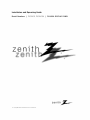
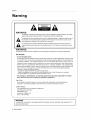
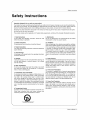



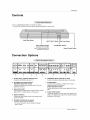

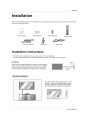

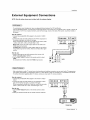
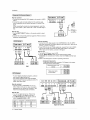

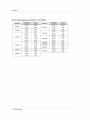
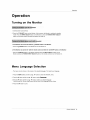

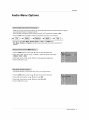

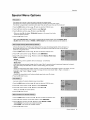
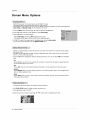
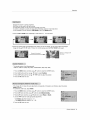


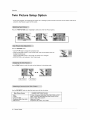

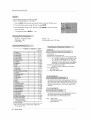

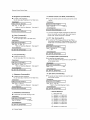

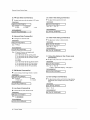

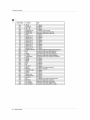
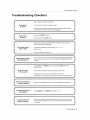
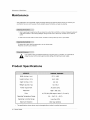


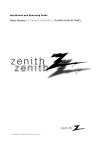
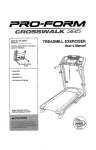
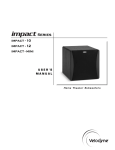
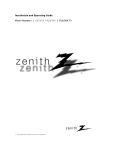

![PLAS A O ]-OR](http://vs1.manualzilla.com/store/data/005852706_1-5db0b7ed584537f0e62af161fb124638-150x150.png)