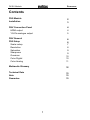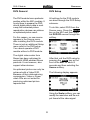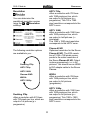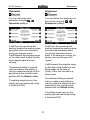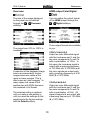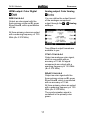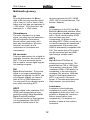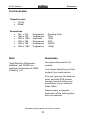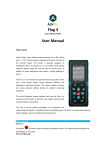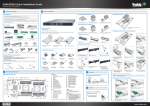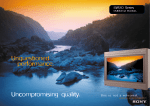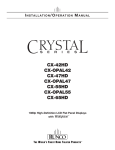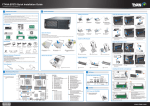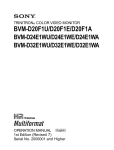Download Revox Re:source Technical data
Transcript
of Display-Shoot M642HD Æ Plasma 42HD Re:source DVS-5 Module Dominating Entertainment. Revox of Switzerland. E 2.00 Re:source DVS-5 Module Contents DVS Module Installation 2 3 DSV Connection Panel HDMI output YCrCb analogue output 4 4 5 DSV General DVS Setup Scaler setup Resolution Saturation Sharpness Overscan Color Digital Color Analog 6 6 7 8 9 9 10 10 11 Mutimedia Glossary 12 Technical Data Note Guarantee 13 13 13 1 Re:source DVS-5 Module DVS Module With the DVS Module, Revox is heralding a new era of picture reproduction. The DVD drive delivers the video data directly in a digital form to the Digital Video Scaler module. Complex video processors calculate the output format and the settings that you have chosen. All unnecessary and lossy D/A and A/D conversions are dispensed with, as the DVS module receives the signals directly from the drive. This offers a significant advantage in comparison to external scalers. But also devices that do not have a digital interface profit from the extraordinary quality of the DVS module. An analogue picture signal is available at the three cinch sockets, which was also generated through calculation algorithms, but then is output through a high-quality video DA converter as YCrCb or RGB, depending on your choice. Thus, you help analogue playback devices to achieve a previously unknown picture quality. The picture data is available on a digital format to HDMI-enabled devices, such as the Revox Re:ception plasma 42 HD device, through the HDMI* output. L HDMI High Definition Multimedia Interface L Important: DVS-4 / DVS-5 The DVS-4 module and your current DVS-5 module (Art. No. 1.551.054.05) can only be operated in conjunction with the M51 MK2 (from SN 4000) and it requires the DVD-4 module. 2 Re:source DVS-5 Module Installation The DVS plug-in card is equipped with the latest in electronics and should be handled with care. Remove the DVS module from its packaging and feed it into its plug-in position. The two bars inside the M51 are the mechanical guides for you to use. The lettering on the DVS plug-in card must be on top. Shortly before the plug-in card is fully locked into position in its slot, you will feel a clear mechanical resistance, caused by the M51 contact strip. Push the DVS module in by applying pressure in the area of the two screw holes and fix the card in place with both screws. Before you install the card, the M51 must be switched off and separated from the power supply, by plugging the unit out. The DVS module has its own plug-in position in slot 4 (the fourth plug-in card from the right when viewing the M51 from the back). Loosen the two screws with the TORX TX9 screwdriver (M51 accessory) and remove the blanking plate. All further steps for registering the new module are carried out automatically by the M51 the next time it is switched on. Before removing the DVS module from its packaging, make sure that you are not charged with any static electricity. This could cause a damaging discharge of voltage when you touch the module. You should get rid of any static charge by touching an earthed metal object like a radiator, for example. 3 Re:source DVS-5 Module DVS Connection panel HDMI Digital Output Connect the HDMI interface on the M51 with a picture reproduction device that also has an HDMI interface. The DVS module also supports the HDCP copy protection. In the case of devices that only have one DVI input, i.e. a digital interface only for picture data, you can alternatively establish a connection with an HDMI to DVI adapter cable. At the end of this manual, you will find the specialist terminology explained in the Multimedia Glossary. HDMI PROGRESSIVE VIDEO Y Audio output through HDMI The DVD module makes possible an output of digital audio signals in stereo. A change is necessary on the DVD module OSD menu for this purpose. Through the OSD, call the Setup Ô Audio Ô Digital output menu and select the PCM only setting. cb cr Note In the PCM only setting, the 5.1 Decoder module will also only be supplied with stereo data. A 5.1 multi-channel reproduction such as Dolby Digital or dts is then not possible. You cannot use both outputs, i.e. HDMI and components output at the same time. 4 Re:source DVS-5 Module Y Cr Cb Analogue output Note A color differential signal is behind the abbreviation Y Cr Cb, which handles three independent signal components physically separated from each other: one signal for the brightness (Y) and two for the color components (Cr, Cb). All three signals are output to the corresponding sockets in full picture format (progressive). The designation Y U V is also often used alongside Y Cr Cb. Both designations describe the video components signal. Y : Luminance Cr : Color difference Y-R Cb : Color difference Y-B The following signal assignment is to be noted in RGB mode: Y : G – Green with sync Cr : R - Red Cb : B - Blue Important: Picture reproduction devices that cannot process the synchronisation signal out of the green signal, are not suitable for the reproduction. The HDMI and components outputs cannot be used at the same time. The DVD module video signals are however available. 5 Re:source DVS-5 Module DVS General DVS Setup The DVS module has a particular position within the M51 modules. It is only there to prepare the DVD drive’s digital picture data in such a way the connected picture reproduction devices can achieve an optimised picture result. All settings for the DVS module are done through the DVD Setup submenu. To do this, select DVD from the Source menu. Press the Source key on the M51 and then select the DVD/CD source through the softkey. For this reason, no new source appears in the Source menu after installing the DVS module. There is just an additional Setup menu point in the DVD setup. You cannot operate a DVS module without a DVD module. The digital video scaler form Revox has been optimised to work with HDMI-enabled Revox products. It can however, also support other devices. After that, call the DVD setup by pressing the Setup key on the front of the M51 for about 2 seconds and then selecting the Source softkey. An optimised picture can only be achieved with a Video DVD. Because of their data-reducing compression, Video or Super video CDs are not suited for producing optimised picture reproduction. The following display appears: Using the Scaler softkey, you can modify the resolution and the output format of the video signal. 6 Re:source DVS-5 Module Scaler setup Resolution The DVS module offers the most important picture parameter and basic settings on two pages. You can toggle between the two setup pages with the menu softkey. With the Resolution softkey, you can adjust the resolution to achieve the best results for your picture reproduction device. The optimised picture quality can only be achieved, when the digital picture signal corresponds to the actual native (optical) resolution of the plasma or LCD panel. That is to say when the pixel count in both the vertical and the horizontal match. Page 1 offers you the settings for resolution, saturation and sharpness. Many devices will accept a lower resolution but you sacrifice sharpness and details through scaling errors. If the picture signal has too high a resolution for the panel, this too high resolution value will be calculated downwards in the device, which also leads to visible interference and a resulting loss of sharpness, caused through scaling errors. Page 2 allows the adjustment of the picture size as well as the various output options for the digital HDMI and also for the analogue output. 7 Re:source DVS-5 Module HDTV 720p offers a resolution with 720 lines with 1280 pixels per line, which are output in full pictures (p = progressive). This 720 x 1280 pixel resolution corresponds to the HDTV norm. Resolution You can determine the predefined resolution version using the Resolution softkeys. HDTV 1080i offers a resolution with 1080 lines with 1920 pixels per line, which are output in half pictures (i = interlaced). This 1080 x 1920 pixel resolution corresponds to the HDTV norm. Plasma 42 HD Optimised resolution for the Revox Plasma 42 HD. The XGA resolution of 1024 x 768 pixels corresponds to the native resolution of the Revox Plasma 42 HD. Output is done progressively, i.e. in full pictures. You should use an HDMI to DVI adapter cable to the Revox Plasma. The following resolution options are available to you: Doubling 576p HDTV 720p HDTV 1080i WXGA offers a resolution with 768 lines with 1366 pixels per line, which are output in full pictures (progressive). Plasma 42HD WXGA HDTV 1080p HDTV 1080p offers a resolution with 1080 lines with 1920 pixels per line, which are output in full pictures (p = progressive). This 1080 x 1920 pixel resolution corresponds to the HDTV norm. Doubling 576p offers a resolution with 576 lines with 720 pixels per line, which are output in full pictures (p = progressive). 8 Re:source DVS-5 Module Saturation Sharpness You can define the color saturation using the Saturation softkeys. You can define the sharpness of the picture using the Sharpness softkeys. A shift from the neutral central position towards the positive range strengthens the color saturation, giving you stronger colors. A shift towards the negative range on the other hand, means that the colors appear paler and less strongly. A shift from the neutral central position towards the positive range increases the sharpness effect. The picture becomes richer in detail. If the setting is too high, the picture can even become a bit “grainy”. A shift towards the negative range on the other hand, leads to a less sharp image. In the case of “grainy” films, this can lead to a better result. The selected setting is retained until you make a new setting or until you reset the settings on this page back to the neutral central position with the Default softkey. The selected setting is retained until you make a new setting or until you reset the settings on this page back to the neutral central position with the Default softkey. The setting range has very fine scaling and can best be set using a Video test DVD. The setting range has very fine scaling and can best be set using a Video test DVD. 9 Re:source DVS-5 Module Overscan HDMI output Color Digital The size of the image displayed on the panel can be defined Overscan through the softkeys. You can define the output format of the HDMI output through the Digital softkeys. Three output formats are available to you: The range from 91% to 100% is available. YCbCr 10 bit 4:2:2 Output as color differential signal with the luminance part Y and the two color components Cr and Cb with a quantisation of 10 bit. In this case, the luminance signal is output with a scanning frequency of 13.5 MHz (4 x 3.375 MHz) and the color signals are output each with a scanning frequency of 6.25 MHZ (2 x 3.375 MHz) A reduction of the displayed image size is recommended if unclear image seams are visible at the upper or lower margins. This is also known as “pixel cropping”. In many cases, the cause of the problem lies with DVDs that were not mastered in full format. YCrCb 8 bit 4:4:4 Output as color differential signal with the luminance part Y and the two color components Cr and Cb with a quantisation of 8 bit. All signal components are output with a scanning frequency of 13.5 MHz (4 x 3.375 MHz). The selected setting is retained until you make a new setting or until you reset the settings on this page back to the factory settings with the Default softkey. 10 Re:source DVS-5 Module HDMI output: Color Digital Analog output: Color Analog RGB 8 bit 4:4:4 Output as color signal with the three primary colors red R, green G and blue B, with a quantisation of 8 bit. You can define the output format of the analogue component Analog output through the softkeys. All three primary colors are output with a scanning frequency of 13.5 MHz (4 x 3.375 MHz). Two different output formats are available to you: YCbCr 10 bit 4:4:4 Output as analogue color signal, which is converted with an accuracy of 10 bit. All signal components are output with a scanning frequency of 13.5 MHz (4 x 3.375 MHz). RGsB 10 bit 4:4:4 Output as color signal with the three primary colors red R, green G and blue B, which is converted with an accuracy of 10 bit. All three primary colors are output with a scanning frequency of 13.5 MHz (4 x 3.375 MHz). The synchronisation signal is contained in the primary color green. 11 Re:source DVS-5 Module Multimedia glossary Bit Bit is the abbreviation for Binary digit. A Bit can only have the value 1 (on or true) or 0 (off or false). 8 bits make up a byte and can represent 28 = 256 values. 10 bit therefore, can represent 210 = 1024 values. devices connected by DVI / HDMI (DVD, HDTV receiver/decoder, Flat screen / Beamer). HDMI In comparison to the DVI, the High Definition Multimedia Interface offers the advantage of audio transmission with a 19-pin miniature plug. HDMI does not have any data compression. All picture formats, including HDTV 1080p, as well as up to 8 audio channels are transferred uncompressed. At the same time, HDMI is downwardly compatible with DVI. This means that a DVI output can be connected with an HDMI input using a suitable cable. Chrominance The color information of a video signal, including hue and saturation, but not brightness (luminance). Neutral colors (grey tones) don’t have any chrominance. All colors however, are made up of a combination of luminance and chrominance. DA converter This is an abbreviation for a digital to analogue converter, also known as a DAC. This is an electronic device that is used to convert digital signals into analogue signals. HDTV High Definition TV offers an enhanced picture resolution. The possibilities are 720 or 1080 lines. The maximum resolution is 1080i (interlaced 1920 x 1080 pixels). In comparison to the conventional, analogue PAL process, 1080i has about a 5-fold higher resolution. HDTV is a purely 16:9 picture format. 4:3 formats are shown with black margins, top and bottom. DVI Digital Visual Interface. The picture signal is no longer transmitted as analogue but digitally. As HDTV can only transmit digitally, you have to have a DVI or HDMI connection. You also profit from a digital transfer even when connecting a PC. Luminance HDCP Luminance is the brightness component of a color, which is independent of the color itself. It is possible to display the luminance without chrominance (color components). It is however not possible to show a color without luminance. Modern digital video interfaces (DVI, HDMI) are equipped with a copy protection system “High Bandwidth Digital Content Protection“. The correct function of this interface is only guaranteed if the HDCP process is used at both of the 12 Re:source DVS-5 Module Technical data Output formats • YCrCb • RGsB Resolutions • 720 x 576 • 1280 x 720 • 1920 x 1080 • 1024 x 768 • 1366 x 768 • 1920 x 1080 Progressive Progressive Interlaced Progressive Progressive Progressive Doubling 576p 720p 1080i XGA WXGA 1080p Note Guarantee “High-Definition Multimedia Interface" and "HDMI" are registered trademarks of HDMI Licensing, LLC. The guarantee period is 24 months. Your dealer should be your first contact if you need service. If he can't give you the help you need, send the DVS module carriage free and without any accessories to your national Sales Office. Please supply a complete description of the fault together with your address. DVS Module Operating Manual / Part number: 10.30.3064 13