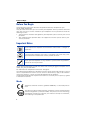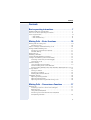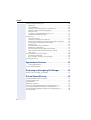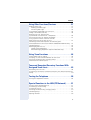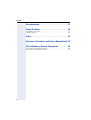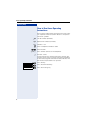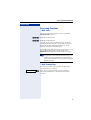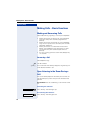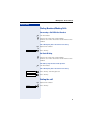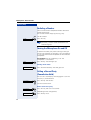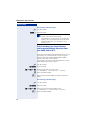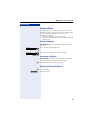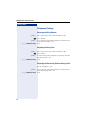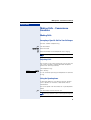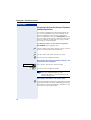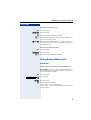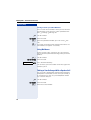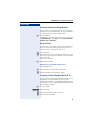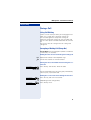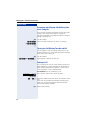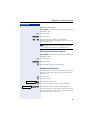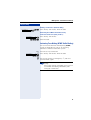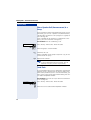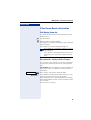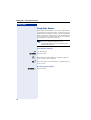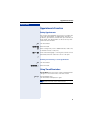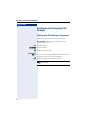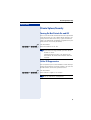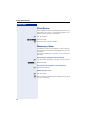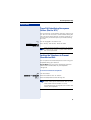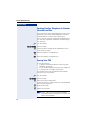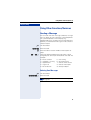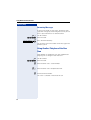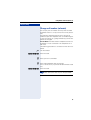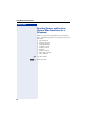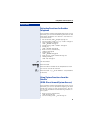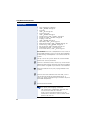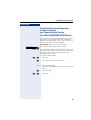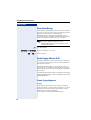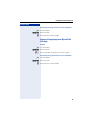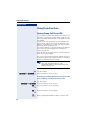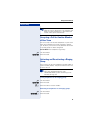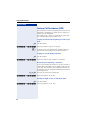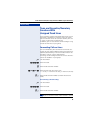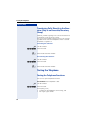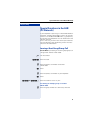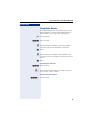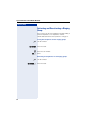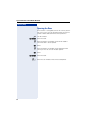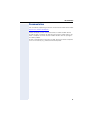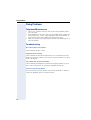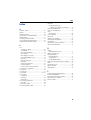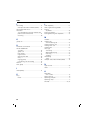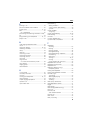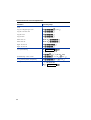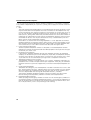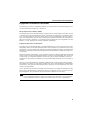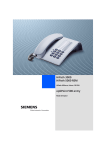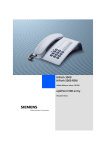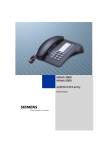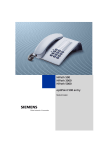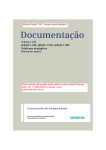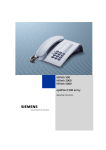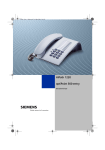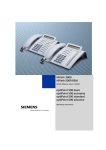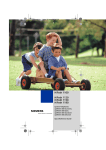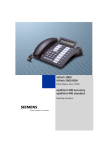Download Siemens HiPath 3000 Operating instructions
Transcript
HiPath 3000
HiPath 5000 RSM
HiPath AllServe, Hicom 150 E/H
optiPoint 500 entry
Operating Instructions
Before You Begin
Before You Begin
These operating instructions describe the optiPoint 500 entry telephone on your
HiPath 3000 / 5000 RSM.
They describe all functions you can use from your telephone. You may find that some functions you wish to use are not available on your telephone. This may be due to one of the
following reasons:
• The function has not been configured for your telephone - please contact your service
personnel.
• Your communications platforms does not support this function - please contact your
service personnel.
Important Notes
Do not operate the telephone in environments where there is a danger of
explosions.
Use only original Siemens accessories. Using other accessories may cause
a hazard and will invalidate the warranty and the CE mark.
Never open the telephone or a key module. If you encounter any problems,
contact the service personnel.
Never allow the telephone to come into contact with staining or aggressive liquids such as
coffee, tea, juice, or soft drinks.
For information on telephone maintenance Æ Page 58.
The information provided in this document contains merely general descriptions or characteristics of performance which in case of actual use do not always apply as described or
which may change as a result of further development of the products.
An obligation to provide the respective characteristics shall only exist if expressly agreed
in the terms of contract.
Marks
The device conforms to the EU guideline 1999/5/EG, as attested by the CE
mark.
This device has been manufactured in accordance with our certified environmental management system (ISO 14001). This process ensures that energy
consumption and the use of primary raw materials are kept to a minimum,
thus reducing waste production.
2
Contents
Contents
Basic operating instructions . . . . . . . . . . . . . . . . . . . . 7
optiPoint 500 entry control panel. . . . . . . . . . . . . . . . . . . . . . . . . . . . . . .
How to Use these Operating Instructions . . . . . . . . . . . . . . . . . . . . . . . .
Accessing Functions . . . . . . . . . . . . . . . . . . . . . . . . . . . . . . . . . . . . . . . .
... With Codes . . . . . . . . . . . . . . . . . . . . . . . . . . . . . . . . . . . . . . . . . .
... With Function Keys . . . . . . . . . . . . . . . . . . . . . . . . . . . . . . . . . . . .
7
8
9
9
9
Making Calls – Basic Functions . . . . . . . . . . . . . . . . 10
Making and Answering Calls . . . . . . . . . . . . . . . . . . . . . . . . . . . . . . . . .
Answering a Call . . . . . . . . . . . . . . . . . . . . . . . . . . . . . . . . . . . . . . .
Open Listening in the Room During a Call . . . . . . . . . . . . . . . . . . . . . .
Dialing Numbers/Making Calls. . . . . . . . . . . . . . . . . . . . . . . . . . . . . . . .
Answering a Call With the Handset . . . . . . . . . . . . . . . . . . . . . . . . .
On-Hook Dialing . . . . . . . . . . . . . . . . . . . . . . . . . . . . . . . . . . . . . . . .
Ending the call . . . . . . . . . . . . . . . . . . . . . . . . . . . . . . . . . . . . . . . . . . . .
Redialing a Number . . . . . . . . . . . . . . . . . . . . . . . . . . . . . . . . . . . . . . . .
Turning the Microphone On and Off . . . . . . . . . . . . . . . . . . . . . . . . . . .
Calling a Second Party (Consultation Hold) . . . . . . . . . . . . . . . . . . . . . .
Switching to the Party on Hold (Toggle) . . . . . . . . . . . . . . . . . . . . .
Transferring a Call . . . . . . . . . . . . . . . . . . . . . . . . . . . . . . . . . . . . . .
Call Forwarding . . . . . . . . . . . . . . . . . . . . . . . . . . . . . . . . . . . . . . . . . . .
Using Variable Call Forwarding . . . . . . . . . . . . . . . . . . . . . . . . . . . .
Call Forwarding in the Carrier Network
and Forwarding Multiple Subscriber Numbers (MSN) (Not for U.S.)
Using Callback . . . . . . . . . . . . . . . . . . . . . . . . . . . . . . . . . . . . . . . . . . . .
Storing a Callback. . . . . . . . . . . . . . . . . . . . . . . . . . . . . . . . . . . . . . .
Answering a Callback. . . . . . . . . . . . . . . . . . . . . . . . . . . . . . . . . . . .
Deleting (All) Stored Callbacks . . . . . . . . . . . . . . . . . . . . . . . . . . . . .
Telephone Settings . . . . . . . . . . . . . . . . . . . . . . . . . . . . . . . . . . . . . . . .
Adjusting the Ring Volume . . . . . . . . . . . . . . . . . . . . . . . . . . . . . . .
Adjusting the Ring Tone. . . . . . . . . . . . . . . . . . . . . . . . . . . . . . . . . .
Adjusting the Receiving Volume During a Call. . . . . . . . . . . . . . . . .
10
10
10
11
11
11
11
12
12
12
13
13
13
13
14
15
15
15
15
16
16
16
16
Making Calls – Convenience Functions . . . . . . . . . 17
Making Calls . . . . . . . . . . . . . . . . . . . . . . . . . . . . . . . . . . . . . . . . . . . . .
Accepting a Specific Call for Your Colleague . . . . . . . . . . . . . . . . . .
Rejecting Calls . . . . . . . . . . . . . . . . . . . . . . . . . . . . . . . . . . . . . . . . .
Using the Speakerphone . . . . . . . . . . . . . . . . . . . . . . . . . . . . . . . . .
Answering Calls from the Entrance Telephone
and Opening the Door . . . . . . . . . . . . . . . . . . . . . . . . . . . . . . . . . . .
17
17
17
17
18
3
Contents
Dialing Numbers/Making Calls. . . . . . . . . . . . . . . . . . . . . . . . . . . . . . . .
Speed-Dial . . . . . . . . . . . . . . . . . . . . . . . . . . . . . . . . . . . . . . . . . . . .
Using Mailboxes . . . . . . . . . . . . . . . . . . . . . . . . . . . . . . . . . . . . . . .
Talking to Your Colleague With a Speaker Call . . . . . . . . . . . . . . . .
Automatic Connection Setup (Hotline). . . . . . . . . . . . . . . . . . . . . . .
Reserve Trunk . . . . . . . . . . . . . . . . . . . . . . . . . . . . . . . . . . . . . . . . .
Assigning a Station Number (Not for U.S.) . . . . . . . . . . . . . . . . . . .
Associated Dialing/Dialing Aid . . . . . . . . . . . . . . . . . . . . . . . . . . . . .
During a Call . . . . . . . . . . . . . . . . . . . . . . . . . . . . . . . . . . . . . . . . . . . . .
Using Call Waiting . . . . . . . . . . . . . . . . . . . . . . . . . . . . . . . . . . . . . .
Accepting a Waiting Call (Camp-On) . . . . . . . . . . . . . . . . . . . . . . . .
Preventing and Allowing Call Waiting (Automatic Camp-On). . . . . .
Turning the Call Waiting Tone On and Off . . . . . . . . . . . . . . . . . . . .
Parking a Call . . . . . . . . . . . . . . . . . . . . . . . . . . . . . . . . . . . . . . . . . .
Picking up (Retrieving) a Held Call . . . . . . . . . . . . . . . . . . . . . . . . . .
Conducting a Conference . . . . . . . . . . . . . . . . . . . . . . . . . . . . . . . .
Activating Tone Dialing (DTMF Suffix Dialing) . . . . . . . . . . . . . . . . .
After a Speaker Call (Announcement) in a Group . . . . . . . . . . . . . .
Trunk Flash . . . . . . . . . . . . . . . . . . . . . . . . . . . . . . . . . . . . . . . . . . .
If You Cannot Reach a Destination . . . . . . . . . . . . . . . . . . . . . . . . . . . .
Call Waiting (Camp-On) . . . . . . . . . . . . . . . . . . . . . . . . . . . . . . . . . .
Busy Override - Joining a Call in Progress . . . . . . . . . . . . . . . . . . . .
Using Night Answer . . . . . . . . . . . . . . . . . . . . . . . . . . . . . . . . . . . . . . .
19
19
20
20
21
21
21
22
23
23
23
24
24
24
25
25
27
28
28
29
29
29
30
Appointments Function. . . . . . . . . . . . . . . . . . . . . . . .31
Saving Appointments. . . . . . . . . . . . . . . . . . . . . . . . . . . . . . . . . . . . 31
Using Timed Reminders . . . . . . . . . . . . . . . . . . . . . . . . . . . . . . . . . . . . 31
Displaying and Assigning Call Charges. . . . . . . . . .32
Dialing with Call Charge Assignment . . . . . . . . . . . . . . . . . . . . . . . . . . 32
Private Sphere/Security . . . . . . . . . . . . . . . . . . . . . . .33
Turning Do Not Disturb On and Off. . . . . . . . . . . . . . . . . . . . . . . . . . . .
Caller ID Suppression . . . . . . . . . . . . . . . . . . . . . . . . . . . . . . . . . . . . . .
Silent Monitor . . . . . . . . . . . . . . . . . . . . . . . . . . . . . . . . . . . . . . . . . . . .
Monitoring a Room . . . . . . . . . . . . . . . . . . . . . . . . . . . . . . . . . . . . . . . .
Trace Call: Identifying Anonymous Callers (Not for U.S.) . . . . . . . . . . .
Locking the Telephone to Prevent Unauthorized Use . . . . . . . . . . . . . .
Locking Another Telephone to Prevent Unauthorized Use . . . . . . . . . .
Saving Your PIN. . . . . . . . . . . . . . . . . . . . . . . . . . . . . . . . . . . . . . . . . . .
4
33
33
34
34
35
35
36
36
Contents
Using Other Functions/Services . . . . . . . . . . . . . . . . 37
Sending a Message . . . . . . . . . . . . . . . . . . . . . . . . . . . . . . . . . . . . . . . .
Deleting Sent Messages . . . . . . . . . . . . . . . . . . . . . . . . . . . . . . . . .
Answering Messages . . . . . . . . . . . . . . . . . . . . . . . . . . . . . . . . . . .
Using Another Telephone Like Your Own . . . . . . . . . . . . . . . . . . . . . . .
Change call number (relocate) . . . . . . . . . . . . . . . . . . . . . . . . . . . . . . . .
Resetting Services and Functions
(System-Wide Cancellation for a Telephone). . . . . . . . . . . . . . . . . . . . .
Activating Functions for Another Telephone . . . . . . . . . . . . . . . . . . . . .
Using System Functions from the Outside
(DISA: Direct Inward System Access) . . . . . . . . . . . . . . . . . . . . . . . . . .
Controlling Connected Computers or Other Programs
and Telephone Data Service (For HiPath 3500/3550/3700/3750 only) .
Controlling Relays . . . . . . . . . . . . . . . . . . . . . . . . . . . . . . . . . . . . . . . . .
Radio Paging (Not for U.S.) . . . . . . . . . . . . . . . . . . . . . . . . . . . . . . . . . .
Simple Paging Equipment . . . . . . . . . . . . . . . . . . . . . . . . . . . . . . . .
Enhanced Paging Equipment (Hipath 3700/3750 Only) . . . . . . . . . .
37
37
38
38
39
40
41
41
43
44
44
44
45
Using Team Functions . . . . . . . . . . . . . . . . . . . . . . . . 46
Turning Group Call On and Off . . . . . . . . . . . . . . . . . . . . . . . . . . . . . . .
Accepting a Call for Another Member of Your Team . . . . . . . . . . . . . .
Activating and Deactivating a Ringing Group. . . . . . . . . . . . . . . . . . . . .
Uniform Call Distribution (UCD). . . . . . . . . . . . . . . . . . . . . . . . . . . . . . .
46
47
47
48
Team and Executive/Secretary Functions With
Assigned Trunk Lines . . . . . . . . . . . . . . . . . . . . . . . . . 49
Forwarding Calls on Lines . . . . . . . . . . . . . . . . . . . . . . . . . . . . . . . . . . . 49
Transferring Calls Directly to the Executive (Only in an Executive/Secretary
Group) . . . . . . . . . . . . . . . . . . . . . . . . . . . . . . . . . . . . . . . . . . . . . . . . . . 50
Testing the Telephone . . . . . . . . . . . . . . . . . . . . . . . . 50
Testing the Telephone Functions . . . . . . . . . . . . . . . . . . . . . . . . . . . . . 50
Special Functions in the LAN (PC Network). . . . . . 51
Leaving a Hunt Group/Group Call . . . . . . . . . . . . . . . . . . . . . . . . . . . . .
Transferring Call Forwarding . . . . . . . . . . . . . . . . . . . . . . . . . . . . . . . . .
Using Night Answer . . . . . . . . . . . . . . . . . . . . . . . . . . . . . . . . . . . . . . .
Activating and Deactivating a Ringing Group. . . . . . . . . . . . . . . . . . . . .
Controlling Relays . . . . . . . . . . . . . . . . . . . . . . . . . . . . . . . . . . . . . . . . .
Opening the Door . . . . . . . . . . . . . . . . . . . . . . . . . . . . . . . . . . . . . . . . .
51
52
53
54
55
56
5
Contents
Documentation . . . . . . . . . . . . . . . . . . . . . . . . . . . . . . .57
Fixing Problems . . . . . . . . . . . . . . . . . . . . . . . . . . . . . .58
Telephone Maintenance . . . . . . . . . . . . . . . . . . . . . . . . . . . . . . . . . . . . 58
Troubleshooting. . . . . . . . . . . . . . . . . . . . . . . . . . . . . . . . . . . . . . . . . . . 58
Index. . . . . . . . . . . . . . . . . . . . . . . . . . . . . . . . . . . . . . . .59
Overview of Functions and Codes (Alphabetical) .63
FCC and Industry Canada Compliance. . . . . . . . . . .69
FCC Certification and Requirements . . . . . . . . . . . . . . . . . . . . . . . . . . . 69
Equipment Attachment Limitations. . . . . . . . . . . . . . . . . . . . . . . . . . . . 71
6
Basic operating instructions
Basic operating instructions
optiPoint 500 entry control panel
Speaker
for ring tones
Keys for
telephone settings
Handset
LEDs
Eight fixed function keys:
Consultation
Redial
Message Waiting
Callback
Speed Dial
Mute
Speaker
Release
Keypad
Your service personnel can customize the default assignment to meet your
preferences and requirements following order placement.
7
Basic operating instructions
Step by Step
How to Use these Operating
Instructions
You will find a graphic representation of the steps in logical sequence in the left column. Below is an explanation of the symbols:
n Lift the handset (off-hook).
t Replace the handset (on-hook).
s Conduct a call.
o Enter a telephone number or code.
dd Enter the PIN.
u or v Press volume controls on the telephone.
w You hear a tone.
A long tone (positive confirmation tone) confirms that
you have successfully activated a function or procedure.
A short tone (negative confirmation tone) indicates that
the function or procedure was rejected.
Press the key.
Press the illuminated key.
Press the flashing key.
8
Basic operating instructions
Step by Step
Accessing Functions
... With Codes
You can activate the functions of your system by
entering codes such as:
qmk DND (do not disturb) on.
rmk DND (do not disturb) off.
All codes to activate or enable functions are always
introduced by pressing the star key, and all codes to
deactivate, disable or delete functions are always
entered starting with the pound key.
An alphabetically ordered overview of all functions and
their corresponding codes can be found in the
Appendix (Quick-Reference Operating Instructions).
If your service personnel has changed the default
assignments and saved functions on keys in accordance with your requests or requirements,
you can execute these functions by pressing the
appropriate keys.
... With Function Keys
Functions for which a key has been set up can be
accessed directly as follows.
Press the "consultation hold" key. The function is
executed, provided this is possible in the current
situation.
9
Making Calls – Basic Functions
Step by Step
Making Calls – Basic Functions
Making and Answering Calls
Special default ring signaling is set for your telephone:
•
•
•
•
When you receive an internal call, your telephone
rings once every four seconds (single-tone sequence).
When you receive an external call, your telephone
rings twice in rapid succession every four seconds
(dual-tone sequence).
When you receive a call from the entrance telephone, your telephone rings three times in rapid
succession every four seconds (triple-tone sequence).
If a call is waiting, you hear a short tone (beep) every
six seconds.
Answering a Call
The telephone rings.
n Lift the handset.
u or v To raise or lower the volume, keep pressing the keys until the desired volume is set.
Open Listening in the Room During a
Call
You can let other people in the room join in on the call.
Let the other party know that you have turned on the
speaker.
Precondition: You are conducting a call with the handset.
Activating this function:
Speaker
Press the key. The LED lights up.
Deactivating this function:
Speaker
10
Press the key. The LED goes out.
Making Calls – Basic Functions
Step by Step
Dialing Numbers/Making Calls
Answering a Call With the Handset
n Lift the handset.
o Internal calls: Enter the station number.
External calls: Enter the external code and the station
number.
The called party does not answer or is busy:
t Replace the handset.
or
Press the key.
Release
On-Hook Dialing
o Internal calls: Enter the station number.
External calls: Enter the external code and the station
number.
The other party answers with speaker:
n Lift the handset.
The called party does not answer or is busy:
Press the key. The LED goes out.
Speaker
or
Press the key.
Release
Ending the call
t Replace the handset.
or
Release
Press the key.
11
Making Calls – Basic Functions
Step by Step
Redialing a Number
The last three external telephone numbers dialed are
stored automatically.
You can redial them simply by pressing a key.
n Lift the handset.
Redial
Press this key.
If this feature is configured (contact the service
personnel), accounts codes entered are also
saved Æ Page 32.
Turning the Microphone On and Off
To prevent the other party from listening in while you
consult with someone in your office, you can temporarily switch off the handset microphone or the handsfree
microphone.
Precondition: You are conducting a call. The
microphone is switched on.
Mute
Press the key. The LED lights up.
Turning off the mute:
Mute
Press the illuminated key. The LED goes out.
Calling a Second Party
(Consultation Hold)
You can call a second party while engaged in a call. The
first party is placed on hold.
Consultation
Press the key. LED flashes.
o Call the second station.
Return to the first party:
Consultation
Press this key and wait two seconds.
or (depending on the configuration)
Consultation
12
Press the key twice.
Making Calls – Basic Functions
Step by Step
Switching to the Party on Hold (Toggle)
qf Press the key. Enter the code. LED continues to flash.
Consultation
Combining the calling parties into a three-party
conference
qg Press the key. Enter the code. The LED goes out.
Consultation
Connecting the other parties to each other
t Replace the handset.
Transferring a Call
If the person you are speaking to wants to talk to another colleague of yours, you can transfer the call that colleague.
Consultation
Press the key. LED flashes.
o Enter the number of the party to which you want to
transfer the call.
s Announce the call, if necessary.
t Replace the handset.
Call Forwarding
Using Variable Call Forwarding
You can immediately forward internal or external calls to
different internal or external telephones (destinations).
(External destinations require special configuration in
the system).
Special features must be taken into consideration if your telephone operates with
HiPath 5000 RSM (system networking via PC
network) Æ Page 52!
n Lift the handset.
qe Enter the code.
e or f or g Enter the line type you wish to use: 1 = all calls,
2 = external calls only, 3 = internal calls only
o w Enter the destination number (without the external code).
13
Making Calls – Basic Functions
Step by Step
Deactivating call forwarding:
n Lift the handset.
re w Enter the code.
When call forwarding is active, a special dial tone
sounds when you lift the handset.
If DID DTMF is active (contact the service personnel), you can also forward calls to this destination. Destinations: fax = 870, DID = 871,
fax DID = 872.
Call Forwarding in the Carrier Network
and Forwarding Multiple Subscriber Numbers (MSN) (Not for U.S.)
If this function has been configured (contact the service
personnel), you can forward calls to your assigned
multiple subscriber number (MSN) (DID number)
directly within the carrier network.
For example, you can forward your phone line to your
home phone after business hours.
n Lift the handset.
qjh Enter the code.
e or f or g Enter the line type you wish to use:
1= immediate, 2 = on no answer, 3 = on busy
o Enter your DID number.
o w Enter the destination number (without the external
code).
Deactivating call forwarding:
n Lift the handset.
rjh Enter the code.
e or f or g Enter the activated call forwarding type.
1= immediate, 2 = on no answer, 3 = on busy
o w Enter your DID number.
14
Making Calls – Basic Functions
Step by Step
Using Callback
If a user is busy or is not answering, you can store an
automatic callback. This feature saves you from having
to make repeated attempts to reach the user.
You receive a callback,
• When the other party is no longer busy
• When the user who did not answer has conducted
another call.
Storing a Callback
Precondition: You have reached a busy line or noone
answers.
Press the key. The LED lights up.
Callback
or
Press the key. LED flashes. Enter the code.
Consultation
qil
Answering a Callback
Precondition: A callback was saved. Your telephone
rings. The Callback key lights up (if present).
n Lift the handset. You hear a ring tone.
Deleting (All) Stored Callbacks
n Lift the handset.
ril w Enter the code.
15
Making Calls – Basic Functions
Step by Step
Telephone Settings
Adjusting the Ring Volume
u or v Press one of these keys while the phone is idle.
e Press the key.
u or v To raise or lower the volume, keep pressing the keys until the desired volume is set.
u v simultaneously Save.
Adjusting the Ring Tone
u or v Press one of these keys while the phone is idle.
f Press the key.
u or v To adjust the ring tone, keep pressing the keys until the
desired ring tone is set.
u v simultaneously Save.
Adjusting the Receiving Volume During a Call
You are engaged in a call.
u or v To raise or lower the volume, keep pressing the keys until the desired ring tone is set.
u v simultaneously Save.
16
Making Calls – Convenience Functions
Step by Step
Making Calls – Convenience
Functions
Making Calls
Accepting a Specific Call for Your Colleague
You hear another telephone ring.
n Lift the handset.
qjm Enter the code.
o Enter the number of the telephone that is ringing.
Accepting calls in a team Æ Page 47.
Rejecting Calls
You can reject calls which you do not wish to take. The
call is then signaled at another definable telephone
(contact the service personnel).
The telephone rings.
Release
Press the key.
If a call cannot be rejected, your telephone will continue
to ring.
Using the Speakerphone
A colleague addresses you directly over the speaker
with a speaker call. You hear a tone before the announcement.
You can respond with the handset or in speakerphone
mode.
n Lift the handset and answer the call.
Placing a speaker call to a colleague Æ Page 20.
17
Making Calls – Convenience Functions
Step by Step
Answering Calls from the Entrance Telephone
and Opening the Door
If an entrance telephone has been programmed, you
can use your telephone to speak to someone at the
entrance telephone and to activate a door opener.
If you are authorized to activate a door opener (contact
the service personnel), visitors can open the door themselves by entering a 5-digit code (e.g. using a DTMF
transmitter or installed keypad).
Speaking to visitors via the entrance telephone:
Precondition: Your telephone rings.
n Lift the handset within thirty seconds. You are connected to the entrance telephone immediately.
or
n Lift the handset after more than thirty seconds.
o Dial the entrance telephone number.
Opening the door from your telephone during a call
from the entrance telephone:
Consultation
Press the key. LED flashes. Enter the code.
qje
o w Dial the entrance telephone number.
Special features must be taken into consideration if your telephone operates with
HiPath 5000 RSM (system networking via PC
network) Æ Page 56!
Opening the door with a code (at the door):
o After ringing the bell, enter the five-digit code (using the
keypad or a DTMF transmitter). Depending on how the
door opener has been programmed, a doorbell call signal may or may not be forwarded.
18
Making Calls – Convenience Functions
Step by Step
Activating the door opener:
n Lift the handset.
qlm Enter the code.
o Dial the entrance telephone number.
o w Enter the five-digit code. Default code = "00000" (contact the service personnel).
e or f Enter the type of door opener. 1 = enable with ring,
2 = enable w/o ring = You can also open the door without a doorbell ring.
Deactivating the door opener:
n Lift the handset.
rlm Enter the code.
o w Dial the entrance telephone number.
Dialing Numbers/Making Calls
Speed-Dial
Using Station and System Speed-Dial Numbers
Precondition: You have stored station speed-dial numbers Æ Page 20 or the service personnel has stored
system speed-dial numbers.
n Lift the handset.
Press the key.
Speed-dial
or
qk Enter the code.
o Enter a speed-dial number.
"*0" to "*9" = station speed-dialing.
"000" to "999" = system speed-dialing (contact the service personnel).
19
Making Calls – Convenience Functions
Step by Step
Storing Station Speed-Dial Numbers
You can store the ten numbers which you use the most
and dial them using your own station speed-dial numbers: *0 through *9 Æ Page 19.
n Lift the handset.
qmf Enter the code.
o w Enter the speed-dial number you wish to use (*0 to
*9).
o w First enter the external code and then the external station number (wait approx. 5 seconds).
Using Mailboxes
If there are messages waiting for you, you will hear a
special dial tone (continuous buzzing) when you lift the
handset.
n w Lift the handset.
rjlg Enter the code.
or
Message Waiting
Press the illuminated key.
This connects you to the sender of the message or the
mailbox system.
Talking to Your Colleague With a Speaker Call
You can make a loudspeaker announcement through a
loudspeaker if connected (ask the service personnel), or
to an internal user with an system telephone without
any action on their part.
n Lift the handset.
qld Enter the code.
o w Enter the station number.
20
Making Calls – Convenience Functions
Step by Step
Automatic Connection Setup (Hotline)
If this function is configured (contact the service personnel), the system automatically sets up a connection
to a preset internal or external destination.
n Lift the handset.
Depending on the setting, the connection is either set
up immediately or only after a preset period of time
(hotline after a timeout).
Reserve Trunk
If this feature is configured (contact the service personnel), you can reserve a busy trunk for your own use.
When the trunk is free, you receive a call.
n Lift the handset.
o Enter the external code. The external trunk is busy; you
hear a busy signal tone. Wait about 5 seconds until the
busy tone ends.
The trunk is reserved.
t Replace the handset.
When the reserved trunk becomes free:
Your telephone rings.
n Lift the handset. You hear the CO dial tone.
o Enter the number of the external station.
Assigning a Station Number (Not for U.S.)
If this function has been configured (contact the service
personnel), you can selectively assign a specific
number (DID number) to your telephone before making
an external call. The assigned number then appears on
the called party’s display.
n Lift the handset.
qhe Enter the code.
o Enter the DID number you wish to use.
o Dial the external number.
21
Making Calls – Convenience Functions
Step by Step
Associated Dialing/Dialing Aid
If this function has been configured (contact the service
personnel), you can use your telephone as a dialing aid
for other telephones.
n Lift the handset.
qjk Enter the code.
o w Enter the internal station number of the party for whom
you want to dial.
o Enter the number you wish to dial (external number
with external code).
22
Making Calls – Convenience Functions
Step by Step
During a Call
Using Call Waiting
Callers can still reach you while you are engaged in another call. A signal alerts you to the waiting call.
You can either ignore or accept the waiting call.
When you accept the waiting call, you can either end
the first call or place it on hold and resume the call later
on.
You can also bar call waiting or the call waiting tone
Æ Page 24.
Accepting a Waiting Call (Camp-On)
Precondition: You are engaged in a phone call and hear
a tone (every six seconds).
Ending the first call and answering the waiting call:
t Replace the handset. Your telephone rings.
n Answer the second call. Lift the handset.
Placing the first call on hold and answering the second call:
Press the key. LED flashes. Enter the code.
Consultation
qii
You are connected to the call waiting party immediately.
The first party is placed on hold.
Ending the second call and resuming the first one:
Consultation
Press this key and wait two seconds.
or (depending on the configuration)
Consultation
Press the key twice.
23
Making Calls – Convenience Functions
Step by Step
Preventing and Allowing Call Waiting (Automatic Camp-On)
If this function has been configured (ask the service personnel), you can prevent or allow a second call
Æ Page 23 from being signaled by automatic camp-on
during an ongoing call.
n Lift the handset.
rhmd Enter the code to "prevent" or "allow" call waiting.
or qhmd
w
Turning the Call Waiting Tone On and Off
You can suppress the call waiting tone every six seconds for external calls. A one-time special dial tone then
alerts you to the waiting call.
n Lift the handset.
qlk or rlk w Enter code for "tone off" or "tone on".
Parking a Call
You can park up to ten calls, either internal, external, or
both. Parked calls can be displayed on and picked up
from another telephone. This feature is useful if you
want to continue a call at another phone.
Precondition: You are conducting a call.
Consultation
Press the key. LED flashes. Enter the code.
qij
d ... m w Enter the number of the park slot (0 - 9) and make a note
of it.
If the park slot number you entered is already being
used, you will hear the negative confirmation tone.
Please enter another number.
t Replace the handset.
24
Making Calls – Convenience Functions
Step by Step
Retrieving a Parked Call
Precondition: One or more calls have been parked. The
telephone is idle.
n Lift the handset.
rij Enter the code.
d ... m Enter the park slot number you noted earlier.
If the park slot number you enter is not in use, you cannot retrieve the call.
If a parked call is not picked up, after a specific
period of time the call is returned to the telephone from where it was parked (recall).
Picking up (Retrieving) a Held Call
Precondition: One or more calls have been parked. The
telephone is idle.
n Lift the handset.
qjg Enter the code.
o Enter the line number you noted earlier.
Conducting a Conference
In a conference call, you can talk to as many as four other parties at the same time. These may be internal or
external users.
n Lift the handset.
o Call the first party.
Consultation
Press the key. LED flashes.
o Call the second station. Announce the conference.
Consultation
qg Press the key. Enter the code. The LED goes out.
A tone sounds every 30 seconds to indicate that a conference is in progress. Contact the service personnel for
instructions on how to turn it off.
25
Making Calls – Convenience Functions
Step by Step
If the second party does not answer:
Consultation
Consultation
Press this key and wait two seconds.
or (depending on the configuration)
Press the key twice.
Adding Up to Five to the Conference
(Initiator Only)
Consultation
Press the key. LED flashes.
o Call the new party. Announce the conference.
Consultation
qg Press the key. Enter the code. The LED goes out,
etc.
Leaving a Conference
t Replace the handset.
26
Making Calls – Convenience Functions
Step by Step
Ending a Conference (Initiator Only)
rg Press the key. LED flashes. Enter the code.
Consultation
Removing the ISDN Central Office Party
From the Conference (Only for U.S.)
Press the key. LED flashes.
Consultation
qhme Enter the code.
Activating Tone Dialing (DTMF Suffix Dialing)
You can transmit dual-tone multifrequency (DTMF)
signals to control devices such as an answering
machine or automatic information system.
s You have set up a connection.
Press the key. LED flashes. Enter the code.
Consultation
qig
o You can use the keys "0" through "9", "*", and "#" to
transmit DTMF signals.
Ending the call also deactivates DTMF suffix
dialing.
Your system may be configured so that you can
start DTMF suffix-dialing immediately after
setting up a connection.
27
Making Calls – Convenience Functions
Step by Step
After a Speaker Call (Announcement) in a
Group
If this function has been configured (contact the service
personnel), you can use a speaker call (announcement,
Æ Page 20) to announce a call in progress to a group of
users Æ Page 46.
After a member of the group has accepted the call request, you can transfer the waiting party.
Precondition: You are conducting a call.
Press the key. LED flashes. Enter the code.
Consultation
qld
o w Enter the group’s station number.
s Announce the call.
When a member of the group accepts the call, you are
connected to this party.
t Replace the handset.
If the connection between the two other parties
is not established within 45 seconds, the call
from the first party returns to you (recall).
Trunk Flash
To activate ISDN-type services and features through the
network carrier’s analog trunks or those of other communications platforms (such as "consultation hold"), you
must send a signal to the trunks before dialing the service code or telephone number.
Precondition: You have set up an external connection
via an analog line.
Press the key. LED flashes. Enter the code.
Consultation
qie
o Enter the service code and/or telephone number.
28
Making Calls – Convenience Functions
Step by Step
If You Cannot Reach a Destination
Call Waiting (Camp-On)
It is important that you reach the called party, but the
number is busy.
n Lift the handset.
o Enter the internal station number.
Wait (approx. 5 seconds) until the busy tone is followed
by the ring tone.
The called party can then respond Æ Page 23.
The called party can prevent automatic call waiting Æ Page 24.
If this feature is configured (contact the service
personnel), you will hear the ring tone immediately.
Busy Override - Joining a Call in Progress
This function is only available if it has been configured
by the service technician (contact the service personnel).
Precondition: You have dialed an internal number and
hear a busy signal. It is important that you reach the
called party.
Consultation
Press the key. LED flashes. Enter the code.
qjf w The called party and person to whom this party is talk-
ing hear an alerting tone every two seconds.
If the called party has a system telephone with display,
the following appears on the screen: "Override: (station
no. or name)".
You can now start talking.
29
Making Calls – Convenience Functions
Step by Step
Using Night Answer
When night answer mode is active, for example during
a lunch break or after office hours, all external calls are
immediately forwarded to a specific internal telephone
(night station). The night station can be defined by the
service personnel ( standard night answer service) or by
you (temporary night answer service).
Special features must be taken into consideration if your telephone operates with
HiPath 5000 RSM (system networking via PC
network) Æ Page 53!
Activating this function:
n Lift the handset.
qhh Enter the code.
o w Enter the destination number (= temporary night answer service) within 5 seconds.
or
q w Enter the code or use the default (= standard night answer service).
Deactivating this function:
rhh w Enter the code.
30
Appointments Function
Step by Step
Appointments Function
Saving Appointments
You can tell your telephone to give you a call when you
want to be reminded of an appointment Æ Page 31.
To do this, you need to save the time you want the call
to be made. The appointment can be set for any time
within the next 24 hours.
n Lift the handset.
qhj Enter the code.
o Enter a 4-digit time, such as 0905 for 9:05 (= 9.05 a.m.)
or 1430 for 14.30 (= 2.30 p.m.).
f or k If the selected language is "US English" (ask the service
personnel) enter the code 2 for "am" or 7 for "pm".
w
Deleting and checking a saved appointment
n Lift the handset.
rhj w Enter the code.
Using Timed Reminders
Precondition: You must have saved a timed reminder
Æ Page 31. The current time is the time stored.
n t Your telephone rings.
Lift the handset and replace it again.
If you fail to answer the timed reminder, it repeats five times and is then erased.
31
Displaying and Assigning Call Charges
Step by Step
Displaying and Assigning Call
Charges
Dialing with Call Charge Assignment
You can assign external calls to certain projects.
Precondition: The service personnel has set up
account codes for you.
n Lift the handset.
qjd Enter the code.
o Enter the account code.
If applicable
r w Press this key (may be needed, depending on the configuration; contact the service personnel).
o Enter the number of the external station.
You can also enter the account code during an
external call.
32
Private Sphere/Security
Step by Step
Private Sphere/Security
Turning Do Not Disturb On and Off
You can activate the do not disturb function if you do not
want the receive any calls. When do not disturb is activated, internal callers hear a busy signal and external
callers are rerouted to a telephone assigned for this purpose (contact the service personnel).
n Lift the handset.
qmk or rmk w Enter the code for "on" or "off".
When you lift the handset, a special dial tone
(continuous buzzing) reminds you that "do not
disturb" is active.
Authorized internal callers can automatically
override the "do not disturb" function after five
seconds.
Caller ID Suppression
You can prevent your station number or name from appearing on the displays of external parties you call. The
feature remains active until you deactivate it.
n Lift the handset.
qlj or rlj w Enter code for "suppress" or "restore".
The service personnel can turn caller ID suppression on and off for all telephones.
33
Private Sphere/Security
Step by Step
Silent Monitor
If this function has been configured (contact the service
personnel), you can join a call already in progress at an
internal station and listen in unnoticed.
n Lift the handset.
qmhh Enter the code.
o Enter the internal station number.
Monitoring a Room
A telephone can be used to monitor a room. The function must be activated on the telephone that you want
to monitor.
Calling this telephone lets you hear what is going on in
the room.
Activating the telephone to be monitored:
n Lift the handset and direct it towards the noise source.
qll w Enter the code.
Deactivating the telephone to be monitored:
t Replace the handset.
Monitoring the room:
n Lift the handset.
o Enter the internal number of the telephone in the room
you wish to monitor.
34
Private Sphere/Security
Step by Step
Trace Call: Identifying Anonymous
Callers (Not for U.S.)
You can have the carrier identify malicious external callers. You can save the caller’s station number during the
call or for 30 seconds after the call ends. However, it is
essential that you do not replace your handset during
this time.
s You are engaged in an external call.
Press the key. LED flashes. Enter the code.
Consultation
qlh
After you have finished tracing the call, the data
is stored on the carrier’s system. Now contact
the service personnel.
Locking the Telephone to Prevent
Unauthorized Use
You can prevent unauthorized persons from using your
telephone during your absence.
Precondition: You must have configured a personal
identification number (PIN) for your telephone
Æ Page 36.
To lock and unlock the telephone:
n Lift the handset.
qjj or rjj Enter the code for "lock" or "unlock".
o w Enter the telephone lock PIN Æ Page 36.
While the telephone is locked, a special dial tone
sounds when you lift the handset. You can continue to dial internal numbers as usual.
An authorized party Æ Page 36 can also lock and
unlock your telephone.
35
Private Sphere/Security
Step by Step
Locking Another Telephone to Prevent
Unauthorized Use
If this function has been configured (contact the service
personnel), you can lock other telephones to prevent
unauthorized use, and later unlock them again.
You can use this function to unlock the telephone for users who have locked their telephones and then forgotten their PINs.
n Lift the handset.
qmhg Enter the code.
o Enter the internal number of the telephone that you
want to lock or unlock.
q Enter the code for "Changeover on".
or
r Enter the code for "Changeover off".
Saving Your PIN
To use the functions
• to prevent unauthorized persons from using your
telephone Æ Page 35
• to use another telephone like your own Æ Page 38
• to change your call number Æ Page 39
you need to enter a personal identification number,
which you can save yourself.
n Lift the handset.
qmg Enter the code.
o Enter the current five-digit PIN.
If you have not yet assigned a PIN, use the PIN "00000"
the first time you enter it.
o Enter the new PIN.
o Repeat the new PIN.
If you forget your PIN, contact the service personnel, who can reset your PIN to "00000".
An authorized party Æ Page 36 can also lock and
unlock your telephone.
36
Using Other Functions/Services
Step by Step
Using Other Functions/Services
Sending a Message
You can send short text messages (infotexts) to single
users or groups of users who have system telephones.
On system telephones with no display (e.g.
optiPoint 500 entry), on ISDN, pulse or tone dialling telephones, transmitted text messages will be saved as a
callback request.
n Lift the handset.
qjl Enter the code.
o Enter the internal station number of the recipient or
group.
d ... m w Select the preprogrammed message (which can be
changed by the service personnel). Enter the code. For
example:
0 = Please callback
1 = Someone is waiting
2 = Appointment
3 = Urgent call
4 = Do not disturb
5 = Fax waiting
6 = Dictation please
7 = Please come see me
8 = Please make copies
9 = Ready to depart
Deleting Sent Messages
n Lift the handset.
rjle w Enter the code.
Texts sent to groups can be deleted only by the
originator.
37
Using Other Functions/Services
Step by Step
Answering Messages
If you have received any messages, the button "messages/info" will light up. After lifting the receiver you will
hear a special dial tone or an announcement.
n w Lift the handset.
rjlg Enter the code.
or
Message Waiting
Press the illuminated key.
This connects you to the sender of the message or the
mailbox system.
Using Another Telephone Like Your
Own
Other people can temporarily use your telephone for
outgoing calls as though it were their own.
n Lift the handset.
qidl Enter the code.
o Enter the other user’s station number.
o w Enter the other user’s telephone lock PIN.
o Dial the external number.
This state is canceled at the end of the call.
38
Using Other Functions/Services
Step by Step
Change call number (relocate)
You can put your call number on every other available
telephone when it is set up (contact the service personnel).
Your previous telephone then receives the old call
number of your new telephone. The call number together with the settings (e.g. programmed keys) of the telephone are changed.
Precondition: Your old and new telephone are the first
telephones at each connection. The telephone are in
idle state.
The following procedure is carried out on the new telephone.
n Lift the handset.
qmhem Enter the code.
o Enter your own call number.
o Enter code (telephone lock) Æ Page 36.
(This is not necessary if you have not determined a code
yet).
rmhem Enter the code.
You can, however, connect your telephone to another connection and carry out the procedure.
39
Using Other Functions/Services
Step by Step
Resetting Services and Functions
(System-Wide Cancellation for a
Telephone)
There is a general reset procedure for activated functions. The following functions are canceled, if they were
activated:
•
•
•
•
•
•
•
•
•
•
Forwarding on
Advisory msg. on
Ringing group on
Hunting group off
Suppress call ID
Waiting tone off
DND on
Ringer cutoff on
Messages received:
View callbacks
n Lift the handset.
rd w Enter the code.
40
Using Other Functions/Services
Step by Step
Activating Functions for Another
Telephone
If this function has been configured (contact the service
personnel), you can turn the following functions on and
off for other telephones. This feature is also known as
associated service.
•
•
•
•
•
•
•
•
•
Do not disturb, code: *97/#97 Æ Page 33
Call forwarding, code *11, *12, *13/#1 Æ Page 13
Lock and unlock all phones,
code: *66/#66 Æ Page 35
Group ringing, code: *81/#81 Æ Page 47
Group call,
code: *85/#85 Æ Page 46
Reset services and functions,
code #0 Æ Page 40
Control relay,
code: *90/#90 Æ Page 44
Night service, code *44/#44 Æ Page 30
Timed reminders,
code *65 Æ Page 31
n Lift the handset.
qlg Enter the code.
o Enter the internal number of the telephone for which
you want to activate the function.
o w Enter the code – e.g. *97 for DND on – and procedure
(if relevant).
Using System Functions from the
Outside
(DISA: Direct Inward System Access)
If this function has been configured (contact the service
personnel), you can set up external outgoing calls from
outside the system, just like an internal user. You can
also activate and deactivate the following functions in
your system:
•
•
Reset services and functions,
code: #0 Æ Page 40
Call forwarding, code: *1/#1 Æ Page 13
41
Using Other Functions/Services
Step by Step
•
•
•
•
•
•
•
•
•
•
•
•
Lock and unlock all phones,
code: *66/#66 Æ Page 35
Save PIN,
code: *93 Æ Page 36
Send a message,
code: *68/#68 Æ Page 37
Group ringing, code: *81/#81 Æ Page 47
Group call, code: *85/#85 Æ Page 46
Suppress caller ID,
code: *86/#86 Æ Page 33
Open door, code: *61 Æ Page 18
Door opener on/off, code: *89/#89 Æ Page 19
Control relay, code *90/#90 Æ Page 44
Do not disturb, code: *97/#97 Æ Page 33
Speed-dialing, code: *7 Æ Page 19
Associated service, code: *83 Æ Page 41
Precondition: You have a telephone that uses tone dialing (DTMF dialing) or you can switch your telephone
to tone dialing. The telephone is not connected to the
system.
o Set up a call to the system. Enter the station number
(contact the service personnel).
o Wait for a continuous tone (if necessary switch the telephone to tone dialing), then enter the internal number
that has been assigned to you and the associated PIN.
r Enter the code (necessary only if programmed in the
system).
o Wait for a dial tone and then enter the code, such as
*97 for Do not disturb on. Make other inputs as
necessary; (refer to the operating instructions for pulse
and DTMF telephones).
or
o Dial the external number.
You can only execute one function at a time, or
set up only one outgoing connection.
The connection is immediately released after
successful activation of a function.
In the case of an external-external call, the
connection is released as soon as either of the
parties ends the call.
42
Using Other Functions/Services
Step by Step
Controlling Connected Computers
or Other Programs
and Telephone Data Service
(For HiPath 3500/3550/3700/3750 only)
If this function has been configured (contact the service
personnel), you can control connected computers or
programs running on them, such as hotel services or information systems, from your telephone.
Precondition: You have set up a connection.
Press the key. LED flashes. Enter the code.
Consultation
qhf The connected computer now prompts you to enter the
data, which you can do in one of two ways. Contact the
service personnel to find out which option is programmed in your system:
•
d ... m
r
or •
r
d ... m
Input in en-bloc mode
Enter data.
Press this key at the end of the entry.
Input in online mode:
The connected computer processes your entries directly.
Enter the code.
Enter data.
43
Using Other Functions/Services
Step by Step
Controlling Relays
If this feature is configured (contact the service personnel), you can turn up to four relays on and off to control
different facilities (such as a door opener).
Depending on how they are programmed, you can
switch the relays on and off or switch them on and have
them switched off automatically after a timeout.
Special features must be taken into consideration if your telephone operates with
HiPath 5000 RSM (system networking via PC
network) Æ Page 55!
n Lift the handset.
qmd or rmd Enter the code for "on" or "off".
e ... h w Enter the relay.
Radio Paging (Not for U.S.)
If paging equipment is connected to your system (contact the service personnel), you can contact people via
their pocket receivers.
The pocket receiver indicates to the person you are
looking for that someone is trying to get in touch. The
person you page can then go to the nearest telephone
and call you.
The operating procedures differ according to the type of
radio paging equipment connected (simple or enhanced
paging equipment).
Simple Paging Equipment
Paging:
To be paged, you must have activated a call ringing
group Æ Page 47, call forwarding Æ Page 13, or call redirection (service technician) to the internal station
number of your paging equipment.
A call request is then signaled automatically.
44
Using Other Functions/Services
Step by Step
Answering the page from the nearest telephone:
n Lift the handset.
qim Enter the code.
o Enter your own station number.
Enhanced Paging Equipment (Hipath 3700/
3750 Only)
Paging:
n Lift the handset.
qhi Enter the code.
o w Enter the number of the party you want to page.
Answering the page from the nearest telephone:
n Lift the handset.
rhi Enter the code.
o Enter your own station number.
45
Using Team Functions
Step by Step
Using Team Functions
Turning Group Call On and Off
If this function has been configured (contact the service
personnel), you belong to one or more groups of users
who can each be reached under a hunt group or group
call number.
Incoming calls are signaled on all group member telephones in the order in which they are received ( hunt
group) or simultaneously (= group call) until one member of the group accepts the call.
You can also belong to a team (including executive/secretary ones) to which multiple lines have been assigned. Æ Page 49.
Each member of the group remains available under his
or her own station number.
You can activate and deactivate the audible signal for a
hunt group, group call or individual trunks in a group (including an executive/secretary team).
Special features must be taken into consideration if your telephone operates with
HiPath 5000 RSM (system networking via PC
network) Æ Page 51!
You belong to a hunt group or a group call:
n Lift the handset.
rli or qli w Enter the code for "leave" or "join".
You belong to multiple groups or to one group with
lines (including executive/secretary teams):
n Lift the handset.
rli or qli Enter the code for "leave" or "join".
r w Enter the code for "Leave all groups".
or
q w Enter the code for "Join all groups.
or
o w Enter a group/trunk number to directly "leave or join".
46
Using Team Functions
Step by Step
If you deactivate the audible tone for another
group or trunk, or deactivate it for all groups and
trunks to which you belong, a special dial tone
sounds when you lift the handset.
Accepting a Call for Another Member
of Your Team
You can accept calls for other telephones in your team
from your telephone even while engaged in another
call. To do this, contact the service personnel to find out
if a pickup group has been configured.
Precondition: You telephone rings briefly.
n Lift the handset.
qik Enter the code.
Activating and Deactivating a Ringing
Group
You can have calls for your telephone signaled audibly at
up to five other phones. The person who answers first
receives the call.
Special features must be taken into consideration if your telephone operates with
HiPath 5000 RSM (system networking via PC
network) Æ Page 54!
Saving telephones for the ringing group:
n Lift the handset.
qle Enter the code.
o w Enter the internal station number.
Removing all telephones in call ringing group:
n Lift the handset.
rle w Enter the code.
47
Using Team Functions
Step by Step
Uniform Call Distribution (UCD)
If this function has been configured (contact the service
personnel), you belong to a group of users (agents) to
whom calls are distributed.
An incoming call is always assigned to the agent who
has had the longest break without a call.
Logging on and off at the beginning and end of your
shift:
n Lift the handset.
qhde or rhde Enter the code for "Log on" or "Log off".
o w To log on, enter your identification number ("Agent:").
Contact the service personnel to find out what it is.
Logging on and off during your shift:
n Lift the handset.
rhdf or qhdf Enter the code for "Not available" or "Available".
Requesting and activating a work time:
If you want to follow-up on the last call you answered
without being disturbed, you can request and activate a
work time. This removes your telephone from the call
distribution cycle for a programmable period of time until you log back on.
s or n You have or had an UCD connection.
qhdg or rhdg Enter the code for "on" or "off".
Turning the night service on and off for UCD:
n Lift the handset.
qhdh or rhdh Enter the code for "on" or "off".
48
Team and Executive/Secretary Functions With Assigned Trunk Lines
Step by Step
Team and Executive/Secretary
Functions With
Assigned Trunk Lines
If this function has been configured (contact the service
personnel), you belong to a team of users for whom
special trunk lines exist. You can then conduct your calls
as usual via the trunk assigned to you.
In addition, you can also activate call forwarding or a ring
transfer for the lines of your group.
Forwarding Calls on Lines
You can immediately forward internal or external calls
on lines of your group to different internal or external telephones (destinations); even external destinations are
possible in certain system configurations.
Activating call forwarding for one line activates the function for all members in your group.
n Lift the handset.
qide Enter the code.
o Enter the desired line number.
e or f or g Enter the line type you wish to use:
1 = all calls, 2 = external calls only, 3 =internal calls only
o w Enter the destination number (without the external
code).
Deactivating call forwarding:
n Lift the handset.
ride Enter the code.
o w Enter the desired line number.
If you have activated call forwarding for a trunk, a
special dial tone sounds when the line is seized.
49
Testing the Telephone
Step by Step
Transferring Calls Directly to the Executive (Only in an Executive/Secretary
Group)
Normally, audible signaling of all calls for the executive
is heard only in the secretary’s office.
You can activate audible signaling so that calls are only
signaled on the executive telephone and on a second
telephone assigned to it.
Activating this function:
n Lift the handset.
qidf Enter the code.
o w Enter the desired line number.
Deactivating this function:
n Lift the handset.
ridf Enter the code.
o w Enter the desired line number.
Testing the Telephone
Testing the Telephone Functions
You can test your telephone functions.
Precondition: Your telephone is idle.
n Lift the handset.
qmhd Enter the code.
If everything is OK,
• all LEDs on the telephone start flashing, and
• the ringer signal sounds.
50
Special Functions in the LAN (PC Network)
Step by Step
Special Functions in the LAN
(PC Network)
If your telephone is operating in a HiPath 5000 RSM environment, multiple HiPath 3000 systems are interconnected via a LAN (Local Area Network, e.g. proprietary
PC network). Your telephone calls are conducted via the
LAN (PC network).
If this is the case, you must take certain special features
into consideration when performing various functions.
These are described below.
Leaving a Hunt Group/Group Call
Precondition: you belong to the hunt group/group call
Æ Page 46 of another HiPath 3000:
n Lift the handset.
qhk Enter the code.
o Enter the (DISA) call number of the other
HiPath 3000.
r Enter.
o Enter the (DISA) call number of your telephone.
r Enter.
rli or qli w Enter the code for "leave" or "join".
You belong to multiple groups of another
HiPath 3000:
o Enter the group number for "Join/Leave, directed".
51
Special Functions in the LAN (PC Network)
Step by Step
Transferring Call Forwarding
You can activate/deactivate call forwarding Æ Page 13
for your telephones from other HiPath 5000 RSM telephones.
n Lift the handset.
qhk Enter the code.
o Enter the (DISA) call number of the HiPath 3000 to
which your telephone is connected.
r Enter.
o Enter the (DISA) call number of your telephone.
r Enter.
Activating this function:
qe Enter the code.
e or f or g Enter the line type you wish to use:
1 = all calls, 2 = external calls only, 3 = internal calls
only
o w Enter the destination number (without external code).
Deactivating this function:
re w Enter the code.
52
Special Functions in the LAN (PC Network)
Step by Step
Using Night Answer
If authorized (contact the service personnel), you can
define telephones in other HiPath 3000 communications platforms as the night answer Æ Page 30.
n Lift the handset.
qhk Enter the code.
o Enter the (DISA) call number of the HiPath 3000 to
which the night answer telephone is connected.
r Enter.
o Enter the (DISA) call number of the telephone from
which you wish to activate/deactivate the night answer
service.
r Enter.
Activating this function:
qhh Enter the code.
o w Enter the destination number (= temporary night answer service) within 5 seconds.
Deactivating this function:
rhh w Enter the code.
53
Special Functions in the LAN (PC Network)
Step by Step
Activating and Deactivating a Ringing
Group
You can have calls for your telephone signaled audibly at
external telephones or at telephones in other
HiPath 3000 communications platforms Æ Page 47.
Saving the telephones for the ringing group:
n Lift the handset.
qle Enter the code.
o Enter the call number.
r w Enter.
Removing all telephones in call ringing group:
n Lift the handset.
rle w Enter the code.
54
Special Functions in the LAN (PC Network)
Step by Step
Controlling Relays
If this feature is configured (contact the service personnel, you can also control relays Æ Page 44 in other
HiPath 3000 communications platforms.
n Lift the handset.
qhk Enter the code.
o Enter the (DISA) call number of the HiPath 3000 in
which the relay is to be controlled.
r Enter.
o Enter the (DISA) call number of the telephone from
which you wish to control the relay.
r Enter.
qmd or rmd Enter the code for "on" or "off".
e ... h w Enter the relay.
55
Special Functions in the LAN (PC Network)
Step by Step
Opening the Door
If this feature is configured (contact the service personnel), you can also activate the door opener Æ Page 18
in other HiPath 3000 communications platforms.
n Lift the handset.
qhk Enter the code.
o Enter the (DISA) call number of the HiPath 3000 in
which the door is to be opened.
r Enter.
o Enter the (DISA) call number of the telephone from
which you wish to activate the door opener.
r Enter.
qje Enter the code.
o w Enter the call number of the entrance telephone.
56
Documentation
Documentation
You can find these operating instructions in the Internet in PDF format under
http://www.siemens.com/hipath
and on CD-ROM (ask the service personnel) in HTML and PDF format.
In order to look at and print the operating instructions in PDF format, you
need a computer on which the free Acrobat Reader software package is
installed by Adobe.
To look at the operating instructions in HTML format you need a computer
with a www browser, e.g. Microsoft Internet Explorer.
57
Fixing Problems
Fixing Problems
Telephone Maintenance
•
•
•
Always use a damp or antistatic cloth to clean the telephone. Never
use a dry cloth.
If the telephone is very dirty, clean it with a diluted neutral cleaner containing surfactants, such as a dish detergent. Afterwards remove all
traces of the cleaner with a damp cloth (using water only).
Never use cleaners containing alcohol, cleaners that corrode plastic, or
abrasive powders.
Troubleshooting
Pressed key does not respond:
Check whether the key is stuck.
Telephone does not ring:
Check whether the "do not disturb" function was activated on your telephone. On lifting the handset, you will hear a special dial tone. If so, deactivate it Æ Page 33.
You cannot dial an external number:
Check whether you telephone is locked. On lifting the handset, you will
hear a special dial tone. If so, unlock the telephone Æ Page 35.
To correct any other problem:
First contact the service personnel. If the service personnel is unable to
correct the problem, contact Customer Service.
58
Index
Index
A
account code .............................................. 32
agents .......................................................... 48
announcement ........................................... 20
answering a timed reminder .................... 31
appointment ................................................ 31
assigning a DID number ........................... 21
associated dialing/dialing aid .................... 22
automatic connection setup ..................... 21
caller ID
restoring display of
suppressing display of caller ID ....... 33
caller ID suppression ................................. 33
calling a second party ................................ 12
calls
distributing ............................................... 48
calls in queue .............................................. 48
CE mark ......................................................... 2
change call number ................................... 39
cleaning the telephone .............................. 58
conference .................................................. 13
connection setup, automatic .................... 21
consultation hold key ................................. 12
C
call
accepting, group ..................................... 47
answering ................................................ 10
entrance telephone ................................ 18
forwarding ............................................... 13
forwarding in a team .............................. 49
forwarding MSN in CO .......................... 14
parking ...................................................... 24
pickup, directed ...................................... 17
rejecting ................................................... 17
retrieving from park ............................... 25
retrieving held ......................................... 25
transfer after announcement ............... 28
call charge assignment ............................. 32
call signal ..................................................... 10
call transfer .................................................. 13
call volume ............................................ 10, 16
call waiting
accepting ................................................. 23
allowing .................................................... 24
preventing ............................................... 24
call waiting (camp-on) ................................ 29
tone off .................................................... 24
call waiting on/off ....................................... 24
call waiting tone on/off .............................. 24
D
dialing
internal/external calls ............................. 11
dialing internal calls .................................... 11
dialing numbers
on-hook dialing ........................................ 11
using redial .............................................. 12
using speed-dialing ................................ 19
direct inward system access (DISA) ....... 41
DISA ............................................................. 41
distributing calls .......................................... 48
do not disturb ............................................. 33
door opener ................................................. 19
E
enhanced paging equipment ................... 45
entrance telephone .................................... 18
executive/secretary functions .................. 49
explanation of symbols ............................... 8
external code .............................................. 11
59
Index
F
L
forwarding ................................................... 13
multiple subscriber number (MSN) ..... 14
forwarding MSN in CO ............................. 14
functions
activating/deactivating for another telephone associated service ..................... 41
resetting ................................................... 40
LAN telephony ............................................ 51
LEDs=light emitting diodes ....................... 7
locking
all phones ................................................ 36
locking all phones ....................................... 36
locking/unlocking the telephone .............. 35
G
group call ..................................................... 46
H
handsfree answerback .............................. 17
HiPath 5000 RSM
actuators .................................................. 55
group call ................................................. 51
hunt group ............................................... 51
night answer ........................................... 53
opening the door .................................... 56
relays ........................................................ 55
ringing group ........................................... 54
transferring call forwarding .................. 52
hotline .......................................................... 21
hunt group ................................................... 46
I
IP telephony ................................................ 51
K
keys
fixed ............................................................ 7
60
M
mailbox ........................................................ 20
making calls
with the dialing aid ................................. 22
making external calls ................................. 11
making trunk calls ...................................... 11
malfunctions ............................................... 58
message
answering ................................................ 38
deleting/displaying ................................. 37
receiving .................................................. 38
sending .................................................... 37
monitoring
silent ......................................................... 34
multiple subscriber number (MSN) ......... 14
N
night answer ............................................... 30
notes .............................................................. 2
O
open door
with a code .............................................. 18
open listening ............................................. 10
operating principle ....................................... 9
operating steps ............................................. 8
override .................................................. 29, 34
Index
P
parking a call ............................................... 24
personal identification number ................ 36
pickup (call) ........................................... 17, 47
PIN ................................................................ 36
for a telephone ....................................... 35
preventing and allowing automatic campon .................................................................. 24
programming your telephone ............ 16, 33
project calls ................................................. 32
R
radio paging equipment PSE .................... 44
recall ............................................................. 28
receiving volume .................................. 10, 16
redialing a number ..................................... 12
relays ............................................................ 44
relocate ........................................................ 39
reserving a trunk ........................................ 21
resetting functions ..................................... 40
resetting services ....................................... 40
ring tone ...................................................... 16
ring transfer
in an executive/secretary team ............ 50
ring volume ................................................. 16
ringing group ............................................... 47
room monitor .............................................. 34
S
saving a PIN ................................................ 36
secretary functions .................................... 49
security ........................................................ 33
setting your telephone ........................ 16, 33
silent monitor .............................................. 34
simple paging equipment ......................... 44
speaker call ................................................. 20
special dial tone .......................................... 20
speed-dialing
dialing numbers ...................................... 19
saving station speed-dialing ................. 20
system ..................................................... 19
station number
assigning .................................................. 21
station speed-dialing ............................ 19, 20
suffix-dialing ................................................ 27
switches ...................................................... 44
system speed-dialing ................................ 19
system-wide cancellation ......................... 40
T
telephone
cleaning .................................................... 58
locking ...................................................... 35
locking another ....................................... 36
locking/unlocking .................................... 35
locking/unlocking all phones ................. 36
maintaining .............................................. 58
operating .................................................... 9
settings .............................................. 16, 33
testing ...................................................... 50
using another like your own ................. 38
telephone data service .............................. 43
telephone maintenance ............................ 58
telephone test ............................................ 50
temporary phone using a
temporary phone .................................... 38
testing the telephone ................................ 50
testing the telephone functions .............. 50
text message
answering ................................................ 38
deleting/displaying ................................. 37
receiving ................................................... 38
sending ..................................................... 37
three-party conference .............................. 13
time-dependent hotline ............................. 21
toggle ........................................................... 13
tone dialing .................................................. 27
tone dialing (DTMF dialing) ....................... 27
trace call ....................................................... 35
transfer (call)
after announcement .............................. 28
transfer call .................................................. 13
trunk flash .................................................... 28
trunk, reserving .......................................... 21
61
Index
U
UCD .............................................................. 48
using functions from the outside ............ 41
V
variable call forwarding ............................. 13
W
work time .................................................... 48
62
Overview of Functions and Codes (Alphabetical)
Overview of Functions and Codes (Alphabetical)
The table below lists all available functions. If these functions have been configured (contact
the service personnel), they can be called by entering a code or pressing a function key.
Functions
Operating Steps
Accept a waiting call (camp-on)
tn
Terminate second call,
1. Continue the call
(1x or 2x)
Prevent automatic camp-on
n rhmd w
Allow automatic camp-on
n qhmd w
Call waiting tone on
n rlk w
Call waiting tone off
n qlk w
Accept call, directed
n qim o Int.
Accept call, group
n qik
Adjust ring volume
(u or v) e u v simultaneously
Adjust ring tone
(u or v) f u v simultaneously
Answer call
n
Assign station number (not for U.S.)
n qhe o MSN o Ext.
Associated dialing
n qjk o Int. w o Stn No.
Associated service
n qlg o Int. o
Call charge assignment / account code
n qjd o Code r if appl. w o Ext.
Consultation
qii
Consultation
63
Overview of Functions and Codes (Alphabetical)
Functions
Operating Steps
Call forwarding on
n qee o Stn No. w
n qef o Stn No. w
n qeg o Stn No. w
Call forwarding off
n re w
Forward Line: On
n qide o Trk No. e o Stn No. w
n qide o Trk No. f o Stn No. w
n qide o Trk No. g o Stn No. w
Forward Line: Off
n ride o Trk No. w
Call forwarding in carrier network on
n qjhe o MSN o Ext. w
n qjhf o MSN o Ext. w
n qjhg o MSN o Ext. w
Call forwarding in carrier network off
n rjhe w o MSN w
n rjhf w o MSN w
n rjhg w o MSN w
Call waiting (camp-on)
n o Int. w Stn busy; wait 5 seconds
Change call number
n qmhem o own call No.
o Code rmhem
Change call volume
s (u or v) u v simultaneously
Changeover on (lock)
n qjj o Code
Changeover off (unlock)
n rjj o Code
Lock all phones
n qmhg o Int. q
Unlock all phones
n qmhg o Int. r
Consult
s
Quit consultation,
1. Continue the call
(1x or 2x)
Consultation
o Stn No.
Consultation
Toggle
Consultation
qf
Start three-party conference
Consultation
qg
Connect parties
64
t
Overview of Functions and Codes (Alphabetical)
Functions
Operating Steps
Control relay on
n qmd (e...h) w
Control relay off
n rmd (e...h) w
Conversation (entrance telephone)
n or after 30 seconds n o Int.
Open door
Consultation
qje o Int.
Door release on
n qlm o Int. + Code w (e or f)
Door release off
n rlm o Int. w
DND on
n qmk w
DND off
n rmk w
DTMF dialing/Tone dialing
s
Ending a call
t or
Group call, leave
n rli or
Consultation
qig o
Release
n rlir or
n rli o Group
Group call, join
n qli or
n qlir or
n qli o Group
Hotline
n
Making calls
n o Stn No. or o Stn No. n
Monitoring (only U.S.)
n qmhh o Int.
Mute off
s
Mute
Mute on
s
Mute
Night answer on
n qhh o Int. w or
n qhhq w
Night answer off
n rhh w
Override
Stn busy
Consultation
qjf w
65
Overview of Functions and Codes (Alphabetical)
Functions
Operating Steps
Paging another person (not for U.S.)
n qhi o Int. w
Answer page
(simple paging equipment)
n qim o Int.
Answer page
(enhanced paging equipment)
n rhi o Int.
Park a call
s
Consultation
(d...m)
qij
wt
Retrieve parked call
n rij (d...m)
Phone test
n qmhd
Picking up (retrieving) a held call
n qjg o Line No.
Redial
n
Reject call
Redial
Release
Reserve trunk
n o Busy (external); wait 5 seconds t
When the reserved trunk is free
n o Ext.
Reset services
n rd w
Ring transfer on
n qidf o Line No. w
Ring transfer off
n ridf o Line No. w
Ringing group on
n qle o Int. w
Ringing group off
n rle w
Room monitor on
n qll w s
Room monitor off
t
Monitoring a room
n o Int.
Save timed reminder
n qhj o (Time, e.g. 0905) w
Delete timed reminder
n rhj w
Accept timed call
nt
Saving a PIN
n qmg o Old code o 2x new code
66
Overview of Functions and Codes (Alphabetical)
Functions
Operating Steps
Send message
n qjl o Int. (d...m) w
Delete message (sent)
n rjle w
Accept message
n w rjlg
Speaker call
n qld o Int. w
HF answerback
n
Start conference
n o Stn No.
o Stn No.
The other party does not respond
1. Continue the call
Add a party to the conference
(max. five)
Leave conference
Remove party
(1x or 2x)
Consultation
qg
Consultation
Consultation
Consultation
o Stn No.
Consultation
qg etc.
t
Consultation
Remove ISDN central office party
from the conference (only for U.S.)
rg
Consultation
qhme
Store a callback
Callback
Delete callback
n ril w
Accept callback
n
Suppress caller ID on
n qlj w
Suppress caller ID off
n rlj w
Telephone data service
s
Consultation
qhf o
Trace call (not for U.S.)
s
Consultation
qlh
Transferring a call
s
Consultation
o Stn No. t
...after announcement to group
s
Consultation
qld
o Group w s
Trunk flash
s
Consultation
qie o
67
Overview of Functions and Codes (Alphabetical)
Functions
Operating Steps
UCD
Log on at beginning of shift
n qhde o Code w
Log off at end of shift
n rhde w
Log off work
n rhdf w
Log on work
n qhdf w
Work time on
(n or s) qhdg w
Work time off
(n or s) rhdg w
Night answer on
n qhdhq w
Night answer off
n rhdh w
Use speed-dialing
n
Speed-dial
o
(*0...*9 or 000...999) or
n qk o (*0...*9 or 000...999)
Speed-dialing: store station
n qmf o *0...*9 w o Ext. w
Using another phone temporarily
n qidl o Int. o Code w
Using mailboxes
n w rjlg or
nw
68
Message Waiting
FCC and Industry Canada Compliance
FCC and Industry Canada Compliance
This section describes the requirements for compliance with Federal Communications
Commission (FCC) Rules and Industry Canada CS-03 standard.
FCC Certification and Requirements
The following paragraphs describe requirements and information based on FCC rules.
Service
If you experience problem with the Siemens optiPoint telephone, contact Siemens customer support at 1-800-835-7656 for information on service and repairs. The telephone
company can ask you to disconnect the equipment from the network until the problem is
corrected or until you are sure that the equipment is not malfunctioning.
FCC Rules, Part 15
The Siemens optiPoint telephone has been tested and complied with the limits for a class
A digital device, pursuant to Part 15 of the FCC Rules. These limits are designed to provide
reasonable protection against harmful interference when the equipment is operated in a
commercial environment. This equipment generates, uses, and can radiate radio frequency energy and, if not installed and used in accordance with the instruction manual, can
cause harmful interference to radio communications. Operation of this equipment in a residential area is likely to cause harmful interference, in which case the user will be required
to correct the interference in the user’s expense.
FCC Rules, Part 68
FCC Part 68 Certification
The Siemens optiPoint telephone is certified with FCC under Part 68 as a component device for connection behind FCC Part 68 certified Siemens PBX systems. In order for the
FCC certification of the Siemens optiPoint telephone to be retained, all other products
used in conjunction with the Siemens optiPoint telephone must also be FCC Part 68 certified for use with the front-end terminal equipment. If any of these components are not certified, Siemens is required to obtain FCC Part 68 certification of the assembled equipment
prior to connection to the telephone network. Part 68 certification requires Siemens to
maintain this approval and as such are responsible for the following:
– Any component added to the Siemens optiPoint telephone, whether it bears component certification or not, will require a Part 68 compliance evaluation. Siemens may
need to test and make a modification filing to the FCC before that new component
can be used;
– Any modification/update made to the Siemens optiPoint telephone will require a Part
68 compliance evaluation. Siemens may need to test and make a modification filing
to the FCC before that modified component can be used;
– Siemens optiPoint telephone complies with and will continue to comply with all the
applicable rules and regulations in Subpart D of the FCC Part 68 rules during the lifetime of the product.
69
FCC and Industry Canada Compliance
If at any time the ownership of Siemens optiPoint telephone is transferred to someone
else (whether independently or as part of a system), please supply this manual to the new
owner.
1. REN
The ringer equivalence number (REN) is used to determine the quality of devices which
may be connected to the telephone line. Excessive RENs on the telephone line may
result in the devices not ringing in response to an incoming call. In most, but not all areas, the sum of RENs should not exceed five (5.0). At the base of the telephone is a
label contains, among other information, the REN and the FCC certification number. If
requested, this information must be given to the telephone company. To be certain of
the number of devices that may be connected to a line, as determined by the total
RENs, contact the local telephone company.
Note: REN is associated with the analog telephones. It is not applicable to Siemens
optiPoint telephone. If requested, please supply the FCC Certification numbers of the
front-end host terminal equipment that have a direct Public Switched Telephone Network connection (i.e. have a REN stated on the label) and the highest REN.
2. Facility Interface Information
Siemens optiPoint telephone connects to the public switched telephone network
through FCC Part 68 certified front-end host PBX equipment which specifies the type
of network jacks to be used.
3. Disruption of the Network
If the Siemens optiPoint telephone disrupts the telephone network, the telephone
company can discontinue your service temporarily. If possible, the telephone company
will notify you in advance. If advance notice is not practical, they will notify you as soon
as possible. You are also informed of your right to file a complaint with the FCC.
4. Telephone Company Facility Changes
The telephone company can make changes in its facilities, equipment, operations, or
procedures that can affect the operation of your equipment. If they do, you should be
notified in advance so you have an opportunity to maintain uninterrupted telephone service.
5. Hearing-Aid Compatibility
Telephones for emergency use and telephones installed in common areas such as lobbies, hospital rooms, elevators, and hotel rooms must have handsets that are compatible with magnetically coupled hearing aids. Persons who are not in common areas
must also be provided with hearing-aid compatible handsets, if needed.
The Siemens optiPoint telephone complies with the FCC Rules, Part 68, Section
68.316 Hearing Aid Compatibility and 68.317 volume control requirements.
6. Programmed Dialer Features
When you program emergency numbers or make test calls to emergency numbers using Siemens products with programmed dialer features, stay on the line and briefly explain to the dispatcher the reason for the call before hanging up. Perform these activities in off-peak hours, such as early morning or late evening.
70
FCC and Industry Canada Compliance
Equipment Attachment Limitations
The following are notices required by Industry Canada Terminal Attachment Program Certification Procedure CP-01, Part I, Section 14.
Ringer Equivalence Number (REN)
The Ringer Equivalence Number (REN) assigned to each terminal device provides an indication of the maximum number of terminals allowed to be connected to a telephone interface. The termination on an interface may consist of any combination of devices subject
only to the requirement that the sum of the Ringer Equivalence Numbers of all the devices
does not exceed 5. The REN is associated with the analog loop-start and ground-start telephones. It is not applicable to Siemens optiPoint telephones.
Equipment Attachment Limitations
The Industry Canada label identifies certified equipment. This certification means that the
equipment meets certain telecommunications network protective, operational and safety
requirements as prescribed in the appropriate Terminal Equipment Technical Requirement
documents. The Department does not guarantee the equipment will operate to the user’s
satisfaction.
Before installing this equipment, users should ensure that it is permissible to be connected
to the facilities of the local telecommunications company. The equipment must also be installed using an acceptable method of connection. The customer should be aware that
compliance with the above conditions may not prevent degradation of service in some situations.
Repairs to certified equipment should be coordinated by a representative designated by
the supplier. Any repairs or alterations made by the user to this equipment, or equipment
malfunctions, may give the telecommunications company cause to request the user to disconnect the equipment.
Users should ensure for their own protection that the electrical ground connections of the
power utility, telephone lines and internal metallic water pipe system, if present, are connected together. This precaution may be particularly important in rural areas.
DANGER
Users should not attempt to make such connections themselves, but should contact the appropriate electric inspection authority, or electrician, as appropriate.
71
www.siemens.com/hipath
© Siemens AG 2004
Information and Communication Networks
Hofmannstr. 51 • D-81359 München
The information provided in this document contains merely general descriptions or characteristics of performance which in case of actual use
do not always apply as described or which may change as a result of further development of the products.
An obligation to provide the respective characteristics shall only exist if
expressly agreed in the terms of contract.
Ref. No.: A31003-H1012-C120-5-7619
Subject to availability. Right of modification reserved.
Printed in the Federal Republic of Germany.
24.05.2004