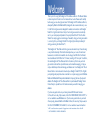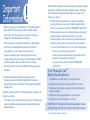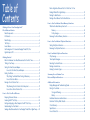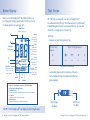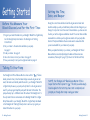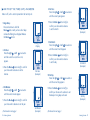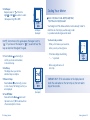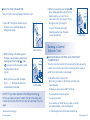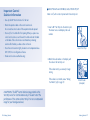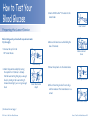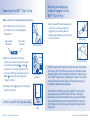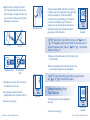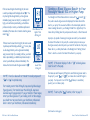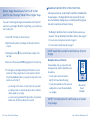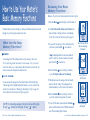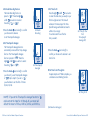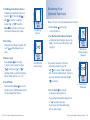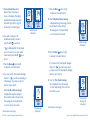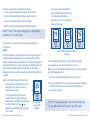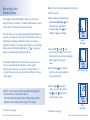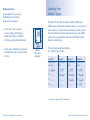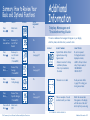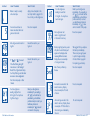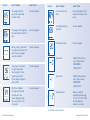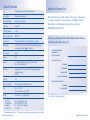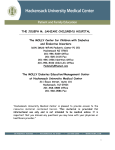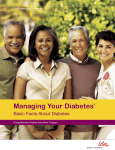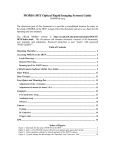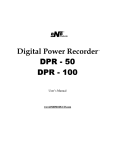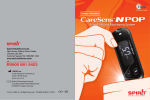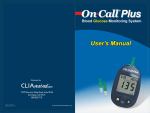Download Medtronic Paradigm Link User guide
Transcript
BD Consumer Healthcare 1 Becton Drive Franklin Lakes, New Jersey 07417 Lancets manufactured by BD. Lancet device and control solution(s) manufactured for BD. Paradigm, Solutions, Paradigm Link, Bolus Wizard and MiniMed are registered trademarks of Medtronic MiniMed. BD, BD Logo, BD Latitude, BD Logic and BD Ultra-Fine are trademarks of Becton, Dickinson and Company. © 2003 BD Monitor and test strips manufactured for BD by Nova Biomedical Corporation, Waltham, MA 02454. U.S. Patent No. 6,258,229 and other U.S. and foreign patents pending. Owner’s Guide Power ed by : BD Logic ™ P80122 Technology Welcome Thank you for choosing the Paradigm Link™ Blood Glucose Monitor. This Owner’s Guide contains important information on the meter and how it works. Please read it carefully before using your new blood glucose meter. The Paradigm Link™ Blood Glucose Monitor, developed by Medtronic MiniMed and BD, is designed to be convenient and easy to use. It is the first blood glucose meter designed for wireless communication with Paradigm® Model 512 or higher Insulin Infusion Pumps. Your blood glucose result is automatically sent to your insulin pump and placed into the pump’s Bolus Wizard™. Then the Bolus Wizard™ can easily suggest an insulin dosage, if needed, to bring your blood glucose back to normal (refer to your Paradigm® Model 512 or higher Infusion Pump User Guide for setting up and using the Bolus Wizard™). The Paradigm Link™ Blood Glucose Monitor gives accurate results in just 5 seconds using a very small blood sample. This small blood sample allows you to use a thinner lancet because not as much blood is needed to do a blood sugar test. BD offers the thinnest lancet available with its BD Ultra-Fine™ 33 Lancet, resulting in 50% less pain*. In addition, the new Paradigm Link™ Blood Glucose Monitor has memory that stores your blood glucose test results and has optional features, such as mealtime averaging, to help you and your healthcare professional manage your diabetes care. Your Paradigm Link™ Blood Glucose Monitor can also be used to download your Paradigm® Model 511, 512 or higher pump settings and pump data when connected to a computer using a special USB cable. Medtronic MiniMed and BD are partners dedicated to improving the lives of people with diabetes. The Paradigm Link™ Blood Glucose Monitor is partnered with Paradigm® Insulin Infusion Pumps to provide the comfort and convenience you need for managing your diabetes. If you have any questions about your meter, please call BD Consumer Services toll-free, 24 hours a day, 7 days a week, in the US at 1.888.BDCARES (1.888.232.2737)** or visit our website at www.BDdiabetes.com. If you have any questions about your insulin infusion pump, please call Medtronic MiniMed toll-free, 24 hours a day, 7 days a week, in the US at 1.800.MINIMED (1.800.646.4633) or visit our website at www.minimed.com. * In BD™ Lancet Device when compared to 28-gauge lancets in other lancet devices. Data on file at BD. ** NOT FOR EMERGENCY OR MEDICAL INFORMATION. Important Information ! • Before you begin using your new Paradigm LinkTM Blood Glucose Monitor, please read all of the instructions provided in this Owner’s Guide. • Use the meter only if the protective seal on the box containing your Paradigm Link™ Blood Glucose Monitor is unbroken. • Perform all quality control checks recommended in your Owner’s Guide. • Consult with your diabetes healthcare professional and follow his or her guidance for your blood glucose monitoring routine. • These recommendations apply to all blood glucose meters and are supported by the American Association of Diabetes Educators (AADE), the American Diabetes Association (ADA), the US Food and Drug Administration (FDA), and the Advanced Medical Technology Association (AdvaMed). For the Blood Glucose Meter with radio frequency (RF) turned on: This device complies with the United States Federal Communications Commission and international standards for Electromagnetic Compatibility regarding its use. This device complies with Part 15 of the FCC rules. Operation is subject to the following two conditions: (1) This device may not cause harmful interference, and (2) This device must accept any interference received, including interference that may cause undesirable operation. These standards are designed to provide reasonable protection against excessive radio frequency interference and prevent undesirable operation of the device from unwanted electromagnetic interference. Operation is subject to the following two conditions: 1. This device has been tested and found to comply with the regulations governing such devices in your area. For the specific regulation and test results for your area, please contact BD at 1.888.BDCARES (1.888.232.2737)*. 2. This device generates, uses, and can radiate radio frequency energy and, if installed and used in accordance with the instruction, may cause harmful interference to radio communications. If the device does cause interference to radio or television reception, the user is encouraged to try to correct the interference by one or more of the following measures: - Reorient or relocate the blood glucose meter - Increase the separation between the blood glucose meter and the device that is receiving/emitting interference - If you have questions, please contact BD at 1.888.BDCARES (1.888.232.2737)*. Your Paradigm LinkTM Blood Glucose Monitor • Is intended for use outside the body (in vitro diagnostic use). • Should only be used with BD™ Test Strips and BD™ Control Solution. • Should be used for testing glucose (sugar) and only with fresh capillary whole blood samples. • Should not be used to diagnose diabetes or to test newborns. • Should not be stored in the refrigerator or in the car. CAUTION: The Paradigm LinkTM Blood Glucose Monitor contains small parts. Keep the meter out of reach of small children and pets. * NOT FOR EMERGENCY OR MEDICAL INFORMATION. Table of Contents Getting to Know Your Paradigm Link™ Blood Glucose Monitor Meter Components .........................................................................................................................2 Kit Contents........................................................................................................................................3 Meter Display .....................................................................................................................................4 Test Strips ...........................................................................................................................................5 Lancet Device.....................................................................................................................................7 Use Paradigm Link™ to Download Paradigm® Model 511, 512 or Higher Pumps to PC.........................................................................................................................7 Getting Started Before You Measure Your Blood Glucose Level for the First Time............................... 8 Talking to Your Pump..................................................................................................................... 8 Setting the Time, Date, and Beeper ........................................................................................ 9 How to Set the Time, Date, and Beeper .................................................................... 10 Coding Your Meter ........................................................................................................................ 13 Why Coding Your Meter Before Testing Is Necessary........................................... 13 How to Code Your Meter.................................................................................................. 14 Running a Control Solution Test................................................................................................15 Why Running a Control Solution Test Is Important................................................ 15 How to Run a Control Solution Test ............................................................................. 17 How to Test Your Blood Glucose Preparing the Lancet Device .................................................................................................... 22 Inserting the BD™ Test Strip..................................................................................................... 24 Getting and Applying a Blood Sample to the BD™ Test Strip...................................... 25 Understanding Your Test Result ............................................................................................. 27 Sending a Blood Glucose Result to Your Paradigm® Model 512 or Higher Pump........ 29 Mark a Single Blood Glucose Test So It Is Not Sent To Your Paradigm® Model 512 or Higher Pump ..................................................................................... 30 Marking for Identification ........................................................................................................... 31 Marking a Blood Glucose Test for Identification............................................................... 32 How to Use Your Meter’s Basic Memory Functions What Are the Basic Memory Functions? ............................................................................. 34 Memory................................................................................................................................... 34 14-Day Average .................................................................................................................... 34 Reviewing Your Basic Memory Functions............................................................................. 35 How to Use Your Meter’s Optional Functions........................................................... 36 Setting the Optional Functions ............................................................................................... 37 Reviewing Your Optional Functions........................................................................................ 41 Uses Your Meter’s Optional Functions 7-Day Average................................................................................................................................ 45 Time-Specific Averages...............................................................................................................45 Recording Your Insulin Doses.....................................................................................................48 Marking an Insulin Dose............................................................................................................... 51 Labeling Your Insulin Types....................................................................................................... 53 Summary: How to Review Your Basic and Optional Functions ................................................................................................ 54 Additional Information Display Messages and Troubleshooting Guide ................................................................... 55 Caring for Your Meter.................................................................................................................. 61 Storing and Cleaning........................................................................................................... 61 Battery ..................................................................................................................................... 61 Healthcare Precautions and Limitations............................................................................... 64 Conditions That May Affect Results ..................................................................................... 65 3-Year Warranty ............................................................................................................................ 65 Specifications ................................................................................................................................. 66 How to Contact Us....................................................................................................................... 67 Getting to Know Your Paradigm Link™ Blood Glucose Monitor Kit Contents Monitor (Battery installed) BD™ Lancet Device BD Ultra-Fine™ 33 Lancet Meter Components Vial of 10 BD™ Test Strips Owner’s Guide BD™ Control Solution Test Strip Slot and Data Port* Monitor Display Arrow Buttons Left arrow moves backward; right arrow moves forward Insulin Recording Button Mode Button Getting Started Poster Quick Reference Guide Day Case Warranty Card * Accepts a cable to download stored data to a personal computer. 2 • Getting to Know Your Paradigm LinkTM Blood Glucose Monitor Getting to Know Your Paradigm LinkTM Blood Glucose Monitor • 3 Meter Display Test Strips When you turn the Paradigm LinkTM Blood Glucose Monitor on, the “all segments” display appears briefly. This tells you that all the display segments are working properly. BD™ Test Strips are designed for use with your Paradigm LinkTM Blood Glucose Monitor, BD Logic™ Blood Glucose Monitor or BD LatitudeTM Diabetes Management System only. Use each test strip only once, then discard. Do not reapply blood to the test strip. Beep Symbol Beeper is preset to ON A. Battery Appears when battery should be replaced B. Mem. Test Results Display Area Appears when viewing a test result or insulin dose stored in memory C. Refers to units of measurement for blood glucose Mem. mg/dL Avg. mmol/L Blood Drop • Require a very small blood volume (0.3 µL). BD™ Test Strip Requires Other Test Strips Require Units U D. Test Strips: AM PM Appears when monitor is ready for you to apply sample to test strip Month Minutes 10 µL 4 µL 2 µL 1 µL Not actual size. Scale is relative. Avg. Appears when viewing averages (7-day, 14-day, or Time-Specific) Hour Day 0.3 µL • Automatically draw blood into the test area of the strip. • Can be handled with clean, dry hands without affecting glucose readings. Symbols for Optional Memory Functions That Require Setup A. Time-Specific Averages Symbol B. Marking Symbol Appears when viewing a marked blood glucose test or marked insulin dose. C. U Symbol Appears when units of insulin are entered. D. Insulin Symbol Appears when recording or reviewing insulin delivery. Edge to Apply Blood Drop End to Insert Into Meter NOTE: This Paradigm Link™ will display in units of mg/dL only. 4 • Getting to Know Your Paradigm LinkTM Blood Glucose Monitor Getting to Know Your Paradigm LinkTM Blood Glucose Monitor • 5 Important BD™ Test Strip Information • Use only BD™ Test Strips when testing. • Remove the test strip from the vial only when ready to test. Lancet Device The diagram below shows the components of the BD™ Lancet Device. Depth Penetration Dial (1 = shallow to 6 = deep) Cap Arming Knob • Store test strips at room temperature below 86°F (30°C). Do not refrigerate or freeze. • Test strips should be stored only in original vial. • Keep vial cap closed tightly after each use. • Do not use the test strip if the expiration date has passed, for this may cause inaccurate results. • Test strips should only be stored for 3 months after opening the vial. When first opening a new vial of test strips, count forward 3 months and write that date on vial. Discard any remaining test strips after the date you have written on the vial. • Do not tamper with test strip. CAUTION: The test strip vial contains small parts. Keep the test strip vial away from children and pets. Depth Setting Trigger Button Body Use Paradigm Link™ to download Paradigm® Model 511, 512 or Higher Pumps to PC. • A BD USB cable (included in your Medtronic Minimed Solutions™ software kit) may be used as shown to connect meter to computer. • Medtronic MiniMed Solutions™ software (not included in meter kit) may be used to download Paradigm® Model 511, 512 or higher pump data through your meter to the PC. Refer to the User Guide provided with your software for using your PC with your meter or your pump. NOTE: The meter cannot be used to test blood glucose when connected by the cable to the computer. 6 • Getting to Know Your Paradigm LinkTM Blood Glucose Monitor Getting to Know Your Paradigm LinkTM Blood Glucose Monitor • 7 Getting Started Before You Measure Your Blood Glucose Level for the First Time: 1) Program your meter ID number into your Paradigm® Model 512 or higher Pump. See the Paradigm Pump User Guide or the Paradigm Link™ Getting Started Poster 2) Set your meter to the same time and date as your pump. See page 9. 3) Code your meter. See page 13. 4) Use control solution to test your meter. See page 15. 5) Now you are ready to test your blood glucose level. See page 22. Setting the Time, Date, and Beeper Having the correct time and date of each blood glucose test result and insulin dose helps you and your healthcare professional track changes in your therapy. It is important to set the correct time and date so you have records of when you test blood glucose and deliver insulin. The correct time and date are needed to coordinate your blood glucose results with your pump data. Solutions™ Pumps and Meters software can be used to review data that you’ve downloaded from your meter and your pump. When you replace the battery in your meter, your Paradigm Link™ Blood Glucose Monitor automatically displays the date and time screen as a convenience. (Please refer to page 10 for How to Set the Date and Time) Talking To Your Pump Your Paradigm Link™ Blood Glucose Monitor arrives with its “ “ feature already turned on. Every time the meter displays a new blood glucose test result, the meter automatically sends the result to your Paradigm® Model 512 or higher Pump. However, your pump will only listen for a blood glucose test result if you have programmed the pump with the meter’s ID number. The pump will accept up to 3 different meter ID numbers. The Paradigm Link™ is the only meter that can communicate with a Paradigm® Model 512 or higher Pump. Please refer to your Paradigm® Model 512 or higher Pump User Guide or the Paradigm Link™ Getting Started poster to see how to program your meter’s ID number into your pump. 8 • Getting Started NOTE: Your Paradigm LinkTM Blood Glucose Monitor offers a beeper function that is preset to “ .” This tells you when enough blood is applied to the test strip, when a test is completed, and prompts you through other steps in using your meter. Getting Started • 9 6. Set Year: Press the right or left arrow button until the correct year appears. HOW TO SET THE TIME, DATE, AND BEEPER Meter is off, with no test strip inserted in the test strip slot. 1. Begin Setup: Press and continue to hold the Mode button until you hear a short beep and see the flashing hour displayed. Release the Mode button. 7. Press the Mode button briefly to confirm your choice and to advance to set the month. AM Flashing Hour Display 2. Set Hour: Press the right or left arrow button until the correct hour (with AM or PM) appears. 3. Press the Mode button briefly to confirm your choice and to advance to set the minutes. PM Set Hour (Example) 4. Set Minutes: Press the right or left arrow button until the correct minutes appear. 8. Set Month: Press the right or left arrow button until the correct month appears. 9. Press the Mode button briefly to confirm your choice and to advance to set the day. 11. Press the Mode button briefly to confirm your choice and to advance to set the beeper. A long beep will sound. 5. Press the Mode button briefly to confirm your choice and to advance to set the year. 10 • Getting Started Set Minutes (Example) Set Month (Example) 10. Set Day: Press the right or left arrow button until the correct day appears. PM (Continued on next page.) Set Year (Example) Set Day (Example) (Continued on next page.) Getting Started • 11 12. Set Beeper: Beeper is preset to “ .” Press the right or left arrow button to select the beeper setting (ON or OFF). Coding Your Meter WHY CODING YOUR METER BEFORE TESTING IS NECESSARY Set Beeper (Example) Your Paradigm LinkTM Blood Glucose Monitor must be manually “coded” to match the vial of test strips you will be using in order to provide accurate blood glucose test results. NOTE: Instructions in this guide assume the beeper is set to You should code your meter: ,” you will not hear the “ .” If you have set the beeper to “ beep as described throughout the guide. • When you first receive your new meter, before you test your blood glucose. • If the meter display shows flashing “– – –” as pictured. 13. Press the Mode button briefly to confirm your choice and to advance to the end of setup. • Before using each new box of test strips. 14. End Setup: The display shows your set time and date. Setup is complete. 15. Return to Setup: Press the Mode button briefly to return to start of setup. The flashing hour that you set is displayed. 16. Turn Off Meter: Press and hold the Mode button until the meter turns off, OR the meter will turn off automatically after 1 minute. 12 • Getting Started PM IMPORTANT: If the code number on the display does not match the code number on the test strip vial, the test results may not be accurate. End of Setup (Example) Getting Started • 13 3. When the codes match, press the Mode button. A blinking blood drop shows that the meter is ready for you to test. To run a control solution test, refer to page 15. To run a blood glucose test, refer to page 22. HOW TO CODE YOUR METER Meter is off, with no test strip inserted in the test strip slot. 1. Insert a BD™ Test Strip into the test strip slot. The meter turns on and briefly displays the “All Segments” display. To turn off the meter, remove and discard the used test strip. The meter turns off automatically. Insert Test Strip 2. While the flashing code number appears on the display, code the meter to match the test strip being used. Press the right or left arrow button (within 3 seconds) to match the code printed on the test strip vial. When you first use your meter, the display shows “– – –.” This means the meter is not coded and needs to be coded. Finish Coding Running a Control Solution Test WHY RUNNING A CONTROL SOLUTION TEST IS IMPORTANT The control solution test confirms that your meter and test strips are working correctly. A control solution test is similar to a blood glucose test, except you use BD™ Control Solution and not a blood sample. Code the Meter You Should Run a Control Solution Test: • Before using your meter for the first time and at least once a week thereafter. • Each time you open a new box of BD™ Test Strips. NOTE: If your meter advances to the blinking blood drop • If you leave the test strip vial cap open. before you coded your meter to match the test strips being used, remove the test strip from the test strip slot and reinsert to start again. • If you drop your meter. (Continued on next page.) • To check the performance of the meter and test strips. 14 • Getting Started • If your results do not match the way you feel, or you think your results are higher or lower than expected. Getting Started • 15 Important Control Solution Information HOW TO RUN A CONTROL SOLUTION TEST Meter is off, with no test strip inserted in the test strip slot. • Use only the BD™ Control Solution for the test. • Check the expiration date on the control solution vial. Do not use the control solution if the expiration date has passed. • Store only for 3 months after first opening. When you open a new vial of control solution, count forward 3 months and write that date on the label of the control solution vial. Discard any remaining solution after the date you have written on the vial. 1. Insert a BD™ Test Strip into the test strip slot. The meter turns on and displays the code number. Insert Test Strip • Store the control solution tightly closed at room temperature below 86°F (30°C). Do not refrigerate or freeze. • Shake control solution well before using. 2. Match the code number on the display with the code on the test strip vial. If the codes match, you are ready to begin testing. If the codes do not match, review “Coding Your Meter” (refer to page 13). Match Codes (Example) CAUTION: The BD™ Control Solution range printed on the test strip vial is for control solution only. It is used to test the performance of the meter and test strip. It is not a recommended range for your blood glucose level. 16 • Getting Started Getting Started • 17 5. Shake the control solution vial and discard a drop before use. Squeeze a drop of control solution onto a clean, hard, dry surface. 3. A blinking blood drop tells you that the meter is ready for the next step. Squeeze Drop of Control Solution Blinking Blood Drop 4. Mark as a control solution test by pressing the right or left arrow button until a “ ” appears. 6. While holding the meter, touch the edge of the inserted test strip to the drop of control solution. A short beep sounds and the meter begins to count down from 5 to 1. Mark as Control Solution Test Touch Edge of Test Strip to Control Solution IMPORTANT: It is important to mark a control solution test prior to applying blood to the test strip, so the test result does not appear to be one of your blood glucose test results, and also to prevent it from being included in your blood glucose average. Also, this will prevent the meter from sending a control solution test result to your Paradigm® Model 512 or higher Insulin Pump. (Continued on next page.) 18 • Getting Started Correct Incorrect (Continued on next page.) Getting Started • 19 Out-of-range results may be caused by the following: 7. The display counts down from 5 seconds as the meter performs the test. Test Countdown 8. When the test is finished, a long beep sounds and the meter displays the result. mg/dL Test Result (Example) • You may not be doing the test properly. Retest and follow the instructions carefully. • The Paradigm LinkTM Blood Glucose Monitor may not be coded properly to match the test strips being used. • The control solution may have expired or may have been contaminated. Check the expiration date on the control solution vial. Control solution is good for only 3 months after opening. Make sure the control solution vial is closed when not in use. • The test strip may have expired. Check the expiration date on the test strip vial. • The test strip may have been damaged. This can be caused by extreme temperatures or by leaving the test strip vial cap open. Retest using a new test strip. • The Paradigm Link™ Blood Glucose Monitor may not be working properly. NOTE: Results that are marked as control solution will not flash because they are not sent to your pump. 9. Compare the result on the display with the range printed on the test strip vial. If the result falls within the range, your meter and test strips are working correctly. 10. Remove and discard the used test strip. The meter turns off automatically. (Continued on next page.) 20 • Getting Started Range 80-120 NOTE: If the control solution test result is outside the range (is either higher or lower), your meter and test strip may not be working as a system. Repeat the test using a new test strip. mg/ dL (Example) Do not use the meter until test results fall within the appropriate range. If the problem continues, call BD Consumer Services tollfree, 24 hours a day, 7 days a week, in the US at 1.888.BDCARES (1.888.232.2737)* for help. * NOT FOR EMERGENCY OR MEDICAL INFORMATION. Getting Started • 21 How to Test Your Blood Glucose 3. Insert a BD Ultra-FineTM 33 Lancet into the lancet holder. Insert Lancet Preparing the Lancet Device Before testing, wash your hands with soap and warm water. Dry thoroughly. 4. Remove the lancet cover while holding the base of the lancet. 1. Unscrew the cap from the BD™ Lancet Device. Remove Lancet Cover Unscrew Cap 2. Select the penetration depth by turning the cap dial from 1 (shallow) to 6 (deep). Find the lowest setting that gets you enough blood, by starting at the lowest setting (1). Increase the setting if you do not get enough blood. 5. Screw the cap back onto the lancet device. Screw Cap Back On Select Penetration Depth 6. Pull out the arming knob as far as it will go and then release it. The lancet device is now armed. Arm Lancet Device (Continued on next page.) 22 • How to Test Your Blood Glucose How to Test Your Blood Glucose • 23 Getting and Applying a Blood Sample to the BD™ Test Strip Inserting the BD™ Test Strip Meter is off, with no test strip inserted in the test strip slot. 1. Place the armed BD™ Lancet Device securely on the side of your finger and press the trigger button to activate the device. If necessary, gently squeeze your finger to help form a drop of blood. 1. Insert a BD™ Test Strip into the test strip slot. The meter turns on and briefly displays “All Segments.” Edge to Apply Blood Drop End to Insert Into Meter 2. Match the code number on the display with the code on the test strip vial. If the codes do not match, press the right or left arrow button to match the code printed on the test strip vial. When the codes match, press the Mode button briefly (refer to page 13 for “Coding Your Meter”). Insert Test Strip Correct Blood Drop Match Codes (Example) 3. A blinking blood drop tells you that the meter is ready for the next step. NOTE: Lancets are for one-time use only. Use a new, sterile lancet each time you test. Test different areas on your fingertips to avoid developing calluses. After completing the blood test, remove the cap from the BD™ Lancet Device, carefully place the lancet cover on the lancet and remove the lancet. Dispose of the used lancet per your local disposal regulation where applicable. CAUTION: Your BD™ Lancet Device and BD™ Lancets are for NOTE: Use only BD™ Test Strips when testing. Blinking Blood Drop 24 • How to Test Your Blood Glucose Lance Finger your personal use only. DO NOT share with others. Sharing the lancet device or lancets can transmit serious, even grave infections. To avoid accidental sticks, do not store used lancets in the device after testing or arm lancet device with a new sterile lancet unless ready to use. How to Test Your Blood Glucose • 25 2. Apply blood drop to the edge of the test strip. The blood is drawn into the test strip. Hold your finger to the edge of the test strip until you hear a short beep or see the meter display begin to count down. Apply Blood Drop Correct The glucose result will flash while meter is transmitting the glucose result to the insulin pump. Removing the strip will not automatically turn off the meter while RF transmission is in progress (flashing). You can stop the transmission by manually turning off the meter or inserting a new test strip. The glucose result will stop flashing(transmitting) when the pump receives the glucose result or after 60 seconds. mg/dL PM Test Result (Example) NOTE: Your meter arrives from the factory with " " set to " ". If the glucose result does not flash and the pump does not receive the glucose result, then set " " to " ". See Optional Functions on page 37. Incorrect 5. Remove and discard the used test strip. The meter turns off automatically. Completely Filled 6. Remove the used lancet from the lancet device. Follow your local disposal regulations where applicable. Not Completely Filled NOTE: If you are not using a pump, then you may choose to set " " to " " to save battery power. 3. The display counts down from 5 seconds as the meter performs the test. 4. A long beep sounds and the result is displayed and stored in the meter’s memory. (Continued on next page.) Countdown Understanding Your Test Result Your blood glucose test result is displayed on the meter. (Continued on next page.) 26 • How to Test Your Blood Glucose mg/dL PM Test Result (Example) How to Test Your Blood Glucose • 27 If the test result is higher than 600 mg/dL, the meter sounds 3 quick beeps and the display will read “ .” You may have high blood sugar. Retest your blood glucose immediately using a new test strip. If your reading is still high, you should treat as prescribed by your healthcare professional and/or contact your healthcare professional immediately. The meter will not transmit when the glucose result is " ". If the test result is lower than 20 mg/dL, the meter sounds 3 quick beeps and the display will read “ .” You may have low blood sugar. Retest your blood glucose immediately using a new test strip. If your reading is still low, you should treat as prescribed by your healthcare professional and/or contact your healthcare professional immediately. The meter will not transmit when the glucose result is " ". Sending a Blood Glucose Result to Your Paradigm® Model 512 or Higher Pump PM Blood Glucose Test Higher Than 600 mg/dL PM Blood Glucose Test Lower Than 20 mg/dL NOTE: Hi and Lo values will not transmit to insulin pump even if “ ” is " " in optional setup. Test results greater than 240 mg/dL may mean high blood sugar (hyperglycemia). Test results lower than 60 mg/dL may mean low blood sugar (hypoglycemia). If you get results in these ranges, retest your blood glucose. If your reading is still in these ranges, you should treat as prescribed by your healthcare professional and/or contact your healthcare professional immediately. Your Paradigm Link™ Blood Glucose Monitor arrives with " " turned " ." Thus, when a new blood glucose result is displayed, the meter will send the result to your pump. The new result will flash on the meter display while the meter is sending the result to your Paradigm® Model 512 or higher Pump. The meter will stop flashing when the pump receives the result, or after 60 seconds. A pump is only capable of receiving a blood glucose result if you have entered the meter’s ID number into the pump. No one else’s pump can receive your blood glucose result, unless they enter your meter’s ID number into their pump. Please refer to your Pump User Guide or the Paradigm Link™ Getting Started Poster to learn how to enter the meter’s ID number into your pump. NOTE: If the meter displays " result is sent to the pump. " or " ," no blood glucose The meter uses radio frequency (RF) signals to send the blood glucose result to the pump. If you set " " to " " your meter will not send a RF signal to your pump. You may want to turn off the " " feature, to save battery power, if you do not have a pump. NOTE: To set up the “ “ function, refer to page 37. (Continued on next page.) 28 • How to Test Your Blood Glucose How to Test Your Blood Glucose • 29 MARKING FOR IDENTIFICATION FUNCTION Mark a Single Blood Glucose Test So It Is Not Sent To Your Paradigm® Model 512 or Higher Pump If you want to take a single blood glucose measurement and not have that result sent to your Paradigm® Model 512 or higher Pump, you can mark it as a control solution test. 1. Insert a BD™ Test Strip into the test strip slot. 2. Match the code number on the display with the code on the test strip vial. 3. A blinking blood drop next step. tells you that the meter is ready for the 4. Press one of the arrow keys BEFORE applying blood to the test strip. 5. "C" will appear on the display indicating that the result is a control solution test. After you apply blood or control solution to the test strip, the result will not be sent to your pump. You may want to mark a result as a control test if: • you are using control solution on a test strip to test your meter • you lend your meter to someone else and you do not want their result to appear on your pump. • you do not want to generate an RF signal, such as if you’ve been asked to turn-off electronic devices on an aircraft. 30 • How to Test Your Blood Glucose A blood glucose result may only be marked for identification immediately after the result appears on the display. Once the meter is turned off, the result cannot be marked later. Marking allows you to identify specific blood glucose test results or insulin doses in the meter’s memory. • The Marking for Identification function is turned off when you receive your new meter. To set up the Marking for Identification function, refer to page 37. • For how to mark a blood glucose test, refer to page 32. • For how to mark an insulin dose, refer to page 51. NOTE: Results that are marked for identification are still sent to the pump. Marking Blood Glucose Test Results: Some examples of why you may wish to mark blood glucose test results for identification are shown below: • You may wish to mark a test result to identify that it was taken after eating. • You may have retested to confirm a previous reading and do not want the result added to your averages. mg/dL PM Marked Blood Glucose Test Result (Example) NOTE: Test results marked for identification are not included in any averages. How to Test Your Blood Glucose • 31 Marking a Blood Glucose Test For Identification 4. To save the marked test result, press the Mode button. A blood glucose test can be marked for identification after completing a test. For an explanation of situations in which you may wish to mark a blood glucose test, refer to page 31. 1. Test your blood glucose. (Refer to page 22 for how to test.) mg/dL 2. After a blood drop is applied to the test strip, the display counts down from 5 seconds and shows your test result. PM Blood Glucose Test Result (Example) 3. To mark your test result, press the right or left arrow button. An asterisk (*) appears, to confirm that the test result is marked. To unmark the test result, press the right or left arrow button until the asterisk disappears. NOTE: Once a marked test result or manually entered insulin dose is saved, you cannot unmark. Marked tests are not included in averages. Results that are marked for identification are still sent to the pump. 5. The marked test result is stored in the meter’s memory. 6. To turn off the meter, press and hold the Mode button until the meter turns off, OR the meter will turn off automatically after 1 minute. mg/dL PM Marked Blood Glucose Test Result (Example) (Continued on next page.) 32 • How to Test Your Blood Glucose How to Test Your Blood Glucose • 33 How to Use Your Meter’s Basic Memory Functions Reviewing Your Basic Memory Functions The Basic Memory functions help you and your healthcare professional track changes in your blood glucose levels over time. 2. Your Most Recent Blood Glucose Test Result with date and time of testing is shown on the display. (To set the correct date and time, refer to page 10.) What Are the Basic Memory Functions? MEMORY TM Your Paradigm Link Blood Glucose Monitor has a memory that stores 250 of your blood glucose test results. You can view up to 30 of your most recent test results on your meter display. Once the meter contains 250 test results, new results will replace the oldest results. 14-DAY AVERAGE You can review the average of all test results taken in the last 14 days. The average will not include marked test results or control solution test results. (For information on “Marking for Identification,” refer to page 31 or How to Mark a Control Solution Test refer to page 18.) NOTE: In computing averages, the meter will use 600 mg/dL ” results and 20 mg/dL for any “ ” results. for any “ 34 • How to Use Your Meter’s Basic Memory Functions Meter is off, with no test strip inserted in the test strip slot. 1. Press the Mode button briefly to turn the meter on. 3. If you wish to review up to 30 stored test results, continue to press the left arrow button. “ ” is displayed after the last recorded test result. To return to the most recent test result, press the left arrow button. 4. Press the Mode button briefly to advance to your 14-Day Blood Glucose Test Average. 5. The display shows the average of all test results taken in the last 14 days. The average will not include marked or control solution test results. 6. Press the Mode button briefly to return to your most recent blood glucose test result. 7. To turn off the meter, press and hold the Mode button until the meter turns off, OR the meter will turn off automatically after 1 minute. Mem. mg/dL PM Most Recent Blood Glucose Reading (Example) Mem. End of Stored Test Results Mem. mg/dL Avg. 14-Day Average (Example) How to Use Your Meter’s Basic Memory Functions • 35 How to Use Your Meter’s Optional Functions Your Paradigm LinkTM Blood Glucose Monitor has Optional functions that can help you and your healthcare professional manage your diabetes. The Optional functions allow you to: Setting the Optional Functions Meter is off, with no test strip inserted in the test strip slot. 1. Begin Setup: Press and continue to hold the Mode button. You will hear 2 short beeps and see “ ” and the word “ .” Release the Mode button. 1. Turn on or off sending blood glucose results to your Paradigm® Model 512 or higher Insulin Pump. 2. Mark specific blood glucose test results and insulin doses 3. Look at the 7-day average of your blood glucose test results Glucose Test Result Transfers to Insulin Pump NOTE: If you release the Mode button too soon, turn off your meter by pressing and holding the Mode button. Repeat step 1. 4. View time-specific averages of your blood glucose test results 5. Record and review your insulin doses NOTE: The Optional functions are included with your meter. These functions are turned off, except “ ”, when you receive your new meter and must be manually set up. (Refer to page 37 for setup.) 2. Set Glucose Test Result Transfer To Insulin Pump: The Glucose Test Result Transfer to Insulin Pump is preset to “ .” Press the right or left arrow button ”). to select the setting (“ ” or “ 3. Press the Mode button briefly to confirm your choice and to advance to set Insulin Recording function. Glucose Test Result Transfers to Insulin Pump (Continued on next page.) 36 • How to Use Your Meter’s Optional Functions How to Use Your Meter’s Optional Functions • 37 4. Set Insulin Recording Function: The Insulin Recording function is preset to “ .” Press the right or left arrow button to select ”). the setting (“ ” or “ 5. Press the Mode button briefly to confirm your choice and to advance to set Time-Specific Averages. 6. Set Time-Specific Averages: The Time-Specific Averages function automatically comes with the 7-Day Average function. The Time-Specific Averages function is preset to “ .” Press the right or left arrow button to select the setting (“ ” or “ ”). 8. Set Time for A1: Press the right or left arrow button to select the time when you usually do your first blood glucose test. The time will advance in 15-minute steps. The TimeSpecific Average will include test results within a 2-hour range: 1 hour before and 1 hour after the time you select. Set Insulin Recording Avg. AM Set Time for Your First Time-Specific Average (A1) 9. Press the Mode button briefly to confirm your choice and to advance to set time for A2. Avg. Set Time-Specific Averages 7. Press the Mode button briefly to confirm your choice. If you set Time-Specific Averages to “ ,” skip to step 9. If you set to “ ,” you will advance to set the first of 4 times (A1, A2, A3, A4). 10. Set Time for A2 Through A4: Repeat steps 6 and 7. When complete, you will advance to set Marking function. Avg. PM Set Time for A2 NOTE: If you set the Time-Specific Averages function to “ ” and do not set the times for A1 through A4, your meter will default the times to 7:00 AM, 12:00 PM, 6:00 PM, and 10:00 PM. (Continued on next page.) 38 • How to Use Your Meter’s Optional Functions How to Use Your Meter’s Optional Functions • 39 11. Set Marking for Identification Function: The Marking for Identification function is preset to “ .” Press the right or left arrow button to select the setting (“ ” or “ ”). Press the Mode button briefly to confirm your choice and to advance to end of setup. Reviewing Your Optional Functions Meter is off, with no test strip inserted in the test strip slot. Set Marking Function 2. Your Most Recent Blood Glucose Test Result with date and time of testing is shown on the display. (To set the correct date and time, refer to page 10.) 12. End of Setup: Optional Function Setup is complete. The word “ ” will be displayed on your meter. 13. Return to Setup: Press the Mode button briefly to return to start of setup. You will see ,” “ ” and the word “ ” or “ indicating whether you set the Insulin Pump Glucose Transfer function to on or off. 14. Turn Off Meter: Press and hold the Mode button until the meter turns off, OR the meter will turn off automatically after 1 minute. 1. Press the Mode button briefly to turn the meter on. End of Optional Function Setup 3. If you wish to review up to 30 stored test results, continue to press the left arrow button. “ ” is displayed after the last recorded test result. To return to your most recent test result, press the left arrow button. Mem. mg/dL PM Most Recent Glucose Reading (Example) Mem. End of Stored Test Results 4. Press the Mode button briefly to advance to the next function. If you have set the Insulin Recording function to “ ,” proceed to next step. If you have not set the Insulin Recording function, skip to step 8. 40 • How to Use Your Meter’s Optional Functions How to Use Your Meter’s Optional Functions • 41 5. Your Last Insulin Record with date and time of recording is shown on the display. The display will alternate between insulin dose and insulin type. (Refer to page 53 for Labeling Your Insulin Types.) 9. Press the Mode button briefly to advance to the next function. U Mem. Mem. PM PM Insulin Record (Example) 6. If you wish to review up to 30 stored insulin records, continue to press the left arrow button. 11. Press the Mode button briefly to advance to the next function. If you have set the Time-Specific Averages function to “ ,” proceed to next step. If you have not set the Time-Specific Averages function, skip to step 16. 7. Press the Mode button briefly to advance to the next function. 8. If you have set the Time-Specific Averages function to “ ,” you will automatically get 7-Day Average. If you have not set this function, skip to step 10. (Continued on next page.) 42 • How to Use Your Meter’s Optional Functions Mem. mg/dL Avg. 14-Day Average (Example) “ ” is displayed after the last insulin record. To return to your most recent insulin record, press the left arrow button. Your 7-Day Blood Glucose Average is displayed showing the average of all test results taken in the last 7 days. The average will not include marked or control solution test results. 10. Your 14-Day Blood Glucose Average is displayed showing the average of all test results taken in the last 14 days. The average will not include marked or control solution test results. 12. Your first Time-Specific Average (A1) is displayed. This is the average of 3 tests taken during the 2-hour time period that you set. Mem. mg/dL Avg. AM Mem. mg/dL Avg. Time-Specific Average A1 (Example) 7-Day Average (Example) (Continued on next page.) How to Use Your Meter’s Optional Functions • 43 Uses For Your Meter’s Optional Functions 13. To review the individual 3 test results that make up the A1 average, press the left arrow button. “ ” is displayed after the last test result. 7-DAY AVERAGE Mem. mg/dL Mem. mg/dL AM AM Your Paradigm Link™ Blood Glucose Monitor allows you to review the average of all test results taken in the last 7 days. The average will not include marked or control solution test results. (For information on “Marking for Identification,” refer to page 31 or How to Mark a Control Solution Test refer to page 18.) Mem. mg/dL AM 3 Individual Blood Glucose Test Results (Example) 14. Press the Mode button briefly to advance to your next Time-Specific Average A2. Repeat steps 12 and 13 to review your Averages A2 through A4. 15. Press the Mode button briefly to return to your most recent blood glucose test result. 16. Memory Review is now complete. 17. To turn off the meter, press and hold the Mode button until the meter turns off, OR the meter will turn off automatically after 1 minute. 44 • How to Use Your Meter’s Optional Functions Mem. mg/dL Avg. PM Time-Specific Average A2 (Example) The 7-Day Average function is turned off when you receive your new meter. It is automatically turned ON when you set the Time-Specific Average function to ON. • To set up the 7-Day Average function, refer to page 37. • After you set up the function, you can review your 7-Day Average. For complete information on how to review this and other Optional functions, refer to page 41. TIME-SPECIFIC AVERAGES This function is designed to help you adjust your insulin dose based on a pattern of blood glucose values over 3 to 5 days (“pattern-control” of your insulin). It provides information to help make these insulin adjustments. You can use the meter to compute the average of 3 blood glucose test results that you took at roughly the same time of day over the last few days. You can select the 2-hour time period that you want this average to be drawn from (ie, before or after meals, before or after exercise). (Continued on next page.) Uses For Your Meter’s Optional Functions • 45 This function lets you and your healthcare professional: • Choose up to 4 time periods during the day for which you want to track results. The meter labels these times as A1, A2, A3, and A4. You can also view the 3 individual test results, with date and time, that make up the A2 Average. Each flashing box represents one of the 3 test results that makes up the average. • View your Time-Specific Averages on the meter display. • View the 3 test results that make up each Time-Specific Average. NOTE: To get a Time-Specific Average, your 3 tests must be performed on 3 of the last 5 days. Mem. mg/dL AM An example of how you may use the Time-Specific Average function is shown below. Example: For your next appointment, your doctor wants to know, on average, how high your blood glucose has been running before lunch so you and your doctor can decide whether your diabetes therapy needs adjusting. The Time-Specific Average function will compute that number for you. Say your blood glucose at lunchtime over the last few days has been 191 mg/dL, 218 mg/dL, and 146 mg/dL. The Time-Specific Average function will show you that your blood glucose has been 185 mg/dL for this time of day. How This Time-Specific Average Was Determined: In the example, you chose 12:00 PM for your A2 Average time. This is the time you test your blood glucose before lunch. Your A2 Average is 185 mg/dL. This value averages the last 3 blood glucose tests taken between 11:00 AM and 1:00 PM (1 hour before and 1 hour after 12:00 PM). The 3 boxes represent a Time-Specific Average, the average of 3 test results. 46 • Uses For Your Meter’s Optional Functions Mem. mg/dL Avg. PM Time-Specific Average (A2) (Example) Mem. mg/dL Mem. mg/dL AM PM 3 Individual Blood Glucose Test Results (Example) The Time-Specific Average function is turned off when you receive your new meter. You must set up this function to turn it on. When you turn on the Time-Specific Average function, you will automatically get the 7-Day Average function. • To set up the Time-Specific Average function, refer to page 37. • After you set up the function, you can review your Time-Specific Averages. For complete information on how to review this and other Optional functions, refer to page 41. NOTE: In computing averages, the meter will use 600 mg/dL ” results and 20 mg/dL for any “ ” results. for any “ Uses For Your Meter’s Optional Functions • 47 Recording Your Insulin Doses Meter is off, with no test strip inserted in the test strip slot. Your Paradigm Link™ Blood Glucose Monitor allows you to enter insulin dosing information into its memory. This feature might be used if you inject insulin in addition to the insulin you infuse with your pump. 2. After you deliver your insulin, press and release the Insulin Recording button. The meter turns on and advances to insulin recording. The and a flashing “1” appear on the display. Your meter allows you to record and review each insulin dose and type that you inject. You can review up to 30 of your 250 stored insulin records on your meter display. An advantage of this function is that you can compare changes in the results of your blood glucose test results to your insulin doses. Once you have set the Insulin Recording function to “ ,” you can record and save your insulin delivery by insulin type and dose. • The Insulin Recording function is turned off when you receive your new meter. To set up the Insulin Recording function, refer to page 37. • After you set up the function, you can review your insulin therapy. For complete information on how to review this and other Optional functions, refer to page 41. NOTE: The meter will not enter into insulin recording mode if: • The test strip is in the test strip slot, or • The Insulin Recording function has not been turned on in the Optional function Setup. (Refer to page 37 for setup.) (Continued on next page.) 48 • Uses For Your Meter’s Optional Functions 1. Deliver your insulin. Insulin Recording 3. Press the left or right arrow button to select the label (P1, P2, P3, or P4) that matches the type of insulin you delivered. (Refer to page 53 for labeling your insulin.) 4. Press the Mode button briefly to confirm your choice and to advance to record your insulin dose. 5. Press the right arrow button to enter your insulin units. Use the right or left arrow buttons to adjust units up or down. Select Insulin Type U Select Insulin Dose (Continued on next page.) Uses For Your Meter’s Optional Functions • 49 6. To save the insulin dose, press the Mode button briefly, or press the Insulin Recording button. A long beep sounds to confirm that the insulin dose was saved. (Refer to page 51 for marking your insulin dose.) Marking an Insulin Dose 7. If you inject more than one type of insulin at one time, turn off the meter by pressing and holding the Mode button. Repeat steps 2 through 6 to record your next insulin type. 1. Record your insulin dose. (Refer to page 48 for how to record your insulin doses.) 8. You have finished recording your insulin information. To turn off your meter, press and hold the Mode button until the meter turns off, OR the meter will turn off automatically after 1 minute. NOTE: It is recommended that you record your insulin within 10 minutes after delivery to make sure it is recorded with the correct date and time. 50 • Uses For Your Meter’s Optional Functions An insulin dose can be marked after an injection is recorded. For an explanation of situations in which you may wish to mark an insulin dose, refer to page 52. 2. After you press the Mode button briefly or press the Insulin Recording button, a long beep sounds to confirm that the insulin dose was saved. 3. To mark your insulin dose, press the right or left arrow button. An asterisk (*) appears, to confirm that the dose is marked. Marking is complete. 4. To turn off the meter, press and hold the Mode button until the meter turns off, OR the meter will turn off automatically after 1 minute. U Marked Insulin Dose (Example) Uses For Your Meter’s Optional Functions • 51 Labeling Your Insulin Types Marking Insulin Doses: Some examples of how you may use the Marking function to mark an insulin dose are shown below. • You may wish to mark a dose that you are recording to indicate that you entered the information at a different time than you actually delivered the insulin. • You may wish to indicate that a dose amount was different than what you normally take at that time. U Marked Insulin Dose (Example) The labels P1, P2, P3, and P4 are used by your meter to identify up to 4 different types of insulin. As an insulin pump wearer you only use 1 type of insulin. However, you may choose to use this feature to maintain a record of those times when insulin injections were necessary. If you inject different types of insulin you can label them. Keep a record of the labels you have chosen for each insulin type. The chart below shows examples of labeling up to 4 different types of insulin. Example 1: Uses 1 insulin type only Example 2: Uses 2 insulin types Example 3: Uses 3 insulin types Example 4: Uses 4 insulin types P1 __________ Regular P1 __________ NPH P1 __________ NPH P1 __________ NPH P2 __________ P2 __________ Humalog* P2 __________ Humalog* P2 __________ Humalog* P3 __________ P3 __________ P3 __________ Regular P3 __________ Regular P4 __________ P4 __________ P4 __________ P4 __________ 70/30 * Humalog is a trademark of Eli Lilly and Company. 52 • Uses For Your Meter’s Optional Functions Uses For Your Meter’s Optional Functions • 53 Additional Information Summary: How to Review Your Basic and Optional Functions STEPS RESULT Press Mode Meter turns ON DISPLAY SETUP REQUIRED? Display Messages and Troubleshooting Guide No U Mem. mg/dL Avg. mmol/L AM PM Press arrow buttons Review up to Last 30 Test Results Mem. mg/dL DISPLAY WHAT IT MEANS WHAT TO DO Yes (see page 37) System Check. Verifies that all segments are working. Appears when: • Meter is turned on for Setup and Memory Review • Test strip is inserted into the meter No action required. If all segments are not displayed on meter, call BD toll-free, 24 hours a day, 7 days a week, at 1.888.BDCARES 1.888.232.2737.* No The meter is not coded. Code your meter. Refer to page 13 for coding your blood glucose meter. This is an example of a code number stored in your meter. Match the code number that appears on the display with the code on the vial of test strips that you are using. PM Press Mode Review up to Last 30 Insulin Doses (if turned ON) This section addresses the messages that appear on your display, what they mean, and what action you need to take. No Yes (see page 37) U Mem. U PM Mem. mg/dL Avg. mmol/L AM PM Press Mode Press Mode Review 7-Day Average (if turned ON) Mem. mg/dL Avg. Review 14-Day Average Mem. mg/dL Avg. Press Mode Press and hold Mode Review TimeSpecific Average (if turned ON) Yes (see page 37) Mem. mg/dL Avg. AM Meter turns OFF * NOT FOR EMERGENCY OR MEDICAL INFORMATION. 54 • Summary: How to Review Your Basic and Optional Functions Additional Information • 55 DISPLAY WHAT IT MEANS Meter is ready to accept a blood sample. WHAT TO DO DISPLAY Apply a blood sample to the test strip. Refer to page 22 for how to test your blood glucose. WHAT IT MEANS WHAT TO DO Your blood glucose reading is lower than 20 mg/dL. You may have low blood sugar. Retest your blood glucose immediately. If your reading is still “ ,” you should treat as prescribed by your healthcare professional and/or contact your healthcare professional immediately. A “ ” value will not transmit to the pump. PM 5-second countdown as meter calculates the blood glucose test result. No action required. Mem. mg/dL A blood glucose test result in mg/dL. Record the result in your logbook. PM mg/dL PM mg/dL PM Record the result in your logbook. Your blood glucose reading is higher than 600 mg/dL. You may have high blood sugar. Retest your blood glucose immediately. If your reading is still “ ,” you should treat as prescribed by your healthcare professional and/or contact your healthcare professional immediately. A “ ” value will not transmit to the pump. PM 56 • Additional Information No action required. Battery is getting low but you can still perform a test. Battery will appear on the display when reviewing different screens. Display shown is an example of one type of screen. We suggest that you replace the battery immediately. There is only enough power to perform approximately 20 tests. Refer to page 62 for replacing your battery. End of Setup or Memory Review. No action required. An insulin dose record in the meter’s memory. Display shows an example of 8 units of insulin. No action required. An insulin type record in the meter’s memory. Display shows an example of P1 that refers to the insulin type as labeled by the user. No action required. PM mg/dL If “ ” is “ ” the result 108 will be flashing during RF transmission to the Paradigm® Model 512 or higher Insulin Pump. It will stop flashing once the meter receives an acknowledgement from the insulin pump or after 1 minute A blood glucose test result in mg/dL stored in the meter’s memory. U Mem. AM Mem. AM Additional Information • 57 DISPLAY WHAT IT MEANS WHAT TO DO The average of all blood glucose test results taken in the last 7 days. No action required. The average of all blood glucose test results taken in the last 14 days. No action required. DISPLAY AM Mem. mg/dL AM A control solution test result. No action required. A control value will not transmit to the pump. A marked blood glucose test result. No action required. A marked insulin dose. No action required. System Error. Call BD toll-free, 24 hours a day, 7 days a week, at 1.888.BDCARES (1.888.232.2737).* System Error. Call BD toll-free, 24 hours a day, 7 days a week, at 1.888.BDCARES (1.888.232.2737).* Temperature Error. Meter is outside the required temperature range of 59°F - 102°F (15°C - 39°C). Move the meter to a warmer or cooler area. mg/dL PM Mem. mg/dL Avg. Mem. mg/dL Avg. WHAT TO DO mg/dL Mem. mg/dL Avg. Mem. mg/dL WHAT IT MEANS Memory is empty. There are no blood glucose test results in the meter’s memory. Averages cannot be calculated. No action required. The average of 3 most recent blood glucose test results taken during the first TimeSpecific time period (A1). A similar display will appear for A2, A3, and A4. No action required. One of the 3 individual blood glucose test results that make up a TimeSpecific Average. Example shows most recent of the 3 test results. No action required. U * NOT FOR EMERGENCY OR MEDICAL INFORMATION. 58 • Additional Information Additional Information • 59 DISPLAY WHAT IT MEANS Incorrect application of blood sample or control solution onto the test strip. Test strip may be damaged. Meter does not • Battery is dead. turn on after • Battery is installed inserting incorrectly or there is no a test strip. battery in the meter. • Test strip is inserted upside down or incompletely. • Meter may not be working properly. WHAT TO DO DISPLAY Insert a new test strip and perform the test again. Meter does not begin test countdown after applying a blood sample. Replace the battery. Check that the battery is correctly installed with the “+” sign facing you. Insert the test strip correctly with the “BD” name facing up and the correct end inserted into the test strip slot. Call BD toll-free, 24 hours a day, 7 days a week, at 1.888.BDCARES (1.888.232.2737).* WHAT IT MEANS • Not enough blood sample. • Test strip may be damaged. • Sample applied after meter automatically turned off. • Meter may not be working properly. WHAT TO DO Repeat the test with a new test strip. Repeat the test with a new test strip. Repeat the test with a new test strip. Call BD toll-free, 24 hours a day, 7 days a week, at 1.888.BDCARES (1.888.232.2737).* Caring for Your Meter STORING AND CLEANING • Keep your Paradigm LinkTM Blood Glucose Monitor clean and protect it from extremes in temperature. Do not store your meter in the car or in the refrigerator. • No cleaning is required. If necessary, clean the outside of the meter with a clean cloth dampened with water. (Continued on next page.) BATTERY Your Paradigm Link™ Blood Glucose Monitor comes with one installed 2450 3-volt coin cell battery or equivalent. It is important to replace the battery immediately when the battery is low. (Continued on next page.) * NOT FOR EMERGENCY OR MEDICAL INFORMATION. * NOT FOR EMERGENCY OR MEDICAL INFORMATION. 60 • Additional Information Additional Information • 61 The meter will tell you the battery is low by displaying meter is turned on. 4. Open the battery door by pushing back on the opener and lifting up as shown. when the • You can still get accurate test results or review your memory functions. However, when the symbol first appears, there is only enough power to perform approximately 20 tests. • When the battery runs out, the meter will not turn on. The test result information you have stored in memory will not be lost, however, if the battery is removed from the meter, you may need to reset the date and time. • Battery life varies depending on how often you use your meter. On average, the battery should last for 1 year with the “ “ function turned off. On average, the battery should last for approximately 2 months with the “ “ function turned on. Open Battery Door 5. Remove old battery by pulling on the tab. Remove Old Battery 6. Put in a new battery with the “+” side facing up and the tab showing as illustrated in step 5. How to Replace the Battery 1. The meter display shows when performing a test or reviewing your memory functions. 2. Turn the meter off by pressing and holding the Mode button, OR the meter will turn off automatically after 1 minute. Put in New Battery mg/dL PM 7. Replace battery door as shown. Low Battery Replace Battery Door 3. Turn the meter around so that the display is facing away from you. (Continued on next page.) 62 • Additional Information Turn Meter Around NOTE: After replacing the battery, meter will enter Basic Setup mode to let you reset the time and date to match the local time. (Refer to page 10 for how to set the time and date.) Follow your local regulations on battery disposal. Additional Information • 63 Healthcare Precautions and Limitations Conditions That May Affect Results • Severe dehydration and excessive water loss may cause false low results. If you think you may be dehydrated, consult your healthcare professional immediately. Elevated levels of acetaminophen, tolazamide, uric acid, bilirubin, ephedrine, and methyldopa may affect results. • Test results greater than 240 mg/dL may mean high blood sugar (hyperglycemia). Test results lower than 60 mg/dL may mean low blood sugar (hypoglycemia). If you get results in these ranges, retest your blood glucose. If your reading is still in these ranges, you should treat as prescribed by your healthcare professional and/or contact your healthcare professional immediately. • If your blood glucose test results do not match the way you feel AND you have followed all of the instructions described in your Owner’s Guide, contact your healthcare professional. 3-Year Warranty • If, at any time during the first 3 years after purchase, your Paradigm Link™ Blood Glucose Monitor does not work for any reason (other than for obvious abuse), BD will replace it with a new meter or equivalent product free of charge. • This warranty policy applies only to the individual who originally purchases the meter, and does not apply to the batteries supplied with the meter. 64 • Additional Information Additional Information • 65 Specifications Test Capillary blood glucose referenced to plasma Assay Method Glucose oxidase biosensor Test Result Range 20 mg/dL to 600 mg/dL Test Time 5 seconds Test Strip Volume 0.3 µL* Radio Frequency (RF) 916.5 MHz Power Source One replaceable 2450 3-volt coin cell battery or equivalent Battery Life 500 tests or about 2 months at 8 transmitted blood glucose results per day when “ “ function is on Glucose Units mg/dL Display LCD Memory Up to 250 Blood Glucose and Control Solution Tests Up to 250 Insulin Records Functions • • • • Sending your blood glucose result to your Paradigm® Model 512 or higher Pump Averaging: 7-Day, 14-Day, and 4 Time-Specific Averages Insulin Recording Marking Data Port Yes Automatic Shutoff One (1) minute after last user action** Size 3.6” x 2.3” x 0.9” (91.4 mm x 58.4 mm x 22.9 mm) Weight Operating Ranges: Altitude Temperature Humidity Hematocrit 2.65 ounces (75 g) (with battery) How to Contact Us BD Consumer Services is available to help you 24 hours a day, 7 days a week. If you have any comments or questions about your Paradigm Link™ Blood Glucose Monitor, call BD Consumer Services toll-free, in the US at 1.888.BDCARES (1.888.232.2737).* Please have your Paradigm LinkTM Blood Glucose Monitor and the following information readily available when you call: • Your meter’s ID Number (located on the back of your meter) • Test strip information: Lot Number Code Number Expiration Date Control Solution Range • Control Solution Information: Lot Number Expiration Date * NOT FOR EMERGENCY OR MEDICAL INFORMATION. Up to 10,000 feet (3,000 m) 59°F to 102°F (15°C to 39°C) 10% to 90% relative humidity 25% to 60% *Blood sample required 0.4 µL **10 minutes in insulin mode or when downloading to a computer. 66 • Additional Information Additional Information • 67 Notes Paradigm Link™ Blood Glucose Monitor Notes Paradigm Link™ Blood Glucose Monitor BD™ Control Solution BD Ultra-Fine™ 33 Lancets BD™ Test Strips BD™ Lancet Device