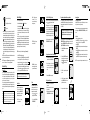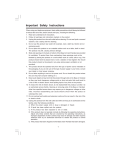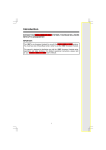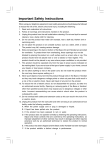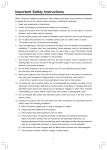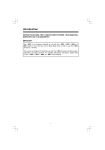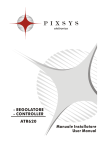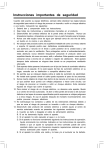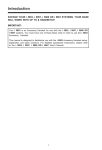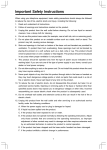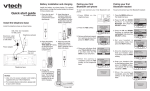Download VTech i5867 User`s manual
Transcript
i 5867 5.8GHz SYSTEM QUICK START GUIDE Installation of Battery Pack in Handset Checking for Dial Tone 1. Remove the battery cover by pressing on the indentation and sliding downward. 2. Place the new battery cells in the Handset with the metal contacts aligned with the charge contacts in the battery compartment. 3. Replace the battery cover by sliding it upwards. After the battery is charged, pick up the Handset and press ON. PHONE ON should appear on the screen, and you should hear a dial tone. Answering Calls from the Handset 1 Press ON or any number key to answer a call. Phone on HOLD 12:00 PM MUTE 2. Place the Handset in the Charge Cradle and allow it to charge for 12 hours. Message LED Earpiece OK ON 1 OFF ABC 22ABC DEF 3 DEF 55 GHI 4 GHI MNO 6 MNO JKL JKL TUV 88TUV PQ 7PQ RS RS LE CT # SE ER AK SPE PH WX YZ 9 WX Z 0 OPER TONE TONE ON E SO U ND 1. Make sure the answering system is on. 2. Press TIME/SET. The system will announce the current clock setting, then announce “To set date and time, press TIME/SET.” 3. Press TIME/SET. 4. Press CHANGE until the system announces the correct day, then press TIME/SET. 5. Press CHANGE until the system announces the correct hour, then press TIME/SET. 6. Press CHANGE until the system announces the correct minute, then press TIME/SET. The system announces the current clock setting. Volume On/Flash Key Lighted Keypad Microphone BEFORE USING YOUR i 5867, CAREFULLY PEEL OFF THE PROTECTIVE FILM COVERING THE DISPLAYS. Handset Speakerphone Sound Select Connecting to the Telephone Line Plug one end of the telephone line cord into the jack on the bottom of the Base Unit. Plug the other end of this cord into the wall jack. 1 96-5652-30-00.P65 1 Traditional - Press ON or SPEAKERPHONE. After hearing a dial tone, dial the desired number. 1 HOLD One-Time Software Installation M 12:00 PM MUTE Pictures Your i 5867 is preset with the following number of images: Images – 18 images Emotions – 9 images My Pictures – 0 images CD ROM – 25 new images 1 1. Insert the enclosed Image Editor Software into your personal com puter. 2. You will see a pop-up window giving you three options: a. Install/Uninstall the Image Editor Software. b. Browse the installation CD. c. Visit Vtech on the web. To install the software, click on the Install/Uninstall the Image Editor Soft and follow the download instructions. ware icon 3. After the installation process is complete, you will find an Image Editor Software icon on your PC desktop. Click on this icon to run the Image Editor software. Image Download You have the ability to assign one image as your background for the idle screen (wallpaper) or assign a specific image to a phonebook directory in the available 50 directories. Making Calls from the Handset Predial - With the Handset Off, dial the number. If you make a mistake, press left NavKey ( ) to backspace. Press ON or SPEAKERPHONE to call your predialed number. H Press MUTE to mute the microphone. You can still hear the other caller. Press MUTE again to return to the two-way conversation. NOTE: You can press and hold CHANGE to advance the minutes in increments of ten. 3 Mailbox Answering System Softkey Off/Cancel Key Download Your Own Image Do you have a favorite image stored in your personal computer that you would like to use as your i 5867 Handset wallpaper or to assign to one of your 50 available phonebook directories? Using the provided Image Editor Software, you can view and convert your image. Once you have selected your file and viewed your image in the software, use the included USB cord to send the converted image directly into the Handset. You’ll start by downloading the software into your computer. Hold and Mute 12:00 PM LCD Display Soft/Select Key To clear a wallpaper image, select the icon Pictures in the main menu. Select Clear Wallpaper using the NavKeys. Then press the middle NavKey or left softkey to clear the wallpaper. Picture Download Press the HOLD soft key to temporarily suspend the conversation. Press ON to return to the call. Incoming Caller ID/Call Waiting ID will set the clock automatically. If you wish to set the time manually: 1. Plug the AC power adapter into an electrical outlet, and the DC connector into the bottom of the Base Unit. incoming call... Press SPEAKERPHONE to answer using the handsfree option. Setting the Time Setup of the i 5867 Clear a Wallpaper image Once you have installed the software, follow these steps to view and convert your selected image. • Set a Wallpaper image 555 5555 SAVE 12:00 PM PAUSE To set a wallpaper image, select the icon Pictures in the main menu. Then choose an image in one of the three (My Pictures, Images or Emotions) menu options. Once you have selected the image, press the softkey to set the image as your wallpaper. You will receive a message on the screen confirming Wallpaper Set! and an audio confirmation. 3 2 04/04/23, 16:43 • Click on the OPEN open icon. Then the pictures in the accompanied CD-ROMDisc can be found automatically. Or navigate to the direc tory where your desired image file is stored, and open the file. You will see your image displayed in the middle of the screen and inside the telephone display on the right. You can select the following options to edit your image: - Zoom In and Zoom Out 4 96-5652-30-00 ISSUE 0 - Rotate Left and Rotate Right Recordable Ringer MID - Mid-Range sounds e n h a n c e d (This is the recommended setting for hearing aid users.) To record a ringer, follow these steps: • - Adjust Brightness and Contrast • - Adjust Color • • Before downloading your image, make sure that the provided USB cord is correctly installed into your computer (using the large end of the connector) and Handset (using the small end of the connector). After you have completed the image editing process, press Send to Phone and your image will be downloaded into the Handset. Within a few seconds, you will see the new image displayed on your Handset and it will be saved in your My Pictures directory. You have the option to either SET (set the picture to be wallpaper) or DELETE the downloaded image. You can have a total of 14 images stored in the My Pictures directory. You can delete the preset images in this directory to make room for more if you wish. Additional image samples can be found on the accompanying CD-ROM. NOTE: Do not leave the USB cord connected to the Handset for an extended period of time as it will drain the battery cells. NOTE: All preset images in My Pictures can be deleted and replaced by new ones. You can store a total of 14 images in My Pictures. Recordable Ringer Record a Ringer You can easily record a unique ringer to be used as either your Default Ringer or for a Distinctive Ringer assigned to a specific phonebook directory. You can record with either the provided Audio Patch Cord (not the USB cord), or with the Handset microphone. You may record up to 9 unique ringers for a maximum of 10 seconds each. Cued-up music typically produces the best sounding recorded ringer. It is recommended to begin recording your ringer at the beginning of a song, rather than a portion from the middle to produce an audibly pleasing custom ringer. Note: Your i 5867 Handset is preset with many musical ringer options (i.e. Jazz, R&B, Reggae, Rock, etc) for you to use as your default ringer or a distinctive ringer. Three of them are protected, you can’t replace them.You can replace the other 6 preset ringers with your own. You can also record your own ringers in another 3 blank locations in My Clips. You will find 10 additional sound clips excluding those preset in the Handset on the accompanying CD-ROM. 5 96-5652-30-00.P65 2 Select the Sounds & Alerts icon in the Main Menu. . Select the Sound Clips icon If you are using the Audio Patch Cord, insert the 3.5mm plug (the larger end) into the headset jack of your PC or audio source. Insert the 2.5mm plug (the smaller end) into the Headset jack on the side of the i 5867 Handset. You can listen to the playing music through your Handset speaker after connecting the Audio Patch Cord and selecting the Record Preview menu option. Adjust the recording volume at the audio source. To begin recording, press RECORD. If you want to use the Handset microphone to record ringers, select the Record Clip menu option. After the beep, and with the Handset microphone facing the audio source, start recording. 1 12:00 PM HOLD MUTE Registration and Operation of the Accessory Handsets Answering System View Caller ID/Call Waiting ID records by pressing the CID LOG softkey. Use the and NavKeys to review the records. Your i 5867 system can operate up to 8 Handsets. Accessory Handsets (models i 5803 or i 5807) are sold separately. To order accessory Handsets, replacement battery cells or Headsets, call VTech Communications Inc. at 1-800-595-9511 Turn Answering System On/Off Press ON/OFF to turn the system on or off. When the system is turned on, the light inside the button will glow steadily. Dialing from CID - If the CID record displayed is in the correct format for dialing, press ON or SPEAKERPHONE to dial your call. If it is not in the correct dialing format, press middle Navkey. With each press of # key, you will see 4 possible dialing formats, such as: Scroll to the desired option, then press ON or SPEAKERPHONE to dial the number. 1 TREBLE - High Frequency sounds enhanced Caller ID/ Call Waiting ID - Handset The original Handset that is shipped with your i 5867 system is already registered to the Base Unit. The steps below will assist you in registering additional Handsets as you expand your system. 1 of 10 Dial Options After charging the Handset, if it displays SEARCHING FOR BASE or ENTER BASE ID ###, you must register the Handset in order to use it. If the display says SEARCHING OR BASE, press NEW. The screen will now display ENTER BASE ID ###. Now, follow these steps: 1. Find the BASE ID Code on the underside of the Base Unit. NOTE: If the memory is full, the Handset will prompt Clip memory full! 12:00 PM HOLD • • Hit the STOP softkey stop the recording. After recording, you may PLAY or SAVE the melody. If you choose SAVE, you will be prompted to Enter Clip Name. Enter a name (up to 8 characters) for the recording. If you make a mistake, press the softkey to backspace. Press SAVE to confirm. Clip has been saved will display. The melody will be stored in the My Clips section. You can listen to all of your recorded musical ringers in My Clips. If you want, when in My Clips, you can press DELETE then YES to erase one of them. MUTE Storing a Name and Number in Phonebook Memory 2. Enter the 15-digit BASE ID Code into the Handset. If you make a mistake, press the left NavKey ( ) to backspace or the right softkey ( ) to erase a character. 1. Enter the phone number you wish to save into the Handset. Press the SAVE softkey. 1 2. Using the keypad, enter the desired name. Press the left softkey to backspace, use right NavKey to insert a space. NATURAL - No frequency enhancement (Your Handset is preset with this selection) 3. Press OK to complete the registration process. 1 of 10 HOLD NOTE: When you want to use the Handset microphone to record ringers, do not insert the Audio Patch Cord into the headset jack. 12:00 PM MUTE 3. Press OK then SAVE to store your entry. Press REDIAL to display the last 10 telephone numbers dialed from the Handset. The number on the top line represents the last number dialed. • Use the and NavKey to highlight the desired number. During a call, you can adjust the quality of the sound to best suit your hearing. Pressing SOUND SELECT repeatedly will cycle you through four different frequency responses: BASS - Low Frequency sounds enhanced • 6 1 Redial 880-8808 555-1234 555-5555 To dial, press ON/FLASH or SPEAKERPHONE. SAVE 1. Press any NavKey then OK to enter the Phonebook. 2. Use the up and down NavKeys to scroll to the desired entry. 3. With the desired record displayed, press ON or SPEAKERPHONE to dial the number. 1 of 10 DELETE 8 04/04/23, 16:43 NOTE: You can press and hold change to advance the minutes by ten. Searching for Base. . . new 1 HOLD 7 ok Set the Clock 1 Make sure the answering system is on. 2 Press TIME/SET. The system announces the clock setting, then announces "To set Date and Time, press TIME/SET." 3 Press TIME/SET. 4 Press CHANGE until the system announces thecorrect day, then press TIME/SET . 5 Press CHANGE until the system announces the correct hour, then press TIME/SET. 6 Press CHANGE until the system announces the correct minutes, then press TIME/SET. The system announces the current clock setting. 4. Within 15-60 seconds, the Handset will display FOUND BASE, and will be assigned an extension number. Dialing from the Phonebook Redial Sound Select Enter Base ID ################ For details on recording your own outgoing announcements and changing system settings, see ANSWERING SYSTEM OPERATION in your User’s manual. 5. Your expansion Handset is ready for use. 12:00 PM MUTE 9 10