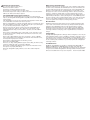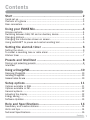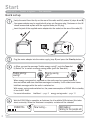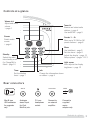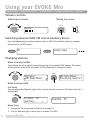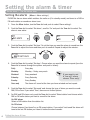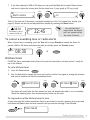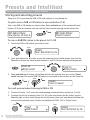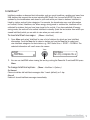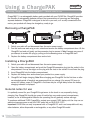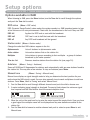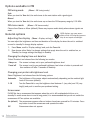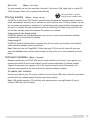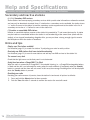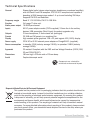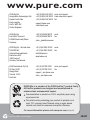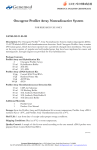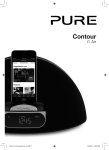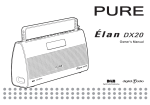Download Pure Digital Evoke Mio Owner`s manual
Transcript
Owner’s manual Safety instructions Warranty information Keep the radio away from heat sources. Do not use the radio near water. Avoid objects or liquids getting into the radio. Do not remove screws from or open the radio casing. Fit the mains adaptor to an easily accessible socket, located near the radio and ONLY use the mains power adapter supplied. Imagination Technologies Ltd. warrants to the end user that this product will be free from defects in materials and workmanship in the course of normal use for a period of two years from the date of purchase (One year for ChargePAK). This guarantee covers breakdowns due to manufacturing or design faults; it does not apply in cases such as accidental damage, however caused, wear and tear, negligence, adjustment, modification or repair not authorised by us. Please visit www.pure.com/register to register your product with us. Should you have a problem with your unit please contact your supplier or contact PURE Support at the address shown on the rear of this manual. If you need to return your product please use the original packaging and include all parts and accessories. We reserve the right to refuse incomplete or badly packaged returns. ChargePAK safety instructions Read the instructions for ChargePAK replacement and use in this document. Only use your ChargePAK with ChargePAK-ready PURE products with original PURE power adapters. Store ChargePAK in a cool, dry place at normal room temperature. Remove from devices that will be stored unused for extended periods. Dispose of ChargePAK as per normal rechargeable batteries according to the local laws and regulations of your region. Some batteries may be recycled, and may be accepted for disposal at your local recycling centre. Do not tear or remove the plastic covering or any part of ChargePAK. Do not puncture, modify, drop, throw, or cause other unnecessary shocks to your ChargePAK. Batteries may present a risk of fire, explosion, or chemical burn if mistreated. Do not dispose of ChargePAK in a fire or incinerator, or leave in hot places such as a motor car under direct sunlight. Do not store batteries near an oven, stove, or other heat source. Do not connect ChargePAK directly to an electrical source, such as a building outlet or automobile power-point. Do not place batteries into a microwave oven, or into any other high-pressure container. Do not immerse ChargePAK in water or otherwise get it wet. Do not short circuit ChargePAK. Do not use, or charge a ChargePAK that appears to be leaking, discoloured, rusty, deformed; emitting an odour; or is otherwise abnormal. Do not touch a leaking ChargePAK directly; wear protective material to remove and dispose of it properly immediately. Do not give ChargePAK to young children, or store where children may have access. Disclaimer Imagination Technologies Limited makes no representation or warranties with respect to the content of this document and specifically disclaims any implied warranties of merchantability or fitness for any particular purpose. Further, Imagination Technologies Limited reserves the right to revise this publication and to make changes in it from time to time without obligation of Imagination Technologies Limited to notify any person or organization of such revisions or changes. Copyright Copyright 2008 by Imagination Technologies Limited. All rights reserved. No part of this publication may be copied or distributed, transmitted, transcribed, stored in a retrieval system, or translated into any human or computer language, in any form or by any means, electronic, mechanical, magnetic, manual or otherwise, or disclosed to third parties without the express written permission of Imagination Technologies Limited. Trademarks EVOKE Mio, the EVOKE Mio logo, Intellitext, textSCAN, ChargePAK, PURE, the PURE logo, PURE Digital, the PURE Digital logo, EcoPlus, the EcoPlus logo, Imagination Technologies, and the Imagination Technologies logo are trademarks or registered trademarks of Imagination Technologies Limited. All other product names are trademarks of their respective companies. Version 1 October 2008. Contents Start ........................................................................ 2 Quick set up ......................................................................................... 2 Controls at a glance .............................................................................. 3 Rear connectors .................................................................................... 3 Using your EVOKE Mio ...........................................................4 Volume controls ..................................................................................... 4 Switching between DAB, FM and an Auxiliary device ................................. 4 Changing stations .................................................................................. 4 Changing the information shown on screen .............................................. 5 Using textSCAN™ to pause and control scrolling text ................................ 5 Setting the alarm & timer .......................................... 6 Setting the alarm .................................................................................. 6 To cancel a sounding tone or radio alarm ................................................ 7 Kitchen timer ........................................................................................ 7 Presets and Intellitext ............................................... 8 Storing and selecting presets ................................................................. 8 Intellitext ® ..................................................................................................................................................................9 Using a ChargePAK................................................................10 Removing ChargePAK ............................................................................................. 10 Installing ChargePAK .............................................................................................. 10 General notes for use ............................................................................................ 10 Setup options ......................................................... 11 Options available in DAB ...................................................................... 11 Options available in FM ........................................................................ 12 General options ................................................................................... 12 Adjusting the display ........................................................................... 12 Energy saving ...................................................................................... 13 Software Updates ................................................................................ 13 Help and Specifications ........................................... 14 Secondary and inactive stations ........................................................... 14 Hints and tips ..................................................................................... 14 Technical Specifications ....................................................................... 15 Contents 1 Start Quick set up > Controls at a glance > Rear connectors Quick set up Unclip the aerial from the clip on the rear of the radio and fully extend it (steps A and B). Your power adapter may be supplied with a two-pin European plug. Customers in the UK should remove and replace with the supplied three-pin UK plug. Insert the jack of the supplied mains adapter into the socket on the rear of the radio (C). B A 6V DC Stereo Out Stereo Out Aux In Aux In D C 6V DC 6V DC Plug the mains adapter into the mains supply (step D) and press the Standby button. a) When you see the message ‘Enable energy saving?’ push the Tune dial. b) Select ‘On’ to switch on energy saving mode (push the Tune dial). Tune Enable energy saving? Tune EcoPlus Energy saving On When energy saving mode is switched on, the radio uses less power because it does not collect and store Intellitext messages in standby. It still collects and stores Intellitext messages while the radio is switched on. With energy saving mode switched on, the power consumption of EVOKE Mio in standby is less than 1 Watt. For more information: Intellitext > page 9 energy saving mode > page 13 Wait for EVOKE Mio to complete an Autotune for all available DAB stations (this takes about a minute). When the Autotune is complete, a station will be selected. 1 EVOKE Mio 2 Start Now tuning... BBC Radio 2 Talking to the people wh Controls at a glance Volume dial Adjust and mute volume > page 4 Tune dial Browse and select radio stations > page 4 Use textSCAN > page 5 Source Switch audio source > page 4 1 Standby Switch the radio into standby or off if a ChargePAK is fitted > page 10 Presets 1 − 6+ Store up to 30 DAB or FM preset stations > page 8 Tune Volume + 2 Menu Use Intellitext > page 9 Set the alarm > page 6 Adjust the display > page 11 Setup options > pages 11-13 3 4 5 6+ Source Info Menu Standby Timer Light sensor Auto-adjusts the display brightness > page 12 Timer Set the kitchen timer > page 7 Info Change the information shown on screen > page 5 Rear connectors Aux In Mini-B type USB connector for upgrades only. Analogue stereo input for iPod, MiniDisc, etc. Stereo Out 3.5 mm headphone socket. Connect to an external amplifier. 6V DC Connect to supplied mains adapter only. Controls at a glance 3 Using your EVOKE Mio Adjust volume > Switch DAB/FM/Aux > Change stations > Change on-screen info > textSCAN™ Volume controls Adjusting the volume Muting the volume Volume Volume Volume - + - + Switching between DAB, FM and an Auxiliary device Press the Source button and then repeat to listen to DAB, FM or Auxiliary device (a separate device such as an MP3 player). Source FM Source Auxiliary Input Changing stations When listening to DAB Turn the Tune dial left or right to browse through the list of available DAB stations. The current station remains at the top of the screen. Push the Tune dial to change the station. Tune Tune BBC Radio 2 BBC Radio 6Music BBC Radio 6Music Now playing: Race For T When listening to FM Seek Tuning Turn and release the Tune dial right or left to seek to the next or previous FM station that has a strong signal. Tune 87.50MHz FM Searching... > 96.60MHz FM Manual Tuning 1. Change the FM tuning mode to ‘Manual’ (see page 11). 2. Turn the Tune dial right or left to step up or down 0.05 MHz. 4 Using your EVOKE Mio Changing the information shown on screen You can change the information that is displayed on screen. Press the Info button and repeat to cycle through the information display options available for the current audio source. Scrolling text Full screen time Time and date Programme type Multiplex name Multiplex info Bit rate Signal quality Signal strength Stereo mode ChargePAK status Information broadcast by most DAB stations and some FM (RDS) stations. Displays the time (and an alarm indicator if the alarm is set). Displays the time and date updated regularly by the DAB or FM (RDS) signal. Describes the content of the current DAB or FM (RDS) station, e.g., Pop Music. The DAB multiplex in which the current station is broadcast, e.g., Digital1. The channel of the current DAB Multiplex, e.g., 12B. The bit rate (audio compression level) of the current DAB station and a stereo/mono indicator. Displays DAB signal quality: 85 to 100 good; 70 to 84 OK; 0 to 69 poor. Displays a meter illustrating the strength of the DAB or FM signal. Indicates whether the current FM broadcast is in stereo. Displays a charging or percentage power remaining indicator for the included ChargePAK E1 rechargeable battery pack (see page 10). Charging indicator (when receiving mains power). BBC Radio 6Music 50% charging % Charge remaining (when powered by a ChargePAK) OR BBC Radio 6Music 50% Using textSCAN™ to pause and control scrolling text 1. When ‘Scrolling text’ information is displayed in either DAB or FM, push the Tune dial to pause the scrolling text. Tune BBC Radio 6Music Now playing: Race For T BBC Radio 6Music Playing: Race For Th 2. Turn the Tune dial right and left to scroll forwards and backwards through the current scrolling text. To exit textSCAN push the Tune dial again. Tune BBC Radio 6Music Prize by Flaming Lips Tune > Exit Using your EVOKE Mio 5 Setting the alarm & timer Set the alarm > Set the kitchen timer Setting the alarm (Menu > Alarm settings) EVOKE Mio has an alarm which switches the radio on (if in standby mode) and tunes to a DAB or FM radio station or sounds an alarm tone. 1. Press the Menu button, turn the Tune dial and push to select ‘Alarm settings’. 2. Push the Tune dial to select ‘Set alarm’, scroll to ‘On’ and push the Tune dial to select. The alarm is now active. Tune Tune Off Set alarm Tune Off On 3. Push the Tune dial to select ‘Set time’. To set the time you want the alarm to sound turn the Tune dial to adjust the hours and then push to confirm. Repeat to adjust the minutes. 07:00 08:00 set hours Tune Tune 4. Push the Tune dial to select ‘Set days’. Choose when you want the alarm to repeat (turn the Tune dial to browse through the options and push to select). Daily Weekday Weekend Saturday Sunday Once only Every day Monday – Friday, every week If you want to set Every weekend a ‘one-off’ alarm Every Saturday choose ‘Once only’. Every Sunday The alarm will sound at the time you have selected and not repeat. 5. Push the Tune dial to select ‘Set mode’ and choose the type of alarm you want to sound: DAB, FM or Tone. If you select ‘Tone’, there are no further options. 6. For DAB and FM alarms only, push the Tune dial to select ‘Select station’ and choose which DAB or FM radio station you want to sound for the alarm. For DAB alarms Select a DAB station from the station list. For FM alarms Choose between ‘Last tuned’ or an FM preset station. If you select ‘Last tuned’ the alarm will tune to the last FM station you listen to before the alarm sounds. 6 Setting the alarm & timer 7. If you have selected a DAB or FM alarm you can push the Tune dial to select ‘Alarm volume’ and turn to adjust the volume level for the alarm from 1 (very quiet) to 32 (very loud). Tune 08 Alarm volume Tune Tune 10 That’s it! You can see if the alarm is currently switched on in the ‘Full screen time’ display (see page 5). Alarms can be set and adjusted from standby by pressing the Menu button. 08:30 08:30 The alarm is set to sound at 8:30 am An outlined bell shows that the alarm will not sound within the next 24 hours. 22:45 To cancel a sounding tone or radio alarm When a tone alarm is sounding, push the Tune dial or press Standby to cancel the alarm. To cancel a DAB or FM alarm and return the radio to standby, press the Standby button. Tune 08:30 08:30 or Standby Kitchen timer EVOKE Mio has a countdown timer which will sound an alarm after a set time period – handy for use in the kitchen. To set a kitchen timer 1. Press the Timer button. Timer 2. Turn the Tune dial to change the hours and push to confirm. Turn again to change the minutes and push to confirm and start the countdown timer. Tune Tune 01 hours 00 mins Tune Tune 01 hours 25 mins The alarm will sound after the time period you have set whether the radio is on or in standby. Cancel the beeping alarm tone by pressing any button on the radio. To stop and reset the kitchen timer to zero To stop and reset the kitchen countdown timer to zero before it sounds a beeping tone, press and hold down the Timer button for three seconds until you see the message ‘Timer cleared’. Timer cleared Timer Setting the alarm & timer 7 Presets and Intellitext Store and select preset stations > Browse Intellitext Storing and selecting presets Store up to 30 of your favourite DAB or FM radio stations in a combined list. To quick-store a DAB or FM station to a preset button (1–5) Tune to the DAB or FM station you want to store. Press and hold one of the numbered Preset buttons (1–5) for two seconds until you see the ‘Preset saved’ message on the bottom line. 2 BBC Radio 6 Music Now playing: No Cars G BBC Radio 6Music Preset 01 saved To store a DAB/FM station to the preset list (1–30) 1. Tune to the DAB or FM station you want to store. Tune Tune theJazz Now: Remember by Ha 2. Press and release the 6+ button to view the numerical list of stored presets, then turn the Tune dial to choose any Preset number between 1 and 30. You can overwrite existing presets. Tune Preset 06 Empty preset Preset 10 Empty Preset 3. Press and hold the 6+ button (or the Tune dial) for two seconds until you see the ‘Preset saved’ message. The current DAB/FM station is now stored to that number on the Preset list. Tune 2 2 theJazz Preset 10 saved To recall a preset when listening to DAB or FM 1. To tune to Presets 1 to 5, press the corresponding numbered button on the unit (1 to 5). 2. To access the full list of presets (from 1 to 30), press and release the 6+ button, turn the Tune dial right or left to scroll through the list of presets, then push and release the Tune dial to tune to the selected preset. Presets are labelled with ‘DAB’, ‘FM’ or ‘Empty Preset’. Tune Preset 10 DAB theJazz 8 Presets and Intellitext Tune theJazz Now: Remember by Ha Intellitext® Intellitext provides on-demand text information such as sports headlines, weather, and news from DAB stations that support the service including BBC Radio Five Live and talkSPORT. The text is updated by the broadcasters and stored in your radio while you listen to stations. Intellitext is listed by station and split into categories. For example, the broadcaster may send information on Football, Cricket, Headlines, etc. When energy saving mode is switched on, Intellitext will be collected for stations that you have been tuned to for a while. If you have switched off energy saving mode, the radio will also collect Intellitext in standby (from the last station from which you viewed Intellitext) which you are able to view when you next switch on. To view Intellitext messages (Menu > Intellitext) 1. Press Menu and select ‘Intellitext’ to view a list of stations for which you have Intellitext information. Push the Tune dial to select a station and use the Tune dial to select and view Intellitext categories for that station, e.g., BBC Radio 5Live > SPORT > FOOTBALL. The selected information will scroll across the screen. Tune SPORT FOOTBALL FOOTBALL Man City complete the s 2. You can use textSCAN when viewing the text by pushing the Tune dial. To exit textSCAN press Menu. To change Intellitext options (Menu > Intellitext > Options) Set timeout Choose to delete old Intellitext messages after 1 week (default) or 1 day. Clear all Delete all stored Intellitext messages immediately. Presets and Intellitext 9 Using a ChargePAK + ChargePAK ™ Removing ChargePAK > Installing ChargePAK > General notes for use ChargePAK E1 is a rechargeable battery pack provided with your EVOKE Mio. ChargePAK provides the benefits of rechargeable batteries without the inconvenience of removing and recharging separate batteries. ChargePAK is designed to be left in your unit, so if usually connected to the mains, your product will always be charged up, ready to go. + Model E1 ChargePAK ™ Removing a ChargePAK 1. Switch your radio off and disconnect from the mains power supply. 2. Turn the radio over and using a coin, unlock and remove the battery compartment door. Lift the ChargePAK out and pull gently on the connector plug to remove it. Note Damage may occur if you attempt to remove the plug by pulling on the connecting wires or ChargePAK itself. 3. Replace the battery compartment door and re-lock. Installing a ChargePAK 1. Switch your radio off and disconnect from the mains power supply. 2. Open the battery compartment and push the ChargePAK connector plug into the socket in the compartment. Line up the ridges on the plug with the slots in the socket. Do not force the plug. 3. Insert ChargePAK into the battery compartment. 4. Replace the battery door and connect your product to a power supply. 5. ChargePAK will begin charging. Note When charging your ChargePAK for the first time or after an extended period of inactivity we recommend that you charge it for around 24 hours to ensure full battery power. If ChargePAK is flat there may be a slight delay before the battery charging indicator is displayed. General notes for use It is perfectly normal for your ChargePAK to get warm to the touch in use, especially during charging. Your ChargePAK should give years of trouble-free use under normal circumstances, however, as for all rechargeable batteries the operating life will gradually reduce with age. To purchase additional PURE ChargePAKs, contact your nearest PURE dealer, visit the shop on our website at www.pure.com or call the PURE order line on 0845 045 1122. Important: EVOKE Mio can only be powered with a ChargePAK E1 and is not compatible with any other batteries, either disposable or rechargeable, or any other ChargePAK model. 10 Using a ChargePAK Setup options Options available in DAB > Options available in FM > General options Options available in DAB When listening to DAB, press the Menu button, turn the Tune dial to scroll through the options and push the Tune dial to select. DRC value (Menu > DRC value) DRC (Dynamic Range Control) value makes the quieter sounds in a DAB broadcast easier to hear at low volume or in a noisy environment. Check with the broadcasters to find out if they use DRC. DRC full Applies the DRC level as sent with the broadcast. DRC half DRC level is set to half that sent with the broadcast. DRC off Any DRC level broadcast will be ignored. Station order (Menu > Station order) Change the order that DAB stations appear in the list. Alphanumeric Lists all stations in alphanumeric order. Active station Lists active stations first on the station list Multiplex Lists stations in groups according to their multiplex – a group of stations broadcast by the same operator. Trim stn. list Removes inactive stations from the station list (see page 14). Autotune (Menu > Tuning > Autotune) Scans all DAB Band III frequencies for stations and automatically adds any new stations found to the station list. This may take a few minutes. To stop an Autotune press Menu. Manual tune (Menu > Tuning > Manual tune) Manual tune displays a signal strength meter to help you determine the best position for your radio where the DAB signal is weak. You can also manually tune to weak multiplexes to add new stations. Press Menu, scroll to ‘Tuning’ and select ‘Manual tune’. 1. Turn the Tune dial to scroll through different channels and push the dial to choose one. 2. A meter indicating signal strength is displayed. The empty block shows the minimum signal level required and the filled blocks show the current reception level. 12B 225.64MHz 12B BBC National DAB 3. Move the unit or the aerial and try to raise the meter beyond the empty block. Once you have a good signal the multiplex name will be displayed and any new stations are added to the station list. 4. Turn the Tune dial to browse to another channel and push to select or press Menu to exit Manual tune. Setup options 11 Options available in FM FM tuning mode (Menu > FM tuning mode) Seek When you turn the Tune dial, the radio tunes to the next station with a good signal. Manual When you turn the Tune dial, the radio tunes up or down the FM frequency range by 0.05 MHz. FM stereo mode (Menu > FM stereo mode) Choose from Stereo or Mono (default). Mono may improve audio clarity where stereo signals are weak. General options Adjusting the display (Menu > Display settings) OLED displays are more powerefficient than LCD displays because they do not require a backlight. You can adjust the brightness and time-out duration of the display for when the unit is switched on and in standby. To change display options: 1. Press Menu, scroll to ‘Display settings’ and push the Tune dial. 2. Now choose either ‘Active’ to change settings that apply when the unit is switched on, or ‘Standby’ to change settings that apply in standby. Changing the display time-out duration Select ‘Duration’ and choose from the following two modes: Always on The screen is always set to your preferred brightness level. Timed off The screen is set to your preferred brightness level when a button is pressed and then switches off after 7 seconds of inactivity. Changing your preferred brightness level Select ‘Brightness’ and choose from the following options: Automatic The brightness of the screen adjusts automatically depending on the ambient light levels in the room (default). 1–10 Turn the Tune dial to vary the brightness level between 1 (very dim) and 10 (very bright) and push to confirm your preferred setting. Screensaver EVOKE Mio has a screensaver that appears when the unit is left unattended whilst on or in standby. To avoid screen burn-in over a long period, it is recommended that you do not switch the screensaver off. Two options are available: On (default) The screensaver appears after no buttons have been pressed for 15 minutes. Press any button to exit the screensaver and operate the radio. Off 12 Setup options Screensaver does not appear. Set clock (Menu > Set clock) You can manually set the time and date if required. If you have a DAB signal and/or a good FM (RDS) reception these will be updated automatically. Energy saving (Menu > Energy saving) This product has a special energy saving standby mode. EVOKE Mio is part of the PURE EcoPlus product family, designed and manufactured to minimize power consumption when the unit is switched on and to use less than 1 Watt in standby. One way this low power consumption is enabled is by not collecting and storing Intellitext messages when the unit is in standby. You can override this option by switching off energy saving mode, but this will increase standby power consumption. Two options are available: Energy saving On (the default setting) EVOKE Mio updates the Intellitext data when you tune to a station that broadcasts Intellitext. Intellitext data is not collected in standby. Energy saving Off EVOKE Mio collects Intellitext data in standby from the last station you tuned to with Intellitext, which increases standby power consumption. Note: When you have the ChargePAK E1 fitted (see page 10) the unit will switch off when you press the Standby button and not enter standby, as long as the unit is not connected to mains power. Software Updates (Menu > Upgrade) Software updates for your EVOKE Mio may be made available in the future. If you register your product and include a valid e-mail address you will receive notification of software updates (register at www.pure.com/register or fill in the supplied warranty card). Alternatively, visit www.pure.com/support at any time to check for available software updates. To update your software Connect your radio to your PC using a suitable A-to-mini B type USB cable. Follow the instructions provided with the software download at www.pure.com/support. Note: USB update requires a PC (not Mac) with internet access running Windows XP and a suitable USB cable (not included). Setup options 13 Help and Specifications Secondary and inactive stations > Hints and tips > Technical Specifications Secondary and inactive stations (<</>>) Secondary DAB services Some stations have accompanying secondary services which provide extra information or alternative content and may only be broadcast at certain times. If a station has a secondary service available, the station shows ‘>>’ next to its name in the station list and the secondary service appears next to the station in the list. A secondary service has a ‘<<’ before its name in the station list. (?) Inactive or unavailable DAB stations Inactive or unavailable stations appear on the station list preceded by ‘?’ and cannot be tuned to. A station may be inactive or unavailable because the station is not broadcasting at the current time (check with the station) or has stopped broadcasting altogether. Also, you may not have a strong enough signal to receive the Multiplex on which the station is broadcast. Hints and tips Display says ‘No stations available’ Use Autotune (page 11) to search for stations. Try adjusting your aerial or radio position. Receiving new DAB stations that have started broadcasting Use Autotune (page 11) to scan for new stations and add any new DAB services to the station list. The screen is very dark Check that the light sensor on the front panel is not obstructed. Using the alarm when a ChargePAK E1 is fitted When the radio is powered by a ChargePAK E1 for portable listening, i.e., a ChargePAK rechargeable battery is fitted and the unit is not connected to mains power, the radio switches off completely when the Standby button is pressed and the alarm will not sound. In this case, the message ‘Disabling alarm’ will be displayed when the Standby button is pressed. Resetting your radio Resetting your radio removes all presets, clears the station list and resets all options to defaults. 1. Press and hold the Menu button for three seconds. 2. Push the Tune dial within 3 seconds to confirm the reset or the reset will cancel. 14 Help and Specifications Technical Specifications General Stereo digital radio (stereo output requires headphones or external amplifier) with full Band III and FM reception. ETS 300 410 compliant and capable of decoding all DAB transmission modes 1-4 up to and including 256 kbps. Supports FM RDS and RadioText. Frequency ranges Band III 174-240 MHz, FM 87.5-108 MHz. Speaker Full-range 3" drive unit. Audio power output 7W RMS per channel. Inputs 6V DC power adaptor socket (230V supplied). 3.5mm Aux In for auxiliary devices. USB connection (Mini-B type) for product upgrades only. Outputs 3.5mm headphone, 3.5mm stereo out (analogue). Presets 30 DAB and FM presets in a combined list. Display High contrast yellow graphical 128 x 22 pixel organic LED (OLED) display. Power supply 230V AC to 6V DC external power adapter or ChargePAK E1 (supplied). Power consumption In standby 0.9W (industry average 2.64W); in operation 2.48W (industry average 5.49W). Approvals CE marked. Compliant with the EMC and Low Voltage Directives (2004/108/ EC and 2006/95/EC). Dimensions 181mm high x 210mm wide x 125mm deep. Aerial Captive telescopic aerial. Components are selected for minimised environmental impact. Disposal of Waste Electrical & Electronic Equipment This symbol on the product or on its packaging indicates that this product should not be treated as household waste. Instead it should be handed over to a suitable collection point for the recycling of electrical and electronic equipment. By ensuring this product is disposed of correctly, you will help prevent potential negative consequences for the environment and human health, which could otherwise be caused by inappropriate waste handling of this product. The recycling of materials will help to conserve natural resources. For more detailed information about recycling of this product, please contact your local council office, your household waste disposal service or the shop where you purchased the product. Help and Specifications 15 www.pure.com PURE Digital Imagination Technologies Ltd. Home Park Estate Kings Langley Herts, WD4 8LZ United Kingdom +44 (0)845 148 9001 sales and support +44 (0)845 148 9002 trade sales and support +44 (0)845 148 9003 fax PURE Digital Karl-Marx Strasse 6 64589 Stockstadt/Rhein Germany +49 (0)6158 878872 +49 (0)6158 878874 PURE Digital - Vertrieb über: TELANOR AG Unterhaltungselektronik Bachstrasse 42 4654 Lostorf Schweiz/Switzerland +41 (0)62 285 95 95 sales +41 (0)62 285 95 85 fax PURE Australasia Pty Ltd PO Box 5049 Wonga Park. Victoria 3115 Australia +61 (0)3 9722 2422 +61 (0)3 9722 2104 EcoPlus [email protected] [email protected] sales fax [email protected] [email protected] www.telanor.ch sales and support fax [email protected] [email protected] EVOKE Mio is a member of the PURE EcoPlus™ product family. All EcoPlus products are designed and manufactured to minimise their environmental impact. Documentation is printed on 100% recycled paper using soya-based ink. The retail carton protecting your product is printed on at least 70% recycled card finished using a water-based varnish and sized for maximum transport efficiency. For more information please visit www.pure.com/ecoplus Printed on 100% recycled paper 101DT