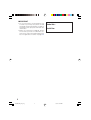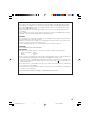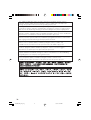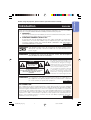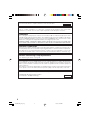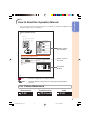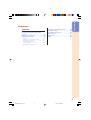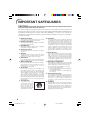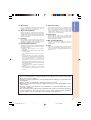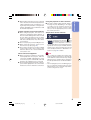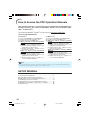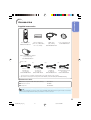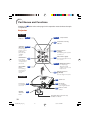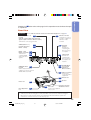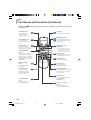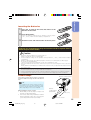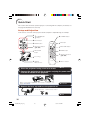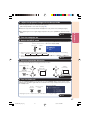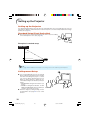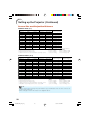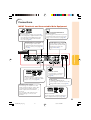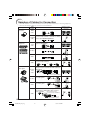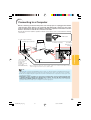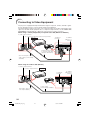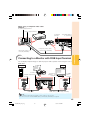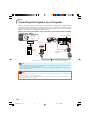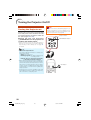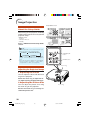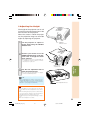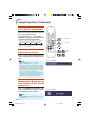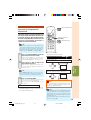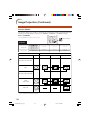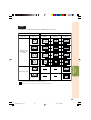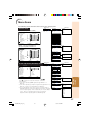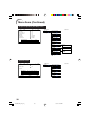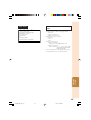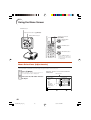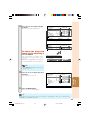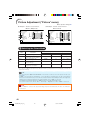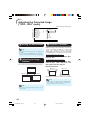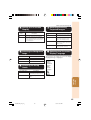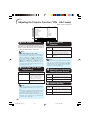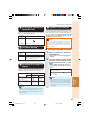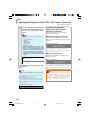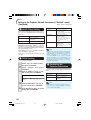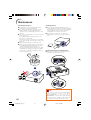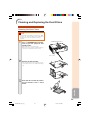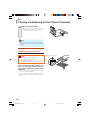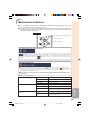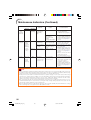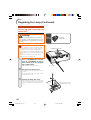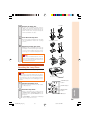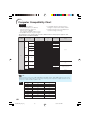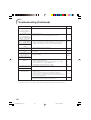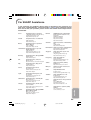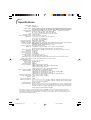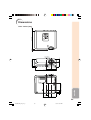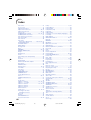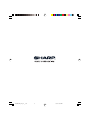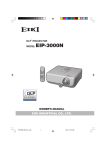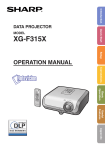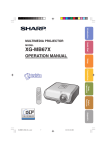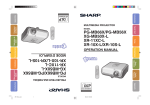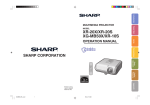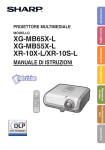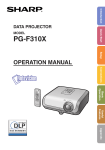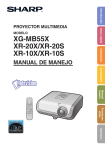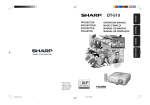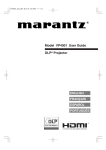Download Sharp Notevision XG-MB67X Setup guide
Transcript
Introduction Quick Start MULTIMEDIA PROJECTOR MODEL XG-MB67X-L OPERATION MANUAL Setup Connections Basic Operation Useful Features Appendix XG-MB67XL_EN_CD__cover 7 06.9.11, 6:53 AM IMPORTANT • For your assistance in reporting the loss or theft of your Projector, please record the Model and Serial Number located on the bottom of the projector and retain this information. • Before recycling the packaging, please ensure that you have checked the contents of the carton thoroughly against the list of “Supplied accessories” on page 11. Model No.: Serial No.: ii XG-MB67XL_EN_CD_a 2 06.9.11, 6:42 AM SPECIAL NOTE FOR USERS IN THE U.K. The mains lead of this product is fitted with a non-rewireable (moulded) plug incorporating a 10A fuse. Should the fuse need to be replaced, a BSI or ASTA approved BS 1362 and of the same rating as above, which is also indicated on the pin fuse marked or face of the plug, must be used. Always refit the fuse cover after replacing the fuse. Never use the plug without the fuse cover fitted. In the unlikely event of the socket outlet in your home not being compatible with the plug supplied, cut off the mains plug and fit an appropriate type. DANGER: The fuse from the cut-off plug should be removed and the cut-off plug destroyed immediately and disposed of in a safe manner. Under no circumstances should the cut-off plug be inserted elsewhere into a 13A socket outlet, as a serious electric shock may occur. To fit an appropriate plug to the mains lead, follow the instructions below: WARNING: THIS APPARATUS MUST BE EARTHED. IMPORTANT: The wires in this mains lead are coloured in accordance with the following code: Green-and-yellow : Earth Blue : Neutral Brown : Live As the colours of the wires in the mains lead of this apparatus may not correspond with the coloured markings identifying the terminals in your plug proceed as follows: • The wire which is coloured green-and-yellow must be connected to the terminal in the plug which is marked by the letter E or by the safety earth symbol or coloured green or green-and-yellow. • The wire which is coloured blue must be connected to the terminal which is marked with the letter N or coloured black. • The wire which is coloured brown must be connected to the terminal which is marked with the letter L or coloured red. IF YOU HAVE ANY DOUBT, CONSULT A QUALIFIED ELECTRICIAN. iii XG-MB67XL_EN_CD_a 3 06.9.11, 6:42 AM The supplied CD-ROM contains operation instructions in English, German, French, Swedish, Spanish, Italian, Dutch, Portuguese, Chinese and Korean. Carefully read through the operation instructions before operating the projector. Die mitgelieferte CD-ROM enthält Bedienungsanleitungen in Englisch, Deutsch, Französisch, Schwedisch, Spanisch, Italienisch, Niederländisch, Portugiesisch, Chinesisch und Koreanisch. Bitte lesen Sie die Bedienungsanleitung vor der Verwendung des Projektors sorgfältig durch. Le CD-ROM fourni contient les instructions de fonctionnement en anglais, allemand, français, suédois, espagnol, italien, néerlandais, portugais, chinois et coréen. Veuillez lire attentivement ces instructions avant de faire fonctionner le projecteur. Den medföljande CD-ROM-skivan innehåller bruksanvisningar på engelska, tyska, franska, svenska, spanska, italienska, holländska, portugisiska, kinesiska och koreanska. Läs noga igenom bruksanvisningen innan projektorn tas i bruk. El CD-ROM suministrado contiene instrucciones de operación en inglés, alemán, francés, sueco, español, italiano, holandés, portugués, chino y coreano. Lea cuidadosamente las instrucciones de operación antes de utilizar el proyector. Il CD-ROM in dotazione contiene istruzioni per l’uso in inglese, tedesco, francese, svedese, spagnolo, italiano, olandese, portoghese, cinese e coreano. Leggere attentamente le istruzioni per l’uso prima di usare il proiettore. De meegeleverde CD-ROM bevat handleidingen in het Engels, Duits, Frans, Zweeds, Spaans, Italiaans, Nederlands, Portugees, Chinees en Koreaans. Lees de handleiding zorgvuldig door voor u de projector in gebruik neemt. O CD-ROM fornecido contém instruções de operação em Inglês, Alemão, Francês, Sueco, Espanhol, Italiano, Holandês, Português, Chinês e Coreano. Leia cuidadosamente todas as instruções de operação antes de operar o projetor. iv XG-MB67XL_EN_CD_a 4 06.9.11, 6:42 AM Introduction Introduction Before using the projector, please read this operation manual carefully. ENGLISH There are two important reasons for prompt warranty registration of your new SHARP Projector, using the REGISTRATION CARD packed with the projector. 1. WARRANTY This is to assure that you immediately receive the full benefit of the parts, service and labor warranty applicable to your purchase. 2. CONSUMER PRODUCT SAFETY ACT To ensure that you will promptly receive any safety notification of inspection, modification, or recall that SHARP may be required to give under the 1972 Consumer Product Safety Act, PLEASE READ CAREFULLY THE IMPORTANT “LIMITED WARRANTY” CLAUSE. U.S.A. ONLY WARNING: High brightness light source. Do not stare into the beam of light, or view directly. Be especially careful that children do not stare directly into the beam of light. WARNING: To reduce the risk of fire or electric shock, do not expose this product to rain or moisture. See bottom of projector. CAUTION RISK OF ELECTRIC SHOCK. DO NOT REMOVE SCREWS EXCEPT SPECIFIED USER SERVICE SCREW. CAUTION: TO REDUCE THE RISK OF ELECTRIC SHOCK, DO NOT REMOVE COVER. NO USER-SERVICEABLE PARTS EXCEPT LAMP UNIT. REFER SERVICING TO QUALIFIED SERVICE PERSONNEL. WARNING: The lightning flash with arrowhead symbol, within an equilateral triangle, is intended to alert the user to the presence of uninsulated “dangerous voltage” within the product’s enclosure that may be of sufficient magnitude to constitute a risk or electric shock to persons. The exclamation point within a triangle is intended to alert the user to the presence of important operating and maintenance (servicing) instructions in the literature accompanying the product. FCC Regulations state that any unauthorized changes or modifications to this equipment not expressly approved by the manufacturer could void the user’s authority to operate this equipment. U.S.A. ONLY INFORMATION This equipment has been tested and found to comply with the limits for a Class A digital device, pursuant to Part 15 of the FCC Rules. These limits are designed to provide reasonable protection against harmful interference when the equipment is operated in a commercial environment. This equipment generates, uses, and can radiate radio frequency energy and, if not installed and used in accordance with the operation manual, may cause harmful interference to radio communications. Operation of this equipment in a residential area is likely to cause harmful interference, in which case the user will be required to correct the interference at his own expense. U.S.A. ONLY 1 XG-MB67XL_EN_CD_b 1 06.9.11, 6:43 AM The enclosed computer cable must be used with the device. The cable is provided to ensure that the device complies with FCC Class A verification. U.S.A. ONLY WARNING: This is a Class A product. In a domestic environment this product may cause radio interference in which case the user may be required to take adequate measures. WARNING: The cooling fan in this projector continues to run for about 90 seconds after the projector enters standby mode. During normal operation, when putting the projector into standby mode always use the STANDBY/ON button on the projector or the STANDBY button on the remote control. Ensure the cooling fan has stopped before disconnecting the power cord. DURING NORMAL OPERATION, NEVER TURN THE PROJECTOR OFF BY DISCONNECTING THE POWER CORD. FAILURE TO OBSERVE THIS WILL RESULT IN PREMATURE LAMP FAILURE. PRODUCT DISPOSAL This projector utilizes tin-lead solder, and a pressurized lamp containing a small amount of mercury. Disposal of these materials may be regulated due to environmental considerations. For disposal or recycling information, please contact your local authorities or, if you are located in the United States of America, the Electronic Industries Alliance: www.eiae.org . Caution Concerning Lamp Replacement See “Replacing the Lamp” on page 57. This SHARP projector uses a DMD panel. This very sophisticated panel contains 786,432 pixels (micromirrors). As with any high technology electronic equipment such as large screen TVs, video systems and video cameras, there are certain acceptable tolerances that the equipment must conform to. This unit has some inactive pixels within acceptable tolerances which may result in inactive dots on the picture screen. This will not affect the picture quality or the life expectancy of the unit. Authorized representative responsible for the European Union Community Market SHARP ELECTRONICS (Europe) GmbH Sonninstraße 3, D-20097 Hamburg E.U. ONLY 2 XG-MB67XL_EN_CD_b 2 06.9.11, 6:43 AM Introduction How to Read this Operation Manual • In this operation manual, the illustration and the screen display are simplified for explanation, and may differ slightly from the actual display. Using the Menu Screen ENTER button Adjustment buttons (P/R/O/Q) MENU/HELP button Adjustment buttons (P/R/O/Q) MENU/HELP button ENTER button RETURN button Buttons used in this operation • Press l RETURN to return to the previous screen when the menu is displayed. Menu Selections (Adjustments) Example: Adjusting “Bright”. • This operation can also be performed by using the buttons on the projector. 1 Press BMENU. 2 Press Q or O and select “Picture” to adjust. • The “Picture” menu screen for the selected input mode is displayed. Example: “Picture” screen menu for INPUT 1 (RGB) mode Menu item Picture Picture Mode Contrast Bright Red Blue CLR Temp Bright Boost Lamp Setting Reset SEL./ADJ. SCR PRJ Net. Button used in this step Help Standard 0 0 0 0 7500K 1 On-screen display Bright ENTER END 40 Info ........Indicates safeguards for using the projector. Note .........Indicates additional information for setting up and operating the projector. For Future Reference Maintenance Troubleshooting P. 52 PP. 61 and 62 Index P. 66 3 XG-MB67XL_EN_CD_b 3 06.9.11, 6:43 AM Contents Preparing Introduction Setup How to Read this Operation Manual .... 3 Contents ............................................... 4 IMPORTANT SAFEGUARDS ............... 6 How to Access the PDF Operation Manuals ............................................ 10 Accessories ........................................ 11 Part Names and Functions ................. 12 Setting up the Projector ...................... 18 Inserting the Batteries .......................... 15 Usable Range ...................................... 15 Quick Start Quick Start .......................................... 16 Setting up the Projector ....................... 18 Standard Setup (Front Projection) ....... 18 Ceiling-mount Setup ............................ 18 Projection (PRJ) Mode ......................... 19 Screen Size and Projection Distance .. 20 Connections Connections ........................................ 21 Samples of Cables for Connection ..... 22 Connecting to a Computer ................. 23 Connecting to Video Equipment ......... 24 Connecting to a Monitor with RGB Input Terminal ............................................ 25 Controlling the Projector by a Computer .. 26 Connecting the Power Cord ............... 27 Using Basic Operation Turning the Projector On/Off .............. 28 Turning the Projector on ....................... 28 Turning the Power off (Putting the Projector into Standby Mode) ........... 29 Image Projection ................................. 30 About the Setup Guide ........................ 30 Adjusting the Projected Image ............ 30 Switching the Input Mode .................... 32 Adjusting the Volume ........................... 32 Displaying the Black Screen and Turning off the Sound Temporarily ................. 32 Correcting Trapezoidal Distortion ........ 33 Resize Mode ......................................... 34 Useful Features Operating with the Remote Control .... 36 Displaying and Setting the Break Timer .... 36 Auto Sync (Auto Sync Adjustment) ..... 36 Freezing a Moving Image .................... 36 Selecting the Picture Mode .................. 36 Menu Items ......................................... 37 Using the Menu Screen ...................... 40 Menu Selections (Adjustments) ........... 40 Picture Adjustment (“Picture” menu) .. 42 Selecting the Picture Mode .................. 42 Adjusting the Image ............................. 43 Adjusting the Color Temperature ......... 43 Progressive ........................................... 43 Lamp Setting ........................................ 43 Adjusting the Projected Image (“SCR - ADJ” menu) ......................... 44 Setting the Resize Mode ...................... 44 Adjusting the Image Position ............... 44 Keystone Correction ............................ 44 Setting the On-screen Display ............. 45 Selecting the Background Image ........ 45 Selecting the Setup Guide ................... 45 Reversing/Inverting Projected Images ... 45 Selecting the On-screen Display Language ... 45 Adjusting the Projector Function (“PRJ - ADJ” menu) .......................... 46 Auto Search Function ........................... 46 Auto Sync (Auto Sync Adjustment) ..... 46 Auto Power Off Function ...................... 46 Setting the Confirmation Sound (System Sound) ................................. 46 Speaker Setting .................................... 46 Selecting the Transmission Speed (RS-232C) ... 47 Fan Mode Setting ................................. 47 Checking the Lamp Life Status ........... 47 System Lock Function .......................... 47 Locking the Operation Buttons on the Projector (Keylock Function) ............. 48 Setting up the Projector Network Environment (“Network” menu) ........ 49 Setting a Password .............................. 49 DHCP Client Setting ............................. 50 TCP/IP Setting ...................................... 50 Confirming the Projector Information ... 50 Troubleshooting with the “Help” menu ...... 51 Utilizing the “Help” menu functions ..... 51 4 XG-MB67XL_EN_CD_b 4 06.9.11, 6:43 AM Introduction Reference Appendix Maintenance ....................................... 52 Cleaning and Replacing the Dust Filters ................................................ 53 Maintenance Indicators ...................... 55 Regarding the Lamp ........................... 57 Computer Compatibility Chart ............ 60 Troubleshooting .................................. 61 For SHARP Assistance ...................... 63 Specifications ..................................... 64 Dimensions ......................................... 65 Index ................................................... 66 Lamp ..................................................... 57 Caution Concerning the Lamp ............ 57 Replacing the Lamp ............................. 57 Removing and Installing the Lamp Unit .................................... 58 Resetting the Lamp Timer .................... 59 5 XG-MB67XL_EN_CD_b 5 06.9.11, 6:43 AM IMPORTANT SAFEGUARDS CAUTION: Please read all of these instructions before you operate this product and save these instructions for later use. Electrical energy can perform many useful functions. This product has been engineered and manufactured to assure your personal safety. BUT IMPROPER USE CAN RESULT IN POTENTIAL ELECTRICAL SHOCK OR FIRE HAZARDS. In order not to defeat the safeguards incorporated in this product, observe the following basic rules for its installation, use and servicing. 1. Read Instructions 10. Ventilation All the safety and operating instructions should be read before the product is operated. 2. Retain Instructions The safety and operating instructions should be retained for future reference. 3. Heed Warnings All warnings on the product and in the operating instructions should be adhered to. 4. Follow Instructions All operating and use instructions should be followed. 5. Cleaning Unplug this product from the wall outlet before cleaning. Do not use liquid cleaners or aerosol cleaners. Use a damp cloth for cleaning. 6. Attachments Do not use attachments not recommended by the product manufacturer as they may cause hazards. Slots and openings in the cabinet are provided for ventilation to ensure reliable operation of the product and to protect it from overheating, and these openings must not be blocked or covered. The openings should never be blocked by placing the product on a bed, sofa, rug, or other similar surface. This product should not be placed in a built-in installation such as a bookcase or rack unless proper ventilation is provided or the manufacturer’s instructions have been adhered to. 11. Power Sources This product should be operated only from the type of power source indicated on the marking label. If you are not sure of the type of power supply to your home, consult your product dealer or local power company. For products intended to operate from battery power, or other sources, refer to the operating instructions. 12. Grounding or Polarization 7. Water and Moisture Do not use this product near water–for example, near a bath tub, wash bowl, kitchen sink, or laundry tub; in a wet basement; or near a swimming pool; and the like. 8. Accessories Do not place this product on an unstable cart, stand, tripod, bracket, or table. The product may fall, causing serious injury to a child or adult, and serious damage to the product. Use only with a cart, stand, tripod, bracket, or table recommended by the manufacturer, or sold with the product. Any mounting of the product should follow the manufacturer’s instructions, and should use a mounting accessory recommended by the manufacturer. 9. Transportation This product is provided with one of the following types of plugs. If the plug should fail to fit into the power outlet, please contact your electrician. Do not defeat the safety purpose of the plug. a. Two-wire type (mains) plug. b. Three-wire grounding type (mains) plug with a grounding terminal. This plug will only fit into a grounding type power outlet. 13. Power-Cord Protection Power-supply cords should be routed so that they are not likely to be walked on or pinched by items placed upon or against them, paying particular attention to cords at plugs, convenience receptacles, and the point where they exit from the product. 14. Lightning A product and cart combination should be moved with care. Quick stops, excessive force, and uneven surfaces may cause the product and cart combination to overturn. For added protection for this product during a lightning storm, or when it is left unattended and unused for long periods of time, unplug it from the wall outlet and disconnect the cable system. This will prevent damage to the product due to lightning and power-line surges. 6 XG-MB67XL_EN_CD_b 6 06.9.11, 6:43 AM Introduction 15. Overloading 19. Replacement Parts Do not overload wall outlets, extension cords, or integral convenience receptacles as this can result in a risk of fire or electric shock. 16. Object and Liquid Entry Never push objects of any kind into this product through openings as they may touch dangerous voltage points or short-out parts that could result in a fire or electric shock. Never spill liquid of any kind on the product. 17. Servicing Do not attempt to service this product yourself as opening or removing covers may expose you to dangerous voltage or other hazards. Refer all servicing to qualified service personnel. 18. Damage Requiring Service Unplug this product from the wall outlet and refer servicing to qualified service personnel under the following conditions: a. When the power-supply cord or plug is damaged. b. If liquid has been spilled, or objects have fallen into the product. c. If the product has been exposed to rain or water. d. If the product does not operate normally by following the operating instructions. Adjust only those controls that are covered by the operating instructions, as an improper adjustment of other controls may result in damage and will often require extensive work by a qualified technician to restore the product to normal operation. e. If the product has been dropped or damaged in any way. f. When the product exhibits a distinct change in performance, this indicates a need for service. When replacement parts are required, be sure the service technician has used replacement parts specified by the manufacturer or have the same characteristics as the original part. Unauthorized substitutions may result in fire, electric shock, or other hazards. 20. Safety Check Upon completion of any service or repairs to this product, ask the service technician to perform safety checks to determine that the product is in proper operating condition. 21. Wall or Ceiling Mounting This product should be mounted to a wall or ceiling only as recommended by the manufacturer. 22. Heat This product should be situated away from heat sources such as radiators, heat registers, stoves, or other products (including amplifiers) that produce heat. • DLP® and the DLP logo are registered trademarks of Texas Instruments. • Microsoft® and Windows® are registered trademarks of Microsoft Corporation in the United States and/or other countries. • PC/AT is a registered trademark of International Business Machines Corporation in the United States. • Adobe® Reader® is a trademark of Adobe Systems Incorporated. • Macintosh® is a registered trademark of Apple Computer, Inc. in the United States and/or other countries. • All other company or product names are trademarks or registered trademarks of their respective companies. • Some IC chips in this product include confidential and/or trade secret property belonging to Texas Instruments. Therefore you may not copy, modify, adapt, translate, distribute, reverse engineer, reverse assemble or discompile the contents thereof. 7 XG-MB67XL_EN_CD_b 7 06.9.11, 6:43 AM Observe the following safeguards when setting up your projector. Caution concerning the lamp unit ■ Potential hazard of glass particles if lamp ruptures. In case of lamp rupture, contact your nearest Sharp Authorized Projector Dealer or Service Center for replacement. See “Replacing the Lamp” on page 57. Caution concerning the setup of the projector ■ For minimal servicing and to maintain high image quality, SHARP recommends that this projector be installed in an area free from humidity, dust and cigarette smoke. When the projector is subjected to these environments, the vents and lens must be cleaned more often. As long as the projector is regularly cleaned, use in these environments will not reduce the overall operation life of the unit. Internal cleaning should only be performed by a Sharp Authorized Projector Dealer or Service Center. When using the projector in high-altitude areas such as mountains (at altitudes of approximately 1,500 meters (4,900 feet) or more) ■ When you use the projector in high-altitude areas with thin air, set “Fan Mode” to “High”. Neglecting this can affect the longevity of the optical system. Warning about placing the projector in a high position ■ When placing the projector in a high position, make certain it is carefully secure to avoid personal injury caused by the projector falling down. Do not subject the projector to hard impact and/or vibration. ■ Protect the lens so as not to hit or damage the surface of the lens. Rest your eyes occasionally. ■ Continuously watching the screen for long hours will cause eye strain. Take regular breaks to rest your eyes. Do not set up the projector in places exposed to direct sunlight or bright light. Avoid locations with extremes of temperature. ■ Position the screen so that it is not in direct sunlight or room light. Light falling directly on the screen washes out the colors, making viewing difficult. Close the curtains and dim the lights when setting up the screen in a sunny or bright room. ■ The operating temperature of the projector is from 41°F to 95°F (+5°C to +35°C). ■ The storage temperature of the projector is from –4°F to 140°F (–20°C to +60°C). Caution regarding placing of the projector ■ Allow at least 11 13/16 inches (30 cm) of space between the exhaust vent and the nearest wall or obstruction. ■ Be sure that the intake vent and the exhaust vent are not obstructed. ■ If the cooling fan becomes obstructed, a protection circuit will automatically put the projector into standby mode to prevent overheat damage. This does not indicate a malfunction. (See pages 55 and 56.) Remove the projector power cord from the wall outlet and wait at least 10 minutes. Place the projector where the intake and exhaust vents are not blocked, plug the power cord back in and turn on the projector. This will return the projector to the normal operating condition. ■ Place the projector on a level site within the adjustment range (8 degrees) of the adjustment foot. ■ After the projector is purchased, a faint smell from the vent may appear when the power is first turned on. This is normal and is not a malfunction. It will disappear after the projector is used for a while. Do not block the exhaust and intake vents. 8 XG-MB67XL_EN_CD_b 8 06.9.11, 6:43 AM Caution regarding usage of the projector ■ When using the projector, take care not to subject it to hard impact and/or vibration, as this can result in damage. Take extra care with the lens. Before moving the projector, make certain you unplug the power cord from the wall outlet, and disconnect any other cables connected to it. ■ Do not carry the projector by holding the lens. ■ When storing the projector, ensure you attach the lens cap. (See page 12). ■ Do not expose the projector to direct sunlight or place next to heat sources. Doing so may affect the cabinet color or cause deformation of the plastic cover. Other connected equipment ■ When connecting a computer or other audiovisual equipment to the projector, make the connections AFTER unplugging the power cord of the projector from the AC outlet and turning off the equipment to be connected. ■ Please read the operation manuals of the projector and the equipment to be connected for instructions on how to make the connections. Using the projector in other countries Introduction ■ When turning off the projector, the cooling fan runs to decrease the internal temperature for a while. Unplug the power cord after the cooling fan stops. The period the cooling fan runs will vary, depending on the circumstances and the internal temperature. ■ The power supply voltage and the shape of the plug may vary depending on the region or country you are using the projector in. When using the projector overseas, make sure you use an appropriate power cord for the country you are in. Temperature monitor function ■ If the projector starts to overheat due to setup problems or blockage of the air vents, “ ” and “ ” will illuminate in the lower left corner of the picture. If the temperature continues to rise, the lamp will turn off, the temperature warning indicator on the projector will blink, and after a 90-second cooling-off period the projector will enter standby mode. Refer to “Maintenance Indicators” on page 55 for details. Info • The cooling fan regulates the internal temperature, and its performance is automatically controlled. The sound of the fan may change during projector operation due to changes in the fan speed. This does not indicate malfunction. • Do not unplug the power cord during projection or cooling fan operation. This can cause damage due to rise in internal temperature, as the cooling fan also stops. 9 XG-MB67XL_EN_CD_b 9 06.9.14, 6:45 AM How to Access the PDF Operation Manuals PDF operation manuals in several languages are included in the CD-ROM. To utilize these manuals, you need to install Adobe® Reader® on your computer (Windows® or Macintosh®). Please download Adobe® Reader® from the Internet (http://www.adobe.com). Accessing the PDF Manuals For Windows®: 1 Insert the CD-ROM in the CD-ROM drive. 2 Double click the “My Computer” icon. 3 Double click the “CD-ROM” drive. 4 When you want to view the operation manual 1) Double click the “MANUALS” folder. 2) Double click the language (name of the folder) that you want to view. 3) Double click the “67L_” pdf file to access the projector manuals. When you want to view the SETUP MANUAL 1) Double click the “SETUP” folder. 2) Double click the language (name of the folder) that you want to view. 3) Double click the “S_67L_” pdf file to access the SETUP MANUAL. For Macintosh®: 1 Insert the CD-ROM in the CD-ROM drive. 2 Double click the “CD-ROM” icon. 3 When you want to view the operation manual 1) Double click the “MANUALS” folder. 2) Double click the language (name of the folder) that you want to view. 3) Double click the “67L_” pdf file to access the projector manuals. When you want to view the SETUP MANUAL 1) Double click the “SETUP” folder. 2) Double click the language (name of the folder) that you want to view. 3) Double click the “S_67L_” pdf file to access the SETUP MANUAL. Note • If the desired pdf file cannot be opened by double clicking the mouse, start Adobe® Reader® first, then specify the desired file using the “File”, “Open” menu. SETUP MANUAL Refer to the “SETUP MANUAL” contained on the supplied CD-ROM for details. Connecting Pin Assignments .................................................. 2 RS-232C Specifications and Commands ................................ 3 Setting up the Projector Network Environment ....................... 7 Controlling the Projector via LAN .......................................... 13 Setting up the Projector Using RS-232C or Telnet ............... 18 Resetting the Lamp Timer of the Projector via LAN ............. 28 Troubleshooting ..................................................................... 30 10 XG-MB67XL_EN_CD_b 10 06.9.11, 8:45 AM Introduction Accessories Supplied accessories Remote control RRMCGA398WJSA Two R-6 batteries (“AA” size, UM/SUM-3, HP-7 or similar) RGB cable (10' (3.0 m)) QCNWGA045WJPZ Lens cap (attached) CCAPHA024WJSA DIN-D-sub RS-232C adaptor (5 57/64" (15 cm)) QCNWGA015WJPZ Power cord* (1) (2) For U.S. and Canada, etc. (6' (1.8 m)) QACCDA007WJPZ (3) For Europe, except U.K. (6' (1.8 m)) QACCVA011WJPZ (4) For U.K. and Singapore (6' (1.8 m)) QACCBA036WJPZ For Australia, New Zealand and Oceania (6' (1.8 m)) QACCLA018WJPZ * Use the power cord that corresponds to the wall outlet in your country. • Operation manual (this manual (TINS-C741WJZZ) and CD-ROM (UDSKAA085WJZZ)) Optional accessories ■ 3 RCA to 15-pin D-sub cable (10n (3.0 m)) ■ Remote receiver ■ Lamp unit AN-C3CP2 AN-MR2 AN-XR20L2 Note • Some of the optional accessories may not be available depending on the region. Please check with your nearest Sharp Authorized Projector Dealer or Service Center. 11 XG-MB67XL_EN_CD_c 11 06.9.14, 6:46 AM Part Names and Functions Numbers in Z refer to the main pages in this operation manual where the topic is explained. Projector Top View Power indicator 29, 55 STANDBY/ 28, ON button For turning the power on and putting the projector into standby mode. 29 ENTER button For setting items selected or adjusted on the menu. 40 KEYSTONE button For entering the Keystone Correction mode. 33 28, 55 Lamp indicator 55 Temperature warning indicator 32 Volume buttons (–O/Q+) For adjusting the speaker sound level. 32 INPUT button (P/R) For switching input mode 1, 2, 3 or 4. 40, 51 40 MENU/HELP button For displaying adjustment and setting screens, and help screen. Adjustment buttons (P/R/O/Q) For selecting menu items. Front View Focus ring For adjusting the focus. HEIGHT ADJUST lever 30 52 Intake vent 30 Zoom ring For enlarging/ reducing the picture. 15 Remote control sensor 31 Push both sides of the lens cap to attach or remove. 12 XG-MB67XL_EN_CD_c 12 06.9.11, 6:44 AM Rear View Terminals Refer to “INPUT Terminals and Connectable Main Equipment” on page 21. 25 OUTPUT (INPUT 1, 2) terminal (Shared computer RGB and component signals output terminal for INPUT 1 and 2) Terminal for connecting a monitor. AUDIO (INPUT 1, 2) terminal (Shared for INPUT 1 and 2) 24 23 24 INPUT 1 and 23 INPUT 2 terminals 24 Terminals for 25 computer RGB and component signals. RS-232C terminal Terminal for controlling the projector using a computer. 27 LAN terminal Terminal for controlling the projector using a computer via network. (Shared for INPUT 3 and 4) INPUT 4 terminal Terminal for connecting video equipment. Exhaust vent 52 25 46 Speaker 52 27 Rear adjustment foot 26 24 AUDIO (INPUT 25 3, 4) terminal AUDIO OUTPUT 21 terminal Audio output terminal of equipment connected to the AUDIO INPUT terminal. Intake vent INPUT 3 terminal Terminal for connecting video equipment with an S-video terminal. 31 Kensington Security Standard connector AC socket Connect the supplied Power cord. Using the Kensington Lock • This projector has a Kensington Security Standard connector for use with a Kensington MicroSaver Security System. Refer to the information that came with the system for instructions on how to use it to secure the projector. 13 XG-MB67XL_EN_CD_c 13 06.9.11, 6:44 AM Introduction Numbers in Z refer to the main pages in this operation manual where the topic is explained. Part Names and Functions (Continued) Numbers in Z refer to the main pages in this operation manual where the topic is explained. ON button For turning the power on. STANDBY button For putting the projector into the standby mode. 29 28 KEYSTONE button For entering the Keystone Correction mode. 33 40 MENU/HELP button For displaying adjustment 51 and setting screens, and help screen. RETURN button 40 For returning to the previous menu screen during menu operations. 40 Adjustment buttons (P/R/O/Q) • For selecting menu items. • For adjusting the Keystone Correction when in the Keystone Correction mode. FORWARD/BACK buttons Same function as the [Page Down] and [Page Up] keys on a computer keyboard when using the optional Remote Receiver (AN-MR2). BREAK TIMER button For displaying the break time. 36 AV MUTE button For temporarily displaying a black screen and turning off the sound. 32 40 ENTER button For setting items selected or adjusted on the menu. 36 FREEZE button For freezing images. 32 Volume buttons For adjusting the speaker sound level. 36 AUTO SYNC button For automatically adjusting images when connected to a computer. 34 RESIZE button PICTURE MODE button For selecting the appropriate picture. For switching the picture size (NORMAL, BORDER, etc.). 36 32 INPUT 1, 2, 3 and 4 buttons For switching to the respective input modes. 14 XG-MB67XL_EN_CD_d 14 06.9.11, 6:44 AM Introduction Inserting the Batteries 1 Press the P mark on the cover and slide it in the direction of the arrow. 2 Insert the batteries. 3 Attach the cover and slide it until it clicks into place. • Insert the batteries making sure the polarities correctly match the m and n marks inside the battery compartment. Incorrect use of the batteries may cause them to leak or explode. Please follow the precautions below. Caution • • • • • • • • Danger of explosion if battery is incorrectly replaced. Replace only with the same or equivalent type. Insert the batteries making sure the polarities correctly match the m and n marks inside the battery compartment. Batteries of different types have different properties, therefore do not mix batteries of different types. Do not mix new and old batteries. This may shorten the life of new batteries or may cause old batteries to leak. Remove the batteries from the remote control once they have run out, as leaving them in can cause them to leak. Battery fluid from leaked batteries is harmful to skin, therefore ensure you wipe them first and then remove them using a cloth. The batteries included with this projector may run down in a short period, depending on how they are kept. Be sure to replace them as soon as possible with new batteries. Remove the batteries from the remote control if you will not be using the remote control for a long time. Comply with the rules (ordinance) of each local government when disposing of worn-out batteries. Usable Range Remote control sensor The remote control can be used to control the projector within the ranges shown in the illustration. Note • The signal from the remote control can be reflected off a screen for easy operation. However, the effective distance of the signal may differ depending on the screen material. When using the remote control • Ensure that you do not drop it or expose it to moisture or high temperature. • The remote control may malfunction under a fluorescent lamp. In this case, move the projector away from the fluorescent lamp. 30° Remote control signal transmitters 30° 23n (7 m) Remote control 15 XG-MB67XL_EN_CD_d 15 06.9.11, 6:44 AM Quick Start This section shows the basic operation (projector connecting with the computer). For details, see the page described below for each step. Setup and Projection In this section, connection of the projector and the computer is explained using one example. 3 8 STANDBY/ON button 8 STANDBY button 6 INPUT button 4 ENTER button 3 ON button 7 Adjustment buttons (P/R/O/Q) 7 KEYSTONE button 7 KEYSTONE button 4 ENTER button 7 4 Focus ring 4 HEIGHT ADJUST lever Adjustment buttons (P/R/O/Q) 6 INPUT 1 button 1. Place the projector facing a wall or a screen _P. 18 2. Connect the projector to the computer and plug the power cord into the AC socket of the projector When connecting equipment other than a computer, see pages 24 and 25. _PP. 21–27 3. Remove the lens cap and turn the projector on On the projector On the remote control _P. 28 16 XG-MB67XL_EN_CD_e 16 06.9.11, 6:45 AM 4. Adjust the projected image with the Setup Guide 1 After the projector turns on, the Setup Guide appears. (When “Setup Guide” is set to “On”. See page 45.) 2 Follow the steps in the Setup Guide and adjust the focus, picture size, and height (angle). 3 After adjusting the focus, height (angle) and picture size, press TENTER to finish the Setup Guide. Quick Start _P. 30 5. Turn the computer on 6. Select the INPUT mode Select the “INPUT 1” using the INPUT button on the projector or C INPUT 1 on the remote control. On the On the remote On-screen display (RGB) control projector • When pressing the INPUT button on the projector, input mode switches in the following order: INPUT1 INPUT2 INPUT3 INPUT4 • When using the remote control, press the CINPUT 1/CINPUT 2/DINPUT 3/EINPUT 4 button to switch the INPUT mode. _P. 32 7. Correct trapezoidal distortion Correcting trapezoidal distortion using Keystone Correction. On the projector Shrinks lower side. Shrinks upper side. On the remote control _P. 33 8. Turn the Power off Press the STANDBY/ON button on the projector or the STANDBY button on the remote control, and then press the button again while the confirmation message is displayed to put the projector into standby mode. On-screen Display On the On the remote control projector • Unplug the power cord from the AC outlet after the cooling fan stops. _P. 29 17 XG-MB67XL_EN_CD_e 17 06.9.11, 6:45 AM Setting up the Projector Setting up the Projector For optimal image quality, position the projector perpendicular to the screen with the projector’s feet flat and level. Doing so will eliminate the need for Keystone correction and provide the best image quality. (See page 33.) Standard Setup (Front Projection) ■ Place the projector at the required distance from the screen according to the desired picture size. (See page 20.) Example of standard setup Side View Screen H Lens center L Note • Refer to page 20 for additional information concerning “Screen Size and Projection Distance”. Ceiling-mount Setup ■ It is recommended that you use the optional Sharp ceiling-mount bracket for this installation. Before mounting the projector, contact your nearest Sharp Authorized Projector Dealer or Service Center to obtain the recommended ceiling-mount bracket (sold separately). • AN-XRCM30 ceiling-mount bracket (for U.S.A.). • AN-60KT ceiling-mount bracket, its ANTK201 and AN-TK202 extension tubes (for countries other than the U.S.A.). ■ Invert the image by setting “Ceiling + Front” in “PRJ Mode”. See page 45 for use of this function. 18 XG-MB67XL_EN_CD_f 18 06.9.11, 6:45 AM Projection (PRJ) Mode The projector can use any of the 4 projection modes shown in the diagram below. Select the mode most appropriate for the projection setting in use. (You can set the PRJ mode in “SCR-ADJ” menu. See page 45.) ■ Ceiling mounted, front projection Menu item ➞ “Front” Menu item ➞ “Ceiling + Front” ■ Table mounted, rear projection (with a translucent screen) ■ Ceiling mounted, rear projection (with a translucent screen) Menu item ➞ “Rear” Menu item ➞ “Ceiling + Rear” Setup ■ Table mounted, front projection Indication of the Projection Image Size and Projection Distance Example: NORMAL Mode (4:3) Picture Size 300" 240" ´180 200" 160 " "´12 100" 84" 60" 0" 6' (2 10 .1 "– m 7' – 11 2. " 9' 4 m (2 7"– ) .9 1 m 1' – 1" 3. 4 11 m ) (3 '5 .5 "– m 13 – '3 4. " 0 m 22 ) (7 '1 .0 0 m "–2 – 6 8. '5 1 " 34 m ) (1 '3 0. "– 4 3 m 9 – '8 " 12 .1 m ) 80"´ 67"´ 60" 50" 48"´ 36" Projection Distance 19 XG-MB67XL_EN_CD_f 19 06.9.11, 6:45 AM Setting up the Projector (Continued) Screen Size and Projection Distance NORMAL Mode (4:3) Picture (Screen) size Diag. [χ ] Width Height Projection distance [L] Minimum [L1] Maximum [L2] Distance from the lens center to the bottom of the image [H] 48 cm (19 5/64) 300 (762 cm) 610 cm (240) 457 cm (180) 10.4 m (34 3) 270 (686 cm) 549 cm (216) 411 cm (162) 9.4 m (30 10) 10.9 m (35 8) 44 cm (17 11/64) 250 (635 cm) 508 cm (200) 381 cm (150) 8.7 m (28 7) 10.1 m (33 1) 40 cm (15 57/64) 200 (508 cm) 406 cm (160) 305 cm (120) 7.0 m (22 10) 8.1 m (26 5) 32 cm (12 23/32) 150 (381 cm) 305 cm (120) 229 cm (90) 5.2 m (17 2) 6.0 m (19 10) 24 cm (9 17/32) 100 (254 cm) 203 cm (80) 152 cm (60) 3.5 m (11 5) 4.0 m (13 3) 16 cm (6 23/64) 84 (213 cm) 171 cm (67) 128 cm (50) 2.9 m (9 7) 3.4 m (11 1) 14 cm (5 11/32) 80 (203 cm) 163 cm (64) 122 cm (48) 2.8 m (9 2) 3.2 m (10 7) 13 cm (5 3/32) 72 (183 cm) 146 cm (58) 110 cm (43) 2.5 m (8 3) 2.9 m (9 6) 12 cm (4 37/64) 60 (152 cm) 122 cm (48) 91 cm (36) 2.1 m (6 10) 2.4 m (7 11) 10 cm (3 13/16) 40 (102 cm) 61 cm (24) 1.4 m (4 7) 1.6 m (5 3) 6 cm (2 35/64) 81 cm (32) 12.1 m (39 8) χ : Picture size (diag.) (in/cm) L: Projection distance (m/ft) L1: Minimum projection distance (m/ft) L2: Maximum projection distance (m/ft) H: Distance from the lens center to the bottom of the image (cm/in) The formula for picture size and projection distance [m/cm] [Feet/inches] L1 (m) = 0.03482χ L1 (ft) = 0.03482χ / 0.3048 L2 (m) = 0.04029χ L2 (ft) = 0.04029χ / 0.3048 H (cm) = 0.16151χ H (in) = 0.16151χ / 2.54 STRETCH Mode (16:9) Picture (Screen) size Diag. [χ ] Width Height Projection distance [L] Minimum [L1] Maximum [L2] Distance from the lens center to Adjustable range of the bottom of the image [H] image position [S] 250 (635 cm) 553 cm (218) 311 cm (123) 9.5 m (31 1) 11.0 m (36 0) 96 cm (37 3/4) 52 cm (20 27/64) 225 (572 cm) 498 cm (196) 280 cm (110) 8.5 m (28 0) 86 cm (33 31/32) 47 cm (18 25/64) 200 (508 cm) 443 cm (174) 249 cm (98) 7.6 m (24 11) 8.8 m (28 10) 77 cm (30 13/64) 42 cm (16 11/32) 150 (381 cm) 332 cm (131) 187 cm (74) 5.7 m (18 8) 6.6 m (21 7) 58 cm (22 41/64) 31 cm (12 1/4) 133 (338 cm) 294 cm (116) 166 cm (65) 5.0 m (16 7) 5.8 m (19 2) 51 cm (20 5/64) 28 cm (10 7/8) 106 (269 cm) 235 cm (92) 132 cm (52) 4.0 m (13 2) 4.7 m (15 3) 41 cm (16) 22 cm (8 21/32) 100 (254 cm) 221 cm (87) 125 cm (49) 3.8 m (12 5) 4.4 m (14 5) 38 cm (15 3/32) 21 cm (8 11/64) 92 (234 cm) 204 cm (80) 115 cm (45) 3.5 m (11 5) 4.0 m (13 3) 35 cm (13 57/64) 19 cm (7 33/64) 84 (213 cm) 186 cm (73) 105 cm (41) 3.2 m (10 5) 3.7 m (12 1) 32 cm (12 11/16) 17 cm (6 55/64) 80 (203 cm) 177 cm (70) 100 cm (39) 3.0 m (9 11) 3.5 m (11 6) 31 cm (12 5/64) 17 cm (6 17/32) 72 (183 cm) 159 cm (63) 90 cm (35) 2.7 m (9 0) 3.2 m (10 4) 28 cm (10 7/8) 15 cm (5 57/64) 60 (152 cm) 133 cm (52) 75 cm (29) 2.3 m (7 6) 2.6 m (8 8) 23 cm (9 1/16) 12 cm (4 29/32) 40 (102 cm) 50 cm (20) 1.5 m (5 0) 1.8 m (5 9) 15 cm (6 3/64) 8 cm (3 17/64) 89 cm (35) 9.9 m (32 5) χ : Picture size (diag.) (in/cm) L: Projection distance (m/ft) L1: Minimum projection distance (m/ft) L2: Maximum projection distance (m/ft) H: Distance from the lens center to the bottom of the image (cm/in) S: Adjustable range of image position (cm/in) See page 44. The formula for picture size and projection distance [Feet/inches] [m/cm] L1 (ft) = 0.03794χ / 0.3048 L1 (m) = 0.03794χ χ L2 (ft) = 0.04389χ / 0.3048 L2 (m) = 0.04389 H (in) = 0.3835χ / 2.54 H (cm) = 0.3835χ S (in) = ±0.20754χ / 2.54 S (cm) = ±0.20754χ Note • Refer to page 18 concerning “Projection distance [L]” and “Distance from the lens center to the bottom of the image [H]”. • Allow a margin of error in the values in the diagrams above. 20 XG-MB67XL_EN_CD_f 20 06.9.11, 6:45 AM Connections INPUT Terminals and Connectable Main Equipment INPUT 1, 2 terminal ■ Connecting the computer. (See page 23.) ■ Connecting video equipment with component output terminal (DVD player, DTV decoder, DVD recorder with hard disc, etc.). (See page 24.) AUDIO (INPUT 1, 2) terminal Connecting an audio cable (Shared audio input terminal for INPUT 1 and 2). (See pages 23 and 24.) COMPUTER-RGB/COMPONENT OUTPUT terminal Connecting the monitor when you want to simultaneously watch the projection image on the monitor. (See page 25.) AUDIO (INPUT 3, 4) terminal Connecting an audio cable (Shared audio input terminal for INPUT 3 and 4). (See pages 24 and 25.) Rear View Connections INPUT 3 terminal Connecting video equipment with S-video output terminal (VCR, DVD player, etc.). (See page 24.) AUDIO OUTPUT terminal Connecting to an amplifier or other audio equipment with an audio cable (commercially available) (Shared audio output terminal for INPUT 1, 2, 3 and 4). Use an audio cable with ø3.5 mm minijack plug to connect to this terminal. RS-232C terminal Connecting the computer to control the projector. (See page 26.) LAN terminal (10 BASE-T/100 BASE-TX) Connecting the computer or the hub using a LAN cable. (See page 27.) INPUT 4 terminal Connecting video equipment without Svideo output terminal. (See page 25.) 21 XG-MB67XL_EN_CD_g 21 06.9.11, 6:46 AM Samples of Cables for Connection • For more details of connection and cables, refer to the operation manual of the connecting equipment. • You may need other cables or connectors not listed below. Input Terminal on the Equipment Cable Signal projector RGB cable (supplied) INPUT1, 2 Computer RGB video ø3.5 mm stereo audio cable AUDIO INPUT (commercially available or available as Sharp Computer service part QCNWGA038WJPZ) audio Audio-visual equipment Component video 3 RCA (Component) to 15-pin D-sub cable (optional, AN-C3CP2) INPUT1, 2 S-video cable (commercially available) INPUT3 Video cable (commercially available) INPUT4 ø3.5 mm minijack to RCA audio cable (commercially available) AUDIO INPUT S-video Video Audio or or Camera/ video game Component video Cables for a camera or a video game/3 RCA INPUT1, 2 (Component) to 15-pin D-sub cable (optional, AN-C3CP2) RCA adaptor plug (commercially available) S-video Video Cables for a camera or a video game INPUT3 Cables for a camera or a video game INPUT4 Cables for a camera or a video game/ø3.5 AUDIO INPUT mm minijack to RCA audio cable (commercially available) RCA adaptor plug (commercially available) or Audio or connect directly to AUDIO (INPUT 3, 4). 22 XG-MB67XL_EN_CD_g 22 06.9.11, 6:46 AM Connecting to a Computer Before connecting, ensure that the power cord of the projector is unplugged from the AC outlet and turn off the devices to be connected. After making all connections, turn on the projector and then the other devices. When connecting a computer, ensure that it is the last device to be turned on after all the connections are made. Ensure that you have read the operation manuals of the devices to be connected before making connections. Supplied accessory RGB Cable To audio output terminal Computer To RGB output terminal To AUDIO (INPUT1, 2) terminal Connections * ø3.5 mm stereo or mono audio cable (commercially available or available as Sharp service part QCNWGA038WJPZ) To INPUT1 terminal RGB Cable * When using the ø3.5 mm mono audio cable, the volume level will be half of when using the ø3.5 mm stereo audio cable. Note • See page 60 “Computer Compatibility Chart” for a list of computer signals compatible with the projector. Use with computer signals other than those listed may cause some of the functions to not work. • A Macintosh adaptor may be required for use with some Macintosh computers. Contact your nearest Macintosh Dealer. • Depending on the computer you are using, an image may not be projected unless the computer’s external output port is switched on. (e.g. Press “Fn” and “F5” keys simultaneously when using a SHARP notebook computer). Refer to the specific instructions in your computer's operation manual to enable your computer’s external output port. 23 XG-MB67XL_EN_CD_g 23 06.9.11, 6:46 AM Connecting to Video Equipment The projector is equipped with input terminals that support component, S-video, and video signals. See the illustration below to connect with the audio-visual equipment. The image quality is highest in the order of the component signal, the S-video signal and the video signal. If your audio-visual equipment has a component output terminal, use the COMPUTER/ COMPONENT terminal (INPUT1 or INPUT 2) on the projector for video connection. When using a 3 RCA (Component) to 15-pin D-sub cable (INPUT1 or INPUT2) To audio output terminal To component output (Y, CB/PB, CR/PR) terminal DVD, etc. To INPUT1 terminal To AUDIO (INPUT1, 2) terminal 3 RCA (Component) to 15-pin D-sub cable (optional: AN-C3CP2) ø3.5 mm minijack to RCA audio cable (commercially available) When using an S-video cable (INPUT3) To audio output terminal To S-video output terminal DVD, etc. To INPUT3 terminal To AUDIO (INPUT3, 4) terminal L R S-video cable (commercially available) RCA audio cable (commercially available) 24 XG-MB67XL_EN_CD_g 24 06.9.11, 6:46 AM When using a composite video cable (INPUT4) To audio output terminal To video output terminal DVD, etc. To INPUT4 terminal To AUDIO (INPUT 3, 4) terminal L R Composite video cable (commercially available) RCA audio cable (commercially available) You can display computer images on both the projector and a separate monitor using two sets of RGB cables. Computer Monitor To INPUT 1 terminal To RGB output terminal RGB cable To OUTPUT (INPUT 1, 2) terminal To RGB input terminal RGB cable (commercially available) Note • RGB signals and Component signals can be output to the monitor. • For this connection, another RGB cable (commercially available) is required. 25 XG-MB67XL_EN_CD_g 25 06.9.11, 6:46 AM Connections Connecting to a Monitor with RGB Input Terminal Controlling the Projector by a Computer When the RS-232C terminal on the projector is connected to a computer with a DIN-D-sub RS232C adaptor and an RS-232C serial control cable (cross type, commercially available), the computer can be used to control the projector and check the status of the projector. Refer to the “SETUP MANUAL” contained on the supplied CD-ROM for details. When connecting to a computer using an RS-232C serial control cable and a DIND-sub RS-232C adaptor Supplied accessory To RS-232C terminal DIN-D-sub RS-232C adaptor Computer To RS-232C terminal DIN-D-sub RS-232C adaptor RS-232C serial control cable (cross type, commercially available) Note • The RS-232C function may not operate if your computer terminal is not correctly set up. Refer to the operation manual of the computer for details. • Refer to page 3 of the “SETUP MANUAL” contained on the supplied CD-ROM for “RS-232C Specifications and Commands”. Info • Do not connect the RS-232C cable to a port other than the RS-232C terminal on the computer. This may damage your computer or projector. • Do not connect or disconnect an RS-232C serial control cable to or from the computer while it is on. This may damage your computer. 26 XG-MB67XL_EN_CD_g 26 06.9.11, 6:46 AM When connecting to the LAN terminal using a LAN cable TX/RX LED (yellow) Illuminates when transmitting/receiving data. Hub or Computer LINK LED (green) Illuminates when linked. * To ensure safety, do not connect the LAN terminal with any cables that may cause excessive voltage such as a telephone line. LAN cable (Category 5 type, commercially available) To LAN terminal Connections Note • When connecting to a hub, use a straight-through Category 5 (CAT.5) type cable (commercially available). • When connecting to a computer, use a cross-over Category 5 (CAT.5) type cable (commercially available). Connecting the Power Cord Plug the supplied power cord into the AC socket on the rear of the projector. Then plug into AC outlet. Supplied accessory Power cord AC socket To AC outlet 27 XG-MB67XL_EN_CD_g 27 06.9.11, 6:46 AM Turning the Projector On/Off Info Turning the Projector on Note that the connections to external equipment and power outlet should be done before performing the operations written below. (See pages 23 to 27.) Remove the lens cap and press S STANDBY/ON on the projector or fON on the remote control. • English is the factory default language. If you want to change the on-screen display to another language, change the language according to the procedure on page 45. Lamp indicator STANDBY/ON button • When System Lock is set, the keycode input box appears. To cancel the keycode setting, input the keycode that you have already set. See page 47 for details. Note • About the Lamp Indicator The lamp indicator illuminates to indicate the status of the lamp. Green: The lamp is on. Blinking in green:The lamp is warming up or shutting down. Red:The lamp is shut down abnormally or the lamp should be replaced. • When switching on the projector, a slight flickering of the image may be experienced within the first minute after the lamp has been illuminated. This is normal operation as the lamp’s control circuitry is stabilising the lamp output characteristics. It should not be regarded as faulty operation. • If the projector is put into standby mode and immediately turned on again, the lamp may take some time to start projection. ON button 28 XG-MB67XL_EN_CD_h 28 06.9.11, 6:47 AM Power indicator Turning the Power off (Putting the Projector into Standby Mode) 1 Press SSTANDBY/ON on the projector or eSTANDBY on the remote control, then press that button again while the confirmation message is displayed, to put the projector into standby mode. 2 Unplug the power cord from the AC outlet after the cooling fan stops. STANDBY/ON button • The power indicator on the projector blinks in green while cooling. • The power indicator changes to red when the projector finishes cooling. STANDBY button On-screen Display (confirmation message) Basic Operation R Info • Do not unplug the power cord during projection or cooling fan operation. This can cause damage due to rise in internal temperature, as the cooling fan also stops. 29 XG-MB67XL_EN_CD_h 29 06.9.11, 6:47 AM Image Projection Setup Guide screen About the Setup Guide After turning on the projector, the Setup Guide screen appears to assist you with projector setup. Guidance items 1 FOCUS 2 HEIGHT ADJUST 3 ZOOM Press TENTER to exit the Setup Guide screen. Note • The Setup Guide screen automatically highlights the items in the following order: 1 FOCUS 4 ENTER 2 HEIGHT ADJUST STANDBY/ON button 3 ZOOM However, you can adjust the focus, height (angle), or zoom regardless of the highlighted item. • If you do not want to display the Setup Guide for the next time, set “Menu” - “SCR - ADJ” “Setup Guide” to “Off”. (See page 45.) ENTER button Zoom ring Adjusting the Projected Image 1 Adjusting the Focus You can adjust the focus with the focus ring on the projector. Rotate the focus ring to adjust the focus while watching the projected image. 2 Adjusting the Picture Size You can adjust the picture size using the zoom ring on the projector. Focus ring Rotate the zoom ring to enlarge or shrink the picture size. 30 XG-MB67XL_EN_CD_h 30 06.9.11, 6:47 AM 3 Adjusting the Height The height of the projector can be adjusted using the adjustment feet at the front and rear of the projector. When the screen is above the projector, the projection image can be made higher by adjusting the projector. 1 Lift the projector to adjust its height while lifting the HEIGHT ADJUST lever. 2 Remove your hands from the HEIGHT ADJUST lever of the projector after its height has been finely adjusted. HEIGHT ADJUST lever • The angle of projection is adjustable up to 8 degrees from the surface on which the projector is placed. 3 Use the rear adjustment foot to make the projector level. • The projector is adjustable ±1 degree from the standard position. Note • When adjusting the height of the projector, trapezoidal distortion occurs. Follow the procedures in Keystone Correction to correct the distortion. (See pages 33 and 44.) Basic Operation Make small adjustments. Rear adjustment foot Info • Do not apply too much pressure on the projector when the front adjustment foot comes out. • When lowering the projector, be careful not to get your fingers caught in the area between the adjustment foot and the projector. • Hold the projector firmly while lifting or carrying. • Do not hold by the lens area. 31 XG-MB67XL_EN_CD_h 31 06.9.11, 6:47 AM Image Projection (Continued) Switching the Input Mode Select the appropriate input mode for the connected equipment. PressC INPUT 1, C INPUT 2, DINPUT 3 or EINPUT 4 on the remote control to select the input mode. AV MUTE button • When pressing INPUT (P/R) on the projector, input mode switches in the following order: INPUT1 INPUT2 INPUT3 INPUT4 . Volume buttons • When “Auto Search” is set to “On”, INPUT (P/ R) on the projector functions as the Auto Search buttons. (See page 46.) INPUT buttons Adjusting the Volume Press K/L on the remote control or –O/Q+ on the projector to adjust the volume. Note • Pressing K/–O will lower the volume. • Pressing L/Q+ will raise the volume. • When the projector is connected to external equipment, the volume level of the external equipment changes in accordance with the volume level of the projector. Set the projector’s volume to the lowest level when turning the projector on/ off or when changing the input signal. • When you do not want to output the sound from the projector’s speaker while the projector is connected to external equipment, set “Speaker” in “PRJ-ADJ” menu to “Off”. (See page 46.) On-screen Display Displaying the Black Screen and Turning off the Sound Temporarily Press MAV MUTE on the remote control to temporarily display a black screen and turn off the sound. On-screen Display Note • Pressing MAV MUTE again will turn the projected image back on. 32 XG-MB67XL_EN_CD_h 32 06.9.11, 6:47 AM KEYSTONE button Correcting Trapezoidal Distortion When the image is projected either from the top or from the bottom towards the screen at an angle, the image becomes distorted trapezoidally. The function for correcting trapezoidal distortion is called Keystone Correction. Adjustment buttons (P/R/O/Q) RETURN button Note • The Keystone Correction can be adjusted up to an angle of approximately ±13 degrees and the screen can also be set up to an angle of approximately ±13 degrees (when the resize mode is set to “NORMAL” (see page 34)). 1 Press g KEYSTONE to enter the Keystone Correction mode. • You can also display the on-screen display of the Keystone Correction mode with d KEYSTONE on the projector. 2 Press P/Q or O/R to adjust the Keystone Correction. R On-screen display (Keystone Correction mode) Keystone ADJ. 0 END Shrinks upper side. (Move the slide bar in the + direction.) Note • Press l RETURN while the on-screen display of the Keystone Correction mode is on the screen to return to the default setting. 3 Shrinks lower side. (Move the slide bar in the - direction.) Basic Operation • You can also adjust the Keystone Correction using the adjustment buttons on the projector. Press g KEYSTONE. • The on-screen display of the Keystone Correction mode will disappear. • You can also use d KEYSTONE on the projector. About the Auto Keystone Correction • The projector automatically detects tilt and the AUTO KEYSTONE feature automatically corrects trapezoidal distortion. Info • While adjusting the image using Keystone Correction, straight lines and the edges of the image may appear jagged. Note • Automatic Keystone Correction may not work well in some cases, such as when the screen is leaning, temperature is extremely high or low, or zoom is at maximum or minimum. In these cases, fine adjust the Keystone Correction following steps 1 to 3. • You can select “On” or “Off” for the Auto Keystone Correction mode. (See page 44.) 33 XG-MB67XL_EN_CD_h 33 06.9.11, 6:47 AM Image Projection (Continued) Resize Mode This function allows you to modify or customize the resize mode to enhance the input image. Depending on the input signal, you can choose “NORMAL”, “BORDER” or “STRETCH” image. Press HRESIZE. • See page 44 for setting on menu screen. RESIZE button Computer 4:3 aspect ratio Other aspect ratios NORMAL BORDER STRETCH SVGA (800 K 600) XGA (1024 K 768) SXGA (1280 K 960) SXGA L (1400 K 1050) 1024 K 768 768 K 576 1024 K 576 SXGA (1280 K 1024) 1024 K 768 768 K 576 1024 K 576 1280 K 720 J J 1024 K 576 Output screen image Input Signal Computer Image type NORMAL BORDER STRETCH Resolution lower than XGA XGA 4:3 aspect ratio Resolution higher than XGA SXGA (1280K1024) 5:4 aspect ratio 1280K720 16:9 aspect ratio * Mode for projecting an image with the original aspect ratio without cutting any portions. : Cutout area on which images cannot be projected. 34 XG-MB67XL_EN_CD_h 34 06.9.11, 6:47 AM VIDEO • “STRETCH” is fixed when 540P, 720P or 1080I signals are entered. Input Signal DVD / Video Output screen image Image type NORMAL BORDER STRETCH 4:3 aspect ratio 480I, 480P, 576I, 576P, NTSC, PAL, SECAM Letter box Squeezed 16:9 image Squeezed 4:3 image Basic Operation 16:9 aspect ratio 540P, 720P, 1080I 16:9 aspect ratio (4:3 aspect ratio in 16:9) * Mode for projecting an image with the original aspect ratio without cutting any portions. : Cutout area on which images cannot be projected. : Area on which the image is not included in the original signals. 35 XG-MB67XL_EN_CD_h 35 06.9.11, 6:47 AM Operating with the Remote Control Adjustment buttons (P/R/O/Q) BREAK TIMER button FREEZE button PICTURE MODE button Auto Sync (Auto Sync Adjustment) Auto Sync function works when detecting input signal after the projector turns on. Press FAUTO SYNC to manually adjust with Auto Sync function. Note AUTO SYNC button • When the optimum image cannot be achieved with Auto Sync adjustment, use the help menu for manual adjustments. (See page 51.) Displaying and Setting the Freezing a Moving Image Break Timer 1 1 Press k BREAK TIMER. • The timer starts to count down from 5 minutes. ROn-screen display 2 Press P /R /O /Q to adjust the length of the break time. • Increases with P or Q 5 minutes s 6 minutes s 60 minutes • Shortens with O or R 4 minutes s 3 minutes s1 minute • The break time can be set in units of one minute (up to 60 minutes). Canceling the break time display function Press k BREAK TIMER. 2 Press NFREEZE. • The projected image is frozen. Press NFREEZE again to return to the moving image from the currently connected device. Selecting the Picture Mode You can select the appropriate picture mode for the projected image, such as movie or video game. Press GPICTURE MODE. • When pressing GPICTURE MODE, the picture mode changes in the following order: Standard Presentation Movie Game sRGB * Note • Break Timer does not function while the projector is operating the “Auto Sync”, “FREEZE” or “AV MUTE” functions. Note • See page 42 for details on the picture mode. * “sRGB” is displayed only when RGB signal is input. 36 XG-MB67XL_EN_CD_i 36 06.9.11, 6:49 AM Menu Items The following shows the items that can be set in the projector. Main menu “Picture” menu Picture Page 42 INPUT 1 (RGB)/INPUT2 (RGB) Picture SCR Picture Mode Contrast Bright Red Blue CLR Temp Bright Boost Lamp Setting Reset PRJ Net. Page 42 Help Standard 0 0 0 0 7500K 1 Contrast -30 +30 Bright -30 +30 Red -30 +30 *1 Blue -30 +30 *1 Color -30 +30 *2 Tint -30 +30 *2*3 Sharp -30 +30 *2 Bright SEL./ADJ. ENTER END Page 43 INPUT 1 (Component)/INPUT 2 (Component)/INPUT 3/INPUT 4 Picture Sub menu Standard Presentation Movie Game sRGB*1 Picture Mode SCR Picture Mode Contrast Bright Color Tint Sharp CLR Temp Bright Boost Progressive Lamp Setting Reset SEL./ADJ. PRJ 5500K 6500K 7500K 8500K 9300K 10500K CLR Temp Page 43 Net. Help Standard 0 0 0 0 0 7500K 1 Bright Boost [0/1/2] Page 43 Progressive *2 Page 43 Lamp Setting 3D Progressive Bright 2D Progressive 3D Progressive Film Mode Bright Eco + Quiet Page 43 Reset ENTER END Main menu “Screen adjustment (SCR-ADJ)” menu Pict. SCR - ADJ Resize Image Shift Keystone Auto Keystone OSD Display Background Setup Guide PRJ Mode Language SEL./ADJ. PRJ Net. Help SCR - ADJ Page 44 Sub menu Resize Page 44 Image Shift Normal Normal Border Stretch -96 +96 Page 44 0 0 -127 Keystone Off On Logo On Front English +127 Page 44 Auto Keystone [On/Off] Page 44 OSD Display [On/Off] ENTER END Page 45 Background Page 45 Logo Blue None Setup Guide [On/Off] Page 45 PRJ Mode Page 45 Language Page 45 Front Ceiling + Front Rear Ceiling + Rear Useful Features • You can adjust the menu items with icons ( , , and ) using the respective buttons on the remote control. *1 Items when inputting RGB signal through INPUT 1 or INPUT 2. *2 Items when inputting component signal through INPUT 1 or INPUT 2, or when selecting INPUT 3 or INPUT 4. *3 “Tone” will appear on the menu screen only when PAL or SECAM signals are input (including when forcibly changed to those input signals). There is basically no need to adjust “Tone”, but you can adjust the picture tone with this adjustment when inputting PAL or SECAM signals. English Deutsch Español Nederlands Français Italiano Svenska Português 37 XG-MB67XL_EN_CD_i 37 06.9.11, 6:49 AM Menu Items (Continued) “Projector adjustment (PRJ-ADJ)” menu Pict. SCR PRJ - ADJ Net. Auto Search Auto Sync Auto Power Off System Sound Speaker RS-232C Fan Mode System Lock Help Main menu PRJ - ADJ On On On On On 9600 bps Normal Disable Page 46 Sub menu Auto Search [On/Off] Page 46 Auto Sync [On/Off] Page 46 Auto Power Off [On/Off] Page 46 System Sound [On/Off] Lamp Timer(Life) 0 h SEL./ADJ. 100% ENTER Page 46 END Speaker [On/Off] Page 46 RS-232C Page 47 Fan Mode Page 47 System Lock Page 47 9600 bps 115200 bps Normal High Old Code New Code Reconfirm Lamp Timer(Life) Page 47 “Network” menu Pict. SCR PRJ Help Network Password Disable DHCP Client On Main menu Network Page 49 Sub menu Password [Enable/Disable] Page 49 DHCP Client [On/Off] Page 50 TCP/IP TCP/IP MAC Address 08:00:1F:B1:B7:74 Projector XG-MB67X-L SEL./ADJ. ENTER Page 50 MAC Address Page 50 END Projector Page 50 38 XG-MB67XL_EN_CD_i 38 06.9.11, 6:49 AM “Help” menu Pict. SCR The items you can set with the “Help” menu PRJ Net. Help There is no picture or audio Vertical stripes or flickering image appear Data image is not centered Color is faded or poor Picture is dark The image is distorted Reset all adjustments to default settings SEL. ENTER END “Help” menu n Page 51 • Vertical stripes or flickering image appear Auto Sync Adjust vertical noise Adjust horizontal noise • Data image is not centered Auto Sync H-Pos V-Pos • Color is faded or poor INPUT 1 or INPUT 2 Signal type: Auto/RGB/Component INPUT 3 or INPUT 4 Video System: A u t o / P A L / S E C A M / NTSC3.58/NTSC4.43/PALM/PAL-N/PAL-60 * The selectable items vary depending on the input signal and the selected input mode. Useful Features 39 XG-MB67XL_EN_CD_i 39 06.9.11, 6:49 AM Using the Menu Screen ENTER button Adjustment buttons (P/R/O/Q) MENU/HELP button Adjustment buttons (P/R/O/Q) MENU/HELP button ENTER button RETURN button • Press l RETURN to return to the previous screen when the menu is displayed. Menu Selections (Adjustments) Example: Adjusting “Bright”. • This operation can also be performed by using the buttons on the projector. 1 Press BMENU. 2 Press Q or O and select “Picture” to adjust. • The “Picture” menu screen for the selected input mode is displayed. Example: “Picture” screen menu for INPUT 1 (RGB) mode Menu item Picture Picture Mode Contrast Bright Red Blue CLR Temp Bright Boost Lamp Setting Reset SEL./ADJ. SCR PRJ Net. 0 0 0 0 7500K 1 Bright ENTER 40 XG-MB67XL_EN_CD_i 40 Help Standard 06.9.11, 6:49 AM END 3 Press P or R and select “Bright” to adjust. • The selected item is highlighted. Picture SCR Picture Mode Contrast Bright Red Blue CLR Temp Bright Boost Lamp Setting Reset PRJ Net. Help Standard 0 0 0 0 7500K 1 Bright SEL./ADJ. Single ADJ END Items to be adjusted Pict. SCR - ADJ Resize Image Shift Keystone Auto Keystone PRJ Net. Help Normal 0 0 Off To adjust the projected image while watching it Press hENTER. • The selected item (e.g. “Bright”) is displayed by itself at the bottom of the screen. • When pressing P or R, the following item (“Red” after “Bright”) will be displayed. The item displayed by itself Picture Bright SEL./ADJ. 0 Rtn. Menu END Note • Press hENTER again to return to the previous screen. 4 Press O or Q to adjust the item selected. • The adjustment is stored. Picture SEL./ADJ. 5 SCR PRJ Net. Help Standard 0 15 0 0 7500K 1 Useful Features Picture Mode Contrast Bright Red Blue CLR Temp Bright Boost Lamp Setting Reset Bright Single ADJ END Press BMENU/HELP. • The menu screen will disappear. Note • Menu buttons do not function while the projector is operating the “Auto Sync”, “Break Time”, “FREEZE”, or “AV MUTE” functions. 41 XG-MB67XL_EN_CD_i 41 06.9.11, 6:49 AM Picture Adjustment (“Picture” menu) Menu operation n Page 40 Q Example: “Picture” screen menu for INPUT 1 (RGB) mode Picture SCR Picture Mode Contrast Bright Red Blue CLR Temp Bright Boost Lamp Setting Reset SEL./ADJ. PRJ Q Example: “Picture” screen menu for INPUT 3 mode Net. Help Picture Standard 0 0 0 0 7500K 1 Bright ENTER SCR Picture Mode Contrast Bright Color Tint Sharp CLR Temp Bright Boost Progressive Lamp Setting Reset SEL./ADJ. END PRJ Net. Help Standard 0 0 0 0 0 7500K 1 3D Progressive Bright ENTER END 1 Selecting the Picture Mode Selectable items Description The default settings of each item when selecting Picture Mode CLR Temp Bright Boost Lamp Setting 7500K 1 Bright Presentation Brightens portions of image for more enhanced presentations. 7500K 2 Bright Movie Gives natural tint to the projected image. 6500K 0 Eco + Quiet Game Gives sharpness to the projected image. 7500K 2 Bright *sRGB For high fidelity reproduction of images from a computer. – – Bright Standard For standard image • “sRGB” is displayed only when RGB signal is input. • You can set or adjust each item in the “Picture” menu to your preference. Any changes you make are retained in memory. Note • You can also press G PICTURE MODE on the remote control to select the picture mode. (See page 36.) • *sRGB is an international standard of color reproduction regulated by the IEC (International Electrotechnical Commission). As the fixed color area has been decided by the IEC, the images are displayed in a natural tint based on an original image, when “sRGB” is selected. For additional information about the sRGB function, visit “http://www.srgb.com/”. You cannot set the items, “Red”, “Blue”, “CLR Temp”, “Bright Boost”, when “sRGB” is selected. Info • When “sRGB” is selected, the projected image may become dark, but this does not indicate a malfunction. 42 XG-MB67XL_EN_CD_j 42 06.9.11, 6:49 AM Menu operation n Page 40 2 Adjusting the Image Adjustment Items O button Q button 4 Progressive Selectable items Description Contrast For less contrast. For more contrast. Useful to display fast-moving images 2D Progressive such as sports. Bright For less brightness. For more brightness. Useful to display relatively slow3D Progressive moving images such as drama and documentary more clearly. Red*1 For weaker red. For stronger red. Blue*1 For weaker blue. For stronger blue. Color*2 For less color intensity. For more color intensity. Tint*2 *3 For making skin tones purplish. For making skin tones greenish. Sharp*2 For less sharpness. For more sharpness. Bright Boost*1 For high fidelity color reproduction. For more vividness. *1 Not adjustable/selectable when selecting “sRGB”. *2 Not displayed in the RGB input mode. *3 “Tone” will appear on the menu screen only when PAL or SECAM signals are input (including when forcibly changed to those input signals). There is basically no need to adjust “Tone”, but you can adjust the picture tone with this adjustment when inputting PAL or SECAM signals . Note • “Bright Boost” and “CLR Temp” cannot be set when “sRGB” is selected. • To reset all adjustment items, select “Reset” and press hENTER. Selectable items 5500K 6500K 7500K 8500K 9300K 10500K Description For lower color temperature for warmer, reddish incandescent-like images. P Reproduces the image of film source* clearly. Displays the optimized image of film transformed with three-two pull down (NTSC and PAL60Hz) or two-two pull down (PAL50Hz and SECAM) enhancement to progressive mode images. * The film source is a digital video recording with the original encoded as is at 24 frames/second. The projector can convert this film source to progressive video at 60 frames/second with NTSC and PAL60Hz or at 50 frames/second with PAL50Hz and SECAM to play back a high-definition image. Note • In NTSC or PAL60Hz, even if the 3D Progressive mode has been set, the three-two pull down enhancement will be enabled automatically when the film source has been entered. • When the image is blurred or noisy, switch to the optimal mode. • When using progressive inputs, inputs are directly displayed so that 2D Progressive, 3D Progressive and Film Mode cannot be selected. 5 Lamp Setting Fan sound Power consumption (When using AC 100V) Approx. 80% Low 280W Approx. 3,000 hours 100% Normal 350W Approx. 2,000 hours SelectBrightable ness items Eco + Quiet Bright R For higher color temperature for cooler, bluish, fluorescent-like images. Note • Values on “CLR Temp” are only for general standard purposes. Lamp Life Useful Features 3 Adjusting the Color Temperature Film Mode Note • When “Lamp Setting” is set to “Eco+Quiet”, the power consumption will decrease and the lamp life will extend. (Projection brightness decreases approximately 20%.) 43 XG-MB67XL_EN_CD_j 43 06.9.11, 6:50 AM Adjusting the Projected Image (“SCR - ADJ” menu) Menu operation n Page 40 Pict. 1 2 3 4 5 6 7 8 SCR - ADJ Resize Image Shift Keystone Auto Keystone OSD Display Background Setup Guide PRJ Mode Language SEL./ADJ. 1 Setting the Resize Mode Note • For details of the Resize mode, see pages 34 and 35. • You can also press HRESIZE on the remote control to set the resize mode. (See page 34.) 2 Adjusting the Image Position You can move the projected image vertically. PRJ Net. Help Normal 0 0 Off On Logo On Front English ENTER END 3 Keystone Correction When the image is projected either from the top or from the bottom towards the screen at an angle, the image becomes distorted trapezoidally. The function for correcting trapezoidal distortion is called Keystone Correction. For Auto Keystone Correction Set “Auto Keystone” on the “SCR - ADJ” menu to “On”. For Manual Keystone Correction Set “Auto Keystone” on the “SCR - ADJ” menu to “Off”, select “Keystone”, and then adjust with the slide bar. Manual Correction Q button O button O button Q button See page 33 for details of Keystone Correction. Note • The Keystone Correction can be adjusted up to an angle of approximately ±13 degrees (when “Resize” is set to “Normal”). Note • You cannot set this item when “Resize” is set to “Normal”. 44 XG-MB67XL_EN_CD_j 44 06.9.11, 6:50 AM Menu operation n Page 40 4 Setting the On-screen Display Selectable items Description On All On-screen Displays are displayed. Off INPUT/VOLUME/AV MUTE/FREEZE/ AUTO SYNC/RESIZE/PICTURE MODE/ “An invalid button has been pressed.” are not displayed. 7 Reversing/Inverting Projected Images Selectable items Description Front Normal image (Projected from the front of the screen) Ceiling + Front Inverted image (Projected from the front of the screen with an inverted projector) Rear Reversed image (Projected from the rear of the screen or with a mirror) Ceiling + Rear Reversed and inverted image (Projected with a mirror) See page 19 for details of Projection (PRJ) Mode. 5 Selecting the Background Image Selectable items Description Logo Sharp logo screen Blue Blue screen None — 6 Selecting the Setup Guide Selectable items 8 Selecting the On-screen Display Language The projector can switch the on-screen display language among 11 languages. English Deutsch Español Nederlands Français Italiano Svenska Português Description On Displaying the Setup Guide when turning the projector on. Off Not displaying the Setup Guide. Useful Features 45 XG-MB67XL_EN_CD_j 45 06.9.11, 6:50 AM Adjusting the Projector Function (“PRJ - ADJ” menu) Menu operation n Page 40 Pict. SCR PRJ - ADJ Net. Auto Search Auto Sync Auto Power Off System Sound Speaker RS-232C Fan Mode System Lock Lamp Timer(Life) SEL./ADJ. 1 Auto Search Function This function automatically searches for and switches to the input mode in which signals are being received, when the projector is turned on, or when the INPUT button is pressed. Note When “Auto Search” is set to “On” • If two or more input signals are found, the projector selects the input source in the order of INPUT 1 n INPUT 2 n INPUT 3 n INPUT 4 when you press INPUT (P/R) on the projector. • While “Auto Search” is set to “On”, press C INPUT 1,C INPUT 2, D INPUT 3 or EINPUT 4 on the remote control to select an input mode other than the input mode selected by the projector. 2 Auto Sync (Auto Sync Adjustment) Selectable items On Off Help On On On On On 9600 bps Normal Disable 0 h ENTER 100% END 3 Auto Power Off Function Selectable items Description On When no input signal is detected for more than 15 minutes, the projector will automatically enter standby mode. Off The Auto Power Off function will be disabled. Note • When the Auto Power Off function is set to “On”, 5 minutes before the projector enters standby mode, the message “Enter STANDBY mode in X min.” will appear on the screen to indicate the remaining minutes. 4 Setting the Confirmation Sound (System Sound) Description Auto Sync adjustment will occur when the projector is turned on or when the input signals are switched, when connected to a computer. Auto Sync adjustment is not automatically performed. Selectable items Description On A confirmation sound is made when the projector turns on/off. Off No confirmation sound is made. 5 Speaker Setting Note • Auto Sync adjustment is also performed by pressing F AUTO SYNC on the remote control. • The Auto Sync adjustment may take some time to complete, depending on the image of the computer connected to the projector. • When the optimum image cannot be achieved with Auto Sync adjustment, use manual adjustments. (See page 51.) Selectable items Description On The audio signal is output from the internal speaker. Off The audio signal is not output from the internal speaker. 46 XG-MB67XL_EN_CD_j 46 06.9.11, 6:50 AM Menu operation n Page 40 6 Selecting the Transmission Speed (RS-232C) Make sure that both the projector and computer are set for the same baud rate. Selectable items 9600bps Description 8 System Lock Function This function prevents unauthorized use of the projector. Once this function is activated, users must enter the correct keycode each time the projector is turned on. We suggest you record the keycode in a safe place where only authorized users have access. Transmission speed is slow. Info P R • If you lose or forget your keycode, contact your nearest Sharp Authorized Projector Dealer or Service Center (see page 63). Even if the product warranty is valid, the keycode reset will incur a charge. 115200bps Transmission speed is rapid. 7 Fan Mode Setting This function changes the fan rotation speed. Selectable items 1 Description Normal Suitable for normal environments. High Select this when using the projector at altitudes of approximately 1,500 meters (4,900 feet) or more. When “Fan Mode” is set to “High”, the fan rotation speeds up, and the fan noise becomes louder. 9 Checking the Lamp Life Status You can confirm the cumulative lamp usage time and the remaining lamp life (percentage). Lamp usage condition “Life” Remaining lamp life 100% a Setting/Changing the keycode Select “System Lock”, then press hENTER or Q. • The screen for entering the keycode appears. 2 Press the 4 buttons on the remote control or on the projector to enter the preset keycode in “Old Code”. • When setting the keycode for the first time, press R on the projector for four times. PRJ - ADJ Setting the System Lock Old Code New Code Reconfirm – – – – – – – – – – – – 5% Approx. 3,000 hours Approx. 150 hours Operated exclusively with Lamp Setting set to “Bright” Approx. 2,000 hours Approx. 100 hours Note • If you input a wrong keycode, the cursor returns to the first point of the “Old Code”. • The preset keycode is 4 R buttons on the projector. When you press the R button four times, the keycord input screen disappears. Useful Features Operated exclusively with Lamp Setting set to “Eco +Quiet” Note • It is recommended that the lamp be changed when the remaining lamp life becomes 5%. • The lamp life may vary depending on the usage condition. 47 XG-MB67XL_EN_CD_k 47 06.9.11, 6:50 AM Adjusting the Projector Function (“PRJ - ADJ” menu) (Continued) Menu operation n Page 40 3 Press the 4 buttons on the remote control or on the projector to enter the new keycode in “New Code”. Note • You can not use the following buttons for keycode: • S STANDBY/ON • f ON • e STANDBY • h ENTER • l RETURN • B MENU/HELP • System lock function recognizes each button on the remote control or on the projector as an individual button, even if they share the same button name. If you used the buttons on the projector in setting your keycode, the keycode cannot be canceled with the remote control. PRJ - ADJ Setting the System Lock Use this function to lock the operation buttons on the projector. a Locking the Operation Buttons Hold down T ENTER on the projector for about 5 seconds while the projector is being turned on. ROn-screen Display • The keylock function does not affect the operation with the remote control buttons. • You cannot use the keylock function while the projector is warming up. a Taking the Keylock off Hold down T ENTER on the projector for about 5 seconds. ROn-screen Display Old Code New Code Reconfirm 4 Locking the Operation Buttons on the Projector (Keylock Function) **** – – – – – – – – Enter the same keycode in “Reconfirm”. Note • When the projector is in standby mode, you can release the keylock by holding down T ENTER and S STANDBY/ON on the projector simultaneously for about 5 seconds. Info To cancel the keycode that you have already set • Press R on the projector for four times in steps 2 and 3 above. When the System Lock is set • When System Lock is set, the keycode input screen appears after the power is turned on. When it appears, enter the right keycode to start projection. • Keylock does not function while the projector is: displaying the “Setup Guide” or “Menu” screens, in standby mode, warming up, changing input signals, operating “Auto Sync” function, in “FREEZE” mode or on the “System Lock” screen during warming up. Input screen for keycode – – – – System Lock 48 XG-MB67XL_EN_CD_k 48 06.9.11, 6:50 AM Setting up the Projector Network Environment (“Network” menu) Menu operation n Page 40 Pict. SCR PRJ Help Network Password Disable DHCP Client On TCP/IP MAC Address 08:00:1F:B1:B7:74 Projector XG-MB67X-L SEL./ADJ. ENTER END 1 Setting a Password If you do not want others to change the setting for the “Network” menu, set a password. a Setting a Password 1 Select “Password”, then press hENTER or Q. • The screen for entering the password appears. 2 Enter the password in “Old Password” using P, R, Q and O, then press hENTER. 3 Enter the password in “New Password” using P, R, Q and O, then press hENTER. 4 Enter the same password again in “Reconfirm” using P, R, Q and O, then press hENTER. Network Setting the Password – – – – – – – – – – – – Old Password New Password Reconfirm 2 Press P or R to set the first digit in “New Password”, then press Q. 3 Enter the remaining 3 digits, then press hENTER. • To return to the previous digit, press O. 4 Enter the same password in “Reconfirm”, then press hENTER. Note • Once after the password is set, you must enter the password to change the “Network” menu settings. a Changing the Password 1 Select “Password”, then press hENTER or Q. • The screen for entering the password appears. If you forget the password If you forget the password, perform the following procedure to delete it, then set a new password. On the projector, press S→T→S→T→S→T→U. Useful Features • The status for “Password” changes to “Enable”. Note • If you do not need the password protection for the “Network” menu settings anymore, press hENTER without entering new password in steps 3 and 4. • To cancel the password settings, press l RETURN. Note • If TENTER is held down for more than 5 seconds, the operation buttons on the projector will be locked. (See page 48.) • You cannot use the buttons on the remote control to delete the password. 49 XG-MB67XL_EN_CD_k 49 06.9.11, 6:50 AM Setting up the Projector Network Environment (“Network” menu) (Continued) Menu operation n Page 40 2 DHCP Client Setting Connect the LAN cable before turning the projector on. If not, the DHCP Client function does not work. Selectable items Selectable items Factory default setting: 192.168.150.002 Enter an IP address appropriate for the network. Subnet Mask Factory default setting: 255.255.255.000 Set the subnet mask to the same as that of the computer and equipment on the network. Gateway Factory default setting: 000. 000. 000. 000 * When not in use, set to “000. 000. 000. 000”. Description On Obtains configuration parameters for TCP/IP network automatically. Off Sets the TCP/IP manually. Select “On” for “DHCP Client”, then press hENTER. “Obtaining IP Address...” appears, then the menu screen appears. Confirm the parameters of IP Address, Subnet Mask and Gateway on the TCP/IP screen. If the DHCP server is not available, “Could not obtain IP Address.” appears. In this case, set the TCP/IP manually. (See the item 3.) 3 TCP/IP Setting Set the TCP/IP manually. 1 Select “Off” for “DHCP Client”, then press hENTER. 2 Select “TCP/IP”, then press hENTER. 3 Enter “IP Address” using P, R, Q and O, then press hENTER. Network Note • Confirm the existing network’s segment (IP address group) to avoid setting an IP address that duplicates the IP addresses of other network equipment or computers. If “192.168.150.002” is not used in a network with an IP address of “192.168.150.XXX”, you don’t have to change the projector IP address. • For details about each setting, consult your network administrator. 4 Confirming the Projector Information You can confirm the MAC address and projector name. Displayed items 1 9 2 . 1 6 8 . 1 5 0 . 0 0 2 2 5 5 . 2 5 5 . 2 5 5 . 0 0 0 0 0 0 . 0 0 0 . 0 0 0 . 0 0 0 4 Enter “Subnet Mask” using P, R, Q and O, then press hENTER. 5 Enter “Gateway” using P, R, Q and O, then press hENTER. Description MAC Address The MAC address of the projector is displayed. Projector The projector name is displayed. Setting the TCP/IP IP Address Subnet Mask Gateway Description IP Address Note • For information on how to change the projector name, see “SETUP MANUAL” contained in the supplied CD-ROM. 50 XG-MB67XL_EN_CD_k 50 06.9.11, 6:51 AM Troubleshooting with the “Help” menu This function advises you to solve the problems during usage. Adjustment buttons (P/R/O/Q) Utilizing the “Help” menu functions MENU/HELP button ENTER button Example: When image flickering appears Operation to solve image flickering when projecting the computer RGB signal. 1 Press BMENU/HELP. 4 Select “Initiate “Auto Sync” Adjustments”, then press hENTER. 2 Press O or Q to select “Help”, then press hENTER. 5 3 Press P or R to select “Vertical stripes or flickering image appears” on Help menu, then press hENTER. If the image is not improved, select “Adjust horizontal noise.”, then press hENTER. 6 Press O or Q to adjust. Pict. SCR PRJ Net. END Note Reset all adjustments to default settings END Help Vertical stripes or flickering image appear Initiate “Auto Sync” Adjustments. If there is no change after performing "Auto Sync" adjustments, adjust the following items. • You can adjust the items with check marks (✔). • The items in the “Help” menu change, depending on the input signal or setting that you have selected. • If the problem is not solved, refer to “Troubleshooting”. (See pages 61 and 62.) • When selecting “sRGB” in "Picture Mode”, the item “Color is faded or poor” is not displayed. This means you cannot change input signal types. • When you select “Reset all adjustments to default settings” and then press ENTER, the screen for entering the password appears if a password has been set. (See page 49.) Useful Features ENTER 0 Rtn. Menu Help Vertical stripes or flickering image appear There is no picture or audio Vertical stripes or flickering image appear Data image is not centered Color is faded or poor Picture is dark The image is distorted SEL. Help Phase SEL./ADJ. Adjust vertical noise Adjust horizontal noise Reset the 2 items above Return Cur. sig. freq: H 43 kHz / V 60 Hz SEL. ENTER END 51 XG-MB67XL_EN_CD_k 51 06.9.11, 6:51 AM Maintenance Cleaning the projector ■ Ensure that you have unplugged the power cord before cleaning the projector. ■ The cabinet as well as the operation panel is made of plastic. Avoid using benzene or thinner, as these can damage the finish on the cabinet. ■ Do not use volatile agents such as insecticides on the projector. Do not attach rubber or plastic items to the projector for long periods. The effects of some of the agents in the plastic may cause damage to the quality or finish of the projector. ■ Wipe off dirt gently with a soft flannel cloth. ■ When the dirt is hard to remove, soak a cloth in a mild detergent diluted with water, wring the cloth well and then wipe the projector. Strong cleaning detergents may discolor, warp or damage the coating on the projector. Make sure to test on a small, inconspicuous area on the projector before use. Cleaning the lens ■ Use a commercially available blower or lens cleaning paper (for glasses and camera lenses) for cleaning the lens. Do not use any liquid type cleaning agents, as they may wear off the coating film on the surface of the lens. ■ As the surface of the lens can easily get damaged, be careful not to scrape or hit the lens. Cleaning the exhaust and intake vents ■ Use a vacuum cleaner to clean dust from the exhaust vent and the intake vent. Mil dd ete rge nt Mild detergent diluted with water Wax Thinner Info • If you want to clean the air vents during projector operation, ensure you press S STANDBY/ON on the projector or eSTANDBY on the remote control and put the projector into standby mode. After the cooling fan has stopped, clean the vents. 52 XG-MB67XL_EN_CD_l 52 06.9.11, 6:51 AM Cleaning and Replacing the Dust Filters Cleaning the Dust Filters Info • The dust filters should be cleaned every 100 hours of use. Clean the filters more often when the projector is used in a dusty or smoky location. 1 Press SSTANDBY/ON on the projector to put the projector into standby mode. STANDBY/ON button • Wait until the cooling fan stops. • Disconnect the power cord and unplug the power cord from the AC socket. AC socket 2 Remove the filter holders. 3 Clean the dust off the dust filters and the holders with a hand broom. • Turn the projector over. To remove the filter holders, press in the tabs while lifting up. Appendix 53 XG-MB67XL_EN_CD_l 53 06.9.11, 6:51 AM Cleaning and Replacing the Dust Filters (Continued) 4 Replace the filter holders. • Align the tabs on the filter holders while replacing them, and then press down on the tabs to lock them in place. Note • Be sure the filter holders are securely installed. The power will not turn on unless it is correctly installed. Replacing the Dust Filters Reinforcement seal Info • If the filters become too dirty to clean effectively, purchase new ones (PFILDA025WJZZ) from your nearest Sharp Authorized Projector Dealer or Service Center. After removing the filter holders (see step 2 of “Cleaning the Dust Filters”), remove the dust filters, then replace with new ones. • Pick the dust filters up with your fingers and lift them out of the filter holders. • With the reinforcement seal facing down, place the dust filters underneath the tabs on the filter holders. 54 XG-MB67XL_EN_CD_l 54 06.9.11, 6:51 AM Maintenance Indicators ■ The warning lights (power indicator, lamp indicator and temperature warning indicator) on the projector indicate problems inside the projector. ■ If a problem occurs, either the temperature warning indicator or the lamp indicator will illuminate red, and the projector will enter standby mode. After the projector has entered standby mode, follow the procedures given below. Top View Temperature warning indicator Lamp indicator Power indicator About the temperature warning indicator If the temperature inside the projector increases, due to blockage of the air vents, or the setting location, “ ” will illuminate in the lower left corner of the picture. If the temperature keeps on rising, the lamp will turn off and the temperature warning indicator will blink, the cooling fan will run, and then the projec” appears, ensure you perform the measures described on tor will enter standby mode. After “ page 56. About the lamp indicator ■ When the remaining lamp life becomes 5% or less, (yellow) and “Change The Lamp” will be displayed on the screen. When the percentage becomes 0%, it will change to (red), the lamp will automatically turn off and then the projector will automatically enter standby mode. At this time, the lamp indicator will illuminate in red. ■ If you try to turn on the projector a fourth time without replacing the lamp, the projector will not turn on. Indicators on the Projector Power indicator Lamp indicator Normal (Standby) Green on Normal (Power on) Red blinks Green blinks Abnormal (See page 56.) Normal (Cooling) Green on Normal Green blinks The lamp is warming up or shutting down. Red on The lamp is shut down abnormally or requires to be changed. (See page 56.) Off Normal Red on The internal temperature is abnormally high. (See page 56.) Appendix Temperature warning indicator Red on 55 XG-MB67XL_EN_CD_l 55 06.9.11, 6:51 AM Maintenance Indicators (Continued) Maintenance indicator Temperature warning indicator Lamp indicator Power indicator Problem Normal Abnormal Off Red on (Standby) Red on The internal temperature is abnormally high. Cause • Blocked air intake • Relocate the projector to an area with proper ventilation. (See page 8.) • Cooling fan breakdown • Internal circuit failure • Clogged air intake • Take the projector to your nearest Sharp Authorized Projector Dealer or Service Center (see page 63) for repair. The lamp does not illuminate. • The lamp is shut down abnormally. • Disconnect the power cord from the AC outlet, and then connect it again. Time to change the lamp. • Remaining lamp life becomes 5% or less. • Carefully replace the lamp. (See page 58.) • Take the projector to your nearest Sharp Authorized Projector Dealer or Service Center (see page 63) for repair. • Please exercise care when replacing the lamp. • Securely install the cover. Green on (Green blinks when the lamp is warming up or turning off.) Red on (Standby) The lamp does not illuminate. • Burnt-out lamp • Lamp circuit failure Green on/ Red on Red blinks The power indicator blinks in red when the projector is on. • The dust filter holder or lamp unit cover is open. Green blinks (Cooling) Possible Solution • If the power indicator blinks in red even when the dust filter holders and lamp unit cover are securely installed, contact your nearest Sharp Authorized Projector Dealer or Service Center (see page 63) for advice. Info • If the temperature warning indicator illuminates, and the projector enters standby mode, follow the possible solutions above and then wait until the projector has cooled down completely before plugging in the power cord and turning the power back on. (At least 10 minutes.) • If the power is turned off for a brief moment due to power outage or some other cause while using the projector, and the power supply recovers immediately after that, the lamp indicator will illuminate in red and the lamp may not be lit. In this case, unplug the power cord from the AC outlet, replace the power cord in the AC outlet and then turn the power on again. • The cooling fan keeps the internal temperature of the projector constant and this function is controlled automatically. The sound of the cooling fan may change during operation because the fan speed may change and this is not a malfunction. • Do not unplug the power cord after the projector has entered standby mode and while the cooling fan is running. The cooling fan runs for about 90 seconds. 56 XG-MB67XL_EN_CD_l 56 06.9.11, 6:51 AM Regarding the Lamp Lamp ■ It is recommended that the lamp (sold separately) be replaced when the remaining lamp life becomes 5% or less, or when you notice a significant deterioration in the picture and color quality. The lamp life (percentage) can be checked with the on-screen display. (See page 47.) ■ Purchase a replacement lamp of type AN-XR20L2 from your place of purchase, nearest Sharp Authorized Projector Dealer or Service Center. IMPORTANT NOTE TO U.S. CUSTOMERS: The lamp included with this projector is backed by a 90-day parts and labor limited warranty. All service of this projector under warranty, including lamp replacement, must be obtained through a Sharp Authorized Projector Dealer or Service Center. For the name of the nearest Sharp Authorized Projector Dealer or Service Center, please call toll-free: 1-888-GO-SHARP (1-888-467-4277). Hg LAMP CONTAINS MERCURY For State Lamp Disposal Information U.S.A. ONLY www.lamprecycle.org or 1-800-BE-SHARP Caution Concerning the Lamp ■ This projector utilizes a pressurized mercury lamp. A loud sound may indicate lamp failure. Lamp failure can be attributed to numerous sources such as: excessive shock, improper cooling, surface scratches or deterioration of the lamp due to a lapse of usage time. The period of time up to failure largely varies depending on the individual lamp and/or the condition and the frequency of use. It is important to note that failure can often result in the bulb cracking. ■ When the lamp replacement indicator and on-screen display icon are illuminated, it is recommended that the lamp be replaced with a new one immediately, even if the lamp appears to be operating normally. ■ Should the lamp break, there is also a possibility that glass particles may spread inside of the projector. In such a case, it is recommended you contact your nearest Sharp Authorized Projector Dealer or Service Center to assure safe operation. ■ Should the lamp break, the glass particles may spread inside the lamp cage or gas contained in the lamp may be vented into the room from the exhaust vent. Because the gas in this lamp includes mercury, ventilate the room well if the lamp breaks and avoid all exposure to the released gas. In case of exposure to the gas, consult a doctor as soon as possible. Replacing the Lamp Caution • Do not remove the lamp unit from the projector right after use. The lamp will be very hot and may cause burn or injury. ■ Carefully change the lamp by following the instructions described in this section. * If you wish, you may have the lamp replaced at your nearest Sharp Authorized Projector Dealer or Service Center. Appendix * If the new lamp does not light after replacement, take your projector to the nearest Sharp Authorized Projector Dealer or Service Center for repair. 57 XG-MB67XL_EN_CD_l 57 06.9.11, 6:51 AM Regarding the Lamp (Continued) Removing and Installing the Lamp Unit Warning! • Do not remove the lamp unit from the projector right after use. The lamp and parts around the lamp will be very hot and may cause burns or injury. Optional accessory Lamp unit AN-XR20L2 Info • Make sure that you remove the lamp unit by the handle. Do not touch the glass surface of the lamp unit or the inside of the projector. • To avoid injury to yourself and damage to the lamp, make sure you carefully follow the steps below. • Do not loosen other screws except for the lamp unit cover and lamp unit. 1 Press SSTANDBY/ON on the projector or eSTANDBY on the remote control to put the projector into standby mode. • Wait until the cooling fan stops. 2 Disconnect the power cord. 3 Remove the lamp unit cover. STANDBY/ON button AC socket • Unplug the power cord from the AC socket. • Leave the lamp until it has fully cooled down (about 1 hour). 1 • Turn the projector over. Loosen the user service screw (1) that secures the lamp unit cover. Remove the lamp unit cover (2). 2 User service screw (for lamp unit cover) 58 XG-MB67XL_EN_CD_l 58 06.9.11, 6:52 AM 4 Remove the lamp unit. 5 Insert the new lamp unit. 6 Handle • Loosen the securing screws from the lamp unit. Hold the lamp unit by the handle and pull it in the direction of the arrow. At this time, keep the lamp unit horizontal and do not tilt it. • Press the lamp unit firmly into the lamp unit compartment. Fasten the securing screws. Securing screws Replace the lamp unit cover. • Align the tab on the lamp unit cover (1) and place it while pressing the tab (2) to close it. Then tighten the user service screw (3) to secure the lamp unit cover. Info 2 • If the lamp unit and lamp unit cover are not correctly installed, the power will not turn on, even if the power cord is connected to the projector. 3 1 Resetting the Lamp Timer Reset the lamp timer after replacing the lamp. Info • Make sure to reset the lamp timer only when replacing the lamp. If you reset the lamp timer and continue to use the same lamp, this may cause the lamp to become damaged or explode. 1 • Plug the power cord into the AC socket of the projector. Reset the lamp timer. • While simultaneously holding down UMENU/HELP, TENTER and R on the projector, press SSTANDBY/ON on the projector. • “LAMP 0000H” is displayed, indicating that the lamp timer is reset. STANDBY/ON button ENTER button MENU/HELP button Appendix 2 Connect the power cord. AC socket R button 59 XG-MB67XL_EN_CD_l 59 06.9.11, 6:52 AM Computer Compatibility Chart Computer • Multiple signal support • Compatible with the signals below in Horizontal Frequency: 15-70 kHz, intelligent compression: SXGA, SXGA+ Vertical Frequency: 45-85 Hz, • Intelligent Compression and Expansion Pixel Clock: 12-108 MHz System resizing technology Sync signal:Compatible with TTL level • Compatible with sync on green signal The following is a list of modes that conform to VESA. However, this projector supports other signals that are not VESA standards. Resolution PC/MAC Horizontal Frequency (kHz) Vertical Frequency (Hz) 27.0 31.5 37.5 27.0 31.5 37.9 27.0 31.5 27.0 31.5 37.9 26.2 31.5 34.7 37.9 37.5 43.3 31.4 35.1 37.9 46.6 48.1 46.9 53.7 40.3 48.4 56.5 60.0 68.7 55.0 66.2 67.5 64.0 64.0 34.9 49.7 60.2 68.7 60 70 85 60 70 85 60 70 60 70 85 50 60 70 72 75 85 50 56 60 70 72 75 85 50 60 70 75 85 60 70 75 60 60 67 75 75 75 640 × 350 640 × 400 720 × 350 VGA 720 × 400 640 × 480 PC MAC MAC MAC MAC 13" 16" 19" 21" SVGA 800 × 600 XGA 1,024 × 768 SXGA 1,152 × 864 1,280 × 1,024 SXGA+ 1,400 × 1,050 640 × 480 VGA 832 × 624 SVGA 1,024 × 768 XGA SXGA 1,152 × 870 VESA Standard Display ✔ ✔ ✔ Upscale ✔ ✔ ✔ ✔ ✔ ✔ ✔ ✔ ✔ ✔ ✔ ✔ ✔ ✔ ✔ True Intelligent Compression Upscale True Intelligent Compression Note • When this projector receives 640K350 VESA format VGA signals, “640K400” appears on the screen. • Optimum image quality will be achieved by matching your computer’s output resolution to the projector’s native resolution (1024 x 768). DTV Signal Horizontal Frequency (kHz) Vertical Frequency (Hz) 480I 15.7 60 480P 31.5 60 540P 33.8 60 576I 15.6 50 576P 31.3 50 720P 45.0 60 1035I 28.1 50 1035I 33.8 60 1080I 28.1 50 1080I 33.8 60 60 XG-MB67XL_EN_CD_l 60 06.9.11, 6:52 AM Troubleshooting Problem Page Check • Projector power cord is not plugged into the wall outlet. 27 • Power to the external connected devices is off. – • The selected input mode is wrong. 32 • Cables incorrectly connected to the projector. 23–27 • Remote control battery has run out. 15 No picture and no sound • External output has not been set when connecting notebook computer. or projector does not start. • The lamp unit cover is not installed correctly. 23 58, 59 • Cables incorrectly connected to the projector. 23–27 • “Bright” is set to minimum position. 43 • Depending on the computer you are using, an image may not be projected unless the signal output setting of the computer is switched to the external output. Refer to the computer’s operation manual for how to switch its signal output settings. – • Image adjustments are incorrectly set. • Make adjustments of “Color” and “Tint” in “Picture Mode” and lower the “Bright Boost” value. 43 Sound is heard but no picture appears (or picture is dark). (Video Input only) 51 • Video input system is incorrectly set. Color is faded or poor. • Adjust the focus. 30 • The projection distance exceeds the focus range. Picture is blurred; noise appears. 20 – • There is fog on the lens. If the projector is carried from a cold room into a warm room, or if it is suddenly heated, condensation may form on the surface of the lens and the image will become blurred. Set up the projector at least one hour before it is to be used. If condensation should form, remove the power cord from the wall outlet and wait for it to clear. (Computer Input only) 51 • Perform “Fine Sync” Adjustments (“Phase” Adjustment) 51 • Noise may appear depending on the computer. – • Cables incorrectly connected to the projector. 23–27 • Volume is set to minimum. • When the projector is connected to an external device and the volume is set to minimum, the sound is not output even if you turn up the volume of the external device. 32 • “Speaker" is set to “Off”. 46 An unusual sound is • If the picture is normal, the sound is due to cabinet shrinkage occasionally heard from caused by room temperature changes. This will not affect operation the cabinet. or performance. Appendix Picture appears but no sound is heard. • Perform “Fine Sync” Adjustments (“Clock” Adjustment) – 61 XG-MB67XL_EN_CD_l 61 06.9.11, 6:52 AM Troubleshooting (Continued) Problem Maintenance indicator on the projector illuminates or blinks in red. The projector cannot be turned on or put into the standby mode using the STANDBY/ON button on the projector. Page Check • See “Maintenance Indicators”. 55 • The keylock is set. If the keylock is set to “ON”, all the buttons are locked. 48 Picture is green on • Change the input signal type setting. INPUT 1 (COMPONENT)/ • When you cannot select an input signal type, select “Color is faded INPUT 2 (COMPONENT). or poor” in the “Help” menu, after selecting an item other than “sRGB” in “Picture Mode”, and then select an input signal type. Picture is pink (no green) on INPUT 1 (RGB)/INPUT 2 (RGB). Picture is too bright and whitish. • Image adjustments are incorrectly set. 51 42, 51 43 The cooling fan becomes • When temperature inside the projector increases, the cooling fan noisy. runs faster. The lamp does not light • The lamp indicator is illuminating in red. up even after the Replace the lamp. projector turns on. 8, 9 52–56 55, 58 The lamp suddenly turns off during projection. The image sometimes flickers. The lamp needs much time to turn on. • Cables incorrectly connected to the projector or the connected equipment works improperly. • Select “Vertical stripes or flickering image appear” in the “Help” menu and make the necessary adjustments. • If this happens frequently, replace the lamp. 23–27 • The lamp will eventually need to be changed. While the remaining lamp life draws to a close, replace the lamp. 58 51 58 Picture is dark. The remote control cannot be used. • Operate the remote control while pointing it at the projector’s remote control sensor. • The remote control may be too far away from the projector. • If direct sunlight or a strong fluorescent lamp is shining on the projector’s remote control sensor, place the projector where it will not be affected by strong light. • The batteries may be depleted or inserted incorrectly. Make sure the batteries are inserted correctly or insert new ones. 15 15 This unit is equipped with a microprocessor. Its performance could be adversely affected by incorrect operation or interference. If this should happen, unplug the Unit and plug it in again after more than 5 minutes. 62 XG-MB67XL_EN_CD_l 62 06.9.11, 6:52 AM For SHARP Assistance If you encounter any problems during setup or operation of this projector, first refer to the “Troubleshooting” section on pages 61 and 62. If this operation manual does not answer your question, please contact the SHARP Service departments listed below. U.S.A. Sharp Electronics Corporation 1-888-GO-SHARP (1-888-467-4277) [email protected] http://www.sharp-usa.com Canada Sharp Electronics of Canada Ltd. (905) 568-7140 http://www.sharp.ca Mexico Sharp Electronics Corporation Mexico Branch (525) 716-9000 http://www.sharp.com.mx Latin America Sharp Electronics Corp. Latin American Group (305) 264-2277 [email protected] http://www.siempresharp.com Germany Sharp Electronics (Europe) GMBH 01805-234675 http://www.sharp.de U.K. Sharp Electronics (U.K.) Ltd. 08705 274277 http://www.sharp.co.uk/customersupport Italy Sharp Electronics (Italy) S.P.A. (39) 02-89595-1 http://www.sharp.it France Sharp Electronics France 01 49 90 35 40 [email protected] http://www.sharp.fr Spain Switzerland Sweden Sharp Electronics (Schweiz) AG 0041 1 846 63 11 [email protected] http://www.sharp.ch Sharp Electronics ( Nordic ) AB (46) 8 6343600 [email protected] http://www.sharp.se Sharp Electronics (Europe) GMBH Branch Office Austria 0043 1 727 19 123 [email protected] http://www.sharp.at SHARP Electronics Benelux BV 0900-SHARPCE (0900-7427723) Nederland 9900-0159 Belgium http://www.sharp.nl http://www.sharp.be http://www.sharp.lu Australia Sharp Corporation of Australia Pty. Ltd. 1300-135-022 http://www.sharp.net.au New Zealand Sharp Corporation of New Zealand (09) 634-2059, (09) 636-6972 http://www.sharp.net.nz Singapore Sharp-Roxy Sales (S) Pte. Ltd. 65-226-6556 [email protected] http://www.sharp.com.sg Hong Kong Sharp-Roxy (HK) Ltd. (852) 2410-2623 [email protected] http://www.sharp.com.hk Taiwan Sharp Corporation (Taiwan) 0800-025111 http://www.sharp-scot.com.tw Malaysia Sharp-Roxy Sales & Service Co. (60) 3-5125678 U.A.E. Sharp Middle East Fze 971-4-81-5311 [email protected] Thailand Sharp Thebnakorn Co. Ltd. 02-236-0170 [email protected] http://www.sharp-th.com Korea Sharp Electronics Incorporated of Korea (82) 2-3660-2002 [email protected] http://www.sharpkorea.co.kr India Sharp Business Systems (India) Limited (91) 11- 6431313 [email protected] Appendix Austria Sharp Electronica Espana, S.A. 93 5819700 [email protected] http://www.sharp.es Benelux 63 XG-MB67XL_EN_CD_m 63 06.9.11, 6:52 AM Specifications Product type Projector Model XG-MB67X-L Video system NTSC3.58/NTSC4.43/PAL/PAL-M/PAL-N/PAL-60/SECAM/DTV480I/DTV480P/ DTV540P/DTV576I/DTV576P/DTV720P/DTV1035I/DTV1080I/DTV1080I-50 Display method Single Chip Digital Micromirror DeviceTM (DMDTM) by Texas Instruments DMD panel Panel size: 0.55" (14 mm), 1chip XGA DMD No. of dots: 786,432 dots (1,024 [H] × 768 [V]) Lens 1–1.15 × zoom lens, F2.4–2.6, f = 18.7–21.5 mm Projection lamp 275 W DC lamp Component input signal 15-pin mini D-sub connector (INPUT1/2) Y: 1.0 Vp-p, sync negative, 75 Ω terminated PB: 0.7 Vp-p, 75 Ω terminated PR: 0.7 Vp-p, 75 Ω terminated Horizontal resolution 600 TV lines (DTV720P) Computer RGB input 15-pin mini D-sub connector (INPUT 1/2)/output RGB separate/sync on green type analog input: 0–0.7 Vp-p, positive, 75 Ω terminated (OUTPUT) signal HORIZONTAL SYNC. SIGNAL: TTL level (positive/negative) VERTICAL SYNC. SIGNAL: Same as above S-video input signal 4-pin mini DIN connector (INPUT 3) Y (luminance signal): 1.0 Vp-p, sync negative, 75 Ω terminated C (chrominance signal): Burst 0.286 Vp-p, 75 Ω terminated Video input signal RCA connector: VIDEO, composite video, 1.0 Vp-p, sync negative, 75 Ω (INPUT 4) terminated Vertical frequency 45–85 Hz Horizontal frequency 15–70 kHz Pixel clock 12–108 MHz RS-232C terminal 9-pin mini DIN connector LAN terminal 8-pin RJ-45 modular connector Audio input signal ø3.5 mm minijack or RCA terminal: 0.5 Vrms, more than 22 kΩ (stereo) Audio output signal ø3.5 mm minijack: 0.5 Vrms, less than 2.2 kΩ (AUDIO OUTPUT 1-4) Speaker system 4 cm × 2.85 cm oval × 1 Rated voltage AC 100–240 V Input current 3.6 A Rated frequency 50/60 Hz Power consumption 350 W (Lamp Setting “Bright”)/ 280 W (Lamp Setting “Eco + Quiet”) with AC 100 V 330 W (Lamp Setting “Bright”)/ 270 W (Lamp Setting “Eco + Quiet”) with AC 240 V Power consumption (standby) 9.2 W (AC 100 V) – 10.0 W (AC 240 V) Heat dissipation 1,315 BTU/hour (Lamp Setting “Bright”)/ 1,050 BTU/hour (Lamp Setting “Eco + Quiet”) with AC 100 V 1,240 BTU/hour (Lamp Setting “Bright”)/ 1,010 BTU/hour (Lamp Setting “Eco + Quiet”) with AC 240 V Operating temperature 41°F to 95°F (+5°C to +35°C) Storage temperature –4°F to 140°F (–20°C to +60°C) Cabinet Plastic I/R carrier frequency 38 kHz Dimensions (approx.) 12 13/32" × 4 19/64" × 11 1/32" (315 (W) × 109 (H) × 280 (D) mm) (main body only) 12 13/32" × 4 47/64" × 11 37/64" (315 (W) × 120 (H) × 294 (D) mm) (including adjustment foot and projecting parts) Weight (approx.) 8.6 lbs. (3.9 kg) Replacement parts Remote control, Power cord for U.S. and Canada, etc., Power cord for Europe, except U.K., Power cord for U.K. and Singapore, Power cord for Australia, New Zealand and Oceania, RGB cable, DIN-D-sub RS-232C adaptor, Operation manual (Printed and CD-ROM), Dust filter As a part of policy of continuous improvement, SHARP reserves the right to make design and specification changes for product improvement without prior notice. The performance specification figures indicated are nominal values of production units. There may be some deviations from these values in individual units. 64 XG-MB67XL_EN_CD_m 64 06.9.14, 6:46 AM Dimensions 23 64 / (9) 11 1/32 (280) 13 64 / (5) Units: inches (mm) 7 16 / (11) 4 19/64 (109) 2 7/8 (73) 1 55/64 (47) ø9 7/64 (69.2) 3 5/32 (80) 3 1/16 (77.5) 12 / (315) / (11) 7 16 1 11/32 (33.8) 2 61/64 (75) Appendix 1 7/8 (47.5) 4 7/64 (104) 13 32 1 53/64 (46.2) 2 19/32 (65.5) 65 XG-MB67XL_EN_CD_m 65 06.9.11, 6:52 AM Index AC socket ....................................................... 27 Accessories ................................................... 11 Adjustment buttons ........................................ 40 Adjust horizontal noise ........................... 39, 51 Adjust vertical noise ............................... 39, 51 Aspect ratio .................................................... 34 AUDIO INPUT terminal .................... 23, 24, 25 AUDIO OUTPUT terminal ............................. 21 Auto Keystone Correction .............................. 44 Auto Power Off ............................................... 46 Auto Search ................................................... 46 Auto Sync (Auto Sync adjustment) ........... 36, 39, 46, 51 AUTO SYNC button ....................................... 36 AV MUTE button ............................................ 32 BACK button .................................................. 14 Background .................................................... 45 Blue ................................................................ 43 BORDER ................................................ 34, 35 BREAK TIMER button ................................... 36 Bright ............................................................. 43 Bright Boost ................................................... 43 Clock .............................................................. 51 CLR Temp (Color Temperature) .................... 43 Color .............................................................. 43 Contrast ......................................................... 43 DHCP Client .................................................. 50 DIN-D-sub RS-232C adaptor ........................ 26 Dust Filters .................................................... 53 ENTER button ................................................ 40 Exhaust vent ........................................... 13, 52 Fan Mode ....................................................... 47 Fine Sync ....................................................... 51 Focus ring ...................................................... 30 FORWARD button ......................................... 14 FREEZE button ............................................. 36 Front adjustment foot ..................................... 31 H-Pos ...................................................... 39, 51 HEIGHT ADJUST lever ................................. 31 Help ................................................................ 51 Image shift ..................................................... 44 INPUT 1 terminal .............................. 23, 24, 25 INPUT 1 – 4 modes ....................................... 32 INPUT 2 terminal .............................. 23, 24, 25 INPUT 3 terminal ........................................... 24 INPUT 4 terminal ........................................... 25 INPUT buttons ............................................... 32 Intake vent ........................................ 12, 13, 52 Kensington Security Standard connector .................................... 13 Keycode ......................................................... 47 Keylock ........................................................... 48 KEYSTONE button ........................................ 33 Keystone Correction ............................... 33, 44 66 XG-MB67XL_EN_CD_m 66 Lamp ....................................................... 11, 57 Lamp indicator ............................................... 55 Lamp Setting ................................................. 43 Lamp Timer (Life) .......................................... 47 Lamp unit ....................................................... 58 LAN terminal .................................................. 27 Language (on-screen display language) ...... 45 Lens Cap ....................................................... 12 MAC Address ................................................. 50 MENU/HELP button ................................ 40, 51 Network .......................................................... 50 NORMAL ................................................ 34, 35 ON button ...................................................... 28 Optional accessories ..................................... 11 OSD Display .................................................. 45 OUTPUT (INPUT1, 2) terminal ..................... 25 Password ....................................................... 49 PDF ................................................................ 10 Phase ............................................................. 51 Picture Adjustment ........................................ 42 Picture Mode .......................................... 36, 42 PICTURE MODE button ................................ 36 Power cord ..................................................... 27 PRJ - ADJ ...................................................... 46 PRJ Mode ............................................... 19, 45 Progressive .................................................... 43 R-6 batteries .................................................. 15 Rear adjustment foot ..................................... 31 Red ................................................................ 43 Remote control .............................................. 14 Remote control sensor .................................. 15 Replacing the lamp ................................. 57, 58 Resize ..................................................... 34, 44 RESIZE button ............................................... 34 RETURN button ............................................. 40 RGB cable ..................................................... 23 RS-232C terminal .......................................... 26 SCR - ADJ ..................................................... 44 Screen Size and Projection Distance ...................... 20 Setup Guide ............................................ 30, 45 Sharp ............................................................. 43 Speaker .......................................................... 46 STANDBY button ........................................... 29 STANDBY/ON button .............................. 28, 29 STRETCH ............................................... 34, 35 Supplied accessories .................................... 11 System Lock .................................................. 47 System Sound ............................................... 46 TCP/IP ........................................................... 50 Temperature warning indicator ...................... 55 Tint ................................................................. 43 Video System ................................................ 39 Volume buttons .............................................. 32 V-Pos ....................................................... 39, 51 Zoom ring ....................................................... 30 06.9.11, 6:52 AM XG-MB67XL_EN_CD__cover 6 06.9.11, 6:53 AM