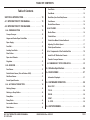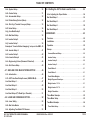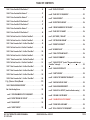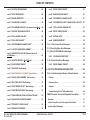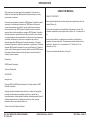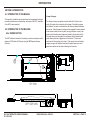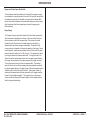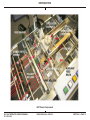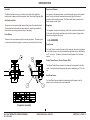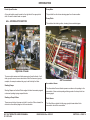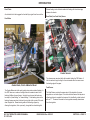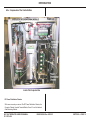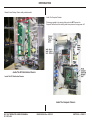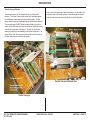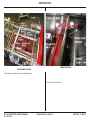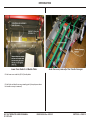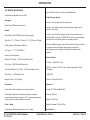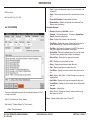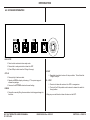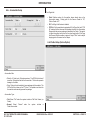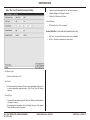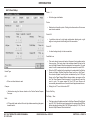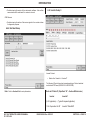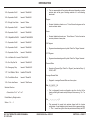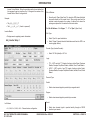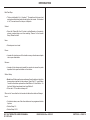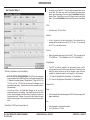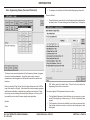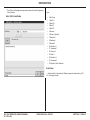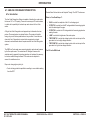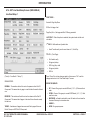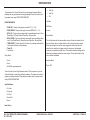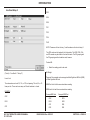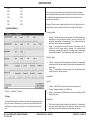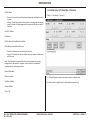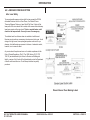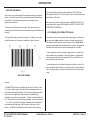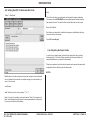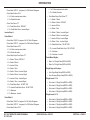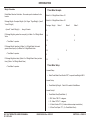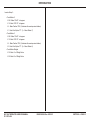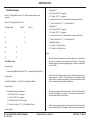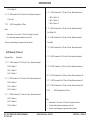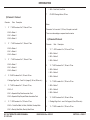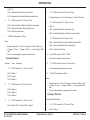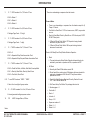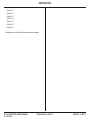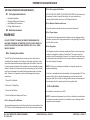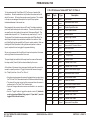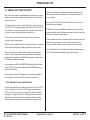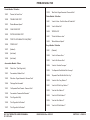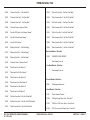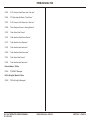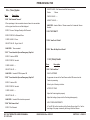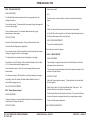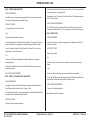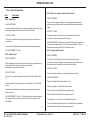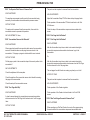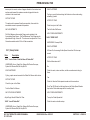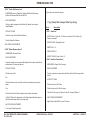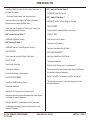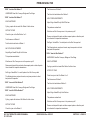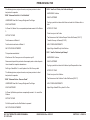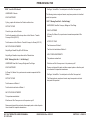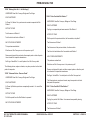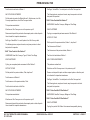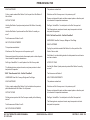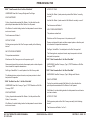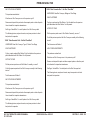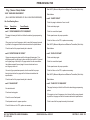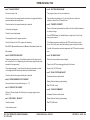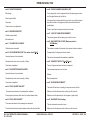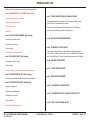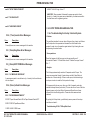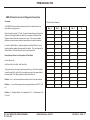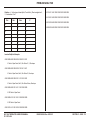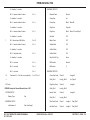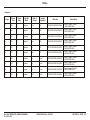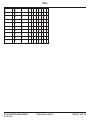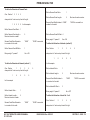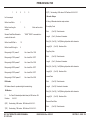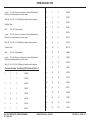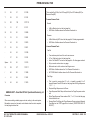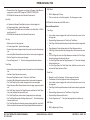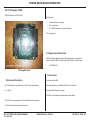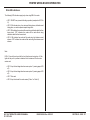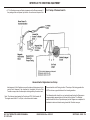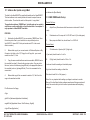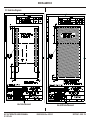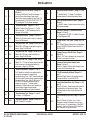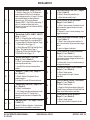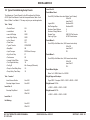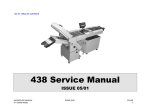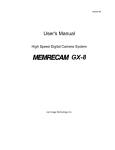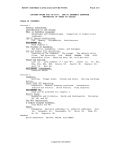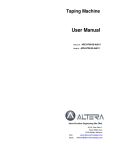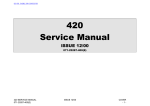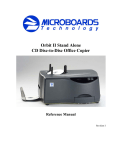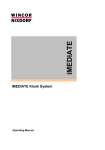Download WinSystems SAT-520PLUS Service manual
Transcript
GBR Systems Corporation 12 Inspiration Lane Chester, CT 06412-1366 Toll Free: 800-833-6167; Phone: 860-526-9561; Fax: 860-526-2747; E-mail: [email protected] 420T V6LT OPERATOR & SERVICE MANUAL 071-33370-400 ISSUE 01/2010 Rev. 6/21/2011 420T Smart/Feeder Service Manual COVER TABLE OF CONTENTS Feed Clutch . . . . . . . . . . . . . . . . . . . . . . . . . . . . . . 15 Table of Contents Feed Brake . . . . . . . . . . . . . . . . . . . . . . . . . . . . . . . 15 SECTION A INTRODUCTION . . . . . . . . . . . . . . . . 10 Read Gate (Line Code Gate) Sensor . . . . . . . . . . . . . . . . . 15 A.1 INTRODUCTION TO THE MANUAL . . . . . . . . . . 10 Feed Sensor . . . . . . . . . . . . . . . . . . . . . . . . . . . . . . 15 A.2 INTRODUCTION TO THE MACHINE. . . . . . . . . . 10 Double Detect Sensor . . . . . . . . . . . . . . . . . . . . . . . . . 16 A.2d FOLDER . . . . . . . . . . . . . . . . . . . . . . . . . . 16 A.2a FEEDER SECTION . . . . . . . . . . . . . . . . . . . . 10 Buckle Plates . . . . . . . . . . . . . . . . . . . . . . . . . . . . . 16 Creeper Conveyor . . . . . . . . . . . . . . . . . . . . . . . . . . . 10 Hopper and Feeder Paper Guide Rails: . . . . . . . . . . . . . . . 11 Paper Supply . . . . . . . . . . . . . . . . . . . . . . . . . . . . . . 11 Feed Belt . . . . . . . . . . . . . . . . . . . . . . . . . . . . . . . . 13 Auxiliary Feed Belts . . . . . . . . . . . . . . . . . . . . . . . . . . 13 Folder Rollers . . . . . . . . . . . . . . . . . . . . . . . . . . . . . 17 Folder Drive Motor & Controller Board . . . . . . . . . . . . . . . 17 Adjusting The Folder Speed: . . . . . . . . . . . . . . . . . . . . . 17 Folder Speed Encoders . . . . . . . . . . . . . . . . . . . . . . . . 18 A.2e Components of the Controller Box . . . . . . . . . . . 19 Drive Rollers . . . . . . . . . . . . . . . . . . . . . . . . . . . . . . 13 Paper Level Detector . . . . . . . . . . . . . . . . . . . . . . . . . 13 Singulator . . . . . . . . . . . . . . . . . . . . . . . . . . . . . . . 13 A.2b SENSORS . . . . . . . . . . . . . . . . . . . . . . . . . 13 Feed Sensor . . . . . . . . . . . . . . . . . . . . . . . . . . . . . . 13 Inside The DC Distribution Chassis: . . . . . . . . . . . . . . . . . 21 Transfer Conveyor Sensors. . . . . . . . . . . . . . . . . . . . . . 22 A.2f EMERGENCY STOP INTERLOCKS . . . . . . . . . . . . 23 A.3 Machine Specifications . . . . . . . . . . . . . . . . 26 Double Detect Sensor (Prior to October-2005) . . . . . . . . . . . 13 A.4 RUN SCREEN . . . . . . . . . . . . . . . . . . . . . 27 Start Read Sensor . . . . . . . . . . . . . . . . . . . . . . . . . . . 13 Information Displayed: . . . . . . . . . . . . . . . . . . . . . . . . 27 Feeder Speed Encoder . . . . . . . . . . . . . . . . . . . . . . . . 14 A.5 KEYBOARD OPERATION . . . . . . . . . . . . . . . 28 A.2c ACCUMULATOR SECTION . . . . . . . . . . . . . . . . 14 Stacking Ramps . . . . . . . . . . . . . . . . . . . . . . . . . . . . 14 Stacking or Dump Rollers. . . . . . . . . . . . . . . . . . . . . . . 14 Dump Brake . . . . . . . . . . . . . . . . . . . . . . . . . . . . . . 14 Dump Clutch . . . . . . . . . . . . . . . . . . . . . . . . . . . . . . 14 Accumulator Sensor. . . . . . . . . . . . . . . . . . . . . . . . . . 14 Stack Sensor . . . . . . . . . . . . . . . . . . . . . . . . . . . . . . 14 420T V6LT OPERATOR & SERVICE MANUAL 071-33370-400 RUN / STOP . . . . . . . . . . . . . . . . . . . . . . . . . . . . . . 28 CYCLE . . . . . . . . . . . . . . . . . . . . . . . . . . . . . . . . . 28 PURGE . . . . . . . . . . . . . . . . . . . . . . . . . . . . . . . . . 28 START . . . . . . . . . . . . . . . . . . . . . . . . . . . . . . . . . 28 E – STOP . . . . . . . . . . . . . . . . . . . . . . . . . . . . . . . . 28 A.6 SETUP SCREENS . . . . . . . . . . . . . . . . . . . 29 ISSUE 2009/06 Rev. 6/21/2011 TOC 1 TABLE OF CONTENTS A.6a System Setup . . . . . . . . . . . . . . . . . . . . . . . 29 A.9 Setting the 420T to Read Laser Bar Code . . . . . . 54 A.6b Feeder Setup . . . . . . . . . . . . . . . . . . . . . . . 31 A.9a Adjusting the Paper Guides . . . . . . . . . . . . . . . 54 A.6c Accumulator Setup . . . . . . . . . . . . . . . . . . . . 32 Bar Read Setup 1 . . . . . . . . . . . . . . . . . . . . . . . . 55 A.6d Folder Setup (Future Option). . . . . . . . . . . . . . . 32 Bar Read Setup 2 . . . . . . . . . . . . . . . . . . . . . . . . 57 A.6e Xfer Cvyr (Transfer Conveyor) Setup . . . . . . . . . . 33 Bar Read Setup 3 . . . . . . . . . . . . . . . . . . . . . . . . 58 A.6f Infeed Setup . . . . . . . . . . . . . . . . . . . . . . . . 34 Bar Read Setup 4 . . . . . . . . . . . . . . . . . . . . . . . . 59 A.6g Line Read Setup 0. . . . . . . . . . . . . . . . . . . . . 35 A.6h Bar Read Setup . . . . . . . . . . . . . . . . . . . . . . 36 A.6i Inserter Setup 0 . . . . . . . . . . . . . . . . . . . . . . 36 A.6j Inserter Setup 1 . . . . . . . . . . . . . . . . . . . . . . 38 Example of “Inserter Station Swapping” set-up on the GBR. 40 A.6k Inserter Setup 2 . . . . . . . . . . . . . . . . . . . . . . 41 ADDENDUM I . . . . . . . . . . . . . . . . . . . . . . . . 60 Overview . . . . . . . . . . . . . . . . . . . . . . . . . . . . . 60 Installation . . . . . . . . . . . . . . . . . . . . . . . . . . . . 60 Operation. . . . . . . . . . . . . . . . . . . . . . . . . . . . . 60 Setups . . . . . . . . . . . . . . . . . . . . . . . . . . . . . . 60 A.6l Inserter Setup 3 . . . . . . . . . . . . . . . . . . . . . . 42 Lineread, Barread Setup: . . . . . . . . . . . . . . . . . . . . . . . 60 A.6m Inserter Setup 4. . . . . . . . . . . . . . . . . . . . . . 43 Inserter Setup: . . . . . . . . . . . . . . . . . . . . . . . . . . . . . 60 A.6n Engineering Values (Password Protected) . . . . . . . 44 Inserter Setup 2: . . . . . . . . . . . . . . . . . . . . . . . . . . . . 60 A.6o Exit Comm Setup . . . . . . . . . . . . . . . . . . . . . 45 Inserter Setup 3: . . . . . . . . . . . . . . . . . . . . . . . . . . . . 61 A.7 GBR LINE CODE READ SYSTEMS OPTION . . . . . 46 Postal Meter 2: . . . . . . . . . . . . . . . . . . . . . . . . . . . . . 61 Postal Meter 3: . . . . . . . . . . . . . . . . . . . . . . . . . . . . . 61 A.7a Introduction . . . . . . . . . . . . . . . . . . . . . . . . 46 A.7b 420T Line Read Setup Screens (GBR & BB+H) . . . . . 47 Line Read Setup 1 . . . . . . . . . . . . . . . . . . . . . . . . 47 Line Read Setup 2 . . . . . . . . . . . . . . . . . . . . . . . . 49 Line Read Setup 3 . . . . . . . . . . . . . . . . . . . . . . . . 50 Line Read Setup 4 (TJ Read Sys - Obsolete) . . . . . . . . . 51 Postal Meter Weights : . . . . . . . . . . . . . . . . . . . . . . . . 61 Weight Page and Envelope:. . . . . . . . . . . . . . . . . . . . . . 61 Weight Inserts 1 2 3 4 . . . . . . . . . . . . . . . . . . . . . . . . . 61 Weight Inserts 5 6 7 8 . . . . . . . . . . . . . . . . . . . . . . . . . 61 Weight Calculation . . . . . . . . . . . . . . . . . . . . . . . . . . 62 Three Meter Example . . . . . . . . . . . . . . . . . . . . . . 62 A.8 LASER BAR CODE READ OPTION . . . . . . . . . . 52 Three Meter Setup . . . . . . . . . . . . . . . . . . . . . . . . 62 A.8a Laser Safety . . . . . . . . . . . . . . . . . . . . . . . . 52 Two Meter Example . . . . . . . . . . . . . . . . . . . . . . . 64 A.8b Bar Code Basics . . . . . . . . . . . . . . . . . . . . . 53 Three Meter Setup: . . . . . . . . . . . . . . . . . . . . . . . . . . 64 A.8c Adjusting Your Model F30 Scanner . . . . . . . . . . . 53 420T V6LT OPERATOR & SERVICE MANUAL 071-33370-400 ISSUE 2009/06 Rev. 6/21/2011 TOC 2 TABLE OF CONTENTS Addendum II. . . . . . . . . . . . . . . . . . . . . . . . . 65 C.2a Orientation. . . . . . . . . . . . . . . . . . . . . . . . . 75 Signal Specification . . . . . . . . . . . . . . . . . . . . . . . 65 C.2b I/O Reference Tables 420T V6LT I/O Table 0 . . . . . . 76 1) RR Donnely 1 Protocol: . . . . . . . . . . . . . . . . . . . 65 C.2c I/O Reference Tables 420 V6LT I/O Table 1 . . . . . . . 77 2) RR Donnely 2 Protocol: . . . . . . . . . . . . . . . . . . . 66 C.2d I/O Reference Tables 420 V6LT I/O Table 2 . . . . . . . 77 3) Pinnacle 1 Protocol: . . . . . . . . . . . . . . . . . . . . . 67 C.3 GENERAL SOLUTIONS TO ERRORS . . . . . . . . . 78 4) Pinnacle 2 Protocol: . . . . . . . . . . . . . . . . . . . . . 67 C.3a Solutions to Less Common Errors. . . . . . . . . . . . 78 5) General Protocol: . . . . . . . . . . . . . . . . . . . . . . . 68 C.3b ERROR CODES . . . . . . . . . . . . . . . . . . . . . . 79 6) Tampa 1 Protocol: . . . . . . . . . . . . . . . . . . . . . . 68 Module Error Codes: . . . . . . . . . . . . . . . . . . . . . . . 79 7) Zaandam I Protocol: . . . . . . . . . . . . . . . . . . . . . 69 System Module: 110nn/8nn . . . . . . . . . . . . . . . . . . . . . . 79 8) Friedberg 1 Protocol: . . . . . . . . . . . . . . . . . . . . . 70 Feeder Module: 120nn/8nn . . . . . . . . . . . . . . . . . . . . . . 80 9) General 2 Protocol: . . . . . . . . . . . . . . . . . . . . . . 70 Accumulator Module: 130nnn . . . . . . . . . . . . . . . . . . . . 80 General Notes . . . . . . . . . . . . . . . . . . . . . . . . . . . . . 71 Folder Module: 140nn/8nn . . . . . . . . . . . . . . . . . . . . . . 80 SECTION B PREVENTATIVE MAINTENANCE . . . . . . . 73 Xcvyr Module: 150nn/8nn . . . . . . . . . . . . . . . . . . . . . . . 80 B.1 Test equipment and tools . . . . . . . . . . . . . . . . . 73 Bar Read Module: 160nn/8nn . . . . . . . . . . . . . . . . . . . . . 81 B.2 General procedures . . . . . . . . . . . . . . . . . . . . 73 Line Read Module: 180nn/8nn . . . . . . . . . . . . . . . . . . . . 81 B.2a Cleaning the machine. . . . . . . . . . . . . . . . . . . 73 Xcomm Module: 200nn/8nn . . . . . . . . . . . . . . . . . . . . . . 81 B.2a1 Cleaning the Fold Rollers . . . . . . . . . . . . . . . . . . . 73 Infeed Module: 210nn/8nn. . . . . . . . . . . . . . . . . . . . . . . 81 B.2a2 Cleaning the Fold Rollers . . . . . . . . . . . . . . . . . . . 73 Ethernet Module: 220/8nn . . . . . . . . . . . . . . . . . . . . . . 82 B.2a3 Machine Cabinets and Covers . . . . . . . . . . . . . . . . 73 NVFile (StringFile) Module: 230/8nn . . . . . . . . . . . . . . . . . 82 B.2a4 Paper Hopper. . . . . . . . . . . . . . . . . . . . . . . . . . 73 C.3c (11xxx) System . . . . . . . . . . . . . . . . . . . . . . 83 B.2a5 Singulator . . . . . . . . . . . . . . . . . . . . . . . . . . . 73 11020 “Exit Demand Timeout” . . . . . . . . . . . . . . . . . . 83 B.2b Lubrication . . . . . . . . . . . . . . . . . . . . . . . . 73 11021 "Cover Interlock Open or Emergency Stop Set . . . . . . . 83 C.1 “TEST” SCREEN OPERATION . . . . . . . . . . . . 75 C.1a Speed Test . . . . . . . . . . . . . . . . . . . . . . . . . 75 C.1b Test Cycle . . . . . . . . . . . . . . . . . . . . . . . . . . . . 75 11022 "Cover Interlock Open or Emergency Stop Set” . . . . . . 83 11024 "Exit Sensor Error” . . . . . . . . . . . . . . . . . . . . . . 83 11025 "NOT READY" . . . . . . . . . . . . . . . . . . . . . . . . . 83 11028 “Jam Out of Folder” . . . . . . . . . . . . . . . . . . . . . . 83 C.2 IO/144 BOARD (INPUTS AND OUTPUTS) . . . . . . 75 420T V6LT OPERATOR & SERVICE MANUAL 071-33370-400 11029 “Max. No Stop Error Diverts” . . . . . . . . . . . . . . . . 83 ISSUE 2009/06 Rev. 6/21/2011 TOC 3 TABLE OF CONTENTS C.3d (12xxx) Feeder . . . . . . . . . . . . . . . . . . . . . . 83 15002 “Jam At In Sensor Error” . . . . . . . . . . . . . . . . . . . 89 12001 “No Feed Error” . . . . . . . . . . . . . . . . . . . . . . . . 83 15003 “Jam At Out Sensor Error” . . . . . . . . . . . . . . . . . . 90 12020 “DOUBLE PAGE FED” . . . . . . . . . . . . . . . . . . . . 84 15004 “Jam Into Transfer Conveyor” . . . . . . . . . . . . . . . . 90 12021 “Below Minimum Speed” . . . . . . . . . . . . . . . . . . . 84 15005 “Un-expected Pack Exited Xfer Conveyor” . . . . . . . . . 90 12022 “LONG PAGE FED” . . . . . . . . . . . . . . . . . . . . . . 84 15006 "Expected Pack Did Not Exit Xfer Cvyr” . . . . . . . . . . . 90 12023 “EXTRA PAGE WAS FED” . . . . . . . . . . . . . . . . . . 85 15020 “Jam Into Xfer Cnvy Station 1" . . . . . . . . . . . . . . . . 91 12025 “FEED TO ACCUMULATOR JAM (TIME)” . . . . . . . . . . 85 15020 “Jam Into Xfer Station 1" . . . . . . . . . . . . . . . . . . . 91 12026 “SPEED LOW” . . . . . . . . . . . . . . . . . . . . . . . . . 85 15021 “Jam Out Of Xfer Cnvy Station 1" . . . . . . . . . . . . . . 91 C.3e (13xxx) Accumulator . . . . . . . . . . . . . . . . . . . 86 15021 “Jam Out Of Xfer Station 1" . . . . . . . . . . . . . . . . . 91 13000 “Stack Error” . . . . . . . . . . . . . . . . . . . . . . . 86 15022 “Jam into Xfer Station 2” . . . . . . . . . . . . . . . . . . . 92 13001 “Misfeed Error” . . . . . . . . . . . . . . . . . . . . . . . . 86 15022 “Jam Into Xfer Station 2" . . . . . . . . . . . . . . . . . . . 92 13003 “Max Accu. Pages Exceeded - Remove Pack” . . . . . . . 86 15023 “Jam out of Xfer Station 2” . . . . . . . . . . . . . . . . . . 92 13004 “Package Size Exceeded” . . . . . . . . . . . . . . . . . . 86 15023 “Jam Out Of Xfer Station 2" . . . . . . . . . . . . . . . . . 92 13021 “Un-Expected Pack Present - Remove Pack” . . . . . . . . 87 15024 “Jam into Xfer Station 3” . . . . . . . . . . . . . . . . . . . 92 13022 “Accumulator Presence Not Detected” . . . . . . . . . . . 87 15025 "Jam out of Xfer Station 3” . . . . . . . . . . . . . . . . . . 93 13024 “First Page Hold Slip” . . . . . . . . . . . . . . . . . . . . . 87 15026 “Unknown Pack Sta 1 – Set Pack Bad” . . . . . . . . . . . 93 13025 “First Page Hold UnFinished” . . . . . . . . . . . . . . . . 87 15027 “Unknown Pack Sta 2 – Set Pack Bad” . . . . . . . . . . . 93 13027 “First Page Hold UnFinished” . . . . . . . . . . . . . . . . 87 15028 “Unknown Pack Sta 3 – Set Pack Bad” . . . . . . . . . . . 94 13030 “Max Track Pages Exceeded - Remove Pack” . . . . . . . 87 15029 “Unknown Packs – Remove Packs” . . . . . . . . . . . . . 94 C.3f (14xxx) Folder . . . . . . . . . . . . . . . . . . . . . . . 88 15030 “Jam Out of Folder, Into Collector Ramps” . . . . . . . . . 94 14001 “Jam In Folder - Pack Not Seen At Folder Exit”. . . . . . . 88 15031 “Jam On Collector Input Ramps” . . . . . . . . . . . . . . 94 14002 “Jam At Folder Exit” . . . . . . . . . . . . . . . . . . . . . 88 15032 “Jam Out Of Collector” . . . . . . . . . . . . . . . . . . . . 95 14020 “SPEED LOW” . . . . . . . . . . . . . . . . . . . . . . . . . 88 15036 “Missing Pack Sta 1 – Set Sta Empty” . . . . . . . . . . . . 95 14021 "Folder Exit Sensor Jam" . . . . . . . . . . . . . . . . . . . 89 15037 “Missing Pack Sta 2 – Set Sta Empty” . . . . . . . . . . . . 95 14022 "Below Minimum Speed" . . . . . . . . . . . . . . . . . . . 89 15038 “Missing Pack Sta 3 – Set Sta Empty” . . . . . . . . . . . . 96 C.3g (15xxx) Xfer Conveyor (Xfer Cvyr, Xcvy) . . . . . . . . 89 15039 “Unknown Packs – Remove Packs” . . . . . . . . . . . . . 96 15001 “Jam Error” . . . . . . . . . . . . . . . . . . . . . . . . . . 89 15040 “False Feed Into Xfer Station 1” . . . . . . . . . . . . . . . 96 420T V6LT OPERATOR & SERVICE MANUAL 071-33370-400 ISSUE 2009/06 Rev. 6/21/2011 TOC 4 TABLE OF CONTENTS 15041 “False Feed Out Of Xfer Station 1”. . . . . . . . . . . . . . 96 nnn05 “DUPLICATE PAGE” . . . . . . . . . . . . . . . . . . . . 103 15042 "False Feed Into Xfer Station 2” . . . . . . . . . . . . . . . 97 nnn06 “PAGE OUT OF SEQUENCE” . . . . . . . . . . . . . . . 103 15042 “False Feed Into Xfer Station 2" . . . . . . . . . . . . . . . 97 15043 “False Feed Out Of Xfer Station 2”. . . . . . . . . . . . . . 97 nnn07 “INVALID GROUP” . . . . . . . . . . . . . . . . . . . . . 104 nnn08 “EXPECTED PAGE ONE” . . . . . . . . . . . . . . . . . 104 15043 “False Feed Out Of Xfer Station 2" . . . . . . . . . . . . . . 97 15044 “False Feed Into Xfer Station 3” . . . . . . . . . . . . . . . 98 nnn09 “GROUP NUMBER OUT OF RANGE” . . . . . . . . . . . 104 15045 “False Feed Out Of Xfer Station 3”. . . . . . . . . . . . . . 98 nnn10 “PAGE OUT OF RANGE” . . . . . . . . . . . . . . . . . 104 15046 “No Data From Sta 2 - Set Sta 4 Pack Bad” . . . . . . . . . 98 nnn11 (NOT USED) “INVALID!” . . . . . . . . . . . . . . . . . 104 15050 “No Data From Sta 1 - Set Sta 2 Pack Bad” . . . . . . . . . 99 nnn12 “NOT ENOUGH NV-RAM” . . . . . . . . . . . . . . . . . 104 15051 “Data Overwrite Sta 2 - Set Sta 2 Pack Bad” . . . . . . . . 99 nnn13 “PRESETS CORRUPT” . . . . . . . . . . . . . . . . . . 104 15052 “No Data From Sta 2 - Set Sta 3 Pack Bad” . . . . . . . . . 99 nnn14 “NV RAM FAILED” . . . . . . . . . . . . . . . . . . . . . 104 15053 “Data Overwrite Sta 3 - Set Sta 3 Pack Bad” . . . . . . . 100 15054 “No Data From Sta 3 - Set Sta 4 Pack Bad” . . . . . . . . 100 15055 " Data Overwrite Sta 4 - Set Sta 4 Pack Bad” . . . . . . . 101 15056 “No Data From Sta 1 - Set Sta 4 Pack Bad” . . . . . . . . 101 nnn15 “DUAL PORT RAM FAILED”. . . . . . . . . . . . . . . . 104 nnn16 “INVALID COMMAND” . . . . . . . . . . . . . . . . . . . 104 nnn17 “INVALID PIC INT” (Invalid "Programmable Interrupt . . . Controller" interrupt) . . . . . . . . . . . . . . . . . . . . . . . . 105 15057 “Data Overwrite Sta 4 - Set Sta 4 Pack Bad” . . . . . . . 101 15057 “Data Overwrite Sta 4 - Set Sta 4 Pack Bad” . . . . . . . 101 nnn18 “INVALID SETUP DATA” . . . . . . . . . . . . . . . . . 105 15058 “Data Overwrite Sta 2 - Set Sta 2 Pack Bad” . . . . . . . . 102 nnn19 “PARITY ERROR” . . . . . . . . . . . . . . . . . . . . . 105 15059 “Data Overwrite Sta 1 - Set Sta 1 Pack Bad” . . . . . . . 102 nnn20 “LINE OUT OF WINDOW TOLERANCE” . . . . . . . . . 105 C.3g (16xxx or 18xxx) Reader . . . . . . . . . . . . . . . . 103 nnn21 “BAD ON-CHIP 8501 RAM” . . . . . . . . . . . . . . . . 105 16052 “READLESS READ ERROR ” . . . . . . . . . . . . . . . . 103 nnn22 “INVALID READER ERROR” . . . . . . . . . . . . . . . 105 Bar Code Reading Errors . . . . . . . . . . . . . . . . . . . . . . 103 nnn01 “GROUP NUMBER OUT OF SEQUENCE” . . . . . . . . 103 nnn02 “EXPECTED END OF GROUP” . . . . . . . . . . . . . . 103 nnn03 “BLANK PAGE” . . . . . . . . . . . . . . . . . . . . . . 103 nnn04 “SHORT GROUP” . . . . . . . . . . . . . . . . . . . . . 103 420T V6LT OPERATOR & SERVICE MANUAL 071-33370-400 nnn23 “INVALID CAL SETUP” (Invalid calibration setup) . . . 105 nnn24 “NO BANK 2 GATE MARK” . . . . . . . . . . . . . . . . 105 nnn25 “CALIBRATION OUT OF RANGE” . . . . . . . . . . . . 105 nnn26 “YES/NO EOG ARE SAME” . . . . . . . . . . . . . . . . 105 nnn27 “ROLL PAGE OUT OF SEQUENCE” . . . . . . . . . . . 105 ISSUE 2009/06 Rev. 6/21/2011 TOC 5 TABLE OF CONTENTS nnn28 “UN-EXPECTED RESPONSE” . . . . . . . . . . . . . . . 105 nnn51 "SETUP TIMEOUT ERROR" . . . . . . . . . . . . . . . . 107 nnn29 “EXPECTED READING” . . . . . . . . . . . . . . . . . . 106 nnn52 "READLESS READ ERROR" . . . . . . . . . . . . . . . 107 nnn30 “READER REBOOTED” . . . . . . . . . . . . . . . . . . 106 nnn53 "CUSTOMER ID CHANGED IN SET" . . . . . . . . . . . 107 nnn31 “CALIBRATION IN RANGE” . . . . . . . . . . . . . . . 106 nnn54 "CUSTOMER ID DID NOT CHANGE AFTER LAST SET". 107 nnn32 “NO RANDOM CHECK MK” (No random check MarK) . 106 nnn55 "TOTAL PAGE CHANGED IN SET" . . . . . . . . . . . . 107 nnn33 “UN-EXPECTED RANDOM CHECK” . . . . . . . . . . . 106 nnn56 "SETUP TIMEOUT ERROR" . . . . . . . . . . . . . . . . 108 nnn34 “PACK LARGER THAN SET” . . . . . . . . . . . . . . . 106 nnn57 "NO READ DATA" . . . . . . . . . . . . . . . . . . . . . 108 nnn35 “PACK LESS THAN SET” . . . . . . . . . . . . . . . . . 106 nnn99 "UNDEFINED ERROR" . . . . . . . . . . . . . . . . . . . 108 nnn36 “GROUP NUMBER CHANGED IN SET”. . . . . . . . . . 106 C.3h (17xxx) Inserter Error Messages . . . . . . . . . . . . 108 nnn37 “LAST SET SAME GROUP NUMBER” . . . . . . . . . . 106 nnn38 “MAX SHEETS IN ACCUM” (Maximum sheets in . . . . . . ACCUMulator). . . . . . . . . . . . . . . . . . . . . . . . . . . . 106 C.3i (19xxx) EngValue Error Messages . . . . . . . . . . . . . 108 C.3j (20xxx) EXITCOMM Error Messages . . . . . . . . . . . . 108 20001 “NO MESSAGE RESPONSE” . . . . . . . . . . . . . . . 108 nnn39 “UN-EXPECTED EOG” (End Of Group). . . . . . . . . . 106 C.3k (21xxx) InFeed Error Messages . . . . . . . . . . . . . 108 nnn40 “NO RESPONSE TIMEOUT” . . . . . . . . . . . . . . . . 106 21001 “PAPER DEMAND TIMEOUT” . . . . . . . . . . . . . . . 108 nnn41 “BAD READ” (Bar Reading) . . . . . . . . . . . . . . . . 106 C.4 E-STOP PROBLEMS AND ANALYSIS . . . . . . . . 108 nnn42 “MAX PAGE NOT = NO. PAGES” (Bar Reading) . . . . . 107 C.4a Troubleshooting the E-stop / Interlock System . . . . . 108 nnn43 “INVALID GROUP NUMBER” (Bar Reading) . . . . . . . 107 Problem:. . . . . . . . . . . . . . . . . . . . . . . . . . . . . . . 108 nnn44 “BAD CHECK DIGIT” (Bar Reading) . . . . . . . . . . . 107 Some questions: . . . . . . . . . . . . . . . . . . . . . . . . . . 108 nnn45 “EXPECTED END OF SET” (Bar Reading) . . . . . . . . 107 Analysis: . . . . . . . . . . . . . . . . . . . . . . . . . . . . . . 108 nnn46 “EXPECTED PAGE ZERO” (Bar Reading) . . . . . . . . 107 Troubleshooting V6-V6LT E-Stop/Gate Panel: . . . . . . . . . . 108 nnn47 "PAGES GREATER THAN ACCUMULATOR MAX" . . . 107 GBR 420 Inserter Screen List Diagnostic Description . . . . 111 nnn48 "BLANK PAGE OR MISSING MARKS" . . . . . . . . . . 107 Overview: . . . . . . . . . . . . . . . . . . . . . . . . . . . . . . . 111 nnn49 "ITEM VERIFY COUNT INVALID" . . . . . . . . . . . . . 107 nnn50 "READER SETUP ERROR" . . . . . . . . . . . . . . . . 107 420T V6LT OPERATOR & SERVICE MANUAL 071-33370-400 Inserter Setup Screen List Description of Pack Data: . . . . . . . 111 Inserter SetUp list Example: . . . . . . . . . . . . . . . . . . . . . 112 ISSUE 2009/06 Rev. 6/21/2011 TOC 6 TABLE OF CONTENTS 420T/438 - Barcode Data Specification 3 - 2D - Rev.3 . . . . 113 D.3 Single Channel Read Card . . . . . . . . . . . . . . 126 Overview . . . . . . . . . . . . . . . . . . . . . . . . . . . . . . . 113 D.3a Function: . . . . . . . . . . . . . . . . . . . . . . . . . 126 Bar Code Description . . . . . . . . . . . . . . . . . . . . . . . . 113 D.3b LED Indications: . . . . . . . . . . . . . . . . . . . . . 127 Bit Numbering per Character Conventions: . . . . . . . . . . . . 113 Character String: . . . . . . . . . . . . . . . . . . . . . . . . . . . 113 D.6 Line Code Read Card . . . . . . . . . . . . . . . . . 128 D.6a Two Channel Switching Card . . . . . . . . . . . . . . 128 GBR420 Setups for General Barcode Spec 3 -2D . . . . . . . . . 114 BarCode Character to Value to 5-Bit Value: . . . . . . . . . . . . 117 SECTION E. INTERFACE TO INSERTING EQUIPMENT . 129 To define the Extraction of Demand Feed: . . . . . . . . . . . . . 119 E.1 ENCODER INSTALLATION . . . . . . . . . . . . . . 129 To define the Extraction of Inkmark: (method 1). . . . . . . . . . 119 Below Used On: 775 Configuration W/O Host RPS Encoder . . . 129 To define the Extraction of Inkmark: (method 2). . . . . . . . . . 119 Inserter Home Position Setup . . . . . . . . . . . . . . . . . . . . 129 To define the Extraction of Insert Sta. 1 to 6: . . . . . . . . . . . 119 This screen shows: . . . . . . . . . . . . . . . . . . . . . . . . . 129 Bit Number . . . . . . . . . . . . . . . . . . . . . . . . . . . . . . 120 Bit Number . . . . . . . . . . . . . . . . . . . . . . . . . . . . . 120 E.2 Removal of insterter's Hopper Side Plates . . . . . 130 E.2a REMOVE HOPPER GUIDE . . . . . . . . . . . . . . . . 130 Barcode Setups . . . . . . . . . . . . . . . . . . . . . . . . . . 120 E.2b remove singulator finger . . . . . . . . . . . . . . . . 130 Character Decimal Hex Binary (Bit Position 6-5-4-3-2-1) 121 E.2c 420T INTERFACE COUPLING . . . . . . . . . . . . . . 131 GBR438/420T – Read End Of Set Operational Summary v2 . 122 E.3 Transfer Conveyor Adjustments. . . . . . . . . . . 133 Overview . . . . . . . . . . . . . . . . . . . . . . . . . . . . . . . 122 Common Demand Feed: . . . . . . . . . . . . . . . . . . . . . . . 122 Lineread Demand Feed: . . . . . . . . . . . . . . . . . . . . . . . 122 E.3a Package overhang at last station . . . . . . . . . . . . 133 E.3b Position of the outfeed guides . . . . . . . . . . . . . 133 E.3c Fold quality . . . . . . . . . . . . . . . . . . . . . . . . 133 Barread Demand Feed: . . . . . . . . . . . . . . . . . . . . . . . 123 E.3d If a package spacing problem occurs . . . . . . . . . 133 D.1 CPU PC104 (SAT520) CARD . . . . . . . . . . . . . 125 E.3e Configuration of Exit sensor module . . . . . . . . . . 133 D.1a Features . . . . . . . . . . . . . . . . . . . . . . . . . . 125 E.3f Testing of the exit sensor . . . . . . . . . . . . . . . . 133 D.1b General Description . . . . . . . . . . . . . . . . . . . 125 E.4 Setup of Demand switch . . . . . . . . . . . . . . . . 134 D.2 I/O 96 Daughter CARD . . . . . . . . . . . . . . . . 126 F.1 Software Rev Update using E-Mail . . . . . . . . . 135 D.2a General Description . . . . . . . . . . . . . . . . . . . 126 F.2 GBR OMR Reader Set-up. . . . . . . . . . . . . . . 135 420T V6LT OPERATOR & SERVICE MANUAL 071-33370-400 ISSUE 2009/06 Rev. 6/21/2011 TOC 7 TABLE OF CONTENTS F.3 Read Zone Diagrams: . . . . . . . . . . . . . . . . 136 Insert Sta.:00: . . . . . . . . . . . . . . . . . . . . . . . . . . . . . 141 F.4 Engineering Values . . . . . . . . . . . . . . . . . . 137 Postal Meter Divert: . . . . . . . . . . . . . . . . . . . . . . . . . 141 F.5 Typical Postal Metering Setup Presets . . . . . . . 141 Test - “Setup”. . . . . . . . . . . . . . . . . . . . . . . . . . . . . 141 Insert Sta.-:2: . . . . . . . . . . . . . . . . . . . . . . . . . . . . . 141 Insert Sta.-:1: . . . . . . . . . . . . . . . . . . . . . . . . . . . . . 141 Ink Marking:. . . . . . . . . . . . . . . . . . . . . . . . . . . . . . 141 420T V6LT OPERATOR & SERVICE MANUAL 071-33370-400 Postal Meter 2: . . . . . . . . . . . . . . . . . . . . . . . . . . . . 141 Postal Meter 3: . . . . . . . . . . . . . . . . . . . . . . . . . . . . 141 Postal Meter Weights: . . . . . . . . . . . . . . . . . . . . . . . . 141 Weight Page and Envelope: . . . . . . . . . . . . . . . . . . . . . 141 Weight Inserts 1 2 3 4: . . . . . . . . . . . . . . . . . . . . . . . . 141 Weight Inserts 5 6 7 8: . . . . . . . . . . . . . . . . . . . . . . . . 141 ISSUE 2009/06 Rev. 6/21/2011 TOC 8 INTRODUCTION While every care has been taken in the preparation of this manual, no liability will be accepted by GBR Systems Corporation arising out of any inaccuracies or omissions. All service documentation is supplied to GBR Systems Corporation external customers for informational purposes only. GBR Systems Corporation service documentation is intended for use by certified, product trained service personnel only. GBR Systems Corporation does not warrant or represent that such documentation is complete. GBR Systems Corporation does not represent or warrant that it will notify or provide to such customer any future changes to this documentation. Customer’s service of equipment, or modules, components, or parts of such equipment may void any otherwise applicable GBR Systems Corporation warranties. If Customer services such equipment, modules, components, or parts thereof, Customer releases GBR Systems Corporation from any and all liability for Customer’s actions, and Customer agrees to indemnify, defend, and hold GBR Systems Corporation harmless from any third party claims which arise directly or indirectly from such service. USING THE MANUAL TABLE OF CONTENTS Each capitalized alphabetic character represents a major division within the manual (Section A). Under each major division, the capital letter is followed by a number. This represents a subdivision of the major section (Section A1. is a subdivision of A.). Under each subdivision, an alphanumeric combination is followed by a decimal and a lower case letter. This represents a smaller division under a subdivision (Section A.1a. is a subdivision of A.1, Section A.1a1 is a subsection of A.1a). This manual is divided into Sections A through F. Prepared by: GBR Systems Corporation Technical Publications 860-526-9561 www.gbr.com Copyright 2008 by GBR Systems Corporation. All rights reserved, GBR Systems Corporation. Copyright protection claimed includes all forms or manner of copyrighted materials and information now allowed by statutory or judicial law or hereinafter granted, including without limitation, material generated from the software programs which are displayed on the screen such as styles, templates, icons, screen displays, looks, etc. Printed in the United States of America. 420T V6LT OPERATOR & SERVICE MANUAL 071-33370-400 ISSUE 2009/06 Rev. 6/21/2011 SECTION A – PAGE 9 INTRODUCTION SECTION A INTRODUCTION A.1 INTRODUCTION TO THE MANUAL Creeper Conveyor This manual is intended for service technicians and is organized to enhance preventive maintenance, troubleshooting, and repair of the 420T. Installation of the 420T is also described. A.2 INTRODUCTION TO THE MACHINE A.2a FEEDER SECTION The 420T’s feeder is bottom fed, top loading for continuous operation, with a capacity of 1500 sheets (20 lb stock) using the GBR Systems Creeper Conveyor. The Creeper conveyor comprises two black rubber belts (1) driven by a motor (3) located on the bottom side of the hopper. Controlled by a paper level detector, the motor is activated when the detector indicates that paper has run low. When the paper level detector has triggered it sends a demand to the creeper to start the two long belts, carrying the paper, moving in the direction of the feeder’s paper hopper and guided by the two side rails (2). The belts continue to move paper into the hopper until the demand wand (level detector) has been triggered to turn the belts off. This process continues until the machine is shut down. If the operator does not feed the creeper conveyor with additional stock and the paper hopper runs out of paper then machine will shut down indicating a no-feed error. TOP VIEW LEFT SIDE VIEW 420T V6LT OPERATOR & SERVICE MANUAL 071-33370-400 ISSUE 2009/06 Rev. 6/21/2011 SECTION A – PAGE 10 INTRODUCTION Hopper and Feeder Paper Guide Rails: The two stainless steel rails mounted on the sides of the creeper conveyor are adjustable via a locking handle at the rear. At the front they interlock with the feeder side rails, and lock to shafts running across the machine. Both sets of rails should be adjusted at the same time making sure there is only a slight angle toward the feeder paper hopper to guide the paper gently without pinching. Paper Supply The Creeper Conveyor supplies the bottom fed friction feeder continuously while the operator loads paper from the top. It has 4 mounts (2 each side, with set screws) in which the conveyor slides. The conveyor is located behind the feeder. Paper level in the feeder hopper is controlled by a demand switch also known as paper level detector. The position of the creeper conveyor is important to the smooth operation of the supply. During normal operation, a metal wand is adjusted such that the level of the paper sitting on the main feed belt is ¼ to 3/8 of an inch. The adjustment is made by turning the screw in the demand wand itself. Turning the screw to the right will cause the demand wand to back out of the paper hopper allowing more paper to be presented to the paper hopper by the creeper conveyor. Turning the screw to the left will have the opposite effect. The demand wand can also be set an different angles giving many adjustment positions for optimum paper stacking in the paper hopper. Mainly the demand wand is adjusted so that it rests on the top of the stack. As the stack of paper is consumed the demand wand will slowly lower itself until it triggers a switch, located on the singulator assembly. This trigger will turn on the creeper conveyor belts and slowly refill the paper hopper until the demand wand is lifted to its pre-adjusted setting. 420T V6LT OPERATOR & SERVICE MANUAL 071-33370-400 ISSUE 2009/06 Rev. 6/21/2011 SECTION A – PAGE 11 INTRODUCTION 420T Feeder Components 420T V6LT OPERATOR & SERVICE MANUAL 071-33370-400 ISSUE 2009/06 Rev. 6/21/2011 SECTION A – PAGE 12 INTRODUCTION Feed Belt Paper Level Detector The Main Feed Belt is a one inch wide tan timing belt which drives the bottom sheet of paper under the singulator roller. Also called Singulator Belt. Also known as the demand switch, monitors the paper going into the feeder area. It’s job is to limit and demand the amount of paper that is most productive to the feeding process. The Paper Level Detector monitors the paper through a metal wand. Auxiliary Feed Belts These are the two urethane belts located either side of the main feed belt. The auxiliary feed belts assist the main feed belt, smoothing variations in frictional drive (correcting erratic feeding of the paper). Drive Rollers These two rollers are located directly below the singulator. These are used in conjunction with the singulator to ensure only one sheet is fed at a time. Singulator The singulator is a two inch stationary roller which rests above the feed belt in the center of the feeder and allows only the bottom sheet of paper to be fed while holding back all others. A.2b SENSORS Feed Sensor The Feed Sensor monitors the output of the singulator for proper singulation or non-feed of paper. It is a light-actuated through-beam sensor, identified by an “F” on the top. The sensor is located on the left paper rail in the feeder section. Double Detect Sensor (Prior to October-2005) The Double Detect Sensor monitors the output of the singulator for double feeds. It is a light-actuated through-beam sensor, identified by an “D” on the top. Start Read Sensor The Start Read Sensor detects the leading edge of the paper to set the distance to the first mark in the read code block Singulator Assembly 420T V6LT OPERATOR & SERVICE MANUAL 071-33370-400 ISSUE 2009/06 Rev. 6/21/2011 SECTION A – PAGE 13 INTRODUCTION Feeder Speed Encoder Dump Brake A blue-clad optical encoder located on the right side of the upper pullout shaft. It is used to detect feeder run speed. This prohibits the rollers from releasing paper from the accumulator. A.2c ACCUMULATOR SECTION Dump Clutch This activates the stacking rollers, releasing the accumulated pages. Right Side of Feeder The accumulator receives and holds paper coming from the feeder. It will stack groups from one to seven documents. When the document group is complete, the computer releases the group to be folded by the folder. 420T Accumulator Accumulator Sensor Stacking Ramps Stacking Ramps are the black Delrin wedges that stack successive pages of a document package in page sequential order. The Accumulator Sensor indicates presence or absence of a package in the accumulator. It also monitors package discharge when the dump clutch has been engaged. Stacking or Dump Rollers Stack Sensor These are used to stop the paper and hold it in position. When released, the rollers drive the collected pages out of the accumulator. The Stack Sensor detects that the page group that was stacked in the accumulator has left the accumulator. 420T V6LT OPERATOR & SERVICE MANUAL 071-33370-400 ISSUE 2009/06 Rev. 6/21/2011 SECTION A – PAGE 14 INTRODUCTION Feed Clutch An electrical clutch that engages the feed belt by a signal from the controller. Stream feeding is also the faster method of feeding with the shortest gap between the sheets. Read Gate (Line Code Gate) Sensor Feed Brake Feeder Sensors Thru beam sensor mounted within the brackets holding the F40 Reader. It tells the reader to begin looking for line code marks when the sensor sees the leading edge of the paper. Feeder Brake, Clutch & Monitor Mount Feed Sensor The Feeder Brake and clutch work together to provide consistent feeding. In the 420T there are a number of settings that can be made to assist in the feeding of different types of paper. Using the touch screen the feeder can be setup for “pulse feeding” or “stream feeding”. Pulse feeding refers to the feeding of paper one sheet at a time by turning the clutch on and off for each sheet of paper fed. Stream feeding refers to the feeding of paper by allowing the singulator, if set up correctly, to regulate the sheets being fed. 420T V6LT OPERATOR & SERVICE MANUAL 071-33370-400 The Feed Sensor monitors the paper output of the singulator for proper singulation or non-feed of paper. It is a retro-reflective sensor that requires a reflective surface to complete the beam and it is identified by a label marked with an “F”. The sensor is located on the singulator assembly downstream from the singulator. ISSUE 2009/06 Rev. 6/21/2011 SECTION A – PAGE 15 INTRODUCTION Double Detect Sensor The double detect sensor is an ultra sonic sensor that does not require electrical adjustment. The mechanical position of the sensor is 40mm above the mounting plate +/- 2mm. The distance and the alignment is critical. The sensor determines that two sheets have been fed by detecting an induced field between the two pages. the Dump Rollers into the folder. A maximum of 7 pages can be fed into the collected and fed into the folder. Fold Plate #1 Fold Plate #3 Fold Plate #4 Fold Plate #2 Document entry Document exit From Accumulator. Buckle Plates Manually adjustable plates or pockets that control the distance of the fold from the edge of the paper. The fold style can be changed by adjusting the fold plates. A.2d FOLDER The folder is capable of placing 1 to 4 folds in a C, Z, V, or double V configuration. Documents are collected in the Accumulator and released by Folder RH View 420T V6LT OPERATOR & SERVICE MANUAL 071-33370-400 ISSUE 2009/06 Rev. 6/21/2011 SECTION A – PAGE 16 INTRODUCTION Folder Rollers Adjusting The Folder Speed: Used to nip the paper as it is buckling, creating the fold. Although the folder speed has been set at the factory it may be necessary to Folder Drive Motor & Controller Board A 110VAC motor that is controlled by a circuit board to achieve a constant speed. The motor drives all folder roller shafts. Folder Drive Motor & Controller Board A 110VAC motor that is controlled by a circuit board to achieve a constant speed. The motor drives all folder roller shafts. reset it if replacement of the control board is required. The two controls on the board along with the speed adjust control (mounted on the right side of the folder under the cover) will establish the minimum and maximum speed settings. You will be able to set the speed simply by following this adjustment procedure. Set the speed adjust control to minimum (all the way counter-clockwise). Adjust the Min Pot-P2 until the folder just begins to move and then back down until the folder stops moving. This sets the low speed. Turn the speed control to max (completely clockwise) and adjust the Max Pot-P1 to the required speed according to the specs, which is approx. 110 IPS. This sets the top speed and it is always a good idea to check the low speed again just in case by turning the speed control all the way down again. If everything works as expected then you are done with the adjustment. Folder Motor Cover 420T V6LT OPERATOR & SERVICE MANUAL 071-33370-400 ISSUE 2009/06 Rev. 6/21/2011 SECTION A – PAGE 17 INTRODUCTION Folder Speed Encoders There are two folder speed encoders. The one seen in the picture below is used to report the folder speed to the operator/maintenance person through the monitor. The lower left picture is the other encoder used by the folder control board. Folder Motor Cover Removed Folder Left Side The pulses generated by the encoder Disc and Sensor, shown in the picture on the lower left of this page, are used by the motor control board to maintain a set speed. These pulses are used by the circuitry to keep the motor at the speed set by the speed control. Folder Encoder & Sensor 420T V6LT OPERATOR & SERVICE MANUAL 071-33370-400 ISSUE 2009/06 Rev. 6/21/2011 SECTION A – PAGE 18 INTRODUCTION A.2e Components of the Controller Box Inside The Computer Box DC Power Distribution Chassis: With cover removed you can see The DC Power Distribution Chassis, the Computer Chassis, Interlock Terminal Blocks, Fuses 1-3 and the Interlock Gate Monitoring Module. 420T V6LT OPERATOR & SERVICE MANUAL 071-33370-400 ISSUE 2009/06 Rev. 6/21/2011 SECTION A – PAGE 19 INTRODUCTION Connections of the DC Power Dist. Chassis are detailed here for clarity. This picture of the DC Distribution Chassis show typical connections and values used in the assembly of the machine. Master Control Relays & Safety Interlocks DC Distribution Chassis Fuses & Master Control Relays 420T V6LT OPERATOR & SERVICE MANUAL 071-33370-400 ISSUE 2009/06 Rev. 6/21/2011 SECTION A – PAGE 20 INTRODUCTION Master Control Relays: Electric safety interlock switch Inside The Computer Chassis: Please pay regards to the warning that you should NOT remove the Compact Flash without first shutting down the system and turning power off! Inside The DC Distribution Chassis Inside The DC Distribution Chassis: Inside The Computer Chassis 420T V6LT OPERATOR & SERVICE MANUAL 071-33370-400 ISSUE 2009/06 Rev. 6/21/2011 SECTION A – PAGE 21 INTRODUCTION Transfer Conveyor Sensors These sensors monitor the flow of paper into and out of the transfer conveyor. The Station 1 sensor checks to see that a folded package has arrived telling the system there are no jams inside the folder. The Exit sensor watches to see that a folded package has left the transfer conveyor. There are times when the 420T system has been placed on line with an inserter that the Exit sensor is not used and instead an Open Station sensor is located at the drop zone on the inserter. One and only one of these sensors are used at one time depending on the system configuration. The system will use either the exit sensor mounted on the transfer conveyor or the Open Station sensor mounted on the inserter. It acts to confirm the processing of specific documents. The first station that a document stops in the transfer conveyor is also checked by the computer to see that a document has arrived and also when is has left the station. Transfer Conveyor Alternate View Tranfer Conveyor 420T V6LT OPERATOR & SERVICE MANUAL 071-33370-400 ISSUE 2009/06 Rev. 6/21/2011 SECTION A – PAGE 22 INTRODUCTION A.2f EMERGENCY STOP INTERLOCKS The main E-stop located on the operator panel will interrupt power to the conveyors and folder when pressed down. All motors will halt immediately. This switch must be twisted to bring it back to it’s original upper position. An extra contact is provided on this E-stop switch that is routed to pins 30 and 33 of the Inserter Connector located on the adaptor plate on the end of the cabinet. This will effect an E-stop to an external device when this contactor is wired to the E-stop circuit on that external device (e.g. Pinnacle inserter). A connection to the 420T interlock string has been provided on pins 28 and 29 of the same Inserter Connector which allows an external device (e.g. Pinnacle inserter) to E-stop the 420T. For this E-stop string to be functional a blue jumper across pins 24 and 25 of Module #7 on the I/O Board must be removed. If this E-stop string is not used this jumper must be in place. Pin 11 of this connector also provides an “Interlock Sense” signal to an external device. There are six (6) safety interlock switches which will interrupt power to the conveyors and folder whenever the magnetic field of the switch is broken. Feeder Without Cover Under the cover located over the singulator mechanism 420T V6LT OPERATOR & SERVICE MANUAL 071-33370-400 ISSUE 2009/06 Rev. 6/21/2011 SECTION A – PAGE 23 INTRODUCTION Folder Interlocks Accumulator Section Under the cover located over the accumulator section On the top cover of the folder. 420T V6LT OPERATOR & SERVICE MANUAL 071-33370-400 ISSUE 2009/06 Rev. 6/21/2011 SECTION A – PAGE 24 INTRODUCTION Under the cover (removed) of the Transfer Conveyor Lower Cover Under 2 & 4 Buckle Plates On the lower cover under the (#2 & 4) buckle plates On the folder and transfer conveyor meeting point (interrupts power when the transfer conveyor is removed). 420T V6LT OPERATOR & SERVICE MANUAL 071-33370-400 ISSUE 2009/06 Rev. 6/21/2011 SECTION A – PAGE 25 INTRODUCTION A.3 Machine Specifications Counter Modes: Total count, batch count, resettable count. Listed below are specifications for the 420T: Output Conveyor Options: Throughput Version 1—with shingling output conveyor/stacker Speed: Max. 24,600 documents per hour Version 2—with intelligent transfer conveyor interface to gripper arm of inserter’s insert station. Material Paper Weights: 20# (75 GSM) Inquire for heavier weights Paper Size: 7” x 7" (178 mm x 178 mm) to 11” x 14” (305 mm x 356 mm) Version 3—with a buffering, intelligent transfer conveyor interfaces to an open feed station of inserter. The GBR 420T can also convert an intelligent, continuous form mail inserting system to a cut sheet operation. Controller: Adjustable operator’s panel with readout and push-button access to all system functions. System is microprocessor controlled with self-diagnostics and error display including double, misfeed and jam detection. Loading Capacity: 2,000 sheets of 20# bond. Fold Types; “C”, “Z”, “V” & DOUBLE “V” Porosity: 20 Gurley seconds Electrical Service Stiffness: 20 Lb. Stock 170-225 Gurley Stiffness Units 110 Volts, 1 Phase, 60Hz, 9 Amp. 24 Lb. Stock 250-300 Gurley Stiffness Units Cross Grain Stiffness: 20 Lb. Stock 24 Lb. Stock 8~125 Gurley Stiffness Units 220 Volts, 1 Phase, 50 or 60Hz, 5 Amp. Must purchase optional Power Transformer 1,000 BTU/hr 12~150 Stiffness Units Moisture Content 4-6% by Weight Fuse List - Refer to Section D10 Components: Dimensions Feeder: Bottom feed, top loading for continuous operation. Length: 120" (3048 mm) Model 420T-1 Optical Reader: Optical code reading for group batch recognition, sequencing and double printing control of 1 to 7 page document groups. Larger group batch setting available upon request. Width: 26" (660 mm) Folder: 4 plates. Weight: Net approx. 350 Ibs. (159 kg) Group selector: Manual group selection for 1 to 7 sheets. Read Options 420T V6LT OPERATOR & SERVICE MANUAL 071-33370-400 Height: 52” (1321 mm) ISSUE 2009/06 Rev. 6/21/2011 SECTION A – PAGE 26 INTRODUCTION • Test – Press to enter diagnostic screens (for more information, refer to Section G). GBR Line Code • Setup – Press to enter setup screens (for more information, refer to A.7). Bar Code (3 of 9), (2 of 5) (128) • Power On/Off Indicator: Displays status of machine. • Release Brakes – Releases and activates Accumulator and Feed Brakes to allow jam clearing. A.4 RUN SCREEN Information Displayed: • Revision (Software) and Build Date – top line • Packages – Total package counter. To reset go to System Setup Screen. Also resets during bootup. • Sheet – Displays the # of sheets in the accumulator. • Total Sheets – Displays the number of sheets fed from the time the system was powered up. Resets on machine power down. • Pack Rate – Used to monitor throughput of the 420T. Calculated at every pack dumped from accumulator (not averaged). • Demand Rate– Displays the package demand rate from the inserter. Calculated at every demand signal transition (not averaged). • • • • • Date and Time – Displayed in the upper right hand corner. EOG – Displays end of group (ready for dump). Group – Displays group sequence number after read. Page – Displays page sequence number after read. Total Diverts – Displays the number of diverts since the start of the run. • Batch - displays “Batch Sheet” or “Batch Package” count, resets on sequential stop • Insert Marks – Displays which insert are selected after each read. • Control Marks – Displays any controls marks, such as IM (Ink Mark) after read. This screen is displayed continuously for informational purposes until “Test” or “Setup” is selected. (See A.7 of this Section for “Setup” Screens) • Diagnostic – Internal timing • Monitor Events – Displays event history, however, entire list is lost when power is turned off. Status – Displays machine status such as “Power Off”. (See Section C “Problem Analysis” for “Test” screens.) • Run – The current screen. 420T V6LT OPERATOR & SERVICE MANUAL 071-33370-400 ISSUE 2009/06 Rev. 6/21/2011 SECTION A – PAGE 27 INTRODUCTION A.5 KEYBOARD OPERATION RUN / STOP • Press to start motors and enter ready mode. • Press while in ready mode to shut down the 420T. • (Press E-Stop to shut down the 2 Stage Conveyor) START CYCLE • Press quickly to feed one sheet. • Repeat until EOG on display is showing a “1” then press purge to release the package. PURGE E – STOP the up position. • Press after manually filling the accumulator to discharge package into 420T V6LT OPERATOR & SERVICE MANUAL 071-33370-400 2 Stage Conveyor. • Press to shut down all motors on the 420T in emergencies. • The top of the E-Stop switch must be turned to release the switch to • Press and hold CYCLE to start continuous feeding. the folder. • Press after interlock is broken or E-stop condition. This will start the Lifting any cover will also shut down all motors on the 420T. ISSUE 2009/06 Rev. 6/21/2011 SECTION A – PAGE 28 INTRODUCTION A.6 SETUP SCREENS A.6a System Setup Note: The exact screens and functionality are software version dependent. Specific features may be available or not, or have default settings according to the software version. Press Setup while in the Run screen. This screen provides access to all 420T setup screens. Press Run to return to the “Run” screen. Note: Normal factory settings are in bold font. Package Count “Reset”: • Resets total package count (“Packages”) found in Run screen. This value will also reset automatically on power down of machine. Total Sheets “Reset”: • Resets total sheets count found in the Run Screen. This value will also reset automatically on power down of machine. Batch Process “Reset” (On/Off status is also displayed): Resets the “Total Sheets” or “Total Packs” found in the Run screen depending on which option was selected. This value will also reset automatically after the sequential stop determined by the batch size entered. A sequential stop occurs when the last pack is accumulated, the machine 420T V6LT OPERATOR & SERVICE MANUAL 071-33370-400 ISSUE 2009/06 Rev. 6/21/2011 SECTION A – PAGE 29 INTRODUCTION stops feeding, purges the accumulator and transfer conveyor to the inserter, then powers down automatically. Sheet Length: • Double Arrow Up” button increments to standard sheet sizes: A6, 8.5”, • 11”, 14”, A4, and A5 “Single Arrow” buttons adjust sheet length in tenths of an inch (range = 63 to 154) • Select job size by entering the number of sheets to run. When selected, the “Batch Off” button changes to “Set Sheets.” When “Sheet” is selected and a batch size entered, the machine will complete the package containing the last sheet. Batch Package: • Select job size by entering the number of packages to run. When selected, the “Batch Off” button changes to “Set Packs.” Batch Off: Package Size: • Input up to 14 which is the maximum pages allowed in the accumulator. 1 • Disables Batch Processing. to 14, Default = 1 • For Read, 1 greater than maximum expected (5 for the Line Code test set); or number of fixed pages with no Read. “Batch Off” Button: • Changes to “Set Packs” or “Set Sheets” depending on the option selected. Press to enter batch value—a numeric keyboard is displayed—then press “=” to set. Batch value is displayed to the left of the button. This button is not available when Batch Processing “Off” is selected. Reader Type: • Line, Bar, or None (Off) Exit Conveyor Type: • Xcvyr – Select this option if using any one of several options of document • • transfer to inserter. Then select the required type of transfer desired by going to Xfer Cvyr screen to choose. Hopper Fill - Select “Hopper Fill” when the inserter will be taking the folded documents from an insert station hopper either with or without a demand signal. See Eng. Value 20. With no Inserter Conveyor – with or without demand. See Eng. Value 20. With no Transfer Conveyor (Xfer Cvyr). Exit at Folder with Folder Exit Sensor. Inserter Connect: • Inserter Online. By demand. See “Inserter Setup 1” screen for Open or Gripper setup. • Inserter Offline. Selecting this allows the inserter to run independent of the 420T without Batch Processing: • Batch Sheet 420T V6LT OPERATOR & SERVICE MANUAL 071-33370-400 ISSUE 2009/06 Rev. 6/21/2011 SECTION A – PAGE 30 INTRODUCTION A.6b Feeder Setup Timed: • (Default) “Timed Off to On” and “Timed On to Off” must be set when using this option. Once the clutch is activated and the document is fed, by default it is turned off when the lead edge of the document is detected by the feed sensor. These timed settings vary how long the clutch stays off and how long it stays on. Read: • Clutch is off at lead edge of page, on after read received. Timed Off to On (Extended Clutch Off Time) • Use when “Timed” is selected. • When set to “0” the clutch activates when the trailing edge of the • document is detected by the feed sensor. Increasing this setting increases the time the clutch remains off. The higher the number, the larger the gap between sheets. Timed On to Off (Extended Clutch On Time): • Use when “Timed” is selected • The clutch is deactivated at the lead edge of the document when this is Double Detect Select: • Select to have the 420T detect double feeds. Indicate Optical or • Ultrasonic. Deselect if paper stock is causing false double detects. set to “0”, increasing this setting extends the time the clutch remains on after the lead edge is detected by the feed sensor. Feeder Type: Pulse Feed: • Friction or Vacuum (default) • Deselect to engage clutch for the entire pack: a.k.a. “Stream Feed mode.” When selected, the feeder will place a larger gap between the sheets by turning on and off for each page. Used with read as a minimum clutch OFF time. (31264.002 >) Page End: • Clutch is off at lead edge of page, on again at trail edge of page. 420T V6LT OPERATOR & SERVICE MANUAL 071-33370-400 ISSUE 2009/06 Rev. 6/21/2011 SECTION A – PAGE 31 INTRODUCTION A.6c Accumulator Setup First Page Hold: • Point: Relative number for the position where sheets stop on the • • Accumulator ramps. Starting point for the Vacuum Feeder is “26”, Friction Feeder is “8”. Off: First Page Hold feature is disabled. FPH On: If the Accumulator is equipped with First Page Hold, with “FPH On” selected the first document of a package is held on the Accumulator Ramps while the previous package is released to the Folder. This results in higher throughput as the time for the sheet being held at First Page Hold to reach the Accumulator is reduced. Adjust “Point” value to adjust stopping point of document on the Ramps. A.6d Folder Setup (Future Option) Accumulator Max: • Default = 8. Select up to 14 sheets maximum. The 420T will shut down if • more than 14 sheets are fed into the Accumulator. This function prevents damage to the folder. Enter 15 when it is not desirable to have a package split into subsets. The th 420T will still shut down on the 15 sheet. The operator must clear the Accumulator and manually process the package. Accumulator Type: • Flat: Select “Flat” when the system includes a Flat Pack Feeder (no Folder). • Normal: Select “Normal” Folder/Accumulator. when 420T V6LT OPERATOR & SERVICE MANUAL 071-33370-400 the system includes a ISSUE 2009/06 Rev. 6/21/2011 SECTION A – PAGE 32 INTRODUCTION A.6e Xfer Cvyr (Transfer Conveyor) Setup • 3 selects only the final station of the Two Stage Conveyor • 4 Bypass Bridge plus 2-Stage Conveyor • 5 Folder Exit Station and Collector Collect Subsets: • Off (default) or On. Off = no subsets. Subset Data Xfer (Used with serial communication only) • Last Pack – the data is transferred when set is complete • All Pks – the data is transferred on each subset Exit Device Type: • XferCvyr-1(default) or Coll-1 Xfer CvyrN: • Off to select old style Transport Conveyor (no independent staging) or On to select independent staging devices. Set XCvyrN Type for staging locations. XCvyrN Type: • 1 selects all three stations (optional Folder Exit Station and both stations • in 2 Stage Conveyor). 2 selects only the two stations in the Two Stage Conveyor. The optional Folder Exit Station will be bypassed. 420T V6LT OPERATOR & SERVICE MANUAL 071-33370-400 ISSUE 2009/06 Rev. 6/21/2011 SECTION A – PAGE 33 INTRODUCTION A.6f Infeed Setup Cutter – 1: • Guillotine type cutter/feeder Printer: • Select when inline with a printer. Settings in bottom section of this screen must also be selected. Cutter-RA: • A guillotine cutter set in right angle configuration feeding onto a right angle or turning device then feeding into the accumulator. Cutter-ST: • A cutter feeding directly into the accumulator. Feed Max Low • This count value is to prevent a low level of paper in the singulator section • Infeed Type: Off: • When no infeed device is used. • Creeper: • Select when using the Vacuum Loader or the Friction Feeder Creeper from occurring. This count value is the maximum sheets that can be fed once the Paper Demand Wand has dropped to the low position. If in read mode, this will be maximum sheets plus sheets needed to reach EOG. When the 420T is waiting for the singulator to be replenished, the Monitor Events will display “System: Singulator Paper Level Low - Add Paper”. Once sheets of paper from the printer are detected by the IF-42 Input Sensor or the Paper Demand Wand changes states, more paper will be fed. The Paper Demand Wand changing to a high state will reset this count to zero. The paper sensed by the IF-42 Input Sensor will incrementally decrease the count for each sheet of paper sensed to zero. Setting this to “0” turns this function OFF Printer Fed Only: Conveyor. Full Delay – Time: Bulk: • This timer value is the debounce time for the Paper Demand Wand Signal • 470-type bulk loader with on/off control by software monitoring the paper demand switch. 420T V6LT OPERATOR & SERVICE MANUAL 071-33370-400 input (R-1:20). Should this input change state, the system will wait 800ms before changing the state of the FULL S2 Signal output (W-1:18). This will allow the Paper Demand Wand to stabilize. ISSUE 2009/06 Rev. 6/21/2011 SECTION A – PAGE 34 INTRODUCTION Off Delay – Time: OMR: • This timer value is the period of time after the 420T has been stopped (by pressing the Start/Stop key) that the system waits for the printer to finish sending paper. The feeder has stopped but the 810, IF-42, and creeper keep running and collecting paper. (Upon the 420T stopping, a FULL signal (W-1:18) was sent to the printer). • default, used with GBR Systems F40 Line Code Readers GBR OMR: • Not used on 420T V6 A.6g Line Read Setup 0 GBR Code 8: • not used on 420T V6 GBR Code 16: • not used on 420T V6 Job Number • System will save all the parameters for up to 10 line code jobs. To program, select a job number, set all settings for the job in Line Read Setup 1, 2, and 3 screens. Pressing the OK button in each setup screen saves those parameters to the job number selected. Reset Job • Press this button to reset the job parameters to defaults for the job selected. Line Calibration Important Note: Used only for B+H Line Read, not GBR Line Read • This function will calibrate the line code reader for proper location of Note: • Refer to Section E.1a & b for an explanation of GBR Line Code Read. • For a complete setup of Line Code Reading and setup screens 1 to 4 see Section E.1c Line Read Type: 420T V6LT OPERATOR & SERVICE MANUAL 071-33370-400 marks for interpretation of code. Before pressing “Line Calib” make sure Reader Type “Line” in System Setup screen is selected. “Read” must be selected in Feeder Setup and all sensors must be properly adjusted. All Line Read Setup screens must be setup. Select Calibration “On” in Line Read Setup 2 before starting and “Off” when finished. Get Version ISSUE 2009/06 Rev. 6/21/2011 SECTION A – PAGE 35 INTRODUCTION • Enables viewing the version of line code reader software. Also verifies A.6i Inserter Setup 0 communication with read board if a version is returned. OMR Sensors • Enables viewing the action of the sensor signals in the monitor window for diagnostic purposes. A.6h Bar Read Setup Inserter Protocol • Select either “Inserter” or “InserterP” The following I/O points have dual usage depending on Protocol selected and interface PCB used (002D-08138 or 002D-07599). Note: Refer to Section A.9d for setup information. Refer to I/O Rack #1 (Opto Rack “B” – Section B Electronics) Inserter (U.S. Application) InserterP (Typical European Application) 1-04 = Separation Sol #7 420T V6LT OPERATOR & SERVICE MANUAL 071-33370-400 ISSUE 2009/06 Rev. 6/21/2011 Inserter P Data Bit #1 SECTION A – PAGE 36 INTRODUCTION • This is a representation of the inserter stations and depending on active 1-05 = Separation Sol #1 Inserter P Data Bit #2 1-06 = Separation Sol #8 Inserter P Data Bit #3 1-07 = Shingle Conv Motor Inserter P Kicker selection each will be green “indicating selected on” or red indicating deselected. Degree: • Encoder Updated as Inserter runs. This will show the degrees as the 1-08 = Separation Sol #2 Inserter P Data Bit #4 1-09 = Separation Sol #3 Inserter P Data Bit #5 1-10 = Separation Sol #4 Inserter P Data Bit #6 1-11 = Separation Sol #5 Inserter P Data Bit #7 1-12 = Separation Sol #6 Inserter P Data Bit #8 1-13 = Separation Sol Env Inserter P Data Bit #9 1-14 = Ink Marker Sol Inserter P Data Bit #10 1-15 = Env Flap Sns Dis Inserter P Data Bit #11 1-16 = Emergency Stop Inserter P Data Bit #12 1-17 = Ins Station 1 Error Inserter P Error Bit 1-19 = Postal Meter Divert Inserter P Strobe Bit 1-22 = Cutter Jam Sensor Inserter P Kick Sensor inserter encoder rotates. Home: • Encoder Updated as Inserter runs. This will show a “1” when the inserter encoder produces a home pulse. ON Degrees: • Degrees where demand goes on by either “Switch” or “Degree” demand. OFF Degrees: • Degrees where demand goes off by either “Switch” or “Degree” demand. Demand State: • Operates in Demand Type “Switch” or “Degree” (see Inserter Setup 1), 3=ON, 0=OFF Average Demand Rate Selection Direction: • Select either “6 to 1” or “1 to 6” • Diagnostic - averages Demand Rate over three cycles Sta _6_5_4_3_2_1_0 • This is a diagnostic Inserter configuration view from the front of the Inserter reflecting the Inserter setup at the top of the screen e.g. “6 to 1” or “1 to 6”. Postal Meter by Weight enable: Sel_ _—_—_—_—_—_0: Station: 14…….1: • This represents the empty track sections aligned with the Inserter configuration. A pack dropped onto the Inserter track is represented by a ‘<‘. This ‘<‘ moves from right to left as the pack data is shifted by the 420T 420T V6LT OPERATOR & SERVICE MANUAL 071-33370-400 ISSUE 2009/06 Rev. 6/21/2011 SECTION A – PAGE 37 INTRODUCTION Inserter Control Module. When the pack aligns with an Insert station that it is supposed to get an insert from the ‘<‘ changes to the number of the Inserter Station Select it is aligned with. Xfer at Stations: • Normally set to “Open (Open Feed)” for when the 420T places the folded Example: documents directly on the inserter track. When using open feed, the selected number represents the number of stations from where the package was placed until it reaches the first insert station • “Sta_6_5_4_3_2_1_0" • “Sel+_+_+_+3+_+_+<” (A work in process!!) Set Xfer At Stations = 0 for Gripper, “1” - “9” for “Open” (Open Feed). Inserter Monitor Xfer Type: • Displays events regarding inserter information. • Select “Open” for open feed station. • Select “Gripper” (Inserter takes the folded document from the 420T in an A.6j Inserter Setup 1 inserter gripper station) Encoder Type (Inserter Encoder): • Select 100 Tick (default) or 36 Tick Logic : • 775 – 420T control of 775 Inserter functions, station Select, Envelope • Disable, Envelope Flap Detect Disable, InkMark, Divert, Postal Meters. AC/DC – 420T control of non-775 Inserter functions, station Select, Envelope Disable, Envelope Flap Detect Disable, InkMark, Divert, Postal Meters. Demand Type: Switch: • Select when demand signal is provided by a magnetic switch Degree: • Select when demand signal is provided by an encoder Serial: Ins Stations: • 4, 6, 4+4, 6+4, 4+6, 4+4+4 – Choose Inserter configuration. 420T V6LT OPERATOR & SERVICE MANUAL 071-33370-400 • Select when demand signal is provided serially through an RS232 interface by an inserter. ISSUE 2009/06 Rev. 6/21/2011 SECTION A – PAGE 38 INTRODUCTION Bad Pack Stop: • This box is defaulted “on” or “checked.” The machine will stop on a bad pack and enable the bad pack indicator light on the inserter. If unchecked or “off”, the machine will not stop on a bad pack. Subset: • Select the “Subset By Count” function in either Barcode or Linecode by entering a subset page count then selecting “Remove” in the Inserter Setup, Subset function. None: • Subset pause is not used Pause: • Inserter will not advance until the transfer conveyor feeds a second pack into an open feed station Remove: • Inserter will not advance and permits the operator to remove the packs deposited in the open feed station on the inserter. Station Setup: • Note: Insert Station positions are referenced from the station at which the • documents are inserted into the envelope (“Insert Sta: 0"). Insert Station 1 would be the station upstream from Insert Station 0. Insert Station -1 is the Insert Station downstream from Insert Station 0. When set to “0” the station is always off. When set to 1 more than the total number of stations the station will always be on. • If a station is down, one of the other stations can be programmed to take its place. • Station Setup 1-9 • Station Setup 10-18 420T V6LT OPERATOR & SERVICE MANUAL 071-33370-400 ISSUE 2009/06 Rev. 6/21/2011 SECTION A – PAGE 39 INTRODUCTION Example of “Inserter Station Swapping” set-up on the GBR • Example: If you want a decode for insert feeder 4 to pull from insert feeder • 1 set 1 = 4 If you want a decode for insert feeder 1 to pull from insert feeder 4 set 4 = 1 Demand Degree: Check to see if the example at the left is needed now that the above screen is present. • This is similar to setting dwell time on an engine. As the speed of the • • machine is increased, home may be programmed at a position prior to 0 degrees allowing for lag time in components at higher speeds. Degrees may be set for 0 thru 12,000 cycles per hour in 2,000 increments. Note: Inserter degrees are reset to zero at the occurrence of a home pulse for either inserter encoder. 420T V6LT OPERATOR & SERVICE MANUAL 071-33370-400 ISSUE 2009/06 Rev. 6/21/2011 SECTION A – PAGE 40 INTRODUCTION PM Divert – (Postal Meter Divert): A.6k Inserter Setup 2 • (see “Inserter Setup 3” on following page) • This is normally set On At 10, Off At 10, Station 9, Point 9. Insert Station Vacuum: • On is normally enabled at “100.” This is the position of the encoder (in • • degrees) at which vacuum is applied to the insert station. Logical Shift is normally set to “On At: 90.” This is used to carry the data with the physical document. Bad Pack Stop is normally set to “On At: 80.” Kicker: • The Kicker routine is initiated by the extraction of an Ink Mark from read data. On Time: • Period of time in milliseconds that the Kicker will be ON or energized Default = 250, “Station” must be set to greater than “0.” Delay: • Period of time in milliseconds to delay the Kickers ON time from occurring. Range (0 ® 990). . Default = 100 Station: • Location on the deck of the inserter the Kicker will operate from when Envelope Station Vacuum: • Normally enabled at “230.” This is the position of the encoder (in degrees) at which vacuum is applied to the envelope hopper. Station is normally set at 2. selected. Range (0 ® 25). “0” disables the kicker routine. Station is referenced from the envelope insertion station in “Inserter” and from the first station in “InserterP” outside of the transfer conveyor. Shift At: • Logic shift for data; adjustable to enable data to be shifted relative to Envelope Flap Detect: • Normally set On at: 010, Off at: 350, and Station at 1 (this is the location inserter Home position thereby ensuring the “Kick” comes at precisely the correct moment. Default = 150. Range (0 to 990). of the flap detect). Ink Mark: • An optional device that places an ink mark in varying locations to sort zip codes visually. ON At: (default = 200) Off At (default = 10) is the number of chain movements AFTER envelope insertion. Ink Marking is normally located at Station 7. 420T V6LT OPERATOR & SERVICE MANUAL 071-33370-400 ISSUE 2009/06 Rev. 6/21/2011 SECTION A – PAGE 41 INTRODUCTION A.6l Inserter Setup 3 • Is normally set to On At 10. This will enable the postal meter at the correct time. This value may need to be adjusted if the postal meter doesn’t place the postage in the correct place. Postal Meter 2 (found in Inserter Setup 3) should then be set to 40 higher than the new Postal Meter 1 value and Postal Meter 3 should be 40 higher than Postal Meter 2. Off At: • Should be set to “10" for all three. Station: 0: • Is set to the value of the last chain section of the inserter after the envelope stuffer and the turnover (04, 05, 06, 07, etc.). This is normally set to “07" on a six station inserter. Point :xx: • Selects the postal meter output line to the 420T. This is normally set to “0" for PM Divert, ”1" for Postal Meter 2, and “2” for Postal Meter 3. Weight Breaks: • The 420T will total the weights of all documents, inserts, and the PM Divert, Postal Meter 2, and Postal Meter 3: • NOTE ON POSTAL METER WEIGHING: The 420T can accommodate • up to three postal meters (PM Divert 2 and 3 are located in Inserter Setup 3). Based on the values entered in “Weight Breaks”, “Page Env Wts”, “Ins 1-6 Wts”, and “Ins 7-12 Wts” the document will be stamped by the appropriate postal meter. The dollar value must be manually entered in the postal meter. The value you enter in the Postal Meter Weights can be any unit of measure as long as it is consistent. If one weight break is set to reflect ounces, all other settings must reflect ounces, including the inserts and the postal meter itself. Likewise, if one is set to reflect grams, they must all be set to reflect grams. The numbers entered are relevant only to each other. Postal Meter 1 (PM Divert in Inserter Setup 2): 420T V6LT OPERATOR & SERVICE MANUAL 071-33370-400 • • envelope and then send it to the correct postal meter. Because you are setting the weight breaks as well as the envelope, page, and insert weights, it is important to keep the unit of weight (i.e., oz) consistent. 1 / 2 Enter the Weight Break of Postal Meter 1 to Postal Meter 2. 2 / 3 Enter the Weight Break of Postal Meter 2 to Postal Meter 3. Page Env Wts: Page: • Enter the weight of the individual page; the 420T will sum the weight of all pages automatically. Env: • Enter the weight of an individual envelope. • Ins 1-6 Wts and Ins 7-12 Wts ISSUE 2009/06 Rev. 6/21/2011 SECTION A – PAGE 42 INTRODUCTION Enter the weight of each insert in stations 1-6 and stations 7-12 A.6m Inserter Setup 4 3 (3000 to 3999) On Deg 290 4 (4000 to 4999) On Deg 270 5 (5000 to 5999) On Deg 250 6 (6000 to 6999) On Deg 230 7 (7000 to 7999) On Deg 210 8 (8000 to 8999) On Deg 190 9 (9000 to 9999) On Deg 170 10 (10000+) 150 On Deg In Track Check – Time: 180 • This refers to the InserterStation1/InserterOpenFeed/InserterIntrack • sensor. At 180 degrees(or where you set this value in InserterSetup4) the pack is sensed in the track. If the pack is there it moves ahead and is processed for selects and envelopes. If it is not there the selects and envelopes are erased. Refer to Section D.4 for an example of a Typical Postal Metering Setup Preset. Inserter Monitor: • Displays inserter event activity. Pause Degree: Pause Type: Switch or Degree • The defaults of On Degree are: 0 (0 to 999) On Deg 330 1 (1000 to 1999) On Deg 330 2 (2000 to 2999) On Deg 310 420T V6LT OPERATOR & SERVICE MANUAL 071-33370-400 ISSUE 2009/06 Rev. 6/21/2011 SECTION A – PAGE 43 INTRODUCTION A.6n Engineering Values (Password Protected) • For settings, refer to Section A.8 for the default Engineering Values List. Reset to Default: • Press this button to reset only the current Engineering Value displayed to its default value. This value is changed on the display only. Pressing the The above screen permits adjustment of the Engineering Values of program control and machine parameters. Using this screen a vast number of parameters can be changed to suit the specific needs of the machine and job setup. Enter by selecting “Engin Values” from the Setup Screen and enter “4444” to jump to the screen on the right. Once inside this screen changes to program defaults and modification to machine timing settings can be made. Please record any previous settings before making any changes. In this way it will be possible to return should the new change create a problem. Number: Value: 420T V6LT OPERATOR & SERVICE MANUAL 071-33370-400 “OK” button saves the default value, “Cancel” exits and returns the Engineering Value to the current value. The screen displays 10 Engineering Values at one time. • The highlighted Engineering Value Number can be moved up or down • one at a time (single up or down arrows). or 10 at a time (double down arrows). The Engineering Value can be modified up or down one increment at a Time (single up or down arrows) or a value can be directly keyed in with the keypad. ISSUE 2009/06 Rev. 6/21/2011 SECTION A – PAGE 44 INTRODUCTION • Press Ok on the keypad to accept input and move to the next Engineering Value Number. A.6o Exit Comm Setup Type: • • • • • • • • • • • • • • • • • 0 No Comm 1 Spec D1 2 Spec D2 3 Spec P1 4 Spec P2 5 General 6 Tampa 1 (default) 7 Zaandam 1 8 Friedberg 1 9 General 2 10 Zaandam 2 11 Crestwood 1 12 General 3 13 Spec L1 14 Zaandam 3 15 Crestwood 2 16 Zandam 3 Host Simulator Start Button – Xmits test data in type selected. Displays response terminated by a CR, LF. Press again to stop. 420T V6LT OPERATOR & SERVICE MANUAL 071-33370-400 ISSUE 2009/06 Rev. 6/21/2011 SECTION A – PAGE 45 INTRODUCTION A.7 GBR LINE CODE READ SYSTEMS OPTION Reader Board Values that can be Adjusted Through The 420T Touchscreen A.7a Introduction Refer to “Line Read Setup 4”. The Line Code Recognition System is capable of decoding line code marks that are on 1/8" or 1/6" spacing. There can be as many as 25 mark locations in a bank with a possibility of two banks per each channel of Line Code marks. A Single Line Code Recognition card supports input information from two probes. The second probe is a optional feature. The system is limited to having only one of the two probes active at any one time. If more than one channel of Line Code marks is required to be recognized on a single document, each additional channel requires another Line Code Recognition system. The GBR Line Code reader uses an analog signal to read code as it passes by the fiber optic sensor. The reader board is ‘intelligent’ because the variables used to generate this analog signal are not hardwired into memory, but can be modified through software. The reader can be adjusted to account for variables such as: • ·GAIN - controls the amplitude of the 0-5 volt analog signal. • ·OFFSET #1 - controls the initial DC voltage added to the analog signal to catch the lead edge of the page. • ·OFFSET #2 - controls the DC voltage added to the analog signal when • • • reading the code. ·LAMP - controls the brightness of the reader probe. ·TRIP POINT #1 - controls the voltage level at which an interrupt will be generated in a low-to-high voltage transition. ·TRIP POINT #2 - controls the voltage level at which an interrupt will be generated in a high-to-low voltage transition. For F30 set to BB+H read Paper color changing from job to job • Code not being printed to specification resulting in more reliable reading from the 420T. 420T V6LT OPERATOR & SERVICE MANUAL 071-33370-400 ISSUE 2009/06 Rev. 6/21/2011 SECTION A – PAGE 46 INTRODUCTION A.7b 420T Line Read Setup Screens (GBR & BB+H) Line Read Setup 1 FIRST PAGE – : Used with Page Seq Down EOG on first page of sel. Page Seq Dn to 4, last page and End Of Group generated. LAST ONLY - When this option is selected, the system looks not both and not neither. 1ST ONLY – SetIt enable verify extact data. • Uses IT enable verify comt to connt down to 1, End of Grp TTL PG – (Total Page): • • • • • Set It enable verify Set pg seq total up EOG at pg Seq = total Set pg seq total dn EOG at Press “Cancel” to void any changes made to this screen or “Ok” to set the changes and return to the “Line Read Setup 0” screen. (“Setup” > “Line Read” > “Setup 1”) DEMAND FEED: GROUP SEQUENCE: NORMAL - The machine will end the set on the presence of an End Of Group mark. This means the only page in a set that has the mark is the last one. • UP - Choose if the group is counted UPward. (1, 2, 3, 4). Sets must be in order. • DOWN - Choose if the group is counted DOWNward. (4, 3, 2, 1). Sets REVERSE - The machine will end the set on the absence of the End Of Group mark. This means the all pages in the set will have the mark except the last one. YES/NO - Used where all pages have one mark. Each page will have an End of Group or a NOT End Of Group mark. 420T V6LT OPERATOR & SERVICE MANUAL 071-33370-400 • • • must be in order. MATCHING - will match marks within a set. All marks in the set must be the same. Sets may be in random order. SAME ID - : NONE - No group sequence. ISSUE 2009/06 Rev. 6/21/2011 SECTION A – PAGE 47 INTRODUCTION The purpose of the Group Set mark is to ensure pages from two different packages do not get processed in a single package. Group Set marks must be present when using GROUP SEQUENCING. • First Pg – • Last Pg – • Off – Ink Mark: PAGE SEQUENCE: • PAGE UP - Choose if the page is counted UP (1, 2, 3, 4). • PAGE DOWN - Choose if the page is counted DOWN (4, 3, 2, 1). • ROLL UP - Cycle counts up sequentially to a selectable value set in “Line Read Setup 3 (Group Seq and Page Seq - Min and Max) PM Divert: Unseal: Subset Mark • ROLL DOWN - Cycle counts down sequentially from a selectable value • • • set in “Line Read Setup 3 (Group Seq and Page Seq - Min and Max) ITEM COUNT - Choose when the first sheet in a package indicates the total number of sheets in that package. Total UP Total Down - Parity Mark: - : • Odd • Even • NONE- No page sequence. The limit of sheets into the accumulator is seven. Subset is a special line in the code that is used to indicate whether a set is more than seven pages. When the package is more than seven pages the machine will use the subset line to break the total page count into the amount of packages necessary to complete the total count. This prevents possible damage to the folder from packages greater than seven pages. The set and subset will go out in different envelopes. Random Mark : Press “OK” There is a limit of three Page-Sequence marks. Their purpose is to give an individual identity to each page within the package. The maximum number of pages in a package is seven. Page-Sequence marks must be present when using PAGE SEQUENCING. Seq Shutdown: • • • • • Clr Last Stop Last Clr First Stop First None - Item Verify – : 420T V6LT OPERATOR & SERVICE MANUAL 071-33370-400 ISSUE 2009/06 Rev. 6/21/2011 SECTION A – PAGE 48 INTRODUCTION Line Read Setup 2 GS2 GS4 GS8 PS1 PS2 PS4 PAR NOTE: Presence of a bar is binary 1, and the absence of a bar is binary 0. The GRV mark must be located in the first position. The EOG, PAR, GSn, and PSn marks may be shifted in the bank of marks. The GS grouping and the PS grouping must be located as sets, however. Probes A/B: • Select the reading probe to be used. Bit Weight: (“Setup” > “Line Read” > “Setup 2”) Lines / Inch: Page and Group marks can be arranged as Most Significant Bit First (MSB) or Most Significant Bit Last. The code marks can be at 1/6, 1/8, or 1/10 inch spacing. This is 6, 8, or 10 lines per inch. There can be as many as 25 mark locations in a bank. MSB First is the first bit encountered when reading. EXAMPLE GRV EOG GS1 420T V6LT OPERATOR & SERVICE MANUAL 071-33370-400 MSB Last is the last bit encountered when reading Example MSB Last Example MSB First GRV GRV EOG EOG GS1 GS8 GS2 GS4 ISSUE 2009/06 Rev. 6/21/2011 SECTION A – PAGE 49 INTRODUCTION GS4 GS2 GS8 GS1 PS1 PS4 PS2 PS2 PS4 PS1 PAR PAR This is crucial to proper reading, and the operator should have a master code template that shows the location and value of each line in a code field. If certain fields are omitted, enter an arbitrary number not related to the specific code in that field. Example: Where the code is page field first, and there are three lines for the page field the correct set-up would be Begin: 01 Length: 03 Max value: 7 Line Read Setup 3 Group Seq. Mark: • Purpose - Identify each page as being a part of an individual package. • Depending on how the operator wishes to use the Group Seq. The sequential incrementing or decrementing of the number ensures the document’s printed sequence is maintained. Usage - It is interpreted as a binary number. This number must be constant for all the pages within a package. This number should sequentially increment from package to package (when sequentially counting sheets upward). This number sequentially counts from 0 to 15. Page Seq. Mark: • Purpose - Identify each individual page within a package. The sequential • incrementing of the number ensures the documents are assembled in the proper order. Usage - It is interpreted as a binary number. This number sequentially counts from one to as high as seven. Inserts Mark: Gate At: • Location - First OMR mark within a code bank (always present) • Purpose - Indicates the start of an OMR code • Usage - synchronizes the OMR system to interpret the remaining OMR ( “Setup” > “Line Read” > “Setup 3”) marks in the code. To Begin: The reader must be told at what point in a code field it will see page, group, parity, and inserts. Depending on the code format this indicates when the field begins, how many lines it consists of, and the maximum value of the field. 420T V6LT OPERATOR & SERVICE MANUAL 071-33370-400 Total Marks: • This refers to the total number of marks in the code block. It is possible to have more marks listed than what is required or actually in the code block, but you must have all that are required listed as the total. ISSUE 2009/06 Rev. 6/21/2011 SECTION A – PAGE 50 INTRODUCTION Line Read Setup 4 (TJ Read Sys - Obsolete) EOG At Mark: (“Setup” > “Line Read” > “Setup 4”) • Purpose - Controls the size of dynamic packages by indicating the end of a group. • Usage - A solid bar is placed in this location on the page with the largest page ID number. All other pages within a group should have no mark in this area. Not EOG At Mark: Ink Mark At: PM Divt Mark: (Postal Meter Divert Mark) Parity Mark (not available at this time) • Purpose - Adds parity error checking to the code • Usage - This location is used to maintain an even number of solid marks within a code. Note: The fields that are marked Optional can be eliminated by operator configuration of the machine. However, when a data field is eliminated package security and integrity suffers. Sense Offset Mark: Random At Mark: Seq Stop At Mark: The TJ Read System has been discontinued and is no longer used. The above screen is printed here for informational purposes only. Unseal At Mark: Press “OK” 420T V6LT OPERATOR & SERVICE MANUAL 071-33370-400 ISSUE 2009/06 Rev. 6/21/2011 SECTION A – PAGE 51 INTRODUCTION A.8 LASER BAR CODE READ OPTION A.8a Laser Safety To prevent possible exposure to laser light that may exceed the CDRH’s Accessible Emission Limit for a Class II laser, Your Model 30 has a “Scanning Safeguard” feature, a Laser Shutoff Flip Panel. It shuts off the laser power if the mirror wheel fails to rotate, which ensures that a stationary laser beam cannot exit the scan head. This is a required feature, and it should not be tampered with. Use only in case of an emergency. The radiation level from the laser does not constitute a health hazard. Exercise care to avoid any unnecessary, direct exposure to the eyes. Avoid staring at the light source, since prolonged exposure could result in eye damage. Avoid deliberate eye exposure to the beam. Inadvertent contact, however, is not a cause for alarm. Any service should be performed so as not to violate compliance with the Code of Federal Regulations, Title 21. Part 1040, Section 10 (21 CFR 1040.10), as administered by the Center for Devices and Radiological Health, a service of the Food and Drug Administration under the Department of Health and Human Services. Do not attempt to defeat any safety provisions. Please Observe These Warning Labels 420T V6LT OPERATOR & SERVICE MANUAL 071-33370-400 ISSUE 2009/06 Rev. 6/21/2011 SECTION A – PAGE 52 INTRODUCTION A.8b Bar Code Basics A bar code is a group of rectangular bars and spaces arranged in a preset pattern. The pattern is organized to represent elements of data referred to as characters. The standard industry codes can represent several alphanumeric characters. There are many different types of bar codes. Each type uses its own symbology, which defines how the bars and spaces represent the letters and numbers. The figure below shows each part of a bar code. The labels for each part remain the same even if the position, orientation, or type of bar code The bar code width must not be printed smaller than 0.010" (.025 mm). Recommended width is 0.015", code height is 3/8 inch. Minimum quiet zone start and end of .25 inches. Bar coding, sizing, tolerance ratio tolerance per ANSI MH10.8-1983. Print quality must meet or exceed ANSI Grade B per ANSI X3.182, BAR CODE PRINT QUALITY GUIDELINE. A.8c Adjusting Your Model F30 Scanner Your scanner can be mounted in any direction depending on the scheme of your bar codes. Ladder orientation refers to a bar code whose bars look like a ladder when facing the bar code’s direction of travel. Picket Fence appear as a picket fence when facing the direction of travel. Regardless of the direction of travel, the scan line must be perpendicular to the bars. In some applications, codes are printed on glossy paper or covered with a shiny material such as cellophane. When this happens, it is possible that the code surface reflects so much laser light that it is very difficult for the scan head to decode the bar code. To avoid reflections from the surface of glossy bar codes do not mount the scan head parallel with the object to be scanned. Mount the scan head at a five to ten degree angle so the laser beam reaches the bar code at a slight angle. Bar Code Example changes. The GBR 420T with the Accu-Sort Model 30 uses the 3 of 9 code or Code 39 - fixed or variable length. This was the first code developed that used both numbers and upper-case letters. It is the most recognized and widely used for non-retail applications. Each character is represented by a stand-alone group of 5 bars and 4 spaces. The basic code set includes 0-9, A-Z, * which is used for the start and stop characters, and six other symbols - . $ / + and % for a total of 43 characters. Because each of the characters are discrete and self-checking, Code 39 provides a high level of data security. The Model 30 automatically checks all data for this symbology. 420T V6LT OPERATOR & SERVICE MANUAL 071-33370-400 ISSUE 2009/06 Rev. 6/21/2011 SECTION A – PAGE 53 INTRODUCTION A.9 Setting the 420T to Read Laser Bar Code Start: “Setup” > “Bar Read” This will turn the laser on continuously to hand test the lasers positioning. The screen will read BAR READ: and an audible beep will sound when the laser reads the code. The results of the read will be shown on the screen. Reset Job Defaults: Sets the bar job selected to its defaults, erasing any modifications that may have been done in the setups. Press OK to set the job A.9a Adjusting the Paper Guides In order for your laser scanner to read the bar code there can be nothing blocking its path. The Paper Guides provided with the Laser Option are custom adjustable for your specific code location. Place these guides to provide as much support evenly across the paper path as possible without interfering with the lasers path. NOTES: Modifications to the bar setups are retained as long as the bar job defaults are not restored or the internal non-volatile storage is not overwritten by a new ‘ini’ file or is lost. Job Number: Job - Select the job to run by pressing “” or “¯”. Note: If your job is not listed, go the next section “Setup 1” to program it in. Refer to the Appendix in this manual for setup parameters for various jobs. If your job is not listed call the factory. 420T V6LT OPERATOR & SERVICE MANUAL 071-33370-400 ISSUE 2009/06 Rev. 6/21/2011 SECTION A – PAGE 54 INTRODUCTION Bar Read Setup 1 Read First • The first sheet (Banner Page) of the document is read. The page count information is used to determine how many more sheets to feed and not read. After the last non-read sheet is fed, the next fed sheet will be scanned by the barcode reader to process the next document group. BOG Mark Group Chg CustID Chg Group Seq: Purpose - Identify each page as being a part of an individual package. The sequential incrementing of the number ensures the document’s printed sequence is maintained. Up – Match in set. Min to Max to Min Down – Match in set. Max to Min to Max Matching – Match in set. Must change each set. Demand Feed: Same ID – Match in set. No change needed Normal None • Mark is on the last page fed. Last page is “1” all others in the pack are “0”. Reverse Min (0 to 1) Max (0 to 99999) • If checked, will handle an inverted Demand Feed sequence. Last page is “0”, all others in the pack are “1”. “Max Keypad” may be used to set a “Max” value through a keypad instead of using the arrow scroll button. Total Page Page Seq. Mark • Each sheet has a page number and the total number of pages for it’s group. Select “Total Up” or “Total Down” in Page Sequence. 420T V6LT OPERATOR & SERVICE MANUAL 071-33370-400 ISSUE 2009/06 Rev. 6/21/2011 SECTION A – PAGE 55 INTRODUCTION Purpose - Identify each individual page within a package. The sequential incrementing of the number ensures the documents are assembled in the proper order. Page Up - Min to Max within sets. Usage - This location is used to maintain an even number of solid marks within a code. Note: The fields that are marked Optional can be eliminated by operator configuration of the machine. However, when a data field is eliminated package security and integrity suffers. Page Down - Max to Min within sets. Bit Direction Roll Up – Min to Max to Min across sets Normal - : Roll Down – Max to Min to Max across sets Total Up - (A-Z) Supports “Total Page” demand feed option. Count bits 5 to 1, left to right, bit position 4 to 0, follow standard bit position of character. Total Dn - (Z-A) Reverse - : None Count bits 1 to 5, left to right, bit position 4 to 0.(B&H) Min (0 to 1) Normal – A: Max (0 to 999) For multiple character numeric values. For 5 numeric characters converted to a number, bit positions 16 to 1: 1, 2, 4, 8, 16, 32, 64, 128, 256, 512, 1024, 2048, 4096, 8192, 16384, 32768. Count Skip Ink Mark • Mark to drive an ink/zip mark mechanism downstream. Meter Divert • Mark to drive a divert mark mechanism downstream. Subset Mark (NA) UnSeal Mark Stitch Mark Seq (Sequence) Shutdown 420T V6LT OPERATOR & SERVICE MANUAL 071-33370-400 Reverse – A: For multiple character numeric values. For 5 numeric characters converted to a number, bit positions 1 to 16: 1, 2, 4, 8, 16, 32, 64, 128, 256, 512, 1024, 2048, 4096, 8192, 16384, 32768. Bit Number: Establishes the maximum number of bits in one character. This is determined by the type of code being used. Select from 5 through 8: • 5 • 6-8 ISSUE 2009/06 Rev. 6/21/2011 3 of 9 Bar Code not used at this time SECTION A – PAGE 56 INTRODUCTION Bar Read Setup 2 • Length_Bit (0 to 30). Number of bits. • IncType Page Seq Code: • • • • Start (0 to 30). Start character. Length (0 to 3). Number of characters. Start_Bit (0 to 30). Starting bit position within character. Length_Bit (0 to 30). Number of bits. Inserts Code: • • • • Start (0 to 30). Start character. Length (0 to 20). Number of characters. Start_Bit (0 to 30). Starting bit position within character. Length_Bit (0 to 30). Number of bits. Demand Feed Code • Start (0 to 30). Start character. • Length (0 to 20). Number of characters. Used with Normal-A or • The software permits a total of 30 characters in Bar Read, however, physically that isn’t always practical due to the length of the code. For instance, 3 of 9 code is physically larger than 128 code (not available on the 420T at this time). A code in excess of 15 characters becomes problematic with a 3 of 9 code but a 128 code can easily exceed 20 characters. Reverse-A, multiple character numeric values, Start_Bit (0 to 20). Starting bit position within character. Ink Mark Code: • Start (0 to 30). Start character. • Length (0 to 20). Number of characters. Used with Normal-A or Reverse-A, multiple character numeric values, • Start_Bit (0 to 20). Starting bit position within character. Define the position in the barcode string to extract the information for the following: Group Seq Code: • • • • Start (0 to 30). Start character. Length (0 to 5). Number of characters. For individual bit management use the following. Start_Bit (0 to 30). Starting bit position within character. 420T V6LT OPERATOR & SERVICE MANUAL 071-33370-400 PmDivert Code: • Start (0 to 30). Start character. • Length (0 to 20). Number of characters. Used with Normal-A or • Reverse-A, multiple character numeric values, Start_Bit (0 to 20). Starting bit position within character ISSUE 2009/06 Rev. 6/21/2011 SECTION A – PAGE 57 INTRODUCTION Bar Read Setup 3 • StartBit Unseal Code: • Start • Length Stitch Code: • StartBit • LengthBit No Stop: • Max. Errors Subset: • By Count Item Verify: Total Page Code: • • • • • Start (0 to 30). Start character. Length (0 to 5). Number of characters. For bit management use the following. Start_Bit (0 to 30). Starting bit position within character. Length_Bit (0 to 30). Number of bits. Sq Stop Code: • • • • • Start (0 to 30). Start character. Length (0 to 20). Number of characters. Start_Bit (0 to 20). Starting bit position within character. Subset Code Start 420T V6LT OPERATOR & SERVICE MANUAL 071-33370-400 • First Pg • Last Pg • Off Item Verify: • Start • Length Check Digit: • • • • Mod 10A Mod 10B Mod 43 None ISSUE 2009/06 Rev. 6/21/2011 SECTION A – PAGE 58 INTRODUCTION Bar Read Setup 4 • Off – disables code group matching Customer ID Code: • Start – Customer number, group ID or other number can be found • beginning with this character in the Bar Code. Length – Number of lines after the start, i.e. start=6 length=3 (From the gatemark the start is found at line 6 and the length is line 6, 7 and 8) Code Lengths: -1 disables reading in each category, 0 enables reading with variable length and any number indicates length, e.g. Code 39 with a length of 6 = a code block with 6 characters. • Code 39 – 3 of 9 Bar Code • I 2 of 5 – Interleaved 2 of 5 Bar Code • Code 128 Number Reads: • Num. Reads – the number of times the reader should scan and take average to ensure good read. (poor printing can sometimes be a reason for multiple reads) ReadFeed Type: • Feed&Read – When it is desired to Feed first and then Read (normal) • Read&Feed – When it is desired to Read before Feed (In cases where the EOG (end of group) must be known before feeding next page). Read&Feed: • Start Delay – Only used with Read&Feed, and it is to delay the read to let the previously fed document get clear of the feeder. Cust ID Seq: • Same ID – Code group matching between sets. • Matching – Code group matching only within a set. 420T V6LT OPERATOR & SERVICE MANUAL 071-33370-400 ISSUE 2009/06 Rev. 6/21/2011 SECTION A – PAGE 59 INTRODUCTION ADDENDUM I • The actual order of the meters after the end of the Inserter should be Hi to Overview • The Postal Meters must be positioned after the last index position of the Lo weight, PM1, PM2, PM3. Inserter and all meters must be stacked as close as possible together. This document outlines the setup of the Postal Meters, Weight Calculation and Operation of Postal Metering on the GBR 420T. Note: The order of postal meters to weight was reversed at 26412.044 on the GBR420 LOW to High, Postal Meter 1 to Postal Meter 3. HIGH to Low, Postal Meter 1 to Postal Meter 3 to allow Postal Meter 1, Postal Meter Divert, to divert an over weight/size package first before the meters. Note: Revised from the GBR 438 document: n4wght1.doc. inserter software module. This cycle should occur between 100 and 80 degrees. • Only one pack can traverse the meters at any time. Setups Installation • The Postal Meter kit uses existing Input/Output(IO) points in the GBR420T and an existing cable kit and normally operates: • Postal Meter Divert(Test point “Postal Meter Divert”, Rack1:Point19) is Postal Meter 1(PM1). Lineread, Barread Setup: • Postal Meter Divert Enable(Postal Meter 1). • Select Postal Meter Divert Enable “ON”, to operate from a read mark ONLY. • Select Station 7(Test point “Separation Sol #7”, Rack1:Point4) is Postal Meter 2(PM2). • Select Postal Meter Divert Enable “OFF”, to operate from Weights ONLY. • Select Station 8(Test point “Separation Sol #8”, Rack1:Point6) is Postal Meter 3(PM3). • If you use Stations 7 and 8, there are alternate IO points that can be used, call the factory. In general the Postal Meters are driven by 24VDC, 3AMP output modules. 24VDC power generally comes from the inserter, but may come from the GBR420T. If there are two power supplies, care must be taken not to cross connect them. General installations use 1 or 2 postal meters and we normally use GBR420T postal meter 2 and 3 leaving postal meter 1, Postal Meter Divert, to be used as a postal meter or an oversize divert station. 420T V6LT OPERATOR & SERVICE MANUAL 071-33370-400 inserter. The GBR420T actually disables the meters which are not to be used leaving the one meter enabled to meter the pack. The GBR420T uses the inserter degree encoder to provide “fine timing” by degrees of the disable/enable signal to the Postal Meters. The “ON At” degree must come AFTER the Logical Shift(90 Deg.) of the pack data in the GBR420T inserter software module. The “OFF At” degree must come BEFORE the next Logical Shift(90 Deg.) of the pack data in the GBR420T GBR438/420T after 26412.044(Aug. 2001): • • The GBR420T tracks the pack only to the last index position of the • GBR 420 and GBR438/420T prior to 26412.044(Aug. 2001): • Operation Inserter Setup: Postal Meter By Weight Enable • Check ON to enable Postal Meters Inserter Setup 2: Postal Meter Divert(Postal Meter 1) • Enter Meter “ON AT:’ in degrees, 0 to 350. After 90 degrees. ISSUE 2009/06 Rev. 6/21/2011 SECTION A – PAGE 60 INTRODUCTION • Enter Meter “OFF AT:’ in degrees, 0 to 350. Before 90 degrees. • Enter Meter Position ‘STA: • 1 to 12 after envelope insert station. • ‘0’ to Disable this meter. • Enter Point Option ‘PT:’ • 9 = Postal Meter Divert - DEFAULT • 10 = Postal Meter Divert - Inverted Signal Inserter Setup 3: Postal Meter 2: • Enter Meter “ON AT:’ in degrees, 0 to 350. After 90 degrees. • Enter Meter “OFF AT:’ in degrees, 0 to 350. Before 90 degrees. • Enter Meter Position ‘STA: • 1 to 12 after envelope insert station. • ‘0’ to Disable this meter. • Enter Meter Output Point Option ‘PT:’ • 1 = Station 7 Select - DEFAULT • 2 = Station 8 Select • 3 = Inserter E-Stop • 4 = Station 1 Error • 5 = Station 7 Select - Inverted Signal • 6 = Station 8 Select - Inverted Signal • 7 = Inserter E-Stop - Inverted Signal • 8 = Station 1 Error - Inverted Signal • 9 = Postal Meter Divert. DO NOT USE. • 10 = Inverted Postal Meter Divert. DO NOT USE. • 11 = Moistener • 12 = Moistener - Inverted Postal Meter 3: • Enter Meter “ON AT:’ in degrees, 0 to 350. After 90 degrees. • Enter Meter “OFF AT:’ in degrees, 0 to 350. Before 90 degrees. • Enter Meter Position ‘STA: 420T V6LT OPERATOR & SERVICE MANUAL 071-33370-400 • 1 to 12 after envelope insert station. • ‘0’ to Disable this meter. • Enter Meter Output Point Option ‘PT:’ • 1 = Station 7 Select • 2 = Station 8 Select - DEFAULT • 3 = Inserter E-Stop • 4 = Station 1 Error • 5 = Station 7 Select - Inverted Signal • 6 = Station 8 Select - Inverted Signal • 7 = Inserter E-Stop - Inverted Signal • 8 = Station 1 Error - Inverted Signal • 9 = Postal Meter Divert. DO NOT USE. • 10 = Inverted Postal Meter Divert. DO NOT USE. • 11 = Moistener • 12 = Moistener - Inverted Postal Meter Weights : • Meter 1 to 2 Weight Value(00000 to 60000) • Meter 2 to 3 Weight Value(00000 to 60000) Weight Page and Envelope: • Enter Page Weight Value(00000 to 60000) • Enter Envelope Weight Value(00000 to 60000) Weight Inserts 1 2 3 4 • • • • Enter Insert >1 Weight Value(00000 to 60000) Enter Insert >2 Weight Value(00000 to 60000) Enter Insert >3 Weight Value(00000 to 60000) Enter Insert >4 Weight Value(00000 to 60000) Weight Inserts 5 6 7 8 • • • • Enter Insert >5 Weight Value(00000 to 60000) Enter Insert >6 Weight Value(00000 to 60000) Enter Insert >7 Weight Value(00000 to 60000) Enter Insert >8 Weight Value(00000 to 60000) ISSUE 2009/06 Rev. 6/21/2011 SECTION A – PAGE 61 INTRODUCTION Weight Calculation Three Meter Example Postal Meter Selection Calculation. Done when pack is transferred to the Inserter. Package Weight = Envelope Weight + (No. Pages * Page Weight) + (Insert1 * Insert1 Weight) + (Insert2 * Insert2 Weight) + . . . through 8 inserts. Meter 2 to 3 Weight Break Value = 20 Package Weight Meter 1 Meter 2 Meter 3 X If Package Weight is greater than or equal(>=) to Meter 1 to 2 Weight Break Value • Then Meter 1 operates. If Package Weight I less than(<) Meter 1 to 2 Weight Break Value and greater than or equal(>=) to Meter 2 to 3 Weight Break Value • Then Meter 2 operates. 10 X 15 X X 25 X X If Package Weight less than(<) Meter 2 to 3 Weight Break Value (and less than(<) Meter 1 to 2 Weight Break Value) • Then Meter 3 operates. Meter 1 to 2 Weight Break Value = 30 35 X Three Meter Setup Lineread Setup: • Select Postal Meter Divert Enable “OFF”, to operate from Weights ONLY. Inserter Setup: • Postal Meter By Weight : Check ON to enable Postal Meters. Inserter Setup 2: • Postal Meter Divert(Postal Meter 1) • 200. Meter “ON AT:’ in degrees. • 10. Meter “OFF AT:’ in degrees. • 6. Meter Position ‘STA:’ (6 stations after envelope insert station). • 9. Enter Point Option ‘PT:’ (9 = Postal Meter Divert) 420T V6LT OPERATOR & SERVICE MANUAL 071-33370-400 ISSUE 2009/06 Rev. 6/21/2011 SECTION A – PAGE 62 INTRODUCTION Inserter Setup 3: • Postal Meter 2 • 240. Meter “ON AT:’ in degrees. • 10. Meter “OFF AT:’ in degrees. • 6. Meter Position ‘STA:’ (6 stations after envelope insert station). • 1. Enter Point Option ‘PT:’ (1 = Select Station 7) • Postal Meter 3 • 280. Meter “ON AT:’ in degrees. • 10. Meter “OFF AT:’ in degrees. • 6. Meter Position ‘STA:’ (6 stations after envelope insert station). • 2. Enter Point Option ‘PT:’ (2 = Select Station 8) • Postal Meter Weights • 30. Meter 1 to 2 Weight Value. • 20. Meter 2 to 3 Weight Value 420T V6LT OPERATOR & SERVICE MANUAL 071-33370-400 ISSUE 2009/06 Rev. 6/21/2011 SECTION A – PAGE 63 INTRODUCTION Two Meter Example Meter 1 to 2 Weight Break Value = 99. Must be greater than any pack expected. Meter 2 to 3 Weight Break Value = 20 Package Weight Meter 2 Meter 3 6 X 11 X 19 X 20 X 26 X 31 X • Postal Meter 2 • 200. Meter “ON AT:’ in degrees. • 10. Meter “OFF AT:’ in degrees. • 6. Meter Position ‘STA:’ (6 stations after envelope insert station). • 1. Enter Point Option ‘PT:’ (1 = Select Station 7) • Postal Meter 3 • 240. Meter “ON AT:’ in degrees. • 60. Meter “OFF AT:’ in degrees. • 6. Meter Position ‘STA:’ (6 stations after envelope insert station). • 2. Enter Point Option ‘PT:’ (2 = Select Station 8) • Postal Meter Weights • 99. Meter 1 to 2 Weight Value. • 20. Meter 2 to 3 Weight Value. Notes • Weight Values are 5 digit numbers of arbitrary dimension. Be consistent, use tens or hundreds of an ounce(or gram) for all values. The maximum allowable internally computed package(pages + envelope + inserts)total value is 64000. Three Meter Setup: Lineread Setup: • Select Postal Meter Divert Enable “OFF”, to operate from Weights ONLY. Inserter Setup: Postal Meter By Weight : Check ON to enable Postal Meters. • Meter Output Point Option selection locks out standard operation of the output selected, i.e. ‘Station 7 Select’ selection does not allow standard Inserter Station 7 select through reading. Choose another Meter Output Point to resolve conflicts with actual installations. Inserter Setup 2: • Postal Meter Divert(Postal Meter 1) • 200. Meter “ON AT:’ in degrees. • 10. Meter “OFF AT:’ in degrees. • 0. Meter Position ‘STA:’ (0 disabled). • 9. Enter Point Option ‘PT:’ (9 = Postal Meter Divert) Inserter Setup 3: 420T V6LT OPERATOR & SERVICE MANUAL 071-33370-400 • All meters are positioned at the same Station. This is the station after the last index track station of the inserter. The number is counted from the Envelope Insert Station of the inserter. • Factory testing has shown that the pack moves out of the last index track station between 200 and 350 degrees. Meter enable imprint is timing is ISSUE 2009/06 Rev. 6/21/2011 SECTION A – PAGE 64 INTRODUCTION based on the ‘ON AT’ degree for each meter. The first meter in line tested at 200 degrees. The second meter inline required some delay and was tested at 240 degrees. At higher speeds, packs imprinted with the first meter inline were mistakenly being imprinted by the second meter inline unless its ‘ON AT’ degree was slightly delayed. Addendum II NA = Not Available 0) No Comm. Exit Communication is disabled New 438/420T - Exit Interface Serial Communication Specification January 21, 2003— V. 02 File:g:\engineering_softwarelgbr_n420\n423202.doc The purpose of this document is to specify a method of passing Inserter control data across a serial interface (RS-232) as the package exits the machine Signal Specification 1) RR Donnely 1 Protocol: Character Data Description 1 ‘0’ - ‘7’ ASCII numbers 0 to 7, 30’ hex to 37 hex. Barcode character 1 • Bit 0 = Station 1 • Bit 1 = Station 2 • Bit 2 = Station 3 RS-232 • 19200 Baud, 7-Bit, Even Parity, 2-Stop Bits • 19200 Baud, 8-Bit, No Parity, 1 -Stop Bits(Only for 8.. Friedberg 1 Protocol) 2 ‘0’ - ‘7’ ASCII numbers 0 to 7, 30 hex to 37 hex, Barcode character 2 • Bit 0 = Station 4 • Bit 1 = Station 5 • Bit 2 = Station 6 Connection • DB9, TXD, RXD, GND 3 ‘0’ -’7’ ASCII numbers 0 to 7, 30 hex to 37 hex. Barcode character 3 Note • An Inserter Demand Signal or Inserter Degree Encoder Signal(separate • • • signals) is required from the Inserter synchronizing the passing of the pack to the Inserter and data transmission INSERTER OPEN FEED: Transmission starts when the transfer conveyor is indexed and a pack is being transferred out. INSERTER GRIPPER: Transmission starts when the trail edge of the pack is being transferred out. HOPPERFILL or CONVEYOR: Transmission starts when the transfer conveyor is indexed and a pack is being transferred out. Protocols 420T V6LT OPERATOR & SERVICE MANUAL 071-33370-400 • Bit 0 = Station 7 • Bit 1 = Station 8 • Bit 2 = Station 9 4 '0’ - ‘7’ ASCII numbers 0 to 7, 30 hex to 37 hex. Barcode character 4 • Bit 0 = Station 10 • Bit 1 = Station 11 • Bit 2 = Station 12 5 ‘0’ - ‘9’ ASCII numbers 0 to 9, 30 hex to 39 hex.. Barcode character 5 ISSUE 2009/06 Rev. 6/21/2011 SECTION A – PAGE 65 INTRODUCTION • End of Bag. NA. 4 ‘0’ - ‘7’ ASCII numbers 0 to 7, 30 hex to 37 hex. Barcode character 4 6 ‘0’ - ‘9’ ASCII numbers 0 to 9, 30 hex to 39 hex. Barcode character 6 • Bit 0 = Station 10 • Bit 1 = Station 11 • Bit 2 = Station 12 • Future NA.. 7 CR ASCII Carriage Return, OD hex 5 ‘0’ - ‘9’ ASCII numbers 0 to 9, 30 hex to 39 hex.. Barcode character 5 Notes • Characters 1 to 6 are set to ‘9’, 39 hex, if the pack is not valid. • A 5 msec delay between characters is used. NA There is no acknowledge or response from the Inserter End of Bag.. NA 6 ‘0’ - ‘9’ ASCII numbers 0 to 9, 30 hex to 39 hex.. Barcode character 6 Future NA. 7 ‘0’ - ‘9’ ASCII numbers 0 to 9, 30 hex to 39 hex. Barcode character 7 — 2) RR Donnely 2 Protocol: Character Data 8 ‘0’ - `9’ ASCII numbers 0 to 9, 30 hex to 39 hex. Barcode character 8 Description 1 ‘0’ -’7’ ASCII numbers 0 to 7, 30 hex to 37 hex.. Barcode character 1 — 9 ‘0’ – ‘9’ ASCII numbers 0 to 9, 30 hex to 39 hex.. Barcode character 9 • Bit 0 = Station 1 • Bit 1 = Station 2 • Bit 2 = Station 3 — 10 ‘0’ -’9’ ASCII numbers 0 to 9, 30 hex to 39 hex.. Barcode character 10 2 ‘0’ - ‘7’ ASCII numbers 0 to 7, 30 hex to 37 hex. Barcode character 2 11 ‘0’ - ‘9’ ASCII numbers 0 to 9, 30 hex to 39 hex, Barcode character 11 • Bit 0 = Station 4 • Bit 1 = Station 5 • Bit 2 = Station 6 12 ‘0’ - ‘9’ ASCII numbers 0 to 9, 30 hex to 39 hex.. Barcode character 12 13 CR ASCII Carriage Return, OD hex. 3 ‘0’ – ‘7’ ASCII numbers 0 to 7, 30 hex to 37 hex.. Barcode character 3 • Bit 0 = Station 7 • Bit 1 = Station 8 • Bit 2 = Station 9 420T V6LT OPERATOR & SERVICE MANUAL 071-33370-400 Notes • Characters I to 6 are set to ‘9’, 39 hex, if the pack is not valid. • A 5 msec delay between characters is used . NA • There is no acknowledge or response from the Inserter. ISSUE 2009/06 Rev. 6/21/2011 SECTION A – PAGE 66 INTRODUCTION • Bit 2 = Pack Valid, Good Pack 7 CR ASCII Carriage Return, OD hex. 3) Pinnacle 1 Protocol: Character 1 Data Description Notes ‘0’ -’7’ ASCII numbers 0 to 7, 30 hex to 37 hex. Characters 1 to 6 are set to ‘9’, 39 hex, if the pack is not valid. • Bit 0 = Station 1 • Bit 1 = Station 2 • Bit 2 = Station 3 2 There is no acknowledge or response from the inserter 4) Pinnacle 2 Protocol: ‘0’ - ‘7’ ASCII numbers 0 to 7, 30 hex to 37 hex. Character • Bit 0 = Station 4 • Bit 1 = Station 5 • Bit 2 = Station 6 3 1 ‘0’ - ‘7’ ASCII numbers 0 to 7, 30 hex to 37 hex. 2 ‘0’ -’9’ ASCII numbers 0 to 9, 30 hex to 39 hex. 3 ‘0’ -’7’ ASCII numbers 0 to 7, 30 hex to 37 hex., • Bit 0 = 0 • Bit 1 = Sequential Stop Clear Accumulator Pack • Bit 2 = Sequential Stop Stop and Retain Accumulator Pack 6 ‘0’ - ‘7’ ASCII numbers 0 to 7, 30 hex to 37 hex. ‘0’ – ‘7’ ASCII numbers 0 to 7, 30 hex to 37 hex. • Bit 0 = Station 7 • Bit 1 = Station 8 • Bit 2 = Station 9 4 ‘0’ - ‘7’ ASCII numbers 0 to 7, 30 hex to 37 hex. ‘0’ - ‘9’ ASCII numbers 0 to 9, 30 hex to 39 hex. • Package Page Count – count 0 to 9 pages.(>9,hex, 3B hex etc.) • Bit 0 = Postal Sort Mark, Ink Mark, Kick Mark, Envelope Mark • Bit 1 = Divert by Read Mark, Divert by Read Errors 420T V6LT OPERATOR & SERVICE MANUAL 071-33370-400 ‘0’ -’7’ ASCII numbers 0 to 7, 30 hex to 37 hex. • Bit 0 = Station 4 • Bit 1 = Station 5 • Bit 2 = Station 6 • Package Page Count - Count 0 to 9 pages.(9, 3A hex, 3B hex etc..) 5 Description • Bit 0 = Station 1 • Bit 1 = Station 2 • Bit 2 = Station 3 • Bit 0 = Station 7 • Bit 1 = Station 8 • Bit 2 = Station 9 4 Data 5 ‘0’ – ‘7’ ASCII numbers 0 to 7, 30 hex to 37 hex. ISSUE 2009/06 Rev. 6/21/2011 SECTION A – PAGE 67 INTRODUCTION • Bit 0 = 0 • Bit 1 = Sequential Stop Clear Accumulator Pack • Bit 2 = Sequential Stop Stop and Retain Accumulator Pack 6 ‘0’ – ‘7’ ASCII numbers 0 to 7, 30 hex to 37 hex. 4 ‘0’ — ‘9’ ASCII numbers 0 to 9, 30 hex to 39 hex. • Package Page Count - Count 0 to 9 pages.(> 9, 3A hex, 3B hex etc) 5 ‘0’ - ‘7’ ASCII numbers 0 to 7, 30 hex to 37 hex. • Bit 0 = Postal Sort Mark, Ink Mark, Kick Mark, Envelope Mark • Bit 1 = Divert by Read Mark, Divert by Read Errors • Bit 2 = Pack Valid, Good pack 7 CR ASCII Carriage Return, 0D hex. • Bit 0 = 0 • Bit 1 = Sequential Stop Clear Accumulator Pack • Bit 2 = Sequential Stop Stop and Retain Accumulator Pack 6 ‘0’ -’7’ ASCII numbers 0 t0 7, 30 hex to 37 hex. Notes • Bit 0 = Postal Sort Mark, Ink Mark, Kick Mark, Envelope Mark • Bit 1 = Divert by Read Mark, Divert by Read Errors • Bit 2 = Pack Valid, Good Pack • Package Page Count — Count 0 to 9 pages.(>9, 3A hex, 3B hex etc.) • 10 pages = 3A hex =’:’, 11 pages = 3B hex = ‘;’, etc through the ASCII • chart. There is no acknowledge or response from the Inserter. 7-11 “1 nnnn”ASCII numbers “10000" - ”19999" • Nnnn is four low digits of group number 5) General Protocol: Character 1 Data Description 13 • Package Page Count - Count 0 to 9 pages.(> 9, 3A hex, 3B hex etc..) W ‘0’ - ‘7’ ASCII numbers 0 to 7, 30 hex to 37 hex. ‘0’ — ‘7’ ASCII numbers 0 to 7, 30 hex to 37 hex.. • Bit 0 = Station 7 Bit 1 = Station 8 Bit 2 = Station 9 CR ASCII Carriage Return, OD hex. Notes: • Bit 0 = Station 4 • Bit 1 = Station 5 • Bit 2 = Station 6 3 ‘0’ -’9’ ASCII numbers 0 to 9 to 9, 30 hex to 39 hex. • Internal generated rolling sequence number, ‘0’ - ‘7‘ ASCII numbers 0 to 7, 30 hex to 37 hex. • Bit 0 = Station 1 • Bit I = Station 2 • Bit 2 = Station 3 2 12 • 10 pages = 3A hex =’.’, 11 pages = 3B hex = ‘;’, etc through the ASCII chart. There is no acknowledge or response from the Inserter. 6) Tampa 1 Protocol: Character Data Description 1 ‘0’ —’7’ ASCII numbers 0 to 7, 30 hex to 37 hex. • Bit 0 = Station 1 420T V6LT OPERATOR & SERVICE MANUAL 071-33370-400 ISSUE 2009/06 Rev. 6/21/2011 SECTION A – PAGE 68 INTRODUCTION • Bit 1 = Station 2 • Bit 2 = Station 3 2 1 • Acknowledge from the Inserter that previous transmittal was accepted and ‘0’ —’7’ ASCII numbers 0 to 7, 30 hex to 37 hex next transmittal can be made. Previous package has moved forward an index position. • Bit 0 = Station 4 • Bit 1 = Station 5 • Bit 2 = Station 6 3 ‘0’ ASCII number 0, 30 hex. Notes: • Package Page Count – Count 0 to 9 pages.(>9, 3A hex, 3B hex etc.) • 10 pages = 3A hex =’:’, 11 pages = 3B hex =’;’, etc through the ASCII ‘0’ - ‘7’ ASCII numbers 0 to 7, 30 hex to 37 hex • Bit 0 = Station 7 • Bit 1 = Station 8 • Bit 2 = Station 9 • • • 4 ‘0’ —’9’ ASCII numbers 0 to 9, 30 hex to 39 hex 7) Zaandam I Protocol: • Package Page Count - Count 0 to 9 pages.(> 9, 3A hex, 3B hex etc.) 5 Character Data Description ‘0’ - ‘7’ ASCII numbers 0 to 7, 30 hex to 37 hex 1 • Bit 0 = End NA • Bit1= - • Bit2 = - ‘0’ — ‘7’ ASCII numbers 0 to 7, 30 hex to 37 hex. • Bit 0 = Station 1 Bit 1 = Station 2 Bit 2 = Station 3 2 6 chart. Acknowledge is required from the Inserter. Acknowledge response timeout is set by Engin. Value 36, default is 250 msec. Acknowledge response number of re-xmits is set by Engin. Value 37, default is 1. ‘0’ -’7’ ASCII numbers 0 to 7, 30 hex to 37 hex. ‘0’ - ‘7’ ASCII numbers 0 to 7, 30 hex to 37 hex. • Bit 0 = Station 4 Bit 1 = Station 5 Bit 2 = Station 6 • Bit 0 = Postal Sort Mark, ink Mark, Kick Mark, Envelope Mark • Bit 1 = Divert by Read Mark, Divert by Read Errors • Bit 2 = Pack Valid, Good Pack 7 CR ASCII Carriage Return, OD hex 3 ‘0’ - ‘7’ ASCII numbers 0 to 7, 30 hex to 37 hex. • Bit 0 = Station 7 Bit 1 = Station 8 Bit 2 = Station 9 4 ‘0’ - ‘9’ ASCII numbers 0 to 9, 30 hex to 39 hex.. • Package Page Count - Count 0 to 9 pages.(> 9, 3A hex, 3B hex etc.) Response: Character 5 Data Description. 420T V6LT OPERATOR & SERVICE MANUAL 071-33370-400 ‘0’ - ‘7’ ASCII numbers 0 to 7, 30 hex to 37 hex. • Bit 0 = End NA ISSUE 2009/06 Rev. 6/21/2011 SECTION A – PAGE 69 INTRODUCTION 6 • Bit 1 = Station 2 • Bit 2 = Station 3 ‘0’ - ‘7’ ASCII numbers 0 to 7, 30 hex to 37 hex. • Bit 0 = Postal Sort Mark, Ink Mark, Kick Mark, Envelope Mark • Bit 1 = Divert by Read Mark, Divert by Read Errors • Bit 2 = Pack Valid, Good Pack 7 CR 7 ‘0’ - ‘7’ ASCII numbers 0 to 7, 30 hex to 37 hex.. • Bit 0 = Station 4 • Bit 1 = Station 5 • Bit 2 = Station 6 ASCII Carriage Return, OD hex. 8 ‘0’ – ‘7’ ASCII numbers 0 to 7, 30 hex to 37 hex. • Bit 0 = Station 7 • Bit 1 = Station 8 • Bit 2 = Station 9 Notes: • Package Page Count —- Count 0 to 9 pages.(> 9, 3A hex, 3B hex etc..) • 10 pages = 3A hex 11 pages = 3B hex = ‘;’, etc through the ASCII chart. 9 ‘0’ – ‘7’ ASCII numbers 0 to 7, 30 hex to 37 hex. There is no acknowledge or response from the Inserter • Bit 0 = Postal Sort Mark, Ink Mark, Kick Mark, Envelope Mark • Bit 1 = Divert by Read Mark, Divert by Read Errors • Bit 2 = Pack NOT Valid, BAD Pack 8) Friedberg 1 Protocol: Character Data Description 1 0x2 2 hex. 2 ‘0’ ASCII number 0, 30 hex. 3 ‘0’ ASCII number 0, 30 hex 4 ‘0’ — `9’ ASCII numbers 0 to 9, 30 hex to 39 hex. 10 CR ASCII Carriage Return, 0D hex. 9) General 2 Protocol: Character Data Description 1 • Bit 0 = Station 1 • Bit 1 = Station 2 • Bit 2 = Station 3 • Package Page Count— 10’s digit 5 ‘0’ — ‘9’ ASCII numbers 0 to 9, 30 hex to 39 hex. • Package Page Count - 1’s digit 6 ‘0’ - ‘7’ ASCII numbers 0 to 7, 30 hex to 37 hex. • Bit 0 = Station 1 420T V6LT OPERATOR & SERVICE MANUAL 071-33370-400 ‘0’ - ‘7’ ASCII numbers 0 to 7, 30 hex to 37 hex. 2 ‘0’ — ‘7’ ASCII numbers 0 to 7, 30 hex to 37 hex, • Bit 0 = Station 4 • Bit 1 = Station 5 • Bit 2 = Station 6 ISSUE 2009/06 Rev. 6/21/2011 SECTION A – PAGE 70 INTRODUCTION 3 ‘0’ - ‘7’ ASCII numbers 0 to 7, 30 hex to 37 hex. There is no acknowledge or response from the inserter • Bit 0 = Station 7 • Bit 1 = Station 8 • Bit 2 = Station 9 General Notes • There is no acknowledge or response from the Inserter except for 6) 4 ‘0’ - ‘9’ ASCII numbers 0 to 9, 30 hex to 39 hex, • • Package Page Count - 10’s digit • 5 ‘0’ - ‘9’ ASCII numbers 0 to 9, 30 hex to 39 hex. • If Divert is ON and Pack Valid is OFF the pack is being diverted • Package Page Count - 1’s digit 6 because it may have an error. • If Divert is ON and Pack Valid is ON the pack is being diverted ‘0’ —’7’ ASCII numbers 0 to 7, 30 hex to 37 hex. because of a read mark.. • Bit 0 = 0 • Bit 1 = Sequential Stop Clear Accumulator Pack • Bit 2 = Sequential Stop Stop and Retain Accumulator Pack 7 Read or NO Read(Fixed Pack) Station Selection Operation • Read • The machine Inserter Setup Station Selection allows stations to be selected by read mark or operator set ON, or operator set OFF. ‘0’ —’7’ ASCII numbers 0 to 7, 30 hex to 37 hex, • Bit 0 = Postal Sort Mark, Ink Mark, Kick Mark, Envelope Mark • Bit 1 = Divert by Read Mark, Divert by Read Errors • Bit 2 = Pack Valid, Good Pack • NO Read • Normally with Read Off all stations are set ON. • We will modify the machine to set ON stations which are selected for read mark or operator set ON. We set OFF only those stations operator set for OFF, • Postal Sort Mark/Envelope Mark and Divert by Read will be set 8-12 “1 nnnn”ASCII numbers “10000" - ”19999". OFF. Pack Valid will be set ON • Exit Comm Setup Test Button: The package data is set to: • Number pages = 3 • Nnnn is four low digits of group number 13 ‘0’ — ‘9’ ASCII numbers 0 to 9 to 9, 30 hex to 39 hex. • Internal generated rolling sequence number. 14 CR ASCII Carriage Return, OD hex. Notes 420T V6LT OPERATOR & SERVICE MANUAL 071-33370-400 Tampa 1 Protocol, Pack Valid or Good Pack.. 11ON: no known errors, 0/OFF; may contain an error. Divert by Read Mark, Divert by Read Errors. 1/ON: divert pack, 0/OFF: DO NOT divert pack.. • • • • • • • Pack valid = 1 Divert = 1 Ink mark = 1 Group = 321 Sequence number = 9 Station 1 = 1 Station 2 = 0 ISSUE 2009/06 Rev. 6/21/2011 SECTION A – PAGE 71 INTRODUCTION • • • • • • • Station 3 = 1 Station 4 = 0 Station 5 = 1 Station 6 = 0 Station 7 = 1 Station 8 = 0 Station 9 = 1 The selected protocol formats the test data and sends the message. 420T V6LT OPERATOR & SERVICE MANUAL 071-33370-400 ISSUE 2009/06 Rev. 6/21/2011 SECTION A – PAGE 72 PREVENTATIVE MAINTENANCE B.2a2 Cleaning the Fold Rollers SECTION B PREVENTATIVE MAINTENANCE B.1 Test equipment and tools • • • • DO NOT USE ANY LIQUID ON THE FOLD ROLLERS! The fold plates must be removed in order to clean all fold rollers. For more information on cleaning the fold rollers, refer to your 420T Operator Manual. ·Portable Scope Meter ·Standard & Metric Hex Wrenches ·Small Blade Flat Screwdriver ·Philips Head Screwdriver B.2a3 Machine Cabinets and Covers Clean the machine cabinets and covers using a soft damp cloth. B.2 General procedures B.2a4 Paper Hopper WARNING! DO NOT ATTEMPT TO CLEAN THE SMART FEEDER WHEN THE MACHINE IS RUNNING. ATTEMPTING TO DO SO COULD RESULT IN INJURY. BE SURE THAT MACHINE POWER IS OFF AT ALL TIMES WHEN CLEANING. B.2a Cleaning the machine The 420T should be cleaned daily to remove any dirt or dust that may interfere with the operation of the machine. Paper dust collected in motion areas could impede and/or damage integral parts of the folder. Paper dust can also impede read quality if it accumulates on the read heads and paper sensors. Excess dirt or toner build-up (from laser printing) on the feed belts could result in damage to the material and/or premature wear of the feed belts. Therefore, it is important to perform the following daily cleaning instructions: 1. Clean ALL Feed Belts. 2. Remove ALL Paper Dust. The feed belt should be cleaned with a substance such as isopropyl alcohol that does not leave a film. Apply some alcohol to a rag then lightly rub all dirt and film off of the belts. B.2a5 Singulator The Singulator must be as clean as possible at all times to insure the proper feeding and singulation of paper by the feed belt. This may be done first making sure that the singulator is not worn. If so, loosen the small set screw on the operator side and rotate the roller to a point where a rounded spot on the roller will contact the paper. NOTE: If there is no rounded spot available, the singulator needs to be replaced immediately. Once this is accomplished, raise the singulator roller approximately 3/4" from present setting. Pass an alcohol dampened rag under the bottom of the singulator roller. Be sure that it is making sufficient contact to clean away all dirt and debris from the contact portion of the singulator roller. B.2b Lubrication 3. Clean the Fold Rollers No lubrication is required on the 420T. 4. Clean the Machine Cabinets and Covers. NOTE: If a mechanical component is out of line or deformed, a small amount of oil may be used as a short term fix (to eliminate noise or binding) until the component can be replaced. B.2a1 Cleaning the Fold Rollers All accumulated paper dust should either be brushed or vacuumed from the 420T. Clean all accumulated paper dust from the electronic paper sensors. 420T V6LT OPERATOR & SERVICE MANUAL 071-33370-400 ISSUE 2009/06 Rev. 6/21/2011 SECTION B – PAGE 73 PROBLEM ANALYSIS C.1 “TEST” SCREEN OPERATION The speeds indicated are approximate (inches per second). Diagnosis of the system begins with these tests. If it is found that the displayed information indicates a problem, refer to the schematics in section D or section F. NOTE: The FEED and READ speeds must be within 5% of each other to ensure normal operational condition. C.2 IO/144 BOARD (INPUTS AND OUTPUTS) C.2a Orientation Use this screen to test inputs and outputs:From the "Setup" Screen press “Test” and then on the "Test" screen press the “IO/144 Board” to display the below screen. Use this screen to test inputs and outputs: C.1a Speed Test Pressing the green “Power On” switch on the keyboard will start the feeder and folder motors and display the speeds of the feeder, folder, transfer conveyor, and read encoders. C.1b Test Cycle Press “Test Cycle” for 100 msec On/300 msec Off cycle. Press “Test Cycle” again to stop test. • From the "Setup" Screen press “Test” and then on the "Test" screen press the “IO/144 Board” to display the below screen. 420T V6LT OPERATOR & SERVICE MANUAL 071-33370-400 ISSUE 2009/06 Rev. 6/21/2011 SECTION C – PAGE 75 PROBLEM ANALYSIS C.2b I/O Reference Tables 420T V6LT I/O Table 0 To help understand the "Input/Output (I/O) Test" screen it needs a little introduction. We will concentrate on only the block of numbers on the left side of the screen. At the top there are two rows of numbers. The numbers in the top row are assigned interrupts for the Input & Output system hardware addresses in the second row. Rack Opto Type Description 0 00 Input Feed Sensor 0 01 Input Accumulator Stack Sensor More importantly the rows and columns of 0's and 1's indicate a particular point for all inputs and outputs on the machine. The rows of the main body are specific ports which relate to the machine's "Interconnect Board". The screen shows six ports 0 to 5. The machine only uses the top 0, 1 and 2. The physical Circuit board known as ports are also called "Opto Racks" on which input and output relay modules are installed in the machine. Each port (Opto Rack) has the capability for 24 input or output modules. Each row starting with 0 has 24 positions to the right and each position is either an input or output which can be toggled for purposes of testing. 0 02 Input Feeder Speed Encoder 0 03 Input Folder Speed Encoder 0 04 Input Demand Switch 0 05 Input Inserter Deg. Encoder 0 06 Output Moistener Line 10 0 07 Input Accumulator 2 Presence Sensor 0 08 Input Start/Stop Switch We are only concerned with the left block of input and outputs on this screen as the right hand side is reserved for future use. 0 09 Input Cycle Switch 0 10 Input Dump Switch The point display line two/thirds of the way down the screen will announce the relay module ("device") that has been indicated by the cursor. 0 11 Input Interlock Sense 0 12 Input Transfer Conv IN SNS At the bottom of the screen there are arrows that will permit the cursor to be moved to a specific point and a "Toggle" button that will cause a change in the "Output" point from "on to off" or ‘off to on". 0 13 Input Transfer Conv OUT SNS 0 14 Input Inserter Home Encoder Signal 0 15 Input Accumulator Stack 2 Sensor 0 16 Input Double Detect Sensor 0 17 Input Folder Exit Sensor 0 18 Input Accumulator Presence Sensor 0 19 Input Cutter Ready Signal 0 20 Output Accumulator Dump Clutch 0 21 Output Transfer Conv. Clutch 0 22 Output Transfer Conv. Brake 0 23 Output Accumulator Dump Brake • Using the arrow keys move the cursor to the desired input or output using • • • the “Port” and “Point” information from the I/O Reference tables following. The name of the output or input will be announced when the cursor is positioned on its "Port" and "Point" location block. Inputs will change state when sensors are blocked or an encoder is rotated. Use the “Toggle” button to toggle the outputs on and off. (Interlocks must be closed and Master Relay output 1:3 (see table 1) must be toggled ON for this to function.) 420T V6LT OPERATOR & SERVICE MANUAL 071-33370-400 ISSUE 2009/06 Rev. 6/21/2011 SECTION C – PAGE 76 PROBLEM ANALYSIS C.2c I/O Reference Tables 420 V6LT I/O Table 1 Rack Opto Type Description C.2d I/O Reference Tables 420 V6LT I/O Table 2 Rack Opto Type Description 1 00 Output Feed Clutch 2 00 IF 42 RA Conv Input Sensor 1 01 Output Folder Motor 2 01 Not Used 1 02 Output Feed Motor 2 02 Not Used 1 03 Output Master Relay 2 03 Collector Station 2 Clutch 1 04 Output Separation Sol 7 (inserter signal) 2 04 Collector Station 2 Brake 1 05 Output Separation Sol 1 (inserter signal) 2 05 Collector Station 2 Sense 1 06 Output Separation Sol 8 (inserter signal) 2 06 Collector Station 3 Clutch 1 07 Output Shingle Conveyor Motor 2 07 Collector Station 3 Brake 1 08 Output Separation Sol 2 (inserter signal) 2 08 RR – IF42 Conv Motor Enable 1 09 Output Separation Sol 3 (inserter signal) 2 09 Not Used 1 10 Output Separation Sol 4 (inserter signal) 2 10 Not Used 1 11 Output Separation Sol 5 (inserter signal) 2 11 Collector Station 3 Sense 1 12 Output Separation Sol 6 (inserter signal) 2 12 Station 14 1 13 Output Separation Sol Env (inserter signal) 2 13 Output Feeder Brake 1 14 Output Ink Mark/Kicker Solenoid (inserter signal) 2 14 Output First Page Hold Brake 15 Output First Page Hold Clutch 15 Output Env Flap Sense Disable (inserter signal) 2 1 2 16 Input 1 16 Output Emergency Stop (Master Relay) (inserter signal) Ink Mark/RA Conveyor Presence Sensor 2 17 RR - Creeper Motor Enable 1 17 Output Insert Station 1 Error (inserter signal) 2 18 Not Used 1 18 Output External Feeder/Cutter Demand Out 2 19 Station 13 1 19 Output Postal Meter Divert 2 20 Station 12 1 20 Input Paper Demand Wand 2 21 Station 11 ri01 21 Input Inserter Run Signal 2 22 Station 10 1 22 Input Cutter Jam Sensor 2 23 Station 9 1 23 Input Station 1 Sensor (Inserter) 420T V6LT OPERATOR & SERVICE MANUAL 071-33370-400 (inserter signal) ISSUE 2009/06 Rev. 6/21/2011 SECTION C – PAGE 77 PROBLEM ANALYSIS C.3 GENERAL SOLUTIONS TO ERRORS Many error codes are the result of jammed paper (physical errors), or paper expected at specific time and location (read errors: sequence, blank page, misprinted code, etc.). The sensors index the number of sheets as they pass, incrementing a count on the CPU-186. If a corresponding decrement of count does not occur from the next sensor, a read error is generated. If error persists, consider failure of sensor or communication problem (poor connection, etc.). For many read errors, check that setup parameters are correct before pursuing functional troubleshooting. Read errors require a determination of the integrity of the pack. The operator must look at the readings on the display and manually verify each sheet. When read errors occur, it indicates that the integrity of the package is in question. The 420T was not able to verify a page while stream feeding a package. When the operator is satisfied that the package is complete, press the DUMP key to release the package. If either the Feeder speed or Folder speed are approximately half of the other, an encoder channel is probably lost. (Check speeds through Test menu on display) Any time a new CPU-186 board is installed, the presets must be reset, or there will be an error displayed. If PWB errors occur (errors with PWB as probable source), pull the board and make sure that all board components are properly seated. Re-install the board and make sure it is properly seated. If reader problems are recurring, re-calibrate with the calibration sheet. Feed the sheet through several times to ensure that the reader encoder is returning good data. If data is inconsistent, replace the reader encoder. An “invalid calibration” error indicates that the calibration reading was more than 15% different from the expected (stored) result. See above Once a reading error (BLANK or MISREAD) is declared, additional feeding via the CYCLE key will continue to display BLANK or MISREAD errors, but will not stop the machine. Before powering up the 420T, the operator must remove any packages in the accumulator to be sure there will be no initial error conditions. C.3a Solutions to Less Common Errors A rare, but more difficult-to-find problem can occur with shorts in the 24VDC circuit. Intermittent failure of sensors (5VDC supply) can result from the 24VDC short. The short will only occur when a 24V component activates, dropping the 5V supply across the line. The 24V solenoid may be located some distance from the sensor which is the apparent problem: consider what is supposed to happen before or as the sensor is supposed to read. 420T V6LT OPERATOR & SERVICE MANUAL 071-33370-400 ISSUE 2009/06 Rev. 6/21/2011 SECTION C – PAGE 78 PROBLEM ANALYSIS C.3b ERROR CODES Each error is displayed using a combination of numbers that are coded to give the operator/maintenance personnel an idea of where to begin to look for the problem when an error occurs. The error codes (five digits) are designed to be unique. The first three digits specify a machine area or module. The last two digits define the specific error relating to an event in some location which occurred during operation. This section also provides information that can help lead to the correction or removal of the error. EVENT machine. The event or process being monitored by the EVENT CHECK event. The device used (example: timer) to monitor the XFERCONVEYOR 15 // Are used in Xfer (transfer) Conveyor Messages BARREADER 16 // Are used in Bar Reading Messages INSERTER 17 // Are used in Inserter Messages LINEREADER 18 // Are used in Line Reading Messages ENGVALUE 19 // Are used in Eng (engineering) Value Messages EXITCOMM 20 // Are used in COMMPORT3 Messages INFEED 21 // Are used in InFeed Messages ETHERNET 22 // ETHERNET Messages NVFILESF 23 // NVFile(StringFile) Messages ERROR ON The reason an error is flagged. CHECK VALUE The value being used to flag the error. Some are calculated based on speed, sheet length, etc. Note: An “8” in the third digit position is the same as a “0”. Where the check value can be adjusted. Example - “18836” is the same as “18036" ADJUST VALUE System Module: 110nn/8nn Module Error Codes: 11020 “Exit Demand Timeout” GENERAL 0 11021 “Cover Interlock Open or Emergency Stop Set” COMMON 10 // Common Messages 11022 “Cover Interlock Open or Emergency Stop Set” SYSTEM 11 // System Messages 11024 “Exit Sensor Blocked” FEEDER 12 // Feeder Messages 11025 “NOT READY” ACCUMULATOR 13 // Accumulator Messages 11028 “Jam Out of Folder” FOLDER 14 // Are used in Folder Messages 11029 “Max. No Stop Error Diverts” 420T V6LT OPERATOR & SERVICE MANUAL 071-33370-400 ISSUE 2009/06 Rev. 6/21/2011 SECTION C – PAGE 79 PROBLEM ANALYSIS Feeder Module: 120nn/8nn 12001 "Feeder; No Feed Error” 12020 “DOUBLE PAGE FED” 13030 “Max Track Pages Exceeded - Remove Pack” Folder Module: 140nn/8nn 12021 "Below Minimum Speed" 12022 “LONG PAGE FED” 12023 “EXTRA PAGE WAS FED ” 12025 “FEED TO ACCUMULATOR JAM (TIME)” 12026 “SPEED LOW” 12027 (Deleted!) 12028 (Not Used!) 12029 (Not Used!) 14001 “Jam In Folder - Pack Not Seen At Folder Exit” 14002 “Jam At Folder Exit” 14020 “SPEED LOW” 14021 "Folder Exit Sensor Jam" 14022 "Below Minimum Speed" Xcvyr Module: 150nn/8nn 15001 (Deleted!) 15002 “Jam At In Sensor Error:” 15003 “Jam At Out Sensor Error” 15004 “Jam Into Transfer Conveyor” 15005 “Un-Expected Pack Exited Xfer Conveyor” 15006 “Expected Pack Did Not Exit Xfer Cvyr” 15020 “Jam Into Xfer Cnvy Station 1" 15021 “Jam Out Of Xfer Cnvy Station 1" 15022 "Jam Into Xfer Station 2" 15023 "Jam Out Of Xfer Station 2" 15024 "Jam Into Xfer Station 3" 15025 "Jam Out Of Xfer Station 3" Accumulator Module: 130nnn 13000 “Stack Error” (First Page Hold) 13001 "Accumulator; Misfeed Error” 13003 “Max Accu. Pages Exceeded - Remove Pack” 13004 “Package Size Exceeded” 13021 “Un-Expected Pack Present - Remove Pack” 13022 “Accumulator Presence Not Detected” 13024 “First Page Hold Slip” 13025 “First Page Hold UnFinished” 13027 “First Page Hold UnFinished” 420T V6LT OPERATOR & SERVICE MANUAL 071-33370-400 ISSUE 2009/06 Rev. 6/21/2011 SECTION C – PAGE 80 PROBLEM ANALYSIS 15026 "Unkown Pack Sta 1 - Set Pack Bad" 15052 "No Data From Sta 2 - Set Sta 3 Pack Bad" 15027 "Unknown Pack Sta 2 - Set Pack Bad" 15053 "Data Overwrite Sta 3 - Set Sta 3 Pack Bad" 15028 "Unknown Pace Sta 3 - Set Pack Bad" 15054 "No Data From Sta 3 - Set Sta 4 Pack Bad" 15029 "Unknown Packs - Remove Packs" 15055 "Data Overwrite Sta 4 - Set Sta 4 Pack Bad" 15030 "Jam Out Of Folder, Into Collector Ramps" 15056 "No Dat From Sta 1 - Set Sta 4 Pack Bad" 15031 "Jam On Collector Input Ramps" 15057 "Data Overwrite Sta 4 - Set Sta 4 Pack Bad" 15032 "Jam Out Of Collector" 15058 "Data Overwrite Sta 2 - Set Sta 2 Pack Bad" 15036 "Missing Pack Sta 1 - Set Sta Emplty" 15059 "Data Overwrite Sta 1 - Set Sta 1 Pack Bad" 15037 "Missing Pack Sta 2 - Set Sta Empty" Bar Read Module: 160nn/8nn 15038 "Missing Pack Sta 3 - Set Sta Empty" 16052 15039 "Unknown Packs - Remove Packs" 15040 "False Feed Into Xfer Station 1" 15041 "False feed Out Of Xfer Station 1" 15042 "False Feed Into Xfer Station 2" 15043 "False Feed Out of Xfer Station 2" 15044 "False Feed Into Xfer Station 3" “READLESS READ ERROR ” *See Reader Error List Line Read Module: 180nn/8nn *See Reader Error List Xcomm Module: 200nn/8nn 20001 “No Message Response” Infeed Module: 210nn/8nn 15045 "False Feed Out Of Station 3" 15046 "No Data From Sta 2 - Set Sta 4 Pack Bad" 15050 15051 21001 “Paper Demand Timeout” 21002 “810 Right Angle Paper Jam - Clear Jam” 21003 “810-RA or IF-42 Cover Open - Close Cover” 21004 “IF-42 Conveyor Input Paper Jam - Clear Jam” "No Data From Sta 1 - Set Sta 2 15057Pack Bad" "Data Oversrite Sta 2 - Set Sta 2 Pack Bad" 420T V6LT OPERATOR & SERVICE MANUAL 071-33370-400 ISSUE 2009/06 Rev. 6/21/2011 SECTION C – PAGE 81 PROBLEM ANALYSIS 21005 “IF-42 Conveyor Output Paper Jam - Clear Jam” 21006 “810 Right Angle Not Ready - Check Power” 21007 “IF-42 Conveyor In/Out Paper Jam - Clear Jam” 21008 “Printer Response Timeout - Nothing Received” 21015 “Cutter Output Feed Timeout” 21016 “Cutter Interface Output Sense Timeout” 21017 “Cutter Interface Count Exceeded” 21019 “Cutter Interface Input Sense Jam” 21020 “Cutter Interface Output Sense Jam” 21021 “Cutter Output Feed Timeout” 21022 “Cutter Interface Input Sense Jam” Ethernet Module: 220/8nn 220XX "ETHERNET Messages" NVFile (StringFile) Module: 230/8nn 230XX "NVFile (StringFile) Messages" 420T V6LT OPERATOR & SERVICE MANUAL 071-33370-400 ISSUE 2009/06 Rev. 6/21/2011 SECTION C – PAGE 82 PROBLEM ANALYSIS EVENT CHECK: Exit Demand and Exit Sense, Inserter Station 1 Sense C.3c (11xxx) System Error Description CHECK VALUE: — 11020 “Exit Demand Timeout” ADJUST VALUE: — When a package in the accumulator does not leave the accumulator within a given time this error will be displayed. EVENT: Accum. Package Ready to Exit Demand ANALYSIS: Inserter Station 1 Sense covered for 6 demands. Sensor blocked 11025 "NOT READY" EVENT CHECK: ExitDemandTimer CHECK VALUE: 60 sec. 11028 “Jam Out of Folder” ADJUST VALUE: Engin. Value 21 ANALYSIS: Time exceeded 11029 “Max. No Stop Error Diverts” 11021 "Cover Interlock Open or Emergency Stop Set EVENT: Interlock OPEN EVENT CHECK: Interlock C.3d (12xxx) Feeder CHECK VALUE: — Error ADJUST VALUE: — 12001 “No Feed Error” ANALYSIS: Interlock OPEN at power ON 11022 "Cover Interlock Open or Emergency Stop Set” Description WHAT HAPPENED A page was not seen at the Feed Sensor within 500 msec when the Feeder is processing. EVENT: Interlock ON A feed cycle of three trys is taken. EVENT CHECK: Interlock ACTION TO TAKE CHECK VALUE: — Adjust the Feed singulator properly. ADJUST VALUE: — Adjust the loading of paper into the Feed singulator properly. ANALYSIS: Interlock ON at machine powered 11024 "Exit Sensor Error” EVENT: Exit Demand 420T V6LT OPERATOR & SERVICE MANUAL 071-33370-400 ANY OTHER ADJUSTMENTS In Test-IO144 look for transitions of the Feeder Sensor Input 0 to 1 as the lead edge of the paper is manually fed through the Feed Sensor. ISSUE 2009/06 Rev. 6/21/2011 SECTION C – PAGE 83 PROBLEM ANALYSIS 12020 “DOUBLE PAGE FED” Did the motor start? WHAT HAPPENED No? The Double Page sensor sensed more than one page as it was fed throught the sensor. Check the motor, motor controller, and the connections and wiring to these. For an optical sensor: The sensing light beam goes through one page but not two or more pages. Yes. For an ultrasonic sensor: The ultrasonic beam senses an air gap between two or more pages. ACTION TO TAKE Adjust the Feed singulator properly. Only one sheet should be fed. Check the ‘blue dart’ feeder speed encoder and its connections. In Test-IO144 look for transitions on the Feeder Speed Encoder Input as the Feeder take away shaft is turned by hand. ANY OTHER ADJUSTMENTS Turn up the Feeder Speed dial. Check the Double Page sensor adjustment. For an optical sensor: Adjust the amplifier so the sensing light beam goes through one page but not two or more pages. Check the motor controller setups. 12022 “LONG PAGE FED” The optical sensor is sensitive to print and marking on the page. WHAT HAPPENED Adjust Engin. Value 33 Number of Double Detect Sample Counts to take 2 or 3 or more checks before flagging an error. The lead edge of a page fed was seen at the Feed Sensor, but the trail edge was not seen within a time. For an ultrasonic sensor: Verify the correct spacing between the two sensor heads. The time used is calculated based on the feeder speed and length of the sheet set in System Setup. The ultrasonic sensor is NOT sensitive to print and marking on the page. ACTION TO TAKE Adjust Eng. Value 33 Number of Double Detect Sample Counts to 1 check before flagging an error. Adjust the Feed singulator properly. The sheet should not be held back by the singulator. ANY OTHER ADJUSTMENTS Adjust Engin. Value 35, Feed Control Brake Delay Time higher. The sheet should not be held back by the singulator. 12021 “Below Minimum Speed” WHAT HAPPENED Check Feeder Setup, Pulse Feed is set to Read. This cycles the Feeder clutch and brake on every page fed and forces a gap between sheets. At power transition on, average Feeder Speed did not reach and settle at a speed over 60 inches per second. Check the Feed Sensor adjustment. ACTION TO TAKE 420T V6LT OPERATOR & SERVICE MANUAL 071-33370-400 ANY OTHER ADJUSTMENTS ISSUE 2009/06 Rev. 6/21/2011 SECTION C – PAGE 84 PROBLEM ANALYSIS 12023 “EXTRA PAGE WAS FED” Check Feeder Setup, Pulse Feed is set to Read. This cycles the Feeder clutch and brake on every page fed. WHAT HAPPENED The Feeder was not processing a page feed, did not expect a page fed and sensed a page fed at the Feeder Sensor. Increase the Feed To Accum. Time, Engin. Value 24, to allow more time. 250 to 300 is normal. ANY OTHER ADJUSTMENTS ACTION TO TAKE In Test-IO144 look for transitions of the Feeder Sensor Input and the Accumulator Stack Sensor, 0 to 1 as the paper is manually fed through. Is a page under the Feeder Sensor? Yes. 12026 “SPEED LOW” Adjust the Feed singulator properly. WHAT HAPPENED Check Feeder Setup, Pulse Feed is set to Read. This cycles the Feeder clutch and brake on every page fed and forces a gap between sheets. At power On and/or cycling, the average Feeder Speed is less than 25 inches per second. Lower the Feeder Brake On Delay Time, Eng. Value 35, to turn on the brake faster. 20 to 80 is normal. ACTION TO TAKE Did the motor start? No. No. Check the Feed Sensor adjustment for false signals, too much gain sensing printing. Check the motor, motor controller, and the connections and wiring to these. Clean the Feed Sensor reflector. Move the Feed Sensor ‘beam’ away from shiney metal. Yes. ANY OTHER ADJUSTMENTS Check the ‘blue dart’ feeder speed encoder and its connections. 12025 “FEED TO ACCUMULATOR JAM (TIME)” Go to Test-IO144 and look for transitions on the Feeder Speed Encoder Input as the Feeder take away shaft is turned by hand. WHAT HAPPENED A page fed through the Feed Sensor was not seen at the Accumulator Stack Sensor within the set Feed To Accum. Time. This process accounts for one or more pages in transit between the Feed Sensor and the Accumulator Stack Sensor. ANY OTHER ADJUSTMENTS Turn up the Feeder Speed dial. Check the motor controller setups. ACTION TO TAKE Adjust the Feed singulator properly. 420T V6LT OPERATOR & SERVICE MANUAL 071-33370-400 ISSUE 2009/06 Rev. 6/21/2011 SECTION C – PAGE 85 PROBLEM ANALYSIS C.3e (13xxx) Accumulator Error 13003 “Max Accu. Pages Exceeded - Remove Pack” Description WHAT HAPPENED 13000 “Stack Error” WHAT HAPPENED A sheet entering the Accumulator, has not entered the accumulator ramp sensor/accumulator stack sensor and left within 500 msec. ACTION TO TAKE Check for any obstruction along the paper path at the entrance to the accumulator. Check setup and adjustment of the accumulator ramp sensor sensor. ANY ADJUSTMENTS - None. The count of the pages entering the accumulator at the accumulator ramp sensor/accumulator stack sensor exceed Maximum Accumulator Pages. ACTION TO TAKE The pack must be removed from the accumulator, from under the accumulator sensor to proceed with operation. ANY ADJUSTMENTS - Maximum Accumulator Pages can be adjusted in the Accumulator Setup Screen. This value can be adjusted to 14 for a Normal accumulator and to 99 for a Flats accumulator. 13004 “Package Size Exceeded” 13001 “Misfeed Error” WHAT HAPPENED WHAT HAPPENED When dumping the Accumulator, the pack leaving the accumulator is not sensed within a No Dump timeout by the accumulator sensor/accumulator presence sensor. In No Read, Fixed Page Count, the count of sheets entering the accumulator at the accumulator ramp sensor/accumulator stack sensor has exceeded the Package Size entered in System Setup. ACTION TO TAKE ACTION TO TAKE The pack must be inspected or removed from the accumulator. Check for the correct Accumulator Dump Clutch On Time, Engin Value 14. ANY ADJUSTMENTS Check operation of the accumulator clutch and brake in the Test IO144 screen. Check setup and adjustment of the accumulator sensor/accumulator presence sensor. ANY ADJUSTMENTS - None. The No Dump time is calculated based on the length of the sheet entered in System Setup and the speed of the accumulator. Check that Feeder Setup Double Detect is On. Check the operation of the Double Detect sensor. Check the setup of the Optical Double Detect sensor. Check the Max Double Detect Count Engin Value 33. -This should be 1 for an Ultrasonic Double Detect sensor. -For an Optical Double Detect sensor, this should be set to a minimum that disallows false detection through printed sheets. 420T V6LT OPERATOR & SERVICE MANUAL 071-33370-400 ISSUE 2009/06 Rev. 6/21/2011 SECTION C – PAGE 86 PROBLEM ANALYSIS 13021 “Un-Expected Pack Present - Remove Pack” The pack must be inspected or removed from the accumulator. WHAT HAPPENED ANY ADJUSTMENTS The machine was powered up with a pack in the accumulator being sensed by the accumulator sensor/accumulator presence sensor. Adjust the Accumulator Setup FPH Point down to stop the page faster. ACTION TO TAKE Check operation of the accumulator FPH clutch and brake in the Test IO144 screen. The pack must be removed from the accumulator, from under the accumulator sensor to proceed with operation. Check the setup of the accumulator ramp sensor/accumulator stack sensor. 13025 “First Page Hold UnFinished” ANY ADJUSTMENTS - None. 13027 “First Page Hold UnFinished” 13022 “Accumulator Presence Not Detected” WHAT HAPPENED WHAT HAPPENED After a page has cleared the accumulator stack sensor the accumulator sensor is checked to make sure the page has come to rest in the accumulator. If the page or pages is not detected this error is raised. After the Accumulator dump time, a sheet is not sensed entering the accumulator ramp sensor/accumulator stack sensor to go to the Accumulator. ACTION TO TAKE Or, Did the page or pack in the accumulator stop at the correct position in the accumulator? After the Accumulator dump time, a sheet is not sensed entering the accumulator ramp sensor/accumulator stack sensor when the First Page Hold has been set to ‘hold’ the page there. ANY ADJUSTMENTS The next pages from the Feeder are coming very slowly or not at all. Check the adjustment of the ramp bars. ACTION TO TAKE Check the position of the accumulator sensor which should be sensing the pages in the accumulator. The pack must be inspected or removed from the accumulator. Check the setup of the accumulator sensor. ANY ADJUSTMENTS 13024 “First Page Hold Slip” Check operation of the Feeder singulator. WHAT HAPPENED Check operation of the Feeder clutch and brake in the Test IO144 screen. A sheet is sensed leaving the accumulator ramp sensor/accumulator stack sensor when the First Page Hold has been set to ‘hold’ the page there. ACTION TO TAKE 420T V6LT OPERATOR & SERVICE MANUAL 071-33370-400 13030 “Max Track Pages Exceeded - Remove Pack” WHAT HAPPENED When operating as a Flat Pack Feeder, the count of the pages entering the accumulator at the accumulator ramp sensor/accumulator stack ISSUE 2009/06 Rev. 6/21/2011 SECTION C – PAGE 87 PROBLEM ANALYSIS sensor plus the current number of pages collected in the inserter track section would exceed the maximum number of pages that can be collected in the inserter track. WHAT HAPPENED Cycling, a count of packs entering the folder minus the number exitng exceeding 2 packs. ACTION TO TAKE ACTION TO TAKE The pack must be removed from the accumulator, from under the accumulator sensor to proceed with operation. Check for a jam in the Folder. ANY ADJUSTMENTS Test the Folder Exit Sensor. Flat Pack Maximum Accumulator Pages can be adjusted in the Accumulator Setup Screen. Flat Pack Maximum Track Pages can be adjusted with Engin. Values 42. This value can be adjusted to 14 for a Normal accumulator and to 99 for a Flats accumulator. ANY OTHER ADJUSTMENTS 14020 “SPEED LOW” HARDWARE: All except Flats. WHAT HAPPENED C.3f (14xxx) Folder Error At Power On, the average Folder Speed is less than 25 inches per second. Description ACTION TO TAKE 14001 “Jam In Folder - Pack Not Seen At Folder Exit” Did the folder motor start? HARDWARE: Accum Type=Flats, System Exit Device=Conveyor, System Exit Device=Xfer,Xfer XcvyN=ON. No. Check the motor, motor controller, and the connections and wiring to these. WHAT HAPPENED Cycling, a pack was not sensed at the Folder Exit Sensor within a time. Yes. ACTION TO TAKE Check the ‘blue dart’ folder speed encoder and its connections. Check for a jam in the Folder. Test the Folder Exit Sensor. Go to Test-IO144 and look for transitions on the Folder Speed Encoder Input as the Folder take away shaft is turned by hand. ANY OTHER ADJUSTMENTS ANY OTHER ADJUSTMENTS Adjust Engin Value#4 Folder Exit Time. Turn up the Folder Speed dial. 14002 “Jam At Folder Exit” Check the motor controller setups. HARDWARE: Accum Type=Flats, System Exit Device=Conveyor, System Exit Device=Xfer,Xfer XcvyN=ON. 420T V6LT OPERATOR & SERVICE MANUAL 071-33370-400 ISSUE 2009/06 Rev. 6/21/2011 SECTION C – PAGE 88 PROBLEM ANALYSIS 14021 "Folder Exit Sensor Jam" HARDWARE: Accum Type=Flats, System Exit Device=Conveyor, System Exit Device=Xfer,Xfer XcvyN=ON. Check the motor controller setups. WHAT HAPPENED C.3g (15xxx) Xfer Conveyor (Xfer Cvyr, Xcvy) Cycling, a pack is sensed at the Folder Exit Sensor for too long a time(240msec). Error ACTION TO TAKE 15001 “Jam Error” Check for a jam at the Folder.Exit Sensor Description EVENT: Pack at Xcvy Sta. 1/In Sensor, increment. Pack at Xcvy Out Sensor, decrement. Test the Folder Exit Sensor. EVENT CHECK: PackageCounter. ANY OTHER ADJUSTMENTS ERROR ON: > 5. 14022 "Below Minimum Speed" CHECK VALUE: 5. HARDWARE: All except Flats. ADJUST VALUE: Engin. Value 18 WHAT HAPPENED 15002 “Jam At In Sensor Error” At power transition on, average Folder Speed did not reach and settle at a speed over 50 inches per second. HARDWARE: Original Xfer Conveyor ACTION TO TAKE WHAT HAPPENED Did the motor start? Cycling, a pack did not move from the Folder to the Xfer Conveyor within a time. No. ACTION TO TAKE Check the motor, motor controller, and the connections and wiring to these. Check for a jam in the Folder. Yes. Check for a jam at the Xfer Conveyor. Check the ‘blue dart’ Folder speed encoder and its connections. Test the Xfer Conveyor In Sensor at the Xfer Conveyor Station 1. In Test-IO144 look for transitions on the Folder Speed Encoder Input as the Folder take away shaft is truned by hand. ANY OTHER ADJUSTMENTS Adjust Engin Value #23 Xcvy Jam At In time. ANY OTHER ADJUSTMENTS Turn up the Folder Speed dial. 420T V6LT OPERATOR & SERVICE MANUAL 071-33370-400 ISSUE 2009/06 Rev. 6/21/2011 SECTION C – PAGE 89 PROBLEM ANALYSIS 15003 “Jam At Out Sensor Error” Cycling, a pack was sensed at the xfer conveyor exit with no data associated with it HARDWARE: Original Xfer Conveyor ACTION TO TAKE WHAT HAPPENED Cycling, a pack did not leave the Xfer Conveyor Out Sensor within a time. For Inserter Open Feed - Check the Inserter Station 1/In Track Sensor. For Inserter Gripper - Check the Xfer Conveyor Out Sensor. ACTION TO TAKE Check Xfer Conveyor and Inserter setups. Check for a jam at the Xfer Conveyor Exit. ANY OTHER ADJUSTMENTS Test the Xfer Conveyor Out Sensor at the Xfer Conveyor Exit. Test the Xfer Conveyor Clutch/Brake. Adjust Engin Value#7 Xcvy Clutch On Time to place 3 packs evenly in the Original Xfer Conveyor. ANY OTHER ADJUSTMENTS —The last pack should be about 1 inch from the exit rollers. Adjust Engin Value#22 Xcvy Jam At Out Time. If packs are pulled from the Original Xfer Conveyor data remains because there are no sensors at Stations 2 and 3. 15004 “Jam Into Transfer Conveyor” —Power Down, clear Accumulator and Xfer Conveyor. Power Up and re-load Accumulator and Xfer Conveyor. HARDWARE: Original Xfer Conveyor WHAT HAPPENED 15006 "Expected Pack Did Not Exit Xfer Cvyr” Cycling, the count of packs into the Xfer Conveyor minus the packs out exceeds 3. HARDWARE: Original Xfer Conveyor WHAT HAPPENED ACTION TO TAKE Check for a jam at the Xfer Conveyor. Cycling, the Xfer Conveyor was cycled and no pack was sensed but data indicated an expected pack. Test the Xfer Conveyor In Sensor and Xfer Conveyor Out Sensor. ACTION TO TAKE ANY OTHER ADJUSTMENTS Check for a jam at the Xfer Conveyor. Adjust Engin Value#13 Xcvy Package In Out Count. Set to 0 to disable For Inserter Open Feed - Check the Inserter Station 1/In Track Sensor. 15005 “Un-expected Pack Exited Xfer Conveyor” For Inserter Gripper - Check the Xfer Conveyor Out Sensor. HARDWARE: Original Xfer Conveyor Test the Xfer Conveyor In Sensor at the Xfer Conveyor. WHAT HAPPENED ANY OTHER ADJUSTMENTS 420T V6LT OPERATOR & SERVICE MANUAL 071-33370-400 ISSUE 2009/06 Rev. 6/21/2011 SECTION C – PAGE 90 PROBLEM ANALYSIS Adjust Engin Value#7 Xcvy Clutch On Time to place 3 packs evenly in the Original Xfer Conveyor. 15021 “Jam Out Of Xfer Cnvy Station 1" —The last pack should be about 1 inch from the exit rollers. 15021 “Jam Out Of Xfer Station 1" If packs are pulled from the Original Xfer Conveyor data remains because there are no sensors at Stations 2 and 3. HARDWARE: Original Xfer Conveyor HARDWARE: New Xfer Conveyor, Bridge and Two Stage WHAT HAPPENED —Power Down, clear Accumulator and Xfer Conveyor. Power Up and re-load Accumulator and Xfer Conveyor. Cycling, a pack did not leave Xfer Station 1 within a time. 15020 “Jam Into Xfer Cnvy Station 1" ACTION TO TAKE HARDWARE: Original Xfer Conveyor Check for a jam in the Xfer Station 1. 15020 “Jam Into Xfer Station 1" Test the sensor at Xfer Station 1. HARDWARE: New Xfer Conveyor, Bridge and Two Stage Test the clutch and brake at the Xfer Station 1. WHAT HAPPENED ANY OTHER ADJUSTMENTS Cycling, a pack did not reach Xfer Station 1 within a time. Adjust Engin Value#9 XcvyN OutOf Sta time. ACTION TO TAKE This pack was marked bad. Check for a jam in the Folder. Was there an Xfer Conveyor error in the previous cycle? Test the sensor at Station 1. Remove and inspect this pack and other suspect packs or allow the pack to be diverted for inspection downstream. Test the clutch and brake at the Accumulator. Set Engin. Value#55 to 1 to set all packs in the Xfer Conveyor bad. ANY OTHER ADJUSTMENTS The following device, maybe an Inserter, may have provision to divert bad packs for inspection. Adjust Engin Value#8 XcvyN Into Sta time. This pack was marked bad. Was there an Xfer Conveyor error in the previous cycle? Remove and inspect this pack and other suspect packs or allow the pack to be diverted for inspection downstream. Set Engin. Value#55 to 1 to set all packs in the Xfer Conveyor bad. The following device, maybe an Inserter, may have provision to divert bad packs for inspection. 420T V6LT OPERATOR & SERVICE MANUAL 071-33370-400 ISSUE 2009/06 Rev. 6/21/2011 SECTION C – PAGE 91 PROBLEM ANALYSIS 15022 “Jam into Xfer Station 2” Test the sensor at Station 2. HARDWARE: New Xfer Conveyor, Bridge and Two Stage Test the clutch and brake at the Station 2. 15022 “Jam Into Xfer Station 2" ANY OTHER ADJUSTMENTS WHAT HAPPENED Adjust Engin Value#9 XcvyN OutOf Sta time. Cycling, a pack did not reach Xfer Station 2 within a time. This pack was marked bad. ACTION TO TAKE Was there an Xfer Conveyor error in the previous cycle? Check for a jam in the Xfer Station 1 or 2. Test the sensor at Station 2. Remove and inspect this pack and other suspect packs or allow the pack to be diverted for inspection downstream. Test the clutch and brake at Station 1. Set Engin. Value#55 to 1 to set all packs in the Xfer Conveyor bad. ANY OTHER ADJUSTMENTS The following device, maybe an Inserter, may have provision to divert bad packs for inspection. Adjust Engin Value#8 XcvyN Into Sta time. 15024 “Jam into Xfer Station 3” This pack was marked bad. HARDWARE: New Xfer Conveyor, Bridge and Two Stage Was there an Xfer Conveyor error in the previous cycle? WHAT HAPPENED Remove and inspect this pack and other suspect packs or allow the pack to be diverted for inspection downstream. Cycling, a pack did not reach Xfer Station 3 within a time. Set Engin. Value#55 to 1 to set all packs in the Xfer Conveyor bad. The following device, maybe an Inserter, may have provision to divert bad packs for inspection. 15023 “Jam out of Xfer Station 2” HARDWARE: New Xfer Conveyor, Bridge and Two Stage 15023 “Jam Out Of Xfer Station 2" WHAT HAPPENED Cycling, a pack did not leave Xfer Station 2 within a time. ACTION TO TAKE Check for a jam in the Station 2. 420T V6LT OPERATOR & SERVICE MANUAL 071-33370-400 ACTION TO TAKE Check for a jam in the Xfer Station 2 or 3. Test the sensor at Station 3. Test the clutch and brake at Station 2. ANY OTHER ADJUSTMENTS Adjust Engin Value#8 XcvyN Into Sta time. This pack was marked bad. Was there an Xfer Conveyor error in the previous cycle? Remove and inspect this pack and other suspect packs or allow the pack to be diverted for inspection downstream. ISSUE 2009/06 Rev. 6/21/2011 SECTION C – PAGE 92 PROBLEM ANALYSIS Set Engin. Value#55 to 1 to set all packs in the Xfer Conveyor bad. The following device, maybe an Inserter, may have provision to divert bad packs for inspection. 15025 "Jam out of Xfer Station 3” ACTION TO TAKE Test the sensor at Station 1. Test the clutch and brake at Station 1. ANY OTHER ADJUSTMENTS HARDWARE: New Xfer Conveyor, Bridge and Two Stage This pack was marked bad. WHAT HAPPENED Was there an Xfer Conveyor error in the previous cycle? Cycling, a pack did not leave Xfer Station 3 within a time. ACTION TO TAKE Remove and inspect this pack and other suspect packs or allow the pack to be diverted for inspection downstream. Check for a jam in the Station 3. Set Engin. Value#55 to 1 to set all packs in the Xfer Conveyor bad. Test the sensor at Station 3. The following device, maybe an Inserter, may have provision to divert bad packs for inspection. Test the clutch and brake at the Station 3. 15027 “Unknown Pack Sta 2 – Set Pack Bad” ANY OTHER ADJUSTMENTS HARDWARE: New Xfer Conveyor, Bridge and Two Stage Adjust Engin Value#9 XcvyN OutOf Sta time. WHAT HAPPENED This pack was marked bad. At Power On, Motors On, an unexpected pack was sensed in Xfer Station 2. Was there an Xfer Conveyor error in the previous cycle? Remove and inspect this pack and other suspect packs or allow the pack to be diverted for inspection downstream. Set Engin. Value#55 to 1 to set all packs in the Xfer Conveyor bad. The following device, maybe an Inserter, may have provision to divert bad packs for inspection. ACTION TO TAKE Test the sensor at Station 2. Test the clutch and brake at Station 2. ANY OTHER ADJUSTMENTS This pack was marked bad. 15026 “Unknown Pack Sta 1 – Set Pack Bad” HARDWARE: New Xfer Conveyor, Bridge and Two Stage Was there an Xfer Conveyor error in the previous cycle? WHAT HAPPENED Remove and inspect this pack and other suspect packs or allow the pack to be diverted for inspection downstream. At Power On, Motors On, an unexpected pack was sensed in Xfer Station 1. Set Engin. Value#55 to 1 to set all packs in the Xfer Conveyor bad. 420T V6LT OPERATOR & SERVICE MANUAL 071-33370-400 ISSUE 2009/06 Rev. 6/21/2011 SECTION C – PAGE 93 PROBLEM ANALYSIS The following device, maybe an Inserter, may have provision to divert bad packs for inspection. 15030 “Jam Out of Folder, Into Collector Ramps” HARDWARE: Collector 15028 “Unknown Pack Sta 3 – Set Pack Bad” WHAT HAPPENED HARDWARE: New Xfer Conveyor, Bridge and Two Stage Cycling, a pack did not leave the Folder and reach the Collector within a time. WHAT HAPPENED At Power On, Motors On, an unexpected pack was sensed in Xfer Station 3. ACTION TO TAKE Check for a jam in the Folder. ACTION TO TAKE Test the sensor at Station 3. Test the sensor at the Collector Ramps. Folder Exit Sensor(I/O 0:17), Transfer Conveyor In Sensor(I/O 0:12) Test the clutch and brake at Station 3. ANY OTHER ADJUSTMENTS ANY OTHER ADJUSTMENTS Adjust Engin Value#8 XcvyN Into Sta time. 15031 “Jam On Collector Input Ramps” This pack was marked bad. Was there an Xfer Conveyor error in the previous cycle? HARDWARE: Collector Remove and inspect this pack and other suspect packs or allow the pack to be diverted for inspection downstream. WHAT HAPPENED Set Engin. Value#55 to 1 to set all packs in the Xfer Conveyor bad. The following device, maybe an Inserter, may have provision to divert bad packs for inspection. Cycling, a pack did not clear the Collector Input Ramps within a time. ACTION TO TAKE Check for a jam at the Collector. Test the sensor at the Collector. Folder Exit Sensor(I/O 0:17) 15029 “Unknown Packs – Remove Packs” HARDWARE: New Xfer Conveyor, Bridge and Two Stage ANY OTHER ADJUSTMENTS WHAT HAPPENED Adjust Engin Value#23 Xcvy Jam At In Time. At Power Up Machine, packs are unexpectedly sensed in 1 or more Xfer Stations. ACTION TO TAKE Pull all the packs from the Xfer Stations to proceed. ANY OTHER ADJUSTMENTS 420T V6LT OPERATOR & SERVICE MANUAL 071-33370-400 ISSUE 2009/06 Rev. 6/21/2011 SECTION C – PAGE 94 PROBLEM ANALYSIS 15032 “Jam Out Of Collector” Set Engin. Value#55 to 1 to set all packs in the Xfer Conveyor bad. HARDWARE: Collector WHAT HAPPENED The following device, maybe an Inserter, may have provision to divert bad packs for inspection. Cycling, a pack did not leave the Collector within a time. 15037 “Missing Pack Sta 2 – Set Sta Empty” ACTION TO TAKE HARDWARE: New Xfer Conveyor, Bridge and Two Stage Check for a jam at the Collector. WHAT HAPPENED Test the the operation of the dump rollers at the Collector. Transfer Conveyor Clutch(I/O 0:21) At Power On, Motors On, a pack was not sensed as expected at Xfer Station 2. Test the sensor at the Collector. Transfer Conveyor In Sensor(I/O 0:12) ACTION TO TAKE ANY OTHER ADJUSTMENTS Test the sensor at Station 2. Adjust Engin Value#9 XcvyN OutOf Sta time. Test the clutch and brake at Station 2. Adjust Engin Value#nn dump rollers at the Collectortime. ANY OTHER ADJUSTMENTS This pack was marked bad. 15036 “Missing Pack Sta 1 – Set Sta Empty” HARDWARE: New Xfer Conveyor, Bridge and Two Stage Was there an Xfer Conveyor error in the previous cycle? WHAT HAPPENED Remove and inspect this pack and other suspect packs or allow the pack to be diverted for inspection downstream. At Power On, Motors On, a pack was not sensed as expected at Xfer Station 1. Set Engin. Value#55 to 1 to set all packs in the Xfer Conveyor bad. ACTION TO TAKE The following device, maybe an Inserter, may have provision to divert bad packs for inspection. Test the sensor at Station 1. Test the clutch and brake at Station 1. ANY OTHER ADJUSTMENTS This pack was marked bad. Was there an Xfer Conveyor error in the previous cycle? Remove and inspect this pack and other suspect packs or allow the pack to be diverted for inspection downstream. 420T V6LT OPERATOR & SERVICE MANUAL 071-33370-400 ISSUE 2009/06 Rev. 6/21/2011 SECTION C – PAGE 95 PROBLEM ANALYSIS 15038 “Missing Pack Sta 3 – Set Sta Empty” HARDWARE: New Xfer Conveyor, Bridge and Two Stage 15040 “False Feed Into Xfer Station 1” WHAT HAPPENED At Power On, Motors On, a pack was not sensed as expected at Xfer Station 3. HARDWARE: New Xfer Conveyor, Bridge and Two Stage WHAT HAPPENED ACTION TO TAKE Cycling, an unexpected pack was sensed at Xfer Station 1. Test the sensor at Station 3. ACTION TO TAKE Test the clutch and brake at Station 3. Did the pack at the previous station, the Accumulator, stop there? ANY OTHER ADJUSTMENTS Test the sensor at Station 1. This pack was marked bad. Test the sensor at the previous station, the Accumulator. Was there an Xfer Conveyor error in the previous cycle? Test the clutch and brake at the Accumulator and Station 1. Remove and inspect this pack and other suspect packs or allow the pack to be diverted for inspection downstream. ANY OTHER ADJUSTMENTS Set Engin. Value#55 to 1 to set all packs in the Xfer Conveyor bad. This pack was marked bad. Was there an Xfer Conveyor error in the previous cycle? The following device, maybe an Inserter, may have provision to divert bad packs for inspection. Remove and inspect this pack and other suspect packs or allow the pack to be diverted for inspection downstream. 15039 “Unknown Packs – Remove Packs” Set Engin. Value#55 to 1 to set all packs in the Xfer Conveyor bad. HARDWARE: New Xfer Conveyor, Bridge and Two Stage The following device, maybe an Inserter, may have provision to divert bad packs for inspection. WHAT HAPPENED At Power Up Machine, packs are unexpectedly sensed in 1 or more Xfer Stations. ACTION TO TAKE Pull all the packs from the Xfer Stations to proceed. ANY OTHER ADJUSTMENTS 15041 “False Feed Out Of Xfer Station 1” HARDWARE: New Xfer Conveyor, Bridge and Two Stage WHAT HAPPENED Cycling, the pack at Xfer Station 1 was sensed unexpectedly leaving. ACTION TO TAKE Test the sensor at Station 1. 420T V6LT OPERATOR & SERVICE MANUAL 071-33370-400 ISSUE 2009/06 Rev. 6/21/2011 SECTION C – PAGE 96 PROBLEM ANALYSIS Test the clutch and brake at Station 1. Set Engin. Value#55 to 1 to set all packs in the Xfer Conveyor bad. ANY OTHER ADJUSTMENTS The following device, maybe an Inserter, may have provision to divert bad packs for inspection. Did this pack stop under the Station Sensor? Adjust sensor, turn Xfer Conveyor speed down, check Xfer Conveyor brakes. 15042 “False Feed Into Xfer Station 2" This pack was marked bad. HARDWARE: New Xfer Conveyor, Bridge and Two Stage Was there an Xfer Conveyor error in the previous cycle? WHAT HAPPENED Remove and inspect this pack and other suspect packs or allow the pack to be diverted for inspection downstream. Cycling, an unexpected pack was sensed at Xfer Station 2. Set Engin. Value#55 to 1 to set all packs in the Xfer Conveyor bad. The following device, maybe an Inserter, may have provision to divert bad packs for inspection. ACTION TO TAKE Did the pack at the previous station, Station 1, stop there? Test the sensor at Station 2. Test the sensor at the previous station, Station 1. 15042 "False Feed Into Xfer Station 2” HARDWARE: New Xfer Conveyor, Type 4, Flats to Two Stage Test the clutch and brake at Station 1. WHAT HAPPENED ANY OTHER ADJUSTMENTS Cycling, an unexpected pack was sensed at Xfer Station 2. This pack was marked bad. ACTION TO TAKE Was there an Xfer Conveyor error in the previous cycle? Did the pack at the previous station, Flats, stop there? Remove and inspect this pack and other suspect packs or allow the pack to be diverted for inspection downstream. Test the sensor at Station 2. Set Engin. Value#55 to 1 to set all packs in the Xfer Conveyor bad. Test the sensor at the previous station, Flats. The following device, maybe an Inserter, may have provision to divert bad packs for inspection. Test the clutch and brake at the Flats. 15043 “False Feed Out Of Xfer Station 2” ANY OTHER ADJUSTMENTS HARDWARE: New Xfer Conveyor, Bridge and Two Stage This pack was marked bad. 15043 “False Feed Out Of Xfer Station 2" Was there an Xfer Conveyor error in the previous cycle? Remove and inspect this pack and other suspect packs or allow the pack to be diverted for inspection downstream. 420T V6LT OPERATOR & SERVICE MANUAL 071-33370-400 WHAT HAPPENED Cycling, the pack at Xfer Station 2 was sensed unexpectedly leaving. ISSUE 2009/06 Rev. 6/21/2011 SECTION C – PAGE 97 PROBLEM ANALYSIS ACTION TO TAKE Remove and inspect this pack and other suspect packs or allow the pack to be diverted for inspection downstream. Test the sensor at Station 2. Set Engin. Value#55 to 1 to set all packs in the Xfer Conveyor bad. Test the clutch and brake at Station 2. The following device, maybe an Inserter, may have provision to divert bad packs for inspection. ANY OTHER ADJUSTMENTS Did this pack stop under the Station Sensor? Adjust sensor, turn Xfer Conveyor speed down, check Xfer Conveyor brakes. This pack was marked bad. 15045 “False Feed Out Of Xfer Station 3” HARDWARE: New Xfer Conveyor, Bridge and Two Stage WHAT HAPPENED Was there an Xfer Conveyor error in the previous cycle? Cycling, the pack at Xfer Station 3 was sensed unexpectedly leaving. Remove and inspect this pack and other suspect packs or allow the pack to be diverted for inspection downstream. ACTION TO TAKE Set Engin. Value#55 to 1 to set all packs in the Xfer Conveyor bad. Test the sensor at Station 3. The following device, maybe an Inserter, may have provision to divert bad packs for inspection. Test the clutch and brake at Station 3. ANY OTHER ADJUSTMENTS 15044 “False Feed Into Xfer Station 3” This pack was marked bad. HARDWARE: New Xfer Conveyor, Bridge and Two Stage Was there an Xfer Conveyor error in the previous cycle? WHAT HAPPENED Cycling, an unexpected pack was sensed at Xfer Station 3. Remove and inspect this pack and other suspect packs or allow the pack to be diverted for inspection downstream. ACTION TO TAKE Set Engin. Value#55 to 1 to set all packs in the Xfer Conveyor bad. Did the pack at the previous Station 2 stop there? The following device, maybe an Inserter, may have provision to divert bad packs for inspection. Test the sensor at Station 3. Test the sensor at the previous station Station 2. Test the clutch and brake at Station 2 ANY OTHER ADJUSTMENTS This pack was marked bad. 15046 “No Data From Sta 2 - Set Sta 4 Pack Bad” HARDWARE: New Xfer Conveyor, Type 5, Bridge and Collector WHAT HAPPENED Cycling, a pack reached Xfer Station 4, but the pack from Collector/Xfer Station 2 has no data. Was there an Xfer Conveyor error in the previous cycle? 420T V6LT OPERATOR & SERVICE MANUAL 071-33370-400 ISSUE 2009/06 Rev. 6/21/2011 SECTION C – PAGE 98 PROBLEM ANALYSIS Xfer Station 4 is a data holding location for data passed to an exit device such as an Inserter Was there an Xfer Conveyor error in the previous cycle? Remove and inspect this pack and other suspect packs or allow the pack to be diverted for inspection downstream. ACTION TO TAKE Had the Xfer Station 2 pack previously entered Collector/Xfer Station 2 normally, no error? Had the Xfer Station 2 pack previously exited Collector/Xfer Station 2 normally, no error? ANY OTHER ADJUSTMENTS Set Engin. Value#55 to 1 to set all packs in the Xfer Conveyor bad. The following device, maybe an Inserter, may have provision to divert bad packs for inspection. 15051 “Data Overwrite Sta 2 - Set Sta 2 Pack Bad” HARDWARE: New Xfer Conveyor, Bridge and Two Stage This pack was marked bad. WHAT HAPPENED Was there an Xfer Conveyor error in the previous cycle? Remove and inspect this pack and other suspect packs or allow the pack to be diverted for inspection downstream. Set Engin. Value#55 to 1 to set all packs in the Xfer Conveyor bad. The following device, maybe an Inserter, may have provision to divert bad packs for inspection. Cycling, a pack reached Xfer Station 2, but the data from the previous pack associated with Xfer Station 2 is still present. ACTION TO TAKE Did the previous pack move to Xfer Station 3 normally, no error? Or did the previous pack exit the Xfer Conveyor Station 2 normally, no error? 15050 “No Data From Sta 1 - Set Sta 2 Pack Bad” Test the sensors at Station 1 and 2. HARDWARE: New Xfer Conveyor, Bridge and Two Stage ANY OTHER ADJUSTMENTS WHAT HAPPENED This pack was marked bad. Cycling, a pack reached Xfer Station 2, but the pack from Xfer Station 1 has no data. Remove and inspect this pack and other suspect packs or allow the pack to be diverted for inspection downstream. ACTION TO TAKE Had the Xfer Station 1 pack previously entered Xfer Station 1 normally, no error? Had the Xfer Station 1 pack moved to Xfer Station 2 normally, no error? Test the sensors at Station 1 and 2. ANY OTHER ADJUSTMENTS Was there an Xfer Conveyor error in the previous cycle? Set Engin. Value#55 to 1 to set all packs in the Xfer Conveyor bad. The following device, maybe an Inserter, may have provision to divert bad packs for inspection. 15052 “No Data From Sta 2 - Set Sta 3 Pack Bad” HARDWARE: New Xfer Conveyor, Bridge and Two Stage This pack was marked bad. 420T V6LT OPERATOR & SERVICE MANUAL 071-33370-400 ISSUE 2009/06 Rev. 6/21/2011 SECTION C – PAGE 99 PROBLEM ANALYSIS WHAT HAPPENED This pack was marked bad. Cycling, a pack reached Xfer Station 3, but the pack from Xfer Station 2 has no data. Was there an Xfer Conveyor error in the previous cycle? Remove and inspect this pack and other suspect packs or allow the pack to be diverted for inspection downstream. ACTION TO TAKE Had the Xfer Station 2 pack previously entered Xfer Station 2 normally, no error? Had the Xfer Station 3 pack moved from Xfer Station 2 normally, no error? Test the sensors at Station 2 and 3. Set Engin. Value#55 to 1 to set all packs in the Xfer Conveyor bad. The following device, maybe an Inserter, may have provision to divert bad packs for inspection. 15054 “No Data From Sta 3 - Set Sta 4 Pack Bad” HARDWARE: New Xfer Conveyor, Bridge and Two Stage ANY OTHER ADJUSTMENTS WHAT HAPPENED This pack was marked bad. Was there an Xfer Conveyor error in the previous cycle? Cycling, the pack data reached Xfer Station 4, but the pack from Xfer Station 3 has no data. Remove and inspect this pack and other suspect packs or allow the pack to be diverted for inspection downstream. Xfer Station 4 is a data holding location for data passed to an exit device such as an Inserter Set Engin. Value#55 to 1 to set all packs in the Xfer Conveyor bad. ACTION TO TAKE The following device, maybe an Inserter, may have provision to divert bad packs for inspection. Had the Xfer Station 3 pack previously entered Xfer Station 3 normally, no error? 15053 “Data Overwrite Sta 3 - Set Sta 3 Pack Bad” Test the sensors at Station 3. HARDWARE: New Xfer Conveyor, Bridge and Two Stage ANY OTHER ADJUSTMENTS WHAT HAPPENED This pack was marked bad. Cycling, a pack reached Xfer Station 3, but the data from the previous pack associated with Xfer Station 3 is still present. Was there an Xfer Conveyor error in the previous cycle? Remove and inspect this pack and other suspect packs or allow the pack to be diverted for inspection downstream. ACTION TO TAKE Did the previous pack exit the Xfer Conveyor normally to the following device? Test the sensors at Station 2 and 3. Set Engin. Value#55 to 1 to set all packs in the Xfer Conveyor bad. The following device, maybe an Inserter, may have provision to divert bad packs for inspection. ANY OTHER ADJUSTMENTS 420T V6LT OPERATOR & SERVICE MANUAL 071-33370-400 ISSUE 2009/06 Rev. 6/21/2011 SECTION C – PAGE 100 PROBLEM ANALYSIS 15055 " Data Overwrite Sta 4 - Set Sta 4 Pack Bad” ACTION TO TAKE HARDWARE: New Xfer Conveyor, Bridge and Two Stage Had the Xfer Station 1 pack previously entered Xfer Station 1 normally, no error? WHAT HAPPENED Cycling, the pack data reached Xfer Station 4, but the data from the previous pack associated with Xfer Station 4 is still present. Xfer Station 4 is a data holding location for data passed to an exit device such as an Inserter Had the Xfer Station 1 pack moved to Xfer Station 4 normally, no error? Test the sensors at Station 1. ANY OTHER ADJUSTMENTS This pack was marked bad. Test the sensors at Station 3. Was there an Xfer Conveyor error in the previous cycle? ACTION TO TAKE Did the previous pack exit the Xfer Conveyor normally to the following device? Remove and inspect this pack and other suspect packs or allow the pack to be diverted for inspection downstream. Set Engin. Value#55 to 1 to set all packs in the Xfer Conveyor bad. ANY OTHER ADJUSTMENTS The following device, maybe an Inserter, may have provision to divert bad packs for inspection. This pack was marked bad. Was there an Xfer Conveyor error in the previous cycle? 15057 “Data Overwrite Sta 4 - Set Sta 4 Pack Bad” Remove and inspect this pack and other suspect packs or allow the pack to be diverted for inspection downstream. Set Engin. Value#55 to 1 to set all packs in the Xfer Conveyor bad. The following device, maybe an Inserter, may have provision to divert bad packs for inspection. HARDWARE: New Xfer Conveyor, Type 3, TEST Simulator on Old Xfer Conveyor TEST 15057 “Data Overwrite Sta 4 - Set Sta 4 Pack Bad” HARDWARE: New Xfer Conveyor, Type 5, Bridge and Collector WHAT HAPPENED 15056 “No Data From Sta 1 - Set Sta 4 Pack Bad” HARDWARE: New Xfer Conveyor, Type 3, TEST Simulator on Old Xfer Conveyor TEST Cycling, the pack data reached Xfer Station 4, but the data from the previous pack associated with Xfer Station 4 is still present. Xfer Station 4 is a data holding location for data passed to an exit device such as an Inserter WHAT HAPPENED Cycling, the pack data reached Xfer Station 4, but the pack from Xfer Station 1 has no data. Xfer Station 4 is a data holding location for data passed to an exit device such as an Inserter ACTION TO TAKE Did the previous pack exit the Xfer Conveyor normally to the following device? Test the sensors at Station 1 or 2 or 3. 420T V6LT OPERATOR & SERVICE MANUAL 071-33370-400 ISSUE 2009/06 Rev. 6/21/2011 SECTION C – PAGE 101 PROBLEM ANALYSIS 15059 “Data Overwrite Sta 1 - Set Sta 1 Pack Bad” ANY OTHER ADJUSTMENTS This pack was marked bad. HARDWARE: New Xfer Conveyor, Bridge and Two Stage Was there an Xfer Conveyor error in the previous cycle? WHAT HAPPENED Remove and inspect this pack and other suspect packs or allow the pack to be diverted for inspection downstream. Cycling, a pack reached Xfer Station 1, but the data from the previous pack associated with Xfer Station 1 is still present. Set Engin. Value#55 to 1 to set all packs in the Xfer Conveyor bad. ACTION TO TAKE The following device, maybe an Inserter, may have provision to divert bad packs for inspection. Did the previous pack move to Xfer Station 2 normally, no error? 15058 “Data Overwrite Sta 2 - Set Sta 2 Pack Bad” Or did the previous pack exit the Xfer Conveyor normally to the following device? HARDWARE: New Xfer Conveyor, Type 4, Flats to Two Stage Test the sensors at Station 1. WHAT HAPPENED ANY OTHER ADJUSTMENTS Cycling, a pack reached Xfer Station 2, but the data from the previous pack associated with Xfer Station 2 is still present. This pack was marked bad. Was there an Xfer Conveyor error in the previous cycle? ACTION TO TAKE Did the previous pack move to Xfer Station 2 normally, no error? Or did the previous pack exit the Xfer Conveyor normally to the following device? Remove and inspect this pack and other suspect packs or allow the pack to be diverted for inspection downstream. Set Engin. Value#55 to 1 to set all packs in the Xfer Conveyor bad. The following device, maybe an Inserter, may have provision to divert bad packs for inspection. Test the sensors at Station 2. ANY OTHER ADJUSTMENTS This pack was marked bad. Was there an Xfer Conveyor error in the previous cycle? Remove and inspect this pack and other suspect packs or allow the pack to be diverted for inspection downstream. Set Engin. Value#55 to 1 to set all packs in the Xfer Conveyor bad. The following device, maybe an Inserter, may have provision to divert bad packs for inspection. 420T V6LT OPERATOR & SERVICE MANUAL 071-33370-400 ISSUE 2009/06 Rev. 6/21/2011 SECTION C – PAGE 102 PROBLEM ANALYSIS Bad UARTs (Universal Asynchronous Receiver Transmitter) Serial chip C.3g (16xxx or 18xxx) Reader 16052 “READLESS READ ERROR ” Bad software. (NN=16 BAR READ MESSAGES OR NN=18 LINE READ MESSAGES) Bar Code Reading Errors Error Description nnn04 “SHORT GROUP” Check the page to determine if error is valid Cause/Remedy Check read setup again. nnn01 “GROUP NUMBER OUT OF SEQUENCE” Check for correct feed speed. The page that was just fed did not follow the selected group sequencing pattern. Check speed sensor for proper operation. Check for failure on the CPU, replace as necessary. If the group is not out of sequence, check to see that the proper barcode is printed on the page and that the barcode matches the specifications. Bad UARTs (Universal Asynchronous Receiver Transmitter) Serial chip Check to see that the proper barcode job is selected. Bad software. nnn05 “DUPLICATE PAGE” nnn02 “EXPECTED END OF GROUP” If pages are sequencing down and the last page fed was page 1, the software expects the next page to have an end-of-set mark on it (new set and highest page of that set) or if 6 pages are fed into the accumulator, the software expects the next page to have a subset mark or an end-of-group mark on it. Check read setup again. If an end-of-group mark was present, check to see that the proper barcode is printed on the page and that the barcode matches the specifications. Check for failure on the CPU, replace as necessary. Check to see that the proper barcode job is selected Bad software. nnn03 “BLANK PAGE” No code detected. Check read setup again. Check for correct feed speed. Check speed sensor for proper operation. Bad UARTs (Universal Asynchronous Receiver Transmitter) Serial chip nnn06 “PAGE OUT OF SEQUENCE” The page that was just fed did not follow the selected page sequencing pattern. Check for correct feed speed. If the page is not out of sequence, check to see that the proper barcode is printed on the page and that the barcode matches the specifications. Check speed sensor for proper operation. Check to see that the proper barcode job is selected. Check for failure on the CPU, replace as necessary. 420T V6LT OPERATOR & SERVICE MANUAL 071-33370-400 ISSUE 2009/06 Rev. 6/21/2011 SECTION C – PAGE 103 PROBLEM ANALYSIS nnn07 “INVALID GROUP” nnn12 “NOT ENOUGH NV-RAM” Group is not part of set. The program has run out of non-volatile ram. Check to see that the proper barcode is printed on the page and that the barcode matches the specifications. You should never get this error. If you do get this error, either the software is bad or the CPU board is bad. nnn13 “PRESETS CORRUPT” Check to see that the proper barcode job is selected. Some of the preset parameters have fallen out of their defined maximum or minimum range. Check read setup again. Check for correct feed speed. If new EPROMS were just installed this error might occur. If this is the case, ignore the error. Check speed sensor for proper operation. If the battery jumper was pulled from the CPU board this error might occur. If this is the case, install the battery jumper and ignore the error. Check for failure on the CPU, replace as necessary. Bad UARTs (Universal Asynchronous Receiver Transmitter) Serial chip If neither of the previous scenarios happened, the CPU board is probably bad. Bad software. nnn08 “EXPECTED PAGE ONE” nnn14 “NV RAM FAILED” If pages are sequencing up, the software expects the first page of each set to be either a 0 or 1 (depending on what minimum page number was selected in the page setup). Data in the non-volatile ram was changed If the page was page 1, check to see that the proper barcode is printed on the page and that the barcode matches the specifications. Noise in the 120 VAC power Check to see that the proper barcode job is selected. Power to the CPU was unplugged directly at the board nnn15 “DUAL PORT RAM FAILED” Hardware failure on reader board nnn09 “GROUP NUMBER OUT OF RANGE” Battery failed or battery jumper missing Group code was not in specified range (i.e., 1-7) Bad CPU 586 board nnn10 “PAGE OUT OF RANGE” nnn16 “INVALID COMMAND” Similar to "Group Number Out of Range" error (page range must be within 1-7) nnn11 (NOT USED) “INVALID!” Invalid command Hardware failure on reader board Battery failed or battery jumper missing Bad CPU-586 board Cycle machine power 420T V6LT OPERATOR & SERVICE MANUAL 071-33370-400 ISSUE 2009/06 Rev. 6/21/2011 SECTION C – PAGE 104 PROBLEM ANALYSIS nnn17 “INVALID PIC INT” (Invalid "Programmable Interrupt Controller" interrupt) nnn24 “NO BANK 2 GATE MARK” Reader was expecting two sets of read code, one was missing Hardware failure on reader board Reader set up improperly Battery failed or battery jumper missing Code is physically missing Bad CPU-586 board Check to see that the proper barcode job is selected nnn18 “INVALID SETUP DATA” nnn25 “CALIBRATION OUT OF RANGE” Reader board memory corrupted Calibration failed Restart machine Check by feeding a calibration sheet nnn19 “PARITY ERROR” Check read setup again. Actual lines of codes must match parity setting (odd or even) Check for correct feed speed Bad code Check speed sensor for proper operation nnn20 “LINE OUT OF WINDOW TOLERANCE” nnn26 “YES/NO EOG ARE SAME” REGISTRATION BAD OMR Line Code marks are out of tolerance or the spacing is inconsistent Check read setup again. Bad code Check for correct feed speed nnn21 “BAD ON-CHIP 8501 RAM” nnn27 “ROLL PAGE OUT OF SEQUENCE” Hardware failure on reader board The page that was just fed did not follow the selected roll sequencing pattern. Battery failed or battery jumper missing Bad CPU-586 board If the roll is not out of sequence, check to see that the proper barcode is printed on the page and that the barcode matches the specifications. nnn22 “INVALID READER ERROR” Check to see that the proper barcode job is selected. CPU does not understand reader nnn28 “UN-EXPECTED RESPONSE” nnn23 “INVALID CAL SETUP” (Invalid calibration setup) Feed a calibration sheet several times to ensure that the encoder is reading properly (consistent read numbers) Reader encoder bad 420T V6LT OPERATOR & SERVICE MANUAL 071-33370-400 This error is only associated with European machines Paper jam Reader board failed Reader encoder bad ISSUE 2009/06 Rev. 6/21/2011 SECTION C – PAGE 105 PROBLEM ANALYSIS nnn29 “EXPECTED READING” nnn36 “GROUP NUMBER CHANGED IN SET” Blank page Every page within a set is supposed to have the same group number and the page that was just fed did not. Read encoder failed If the group did not change within the set, check to see that the proper barcode is printed on the page and that the barcode matches the specifications. Paper jam Feed sensor out of adjustment Check to see that the proper barcode job is selected. nnn30 “READER REBOOTED” nnn37 “LAST SET SAME GROUP NUMBER” Reader encoder failed The previous group had the same group # as the current. Bad read board nnn38 “MAX SHEETS IN ACCUM” (Maximum sheets in ACCUMulator) nnn31 “CALIBRATION IN RANGE” Calibration was successful. The maximum number of sheets set in the system has been reached. nnn32 “NO RANDOM CHECK MK” (No random check MarK) Incorrect document in accumulator Change setting if a larger pack size is desired The set size has exceeded the machines capabilities Random check mark not set correctly in Setup nnn39 “UN-EXPECTED EOG” (End Of Group) Code bad or misprinted The end of group mark was read but not expected. nnn33 “UN-EXPECTED RANDOM CHECK” The document sequence is out of order Incorrect document in accumulator Misread Random check mark not set correctly in Setup Bar code misprinted Code bad or misprinted nnn40 “NO RESPONSE TIMEOUT” nnn34 “PACK LARGER THAN SET” The reader did not return a reading in the proper amount of time. There were more sheets in the package than expected. Make sure that the barcode reader is lined up with the code. Check upper and lower pullout rollers for tension between them Make sure that the barcode print on the paper is good quality. nnn35 “PACK LESS THAN SET” nnn41 “BAD READ” (Bar Reading) There were less sheets in the package than expected. The bar code reader returned an error. Check pullout rollers and tension between retard roller and feed belt. Make sure that the barcode reader is lined up with the code. 420T V6LT OPERATOR & SERVICE MANUAL 071-33370-400 ISSUE 2009/06 Rev. 6/21/2011 SECTION C – PAGE 106 PROBLEM ANALYSIS Make sure that the barcode print on the paper is good quality. nnn42 “MAX PAGE NOT = NO. PAGES” (Bar Reading) Incorrect page count in accumulator Page count setting incorrect EOG mark not seen Read error nnn47 "PAGES GREATER THAN ACCUMULATOR MAX" More pages were fed than was set in the "Accumualtor Max. Sheets" section of the "Accumulator Setup" screen. Check the tension between the Retard Roller and the Feed Belt to prevent to ensure extra sheets are not slipping out. nnn43 “INVALID GROUP NUMBER” (Bar Reading) Incorrectly printed document nnn48 "BLANK PAGE OR MISSING MARKS" Documents out of order Code not seen Check, clean and adjust scanner nnn44 “BAD CHECK DIGIT” (Bar Reading) Check digit in code is wrong nnn49 "ITEM VERIFY COUNT INVALID" The number of pages fed do not agree with the total pages coded in either the first or last sheet in the set. See "Line Read Setup 1" to select and "Line Read Setup 3" screen for code location and number of marks. nnn50 "READER SETUP ERROR" Code not seen Check, clean and check mechanical mounting of scanner. nnn51 "SETUP TIMEOUT ERROR" nnn45 “EXPECTED END OF SET” (Bar Reading) Documents in package exceeded the max sheets expected nnn52 "READLESS READ ERROR" nnn46 “EXPECTED PAGE ZERO” (Bar Reading) Page out of sequence nnn53 "CUSTOMER ID CHANGED IN SET" Incorrectly printed document nnn54 "CUSTOMER ID DID NOT CHANGE AFTER LAST SET" Documents out of order Code not seen nnn55 "TOTAL PAGE CHANGED IN SET" Check, clean and adjust scanner 420T V6LT OPERATOR & SERVICE MANUAL 071-33370-400 ISSUE 2009/06 Rev. 6/21/2011 SECTION C – PAGE 107 PROBLEM ANALYSIS nnn56 "SETUP TIMEOUT ERROR" ADJUST VALUE: Engin. Value 17 nnn57 "NO READ DATA" ANALYSIS: Time exceeded, A demand for paper was sent to infeed device (i.e., feeder), but paper was not detected by the feed sensor within the time frame set in engineering values. nnn99 "UNDEFINED ERROR" C.4 E-STOP PROBLEMS AND ANALYSIS C.4a Troubleshooting the E-stop / Interlock System C.3h (17xxx) Inserter Error Messages Error Problem: Description The condition described is a cover when first open, then closed, and it takes the E-stop button to be pressed and released then the Restart button pressed in order to run the machine again instead of just closing the cover and pressing the restart button. Currently there are no error messages for this module. C.3i (19xxx) EngValue Error Messages Some questions: Error Description Does this happen with all the covers or just one specific cover? Accumulator? feeder? 2 Folder Plate covers? Transfer Conveyor Covers? Etc...? Currently there are no error messages for this module. C.3j (20xxx) EXITCOMM Error Messages Analysis: Error Description 20001 “NO MESSAGE RESPONSE” A message was sent to an exit device (i.e., Inserter), but the exit device did not respond. If it happens with just one cover, then one of the 2 magnetic reed relay switches is always closed (or shorted). This can also occur if one of the blue bypass jumpers on the Input Output Interconnect Board has not been removed from the offending module. These should be measured and checked. C.3k (21xxx) InFeed Error Messages Error Description 21001 “PAPER DEMAND TIMEOUT” EVENT: Paper Demand Switch ON to Paper Demand Switch OFF EVENT CHECK: PaperDemandTimer. CHECK VALUE: 20000 msec. 420T V6LT OPERATOR & SERVICE MANUAL 071-33370-400 The E-stop system actually consists of 2 separate sets of 2 loops. The covers are connected through 2 series strings and the E-stop Button is another set of 2 series strings. When a cover opens, both series strings must open in order to make the E-stop controller happy. By cycling the E-stop button, you effectively remove power to the e-stop controller and reset it. Troubleshooting V6-V6LT E-Stop/Gate Panel: ISSUE 2009/06 Rev. 6/21/2011 SECTION C – PAGE 108 PROBLEM ANALYSIS The following pictures are intended to be helpful in the procedure for correcting a malfunction of the E-Stop System. 1. Check the 24VDC at F1A, page 25, Figure 4, if no value check DC power supply. 2. Check for blown fuse (F2A, 100ma SB, loop string) if blown, check for a shorted interlock which may be grounded. (wire touching a ground point) 3. Measure interlock loop resistance on the following terminal block numbers: Feeder: 205 to 208 = 2 ohms or lower 206 to 207 = 2 ohms or lower Folder: 305 to 308 = 2 ohms or lower Gate Module & E-Stop Terminals (E-Stop Term Blk 1) 306 to 307 = 2 ohms or lower Conveyor 405 to 408 = 2 ohms or lower 406 to 407 = 2 ohms or lower Inserter: 501 to 504 = 2 ohms or lower Any open resistance means interlock contact not made by covers and doors. Could also be a bad interlock. If all interlock resistance check out, check and reset circuit. E-Stop: 101 to 104 = 5 ohms or lower 102 to 103 = 5 ohms or lower Reset: 105 to 108 = 5 ohms or lower 106 to 107 = 5 ohms or lower Close-up of E-Stop Terminals (E-Stop Term Blk 2) 420T V6LT OPERATOR & SERVICE MANUAL 071-33370-400 ISSUE 2009/06 Rev. 6/21/2011 SECTION C – PAGE 109 PROBLEM ANALYSIS 4. If all check ok, could be a bad guard module, contactor for switch AC and DC could have a bad contact on aux contactor module located on top of the two contactors opposite E-Stop/Gate Panel. The assembly shown on this page is located in the top portion of the main control cabinet. One side contains the main relays, K1 and K2, as well as the main contactor fuse panel. These fuses are for the fan, the computer power supply, and the DC power supply. All are located in the main control cabinet. Relays K1 and K2 are redundant and provide switched 208-230VAC and switched +24VDC to the system. These relays are monitored by the interlock gate monitoring module and the E-Stop module. K1 & K2 of E-Stop Circuit F1 and F2 – Cabinet Fan F3 and F4 – Computer Power Supply F5 and F6 – DC Distribution Power Supply The other side of this assembly contains the interlock gate monitoring module, the E-Stop module and the E-Stop Panel fuses. The fuses are for 24VDC to the E-Stop module, the interlock module, K1 and K2 relays, and the switched 24VDC line from the relays. F1 – K1 and K2 Relays(contactor coils) F2 – Interlock Gate Monitoring Module F3 – Switched 24VDC from K1 and K2 Relays 420T V6LT OPERATOR & SERVICE MANUAL 071-33370-400 ISSUE 2009/06 Rev. 6/21/2011 SECTION C – PAGE 110 PROBLEM ANALYSIS GBR 420 Inserter Screen List Diagnostic Description Overview: 4 Station Screen Readout The GBR 420 Inserter Interface passes a pack to the inserter track at an open station or a gripper arm. Once the pack is sensed “In Track”, the pack is tracked through the inserter stations by indexing the data one station at a time when a Demand Feed Signal is received from the inserter at each cycle. The Inserter Interface performs an inserter action based on the pack data at a particular station. If a pack at Select Station 1 requires material from Select Station 1 the the Inserter Interface enables the vacuum at that station. This control applies to Select Station 1 to Select Station 8 and the envelope station. Inserter Setup Screen List Description of Pack Data: Inserter Setup List: 6nbc 5nbc 4nbc 3nbc 2nbc 1nbc 0nbc 0nbc This gives a picture of a typical machine when facing it. The info is updated at each Logical Shift, right to left, a new pack coming into the open stations and moving left. The latest update is at the bottom of the list. Position: 6 to 1 are the select station numbers, 0 and 0 are open stations. Position: ‘n’ is an arbitrary sequence number generated by the 420T, 1 to 9 to 1 Sta. 4 Sta. 3 Sta. 2 Sta. 1 'b' 0 0 0 0 0 0 0 0 1 1 0 0 1 0 2 0 0 1 1 3 0 1 0 0 4 0 1 0 1 5 0 1 1 0 6 0 1 1 1 7 1 0 0 0 8 1 0 0 1 9 1 0 1 0 a 1 0 1 1 b 1 1 0 0 c 1 1 0 1 d 1 1 1 0 e 1 1 1 1 f Position: ‘b’ is Station Selects 1 to 4 weighted as 1, 2, 4, 8 and added. 0 to 9 to A to F. 420T V6LT OPERATOR & SERVICE MANUAL 071-33370-400 ISSUE 2009/06 Rev. 6/21/2011 SECTION C – PAGE 111 PROBLEM ANALYSIS Position: ‘c’ is Envelope, Inkmark(Kick, Postal Sort), Divert weighted as 1, 2, 4 and added. 0 to 7. 6331 5411 4501 3000 2000 1000 0000 0000 6411 5501 4000 3000 2000 1000 0000 0000 Div. Ink. Env. 'c' 0 0 0 0 0 0 1 1 0 1 0 2 0 1 1 3 1 0 0 4 1 0 1 5 1 1 0 6 1 1 1 7 6501 5000 4000 3000 2000 1000 0000 0000 6000 5000 4000 3000 2000 1000 0000 0000 Inserter SetUp list Example: 6000 5000 4000 3000 2000 1000 0331 0331 • Pack in Open Feed; No.3; Sta. Select 1, 2; Envelope 6000 5000 4000 3000 2000 1331 0411 0411 • Pack in Open Feed; No.4; Sta. Select 1; Envelope 6000 5000 4000 3000 2331 1411 0501 0501 • Pack in Open Feed; No.5; Sta. Select None; Envelope 6000 5000 4000 3331 2411 1501 0000 0000 • NO Pack in Open Feed 6000 5000 4331 3411 2501 1000 0000 0000 • NO Pack in Open Feed 6000 5331 4411 3501 2000 1000 0000 0000 420T V6LT OPERATOR & SERVICE MANUAL 071-33370-400 ISSUE 2009/06 Rev. 6/21/2011 SECTION C – PAGE 112 PROBLEM ANALYSIS 420T/438 - Barcode Data Specification 3 - 2D - Rev.3 A total of 22 characters are used. Overview This document outlines a simple specification using a standard 2D Data Matrix Barcode. This simple specification provides basic security for feeding grouped documents with a 420T/438. Group and page sequencing assure that an accumulated group is complete, no extra pages, no missing pages and no missing groups. Data Matrix is a standard 2D barcode within today’s industry, is secure and reliable with error checking on a per character. Bit Numbering per Character Conventions: Normal B4, B3, B2, B1, B0 Normal Start at 1 B5, B4, B3, B2, B1 Reversed Start at 1 B1, B2, B3, B4, B5 *USED HERE Character String: Bar Code Description Data Matrix. A minimum quiet zone around the barcode of .25 inches and an element width of .015 inches. Data Matrix is dense 2D (two dimensional) barcode. The cells are made up of square modules. There is an X and a Y coordinate to this code. Two adjacent sides of the square symbol are solid black lines; the other two adjacent sides are printed as a series of equally spaced square dots. Bar coding, sizing, print quality, tolerance ratio tolerance per ECC200 from the ANSI/AIM BC11 and ISO/IEC 16022 specifications. ISO/IEC 15418:1999 – Symbol Data Format Semantics Data Matrix Examples: Excluding 2D start and stop characters and the preamble/postamble added by the vision system. Character 1 2 3 4 5 6 7-22 D G G P B1 B2 Customer ID B1 and B2: See BarCode Character to Value to 5-Bit Value Table Char Description 1 Range D - Demand Feed. 0 to 1 0 = Continue feed and accumulate pack. ISO/IEC 15434:1999 – Symbol Data Format Syntax 1 = End of Group, stop feed, pass pack to folder. ISO/IEC 15415 – 2-D Print Quality Standard 2 GG - Group Sequence 01 to 99 to 01 1 P - Page Up Sequence 1 to 9 1 B1 – First set of Bit Fields 0 to 31 Bit1 – inserter station 1 select 0 to 1 0 = disable; 1 = enable Bit 2 – inserter station 2 select 420T V6LT OPERATOR & SERVICE MANUAL 071-33370-400 ISSUE 2009/06 Rev. 6/21/2011 0 to 1 SECTION C – PAGE 113 PROBLEM ANALYSIS 0 = disable; 1 = enable BARREAD SETUP1 Bit 3 – inserter station 3 select 0 to 1 0 = disable; 1 = enable Bit 4 – inserter station 4 select 0 to 1 0 = disable; 1 = enable Bit 5 – inserter station 5 select 0 to 1 0 = disable; 1 = enable 1 Normal Group Seq Up Group Seq Min=1 Max=99 Page Seq Page Up Page Seq Min=1 Max=9 Count Skip=1 Ink Mark Off B2 – Second set of Bit Fields 0 to 31 Meter Divert Off Bit 1 – inserter station 6 select 0 to 1 Subset Mark Off UnSeal Mark Off UnSeal Mark Off Seq. ShutDn Typ None 0 = disable; 1 = enable Bit 2 – ink/postal mark 0 to 1 0 = disable; 1 = enable 16 Demand Feed Bit 3 – not used 0 to 1 Bit Direction Normal. Bit 4 – not used 0 to 1 Bit Number 5 Bit 5 – not used 0 to 1 BARREAD SETUP2 Customer ID – A 16 char. unique identity. A to Z , 0 to 9 Group Seq Code Start=2 Length=2 —- Start_Bit=0 Length_Bit=0 Inc Type=0 22 Chars Page Seq Code Start=4 Length=1 Start_Bit=0 Length_Bit=0 Inserts Code Start=5 Start_Bit=1 Length_Bit=6 Dmd Feed Code Start=1 Length=1 Start_Bit=1 Ink Mark Code Start=6 Length=1 Start_Bit=2 GBR420 Setups for General Barcode Spec 3 -2D SYSTEM SETUP Reader Type Bar BARREAD SETUP Job Number=5 Bar User Setup 1 420T V6LT OPERATOR & SERVICE MANUAL 071-33370-400 ISSUE 2009/06 Rev. 6/21/2011 Length=2 SECTION C – PAGE 114 PROBLEM ANALYSIS PmDivert Code Start=0 Length=0 Start_Bit=0 BARREAD SETUP3 Total Page Code Length_Bit=0 Start=0 Length=0 Seq. Stop Code Start=0 Start_Bit=0 Subset Code Start=0 Start_Bit=0 UnSeal Code Start=0 Start_Bit=0 Staple Code Start=0 Start_Bit=0 No Stop Max. Errors=0 Subset By Count=0 Item Verify Off Item Verify Min.=0 Check Digit None Start_Bit=0 Max.=0 BARREAD SETUP4 ReadFeed Type Feed&Read Read&Feed Start Delay Reader Chn One Customer ID Seq. Matching Customer ID Code Start=7 Code Lengths Code 128=-1 Number Reads Off Length=16 Code 39=0 I 2of 5=-1 OMR=-1 Num. Reads=0 420T V6LT OPERATOR & SERVICE MANUAL 071-33370-400 ISSUE 2009/06 Rev. 6/21/2011 SECTION C – PAGE 115 Tables Example1: Page Group Seq. Page Seq. Ink/Zip Mark End of Group Inserts Enabled Barcode Description 1 05 1 disabled Yes #4 1051801234567890123456 Group 5, page 1, CustID 1234567890123456 2 06 1 disabled No #5 0061G02345678901234567 Group 6, page 1, CustID 2345678901234567 3 06 2 disabled No #5 0062G02345678901234567 Group 6, page 2, CustID 2345678901234567 4 06 3 disabled yes #5 1063G02345678901234567 Group 6, page 3, CustID 2345678901234567 5 07 1 disabled no #6 0071013456789012345678 Group 7, page 1, CustID 3456789012345678 6 07 2 disabled yes #6 1072013456789012345678 Group 7, page 2, CustID 3456789012345678 7 08 1 enabled no none 0081024567890123456789 Group 8, page 1, CustID 4567890123456789 8 08 2 enabled no none 0082024567890123456789 Group 8, page 2, CustID 4567890123456789 9 08 3 enabled no none 0083024567890123456789 Group 8, page 3, CustID 4567890123456789 10 08 4 enabled yes none 1084024567890123456789 Group 8, page 4, CustID 4567890123456789 420T V6LT OPERATOR & SERVICE MANUAL 071-33370-400 ISSUE 2009/06 Rev. 6/21/2011 SECTION C – PAGE 116 Tables BarCode Character to Value to 5-Bit Value: Value Bar Code Hex Bi ts Binary 8 Decimal ASCII 7 6 5 4 3 2 1 Character 0 0 00 0 0 0 0 0 1 1 01 0 0 0 0 1 2 2 02 0 0 0 1 0 3 3 03 0 0 0 1 1 4 4 04 0 0 1 0 0 5 5 05 0 0 1 0 1 6 6 06 0 0 1 1 0 7 7 07 0 0 1 1 1 8 8 08 0 1 0 0 0 9 9 09 0 1 0 0 1 A 10 0A 0 1 0 1 0 B 11 0B 0 1 0 1 1 C 12 0C 0 1 1 0 0 D 13 0D 0 1 1 0 1 E 14 0E 0 1 1 1 0 F 15 0F 0 1 1 1 1 G 16 10 1 0 0 0 0 H 17 11 1 0 0 0 1 I 18 12 1 0 0 1 0 J 19 13 1 0 0 1 1 K 20 14 1 0 1 0 0 L 21 15 1 0 1 0 1 420T V6LT OPERATOR & SERVICE MANUAL 071-33370-400 ISSUE 2009/06 Rev. 6/21/2011 SECTION C – PAGE 117 Tables M 22 16 1 0 1 1 0 N 23 17 1 0 1 1 1 O 24 18 1 1 0 0 0 P 25 19 1 1 0 0 1 Q 26 1A 1 1 0 1 0 R 27 1B 1 1 0 1 1 S 28 1C 1 1 1 0 0 T 29 1D 1 1 1 0 1 U 30 1E 1 1 1 1 0 V 31 1F 1 1 1 1 1 420T V6LT OPERATOR & SERVICE MANUAL 071-33370-400 ISSUE 2009/06 Rev. 6/21/2011 SECTION C – PAGE 118 PROBLEM ANALYSIS To define the Extraction of Demand Feed: Char. Position 1 2 3 4 5 always start at 1 and count up from left to right. 1 8 9 0 9 Define Demand Feed Start = 1 Define Demand Feed Length = 5 Demand Feed Data Extracted = “18909” number for the math. for this example. Must use the entire number. “18909” is converted to a Define Demand Feed Start = 1 Define Demand Feed Length = Must use the entire number. 5 Demand Feed Data Extracted = to a number for the math. “18909” Define Demand Feed Bit Start = 1 Char. Position Binary weight ‘1’ present? Yes = ON always start at 1 and count up from left to right. Define Demand Feed Bit Start = 1 “18909” is converted Binary weight ‘1’ present? To define the Extraction of Inkmark: (method 2) 1 1 To define the Extraction of Inkmark: (method 1) Char. Position 1 2 3 4 always start at 1 and count up from left to right. 1 8 9 Yes = ON 0 8 2 9 3 0 4 9 for this example. 5 9 Define Inkmark Start = 1 Define Inkmark Length = 5 Demand Feed Data Extracted = to a number for the math. for this example. Define Inkmark Bit Start = Must use the entire number. “18909” “18909” is converted 3 Define Inkmark Start = 1 Binary weight ‘4’ present? Define Inkmark Length = Must use the entire number. 5 To define the Extraction of Insert Sta. 1 to 6: Char. Position 1 Demand Feed Data Extracted = to a number for the math. “18909” 420T V6LT OPERATOR & SERVICE MANUAL 071-33370-400 5 2 No = OFF 3 4 5 “18909” is converted always start at 1 and count up from left to right. ISSUE 2009/06 Rev. 6/21/2011 SECTION C – PAGE 119 PROBLEM ANALYSIS 1 8 9 0 9 8(NT) Barcode Setups for this example. Define Insert Start = No decoding. 8-Bit values. Bit Positions 8-6-5-4-3-2-1. A listing of Barcode extraction setup sections. 1 Define Insert Length = number. 5 Demand Feed Data Extracted = number for the math. Must use the entire Group Seq Code Start (0 to 30). Start character. Length (0 to 5). Number of characters. “18909” “18909” is converted to a Define Insert Bit Start = 10 Start_Bit (0 to 30). (1 to 30)Starting bit position within character. Define Insert Bit Length = 6 Length_Bit (0 to 30). Number of bits. Binary weight ‘512’ present? Yes = Insert Sta. 1 ON Page Seq Code Binary weight ‘1024’ present? No = Insert Sta. 2 OFF Start (0 to 30). Start character. Binary weight ‘2048’ present? Yes = Insert Sta. 3 ON Length (0 to 3). Number of characters. Binary weight ‘4096’ present? No = Insert Sta. 4 OFF Start_Bit (0 to 30). (1 to 30)Starting bit position within character. Binary weight ‘8192’ present? No = Insert Sta. 5 OFF Length_Bit Binary weight ‘16384’ present? Yes = Insert Sta. 6 ON Inserts Code (0 to 30). Number of bits. Bit Number Start (0 to 30). Start character. Bit Number allows for pre-decoding the barcode string. Length (0 to 20). Number of characters. Bit Number Start_Bit (0 to 30). (1 to 30)Starting bit position within character. 5 For Code 39 decoded(see table below) to 5-Bit values. Bit Positions 5-4-3-2-1. 6(NT) No decoding. 6-Bit values. Bit Positions 6-5-4-3-2-1. 7(NT) No decoding. 7-Bit values. Bit Positions 7-6-5-4-3-2-1. 420T V6LT OPERATOR & SERVICE MANUAL 071-33370-400 Length_Bit (0 to 30). Number of bits. Demand Feed Code Start (0 to 30). Start character. ISSUE 2009/06 Rev. 6/21/2011 SECTION C – PAGE 120 PROBLEM ANALYSIS Length (0 to 20). Number of characters. Used with Normal-A or Reverse-A, multiple character numeric values, 8 8 8 001000 9 9 9 001001 A 10 A 001010 B 11 B 001011 Start_Bit (0 to 20). (1 to 30)Starting bit position within character. Ink Mark Code Start (0 to 30). Start character. C 12 C 001100 Length (0 to 20). Number of characters. Used with Normal-A or Reverse-A, multiple character numeric values, D 13 D 001101 Start_Bit (0 to 20). (1 to 30)Starting bit position within character. E 14 E 001110 PmDivert Code F 15 F 001111 Start G 16 10 010000 H 17 11 010001 I 18 12 010010 J 19 13 010011 K 20 14 010100 L 21 15 010101 M 22 16 010110 N 23 17 010111 O 24 18 011000 P 25 19 011001 Q 26 1A 011010 R 27 1B 011011 (0 to 30). Start character. Length (0 to 20). Number of characters. Used with Normal-A or Reverse-A, multiple character numeric values, Start_Bit (0 to 20). (1 to 30)Starting bit position within character. Character Decimal Hex Binary (Bit Position 6-5-4-3-2-1) 0 0 0 000000 1 1 1 000001 2 2 2 000010 3 3 3 000011 4 4 4 000100 5 5 5 000101 6 6 6 000110 7 7 7 000111 420T V6LT OPERATOR & SERVICE MANUAL 071-33370-400 ISSUE 2009/06 Rev. 6/21/2011 SECTION C – PAGE 121 PROBLEM ANALYSIS S 28 1C 011100 T 29 1D 011101 U 30 1E 011110 V 31 1F 011111 W 32 20 110000 X 33 21 110001 Y 34 22 110010 Z 35 23 110011 - 36 24 110100 . 37 25 110101 Space 38 26 110110 $ 39 27 110111 / 40 28 111000 + 41 29 111001 % 42 2A 111010 This is called End Of Set, End Of Group(EOG), End Of Collation(EOC) or Demand Feed(DF). Common Demand Feed: Normal • A Bit or Mark only set on the last page fed. • EOG Mark At defines where the Demand Feed mark is. Reverse • A Bit or Mark only NOT set on the last page fed. All other pages marked. • EOG Mark At defines where the Demand Feed mark is. Lineread Demand Feed: Yes/No • • • • • • • First Page • This is used to reverse feed, Z to A, a ‘normally’ encoded A to Z GBR438/420T – Read End Of Set Operational Summary v2 • • Overview • When accumulating variable page count sets, coding in the read system, Barread(or camera) or Lineread, must indicate when the set is complete, the last page has been fed. • 420T V6LT OPERATOR & SERVICE MANUAL 071-33370-400 Two marks required to end the set is more secure. A ‘Yes’ Mark only set on the last page fed. And a ‘No’ Mark NOT set on the last page fed. All other pages marked. Only one mark can be set on any page. Both marks set or both marks not set flags an error. EOG Mark At defines where the ‘Yes’ Demand Feed mark is. NOT EOG Mark At defines where the ‘No’ Demand Feed mark is. stream(Demand Feed EOG mark on last page fed with Page Sequence 1, 2, 3 . . .) Requires Page Sequence set to Down. Page Sequence Mark Setup defines where the Page Sequence marks are. When Page Sequence Down reaches ‘Min’, ‘1’ or ‘0’, this is the last page fed and ends the set. Demand Feed First Page with Page Sequence Down requires a Demand Feed Mark on the FIRST page fed as a check.(“EXPECTED END OF GROUP”). ISSUE 2009/06 Rev. 6/21/2011 SECTION C – PAGE 122 PROBLEM ANALYSIS • Demand Feed First Page does not expect a Demand Feed Mark on pages other than the FIRST page fed.(“UNEXPECTED EOG”). • EOG Mark At defines where the Demand Feed mark is. BOG Mark • BOG is Beginning Of Group. • This is a mark only on the first page fed. All other pages no mark. Last Only EOG Mark At defines where the BOG mark is. • A Gate and/or Demand Feed Mark only set on the last page fed. • All other pages blank. Ignores blank pages. • The Demand Feed Mark can be the same as the Gate Mark. EOG At • would be set to ‘0’. EOG Mark At defines where the Demand Feed mark is. Barread Demand Feed: Total Page • Uses a total number of pages bits coded in the barcode to count to the 1st Only • Marks only on the first page fed. • All other pages blank. Ignores blank pages. • Uses a total number of pages coded in the marks to count to the last page fed. • Item Verify Mark Setup defines where the the total number of pages are • Set the Page to the total number of pages • Counts Page down to ‘1’. This is the last page fed and ends the set. Total Page • • • • • • • • Uses a total number of pages coded in the marks to count to the last page • • • • • • • • • fed. Verifies a Page Sequence for security. Requires Page Sequence set to Total Up or Total Down. Item Verify Mark Setup defines where the the total number of pages are. For Total Page Up, total number of pages must be on each page. Page Sequence Mark Setup defines where the page sequence marks are. For Total Page Up when the Page Sequence matches the Total Page, this is the last page fed and ends the set. For Total Page Down, total number of pages may be on each page. For Total Page Down when the Page Sequence is ‘1’, this is the last page fed and ends the set. For Total Page Down the the total number of pages definition, Item Verify Mark, may also be the same as the Page Sequence Mark setup defines. 420T V6LT OPERATOR & SERVICE MANUAL 071-33370-400 last page fed. Requires Page Sequence set to Total Up or Total Down. Total Page Code Setup defines where the the total number of pages data is. Page Sequence Code defines where the Page Sequence data is. Total Page Code must define the total page count in the barcode on each page. For Total Page Up when the Page Sequence matches the Total Page, this is the last page fed and ends the set. For Total Page Down when the Page Sequence is ‘1’, this is the last page fed and ends the set. For Total Page Down the Total Page Code definition may also be the same as the Page Sequence Code. Read First • Barcode on only the first page. All other pages no barcode. • The Barcode on the first page must have a total page count. • Uses a total number of pages bits coded in the barcode to count to the • • • • last page fed. Total Page Code Setup defines where the the total number of pages data is. Requires Page Sequence set to Total Down or Page Down. Requires Page Sequence Min set to 1. Counts Page down to ‘1’. This is the last page fed and ends the set. BOG Mark • BOG is Beginning Of Group. ISSUE 2009/06 Rev. 6/21/2011 SECTION C – PAGE 123 PROBLEM ANALYSIS • This is a mark only on the first page fed. All other pages no mark. • Demand Feed Code defines where the BOG bit is. Group Change • This recognizes a change of Group Sequence (numeric) on the first page fed. • Group Sequence Code defines where the Group Sequence data is. Customer ID • This recognizes a change of Customer ID (alphanumeric) on the first • page fed. Customer ID Code defines where the Customer ID data is. 420T V6LT OPERATOR & SERVICE MANUAL 071-33370-400 ISSUE 2009/06 Rev. 6/21/2011 SECTION C – PAGE 124 PRINTED WIRING BOARD INFORMATION D.1 CPU PC104 (SAT520) CARD 2. BCR Com Ports 3. Not Used 4. Floppy Disk Port 5. Printer Port 6. COM 2 Serial Port 7. Touch Screen Port 8. SVGA Port D.1b General Description CPU SAT 520 Card GBR Part Number: 042-31117-500 D.1a Features Video, I/O, up to 4 Serial Interface (RS232 Ports), two floppy drive interface, Internet and LPT1 Port. The SAT-520Plus is a highly integrated PC/104 and PC/104Plus expandable module with x86 compatibility and standard PC-AT architecture. It utilizes the latest of AMD’s embedded processors, the ELAN SC520. The SC520 incorporates a 5x86 CPU core running at 133MHz along with a full 33MHz PCI host bridge, internal AT style peripherals, dual serial ports, and an IDE interface. The addition of the SMSC 37B727 adds the keyboard/mouse controller, two more plug-n-play serial ports, and a SPP/EPP/ECP parallel printer port, dual floppy disk interface. 24 lines of digital I/O, VGA and flat panel support also adds to the expansive feature set. Also onboard the SAT-520Plus is the popular Intel 82551ER10/100 Ethernet controller making this board an excellent choice for embedded applications requiring integrated networking. The 133MHz 5x86 CPU core and the integrated floating point processor offer an excellent compromise between computing power and power consumption. Feature expansion is also supported via either the popular PC/104 expansion bus or through the newer high-performance PCI type PC/104Plus expansion bus. The SAT-520Plus supports both standard rotational media drives, floppy and hard disk, or the popular DiskOnChip® flash modules in sizes ranging from 8 to 288 Mbytes. Description of Ports: 1. Access panel for Line Read 420T V6LT OPERATOR & SERVICE MANUAL 071-33370-400 ISSUE 2009/06 Rev. 6/21/2011 SECTION D – PAGE 125 PRINTED WIRING BOARD INFORMATION D.2 I/O 96 Daughter CARD GBR Part Number: 042-31578-500 Configuration • Jumpers as shown in diagram • J1 to touch screen • J1 to RS232 connector on cabinet bulkhead J16 to floppy drive D.3 Single Channel Read Card GBR Part Number (software will be different depending on whether the board is used for GBR Line Read Code or BB+H type Line Read Code): 042-26908-500 I-O Daughter Card D.3a Function: D.2a General Description Interfaces with the BUS SAT-520 Daughter Card installed as (2 x 48 I/O (two cards stacked) Processes signals from the GBR or BB+H Line Code Cards or 1 x 96 I/O). Processes Read Tachometer signal For BB+H Line Read process edge detect and bar detect The I/O 96 card is responsible for the Input/Output interface between the CPU card and external inputs and outputs. 420T V6LT OPERATOR & SERVICE MANUAL 071-33370-400 ISSUE 2009/06 Rev. 6/21/2011 SECTION D – PAGE 126 PRINTED WIRING BOARD INFORMATION D.3b LED Indications: The following LED indications apply only when using BB+H line code. • LED 1 ON/OFF every second indicating operation (except when LED 2 is • • • lit) LED 2 ON indicates busy: line code read taking place, calibration read taking place, or machine speed sample being done. LED 3 ON indicates line codes will be read using calibration data that has been stored. OFF indicates line codes will be read without using calibration data that has been stored. LED 4 ON indicates line codes will be read using high tolerance read scheme. OFF indicates line codes will be read using low tolerance read scheme. Note: LED’s 1-4 are all turned on while the boot functions are being done. All the lights will stay on if a problem is detected in the hardware of the line code reader card. • LED 5 Input of lead edge detection sensor probe 1 (sensing paper LED • • • off). LED 6 Input of lead edge detection sensor probe 2 (sensing paper LED off). LED 7 Not used. LED 8 Input of selected line code sensor (Probe 1 or Probe 2). 420T V6LT OPERATOR & SERVICE MANUAL 071-33370-400 ISSUE 2009/06 Rev. 6/21/2011 SECTION D – PAGE 127 PRINTED WIRING BOARD INFORMATION D.6 Line Code Read Card GBR Part Number: 042-26908-500 Two Channel Switching Card Line Code Read Card This card is mounted separate from the rest of the computer but is connected with cables. The read card is used for both GBR Line Code and Bowe Bell & Howell Line Code. The difference is the software to perform the read criteria. 420T V6LT OPERATOR & SERVICE MANUAL 071-33370-400 D.6a Two Channel Switching Card Allows two read systems to be connected to the system at the same time. Usually one read system is installed on the left side of the Feeder and the other is installed on the right side. One of which will be reading the code on the pages from the bottom and the other will be reading the code on the top of the page. This depends of course how the pages are made up, but it is a very flexible system to aid in setup speed. The operator selects which read system (Probe A or B, left or right) is required. The selection is made through the “Line Read Setup 0” screen. ISSUE 2009/06 Rev. 6/21/2011 SECTION D – PAGE 128 INTERFACE TO INSERTING EQUIPMENT SECTION E. INTERFACE TO INSERTING EQUIPMENT The 420T is designed to be run on-line with the inserter. It can be docked to any of the insert stations, however, station #1 is preferable. Before the 420T may be mated up to the Inserter there are a few pieces on the Inserter which need to be removed or repositioned. The parts to be removed are the hopper side and rear plates, T-plate, and insert cushion cup. The singulator finger and cushion cup mount must be repositioned. A demand switch must be added to the Inserter. These changes may be done once and left that way so the 420T may be used again without going through them each time. If this is done however, this station will not be usable in normal operation. E.1 ENCODER INSTALLATION • 016-025 • 014-04041106 • 007-32789-600 The following are steps to describe the mechanical setup of a GBR438 Inserter Encoder on a Bowe Bell & Howell Gripper Arm type machine. Inserter Home Position Setup • Jog the Inserter: • With the gripper moving into the pocket, position and stop the gripper arm fully into the pocket. • This is the zero, ‘0’, degree position, the Inserter Home position. • Place the GBR438 at the “Inserter Setup Screen 0” This screen shows: There are two optional kits, depending on the inserter, that are available. Kit numbers 389-31589-401 & 389-31589-402 both contain an encoder with pulleys, a timing belt, and miscellaneous hardware for mounting the encoder near the main drive shaft of the inserter. • Current Degree Display, 0 to 350 to 0. • Change in Home Display, 0 to 1 to 0. NOTE: THIS DISPLAY CHANGES AS THE HOME SIGNAL PASSES. Below Used On: 775 Configuration W/O Host RPS Encoder • ‘1’ IS NOT HOME - ‘0’ IS NOT HOME • THE CHANGE IN VALUE IS AN INDICATION OF HOME POSITION. • Loosen the belt at the Inserter Encoder so the Encoder can be rotated 389-31589-401 includes the following parts: • • • • 002B-20856 112-082DBA40531 113-082150025 600A-20855 Encoder & Mount assy Pulley Timing Belt Pulley Mod • Below Used On: MS500/825 Configuration W/O Host RPS Encoder 389-31589-402 includes the following parts: • • • • • • 002B-08081 112-200DBA15631 113-20120037 112-200DBA15625 014-25021012 016-1120 Encoder assy Pulley Timing Belt Pulley Screws, BHSCS 4-40 x 3/8 Split-lock Washer 420T V6LT OPERATOR & SERVICE MANUAL 071-33370-400 Washer Screws, SHCS ¼-20 x 3/4 Mounting Bracket • • • • • • • without turning the belt connected to the Inserter shaft. Rotate the Encoder pulley slowly until the “Inserter Setup Screen 0”, “Home Display” changes either from 0 to 1 or from 1 to 0. This indicates that you are rotating through the encoders Home signal. Rotate the Encoder slightly back and forth to confirm that the “Home” changes from 0 to 1 or from 1 to 0. Re-tighten the belt to the Encoder. Slowly cycle the Inserter through its cycles. Note the Degree Display cycling 0 to 350 to 0. Jog the Inserter: With the gripper moving into the pocket, position and stop the gripper arm fully into the pocket. ISSUE 2009/06 Rev. 6/21/2011 SECTION E – PAGE 129 INTERFACE TO INSERTING EQUIPMENT This is the zero, ‘0’, degree position, the Inserter Home position. • Note the Degree Display is 0 when the gripper arm is fully into the pocket IF NOT REPEAT THE PROCESS E.2 Removal of insterter's Hopper Side Plates NOTE: View of Inserter Hopper is from rear of inserter. • • • • 1. Remove four screws holding side plate adjustment shaft blocks. 2. Remove shaft E-clips. 3. Unlock right side plate and slide off end of shaft. 4. Slide left side plate out to end of shah (near adjustment knob). The shaft and side plate now may be removed (you may find it necessary to turn the plate and shaft to free it from the inserter). Snap Rings E.2a REMOVE HOPPER GUIDE • 1. Remove cover directly behind insert station. • 2. Unlock mount, remove outer snap rings. • 3. Slide shaft to right, the left side mounting bracket will drop down under • • the inserter deck. 4. Slide shaft to left, the right side bracket will drop. 5. Remove rear plate. Remove two phillips head screws holding T-plate in place, remove T-plate. Inserter Hopper E.2b remove singulator finger NOTE: View of Singulator Finger is from the front of the Inserter. • 1. Cycle the inserter so that the gripper arm is at its furthest point from • • 420T V6LT OPERATOR & SERVICE MANUAL 071-33370-400 hopper area. 2. Loosen singulator finger, then rotate it away from hopper and to right. 3. Remove suction cup. Loosen the cup mount and swing it down away from the hopper area. Do not tighten yet. ISSUE 2009/06 Rev. 6/21/2011 SECTION E – PAGE 130 INTERFACE TO INSERTING EQUIPMENT • 4. Jog the inserter slowly through one cycle, observing mount closely. You will notice that as the mount swings downward it will bottom against the shaft behind it. If it does not, swing mount further down and cycle the inserter again. E.2c 420T INTERFACE COUPLING Gripper Arms Orientation to 420T Singulator Finger The machine is designed to permit the operator to connect the 420T directly to the inserting device. The output is conveyed to the inserting device by an articulated conveyor arm. The arm places the document directly in position for the inserter’s gripper arm to pull the document out of the conveying arm and place it directly onto the track of the inserter. Orientation: As viewed from operator area (front) of the inserter. • 1. Gain access to shafts located under cover to the right of station 1, at table height. • 2. Jog inserter so gripper arms are moving towards insert stations: stop when vertical. 420T V6LT OPERATOR & SERVICE MANUAL 071-33370-400 ISSUE 2009/06 Rev. 6/21/2011 SECTION E – PAGE 131 INTERFACE TO INSERTING EQUIPMENT • 3. Install switch block on small shaft, with the switch to the top, rear. Looking end on, block should have 5 degree tilt towards other shaft. If shaft is not long enough use universal bracket, on outer frame cover, or deck. Magnetic Block Switch Block and Bracket • 6. You are now in the input test section. Connect demand switch to the • 4. Install double magnet block on large shaft. NOTE: Do not tighten yet: • snug one screw. 5. Turn on the 420T, press the following keys on the operator keypad: TEST, >, ENTER, ENTER 420T V6LT OPERATOR & SERVICE MANUAL 071-33370-400 • provided cable from the 420T output conveyor. 7. Jog inserter to rotate magnet block assembly. Desired timing is when the demand input (420T display) goes on when the grip arm is one insert from output conveyor while moving away, adjust position of magnet block to accomplish this. When satisfied with the timing, tighten all set screws. ISSUE 2009/06 Rev. 6/21/2011 SECTION E – PAGE 132 INTERFACE TO INSERTING EQUIPMENT E.3 Transfer Conveyor Adjustments E.3a Package overhang at last station When a package is being presented to the gripper arm (last station of the Transfer conveyor) the package should have only the Trailing edge of the folded document held by the flat green belts. Positioning the trailing edge of the document even with the center line of the lower-most forward shaft accomplishes the desired document position. When the gripper arm removes a package from the Transfer conveyor the flat green belts of the Transfer conveyor will creep if more than 3/4 of inch of the package is being pinched by the flat green belts. The creeping of the flat green belts will cause the packages to become improperly spaced in the Transfer conveyor. E.3b Position of the outfeed guides It is recommended that the Transfer conveyor arm be positioned parallel to the deck of the inserter and it should be close enough to the deck so the outfeed guides do not need to drastically deflect the folded document. This will help prevent the flat green belts from creeping and ease the extraction force required to remove the folded document. E.3c Fold quality Gripper Arm Position Reference to 420T Note: This active state setting is the opposite to most of the other sensor modules on the 420T. Constant fold quality is required or the package size can vary enough to cause the Transfer conveyor packages to be improperly positioned in the conveyor. E.3f Testing of the exit sensor The Exit sensor on a 420T creates an interrupt to the control card. This interrupt is what permits accurate position of packages on the Transfer conveyor. Testing that the interrupt is seen is done in the following manner. E.3d If a package spacing problem occurs If package spacing problems occur in the Transfer conveyor it should be purged of all the remaining documents in it. This will insure that documents will be properly positioned. • 1. Clear Transfer conveyor of all documents • 2. Place a folded document approximately 1/2 inch before the Exit sensor on the Transfer conveyor. E.3e Configuration of Exit sensor module Note: Be sure the inserter is running to supply a Demand signal. The Exit sensor module on the Transfer conveyor has an “active state” selection switch on it. This switch can set to LIGHT ON or LIGHT OFF. The proper position for the switch is LIGHT ON. 420T V6LT OPERATOR & SERVICE MANUAL 071-33370-400 • 3. Run the 420T and command the machine to Dump. ISSUE 2009/06 Rev. 6/21/2011 SECTION E – PAGE 133 INTERFACE TO INSERTING EQUIPMENT • 4. The Transfer conveyor will index in response to the Dump command. If E.4 Setup of Demand switch the package that was placed just before the exit sensor stops at the Demand Switch Adjustment and Setup discharge end of the Transfer conveyor the interrupt is being seen by the control card. However if the document is throughout the end of the Transfer conveyor then the interrupt is not being seen by the control card. Note: The Interrupt signal enters the Control card CPU-186 at header J9. The signal comes from J10: a 50-pin, in-line ribbon cable header. 420T V6LT OPERATOR & SERVICE MANUAL 071-33370-400 Demand switch on/off timing is critical. The setup of this timing permits the 420T to achieve a good interface to the Inserting machine. The Demand switch should turn on (contacts closed) when the Gripper arm is approximately perpendicular to the deck of the Inserter. The Demand switch should then turn off (contacts open) as the Gripper arm completes it’s backwards motion and starts moving toward the Transfer conveyor. ISSUE 2009/06 Rev. 6/21/2011 SECTION E – PAGE 134 MISCELLANEOUS F.1 Software Rev Update using E-Mail a:\diskmon.bin [Boot Monitor] The disk for the New438/420T is specifically bootable on the New438/420T. This boot software is not normally visible and cannot be copied from one disk to another. The entire disk must be ‘disk copied’ or ‘copy disked’. F.2 GBR OMR Reader Set-up Reader Pre-Amp: The application software (‘GBR420.exe’) is visible and can be copied to and from an e-mail, another disk or from the hard disk of a computer. It only operates in a New438/420T boot-disk. PROCESS: 1. Attached to the New438/420T is a new revision ‘GBR420.exe’. Save this and any other files to your hard disk in a unique folder (such as: \gbr\26412011\ where 26412 is the part number and 011 is the current revision number). 1. Adjust Focus (Ensure beam after focus sees a minimum of 4 dots of code) 2. Potentiometer on Pre-amp until 9 of 10 LED’s are lit. (On white paper) 3. Move paper to a Black Line, should have 3 or 4 LED’s lit. Reader Board: 2. Make a disk copy of your current master. In Windows Explorer or My Computer, right click on the 3 ½” Floppy A: and Copy disk…your current master to a new 3 ½” disk. 1. 3. Copy the new e-mailed software revision executable, GBR420.exe to the new disk from step 2. Overwrite the previous revision. Copy any other files sent, such as the dictionary (msgs420.dat) to the appropriate place on the new disk (such as: \gbr\msgs420.dat). This is the new master for the new revision. B. 4. Make a disk copy of this new master to another 3 ½” disk. Use this copy as the machine boot-disk. Dots should read 2.4v to 2.6v (approx.). File Structure on the floppy: 2 Potentiometer L (low level) & G (high level) L (low level) should be set to .6v to .8v. G (high level) should be set to 3.9v to 4.1v. Low Level should be reading on blank white paper. High Level should be reading on black line. Note: It is very important while setting up voltages to continue to monitor Bars on Pre-Amp Board (setting voltages sometimes will change numbers of bars). Also ensure that you do not max out potentiometers while adjusting voltages. A:\gbr gbr420.ini [Hardware/Application Initialization] msgs420.dat [Application Screen Text Dictionary, English] a:\gbr420.exe [Application] 420T V6LT OPERATOR & SERVICE MANUAL 071-33370-400 ISSUE 2009/06 Rev. 6/21/2011 SECTION F – PAGE 135 MISCELLANEOUS F.3 Read Zone Diagrams: Line Code Placement 420T V6LT OPERATOR & SERVICE MANUAL 071-33370-400 Bar & 2D Code Placement ISSUE 2009/06 Rev. 6/21/2011 SECTION F – PAGE 136 MISCELLANEOUS F.4 Engineering Values These values are to be used as a starting point. These values may vary, depending on type and weight of paper being processed, environmental conditions, and system tolerances, in order to obtain optimal performance. 08 300 “Xcvy Into Station 1 Time” (Range: 0 > 9995, Inc: 5) 09 50 “Xcvy Outof Station 1 Time” (Range: 0 > 9995, Inc: 5) 10 400 “Folder Start To Conveyor Time” (Range: 0 > 9995, Inc: 5) Should be greater than Eng Value 04, Folder Exit Time when Exit Type is Conveyor and not in test. 11 0 “Test Console Switch” (Range: 0 > 1, Inc: 1) 0 = turns off diagnostics only used in debug mode. 12 1 “Language Select” (Range: 1 > 2, Inc: 1) 1 = English. 2 = English 0 “Xcvy Package InOut Counter” (Range: 0 > 9995, Inc: 5) Max Number of packages expected in Xcvy. 0 disables this check. 150 “Acc Dump Clutch On Time” (Range: 0 > 9995, Inc: 5) Constant value Accumulator clutch is on adjusted for speed. Adjust up so pack fully exits. Adjust down if next pack is partially pulled under rollers. 5 “TouchScreen X Correction” (Range: -60 > 60, Inc: 1) Constant value for touch sensing. Adjust up to move sense right. Adjust down to move sense left. 16 -10 “TouchScreen Y Correction” (Range: -60 > 60, Inc: 1) Constant value for touch sensing. Adjust down to move sense up. Adjust up to move sense down 17 20000 “Paper Demand Time” (Range: 0 > 60000, Inc: 500) Time(msec) waiting for paper stack switch in feeder to be satisfied by infeed. 18 3 “Max Xcvy Stations” (Range: 2 > 6, Inc: 1) Max Number of package positions in Xcvy “2-6”. (Eng. Software Version) # 01 02 03 04 05 06 07 Value 20 40 Description “Acc Feed Settle Time” (Range: 0 > 9995, Inc: 5) Time(msec) after trail edge of last page passes Accumulator stack sensor into Accumulator until Accumulator clutch is fired. “Acc Dump Done Time” (Range: 0 > 9995, Inc: 5) Advance Feed ON: Time(msec) from “Accumulator is going to dump” until next feed is started. A short value advance feeds, before the pack moves from the Accumulator. A longer time allows pack movement detected at the Accumulator presence sensor to start the next pack feed. Higher is safer, lower is faster, but assumes pack leaves Accumulator. Advance Feed OFF: Time(msec) from pack movement at the detected at the Accumulator presence sensor to start the next pack feed. 150 “Bar Read Time” (Range: 0 > 9995, Inc: 5) Time(msec) waiting for reader response. 250 “Folder Exit Time” (Straight Conveyor Only) (Range: 0 > 9995, Inc: 5) Time(msec) allowed for pack to reach the folder exit sensor. 150 “Line Read Time” (Range: 0 > 9995, Inc: 5) Time(msec) waiting for reader response. 10 “Xcvy Dump To Acc Dump Time” (Range: 0 > 9995, Inc: 5) Time(msec) from “Xcvy is going to move” until next Accum dump is started. 100 13 14 15 “Xcvy Clutch On Time” (Range: 0 > 9995, Inc: 5) Time(msec) Xcvy clutch is on adjusted for number of stations. Adjust up/down to place the last pack at the Xcvy exit. 420T V6LT OPERATOR & SERVICE MANUAL 071-33370-400 ISSUE 2009/06 Rev. 6/21/2011 SECTION F – PAGE 137 MISCELLANEOUS 19 20 21 0 “Test ExitComm Test List Switch” (Range: 0 > 255, Inc: 1) 0 = No extra ExitComm (Comm3) list messages. 1 = Extra ExitComm list messages, times in msec, Demand time, receive character (for Sure-Feed). Bit level assignment: (D7 D6 D5 D4 D3 D2 D1 D0. D7 > D1 = unassigned D0 = ExitComm messages 0 “Exit Demand Switch” (Range: 0 > 1, Inc: 1) Applies to Hopper Fill and Conveyor. 0 = No Exit Demand required. 1 = Exit Demand required (for Conveyor for Sure-Feed). 215 “Exit Demand Time Out” (Range: 0 > 999, Inc: 1) Default 60 = 60 seconds to shut down on no demand. Range 0 to 999 seconds. 22 3000 “Xcvy Jam At Out Time” (Range: 0 > 9000, Inc: 10) Default 3000 = 3000 msec to pass pack through exit sensor. Range 0 to 9000 msec. 23 350 “Xcvy Jam At In Time” (Range: 0 > 9000, Inc: 10) Default 500 = 500 msec to pass from folder to in sensor. Range 0 to 9000 msec. 250 “Feed to Accum Time” (Range: 0 > 5000, Inc: 10) Default 170 = 170 msec for the lead edge of paper fed at the feed sensor to the lead edge entering the accumulator. Range 0 to 5000 msec. 24 25 1 “Advance Feed Switch” (Range: 0 > 1, Inc: 1) 1=ON, allows the next pack to be started when the Accumulator is supposed to dump plus the Accumulator Dump Time. 0=OFF, starts the next pack after Accumulator Presence Sensor is cleared plus the Accumulator Dump Time. When EV #25 is set to “1”, EV’s #1,2,23,24 should be adjusted as close to numbers on the right of “?” to obtain optimal performance. These values may vary depending on type and weight of paper being processed, environmental conditions, and system tolerances. 26 1 “Comm Hardware Type” (Range: 0 > 1, Inc: 1) 0 = Ziatech, 1 = WinSystems. 27 4444 “Eng Values Password” (Range: 0 > 9999, Inc: 1) 4444 = Default(9561 is backup). 420T V6LT OPERATOR & SERVICE MANUAL 071-33370-400 28 29 30 31 32 33 34 35 36 1 “Eng Values Enable Password” (Range: 0 > 1, Inc: 1) 1 = Enable(Default), 0 = Disable. This enables or disables password to access Engineering Values. 3 “Max. Exit Demand power On Cycles” (Range:0 > 99, Inc: 1) 3 = Default. Number of inserter demand cycles before 438 outputs a package. 2 “Bar Read Commport” (Cycle Machine Power) (Range: 1 > 2, Inc: 1) 1 = Commport on CPU-PCB. 2 = (Default) Commport on Serial Expansion PCB. 700 “System ON/OFF Time Cycles”. (Range: 500 > 700, Inc: 5) 700 = Default. Debounce time in msec to acknowledge cycling of POWER ON Button Presses from OFF to ON, ON to OFF. 100 “Straight Conveyor Table ON Time” (Range: 5 > 500, Inc: 5) Default – 100. Time in milliseconds for conveyor table ON time for each pack out of folder. 2 “Number of Double Detect Sample Counts” (Range: 1 > 4, Inc: 1) Default = 2. Number of Double Detect Sample Counts per sheet fed. 20msec sample rate. 0 “This EV intentionally left blank” (Range: 0 > 1, Inc: 1) (Maximum Sheets Allowed to Accumulate moved to “Accumulator Setup” in version 26412.051). 80 “Feed Control Brake Delay Time” (Range: 0 > 160, Inc: 10) Default = 130 msec. Allows the page trail to leave the singulator before the feed brake is applied. Delay calculation based on sheet length, speed, and this constant. 100 “Exit Comm Recvd Ack Time” (Range: 0 > 500, Inc: 10) Default = 100msec. In Tampa 1 only, if no Ack Response is received the machine errors out and resets the comm. To try transmit again. (See EV#37 for retries.) If set to =0 there is no Exit Comm Rcvd Ack Timer check and no machine error ISSUE 2009/06 Rev. 6/21/2011 SECTION F – PAGE 138 MISCELLANEOUS 37 38 39 40 41 42 0 2 0 1 0 70 “Exit comm. Xmit Retries” (Range: 0 > 2, Inc: 1) 1 + Default. In Tampa 1 only, if no Ack Response is received defined in EV#36, a retry is initiated and sends a duplicate serial string. A range of 0->2 retries can be indicated before the machine stops and displays the error: “Exit Comm: No Message Response (E20801)”. (See EV#36 for time setting). If set to =0, no retries are initiated and if an Ack Response is not received in the allotted time (EV#36), an error is generated. “Barcode Reader (1=AS 30+, 2=MS911. 3=DL2031)” (Range: 1 > 3, Inc: 1) Default = 2. Will select the Start and Stop protocol for either an Accusort Model 30+ or a microscan MS911. 1 = Accusort Model 30+ Bar Read Start Serial Trigger = “S” Bar Read End Serial Trigger = “E” 2 = (Default) Microscan MS911 Bar Read Start Serial Trigger = “” Bar Read End Serial Trigger = “” 3 = DataLogic 2031 Bar Read Start Serial Trigger = “S” Bar Read End Serial Trigger = “E” 43 44 45 “Bad pack, Retain Selects? (1=Yes, 0+no)” (Range: 0 > 1, Inc: 1), Default = 0) 0 = Default. Normal operation. Upon Bad Pack, select and evelope bits are set to zero. 1 = Upon Bad Pack, select and envelope bits are retained. 46 “Electronics? (1 = New, 0 = Old)” (Range: 0 > 1, Inc: 1, Default = 1) 1 = Default. Enables I/O configuration for new modular electronics. 0 = Enables I/O for classic 420 two rack electronics. 47 “Sequential Stop Cycles (0=Off)” (Range: 0 > 99, Inc: 1, Default = 0) 0 = Default. Normal operation. 1 – 99 = Demand cycles after package leaves transfer conveyor that I/O point 0:16 “Inserter Stop” is asserted upon the occurrence of a Sequential Stop command. 48 49 0 “Feed Sensor interrupt (1=ON, 0+OFF)” (Range: 0 > 1, Inc: 1, Default = 0) 0 = Default. Utilizes poling method for input. 1 = Utilizes interrupt method for input. 1 “Accum Pack Bad: Set Pack After Bad Also” (Range:0 > 1, Inc:1, Default = 1) 1 = Default. Upon occurrence of a bad pack, the next pack processed is tagged as bad also until a good pack is processed. 0 = Next pack, if no error in normal processing, is not tagged as a bad pack. 1 “Accum Pack has Single: Set Pack Bad” (Range: 0 > 1, Inc:1, Default = 1) 1 = Default. Upon a single cycle accumulation of a pack in the accumulator, the pack processed is tagged as bad. 0 = pack is not tagged as a bad pack. 1 “Accum Pack Bad: Set Previous Pack Bad Also” (Range: 0 > 1, Inc: 1, Default = 1) 1 = Default. Upon occurrence of a bad pack, the previous pack processed is tagged as bad pack also. (pack in Xfer conveyor). 0 = Previous pack, if no error in normal processing, is not tagged as a bad pack. 0 “Flap Detect IO Inversion (1=Invert, 0+Normal)” (Range: 0 > 1, Inc:1, Default = 0) 0 = Default. Normal operation. 1 = Logic inversion for the signal. (Incserco mailcrafter). 0 “Intrack Sns Method (0=Normal, 1=Subset-pause)” (Range: 0 > 1, Inc: 1, Default = 0) 0 = Default. Normal operation. 1 = Support for Subset-Pause operation utilizing both Transfer Conveyor out Sensor and Intrack/Open Feed Sensor to track folded subsets in same track. 0 “Accum pack Bad: Set Divert By Read Bit” (Range: 0 > 1, Inc:1, Default = 0) 0 = Default. Normal operation. 1 = Sets Divert by Read bit if the pack is not valid. “Max. pages in track 1 – 200” (Range: 1 > 200, Inc: 1, Default = 70) Used with Flat Feeder configuration. Limits maximum pages that can be accumulated in a track section. 420T V6LT OPERATOR & SERVICE MANUAL 071-33370-400 ISSUE 2009/06 Rev. 6/21/2011 SECTION F – PAGE 139 MISCELLANEOUS 0 “ReadLess Read Mode” (Range: 0 > 1, Inc: 1, Default = 0) 0 = Default. Normal operation. 1 = Special error recovery routine when using Demand Feed type “Read first” in barcode for FPF-35. 1 “First pack Dumped Error Enable” (Range: 0 > 1, Inc: 1, Default = 1) 1 = Default. Normal operation. 0 = Disables setting bad pack on first pack processed after startup or purge. 1 “Feed & Accum pack Error Enable” (Range: 0 > 1, Inc:1,Default = 1) 1 = Default. Normal operation. 0 = Disable setting bad pack on Feeder or Accum. Errors. 53 0 “Inserter Error Pause mode Switch” (Range: 0 > 7, Inc: 1, Default = 0) 0 = Default. Normal operation 1 = Pulse I/O (1:16) upon a read or processing error. 2 = Pulse I/O (1:16) upon a Demand Feed occurrence while accumulating a package. 3 = combines functions 1 & 2 4 = Steady state on I/O (1:16) upon a Demand Feed occurrence while accumulating a package. 5 = combines functions 1 & 4 6 = Illegal combination. 7 = Illegal combination. 54 0 Xfer Cvyr Dat Shift Point (0=Feed, 1=Trk, 2=Fd/180, 3=Trk/180) [note to myself: need something here from 31264008?] 55 0 XferCvyr Error: Set All Stations Not Valid 56 0 XvyrN: Settle At Station Time 57 100 FPH Acc Dump Done Time 50 51 52 420T V6LT OPERATOR & SERVICE MANUAL 071-33370-400 ISSUE 2009/06 Rev. 6/21/2011 SECTION F – PAGE 140 MISCELLANEOUS Insert Sta.:00: F.5 Typical Postal Metering Setup Presets Postal Meter Divert: The following are ‘Typical Presets’ for the 438 configured for 6-Station AC/DC Open Feed Inserter Control with two postal meters, Meter 2 and Meter 3, Meter 1 and Meter 2. This may vary from your actual application. Test - “Setup” • • • • • • • • • • • • • • • • Double Detect resets Reset ower Left Display ower Right Display o Use Timeout Pulse Feed Type of Transfer Beep/Bell Input Conveyor High Count Stop Performance Inserter Online/Offline First Page Hold delay Config ID Dump to Feed Delay Setup Dump Delay Timer Setup ON NA OMR OMR OFF ON OPEN FEED ON 2000 Sheet Conveyor 07 Off Online 30 Xfer Conveyor(W/Inserter) 05 25 Test - “Inserter”: Insert Vacuum Enable Envelope Hopper Vacuum Postal Meter 2: On at:200(for first Meter inline, 240 if second meter inline) Off at:010 Insert Sta.:07 Pt:1 Postal Meter 3: On at:200(for first Meter inline, 240 if second meter inline) Off at:010 Insert Sta.:07 Pt:2 Postal Meter Weights: Meter 1 to 2: 00004 Meter 2 to 3: 00005 Weight Page and Envelope: On at:100 On at:230 Insert Sta.-:2: Envelope Flap Detect On at:200 (First Meter inline when Meters 1 and 2 tested) Off at:010 Insert Sta.:07 Logical Shift Enable at:090 Bad Package Stop Enable at:080 Number of Insert Stations 6 Number of Empty Stations 2 Encoder Type GBR 100 Tick Encoder Opto Logic Type AC/DC Dumb Inserter Page: 00001 Envelope: 00001 >: 00001 >:00001 >: 00001 Weight Inserts 1 2 3 4: >: 00001 >: 00001 >: 00001 >: 00001 On at:010 Off at:350 Weight Inserts 5 6 7 8: >: 00001 >: 00001 >: 00001 >: 00001 Insert Sta.-:1: Ink Marking: On at:010 Off at:010 420T V6LT OPERATOR & SERVICE MANUAL 071-33370-400 ISSUE 2009/06 Rev. 6/21/2011 SECTION F – PAGE 141