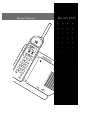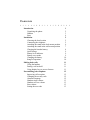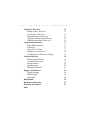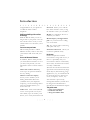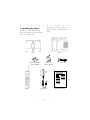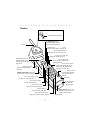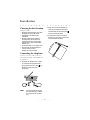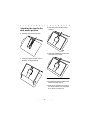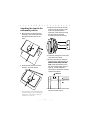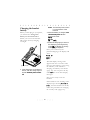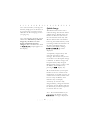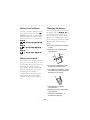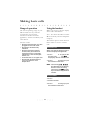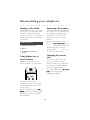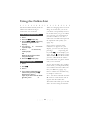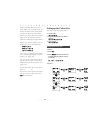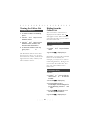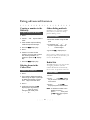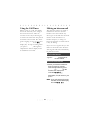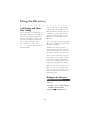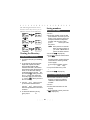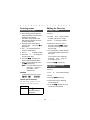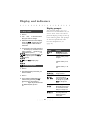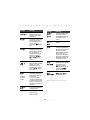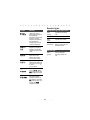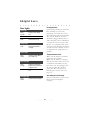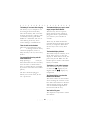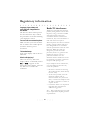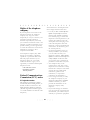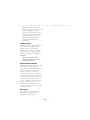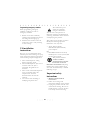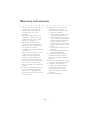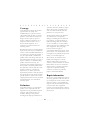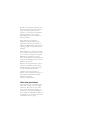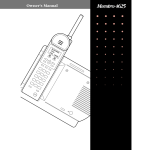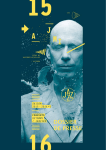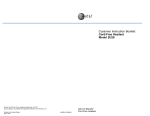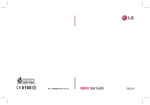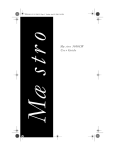Download Aastra Maestro 4525 Owner's Owner`s manual
Transcript
Owner’s Manual BL JO ANCH DIA HN ARD L CH NG E Mæstro 4525 • • • • • • • • • • • • • • • • • • • • • • • • • • • • • • • • • • • • • • • • Contents Introduction Unpacking the phone Handset Base Installation Choosing the best location Connecting the telephone Attaching the stand in the desk mount position Attaching the stand in the wall mount position Charging the handset battery Quick charge Battery level indicator Battery saver mode Changing the battery Range of operation Making basic calls Using the handset Putting a call on hold Using display keys to access features Personalizing your telephone Improving call reception Changing the security code Alternate language Handset ringer volume Handset receiver volume Base volume Setting the area code 1 2 3 4 5 5 5 6 7 8 9 9 9 10 10 11 11 11 11 12 12 12 12 13 13 13 13 Using the Callers List Setting up the Callers List Viewing the Callers List Dialing from the Callers List Copying a number to the Directory Deleting items in the Callers List Using advanced features Other dialing methods Redial List Using the Call Timer Making an intercom call Call Waiting and Three Way Calling Using the Directory Dialing in the Directory Viewing the Directory Saving numbers Entering names Editing the Directory Display and indicators Display prompts Handset lights Base lights Helpful hints Regulatory information Warranty information Index 14 15 15 16 16 16 17 17 17 17 18 18 19 19 19 20 20 21 22 22 24 24 25 27 31 Introduction Congratulations on your purchase of a Mæstro 4525 cordless telephone. Intercom allows you to call the base from outside a room, or ring the handset so that you can find it. Walking and talking with cordless technology With the Mæstro 4525 you are no longer tied to your phone. You can move from room to room, or even outside while on a call. Now you’re mobile! Redial key remembers the last 3 numbers you dialed. Backlit display and lighted dial pad lets you know who’s calling even in the dark. Any key answer makes answering calls quick and easy. Secure to roam your home Mæstro 4525 provides 1 million different security codes so that only your handset will work with your base. 25 Channel Autoscan allows you to achieve optimum clarity. By the way... Cordless telephones transmit conversations using radio waves, so there is a possibility that your conversations will be overheard by others. They should not be treated as totally confidential. Access to Advanced Features In addition, Mæstro 4525 provides you with advanced features to save you time, and provide you with information. Some of these features are: The base must be located where the signals will not be blocked by large metal objects (metal fencing, large applicances, etc), or interfered with by electronic devices (microwave ovens, computers, stereos, etc). Name and number directory stores up to 30 personal numbers for easy dialing. Number and name display shows you the number you’re dialing. With Caller ID service (available from your telephone company), see the incoming caller’s name and number before you answer the call. Your handset is powered by rechargeable batteries, which must be charged and maintained as described in the Installation chapter. This guide covers • a tour of your telephone • installation and setup • using your Mæstro 4525 Caller’s list works with Caller ID service to keep track of everyone who called (up to 30 entries), and allows you to easily return their call. 1 If any part is missing, contact the location where you obtained the phone. Unpacking the phone Check to see that the following parts are included in the box. Keep the box for future use. Stand Base Number card and lens (factory-installed) Handset Battery pack (factory-installed) Power adaptor 2 Line cord Quick Reference Card Handset Multipurpose light ((page 24)). Two display keys activate instructions that appear above them on the display ((page 12), Antenna Navigation keys [ ] < > let you move around the display ((page 16)- 22). d lets you delete list items or individual characters ((page 17)- 22). c lets you access a list of 30 people who called (page 14-17). Backlit display shows call information, phone status prompts, and Directory items (page 18- 22). r lets you call back the last 3 numbers you dialed on the handset ((page 17)). t lets you make or answer a call ((page 12)) although you may also press any key other than the arrow keys to answer calls. S changes the channel if you have radio interference ((page 12)). f gives you access to certain subscribed telephone company services (page 18). Handset volume control changes the loudness of the caller’s voice (page 13). D lets you store and access 30 numbers and names ((page 20)). Microphone s lets you store numbers and names in the Directory Metal contacts let you charge the handset (page 8). e lets you hang up a call ((page 11)) or exit a list ((page 14), I lets you talk to the person at the base ((page 18)). h lets you place a call on hold ((page 12)) or program a pause (page 20). 3 Power switch lets you turn off the handset when not in use for extended periods (page 8). Lighted dialpad. Base The Base light lets you know the handset is in use, there is an incoming call, or someone is on hold ((page 25)). The Charge light lets you know that the handset is seated properly on the base ((page 8), 25). Handset hanger tab (page 7). Message light shows you have messages from your telephone company’s Voice Messaging service (page 25) Callers light lets you know that you have new callers in the Callers List ((page 25)). Microphone e lets you hang up a call ((page 11)). Volume control, under the right edge, changes the volume for the speaker ((page 13)). Intercom light (page 25) i lets you make or answer an intercom call. The light turns on at the same time ((page 18)). 4 Installation 2. Plug one end of the telephone cord into a telephone wall jack Choosing the best location For best results: and the other end into the jack on the back of the base. • the base should be the only item plugged into the wall outlet • the antenna should be fully extended • the base should be centrally located, away from electrical equipment such as computers, refrigerators, fluorescent lights, stereos, etc. • locate the base on an upper floor • the handset should be kept as close to normal room temperature as possible 3. To keep the cords from being pulled out, route the cords in the channel under the base. Connecting the telephone Caution: For eye safety, do not extend the antenna until installation is complete. 1. Plug the AC adaptor into a 120 V AC outlet and insert the small plug into the DC 12 V jack on the back of the base (see (page 30)). Note: The AC outlet should not be controlled by a switch or connected to a power bar. 5 3. Slide the stand into the locked position. Attaching the stand in the desk mount position 1. Fold the cords back as shown. 4. Continue routing the cords in the channels on the stand. 2. Lower the stand into the slots on the base, as shown below. 5. Place the phone on a desk. 6. Pull the base antenna vertical and extend it all the way up. 7. Plug the AC adaptor into a 120 V AC outlet, which is not controlled by a switch or power bar. 6 3. Plug the line cord into the wall jack. Line up the screws on the wall mount plate with the openings in the stand and slide the phone down until the mounting screws hold firmly. Attaching the stand in the wall mount position 1. Bring the line cord through the opening in the stand, then lower the stand into the slots on the base. 4. Continue routing the cords in the channels on the stand. 5. Remove the tab from the base and reinsert it with the point up. Make sure the tab is in all the way. Hang the handset on the tab. If the charge light does not light up, and the handset is switched on, the tab has not been locked into position. 2. Slide the stand into the locked position, as shown below. Remove Retirer Charge 6. Pull the base antenna vertical and extend it all the way up. * We recommend that you use a wall mounting plate (available at your phone retailer). If wall mounting without a plate, use the stand as a template for positioning screws in the wall. 7 Note: The handset power switch is on the bottom of the handset. Charging the handset battery 2. After the battery is charged, turn the handset power on. The display will show: When you first plug in your phone, you will need to charge the battery for at least 5 hours before you can use the handset. This is best done by charging overnight. Ch arg NORTEL Maestro ENG ESPÑL 3. Select the language you want on the display by pressing the key under ENG for English or the key under ESPÑL for Spanish. Once you’ve selected your preferred language, the display will show: e Me ss ag es Ready for use... NEXT Ca lle rs En d In te rc This idle display message will appear from now on unless other messages take priority, you’re using the handset, or the handset is sleeping (see Battery saver mode (page 10)). You can press the key under NEXT to view other display messages. om power switch 1. Leave the phone on the base as shown, with the charge light on and the handset power switch off. Now you’re ready to use the handset! If the handset is not working or the display keeps showing Sorry! Try again, reset the handset. To do this, follow the procedure for changing the security code ((page 12)). 8 Note: The next time you charge the handset, simply put it on the base. It is not necessary to turn the power OFF after the first charging session (see (page 9)). Quick charge The Mæstro 4525 comes with a reduced charge time feature called “Quick charge”. Simply place the handset on the base (no need to turn the handset switch off). The Mæstro 4525 is able to determine how long the handset battery needs to recharge. When the handset is in the base and Quick charge is activated, the display message battery charging... will be displayed. Note: The handset should be stored off the base. The battery will last longer if you allow it to run down completely between charges . (Leave it off the base until the Battery Low prompt appears on the display.) A completely empty battery will only take 4-5 hours to fully recharge. The handset may be left on the base even after Quick charge is finished. A “trickle” charge will keep the battery fully charged. During trickle charge you may view the Battery level indicator by pressing the NEXT display key. We recommend that you keep the handset as close to normal room temperature as possible. In cases of extreme heat or cold (outside in the heat or cold), the Battery level indicator may not display accurately. To ensure a fully charged battery, charge the handset for at least 5 hours. Battery life may be affected by continued exposure to extreme heat or cold. Note: Its recommended that you only charge the battery once the Battery low message is displayed. 9 Battery level indicator Changing the battery If you’ve charged the battery and the display still says Battery low or the handset will not wake up, it’s time to replace the battery. New batteries are available from your phone retailer. Use either the GESPCH01 or the 3N-270AA Sanyo battery. You may check the battery level of your handset by pressing the NEXT display key when at the idle display. You may check this indicator when the handset is in or out of the base. Battery [ ] - Battery is fully charged NEXT Battery [ - -] - Battery is 2/3 charged NEXT 1. Move the handset power switch to OFF. 2. Slide the cover off the battery compartment. Battery [ - -] - Battery is 1/3 charged NEXT On ettre rem Off er retir Battery saver mode The handset saves battery power by going into battery saver mode 45 seconds after the last key press. In this mode, the display “sleeps” (goes blank), but the handset still receives calls. When you use the handset again the display automatically “wakes up” (shows information). If it doesn’t, make sure the handset power switch is on. 3. To remove a dead battery, pull firmly on the battery cords. 4. To install the new battery, insert the battery plug, making sure the black wire is on the left. 5. Slide the battery into the compartment. 6. Replace the cover of the battery compartment. 7. Charge the new battery, as described on (page 8). 10 Making basic calls Range of operation Using the handset The actual operating range of your Mæstro 4525 can vary with the construction of your home, interference from household appliances, weather conditions, and other factors. When you receive a call, the display shows caller information. Note: You must subscribe to Caller ID service from your local telephone company. The handset power switch must be ON in order to receive or make calls. For best results: • the base should be the only item plugged into the wall outlet • the antenna should be fully extended • the base should be centrally located, away from electrical equipment such as computers, refrigerators, fluorescent lights, stereos, etc. • locate the base on an upper floor • the handset should be kept as close as possible to room temperature To answer a call When you hear the phone ring and see the multipurpose light flash: 1. Press t or any key on the dial pad. The >, <, and MORE display key will not answer a call. 2. Press e to hang up or put the handset on the base. Note: The message Long distance will alternate on the display with the callers incoming name. Press the MORE display key to view the long distance number. To dial a number 1. Press t. 2. Dial the number. 3. Press e to hang up or put the handset on the base. 11 Personalizing your telephone Putting a call on hold Improving call reception The hold feature keeps your caller on the line so you can talk privately to someone in the room. If you forget that someone is on hold, the Mæstro 4525 releases the line after five minutes. The handset communicates with the base using one of a combination of 25-channels. Your Mæstro 4525 automatically scans for a clear channel each time you use the handset. If you hear interference, static, or the message Sorry! Try again, press S and the Mæstro 4525 will automatically find a new clear channel. The S key is on the left side of the handset. To put a call on hold 1. Make or answer a call. 2. Press h. 3. To take the call off hold, press t. Changing the security code Using display keys to access features The security code ensures that someone else with a cordless handset cannot use your telephone line. There are 1 million different codes, of 6 digits in length. Display keys are the two keys below the display on the handset. Note: When the message Sorry! Try won’t disappear, try recharging the battery. again 555-1234 DIAL CHNGE The function of these keys is written above them in the display, and will depend on what feature you are using. When a command (such as DIAL or CHNGE) appears on the display, press the display key below to activate that command. 12 Handset ringer volume You can choose from three volume settings for the handset ringer: OFF, Low, and High (the factory setting). To change the security code 1. Place the handset on the base. 2. On the base, press and hold i while also pressing Ion the handset. Hold both keys for 5 seconds. To change the ringer volume 1. If the Handset Ring prompt is not on the display, press the NEXT display key until the prompt appears. 3. When the display shows Security Code, press the CHNGE display key. 2. Press the CHNGE display key. Each time you press it, you hear the next ring setting. 4. Enter the new security code (6 digits). 3. Press e. 5. Press the DONE display key once the new code has been entered. Handset receiver volume The sliding volume control on the left side of the handset adjusts the volume level for what you hear on the handset. There are three settings: low volume , medium (middle position), and high volume . Alternate language You can choose between English and Spanish for the handset display. English is the factory setting. To change to Spanish 1. Turn OFF the power switch on the handset. Base volume 2. After a few seconds, turn the power switch back ON. The sliding volume control under the right edge of the base sets the volume level for the base ringer and the base speaker. It can be set anywhere between Off, low volume , and high volume . 3. Press the ESPÑL display key. Setting the area code You can enter one area code so that incoming local calls appear in the Callers List without it. This lets you 13 Using the Callers List dial local numbers directly from the Callers List without having to remove the area code first. Times are changing; there are more things to do that take you out of your home. You probably receive a lot of calls when you go out. When you get home, just scroll through your list of callers to see who called. You can find and respond to the important calls quickly (see (page 16)). To add or change the area code 1. Press c. 2. Press the CODE display key. 3. Press the ADD or CHNGE display key (whichever appears on the display). 4. You can use < or > to move to a specific digit. 5. Press d to remove any existing digits. OR Enter the three-digit number using the dial pad. 6. Press the DONE display key. If you want to call one of the numbers as it appears on your display, you can save time just by pressing t or pressing the key under DIAL on the display (see (page 16)). A will appear on the Time and Date screen for all entries you have called from the Callers List. You’ll know at a glance which calls you’ve returned. To delete your area code 1. Press c. To save time looking up a number in the future, you can permanently save numbers from the Callers List into your Directory ((page 17)). Once a number is in the Directory, it’s simple to retrieve it! 2. Press CODE. 3. Press d. 4. If you want to delete the item, confirm it by pressing the OK display key or press d again. If you don’t want to delete the item, press c or e. Note: You must subscribe to Caller ID service in order for the calls to register with the Callers List. The Callers List holds up to 30 calls and is accessed using the handset. 14 Callers List information is sorted from oldest to newest. When the list is full, the oldest items are deleted to make room for the new callers. Setting up the Callers List You may set up the Callers List to: 1. Log all calls (Call Log=All) When new calls come in, the Callers light on the base flashes and the handset’s multipurpose light flashes. 2. Log only those calls you didn’t answer (Call Log=Unanswered) 3. Log no calls When you enter the Callers List, the display may show the following: (Call Log=None) Setting up the Callers List — XX New Callers — XX Callers bumped — Callers = XX items 1. Press c. 2. Press LOG. Note: For an example and explanation of what might appear on your display, see (page 22). 3. Press CHNGE until the second line of the display shows the set up you want: You can set up your Callers List to log all calls, no calls, or only those calls which you do not answer (see (page 15)). all, none, or unanswered. 3. Press e. To exit the Callers List at any time, press e or c. If you are not sure what to do when you get into the Callers List, press HELP for some hints. 15 555-1152 DIAL EDIT Dec 4 1x 9:02 am DIAL Unknow name DIAL Sarah Pool-Alexa DIAL 555-2160 DIAL EDIT Dec 5 3:17 DIAL R Zimmer DIAL 555-1376 DIAL EDIT Dec 5 4:34 DIAL Viewing the Callers List Dialing from the Callers List To view the Callers List You can return a call when it is displayed in the Callers List. A will appear on the Time and Date screen for all entries you’ve called from the Callers List. 1. To see the Callers List heading, press c. 2. Use the [ and ] keys to move between callers. 3. Use the < and > keys to move between name, number, and time and date information. To dial from the Callers List 1. Press c. 4. To leave the Callers List at any time, press c or e. 2. Use the [ and ] keys to find the caller. 3. Press the DIAL display key or t. The illustration below shows how the arrow keys move you up and down between callers, and left and right between name, number, and time and date screens. Sometimes you must edit a number before it can be dialed (for example, you may have to add “1” to dial long distance). Changes are not saved in the Callers List. You may only edit numbers in the Callers List. To edit before dialing 1. Press c. 2. Use the [ or ] keys to find the caller. Press < or > to view the number. 3. Press the EDIT display key. 4. To erase digits, press d. To add digits, use the dial pad. To move sideways, press the < and > keys. 5. Press the DONE display key. You see the updated number. 6. Press the DIAL display key or t. 16 Using advanced features Copying a number to the Directory Other dialing methods Predial lets you view the number first, before you dial it. It helps prevent dialing errors. To copy a number to the Directory 1. Press c. To predial a number 2. Use the [ and ] keys to find the caller. 1. Enter the number using the dial pad. 3. If the number requires editing, make the required changes. 2. If required, use > or < to move to a specific digit. Use d to erase digits. 4. Press the DONE display key. 5. Press s. 3. Press the DIAL display key or t. 6. If there is no name for the number, you may enter a name See “Saving numbers” on page 20 or press the NO display key. If you want to redial someone you last spoke with on the handset, you can use the Redial key. 7. Press the DONE display key. Redial List Deleting items in the Callers List The Redial List lets you view the last 3 outgoing numbers. The last number dialed will automatically move to the 1st position in the list. To delete in the Callers List To redial a number 1. Press c. 1. Press r. 2. If you want to delete everything in the list, go to step 3. If you want to delete just one item, use the [ and ] keys to find the caller. 2. Press [, ] or the MORE display key to move to the number you wish to dial. 3. Press d. 3. Press t or the DIAL display key to dial that number. 4. Confirm by pressing the OK display key or by pressing d again. If you’ve changed your mind, press c or e. Note: To delete a number in the Redial List, press r, press d, then press the OK display key or press d again. 17 Using the Call Timer Making an intercom call When you’re on a call, the display shows the channel you’re using in the lower left corner. After ten seconds on the call, it then begins to show how much time has passed in minutes and seconds. The timer starts counting as soon as you press t, I or the DIAL display key. It stops counting when you press e, although the elapsed time will be displayed for an additional 5 seconds. The intercom will let you make a call between the base and the handset. You cannot make any other type of call with the intercom feature. It also functions as a handset “beeper”, to help you locate the handset no matter where it may be hiding. If you are on a regular call you can make an intercom call to the base. Your regular call will automatically be placed on hold. To call on the intercom 1. Press i on the base or I on the handset. To answer on the intercom 1. When you hear the handset or base ring and you see the Intercom light flashing, press i or I. On the handset, the display also indicates Paging You.... Meanwhile, if a call comes in, just press t. Note: If you call the base from the handset, the handset display wil read Paging base. 18 Using the Directory You can store up to 30 frequentlycalled names and numbers in the Directory. When someone who is in your Directory calls, that person’s name and number appear on the display as you entered it into the Directory. Call Waiting and Three Way Calling If you subscribe to Call Waiting or Three-Way Calling (not available in some areas), read the information from your telephone company for the exact procedures. Whenever it says to press the hook-switch, receiver button or Link, press f instead. This appears as L on the display. Note: You must subscribe to Caller ID service, available from your local telephone company. All Directory items are sorted alphabetically by the first word. If you want your Directory sorted by last name, enter the last name first. You can enter a name if you want. If you don’t enter a name, the item is sorted by number. All number items are sorted numerically at the beginning of the Directory listing. When you are viewing items in the Directory, the list is circular. This means you can keep moving in one direction and come around to the beginning again. Dialing in the Directory Dialing from the Directory 1. Press D. 2. Use the [ and ] keys to find the number you wish to dial. 3. Press the DIAL display key or t. 19 The following illustration shows how the arrow keys move you to different screens in the Directory. Grandma Hill DIAL CHNGE 555-1440 DIAL CHNGE Sam Manning DIAL CHNGE 555-1234 DIAL CHNGE T Jones DIAL CHNGE 1-425 555-7542 DIAL CHNGE Saving numbers To save a new number 1. Press s. 2. Enter the number using the dial pad. Numbers can have up to 16 digits. If you require a pause (for example, between a telephone number and an access code), press h where you want the pause. Note: Each pause is 2 seconds. Enter as many pauses as you need. A P indicates a pause has been entered. Viewing the Directory 3. Press the DONE display key. To find items in the Directory 4. If you don’t want to enter a name press DONE. To enter a name, use the dial pad. (See Rules for entering names, on this page.) 1. To see the Directory list heading, press D. 2. To go directly to the items that begin with a particular letter, press the dial pad key that matches that letter. (The letters are printed on the dial pad keys.) Then, to see the other listings under that letter, press the ] key. (For example: takes you to the first “J” listing, then the down arrow key takes you to the next “J” listing. takes you to the first “K” listing.) If you make a mistake, use the d, < , and > keys. 5. To quit and start over, press e. 6. Press the DONE display key. fi To save a number from the display 1. Ensure that a number is on the display. It can be a predialed, redialed, or dialed Callers List number. fifi 3. Use the [ and ] keys to move up and down between items. 2. Press s. Use the < and > keys to move left and right between names and numbers. 3. Follow the instructions on the display. 4. If you entered a name, press the DONE display key. 4. To leave the Directory at any time, press D or e. 20 Entering names Editing the Directory Rules for entering names To change a number 1. Press the key with the desired letter repeatedly until that letter appears on the display. The letters are printed on the dial pad keys. Names can have up to 16 characters. 1. Press D. 2. Use the [ and ] keys to find the number you wish to change. 3. Press > to view the number. 4. While the number is on the display, press the CHNGE display key. The cursor appears under the first digit. 2. Advance to the next letter by pressing the > key or the SKIP display key. 3. Use < to move backward to insert or delete letters. 5. To insert digits, use the dial pad. (The existing digits will move to the right.) 4. Press d to delete a letter. 5. Press the [ or ] to change the case for each letter. To move the cursor sideways, press the < and > keys. To erase digits, press d. 6. Press the SPACE display key to enter a space between letters. 6. Press the DONE display key. 7. When you have finished, press the DONE display key. Note: To add a name to an existing Directory item You don’t always have to press the > key if the next letter is on a different key. 1. Press D. 2. Use [ or ] to find desired entry. Example: To enter the name Ruth, press: ‡‡‡ , °° , >, ° , ›› 3. Press >. . 4. Press the ADD display key. Chart for special characters The following symbols are not shown on your dial pad keys. 5. Follow the rules for entering names (page 21). 6. Press the DONE display key once name has been entered. Symbol &‘(),-. Press until the desired symbol is displayed. ⁄ 21 Display and indicators Display prompts Your handset display gives you instructions and information. If you want to know what to do about a particular display prompt, look it up in the following table. The prompts are listed in alphabetical order. To change a name 1. Press D. 2. Use [ and ] to find the name that you wish to change. 3. While the name is on the display, press the CHNGE display key. The cursor appears under the first character. For other helpful hints, see (page 25). 4. To move the cursor left, press the < arrow key. To move the cursor right, press the > arrow key. To erase letters, press d. To Battery [ insert ] letters, use the dial pad. To insert a space, press the SPACE NEXT display key. Prompt Meaning Battery Low WARNING: You must recharge the handset. Indicates battery is fully charged Battery 5. [ Press - -] the DONE display key. Indicates battery is 2/3 full NEXT Battery [ - -] To delete a Directory item NEXT Indicates battery is 1/3 full 1. Press D. 2. Find the Directory item that you wish to delete. Battery charging... Displayed when Quick charge is active. 3. Press d. Callers= XX items LOG CODE Callers List information: XX is the number of callers listed. Press LOG to change set up; press CODE to change area code. Directory is full You are trying to add an item to the Directory and it is full. Delete an item that you no longer use. Long distance Caller information: The incoming call is from outside your local calling area. 4. If you want to delete the item, confirm it by pressing the OK display key or by pressing d again. If you don’t want to delete the item, press D or e. 22 Prompt Meaning No info available Prompt Meaning Caller information: The telephone company is unable to send caller information. Private name / number No name The Directory item has a number but no name. You may leave it as it is or add a name by pressing the ADD display key. Caller information: The incoming caller has requested that the name (or number) not be shown. Ready to use... NEXT Usual idle display prompt. Redial empty There are no numbers stored in the Redial key. Either you have deleted the items, have not dialed out, the handset has recently been turned on, or the power has been out. Dial using the dial pad, Callers List, or Directory instead. Rick Brown DIAL CHNGE Directory information: This is the name display of someone in the Directory. Press the DIAL display key to call, or press the CHNGE display key to edit. Ringer is High NEXT CHNGE This is the volume level (High, Low, or Off) of the handset ringer. No number to save You have tried to copy a number to the Directory, but the Callers List item has an unknown or private number. These numbers cannot be saved. See “Private name / number” on page 23 Oct 12 2x 2:54 pm DIAL Callers List information: This is the time and date display. The caller called twice (2x), the last time was at 2:54 pm. Press the DIAL display key to call. Out of Range WARNING: You have 30 seconds to move closer to the base before you lose the call. If you were making changes in the Directory or Callers List when you went out of range, those changes are lost after 30 seconds. (and the handset beeps) Paging Base You (on the handset) are calling the base. Paging You The base is calling the handset. Press I to answer the call. Display prompts © Aastra Telecom. 23 Handset lights Prompt Meaning Multipurpose light (top right corner) Sorry! Try again Make sure you are within range of the base, then repeat the procedure. If the prompt remains, reset the telephone by following the procedure for changing the security code (see (page 12)). Flash quickly You have an incoming call. Flash You have a call on hold. Flash slowly You have new callers. Flash periodically If the handset is on battery saver mode, you have new callers. Unknown number / name Caller information: The telephone company is unable to provide the number (or name) of this caller. XX Callers bumped XX callers were XX New Callers XX new calls have been 555-1440 Callers List information: Press the DIAL display key to call, or press the EDIT display key to edit. DIAL EDIT 555-1234 DIAL CHNGE Intercom light Flash quickly removed from the Callers List to make room for new callers. added to the Callers List since you last checked it. Press c to access the list. Directory information: This is the number display of someone in the Directory. Press the DIAL display key to call, or press the CHNGE display key to edit. 24 You are sending or receiving an intercom call. Helpful hints Locating the base. For the best performance, locate the base centrally in your house, preferably in an open area, away from refrigerators, fluorescent lights, TV’s, etc. In addition, the base should be plugged directly into a wall outlet that is not controlled by a switch. Do not use a power bar. Do not use a telephone line cord extension cord. Keep the handset in a location where it will be as close to standard room temperature as possible. Base lights Base light Flash quickly You have an incoming call. Flash You have a call on hold. Solid The handset is busy. Charge light Solid The handset battery is charging. Callers light Flash slowly The phone doesn’t work. Make sure the battery is installed properly in the handset. Make sure the battery is charged. Test the AC outlet; make sure it isn’t a switched outlet. Make sure the base is the only item plugged into the power outlet. Do not use a power bar. Reset the phone by changing the security code (see page 11). You have a new caller in your Callers List. Intercom light Flash quickly The base is calling the handset or the handset is calling the base. Solid You are on an intercom call. You cannot get a call through. You must subscribe to tone service from your local telephone company. Message light Flash slowly You have new messages. 25 The handset display says you're out of range, but you haven't moved. The base may have lost power. Check that the power adaptor is plugged in. If it’s a power failure, you will lose your call after 30 seconds. The battery is low even after charging. The battery of your telephone can be recharged and reused many times. If the battery fails even after charging for 5 hours, replace it with a new Sanyo battery pack GESPCH01 or a 3N-270AA. The use of other battery packs may cause serious damage or malfunctions. There may be radio interference caused by fluorescent lights, electric motors, or computers. Turn these devices off, or move away from them. There is static on the handset. There may be interference. Press S to change channels. If any electrical equipment (such as a baby monitor) is in use, move away from it. The handset display is blank. The handset may be in battery saver mode. Press any key to turn the display on. If that doesn’t work, the power may be off. Make sure the handset power switch is On and the battery is installed. You pressed the Scan key and still have interference. Keep pressing S until you find a channel that is clear. You may have moved to a channel that is busy on another phone (especially if you have more than one cordless phone). The display is in the other language. Turn the handset power off, then on. Press the ENG display key for English and the ESPÑL display key for Spanish. The base should be plugged directly into a wall outlet, do not use a power bar. The Charge light isn't on when the handset is on the base. The metal contacts on the handset aren't touching the contacts on the base. Place the handset on the base with the display facing up. Make sure the handset hanger tab has been inserted all the way. Your held call is gone. The telephone only holds a call for five minutes. 26 Regulatory information Language, ringer volume, and area code have changed back to the defaults. The base has been without power for more than three days. Follow the procedures in the Personalizing your telephone section. Radio/TV interference Telephones equipped with electronic push-key dials generate and use radio frequency energy, and if not installed and used properly and in strict accordance with the manufacturer’s instructions, may cause interference to radio and television reception. You can’t call on an extension phone. Make sure that you haven’t left the line on hold at the cordless phone. To release the line, press t and then e. These telephones have been tested and found to comply with the limits for a Class B digital device in accordance with the specifications in Part 15 of the FCC rules. While these rules are designed to provide reasonable protection, there is no guarantee that interference will not occur in a particular installation. You can determine whether interference occurs by monitoring your radio or television reception while placing a call. The handset beeps. Look at the display and do what is indicated. What is a display key? There are two keys below the display. When a command (such as DIAL or CHNGE) appears on the bottom line of the display, press the key below it to activate the command. If your telephone causes interference, one of the following measures may correct the problem: — Re-orient or relocate the receiving TV or radio antenna, where this may be done safely. — To the extent possible, move the telephone and the radio or television farther away from each other, or connect the telephone and the radio or television to outlets on separate circuits. — Consult the dealer or an experience radio/television technician for additional suggestions. Note: FCC registration does not constitute an expressed or implied guarantee of performance. 27 Your connection to the telephone line must comply with these FCC rules: Rights of the telephone company — Use only an FCC standard RJ11W/ RJ14W or RJ11C/RJ14C network interface jack and FCC-compliant line cord and plug to connect this telephone to the telephone line. (To connect the telephone, press the small plastic tab on the plug at the end of the telephone's line cord. Insert into a wall or baseboard jack until it clicks. To disconnect, press the tab and pull out.) — If a network interface jack is not already installed in your location, you can order one from your telephone company. Order RJ11W/ RJ14W for wall-mounted telephones or RJ11C/RJ14C for desk or table use. In some states, customers are permitted to install their own jacks. — Your telephone may not be connected to a party line or coin telephone line. Connection to Party Line Service is subject to state tariffs. (Contact the state public utility commission, public service commission, or corporation commission for information.) — It is no longer necessary to notify the telephone company of your telephone's Registration and REN numbers. However, you must provide this information to the telephone company if they request it. — If you make changes or modifications not expressly approved by the manufacturer, you could void your authority to operate the equipment. If your telephone causes harm to the telephone network, the telephone company may stop your service temporarily or ask you to remove your equipment until the problem is resolved. If possible, they will notify you in advance. If advance notice is not practical, you will be notified as soon as possible and be given the opportunity to correct the situation. You will also be informed of your right to file a complaint with the FCC. Your telephone company may make changes in its facilities, equipment, operations or procedures that could affect the proper function of your telephone. If they do, you will be notified in advance to give you an opportunity to maintain uninterrupted telephone service. Call 1-800-574-1611 for information on Aastra Telecom products. Federal Communications Commission (FCC) notice FCC registration number This telephone equipment complies with Part 68, Rules and Regulations, of the FCC for direct connection to the Public Switched Telephone Network. (The FCC registration number appears on a sticker affixed to the bottom of the telephone.) 28 — Equipment cannot be used on public coin phone service provided by your telephone company. Connection to party line service is subject to state tariffs. (Contact the state public utility commission, public service commission or corporation commission for information.) Signaling method This unit’s push-key dial pad allows it to signal in tones (DTMF). It can complete calls to local and longdistance lines and can also complete long-distance calls using computer telephone systems such as MCI™ or SPRINT™. MCI is a trademark of MCI. SPRINT is a trademark of United Telecommunications. Ringer Equivalence Number The FCC Registration label (on bottom of telephone) includes a Ringer Equivalence Number (REN), which is used to determine the number of devices you may connect to your telephone line. A high total REN may prevent telephones from ringing in response to an incoming call and may make placing calls difficult. In most areas, a total REN of 5 should permit normal telephone operation. To determine the total REN allowed on your telephone line, consult your local telephone company. Hearing aids This telephone is compatible with hearing aids equipped with an appropriate telecoil option. 29 Programming emergency numbers The exclamation point within an equilateral triangle is intended to alert the user to the presence of important operating and maintenance (servicing) instructions in the literature accompanying the product. When programming emergency numbers or making test calls to emergency numbers: 1. Remain on the line and briefly explain to the dispatcher the reason for calling before hanging up. 2. Perform such activities in the offpeak hours, such as early morning or late evenings. This symbol on the product is used to identify the following important information. Use only with: — Aastra Telecom model SPA-3545A-82 (Salom Electric) power adaptor. OR — CSA-NRTL certified or UL listed, CLASS 2 power source (12 Vac/200 mA max/50 or 60 Hz). This product contains a NICKEL-CADMIUM RECHARGEABLE BATTERY WHICH MUST BE RECYCLED OR DISPOSED OF PROPERLY. Recycling facilities may not be available in all areas. The enclosed battery is labeled indicating its type. UL installation instructions Warning: To avoid electrical shock hazard to personnel or damage to equipment, observe the following precautions when installing telephone equipment: 1. Never install telephone wiring during a lightning storm. 2. Never install telephone jacks in wet locations unless the jack is specifically designed for wet locations. 3. Never touch uninsulated telephone wires or terminals unless the telephone line has been disconnected at the network interface. 4. Use caution when installing or modifying telephone lines. Important safety instructions 1. Read and understand all instructions . 2. Follow the warnings and instructions marked on the product. 3. Unplug this product from the wall outlet before cleaning. Do not use liquid cleaners or aerosol cleaners. Use a damp cloth for cleaning. 30 Warranty information 11. Unplug the base from the wall outlet and refer servicing to qualified service personnel under the following conditions: a. when the power supply cord or plug is damaged or frayed. b. if the product has been exposed to rain or water, or other liquid has been spilled on the product: disconnect and allow the product to dry out to see if it still operates; but do not open up the product. c. if the product housing has been damaged. d. if the product exhibits a distinct change in performance. 12. Avoid using the base during an electrical storm. There may be a remote risk of electric shock from lightning. 13. Do not use the telephone to report a gas leak in the vicinity of the leak. 14. CAUTION: To eliminate the possibility of accidental damage to cords, plugs, jacks, and the telephone; do not use sharp instruments during the assembly procedures. 15. Save these instructions. 4. Do not use the base near water; for example, near a bath tub, wash bowl, kitchen sink, laundry tub, swimming pool, or in a wet basement. 5. Do not place this product on an unstable cart, stand, or table. The product may fall, causing serious damage to the product. 6. This product should never be placed near or over a radiator or heat register. This product should not be placed in a built-in installation unless proper ventilation is provided. 7. Do not allow anything to rest on the power cord. Do not locate this product where the cord will be abused by people walking on it. 8. Do not overload wall outlets and extension cords as this can result in the risk of fire or electric shock. 9. Never spill liquid of any kind on the product. 10. To reduce the risk of electric shock, do not disassemble this product. Have it sent to a qualified service person when some service or repair work is required. 31 operation, alteration, accident, neglect, abuse, misuse, fire or natural causes such as storms and floods, after the product is in your possession. Coverage Aastra Telecom warrants this product against defects in quality and workmanship for a period of twelve (12) months from the date of original purchase. Aastra Telecom shall, at no charge and at its option, repair or replace a defective telephone set or component thereof with a new or factory rebuilt telephone set or component, if returned within the warranty period. Aastra Telecom shall not be liable for any incidental or consequential damages, including but not limited to loss, damage, or expense directly or indirectly arising from the customer’s use of or inability to use this product, either separately or in combination with other equipment. This paragraph, however, shall not apply to consequential damages for injury to the person in the case of telephones used or bought for use primarily for personal, family, or household purposes. If replacement parts are used in making repair, these parts may be refurbished or may contain refurbished materials. If it is necessary to replace the product, it may be replaced with a refurbished product of the same design and color. If it should become necessary to repair or replace a defective or malfunctioning product under this warranty, the provisions of the warranty shall apply to the repaired or replaced product until the expiration of ninety (90) days from the date of pickup, or the date of shipment to you of the repaired or replacement product or until the end of the original twelve (12) month warranty period, whichever is later. Proof of the original purchase date is to be provided with all telephone sets returned for warranty repair. The warranty sets forth the entire liability and obligations of Aastra Telecom with respect to breach of warranty, and the warranties set forth or limited herein are the sole warranties and are in lieu of all other warranties, expressed or implied, including warranties or fitness for particular purpose and merchantability. Repair information If you have several telephones and you are having problems with all of them, or if your telephone works in some outlets and not in others, your problem may originate with the local telephone lines or with central office equipment. Contact your local telephone company repair service listed in the front of your phone book. Exclusions Aastra Telecom does not warrant this product to be compatible with the equipment of any particular telephone company. This warranty does not extend to damage to the product resulting from improper installation or 32 Should your telephone fail during the twelve-month warranty period, please return it for repair to the place of purchase, You will be responsible for shipping charges, if any, and for presenting proof of your telephone’s date of purchase. If the terminal is covered by a Telephone Company Maintenance Agreement, follow the procedure set forth in the Maintenance Agreement for obtaining repair or replacement of the terminal. If the terminal is no longer covered by the Aastra Telecom Inc. warranty, and is not covered by a Telephone Company Maintenance Agreement, you may return the terminal to the manufacturer for repair or refurbishment. You will be billed for any repairs. Repair to this equipment may only be made by Aastra Telecom Inc. and its authorized agents, and by others who may be authorized by the FCC. Questions about the warranty or repairs, or the manufacturer's policy on repair and refurbishment should be directed to by calling (toll free) 1-800-574-1611. State law provisions This warranty gives you specific legal rights and you may have other rights which vary from state to state. Some states do not allow the exclusion of incidental or consequential damages or allow limitation of implied warranties or their duration, so that above exclusions or limitations may not apply. Index Logging 15 Setting up 15 Calls Answering 11 Holding 11 Making 11 Channel, changing 12 Charge light 4, 24 Problems 26 Charging 9 CHNGE display key 11, 12, 13, 15, 21, 23 D Delete key 3, 16, 17, 20 Desk mount 6 DIAL display key 16, 17, 19, 22, 23, A Answering calls any key 1, 11 Handset 11 Antenna 3, 5, 7 Area code 13 Arrow keys 3, 15–21 Attaching the stand 6, 7 B Base 2 Base light 4, 24 Callers light 4, 24 Description 4 Intercom light 4, 24 Locating 5, 25 Message light 4, 24 Volume control 4, 13 Base lights 24 Battery Changing 10 Charging 8, 22 Level indicator 9 Replacing 10 Battery disposal 29 Battery Low 8, 22, 25 Battery pack 2, 10 C Call reception 12, 25 Call timer 17 Call Waiting 18 Callers bumped 14, 23 Callers key 3, 15 Callers light 4, 24 Callers List Copying to Directory 16 Deleting items 16 Description 14–16, 22, 23 Dialing 16 26 Dialing 11 Callers List 16 Directory 19 Handset 11 Problems 25 Directory 19–21 Adding a pause 20 Adding names 21, 22 Copying from Callers 16 Deleting items 21 Dialing 19 Editing 21 Entering names 20 Entering numbers 20 Key 3, 19, 20 Names 20 Special characters 20 Viewing 19 Directory is full 22 Display 1, 3 Language 8, 12, 26 i Prompts table 22, 23 Troubleshooting 26 Waking Handset up 9 Display key 3, 11, 26 DONE display key 16, 20, 21 E EDIT display key 16, 23 End key 3, 4, 11, 13–17, 19–21 Erasing Callers List items 16 Erasing Directory items 21 F FCC notice 27 Flash key 3, 18 H Handset 2 Battery life 8 Beeping 26 Charge contacts 3, 26 Description 3 Lights 24 Multi-purpose light 3, 24 Power switch 3, 8, 9 Volume control 3, 13 Handset display 1, 3 Language 8, 12, 26 Prompts table 22, 23 Troubleshooting 26 Turning it on 8, 9 Handset hanger tab 4, 7 Hearing aid compatibility 28 Hints 25 Hold key 3, 11 Holding calls 11, 26 I Idle display message 8 Installation 5–9, 29 Batteries 10 Intcm key 3, 18 Intercom call 18, 22 Intercom key 1, 4, 18 Intercom light 4, 18, 24 K Key description Base 4 Handset 3 L Language 8, 12, 26 Lights Base 4, 24 Handset 3, 24 Line cord 2, 5, 6 Link, see Flash key Locating the base 5, 8, 9, 10 Long distance 13, 16, 22 M Message light 4, 24 Microphone 3, 4 N New Callers 14, 23 No info available 22 No name 22 No number to save 22 Number card 2 O Out of range 10, 22, 26 P Paging Base 18, 22 Paging You 18, 22 Parts list 2 Pause 20 Power adaptor 2, 29 Power cord 5 Power switch, handset 3, 8, 9 Predialing a number 17 Private name 23 Private number 23 ii Problems with phone 25 Prompts table 22, 23 Q Quick Charge 9 Quick Reference Card 2 R Radio interference 12, 27 Range 10, 22, 26 Redial empty 23 Redial key 1, 3, 17 Redial List 17 Regulatory information 27 Repair information 31 Ringer Equivalence Number 28 Ringer volume Base 4, 13 Display prompt 23 Handset 13 S Safety instructions 29 Save key 3, 16, 20 Scan key 1, 3, 12 Problems 25 Security code 12 Sorry! Try again 8, 12, 23 Spanish language 8, 12, 26 Special characters 20 Stand 2 Attaching 6, 7 Subscribed services 18 T Talk key 3, 11, 14, 16, 17, 18, 19 Telephone cords 5 Telephone setup 12 Three Way Calling 18 Troubleshooting 25 Battery Low 25 Dialing problems 25 Display language 26 Handset beeps 26 Holding calls 26 Out of range 26 Phone doesn't work 25 Ringer volume 26 Scan key 25 Static on line 25 U Unknown name 23 Unknown number 23 Unpacking the phone 2 V Volume control Base ringer 4, 13 Base speaker 4, 13 Handset 13 Handset receiver 3 Handset ringer 13 W Wall mount 7 Warnings Battery Low 22 Out of range 22 Warranty 31 iii