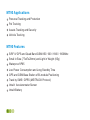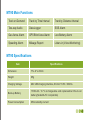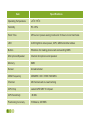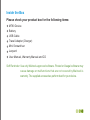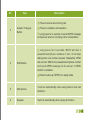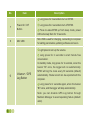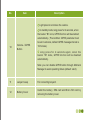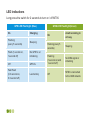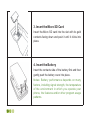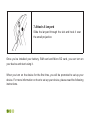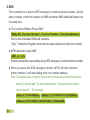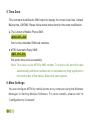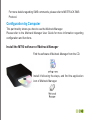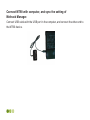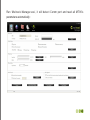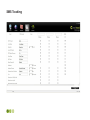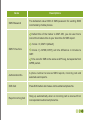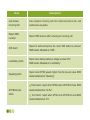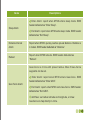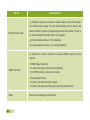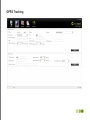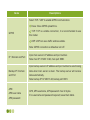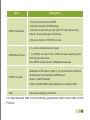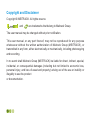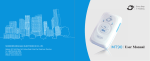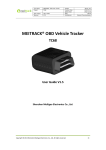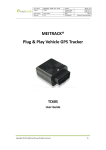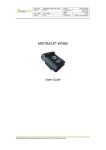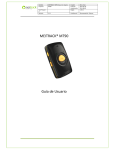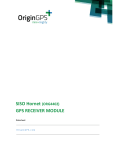Download MeiTrack MT90 User manual
Transcript
Revision: V1.9 Thanks for purchasing this Meitrack MT90. This device will provide you high quality GPS tracking service based on Meitrack’s exceptional technology and standards. This user manual has been specially designed to guide you through the functions and features of your MT90. Please read this manual carefully before using your device to ensure safe and correct use. The descriptions of your manual are based on the default setting of MT90. Please keep this manual for future reference. Warm Tips Choose a rate plan wisely: Your MT90 can use up Internet bandwidth quickly. Before you use your MT90, we strongly recommend that you talk to your mobile operator about data rates. If you’re on a standard data plan, the costs could really add up. Switching to a flat-rate plan could be a lot cheaper. 1 Contents MT90 Applications 3 MT90 Features 3 MT90 Main Functions 4 MT90 Specifications 4 Inside the Box 6 Your MT90 7 Getting Started 12 Quick Operation Instruction 16 Configuration by Computer 22 Log on GPS Platform 33 Safety Usage and Information 34 Correct Disposal of Batteries of MT90 34 Copyright and Disclaimer 35 2 MT90 Applications Personal Tracking and Protection Pet Tracking Assets Tracking and Security Vehicle Tracking MT90 Features SiRF IV GPS and Quad Band GSM 850 / 900 / 1800 / 1900Mhz Small in Size (77x47x20mm) and Light in Weight (65g) Waterproof IP65 Low Power Consumption and Long Standby Time GPS and GSM Base Station of Bi-module Positioning Track by SMS / GPRS (MEITRACK Protocol) Inbuilt Accelerometer Sensor Inbuilt Battery 3 MT90 Main Functions Track on Demand Track by Time Interval Track by Distance Interval Two-way Audio Data Logger SOS Alarm Geo-fence Alarm GPS Blind Area Alarm Low Battery Alarm Speeding Alarm Mileage Report Listen-in (Voice Monitoring) MT90 Specifications Item Specifications Dimension 77 x 47 x 20mm Weight 65g Charging Voltage Mini USB charging interface, DC4.2V~5.5V / 400mA Back-up Battery 1100mAh / 3.7V rechargeable and replaceable lithium-ion battery(NokiaBL-5C compatible) Power Consumption 65mA standby current 4 Item 5 Specifications Operating Temperature -20 oC~55 oC Humidity 5%~95% Work Time 45 hours in power-saving mode and 14 hours in normal mode LED 2 LED lights to show power, GPS, GSM and other status Button 5 Buttons for making phone call and sending SMS Microphone/Speaker Internal microphone and speaker Memory 8MB Sensor Accelerometer GSM Frequency GSM850 / 900 / 1800 /1900MHz Channel 48 channels all-in-view tracking GPS Chip Latest GPS SiRF IV chipset GPS Sensitivity -163Db Positioning Accuracy 10 Meters, 2D RMS Inside the Box Please check your product box for the following items: MT90 Device Battery USB Cable Travel Adapter (Charger) Mini Screwdriver Lanyard User Manual, Warranty Manual and CD Soft Reminder: Use only Meitrack-approved software. Pirated or illeagal software may cause damage or malfunctions that are not covered by Meitrack’s warranty. The supplied accessories perform best for your device. 6 Your MT90 11 6 2 1 9 7 10 3 4 8 12 5 7 No. Item Description 1 GPS LED Flashlight (Blue) Indicates GPS and battery status, please refer to below LED Indications. 2 GSM LED Flashlight (Green) Indicates GSM status, please refer to below LED Indications. No. Item Description Press to receive an incoming call. 3 4 Answer / Hang-up Button SOS Button Press to complete a conversation. Long press for 2 seconds to send GPRS message to the server when no incoming call or conversation. Long press for 2 seconds, MT90 will dial 3 preauthorized phone numbers in turn. It will stop dialing when one number answers. Meanwhile, MT90 will send an SMS to the preauthorized phone number and send GPRS message to the ser ver if GPRS function is enabled. Press to wake up if MT90 is in sleep mode. 5 Microphone It will run automatically when using listen-in and call functions. 6 Speaker It will run automatically when using call function. 8 No. Item Description Long press for 2 seconds to turn on MT90. 7 Power On / Off Button 8 Mini USB Long press for 2 seconds to turn off MT90. Press to wake MT90 up from sleep mode, power LED will slowly flash for 10 seconds. Mini USB is used for charging, connecting to computer for setting parameters, updating software and so on. Light press to turn up the volume. 9 Volume+ / GPS Log Button Long press for 2 seconds to star t hands-free conversation. In standby mode, long press for 2 seconds, when the buzzer “BI” once, the logger will run automatically. MT90 will log the route every 30 seconds (default) automatically. Route record can be exported with the computer. Long press for 2 seconds again, when the buzzer “BI” twice, and the logger will stop automatically. N ote: you c an disable G PS Log but ton through Meitrack Manager to avoid operating failure (default: valid). 9 No. Item Description Light press to turn down the volume. 10 Volume- / GPRS Button In standby mode, long press for 2 seconds, when the buzzer “BI” once, GPRS function will be enabled automatically. ( Precondition: GPRS parameter must be set in advance, default GPRS message interval is 10 minutes). Long press for 2 seconds again, when the buzzer “BI” twice, GPRS function will be disabled automatically. Note: you can disable GPRS button through Meitrack Manager to avoid operating failure (default: valid). 11 Lanyard Loop For connecting lanyard. 12 Battery Cover Install the battery, SIM card and Micro SD card by removing the battery cover. 10 LED Indications Long press the switch for 2 seconds to turn on / off MT90. GPS LED Flashlight (Blue) On Charging Flashing (every 5 seconds) Sleeping Flash (1 second on, 1 second off) No GPS fix or initializing Off Fast Flash (0.3 second on, 0.3 second off) 11 GSM LED Flashlight(Green) On A call is coming in or busy Flashing (every 5 seconds) Sleeping GPS fix Flashing (1 second on and 1 second off) No GSM signal or initializing Low battery Off MT90 is connected to the GSM network Getting Started 1. Remove the Battery Cover With the device turned off, place your MT90 with the front facing down. Use the mini screwdriver to remove the two screws to release the back cover. Lift up the back cover from the notch at the bottom of the device. 2. Insert the SIM Card Place the SIM card into the device with the goldcolored side facing down. Note: Make sure there is enough credit on the SIM card. It is also important that the SIM card has Called ID Display function. If you will be using the GPRS function, you should pay attention to the current SIM card GPRS charge. 12 3. Insert the Micro SD Card Insert the Micro SD card into the slot with its gold contacts facing down and push it until it clicks into place. 4. Insert the Battery Insert the contacts side of the battery first and then gently push the battery cover into place. Notes: Battery per formance depends on many factors, including signal strength, the temperature of the environment in which you operate your phone, the features and/or other program usage patterns. 13 5. Charge the Battery The battery is partially charged when shipped. Before using the device for the first time, it is recommended that you charge the battery for 8 hours. Connect one end of the USB cable to the device, and the other end of the USB cable to the USB port of the AC adapter.Please charge the battery for 8 hours for the first time by turning off the device. Note: While charging, the device may heat up. This is normal and should not affect your device’s lifespan or performance.If the battery is low, it may affect the positioning effect and data transfer. Please charge the battery before using. 6.Charge with the Travel Adapter Open the cover of the multifunction jack of the device. Plug the small end of the adapter into the multifunction jack. Then plug the larger end of the travel adapter into a p ower outlet. Note: Improperly connecting the travel adapter can cause serious damage to the device. Any damage caused by misuse is not covered by the warranty. 14 7.Attach A lanyard Slide the lanyard through the slot and hook it over the small projection. Once you’ve installed your battery, SIM card and Micro SD card, you can turn on your device and start using it. When you turn on the device for the first time, you will be promoted to set up your device. For more information on how to set up your device, please read the following instructions. 15 Quick Operation Instruction Operation Tips: To properly use the MT90, common parameters should be set in advance before initial use. This can be done by using the parameter editor or by sending SMS commands to the device. Doing so will adapt the tracker to local time, allowing you to better enjoy the GPS service of Meitrack. 1.Real-time Location Tracking This location-tracking for knowing the current location of MT90, to ensure normal function of the GPS signal. Call the SIM card number embedded in MT90, hang up till the dial sound 2-3 times, as follows: If your phone does not support direct a c c e s s , yo u c a n e n t e r l o n g i t u d e and latitude to the URL to check the location. maps.google.com In the SMS, the values after “lat” is the latitude, the values after “lng” is the longitude. * Meitrack Manager and SMS command. The default password is 0000, password can be revised through Meitrack Manager and SMS command. MT90 will only accept commands from a user with the correct password and report SMS report to the user. If preauthorized phone number was set, only this phone number can receive SMS reports. The common format of SMS command is: Password,Command,Parameter 16 2.SOS This command is to set the SOS emergency communications number, call the phone number, inform the location by SMS and other SMS additional features at the same time. The Content of Mobile Phone SMS: 0000, A71, Function Number 1, Function Number 2, Function Number 3 Sent to the embedded SIM card numbers. (Tips: ","should be English comma and no space before and after the comma) MT90 automatic reply SMS: IMEI, A71, OK Prompts successful, successfully set up SOS emergency communications number. When you press the SOS emergency button, MT90 will dial 3 function phone numbers. It will stop dialing when one number answers. Note:The default value is empty,if the function numbers are less than three while setting, it must be add ","to avoid setting failure. The last function number doesn’t need a “,”. For example: 0000,A71,13500000000,, 0000,A71,13500000000,13600000000, 0000,A71,13500000000,13600000000,13700000000 17 To clear the combination of functions directly sending 0000, A71 * If this function can’t be achieved, please add your Country and Area Code before your phone number when you set the function numbers, or you can also consult your local mobile operator. 3.Listening-in (Voice Monitoring) This command enables users to listen-in to the surrounding environment. Configuring this feature will allow the devices to confidentially and automatically answer and allow listening-in, one-way voice communication. The Content of Mobile Phone SMS: 0000, A72, Monitor Number 1, Monitor Number 2 Sent to the embedded SIM card numbers. IMEI, A72, OK Successfully set up monitor number. When the pre-set monitor number calls the MT90, the device will answer automatically and enter into the listening state. It will not emit any sound. 18 Note: The default value is empty, if the monitor numbers are less than two while setting, it must be added “,” to avoid setting failed. To clear the combination of monitor number directly sending 0000, A72 * If this function can’t be achieved, please add your Country and Area Code before your phone number when you set the monitor numbers, or you can also consult your local mobile operator. 4.Sleep Mode This command enables the sleep mode function. In this mode, logging, timing and location are all disabled. The Content of Mobile Phone SMS: 0000, A73, sleep levels Sent to the embedded SIM card numbers. MT90 automatic reply SMS: IMEI, A73, OK Prompt successfully. 19 To restart the Log or regular position, you must first cancel the sleep mode. Note: X=0, turn off sleep mode (default) X=1, normal sleep. GSM module work, GPS module work by sleep mode intermittently. The device can work 25% longer than no sleep mode. Note: this is not recommended for users who set “ track by inter val” or short time inter val, because it will affect the completeness of tracking. X=2, deep sleep, the tracker will enter this mode after it is inactive or stationar y(No SOS/any triggered by the but ton/input /incoming calls/ message) for 5 minutes. GPS module stops working and GSM module enters sleep mode. The tracker remains in this mode until it is activated by SO S /any t r i g gere d by t he but to n / input / inc o ming c alls /mes sage. After that, it will repeat above processes. MT9 0 c an enter sleep mode under movement , and movement c an' t wake MT90 from sleep mode. In any condition, the device will directly quit the sleep mode and back to nor mal wor king mode by SMS or G PRS c ommand to tur n of f the sleep mode. 20 5.Time Zone This command modifies the SMS report to display the correct local time. Default Beijing time, GMT480. Please follow below instructions for time zone modification. The Content of Mobile Phone SMS: 0000, B35, 480 Sent to the embedded SIM card numbers. MT90 Automatic Reply SMS: IMEI, B35, OK Set up the time zone successfully. Note: This value is your MT90’s IMEI number. The device will send this data automatically and these numbers do not represent anything significant to the functionality of the tracker. Below the same applies. 6.More Settings You can configure MT90 by mobile phone or by computer using the Meitrack Manager to Set ting Mutiple Sof t ware. For more det ails, please refer to “Configuration by Computer”. 21 For more details regarding SMS commands, please refer to MEITRACK SMS Protocol. Configuration by Computer This part mainly shows you how to use the Meitrack Manager. Please refer to the Meitrack Manager User Guide for more information regarding configuration and functions. Install the MT90 software of Meitrack Manager Find the software of Meitrack Manager from the CD. Install it following the steps, and find the application icon of Meitrack Manager. 22 Connect MT90 with computer, and sync the setting of Meitrack Manager. Connect USB cable with the USB port in the computer, and connect the other end to the MT90 device. 23 Run ‘Meitrack Manager.exe’, it will detect Comm por t and read all MT90’s parameters automatically: 24 SMS Tracking 25 Items SMS Password Descriptions The defaulted value 0000 of SMS password for sending SMS commands by mobile phones. Default time of the tracker is GMT 480, you can use this to correct the trackers time to your local time for SMS report. minute = 0, GMT 0 (default); SMS Time Zone minute = [-32768,32767], set time difference in minutes to GMT. Time zone for SMS is the same as GPS Log, but separate from GPRS packet. Authorization No. A phone number to receive SMS reports, incoming call and selected event reports. SOS Call Press SOS button and make a call to authorized phone No. Reject Incoming Call Hang up automatically when an incoming call is received from correspondent authorized phone No. 26 Items Auto Answer Incoming Call Auto answers incoming call from authorized phone No. and enables two-way audio. Report SMS Location Report SMS location after receiving an incoming call. SOS Alarm Report to authorized phone No. when SOS button is pressed. SMS header defaulted as “SOS”. Low Battery Alarm Report when backup battery’s voltage is below 3.5V. SMS header defaulted as “Low Battery”. Speeding Alarm Report when MT90 speeds higher than the pre-set value. SMS header defaulted as “Speeding”. GPS Blind Area Alarm 27 Descriptions Enter Alarm: report when MT90 enters GPS Blind Area. SMS header defaulted as “No Fix”. Exit Alarm: report when MT90 exits GPS Blind Area.SMS header defaulted as “Fix”. Items Sleep Alarm Distance Interval Alarm Reboot Descriptions Enter Alarm: report when MT90 enters sleep mode. SMS header defaulted as “Enter Sleep”. Exit Alarm: report when MT90 exits sleep mode. SMS header defaulted as “Exit Sleep”. Report when MT90’s journey reaches pre-set distance. Distance is in meters. SMS header defaulted as “Distance”. Report when MT90 reboots. SMS header defaulted as “Reboot”. Geo -fence is circle with preset radius. Ma x 8 Geo -fenc e waypoints can be set. Geo Fence Alarm Enter Alarm: repor t when MT90 enters Geo-fence. SMS header defaulted as “Enter GEO”. Exit Alarm: report when MT90 exits Geo-fence. SMS header defaulted as “Exit GEO”. Add New: set radius latitude and longitude, or draw Geo-fence on map directly in circle. 28 Items Monitor Phone No. Descriptions Authorize a phone number to make a silent call to the tracker. The tracker will answer the call automatically which allows the caller to listen to what is happening around the tracker. There is no voice indication that the call is in progress. Phone Number: Max 2, 16 characters. If no preset phone number, it is empty (default). Authorize a phone number to receive SMS report by time interval. SMS Track No. SMS Report Interval: = 0, stop tracking by time interval (default); = [1,65535], track by interval in minute. Auto Report times: = no limit, unlimited times for report; = [1,255], it will stop reporting when reaching preset times. Save 29 Save above settings to the tracker. GPRS Tracking 30 Items Descriptions Select TCP / UDP to enable GPRS communication. Close: Close GPRS upload time. GPRS TCP: TCP is a stable connection, it is recommended to use this model. UDP: UDP can save traffic and less stable. Note: GPRS connection is default as turn off. IP / Domain and Port 31 Input main server’s IP address and port number. Note: main IP: 67.203.13.26, main port: 8800. Backup IP / Domain and Port Input backup server’s IP address and port number to avoid losing data when main server is down. The backup server will receive data automatically. Note: backup IP: 67.203.13.26, backup port: 8801. APN APN user name APN password APN, APN username, APN password: max 32 bytes. If no username and password required, leave them blank. Items GPRS Time Interval Descriptions Track by time interval via GPRS. Set time interval for GPRS tracking. Interval is in unit of 10 seconds. (fill in “6” means 60 seconds) Interval = 0, stop tracking by time interval. Max time interval = 65535x10 seconds = 0, no limit, unlimited times for report. GPRS Report Times = [1, 65535], set report times, MT90 will stop reporting when reaching the preset times. Note: GPRS upload interval is default as 60 seconds. GPRS Time Zone Default time of the tracker is GMT 0, you can use this to correct the trackers time to your local time for GPRS report. minute = 0, GMT 0 (default); minute = [-32768,32767], set time difference in minutes to GMT. Save Save above settings to the tracker. For more details on SMS or GPRS settings, please refer to MEITRACK SMS / GPRS Protocol. 32 Log on GPS Platform Please visit Meitrack Family GPS Tracking System (www.trackingmate.com) and select Free, or visit directly by: http://free.trackingmate.com Login: IMEI No. Password: 0000(Default) The function on the GPS platform can be realized as follows: Snail Tracking Geo-fence Control Receive and Display Alarms Report and Statistics Online Configuration For more information about our GPS platform, please refer to Meitrack Family Personal Edition User Guide. Please do not hesitate to email us at [email protected] if you have any questions. 33 Safety and Usage Information Handle and dispose of batteries and chargers with care Use only Meitrack-approved accessories specially designed for your device. Incompatible accessories can cause serious injuries or damage to your device. Never place batteries or devices on or in heating devices, such as microwave ovens, stoves, or radiators. Batteries may explore when overheated. Never crush or puncture the battery. Avoid exposing the battery to high external pressure, which can lead to an internal short circuit and overheating. Correct Disposal of Batteries of MT90 (Applicable in the European Union and other European countries with separate battery return system). This marking in the battery, manual or packaging indicates that batteries on this product should not be disposed of with other household waste at the end of their working life. If batteries are not properly disposed of, these substances can cause harm to human health or the environment. To protect the natural resources and to promote material reuse, please separate batteries from other types of waste and recycle them through your local, free battery return system. 34 Copyright and Disclaimer Copyright © MEITRACK. All rights reserve and are trademarks that belong to Meitrack Group. The user manual may be changed without prior notification. This user manual, or any part thereof, may not be reproduced for any purpose whatsoever without the written authorization of Meitrack Group (MEITRACK), or transmitted in any form, either electronically or mechanically, including photocopying and recording. In no event shall Meitrack Group (MEITRACK) be liable for direct, indirect, special, incidental, or consequential damages (including but not limited to economic loss, personal injury, and loss of asset and property) arising out of the use or inability or illegality to use the product or documentation. 35