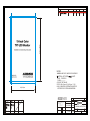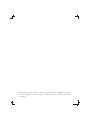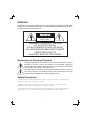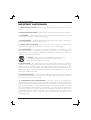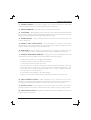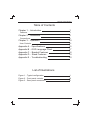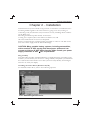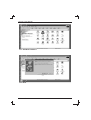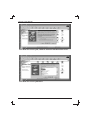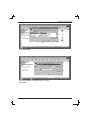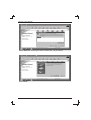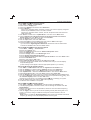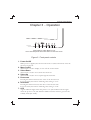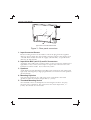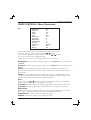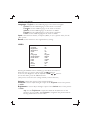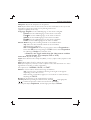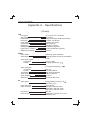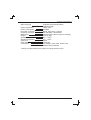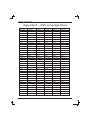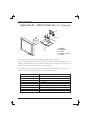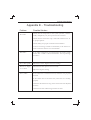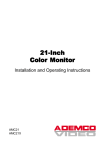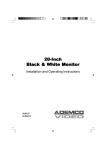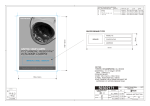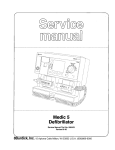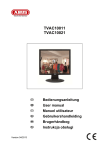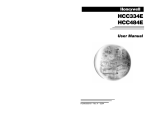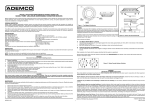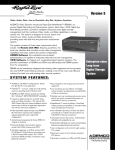Download ADEMCO AMC15LCDX Operating instructions
Transcript
PRODUCTION RELEASE & REVISION REV DESCRIPT'N/BUYER DWG No INITIAL DATE CHK PARTS No. BY ------------------- 50301506 ------------------- 50301611 Y.Y.KIM Y.Y.KIM N.C.PARK 09-25-M2 N.C.PARK 12-10-M2 210(+/-5)mm A A NOTES 148(+/-5)mm 1.MODEL: AMC15LCD, AMC15LCDX / ADEMCO 2.MATERIAL: ART PAPER WHITE BIND : STAPLES-2 FINISH: ------------4.COLOR: TEXT-BLACK 5.SIZE: 148(+/-5)mm x 210(+/-5)mm R: 0.0 6.ANY CHANGE OR ALTERNATION MUST BE APPROVED BY HITRON ENGINEERING. 50301611 UNLESS OTHERWISE SPECIFIED ALL DIMENSIONS ARE IN MM. - TOLERANCE LABEL +/- 1.5 MANUAL +/- 3.5 ANGULAR +/- 0.5 MATERIAL FINISH 12 / 10 09 / 18 2 3 ITEM DESCRIPTION/MATERIAL QTY PARTS LIST APPROVALS DATE TITLE N.C.PARK 12-10-M2 MANUAL INSTRUCTION CHKED SIZE A4 DRAWN Y.Y.KIM 12-10-M2 P/ N ------- DWG No SCALE REV. A DO NOT SCALE 15-Inch Color TFT-LCD Monitor Installation and Operating Instructions AMC15LCD AMC15LCDX All information was correct at the time of publication. ADEMCO Video reserves the right to make changes and improvements to the product without notice. WARNING: TO REDUCE THE RISK OF FIRE OR ELECTRIC SHOCK, DO NOT EXPOSE THIS PRODUCT TO RAIN OR MOISTURE. DO NOT INSERT ANY METALLIC OBJECT THROUGH VENTILATION GRILLS. WARNING RISK OF ELECTRIC SHOCK DO NOT OPEN WARNING: TO REDUCE THE RISK OF ELECTRIC SHOCK, DO NOT REMOVE COVER (OR BACK). NO USER-SERVICEABLE PARTS INSIDE. REFER SERVICING TO QUALIFIED SERVICE PERSONNEL. Explanation of Graphical Symbols The lightning flash with arrowhead symbol, within an equilateral triangle, is intended to alert the user to the presence of uninsulated "dangerous voltage" within the product's enclosure that may be of sufficient magnitude to constitute a risk of electric shock to persons. The exclamation point within an equilateral triangle is intended to alert the user to the presence of important operating and maintenance (servicing) instructions in the literature accompanying the product. Safety Precautions Should any liquid or solid object fall into the cabinet, unplug the unit and have it checked by the qualified personnel before operating it any further. Unplug the unit from the wall outlet if it is not going to be used for several days or more. To disconnect the cord, pull it out by the plug. Never pull the cord itself. Allow adequate air circulation to prevent internal heat build-up. Do not place the unit on surfaces (rugs, blankets, etc.) or near materials(curtains, draperies) that may block the ventilation holes. i 15-Inch Color Monitor IMPORTANT SAFEGUARDS 1. READ INSTRUCTIONS - Read the safety and operating instructions before operating the monitor. 2. RETAIN INSTRUCTIONS - Retain the safety and operating instructions for future reference. 3. CLEANING - Unplug video monitor from the wall outlet before cleaning. Do not use liquid cleaners or aerosol cleaners. Use a damp cloth for cleaning. 4. ATTACHMENTS - Do not use attachments not approved by the video monitor manufacturer as they may result in the risk of fire, electric shock or injury. 5. WATER AND MOISTURE - Do not use video monitor near water; for example, near a bathtub, washbowl, kitchen sink, laundry tub, in a wet basement, or near a swimming pool. 6. ACCESSORIES - Do not place video monitor or equipment on an unstable cart, stand or table. The video monitor or equipment may fall, causing serious injury and serious damage to the equipment. Wall or shelf mounting should follow the manufacturer's instructions, and should use a mounting kit approved by the manufacturer. 7. CARTS - Video monitor and cart combinations should be moved with care. Quick stops, excessive force and uneven surfaces may cause the equipment and cart combination to overturn. 8. VENTILATION - Slots and openings in the cabinet and the back or bottom are provided for ventilation, to ensure reliable operation of the video monitor and to protect it from overheating. These openings must not be blocked or covered. The openings should never be blocked by placing the video monitor on a bed, sofa, rug or other similar surface. Video monitor should never be placed near or over a radiator or heat register. Video monitor should not be placed in a built-in installation such as a bookcase unless proper ventilation is provided. 9. POWER SOURCES - Video monitor should be operated only from the type of power source indicated on the marking label. If you are not certain of the type of power supply you have, consult your video monitor dealer or local power company. 10. GROUNDING OR POLARIZATION - This video monitor may be equipped with a polarized alternating-current line plug (a plug with one blade wider than the other). This plug will fit into the power outlet only one way. This is a safety feature. If you are unable to insert the plug fully into the outlet, try reversing the plug. If the plug still fails to fit, contact your electrician to replace your obsolete outlet. Do not defeat the safety purpose of the polarized plug. If your video monitor is equipped with a three-wire grounding-type plug (a plug having a third grounding pin), this plug will only fit into a grounding-type power outlet. This is a safety feature. If you are unable to insert the plug into the outlet, contact your electrician to replace your obsolete outlet. Do not defeat the safety purpose of the grounding-type plug. ii AMC15LCD 15-Inch Color Monitor 11. POWER CORDS - Do not allow anything to rest on the power cord. Do not locate video monitor or equipment where the cord can be damaged by persons walking on it. 12. HEED WARNINGS - Follow all instructions marked on the video monitor. 13. LIGHTNING - During lightning storms or when the monitor will be left unattended and unused for long periods, unplug the monitor and associated equipment from the wall outlet. This will prevent damage to the video equipment caused by lightning and power-line surges. 14. OVERLOADING - Do not overload wall outlets and extension cords as this can result in a risk of fire or electric shock. 15. OBJECT AND LIQUID ENTRY - Never push objects of any kind into video monitor through openings as they may touch dangerous voltage points or short out parts that could result in a fire or electric shock. Never spill liquid of any kind on the product. 16. SERVICING - Do not attempt to service video monitor as opening or removing covers may expose you to dangerous voltage or other hazards. Refer all servicing to qualified service personnel. 17. DAMAGE REQUIRING SERVICE - Unplug video monitor and equipment from the wall outlet and refer servicing to qualified service personnel under the following conditions: A. When the power-supply cord or the plug has been damaged. B. If liquid has spilled, or objects have fallen into the monitor. C. If the monitor has been exposed to rain or water. D. If the monitor does not operate normally when following the operating instructions, adjust only those controls that are covered by the operating instructions as an improper adjustment of other controls may result in damage and will often require extensive work by a qualified technician to restore the monitor to its normal operation. E. If the monitor has been dropped or the cabinet damaged. F. When the monitor exhibits a distinct change in performance, this indicates a need for service. 18. REPLACEMENT PARTS - When replacement parts are required, be sure the service technician uses replacement parts specified by the manufacturer or that have the same characteristics as the original part. Unauthorized substitutions may result in fire, electric shock or other hazards. 19. SAFETY CHECK - Upon completion of any service or repairs to the monitor, ask the service technician to perform safety checks to determine that the video product is in proper operating condition. 20. FIELD INSTALLATION - Installation should be performed by a qualified service person and should conform to all local codes. AMC15LCD iii 15-Inch Color Monitor FCC COMPLIANCE STATEMENT INFORMATION TO THE USER: THIS EQUIPMENT HAS BEEN TESTED AND FOUND TO COMPLY WITH THE LIMITS FOR A CLASS B DIGITAL DEVICE, PURSUANT TO PART 15 OF THE FCC RULES. THESE LIMITS ARE DESIGNED TO PROVIDE REASONABLE PROTECTION AGAINST HARMFUL INTERFERENCE IN A RESIDENTIAL INSTALLATION. THIS EQUIPMENT GENERATES, USES AND CAN RADIATE RADIO FREQUENCY ENERGY AND, IF NOT INSTALLED AND USED IN ACCORDANCE WITH THE INSTRUCTIONS, MAY CAUSE HARMFUL INTERFERENCE TO RADIO COMMUNICATIONS. HOWEVER, THERE IS NO GUARANTEE THAT INTERFERENCE WILL NOT OCCUR IN A PARTICULAR INSTALLATION. IF THIS EQUIPMENT DOES CAUSE HARMFUL INTERFERENCE TO RADIO OR TELEVISION RECEPTION, WHICH CAN BE DETERMINED BY TURNING THE EQUIPMENT OFF AND ON, THE USER IS ENCOURAGED TO TRY TO CORRECT THE INTERFERENCE BY ONE ON MORE OF THE FOLLOWING MEASURES : - REORIENT OR RELOCATE THE RECEIVING ANTENNA - INCREASE THE SEPARATION BETWEEN THE EQUIPMENT AND RECEIVER. - CONNECT THE EQUIPMENT INTO AN OUTLET ON A CIRCUIT DIFFERENT FROM THAT TO WHICH THE RECEIVER IS CONNECTED. - CONSULT THE DEALER OR AN EXPERIENCED RADIO/TV TECHNICIAN FOR HELP CAUTION: CHANGES OR MODIFICATIONS NOT EXPRESSLY APPROVED BY THE PARTY RESPONSIBLE FOR COMPLIANCE COULD VOID THE USER'S AUTHORITY TO OPERATE THE EQUIPMENT. THIS CLASS B DIGITAL APPARATUS COMPLIES WITH CANADIAN ICES003. NORME NMB-003 DU CANADA. THIS PRODUCT COMPLIES WITH VARIOUS OTHER REGIONAL AND SAFETY REGULATIONS SUCH AS: UL, CUL, CE. THESE CERTIFICATIONS ARE NOTED ON THE PRODUCT LABEL. iv AMC15LCD 15-Inch Color Monitor Table of Contents Chapter 1 - Introduction 1 Features 1 Chapter 2 - Installation 2 Connections 9 Chapter 3 - Operation 10 User Controls 12 Appendix A - Specifications Appendix B - OSD Language Chart Appendix C - Bracket Features Appendix D - Stand Features Appendix E - Troubleshooting 15 17 18 19 20 List of Illustrations Figure 1 - Typical configuration Figure 2 - Front panel controls Figure 3 - Rear panel connectors 1 10 11 AMC15LCD v 15-Inch Color Monitor Chapter 1 - Introduction AMC15 LCD Monitor PC Typical Time-Lapse Recorder Rear Panel Camera or other video source VIDEO AUDIO OUT IN Optional Loop-out to another video device Figure 1 -Typical configuration Features Go-Anywhere Professional Color LCD Monitor Bright, High Quality Picture NTSC and PAL Composite and Y/C Connectors. Thin and Lightweight, Rugged Metal Cabinets Many Mounting and Installation Options Low Power Consumption. - 12 Volts DC Operation. AMC15LCD 1 15-Inch Color Monitor Chapter 2 - Installation LCD monitors may be mounted in any position or orientation. Considerations for mounting include regard for how the monitor is going to be used, routing of connecting cords, and locations away from heat sources (including direct sunshine on the black case). Mounting attatchment points include 10-32 inserts. Cooling is not required, but some airflow around the case will allow the small amount of heat to be dissipated. Power is required from a regulated supply (provided) or other 12 volts DC source. The noise on the supply must be below 100 mVpp. CAUTION: Many portable battery systems, including automobiles, with a nominal 12 VDC supply often have power spikes and can operate as high as 18 VDC while charging. Make certain your power supply meets the 12 VDC 10% requirements. Plug and Play The VESA plug and play standard eliminates a complicated, time consuming setup. It allows you to connect your monitor to a Plug and Play compatible system without the usual hassles and confusion. Your PC system can easily identify and configure itself for use with your display. Installing the Video Driver (Windows 95/98) To install the Video driver, refer to the following sequence. Select Start/Setting/Control Panel. 2 AMC15LCD 15-Inch Color Monitor Click Add New Hardware. Click Next. AMC15LCD 3 15-Inch Color Monitor Click Next. Click Next after selecting No, the device isn't in the list. 4 AMC15LCD 15-Inch Color Monitor Click Next after selecting No, I want to select the hardware from a list. Click Next after selecting Monitors. AMC15LCD 5 15-Inch Color Monitor Click Have Disk.... Insert the supplied 3.5 floppy disk in A Drive. Select OK. 6 AMC15LCD 15-Inch Color Monitor Select Next after selecting the same model which you purchased. Click Finish. AMC15LCD 7 15-Inch Color Monitor Microsoft Windows 2000 Operating System 1. Click "Start", "Setting", "Control Panel". 2. Double click the "Display" Icon. 3. Choose the "Settings" tab and then click "Advanced..". 4. Choose "Monitor". Case1: If the "Properties" button is inactive, it means your monitor is properly configured. Please stop the installation; there is no need to continue. Case2: If the "Properties" button is active, click the "Properties" button then follow next steps continuously. 5. Click "Driver" and then click on "Update Driver..." then click on the "Next" button. 6. Choose "Display a list of the known drivers for this device so that I can choose a specific driver" then click "Next" and then click "Have disk". 7. Click the "Browse" button then choose A:. 8. Click the "Open" button, then click "OK" button. 9. Choose 15" LCD and click the "Next" button then click the "Next" button again. 10. Click the "Finish" button then the "Close" button. If you can see the "Digital Signature Not Found" window then click the "Yes" button. And click the "Finish" button then the "Close" button. Microsoft Windows Millennium Operating System 1. Click "Start" , "Setting" , "Control Panel". 2. Double click "Display" icon. 3. Select the "Settings" tab and click the "Advanced Properties" button. 4. Select the "Monitor" tab. 5. Click the "Change" button in the "Monitor Type" area. 6. Choose "Specify the location of the driver". 7. Choose "Display a list of all the drivers in a specific location.." then click "Next" button. 8. Click the "Have Disk" button 9. Specify A: then click the "OK" button. 10. Select "Show all devices" and choose 15" LCD and click "OK". 11. Continue by choosing the "Close" button and "OK" button until you close the Display Properties dialogue box. (If other warning screens appear, select the appropriate options for your monitor.) Microsoft Windows XP Operating System 1. Click "Start" > "Control Panel" then click the "Appearance and Themes" Icon. 2. Click the "Display" icon and choose the "Settings" tab then click "Advanced..". 3. Click the "Properties" button on the "Monitor" tab and select the "Driver" tab. 4. Click "Update Driver..." and select "Install from a list or.." then click the "Next" button. 5. Select "Don't search, I will..." then click "Next" and then click "Have disk". 6. Click the "Browse" button then choose A: and choose 15" LCD and click the "Next" button. 7. If you see a "Message" window stating that the driver has not passed Window testing, click the "Continue Anyway" button. The click "OK" button. Although the monitor driver is not certified by Microsoft, it will not damage your system. 8. Click the "Close" button then click the "OK" button repeatedly. 9. The Monitor driver installation is completed. Microsoft Windows NT Operating System 1. Click "Start", "Settings", "Control Panel", and then double-click "Display" icon. 2. In the Display Registration Information window, click the Settings Tab and then click "All Display Modes". 3. Select a mode that you wish to use (Resolution, Number of colors and Vertical frequency) and then click "OK". 4. Click the "Apply" button if you see the screen operating normally after clicking Test. If the Screen is not normal, change to a different mode (lower mode of resolution, colors or frequency). Note: If there is no Mode at "All Display Modes", select the level of resolution and vertical frequency by referring to the Preset Display Modes in the user guide. 8 AMC15LCD 15-Inch Color Monitor CONNECTIONS To make a normal connection to the monitor, route a cable from a camera or other video source to one of the BNC jacks or from a PC to the PC jack on the back of the monitor. Either the left or right BNC jack can be used for input. The other jack may be connected to another device using the same input signal.. Auto Termination The input circuit of the monitor normally terminates the incoming cable with 75 , but these BNC connectors are auto-terminating. When two cables are connected, the internal termination is switched off, letting the last unit in the system provide the end termination. The Y/C (S-Video) jacks function this way as well. Typical LCD monitor back PC Typical Time-Lapse Recorder Rear Panel Camera or other video source VIDEO AUDIO OUT IN Optional Loop-out to another video device AMC15LCD 9 15-Inch Color Monitor Chapter 3 - Operation 7 1 2 3 4 5 6 Control Buttons, Video Monitor Front. Use a cloth dampened with a mild cleaner to clean the screen. Figure 2 - Front panel controls 1. Power On/Off When power is applied, the monitor will come on. This button then turns the monitor on and off. 2. Menu On/Off This button is used to display or turn off the control menu. 3. Select Down This button is used to move down the menu list. 4. Select Up This button is used to move up through the menu list. 5. Decrement Pressing this button decreases the value of the chosen item. For some items, the button will change the setting to ' On ' 6. Increment Pressing this button increases the value of the chosen item. For some items, the button will change the setting to ' Off ' 7. LED A green indicator lights when the power is on. (The indicator will not light when the power is off.) The indicator blinks when the monitor goes into the standby mode (PC mode). 10 AMC15LCD 15-Inch Color Monitor 5 4 2 1 3 6 Typical Color LCD Video Monitor Back Figure 3 - Rear panel connectors 1. Input Connector Recess Recessed wiring location for all cables. Connect the plug from the supplied table-top power supply into the 12 VDC connector. Input at the monitor is 12 volts DC from the TT universal AC supply (100-240 VAC, see specifications table for AC/DC details). 2. Input Video BNC (and Y/C) and PC Connectors Attach the video cable from a camera, VCR, or other source here. Either left or right, BNC or Y/C socket, can be input or output. The connector have autotermination switches inside. See Connections, below. 3. Speakers Audio inputs are high impedance using RCA jack connections, left (white) and right (red). Inserting only a single plug will make a connection to both speakers (dual monaural). 4. Mounting Keyholes You may hang monitors on a wall using screw or nail heads. The heads should not enter the monitor deeper than 1/4 " (6 mm). 5. Threaded Mounting Socket The threaded sockets are hardpoints for mounting the monitor. You may mount it in any orientation. The screws must not insert deeper than 1/4 " (6 mm). The threads are 10-32 UNC. AMC15LCD 11 15-Inch Color Monitor USER CONTROLS - Menu Operations PC Brightness Contrast Clock Phase Auto H Position V Position RGB Offset Image Effect Volume Language Input Recall : 25 : 41 : 125 : 16 : Stop :0 :0 :0 :5 : 10 : English : PC : No Pressing the MENU button will bring up the Menu shown above. Select the item you want to adjust using the , buttons As shown, the Brightness may be adjusted with the or buttons. To exit the menu, press the MENU button. (This process stores the new settings which you have selected.) Brightness is used to adjust the light output of the darkest areas of the picture to black. Contrast is used to adjust the light output of the brightest areas of the picture to White. Clock is used to adjust best picture quality. The clock adjusts the number of pixels in the horizontal line. Therefore it can affect the picture poisition and size horizontally. Phase is used to adjust best picture quality. It adjusts the sampling phase across one pixel time. When the phase is not adjusted properly, the picture quality is not good. Therefore this value should be carefully adjusted. Auto Select "Yes" using or buttons to adjust the best picture quality automatically. Execute repeatedly if the picture quality is not good. H Position is used to adjust the horizontal position of the image on the screen. V Position is used to adjust the vertical position of the image on the screen. RGB Offset RGB Offset is used to adjust the video input range. When the bright areas of the picture is too high (low), increase (decrease) the RGB Offset value. Image Effect is used to soften or sharpen the image. Volume controls the output of the internal speakers. 12 AMC15LCD 15-Inch Color Monitor Language : English sets the OSD language of the menu to English. Deutsch sets the OSD language of the menu to German. Fran ais sets the OSD language of the menu to French. Italiano sets the OSD language of the menu to Italian. Espa ol sets the OSD language of the menu to Spanish. Polski sets the OSD language of the menu to Polish. Input selects between the PC, composite (BNC) or Y/C (4 pin S-video) for the video source. Recall sets the monitor to the original factory setting. VIDEO Volume Contrast Brightness Sharpness Color Tint Language Scaler Motion Under Scan Input Filter AFC DVCO Recall : 10 : 41 : 23 :5 : 30 : 25 : English : Motion : OFF : CVBS : OFF : Fast : 25 : No Pressing the MENU button will bring up the Menu shown above. Select the item you want to adjust using the , buttons As shown, the Brightness may be adjusted with the or buttons. To exit the menu, press the MENU button. (This process stores the new settings which you have selected.) Volume controls the output of the internal speakers. Contrast is used to adjust the light output of the brightest areas of the picture to white. Brightness is used to adjust the light output of the darkest areas of the picture to black. Tip: Use the Brightness to make the details in the dark areas of the picture to be just visible, and Contrast to "brighten" the picture without causing facial features to turn white. AMC15LCD 13 15-Inch Color Monitor Sharpness adjusts the sharpness of the picture. Tint adjusts all the colors on the screen, but is most noticeable to the eye in reds and yellows, and is also usually set for pleasing facial tones. (Appears in NTSC mode only). Language: English sets the OSD language of the menu to English. Deutsch sets the OSD language of the menu to German. Fran ais sets the OSD language of the menu to French. Italiano sets the OSD language of the menu to Italian. Espa ol sets the OSD language of the menu to Spanish. Polski sets the OSD language of the menu to Polish. Motion Mode changes the scanning method of the LCD monitor. Tip: There are three methods which can be controlled. (Still/Progressive/Motion) Still and Progressive modes are progressive scan but Progressive is better than Still for moving images and Still is better than Progressive for still images. Motion uses interlace scan. However, use Toggle mode when the video source contains moving images. (For example, DVD or VCR) Under Scan adjusts the image size. Input selects between the composite (BNC) or Y/C (4 pin S-video) inputs for the display. Filter adjusts Filter "ON" to reduce the output video noise. AFC (auto frequency control) is used to adjust for the skew distortion of a video signal from a recorder (or other equipment). The options are : NORMAL, SLOW, and FAST. DVCO is used to reduce unwanted moving vertical lines. Tip : In some case, vertical lines flowing to the right or left appear depending on the video source. When flowing vertical lines appear, it is convenient to reduce them by adjusting the DVCO. Recall sets the monitor to the original factory settings. Hot Keys Without pushing the menu button, the left( , ) and right pairs ( , ) of buttons function as direct access buttons (Hot keys). The left pair adjusts Brightness, and the right pair adjusts Volume. 14 AMC15LCD 15-Inch Color Monitor Appendix A - Specifications (15 inch) LCD LCD panel Active display area (Diagonal) Pixel format Pixel pitch Color depth Contrast ratio Brightness Viewing angles (L/R/U/D) Light source / Lifetime Response time(tr/td) VIDEO Video Mode Scanning method Video input signals Composite S-video Video connector Composite S-video Termination Audio input connector Audio Amplifier Resolution PC Input signal Input connector Input resolution Plug & Play User controls AMC15LCD 15 15.0 inches TFT LCD Panel 15.0 inches 1024(H) x 768(V), RGB vertical stripe 0.297mm x 0.297mm 6 Bit/262,144 Colors 300:1 (Typical) 2 250 cd/m (Typical) 70/70/55/60 (Typical) 4 CCFL/35,000 Hrs (Typical) 5/20 ms NTSC/PAL (Auto selection) Digital progressive scan (Frame/Motion mode) 1.0Vp-p, 75 0.7Vp-p(Luminance), 75 0.3Vp-p(Chrominance), 75 BNC x 2 4 Pin Mini-DIN x2 75 , Auto termination RCA x 2 (Stereo) 0.5W x 2 More than 500 Lines Analog RGB (0.714Vp-p, 75 ), H&V Sync (TTL) 15-pin D-sub VGA 640 x 480, 60~75Hz SVGA 800 x 600, 56~75Hz XGA 1024 x 768, 60~75Hz DDC 2B Brightness, Contrast, Tint, Color, Sharpness, etc. 15-Inch Color Monitor OSD Language Power requirement Power consumption DC power connector AC power connector Dimensions Weight Operating temperature Storage temperature Case color Case material Accessories English/French/German/Italian /Spanish/Polish 12VDC 3.0A 30 Watts Barrel, 5.5/2.5mm (+Center) IEC-320 Male, 100-240VAC 349.2mm(W) x 285.7mm(H) x44.5mm(D) 6 lbs.(2.7Kg) o o 0 C ~ +40 C o o 0 C ~ +50 C Black Aluminum AC Adaptor, VGA cable, Power Cord, Manual, Driver Diskette * Design and specifications are subject to change without notice. 16 AMC15LCD 15-Inch Color Monitor Appendix B - OSD Language Chart English German French Italian Spanish Polish No Signal No Signal No Signal No Signal No Signal No Signal NTSC NTSC NTSC NTSC NTSC NTSC PAL PAL PAL PAL PAL PAL Volume Lautstarke Volume Volume Volumen Glosnosc Contrast Kontrast Contraste Contrasto Contraste Kontrast Brightness Helligkeit Luminosite Luminosita Brillante Jansnosc Sharpness Scharfe Nettete Definizione Nitidez Ostrosc Color Frabkontrast Couleur Colore Color Kolor Tint Tonung Nuance Tinta Tinte Odcien Language Sprache Langues Lingue Idioma Jezyk English Deutsch Fran ais Italiano Espa ol Polski Motion Mode Motion Mode Motion Mode Motion Mode Motion Mode Motion Mode Still Still Still Still Still Still Progressive Progressive Progressive Progressive Progressive Progressive Motion Motion Motion Motion Motion Motion Under Scan Under Scan Under Scan Under Scan Under Scan Under Scan Filter Filter Filtre Filtro Filtro Filtr DVCO DVCO DVCO DVCO DVCO DVCO On Ein Marche On On Wl Off Aus Arret Off Off Wyl Input Quelle Input Sorgente Fuente ' Wejscie CVBS CVBS CVBS CVBS CVBS CVBS Y/C Y/C Y/C Y/C Y/C Y/C PC PC PC PC PC PC Recall Zuruckrufen Rappel Richiamare Recuperar Przywoyanie Yes Ja Oui Si Si Tak No Nein Non No No Nie Clock Uhr Horlage Orodogio Jeloz Clock Phase Phase Phase Face Phase Phase Auto Auto Auto Auto Auto Auto Run Run Run Run Run Run Stop Stop Stop Stop Stop Stop H Position H Stellung H Position H Posizione H Posici n H Position V Position V Stellung V Position V Posizione V Posici n V Position RGB Offset RGB Offset RGB Offset RGB Offset RGB Offset RGB Offset AMC15LCD 17 15-Inch Color Monitor Appendix C - Bracket Features (Optional) - Light duty wall & ceiling mount - Adjustable swivel head - Die cast and aluminum - Cable feeds through hole concealing wiring 1 - PT 1 / 4 threaded pipe - Maximum load 20 lb ( 9.0kg ) The Bracket is light duty wall & ceiling mount designed for use with LCD monitor. This mount is for use in wall & ceiling mounting applications and is capable of supporting loads up to 20 lb ( 9.0kg ). o 75.0(100.0) 15 75.0(100.0) Pan adjustment Tilt adjustment LCD mounting Construction Finish Maximum load Dimension Weight Unit: mm Unlimited 180o o o -5 ~ 15 (up or down) four(4) M4 x 15L machine screw (supplied). Die cast and aluminum Light-gray polyester powder coat 20 lb ( 9.0kg ) See dimensional outline Unit Shipping 4.4lb (2.0kg) 3.5lb (2.5kg) 18 AMC15LCD 15-Inch Color Monitor Appendix D - Stand Features (15'', Optional) 4 2 1 3 1. SCREW 2. BRACKET 3. HINGE 4. HINGE_COVER 5. STAND 5 In order to install the desk-top stand at LCD monitor properly, First, fix the metal plate provided to the hinge of desk-top stand with 4 screws of M4 size and screw the desk-top stand to LCD monitor. Lastly, put the plate cover on the hole located on the rear side of LCD monitor . Note: Because the metal plate has VESA standard mounting holes at 75mm intervals, it can be used with other VESA standard monitors. Tilt adjustment LCD mounting Construction Finish Maximum load Dimensions Weight AMC15LCD 19 o o -5 ~ 30 (up or down) eight (8) M4 x 8L Plastic and Metal Paint 4.5kg 256.5mm x 165mm x 190mm With 15" (Height): 355mm With 17" (Height): 371.25mm Unit Shipping 1.2kg 1.5kg 15-Inch Color Monitor Appendix E - Troubleshooting Problem Possible Solution No Video Check that all components in the system (monitor, cameras, VCRs, multiplexers, etc.) have power and are turned on. Check that the camera lens cap is removed and the lens is set to proper aperture. Check cable(s) for proper connections and condition. Connect a known good video source directly to the monitor to make certain the monitor is not the Problem. Bad Video If no video equipment is "looped through" the monitor, make certain that a cable is NOT connected to the loop-through connector. Poor video quality Adjust the Contrast, Brightness and Color settings. Picture too bright or too dark Check that the lens aperture is set correctly. Fuzzy Video If the camera has a manual focus lens, check that it is properly focused. Adjust the Brightness setting. If the camera has an autofocus lens, ensure that it is working properly. Check that the back focus ring on the camera has been adjusted correctly. Check that the lens and housing window are clean. 20 AMC15LCD (Headquarters) 175 Eileen Way Syosset, NY 11791 USA 1-516-921-6704 Customer Service: 800-467-5875 Applications: 877-653-0302 Technical Support: 877-718-0746 Fax: 516-921-0491 Web site: www.ademco.com/ademcovideo ADEMCO International (Headquarters) 180 Michael Drive Syosset, NY 11791 USA 1-516-921-6704 AUSTRALIA ADEMCO Australia Unit 5, Riverside Centre 24-28 River Road West Parramatta, NSW 2150 Australia 61-2-8837-9300 ASIA/PACIFIC ADEMCO Asia Pacific Flat A&B, 7/F, CDW Building 388 Castle Peak Road Tsuen Wan, N.T Hong Kong 852-2405-2323 LATIN AMERICA ADEMCO International (Latin America) ADEMCO Brasil Rua Eng, Isaac Milder, 500 Sao Paulo, SP Brasil CEP: 05688-010 55-11-3758-6111 EUROPE ADEMCO France Parc Gutenberg 13, Voie La Cardon 91120, Palaiseau France 33-1-69321090 ADEMCO Italia SpA Via della Resistenza, 53/59 20090 Buccinasco MI Italy 39-02-457-179-1 ADEMCO Sontrix Espa a Vivero 528040 Madrid Spain 34-91-533-4706 Security House Amperestraat 41 1446 TR Purmerend Netherlands 31-299-419-000 Video Controls Ltd. Aston Fields Rd. Whitehouse Ind. Est Runcorn UK WA7 3DL 44-928-754000 9315 NW 112 Avenue Miami, FL 33178 1-305-805-8188 AMC15LCD & AMC15LCDX 50301611A