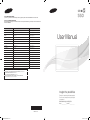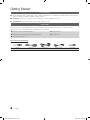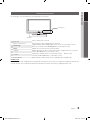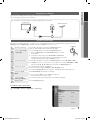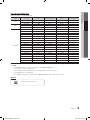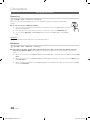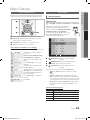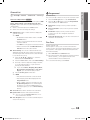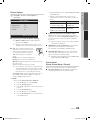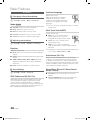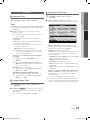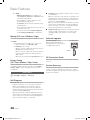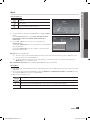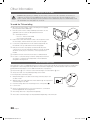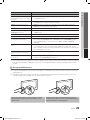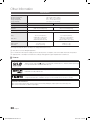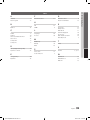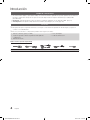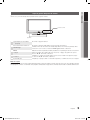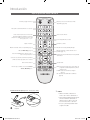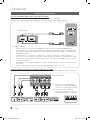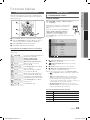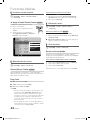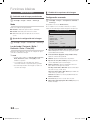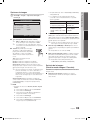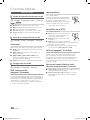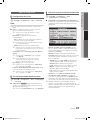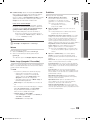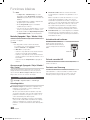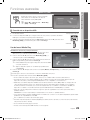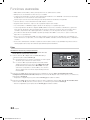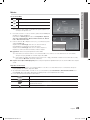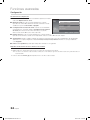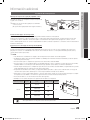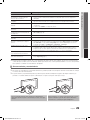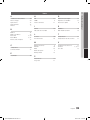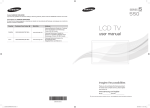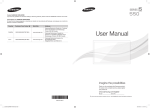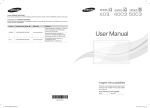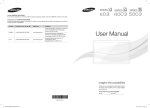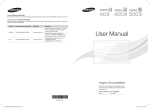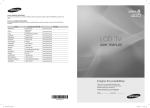Download Samsung LN40E550F7F User manual
Transcript
Contact SAMSUNG WORLD-WIDE If you have any questions or comments relating to Samsung products, please contact the SAMSUNG customer care center. Contacte con SAMSUNG WORLD WIDE Si desea formular alguna pregunta o comentario en relación con los productos de Samsung, comuníquese con el centro de atención al cliente de SAMSUNG. Country Customer Care Center Web Site MEXICO 01-800-SAMSUNG(726-7864) www.samsung.com ARGENTINA 0800-333-3733 www.samsung.com BRAZIL 0800-124-421 4004-0000 www.samsung.com CHILE 800-SAMSUNG(726-7864) www.samsung.com COLOMBIA 01-8000112112 www.samsung.com COSTA RICA 0-800-507-7267 www.samsung.com DOMINICA 1-800-751-2676 www.samsung.com ECUADOR 1-800-10-7267 www.samsung.com EL SALVADOR 800-6225 www.samsung.com GUATEMALA 1-800-299-0013 www.samsung.com HONDURAS 800-7919267 www.samsung.com JAMAICA 1-800-234-7267 www.samsung.com NICARAGUA 00-1800-5077267 www.samsung.com PANAMA 800-7267 www.samsung.com PERU 0-800-777-08 www.samsung.com PUERTO RICO 1-800-682-3180 www.samsung.com TRINIDAD & TOBAGO 1-800-SAMSUNG(726-7864) www.samsung.com VENEZUELA 0-800-100-5303 www.samsung.com User Manual (MEXICO Only) IMPORTADO POR: SAMSUNG ELECTRONICS MÉXICO S.A. de C.V. AV. PRESIDENTE MASARIK #111 INT701 COL. CHAPULTEPEC MORALES C.P.11570 DELEGACION MIGUEL HIDALGO MEXICO. DISTRITO FEDERAL Tel: 01-55-5747-5100 / 01-800-726-7864 imagine the possibilities Thank you for purchasing this Samsung product. To receive more complete service, please register your product at www.samsung.com/register Model______________ Serial No.______________ BN68-04313C BN68-04313C-00 [LD550-ZX]BN68-04313C.indb 1 2012-02-23 �� 5:48:04 Figures and illustrations in this User Manual are provided for reference only and may differ from actual product appearance. Product design and specifications may be changed without notice. Still image warning Avoid displaying still images (such as jpeg picture files) or still image elements (such as TV channel logos, panorama or 4:3 image format, stock or news bars at screen bottom etc.) on the screen. Constant displaying of still pictures can cause ghosting of LCD screen, which will affect image quality. To reduce risk of this effect, please follow below recommendations: • Avoid displaying the same TV channel for long periods. • Always try to display any image on full screen, use TV set picture format menu for best possible match. • Reduce brightness and contrast values to minimum required to achieve desired picture quality, exceeded values may speed up the burnout process. • Frequently use all TV features designed to reduce image retention and screen burnout, refer to proper user manual section for details. Securing the Installation Space Keep the required distances between the product and other objects (e.g. walls) to ensure proper ventilation. Failing to do so may result in fire or a problem with the product due to an increase in the internal temperature of the product. ✎✎ When using a stand or wall-mount, use parts provided by Samsung Electronics only. xx If you use parts provided by another manufacturer, it may result in a problem with the product or an injury due to the product falling. ✎✎ The appearance may differ depending on the product. ✎✎ Be careful when you contact the TV because some parts can be somewhat hot. Installation with a stand. Installation with a wall-mount. 4inches 4inches 4inches 4inches 4inches 4inches 4inches © 2011 Samsung Electronics Co., Ltd. All rights reserved. 2 English [LD550-ZX]BN68-04313C.indb 2 2012-02-23 �� 5:48:04 Contents Getting Started Advanced Features yy yy yy yy yy yy yy Media Play............................................................... 21 List of Features.......................................................... 4 Accessories............................................................... 4 Viewing the Control Panel.......................................... 5 Viewing the Remote Control....................................... 6 Connecting to an Antenna......................................... 7 Plug & Play (Initial Setup)............................................ 7 Connecting a USB Device 21 Other Information Connections yy yy yy yy Installing the Wall Mount.......................................... 25 Securing the TV to the Wall...................................... 26 Anti-Theft Kensington Lock...................................... 26 Troubleshooting....................................................... 27 yy Connecting to an AV Device....................................... 8 yy Changing the Input source....................................... 10 yy Specifications.......................................................... 30 Basic Features yy Index....................................................................... 31 Storage and Maintenance 29 License 30 yy How to Navigate Menus........................................... 11 yy Channel Menu......................................................... 11 Seeing Channels Using Favorite Channels Memorizing channels Editing channels Other Features 11 12 12 12 12 yy Picture Menu........................................................... 14 Changing the Preset Picture Mode Adjusting picture settings Changing the Picture Options 14 14 14 yy Sound Menu............................................................ 16 16 16 16 ENGLISH Changing the Preset Sound Mode Adjusting sound settings Sound Settings yy Setup Menu............................................................. 17 Setting the Time Using the Sleep Timer Setting the On/Off Timer Locking Programs Other Features 17 17 17 18 19 yy Support Menu.......................................................... 20 Check the Symbol! t This function can be used by pressing the TOOLS button on the remote control. ✎ O Note : Important information Step by step guide : Informs you how to access the menu. English [LD550-ZX]BN68-04313C.indb 3 3 2012-02-23 �� 5:48:05 Getting Started List of Features ■■ Excellent Digital Interface & Networking : With a built-in HD digital tuner, nonsubscription HD broadcasts can be viewed without a cable box / STB (Set-Top-Box) satellite receiver. ■■ Media Play: Allows you to play music files, and pictures saved on a USB device. (P. 21) ■■ Self Diagnosis: You can check picture and sound operation. (P. 20) Accessories ✎✎Please make sure the following items are included with your TV. If any items are missing, contact your dealer. ✎✎The items' colors and shapes may vary depending on the models. ■■ Remote Control & Batteries (AAA x 2) ■■ Cleaning Cloth ■■ Warranty Card / Safety Guide / Quick Setup Guide ■■ Power Cord ■■ Owner’s Instructions Input Cables (Sold Separately) HDMI 4 HDMI-DVI Component Composite (AV) Coaxial (RF) English [LD550-ZX]BN68-04313C.indb 4 2012-02-23 �� 5:48:09 01 Getting Started Viewing the Control Panel ✎✎The product color and shape may vary depending on the model. Control Panel Speakers P (Power) Press to turn the TV on and off. Remote control sensor Aim the remote control towards this spot on the TV. Toggles between all the available input sources. In the on-screen menu, use this button as you would use the ENTERE button on the remote control. Displays an on-screen menu of your TV’s features. Adjusts the volume. In the on-screen menu, use the y buttons as you would use the ◄ and ► buttons on the remote control. SOURCEE MENU y z Power Indicator Changes the channels. In the on-screen menu, use the z buttons as you would use the ▼ and ▲ buttons on the remote control. Blinks and turns off when the power is on and lights up in standby mode. Standby mode Do not leave your TV in standby mode for long periods of time (when you are away on a holiday, for example). A small amount of electric power is still consumed even when the power button is turned off. It is best to unplug the power cord. English [LD550-ZX]BN68-04313C.indb 5 5 2012-02-23 �� 5:48:10 Getting Started Viewing the Remote Control Turns the TV on and off. Display and select the available video sources. (P. 10) Press to directly access to channels. Return to the previous channel. Press to select additional channels (digital) being broadcast by the same station. For example, to select channel ‘54-3’, press ‘54’, then press ‘-’ and ‘3’. Cut off the sound temporarily. Change channels. Adjusts the volume. Displays the main on-screen menu. Displays the channel list on the screen. (P. 11) View the Media Play. (P. 21) FAV.CH MEDIA.P Quickly select frequently used functions. isplay favorite channel lists on the screen. D (p. 12) Press to display information on the TV screen. Select on-screen menu items and change menu values. Exit the menu. Return to the previous menu. Buttons used in the Channel List, Media Play menu, etc. Installing batteries (Battery size: AAA) A MTS B C P.SIZE D CC MTS: Press to choose stereo, mono or Separate Audio Program (SAP broadcast). (P. 16) P.SIZE: Choose the picture size. (P. 15) CC: Controls the caption decoder. (P. 19) ✎✎NOTE xx Use the remote control within 23 feet from TV. xx Bright light may affect the performance of the remote control. Avoid use when nearby fluorescent lights or neon signs. xx The Color and shape may vary depending on the model. 6 English [LD550-ZX]BN68-04313C.indb 6 2012-02-23 �� 5:48:10 01 Getting Started Connecting to an Antenna When the TV is initially powered on, basic settings proceed automatically. ✎✎Connecting the power cord and antenna. ✎✎ The position of power input port may differ depending on the model. TV Rear Panel Cable VHF/UHF Antenna or Plug & Play (Initial Setup) When the TV is initially powered on, a sequence of on-screen prompts will assist in configuring basic settings. Press the POWERP button. Plug & Play is available only when the Input source is set to TV. 1 2 Selecting a language 3 Selecting an antenna 4 Selecting a channel 5 Setting the Clock Mode 6 7 Viewing the HD Connection Guide Enjoy your TV. Selecting Store Demo or Home Use POWER Press the ▲ or ▼ button, then press the ENTERE button. Select the desired OSD (On Screen Display) language. Press the ◄ or ► button, then press the ENTERE button. yy Select the Home Use mode. Store Demo Mode is for retail environments. yy To return the unit’s settings from Store Demo to Home Use (standard): Press the volume button on the TV. When you see the volume in the OSD, press and hold MENU for 5 sec. Press the ▲ or ▼ button, then press the ENTERE button. Select Air, Cable or Auto. P ✎✎In Cable mode, you can select the correct signal source among STD, HRC, and IRC by pressing the ▲, ▼, ◄ or ► button, then press the ENTERE button. The channel search will start automatically. MEDIA.P For more information, refer to Channel → Auto Program. (P. 12) ✎✎Press the ENTERE button at any time to interrupt the memorization process. Set the Clock Mode automatically or manually. ✎✎If you select the Auto, set the daylight saving time. Select the time zone where you live. The connection method for the best HD screen quality is displayed. Press the ENTERE button. If You Want to Reset This Feature... Setup OO MENUm → Setup → Plug & Play → ENTERE Plug & Play Language Time Game Mode : English SLEEP : Off S.M V-Chip Caption Melody : Medium English [LD550-ZX]BN68-04313C.indb 7 7 2012-02-23 �� 5:48:11 Connections Connecting to an AV Device Using an HDMI cable or HDMI to DVI Cable: HD connection (up to 1080p) We recommend using the HDMI connection for the best quality HD picture. Available devices: DVD, Blu-ray player, HD cable box, HD STB (Set-Top-Box) satellite receiver BD/DVD player/ HD cable/sat box TV Rear HDMI OUT DVI OUT ✎✎HDMI IN 1(DVI), 2 PR R-AUDIO-L PR R-AUDIO-L PB PB Y Y xx When using an HDMI/DVI cable connection, you must use the HDMI/DVI IN jack for video. A DVD, Blu-ray player, HD cable box, HD STB satellite receiver, cable box, or STB satellite receiver may require a DVI-HDMI (DVI to HDMI) cable or DVI-HDMI (DVI to HDMI) adapter. xx The picture may not display normally (if at all) or the audio may not work if an external device that uses an older version of HDMI mode is connected to the TV. If such a problem occurs, ask the manufacturer of the external device about the HDMI version and, if out of date, request an upgrade. xx Be sure to purchase a certified HDMI cable. Otherwise, the picture may not display or a connection error may occur. xx If an HDMI to DVI cable is connected to the HDMI IN 1(DVI) port, the audio does not work. Using a Component Cable: (up to 1080p), Using an Audio/Video Cable: (480i only) Available devices: DVD, Blu-ray player, cable box, STB satellite receiver, VCR TV Rear ✎✎When connecting to AV IN, the color of Y W R W R R G B the AV IN [Y/VIDEO] jack (Green) does not match the color of the video cable (Yellow). ✎✎For better picture quality, the Component connection is recommended over the A/V connection. W R W R Y 8 PB PB R PR PR B R-AUDIO-L R-AUDIO-L VCR AUDIO OUT G VIDEO OUT Blu-ray player AUDIO OUT COMPONENT OUT Y R-AUDIO-L R-AUDIO-L PR PR PB PB Y Y W Y W R W R Yellow Red White Red B G Blue Green Y English [LD550-ZX]BN68-04313C.indb 8 2012-02-23 �� 5:48:13 Optimal resolution is 1920x1080@60Hz. Mode IBM MAC VESA DMT Resolution Horizontal Frequency (KHz) Frequency Vertical Frequency (Hz) Pixel Clock (MHz) 640 x 350 31,469 70,086 25,175 +/- 720 x 400 31,469 70,087 28,322 -/+ 640 x 480 35,000 66,667 30,240 -/- 832 x 624 49,726 74,551 57,284 -/- 1152 x 870 68,681 75,062 100,000 -/- 640 x 480 31,469 59,940 25,175 -/- 640 x 480 37,861 72,809 31,500 -/- 640 x 480 37,500 75,000 31,500 -/- 800 x 600 37,879 60,317 40,000 +/+ 800 x 600 48,077 72,188 50,000 +/+ 800 x 600 46,875 75,000 49,500 +/+ 1024 x 768 48,363 60,004 65,000 -/- 1024 x 768 56,476 70,069 75,000 -/- 1024 x 768 60,023 75,029 78,750 +/+ 1152 x 864 67,500 75,000 108,000 +/+ 1280 x 720 45,000 60,000 74,250 +/+ 1280 x 800 49,702 59,810 83,500 -/+ 1280 x 1024 63,981 60,020 108,000 +/+ 1280 x 1024 79,976 75,025 135,000 +/+ 1366 x 768 47,712 59,790 85,500 +/+ 1440 x 900 55,935 59,887 106,500 -/+ 1600 x 900RB 60,000 60,000 108,000 +/+ 1680 x 1050 65,290 59,954 146,250 -/+ 1920 x 1080 67,500 60,000 148,500 +/+ Sync Polarity (H / V) 02 Connections Display Modes (HDMI/DVI Input) ✎✎NOTE xx For HDMI/DVI cable connection, you must use the HDMI IN 1(DVI) jack. xx The interlace mode is not supported. xx The set might operate abnormally if a non-standard video format is selected. xx PC(D-Sub) input is not supported. xx If an HDMI to DVI cable is connected to the HDMI IN 1(DVI) port, the audio does not work. SERVICE Connector for service only. English [LD550-ZX]BN68-04313C.indb 9 9 2012-02-23 �� 5:48:14 Connections MEDIA.P P.SIZE Changing the Input source Source List OO MENUm → Input → Source List → ENTERE Use to select TV or an external input sources such as a DVD / Blu-ray player / cable box / STB satellite receiver. ■■ TV / AV / Component / HDMI1/DVI / HDMI2 ✎✎ You can only choose external devices that are connected to the TV. In the Source List, connected inputs will be highlighted. ✎✎ PC(D-Sub) input is not supported. If you want to connect PC to the TV, use HDMI1/DVI input. ✎✎ You can use the Edit Name and Information when you press the TOOLS button in the Source List. Information You can see detailed information about the connected SLEEP external device. S.MODE P.MODE Edit Name OO MENUm → Input → Edit Name → ENTERE ■■ VCR / DVD / Cable STB / Satellite STB / PVR STB / AV Receiver / Game / Camcorder / PC / DVI PC / DVI / TV / IPTV / Blu-ray / HD DVD / DMA: Name the device connected to the input jacks to make your input source selection easier. ✎✎ When connecting a PC to the HDMI IN 1(DVI) port with HDMI cable, you should set the TV to PC mode under Edit Name. ✎✎ When connecting a PC to the HDMI IN 1(DVI) port with HDMI to DVI cable, you should set the TV to DVI PC mode under Edit Name. ✎✎ When connecting an AV devices to the HDMI IN 1(DVI) port with HDMI to DVI cable, you should set the TV to DVI mode under Edit Name. 10 English [LD550-ZX]BN68-04313C.indb 10 2012-02-23 �� 5:48:14 Basic Features Channel Menu Before using the TV, follow the steps below to learn how to navigate the menu and select and adjust different functions. 1 MEDIA.P FAV.CH ¦¦ Seeing Channels Channel List OO MENUm → Channel → Channel List → ENTERE 03 Basic Features How to Navigate Menus POWER Add, delete or set Favorite channels and use 2 4 3 P 1 MENU button: Displays the main on-screen menu. the program guide for digital broadcasts. Select a channel in the All Channels, Added Channels, Favorite or Programmed screen by pressing the ▲ / ▼ buttons, and pressing the ENTERE button. Then you can watch the selected channel. Added Channels 2 ENTERE / Direction button: Move the cursor and select an item. Confirm the setting. 3 RETURN button: Returns to the previous menu. 4 EXIT button: Exits the on-screen menu. How to Operate the OSD (On Screen Display) MEDIA.P The access step may differ depending on the selected menu. 1 MENU m 2 3 4 5 ▲/▼ 6 7 ENTER E ENTER E ▲/▼ ◄/► EXIT e The main menu options appear on the screen: Picture, Sound, Channel, Setup, Input, Application, Support. Select an icon with the ▲ or ▼ button. Press ENTERE to access the sub-menu. Select the desired submenu with the ▲ or ▼ button. Adjust the value of an item with the ◄ or ► button. The adjustment in the OSD may differ depending on the selected menu. SLEEP Press ENTERE to confirm the selection. Press EXIT. Air ■■ Air ♥ TV #6 7-1 ♥ TV #7 8 9 9-1 10 10-1 11-1 Air Air ♥ TV #9 Air ♥ TV #10 ♥ TV #11 Zoom P.SIZE Select T Tools ► Next Program All Channels: Shows all currently available channels. ■■ ■■ 6 6-1 Added Channels: Shows all added channels. * Favorite: Shows all favorite channels. ■■ Programmed: Shows all currently reserved programs. ✎✎Using the color buttons with the Channel List xx Green (Zoom): Enlarges or shrinks a channel number. xx Yellow (Select): Selects multiple channel lists. P.MODE S.MODE Select desired channels and press the Yellow button to set all the selected channels at the same time. The c mark appears to the left of the selected channels. xx T (Tools): Displays the Channel List option menu. (The Options menus may differ depending on the situation.) Channel Status Display Icons Icons c * ) ( Operations A channel selected. A channel set as a Favorite. A reserved program. A program currently being broadcast. English [LD550-ZX]BN68-04313C.indb 11 11 2012-02-23 �� 5:48:15 Basic Features MEDIA.P P.SIZE ¦¦ Using Favorite Channels How to Stop Auto Programming OO MENUm → Channel → Channel List → ENTERE 1. Press the ENTERE button. * Add to Favorite / Delete from Favorite t 3. Press the ENTERE button. Set channels you watch frequently as Favorites. 1. Select a channel and press the TOOLS button. ¦¦ Editing channels OO MENUm → Channel → Channel List → ENTERE 2. Add or delete a channel using the Add to Favorite or Delete from Favorite menu respectively. Added Channels 6 6-1 Air ♥ TV #6 7-1 ♥ TV #7 8 9 9-1 10 10-1 11-1 Air Air ♥ TV #9 Air ♥ TV #10 ♥ TV #11 Air Zoom 2. A message will ask Stop Auto Program? Select Yes by pressing the ◄ or ► button. Channel Name Edit t 1. Select a channel and press the TOOLS button. SLEEP Delete Add to Favorite Timer Viewing Select All Auto Program Select T Tools ► Next Program ¦¦ Memorizing channels 2. Edit the channel name using the Channel Name Edit menu. S.MODE P.MODE ■■ Channel Name Edit (analog channels only): Assign your own channel name. ¦¦ Other Features OO MENUm → Channel → ENTERE Clear Scrambled Channel This function is used to filter out scrambled channels after Auto Program is completed. This process may take up to 20~30 minutes. OO MENUm → Channel → ENTERE How to Stop Searching Scrambled Channels Antenna (Air / Cable) t 2. Press the ◄ button to select Yes. Before your television can begin memorizing the available channels, you must specify the type of signal source that is connected to the TV (i.e. an Air or a Cable system). ✎✎This function is only available in Cable mode. 1. Press the ENTERE button to select Stop. 3. Press the ENTERE button. Auto Program ■■ Air: Air antenna signal. ■■ Cable: Cable antenna signal. ■■ Auto: Air and Cable antenna. ✎✎NOTE xx When selecting the Cable TV system: Selects the cable system. STD, HRC and IRC identify various types of cable TV systems. Contact your local cable company to identify the type of cable system that exists in your particular area. At this point, the signal source has been selected. xx After all the available channels are stored, it starts to remove scrambled channels. The Auto Program menu then reappears. 12 English [LD550-ZX]BN68-04313C.indb 12 2012-02-23 �� 5:48:15 OO MENUm → Channel → Channel List → ENTERE Channel List Option Menu t Set each channel using the Channel List menu options (Add/ Delete, Timer Viewing, Select All/ Deselect All, Auto Program). Option menu items may differ depending on the channel status. 1. Select a channel and press the TOOLS button. 2. Select a function and change its settings. ■■ Add / Delete: Delete or add a channel to display the channels you want. ✎✎ NOTE xx All deleted channels will be shown on the All Channels menu. xx A gray-colored channel indicates the channel has been deleted. xx The Add menu only appears for deleted channels. xx Delete a channel from the Added Channels or Favorite menu in the same manner. ■■ Timer Viewing: You can set a desired channel to be displayed automatically at the set time; even when you are watching another channel. Set the current time first to use this function. (P. 17) 1. Press the ◄ / ► /▲ / ▼ buttons to select the desired channel in Channel List. 2. Press the TOOLS button, then select Timer Viewing. Programmed (in Channel List) You can view, modify or delete a show you have reserved to watch. 1. Press the ENTERE button to select Channel List. 2. Press the ◄ and ▼ button to move the Programmed menu and press the TOOLS button. ■■ Change Info: Change a show you have reserved to watch. ■■ Cancel Schedules: Cancel a show you have reserved to watch. ■■ Information: Display a show you have reserved to watch. (You can also change the reservation Information.) ■■ Select All / Deselect All: You can select or deselect all channels in the channel list. 03 Basic Features Channel List Fine Tune (analog channels only) If the reception is clear, you do not have to fine tune the channel, as this is done automatically during the search and store operation. If the signal is weak or distorted, fine tune the channel manually. yy Select Fine Tune in the Channel menu. ✎✎Fine tuned channels that have been saved are marked with an asterisk “*” on the right-hand side of the channel number in the channel banner. ✎✎To reset the fine-tuning, select Reset. 3. Scroll up or down to adjust the settings in the box, or use the numeric buttons on your remote for entering the date and time. ✎✎ If you selected Once, Everyday, Every Week, Mon~Fri, Mon~Tue, Wed~Thu, or Sat~Sun in Repeat, you can enter the date you want. 4. Press the ENTERE button when done. ✎✎ NOTE xx Only memorized channels can be reserved. xx Reserved programs will be displayed in the Programmed menu. xx When a digital channel is selected, press the ► (Next Program) button to view the digital program. If you select the TOOLS button on the next program, you can set Timer Viewing directly. ■■ Select All: Select all the channels in the channel list. ■■ Deselect All: Deselect all the selected channels. ✎✎ You can only select Deselect All when one or more channels are selected. ■■ Auto Program: Scans for a channel automatically and stores in the TV. (P.12) English [LD550-ZX]BN68-04313C.indb 13 13 2012-02-23 �� 5:48:15 Basic Features Picture Menu ¦¦ Changing the Picture Options ¦¦ Changing the Preset Picture Mode Advanced Settings OO MENUm → Picture → Mode → ENTERE OO MENUm → Picture → Advanced Settings → Mode t Select your preferred picture type. ■■ Dynamic: Suitable for a bright room. ENTERE (available in Standard / Movie mode) Compared to previous models, new Samsung TVs have a more precise picture. ■■ Standard: Suitable for a normal environment. ■■ Movie: Suitable for watching movies in a dark room. ¦¦ Adjusting picture settings OO MENUm → Picture → ENTERE Backlight / Contrast / Brightness / Sharpness / Color / Tint (G/R) Your television has several setting options for picture quality control. ✎✎NOTE xx When you make changes to Backlight, Contrast, Brightness, Sharpness, Color or Tint (G/R), the OSD will be adjusted accordingly. Advanced Settings Black Tone : Off Dynamic Contrast : Medium Gamma :0 Color Space : Native ► White Balance Flesh Tone :0 Edge Enhancement : On U Move E Enter R Return ■■ Black Tone (Off / Dark / Darker / Darkest): Select the black level to adjust the screen depth. ■■ Dynamic Contrast (Off / Low / Medium / High): Adjust the screen contrast. ■■ Gamma: Adjust the primary color intensity. xx Settings can be adjusted and stored for each ■■ Color Space (Auto / Native): Adjust the range of colors available to create the image. xx Lowering picture brightness reduces power ■■ White Balance: Adjust the color temperature for a more natural picture. external device connected to the TV. consumption. R-Offset / G-Offset / B-Offset: Adjust each color's (red, green, blue) darkness. R-Gain / G-Gain / B-Gain: Adjust each color's (red, green, blue) brightness. Reset: Resets the White Balance to it's default settings. ■■ Flesh Tone: Emphasize pink "flesh tone". ■■ Edge Enhancement (Off / On): Emphasize object boundaries. 14 English [LD550-ZX]BN68-04313C.indb 14 2012-02-23 �� 5:48:15 xx HD (High Definition): 16:9 - 1080i/1080p (1920x1080), OO MENUm → Picture → Picture Options → xx Settings can be adjusted and stored for each ENTERE Picture Options POWER P Color Tone : Normal Size : 16:9 Digital Noise Filter : Auto HDMI Black Level : Normal Film Mode : Off external device you have connected to an input on the TV. Input Source ATV, AV, Component (480i, 480p) DTV(1080i), Component (1080i, 1080p), HDMI (720p, 1080i, 1080p) ► U Move E Enter R Return ■■ Color Tone (Cool / Normal / Warm1 / Warm2) ✎✎ Warm1 or Warm2 will be activated when the picture mode is Movie. ✎✎ Settings can be adjusted and stored for each external device connected to an input on the TV. ■■ Size: Your cable box/satellite receiver MEDIA.P may have its own set of screen sizes as well. However, we highly recommend you use 16:9 mode most of the time. 720p (1280x720) P.SIZE 16:9: Sets the picture to 16:9 wide mode. Zoom1: Use for moderate magnification. Zoom2: Use for a stronger magnification. Wide Fit: Enlarges the aspect ratio of the picture to fit the entire screen. 4:3: Sets the picture to basic (4:3) mode. ✎✎ Do not watch in 4:3 format for a long time. Traces of borders displayed on the left, right and center of the screen may cause image retention (screen burn) which are not covered by the warranty. Picture Size 16:9, Zoom1, Zoom2, 4:3 03 Basic Features Picture Options 16:9, 4:3, Wide Fit, Screen Fit ■■ Digital Noise Filter (Off / Low / Medium / High / Auto): If the broadcast signal received by your TV is weak, you can activate the Digital Noise Filter feature to reduce any static and ghosting that may appear on the screen. ✎✎ When the signal is weak, try other options until the best picture is displayed. ■■ HDMI Black Level (Low / Normal): Selects the black level on the screen to adjust the screen depth. ✎✎ Available only in HDMI mode (RGB signals). ■■ Film Mode (Off / Auto): Sets the TV to automatically sense and process film signals from all sources and adjusts the picture for optimum quality. ✎✎ Available in ATV, DTV(interlace), AV, COMPONENT (480i / 1080i) and HDMI (1080i). Picture Reset (Reset Picture Mode / Cancel) Resets your current picture mode to it's default settings. ■■ Reset Picture Mode: Returns all picture values in the currently selected mode to the default settings. Screen Fit: Displays the full image without any cut-off when HDMI (720p / 1080i / 1080p) or Component (1080i / 1080p) signals are input. SLEEP ✎✎NOTE S.MODE P.MODE xx After selecting Zoom1, Zoom2 or Wide Fit: 1. Press the ► button to select Position. 2. Press the ENTERE button. 3. Press the ▲ or ▼ button to move the picture up or down. 4. Press the ENTERE button. 5. Press the ► button to select Reset. 6. Press the ENTERE button to reset the picture to its default position. English [LD550-ZX]BN68-04313C.indb 15 15 2012-02-23 �� 5:48:16 MEDIA.P POWER Basic Features Sound Menu ¦¦ Changing the Preset Sound Mode OO MENUm → Sound → Mode → ENTERE Mode t ■■ Standard: Selects the normal sound mode. ■■ Music: Emphasizes music over voices. ■■ Movie: Provides the best sound for movies. ■■ Clear Voice: Emphasizes voices over other sounds. ■■ Custom: Recalls your customized sound settings. ¦¦ Adjusting sound settings OO MENUm → Sound → Equalizer → ENTERE Equalizer Adjusts the sound mode. ■■ Mode: Selects the sound mode among the predefined settings. ■■ Balance: Adjusts the balance between the right and left speaker. ■■ 100Hz / 300Hz / 1KHz / 3KHz / 10KHz (Bandwidth Adjustment): Adjusts the level of specific bandwidth frequencies. ■■ Reset: Resets the equalizer to its default settings. ¦¦ Sound Settings OO MENUm → Sound → ENTERE SRS TruSurround HD (Off / On) SRS TruSurround HD is a patented SRS technology that solves the problem of playing 5.1 multichannel content over two speakers. TruSurround delivers a compelling, virtual surround sound experience through any two-speaker playback system, including internal television speakers. It is fully compatible with all multichannel formats. 16 P.SIZE P Preferred Language (digital channels only) Digital-TV broadcasts are capable of simultaneous transmission of many audio tracks (for example, simultaneous translations of the program into foreign MEDIA.P languages). P.SIZE ✎✎You can only select a language among the ones being broadcasted. Multi-TrackSLEEP Sound (MTS) S.MODE ■■ Mono: Choose for channels that are broadcasting in mono or if you are having difficulty receiving a stereo signal. ■■ Stereo: Choose for channels that are broadcasting in stereo. ■■ SAP: Choose to listen to the Separate Audio Program, which is usually a foreign-language translation. ✎✎Depending on the particular program being broadcast, SLEEP you can listen to Mono, Stereo or SAP. S.MODE Auto Volume (Off / On) Because each broadcasting station has its own signal conditions, the volume may fluctuate each time channel is changed. This feature lets you automatically adjust the volume of the desired channel by lowering the sound output when the modulation signal is high or by raising the sound output when the modulation signal is low. Sound Reset (Reset All / Reset Sound Mode / Cancel) ■■ Reset All: Resets all sound settings to the factory defaults. ■■ Reset Sound Mode: Returns all sound values in the currently selected mode to the default settings English [LD550-ZX]BN68-04313C.indb 16 P.MODE (analog channels only) 2012-02-23 �� 5:48:16 P.MODE ¦¦ Setting the Time OO MENUm → Setup → Time → ENTERE ¦¦ Setting the On/Off Timer OO MENUm → Setup → Time → Timer 1 → ENTERE ■■ Timer 1 / Timer 2 / Timer 3: Three different on / off timer settings can be made. You must set the clock first. Time ✎✎The current time will appear every time you press the INFO button. ■■ Clock: Setting the clock is for using various timer features of the TV. ✎✎ If you disconnect the power cord, you have to set the clock again. Clock Mode: Set up the current time manually or automatically. –– Auto: Set the current time automatically using the time from the digital channel. ✎✎ The antenna must be connected in order to set the time automatically. –– Manual: Set the current time manually. ✎✎ Depending on the broadcast station and signal, the auto time set up may not be correct. In this case, set the time manually. Clock Set: Set the Month, Day, Year, Hour, Minute and am/pm. ✎✎ Available only when Clock Mode is set to Manual. ✎✎ You can set the Month, Day, Year, Hour and Minute directly by pressing the number buttons on the remote control. Time Zone: Select your time zone. ✎✎ This function is only available when the Clock Mode is set to Auto. DST (Daylight Saving Time) (Off / On / Auto): Switches the Daylight Saving Time function on or off. ✎✎ This function is only available when the Clock Mode is set to Auto. ¦¦ Using the Sleep Timer Timer 1 On Time ▲ 12 ▼ Off Time 12 Volume 10 Repeat Once 00 am Inactivate 00 Contents am Inactivate Sun Mon 03 Basic Features Setup Menu TV Air 3 Tue Wed Thu Fri Sat L Move U Adjust E Enter R Return On Time / Off Time: Set the hour, minute, am/pm and activate / inactivate. (To activate the timer with the setting you have chosen, set to Activate.) Volume: Set the desired volume level. Contents: When the On Time is activated, you can turn on a specific channel or play back contents such as photo or audio files. –– TV/USB: Select TV or USB. (Make sure that an USB device is connected to your TV.) –– Antenna: Show selected antenna. –– Channel: Select the desired channel. –– Music: Select the folder containing MP3 files on the USB device. –– Photo: Select the folder containing JPEG files on the USB device. Repeat: Select Once, Everyday, Mon~Fri, Mon~Sat, Sat~Sun or Manual to set at you convenience. If you select Manual, you can set up the day you want to activate the timer. ✎✎ The c mark indicates the day is selected. ✎✎Auto Power Off (available only when the TV is turned on by the Timer): The TV will be automatically turned off after 3 hours of being left idle to prevent overheating. OO MENUm → Setup → Time → Sleep Timer → ENTERE ■■ Sleep Timer t : Automatically shuts off the TV after a preset period of time. (30, 60, 90, 120, 150 and 180 minutes). ✎✎ To cancel the Sleep Timer, select Off. English [LD550-ZX]BN68-04313C.indb 17 17 2012-02-23 �� 5:48:16 Basic Features ¦¦ Locking Programs OO MENUm → Setup → V-Chip → ENTERE V-Chip The V-Chip feature automatically locks out programs that are deemed inappropriate for children. The user must enter a PIN (personal identification number) before any of the V-Chip restrictions are set up or changed. ✎✎NOTE xx V-Chip is not available in HDMI or Component mode. xx The default PIN number of a new TV set is “0-0-0-0”. xx Allow all: Press to unlock all TV ratings. xx Block all: Press to lock all TV ratings. ■■ V-Chip Lock (Off / On): You can block rated TV Programs. ■■ TV Parental Guidelines: You can block TV programs depending on their rating. This function allows you to control what your children are watching. TV-Y: Young children / TV-Y7: Children 7 and over / TV-G: General audience / TV-PG: Parental guidance / TV-14: Viewers 14 and over / TV-MA: Mature audience ALL: Lock all TV ratings. / FV: Fantasy violence / V: Violence / S: Sexual situation / L: Adult Language / D: Sexually Suggestive Dialog ✎✎ The V-Chip will automatically block certain categories dealing with more sensitive material. For example, if you block the TV-Y category, then TV-Y7 will automatically be blocked. Similarly, if you block the TV-G category, then all the categories in the young adult group will be blocked (TV-G, TV-PG, TV-14 and TV-MA). The sub-ratings (D, L, S, V) work similarly. So, if you block the L sub-rating in TV-PG, then the L sub-ratings in TV-14 and TV-MA will automatically be blocked. ■■ MPAA Rating: You can block movies depending on their MPAA rating. The Motion Picture Association of America(MPAA) has implemented a rating system that provides parents or guardians with advanced information on which films are appropriate for children. G: General audience (no restrictions). / PG: Parental guidance suggested. / PG-13: Parents strongly cautioned. / R: Restricted. Children under 17 should be accompanied by an adult. / NC-17: No children under age 17. / X: Adults only. / NR: Not rated. ✎✎ The V-Chip will automatically block any category that deals with more sensitive material. For example, if you block the PG-13 category, then R, NC-17 and X will automatically be blocked. 18 ■■ Canadian English: You can block TV programs depending on their Anglophone Canadian. C: Programming intended for children under age 8. / C8+: Programming generally considered acceptable for children 8 years and over to watch on their own. / G: General programming, suitable for all audiences. / PG: Parental Guidance. / 14+: Programming contains themes or content which may not be suitable for viewers under the age of 14. / 18+: Adult programming. ✎✎ The V-Chip will automatically block any category that deals with more sensitive material. For example, if you block the G category, then PG, 14+ and 18+ will automatically be blocked. ■■ Canadian French: You can block TV programs depending on their French Canadian rating. G: General / 8 ans+: Programming generally considered acceptable for children 8 years and over to watch on their own. / 13 ans+: Programming may not be suitable for children under the age of 13. / 16 ans+: Programming is not suitable for children under the age of 16. / 18 ans+: Programming restricted to adults. ✎✎ The V-Chip will automatically block any category that deals with more sensitive material. For example, if you block the 8 ans+ category, then 13 ans+, 16 ans+ and 18 ans+ will automatically be blocked also. ■■ Downloadable U.S. Rating: Parental restriction information can be used while watching DTV channels. ✎✎ NOTE xx If information is not downloaded from the broadcasting station, the Downloadable U.S. Rating menu is deactivated. xx Parental restriction information is automatically downloaded while watching DTV channels. It may take several seconds. xx The Downloadable U.S. Rating menu is available for use after information is downloaded from the broadcasting station. However, depending on the information from the broadcasting station, it may not be available for use. xx Parental restriction levels differ depending on the broadcasting station. The default menu name and Downloadable U.S. Rating change depending on the downloaded information. xx Even if you set the on-screen display to another language, the Downloadable U.S. Rating menu will appear in English only. xx The rating will automatically block certain categories that deal with more sensitive material. xx The rating titles (For example: Humor Level..etc) and TV ratings (For example: DH, MH, H..etc) may differ depending on the broadcasting station. English [LD550-ZX]BN68-04313C.indb 18 2012-02-23 �� 5:48:16 P How to watch a restricted channel If the TV is tuned to a restricted channel, the V-Chip will block it. The screen will go blank and the following message will appear: This channel is blocked by V-Chip. Please enter the PIN to unblock. ✎✎ If you forget the PIN, press the remote-control buttons in the following sequence, which resets the pin to “0-0-0-0” : POWER (off) → MUTE → 8 → 2 → 4 → POWER (on) ¦¦ Other Features OO MENUm → Setup → ENTERE Language Set the menu language. 1. Select Language and press the ENTERE button. 2. Choose desired language and press the ENTERE button. ✎✎ Choose between English, Español and Français. Game Mode (Off / On) When connecting to a game console such as PlayStation™ or Xbox™, you can enjoy a more realistic gaming experience by selecting the game menu. ✎✎NOTE xx Precautions and limitations for game mode –– To disconnect the game console and connect another external device, set Game Mode to Off in the setup menu. –– If you display the TV menu in Game Mode, the screen shakes slightly. xx Game Mode is not available when the input source is set to TV. xx After connecting the game console, set Game Mode to On. Unfortunately, you may notice reduced picture quality. xx If Game Mode is On: Caption 03 Basic Features ■■ Change PIN: The Change PIN screen will appear. Choose any 4 digits for your PIN and enter it in the Enter New PIN. Re-enter the same 4 digits in the Confirm New PIN. When the Confirm screen appears, press the OK button. Your PIN has been memorized. (On-Screen Text Messages) ■■ Caption (Off / On): You can switch the MEDIA.P caption function on or off. If captions are not available, they will not be displayed on the screen. ✎✎ The Caption feature does not work in Component or HDMI modes. ■■ Caption Mode: You can select the desired caption mode. ✎✎ The availability of captions depends on the program being broadcasted. Default / CC1~CC4 / Text1~Text4: (analog channels only) The Analog Caption function operates in either analog TV channel mode or when a signal is supplied from an external device to the TV. (Depending on the broadcasting signal, the Analog Caption function may or may not work with digital channels.) Default / Service1~Service6 / CC1~CC4 / Text1~Text4: (digital channels only) The DigitalS.MODE Captions SLEEP function works with digital channels. ✎✎ Service1~6 may not be available in digital caption mode depending on the broadcast. ■■ Digital Caption Options: (digital channels only) Size: Options include Default, Small, Standard and Large. The default is Standard. Font Style: Options include Default and Styles 0 to 7. The default is Style 0. Foreground Color: Options include Default, White, Black, Red, Green, Blue, Yellow, Magenta and Cyan. You can change the color of the letter. The default is White. Background Color: Options include Default, White, Black, Red, Green, Blue, Yellow, Magenta and Cyan. You can change the background color of the caption. The default is Black. Foreground Opacity: This adjusts the opacity of text. Options include Default, Transparent, Translucent, Solid and Flashing. Background Opacity: This adjusts the opacity of the caption background. Options include Default, Transparent, Translucent, Solid and Flashing. Return to Default: This option sets each Size, Font Style, Foreground Color, Background Color, Foreground Opacity and Background Opacity to its default. –– Picture mode is set to Standard and Sound mode is set to Custom. –– Equalizer is not available. English [LD550-ZX]BN68-04313C.indb 19 P.SIZ 19 2012-02-23 �� 5:48:17 P.MOD Basic Features ✎✎ NOTE xx Digital Caption Options are available only when Default and Service1 ~ Service6 can be selected in Caption Mode. xx The availability of captions depends on the program being broadcasted. xx The Default setting follow the standards set by the broadcaster. xx The Foreground and Background cannot be set to have the same color. xx You cannot set both the Foreground Opacity and the Background Opacity to Transparent. Melody (Off / Low / Medium / High) Set so that a melody plays when the TV is turned on or off. ✎✎NOTE xx Only available when the Input source is set to TV. To turn the melody off, set Melody to Off. xx The Melody does not play. –– When no sound is output from the TV because the MUTE button has been pressed. –– When no sound is output from the TV because the volume has been reduced to minimum with the VOL – button. –– When the TV is turned off by Sleep Timer function. ■■ Sound Test: Use the built-in melody sound to check for sound problems. Yes: If you can hear sound only from one speaker or not at all during the sound test, select Yes. There may be a problem with the TV. Contact Samsung’s Call Center for assistance (1-800-SAMSUNG). No: If you can hear sound from the speakers, select No. There may be a problem with your external equipment. Please check your connections. If the problem persists, refer to the external device’s user manual. ■■ Signal Strength: (digital channels only) An HD channel’s reception quality is either perfect or the channels are unavailable. Adjust your antenna to increase signal strength. Software Upgrade Software Upgrade can be performed by downloading the latest firmware from samsung.com to a USB memory device. TV Rear Panel USB Drive HD Connection Guide Energy Saving (Off / Low / Medium / High / Auto) Refer to this information when connecting external devices to the TV. Adjust the brightness of the TV in order to reduce power consumption. When watching TV at night, set the Energy Saving to High to reduce eye fatigue as well as power consumption. Contact Samsung Support Menu View this information when your TV does not work properly or when you want to upgrade the software. You can find information regarding our call centers and how to download products and software. OO MENUm → Support → ENTERE Self Diagnosis ■■ Picture Test: Use to check for picture problems. If the problem continues to occur, check the Color pattern. Yes: If the test pattern does not appear or there is noise in the test pattern, select Yes. There may be a problem with the TV. Contact Samsung’s Call Center for assistance (1-800-SAMSUNG). No: If the test pattern is properly displayed, select No. There may be a problem with your external equipment. Please check your connections. If the problem persists, refer to the external device’s user manual. 20 English [LD550-ZX]BN68-04313C.indb 20 2012-02-23 �� 5:48:17 P Advanced Features MEDIA.P Enjoy photos and/or music files saved on a USB Mass Storage Class (MSC) device. 03 Advanced 04 Basic Features Features Media Play USB Device Name SUM 315.0MB/495.0MB Free OO MENUm → Application → Media Play (USB) → ENTERE E Enter e Exit ¦¦ Connecting a USB Device TV Rear Panel 1. Turn on your TV. USB 2. Connect a USB device containing photo and/or music files to the USB jack on the rear of the TV. Photo 3. When the Application selection screen is displayed, press the ► button to select Media Play (USB), then press the ENTERE button. SUM 307.2MB/973.7MB USB Drive Using the Media Play Menu Photo Music Setup Viewing a Photo (or Slide Show) 1. Press the MENU button. Press the ▲ or ▼ button to select Application, then press the ENTERE button. Photo 2. Press the ▲or ▼button to select Media Play (USB), then press the ENTERE button. 3. Press the ▲or ▼ button to select the corresponding USB Memory Device, then press the ENTERE button. ✎✎ The Media Play menu differs depending on the USB Memory Device connected to TV. ✎✎ Some devices may not be supported due to compatibility SUM 307.2MB/973.7MB Photo 580 * 440 78.0KB 03 / 14 ✎✎It might not work properly with unlicensed multimedia files. ✎✎Need-to-Know List before using Media Play (USB) Photo Music File.....jpg L Move problems. 4. Press the ◄ or ► button to select an icon (Photo, Music, Setup), then press the ENTERE button. DSC_0558.JPG Setup File.....jpg E Enter File.....jpg R Return File.....jpg File.....jpg File.....jpg File.....jpg File.....jpg File.....jpg File.....jpg File.....jpg File.....jpg File.....jpg SUM 307.2MB/973.7MB Photo DSC_0558.JPG xx Only alphanumeric characters must be used as a folder name or file name (photo, music). xx The file system only supports FAT16/32 (The NTFS file system is not supported) Certain types of USB Digital camera 580 * 440 78.0KB and audio devices may not be compatible with this TV. File.....jpg 03 / 14 File.....jpg is a Mass Storage Class Bulk-Only xx Media Play only supports USB Mass Storage Class (MSC) devices. MSC Music 06-I Will Carry You.mp3 File.....jpg File.....jpg File.....jpg File.....jpg File.....jpg 00:00:00 File.....jpg Transport device. Examples of MSC are Thumb drives and Flash Card Readers. Devices should be connected directly to the TV’s USB port. USB (HDD) is not supported. 4.3MB SUM 2 / 31 307.2MB/973.7MB File.....jpg 01-The Way.mp3 File.....jpg 02-Run To Me.mp3 File.....jpg File.....jpg 00:03:25 File.....jpg 00:03:25 xx Before connecting your device to the TV, please back up your files to prevent them from damage or loss of data. 03-No More Sad Songs.mp3 00:03:25 04-Interference-gold.mp3 SAMSUNG is not responsible for any data file damage or data loss. 00:03:25 05-marketa_irglova-The_hill.mp3 00:03:25 06-I Will Carry You.mp3 00:03:25 07-marketa_irglova.mp3 00:03:25 08-Super World.mp3 00:03:25 xx Please connect directly to the USB port of your TV. If you are using a separate cable connection, there may be a USB SUM Compatibility problem. 307.2MB/973.7MB xx Only MP3 and JPEG file formats are supported. xx The Media Play (USB) mp3 format only supports music files with a high sampling frequency (32 kHz, 44.1 kHz, or 48 kHz). xx We recommend the sequential jpeg format. xx Do not disconnect the USB device while it is loading. Music 2 / 31 Setup SUM 307.2MB/973.7MB [LD550-ZX]BN68-04313C.indb 21 06-I Will Carry You.mp3 00:00:00 4.3MB 01-The Way.mp3 00:03:25 02-Run To Me.mp3 00:03:25 03-No More Sad Songs.mp3 00:03:25 04-Interference-gold.mp3 05-marketa_irglova-The_hill.mp3 English 21 00:03:25 00:03:25 06-I Will Carry You.mp3 00:03:25 07-marketa_irglova.mp3 00:03:25 08-Super World.mp3 00:03:25 2012-02-23 �� 5:48:20 Advanced Features USB xx MSC supports MP3 and JPEG files, and the PTP device supports JPEG files only. xx MTP (Media Transfer Protocol) is not supported. xx The playing duration of an mp3 file may be displayed as “00:00:00” if its playing time information is not found at the start of the file. xx The higher the resolution of the image, the longer it takes to display on the screen. xx The Photo or Music List displays up to 300 folders or files. xx Loading may take some time depending on the size of the file. xx MP3 files with DRM that have been downloaded from a non-free site cannot be played. xx Digital Rights Management (DRM) is a technology that supports the creation, distribution and management of of the content in an integrated and comprehensive way, including the protection of the rightsPhoto and interests of the content SUM providers, the prevention of the illegal copying of contents, as well as managing billings and settlements. 307.2MB/973.7MB xx If a USB extension cable is used, the USB device may not be recognized or the files on the device may not be read. xx If a USB device connected to the TV is not recognized, the list of files on the device is corrupted or a file in the list is not played, connect the USB device to the PC, format the device and check the connection. the Recycle Bin” function on the PC xx If a file deleted from the PC is still found when Media Play is run, use the “EmptyPhoto Music Setup to permanently delete the file. Photo Viewing a Photo (or Slide Show) 1. Press the INFO button to display the option View, Start Slide Show, Delete, Delete All, Deselect All. 2. Press the ▲or ▼button to select Start Slide Show then press the ENTERE button. ✎✎ During the slide show, files are displayed in order from the 1/1 Page Photo DSC_0558.JPG 580 * 440 78.0KB Jan 7, 2010 03 / 14 Upper Fold... currently shown file. ✎✎ MP3 files can be automatically played during the Slide Show if the Default Background Music is set to On. To enable this function, MP3 files and other photo files must be located in the same folder on the USB Memory Device. Folder File.....jpg File.....jpg File.....jpg File.....jpg File.....jpg File.....jpg File.....jpg File.....jpg File.....jpg File.....jpg File.....jpg File.....jpg SUM 307.2MB/973.7MB Free ' Select n Move File.....jpg j Option EPlay R Return ✎✎Press the INFO button during the slide show to set the following options Slide Show Speed, Background Music, Background Music Setting, List. Press the ▲or ▼button to select the option, then press the ENTERE button. –– After setting the option press the ENTERE button to make a change. ✎✎Press the INFO button during the photo view to set the following options Start Slide Show, Zoom, Rotate, List. Press the ▲or ▼button to select the option, then press the ENTERE button. Music –– After setting the option press the ENTERE button to make a change. 06-I Will Carry You.mp3 00:00:00 4.3MB 2 / 31 01-The Way.mp3 00:03:25 02-Run To Me.mp3 00:03:25 03-No More Sad Songs.mp3 00:03:25 04-Interference-gold.mp3 SUM 307.2MB/973.7MB 00:03:25 05-marketa_irglova-The_hill.mp3 00:03:25 06-I Will Carry You.mp3 00:03:25 07-marketa_irglova.mp3 00:03:25 08-Super World.mp3 00:03:25 Setup 22 English [LD550-ZX]BN68-04313C.indb 22 2012-02-23 �� 5:48:20 USB Photo Music Setup Photo Using the MP3 List DSC_0558.JPG 580 * 440 78.0KB File.....jpg File.....jpg File.....jpg Music File.....jpg File.....jpg File.....jpg File.....jpg File.....jpg File.....jpg File.....jpg 03 / 14 Folder icon Music list icon Photo File.....jpg SUM 307.2MB/973.7MB File.....jpg SUM 307.2MB/973.7MB SUM 307.2MB/973.7MB File.....jpg Move to the previous folder stage icon ✎✎The selected file is displayed on the top with its playing time. Photo Music Setup Photo 1. To select all files or a file, press the INFO button to display the Music menus. Press the ENTERE button to select Play / Play Selected Files, Repeat Music, Delete Selected File / Delete, Delete All or Deselect All. 2. Press the ▲or ▼button to move to an icon, then press the ENTERE button. Photo Pressing the ENTERE button over a musical note icon immediately plays the music *file. Pressing the ENTERE button over a folder icon shows the music files included in the folder. DSC_0558.JPG 580 440 78.0KB File.....jpg 03 / 14 File.....jpg File.....jpg File.....jpg File.....jpg File.....jpg File.....jpg File.....jpg File.....jpg File.....jpg File.....jpg File.....jpg Music L Move 03 Advanced 04 Basic Features Features Music Setup E Enter R Return 1/4 Page 06-I Will Carry You.mp3 Music 00:00:00 Upper Folder 4.3MB Jan 7, 2010 2 / 31 Folder Play 01-The Way.mp3 00:03:25 02-Run To Me.mp3 00:03:25 03-No More Sad Songs.mp3 00:03:25 r Repeat Music Delete Delete All SUM 307.2MB/973.7MB Deselect All : Off 04-Interference-gold.mp3 00:03:25 05-marketa_irglova-The_hill.mp3 00:03:25 06-I Will Carry You.mp3 00:03:25 07-marketa_irglova.mp3 00:03:25 08-Super World.mp3 ExitMove ' Select jn j Option 00:03:25 E Play R Return SUM ■■ Play: Select to play MP3 files. 307.2MB/973.7MB File.....jpg ✎✎ This menu only shows files with the MP3 file extension. Files with other file extensions are not displayed, even if they are saved on the same USB device. ✎✎ To adjust the music volume, press the y button on the remote control. To mute the sound, press the MMUTE button on the remote control. Setup ■■ Repeat Music (On / Off): Select to repeatedly play MP3 files in the current folder. Playing Music Music 06-I Will Carry You.mp3 00:00:00 yy Only displays files with the MP3 file extension. Other file extensions are not displayed, even if they are saved on the same USB device. yy If the sound is strange when playing MP3 files, adjust the Equalizer and SRS TruSurround HD in the Sound menu. (An over-modulated MP3 file may cause a sound problem.) yy Music function information icons 4.3MB 2 / 31 01-The Way.mp3 00:03:25 02-Run To Me.mp3 00:03:25 03-No More Sad Songs.mp3 00:03:25 04-Interference-gold.mp3 SUM 307.2MB/973.7MB 00:03:25 05-marketa_irglova-The_hill.mp3 00:03:25 06-I Will Carry You.mp3 00:03:25 07-marketa_irglova.mp3 00:03:25 08-Super World.mp3 00:03:25 Repeat Mode is On. Repeat Mode is Off. When pressing the PLAY/PAUSE button on the remote control while music is playing. When pressing the STOP button on the remote control, the music stops. Setup English [LD550-ZX]BN68-04313C.indb 23 23 2012-02-23 �� 5:48:21 4.3MB 2 / 31 01-The Way.mp3 00:03:25 02-Run To Me.mp3 00:03:25 03-No More Sad Songs.mp3 00:03:25 04-Interference-gold.mp3 Advanced Features SUM 307.2MB/973.7MB 00:03:25 05-marketa_irglova-The_hill.mp3 00:03:25 06-I Will Carry You.mp3 00:03:25 07-marketa_irglova.mp3 00:03:25 08-Super World.mp3 00:03:25 Setup Using the Setup Menu ■■ Slide Show Speed: Select to control the slide show speed. You can select Fast, Normal or Slow. ■■ Background Music: Select to determine whether to play an MP3 file during a slide show. You can select Music On or Music Off. ■■ Background Music Setting: While a slide show is in progress, use the Background Music Setting to select a music file to listen to. Select an MP3 file as the background music. ■■ Repeat Music: Select to determine whether to repeat playing the music when all MP3 files in the current folder have been played. Setup Slide Show Speed : Fast Background Music : On Background Music Setting Repeat Music : On Screen Saver : 2 hours Safe Remove U Move E Enter R Return ■■ Screen Saver: Select to set the waiting time before the screen saver appears. The screensaver will appear when no button is pressed for 2 hours, 4 hours, 8 hours, 10 hours or Off. ■■ Safe Remove: You can remove the device safely from the TV. Playing the selected photos / music files yy Press the Yellow button. yy Repeat the above operation to select desired photos / music files. ✎✎ Selected photos or files are marked with the symbol c. To cancel a selection, press the Yellow button again. yy Press the ENTERE button to play the selected photos or files. 24 English [LD550-ZX]BN68-04313C.indb 24 2012-02-23 �� 5:48:23 Other Information 05 Other Information Installing the Wall Mount Assembling the Guide Stand (32 inches or above) When installing the TV onto a wall, attach the Guide Stand as shown. ✎✎Use only the Guide Stand provided as an accessory. (The Guide Stand may differ depending on the model.) Guide Stand Installing the Wall Mount Kit The wall mount kit (sold separately) allows you to mount the TV on the wall. For detailed information on installing the wall mount, see the instructions provided with the wall mount items. Contact a technician for assistance when installing the wall mount bracket. Samsung Electronics is not responsible for any damage to the product or injury to yourself or others if you elect to install the TV on your own. Wall Mount Kit Specifications (VESA) ✎✎The wall mount kit is not supplied, but sold separately. Install your wall mount on a solid wall perpendicular to the floor. When attaching to other building materials, please contact your nearest dealer. If installed on a ceiling or slanted wall, it may fall and result in severe personal injury. ✎✎NOTE xx Standard dimensions for wall mount kits are shown in the table below. xx When purchasing our wall mount kit, a detailed installation manual and all parts necessary for assembly are provided. xx Do not use screws that do not comply with the VESA standard screw specifications. xx Do not use screws that are longer than the standard dimension or do not comply with the VESA standard screw specifications. Screws that are too long may cause damage to the inside of the TV set. xx For wall mounts that do not comply with the VESA standard screw specifications, the length of the screws may differ depending on the wall mount specifications. xx Do not fasten the screws too strongly; this may damage the product or cause the product to fall, leading to personal injury. Samsung is not liable for these kinds of accidents. xx Samsung is not liable for product damage or personal injury when a non-VESA or non-specified wall mount is used or the consumer fails to follow the product installation instructions. xx Do not mount the TV at more than a 15 degree tilt. xx Always use two people to mount the TV to a wall. Product Family inches VESA Spec. (A * B) Standard Screw 19~22 75 X 75 26 200 X 100 32~40 200 X 200 M6 46 400 X 400 M8 Quantity M4 LCD-TV 4 Do not install your Wall Mount Kit while your TV is turned on. It may result in personal injury due to electric shock. English [LD550-ZX]BN68-04313C.indb 25 25 2012-02-23 �� 5:48:24 Other Information Securing the TV to the Wall Caution: Pulling, pushing, or climbing onto the TV may cause the TV to fall. In particular, ensure that your children do not hang over or destabilize the TV; doing so may cause the TV to tip over, resulting in serious injuries or death. Follow all safety precautions provided on the included Safety Flyer. For added stability, install the anti-fall device for safety purposes, as follows. To avoid the TV from falling ✎✎Since the necessary clamps, screws, and string are not supplied, please purchase these additionally. 1. Drive the screws into the clamps and firmly fasten them onto the wall. Make sure the screws are firmly fixed into the wall. ✎✎ Screw Specifications xx For a 32 ~ 40 inch LCD TV: M6 xx For a 46 inch LCD TV: M8 2. Remove the screws from the back center of the TV, put the screws into the clamps, and then fasten the screws onto the TV again. 3. Connect the clamps fixed onto the TV and the clamps fixed onto the wall with a strong cable and then tie the string tightly. ✎✎Verify all connections are properly secured. Periodically check connections for any sign of fatigue for failure. If you have any doubt about the security of your connections, contact a professional installer. Wall ✎✎Install the TV near to the wall so that it does not fall backwards. ✎✎It is safe to connect the string so that the clamps fixed on the wall are equal to or lower than the clamps fixed on the TV. Untie the string before moving the TV. Anti-Theft Kensington Lock The Kensington Lock is not supplied by Samsung. It a device used to physically fix the system when using it in a public place. The appearance and locking method may differ from the illustration depending on the manufacturer. Refer to the manual provided with the Kensington Lock for additional information on proper use. ✎✎Please find a “K” icon on the rear of the TV. A kensington slot is beside the “K” icon. ✎✎The position and color may differ depending on the model. To lock the product, follow these steps: 1. Wrap the Kensington lock cable around a large, stationary object such as desk or chair. 1 2. Slide the end of the cable with the lock attached through the looped end of the Kensington lock cable. 3. Insert the locking device into the Kensington slot on the product (1). 4. Lock the lock. ✎✎These are general instructions. For exact instructions, see the User <Optional> manual supplied with the locking device. ✎✎The locking device has to be purchased separately. ✎✎The location of the Kensington slot may be different depending on the TV model. 26 English [LD550-ZX]BN68-04313C.indb 26 2012-02-23 �� 5:48:25 If the TV seems to have a problem, first try this list of possible problems and solutions. If none of these troubleshooting tips apply, visit samsung.com, then click on Support, or call Samsung customer service. Issues Solutions and Explanations Poor picture First of all, please perform the Picture Test and confirm that your TV is properly displaying the test image. • go to MENU - Support - Self Diagnosis - Picture Test (P. 20) If the test image is properly displayed, the poor picture may be caused by the source or signal. The TV image does not look as good as it did in the store. 05 Other Information Troubleshooting • If you have an analog cable/satellite box, upgrade to a digital set top box. Use HDMI or Component cables to deliver HD (high definition) picture quality. • Cable/Satellite subscribers: Try HD stations from the channel line up. • Air/Cable Antenna connection: Try HD stations after performing Auto Program. ✎✎ Many HD channels are upscaled from SD(Standard Definition) contents. • Adjust the Cable/Sat box video output resolution to 1080i or 720p. The picture is distorted: macroblock error, small block, dots, pixelization. • Compression of video contents may cause picture distortion, especially in fast moving pictures such as sports and action movies. • Low signal level can cause picture distortion. This is not a TV problem. • Mobile phones used close to the TV (up to 3.3ft) may cause noise in picture on analog and digital TV. Color is wrong or missing. • If you’re using Component connection, make sure the component cables are connected to the correct jacks. Incorrect or loose connections may cause color problems or a blank screen. There is poor color or brightness. • Adjust the Picture options in the TV menu. (go to Picture mode / Color / Brightness / Sharpness) (P. 14) • Adjust Energy Saving option in the TV menu. (go to MENU - Setup - Energy Saving) (P. 20) • Try resetting the picture to view the default picture setting. (go to MENU - Picture - Picture Reset) (P. 15) There is a dotted line on the edge of the screen. • If the picture size is set to Screen Fit, change it to 16:9. The picture is black and white. • If you are using an AV composite input, connect the video cable (yellow) to the Green jack of component input 1 on the TV. When changing channels, the picture freezes or is distorted or delayed. • If connected to a cable box, please try to reset it. (reconnect the AC cord and wait until the cable box reboots. It may take up to 20 minutes) • Change cable/satellite box resolution. • Set output resolution of the cable box to 1080i or 720p. Sound Problem First of all, please perform the Sound Test to confirm that your TV audio is properly operating. • go to MENU - Support - Self Diagnosis - Sound Test (P. 19) If the audio is OK, the sound problem may caused by the source or signal. There is no sound or the sound is too low at maximum volume. • Please check the volume of the device (Cable/Sat Box, DVD, Blu-ray etc) connected to your TV. The picture is good but there is no sound. • If you are using an external device, check the device’s audio output option (ex. you may need to change your cable box’s audio option to HDMI when you have a HDMI connected to your TV). • If you are using a DVI to HDMI cable, a separate audio cable is required. • Reboot the connected device by reconnecting the device’s power cable. The speakers are making an inappropriate noise. • Check the cable connections. Make sure a video cable is not connected to an audio input. • For Antenna or Cable connections, check the signal information. Low signal level may cause sound distortion. • Perform the Sound Test as explained above. English [LD550-ZX]BN68-04313C.indb 27 27 2012-02-23 �� 5:48:25 Other Information Solutions and Explanations Issues No Picture, No Video The TV will not turn on. • Make sure the AC power cord is securely plugged into the wall outlet and the TV. • Make sure the wall outlet is working. • Try pressing the POWER button on the TV to make sure the problem is not the remote. If the TV turns on, refer to ‘Remote control does not work’ below. The TV turns off automatically. • Ensure the Sleep Timer is set to Off in the Setup menu. (P. 17) • If your PC is connected to the TV, check your PC power settings. • Make sure the AC power cord is plugged in securely to the wall outlet and the TV. • When watching TV from an antenna or cable connection, the TV will turn off after 10 - 15 minutes if there is no signal. There is no picture/video. • Check cable connections. (remove and reconnect all cables connected to the TV and external devices). • Set your external device’s (Cable/Sat Box, DVD, Blu-ray etc) video outputs to match the connections to the TV input. For example, if an external device’s output is HDMI, it should be connected to an HDMI input on the TV. • Make sure your connected devices are powered on. • Be sure to select the TV’s correct source by pressing the SOURCE button on the remote control. • Reboot the connected device by reconnecting the device’s power cable. RF(Cable/Antenna) Connection The TV is not receiving all channels. • Make sure the coaxial cable is connected securely. • Please try Auto Program to add available channels to the channel list. go to MENU - Channel - Auto Program then select Auto and make sure the correct Cable TV signal type is set in the menu. There are 3 options. (STD, HRC and IRC) (P. 12) • Verify the Antenna is positioned correctly. No Caption on digital channels. • Check Caption Setup menu. Try changing Caption Mode Service 1 to CC1. (P. 19) • Some channels may not have caption data. The picture is distorted: macroblock, error, small block, dots, pixelization. • Compression of video contents may cause picture distortion. Especially on fast moving pictures such as sports and action movies. • A low signal can cause picture distortion. This is not a TV problem. Others Purple/green rolling horizontal bars and buzzing noise from the TV speakers with Component cable connection. • Remove the left and right audio connections from the set-top-box. If the buzzing stops, this indicates that the set-top-box has a grounding issue. Replace the Component video cables with an HDMI connection. The picture will not display in full screen. • HD channels will have black bars on either side of the screen when displaying upscaled SD (4:3) contents. • Black bars on the Top & Bottom will be shown on movies that have aspect ratios different from your TV. • Adjust picture size option on your external device or TV to full screen. The remote control does not work. • Replace the remote control batteries with correct polarity (+/–). • Clean the transmission window located on the top of the remote. • Try pointing the remote directly at the TV from 5~6 feet away. 28 English [LD550-ZX]BN68-04313C.indb 28 2012-02-23 �� 5:48:25 Solutions and Explanations Others The cable/set top box remote control does not turn the TV on or off, or adjust the volume. • Program the Cable/Sat remote control to operate the TV. Refer to the Cable/Sat user manual for SAMSUNG TV code. ‘Mode Not Supported’ message. • Check the supported resolution of the TV and adjust the external device’s output resolution accordingly. Refer to resolution settings in this manual. Caption on TV menu is greyed out. • Caption can not be selected in the TV menu when connected via HDMI or Component. • Caption must be activated on the external device. There is a plastic smell from the TV. • This smell is normal and will dissipate over time. TV Signal Strength is unavailable in the Self Diagnosis Test menu. • This function is only available with digital channels with an Antenna (RF/Coax) connection (Air or Cable). (P. 20) TV is tilted to the right or left side. • Remove the stand base from the TV and reassemble. Channel menu is grey out (unavailable). • Channel menu is only available when the TV source is selected (Antenna or Cable). Your settings are lost after 30 minutes or every time the TV is turned off. • If TV is in the Store Demo mode, it will reset audio and picture settings every 30 minutes. Please change from Store Demo mode to Home Use mode in the Plug & Play procedure. Press the SOURCE button to select TV mode, go to MENU → Setup → Plug & Play → ENTERE. You have intermittent loss of audio or video. • Check the cable connections and reconnect them. You see small particles when you look closely at the edge of the frame of the TV. • This is part of the product’s design and is not a defect. POP (TV’s internal banner ad) appears on the screen. • Select Home Use under Plug & Play mode. For details, refer to Plug & Play (Initial Setup). (P. 7) 05 Other Information Issues • Loss of audio or video can be caused by using overly rigid or thick cables. Make sure the cables are flexible enough for long term use. Mounting the TV to the wall, we recommend using cables with 90 degree connectors. ✎✎This TFT LCD panel uses a panel consisting of sub pixels which require sophisticated technology to produce. However, there may be a few bright or dark pixels on the screen. These pixels will have no impact on the performance of the product. ¦¦ Storage and Maintenance ✎✎If a sticker was attached to the TV screen, some debris can remain after you remove the sticker. Please clean it before watching the TV. ✎✎The exterior and screen of the product can get scratched during cleaning. Be sure to wipe the exterior and screen carefully using the cloth provided or a soft cloth to prevent scratches. Do not spray water directly onto the product. Any liquid that goes into the product may cause a failure, fire, or electric shock. Clean the product with a soft cloth dampened with in a small amount of water. Do not use a flammable liquid (e.g. benzene, thinners) or a cleaning agent. English [LD550-ZX]BN68-04313C.indb 29 29 2012-02-23 �� 5:48:26 Other Information Specifications Environmental Considerations Operating Temperature Operating Humidity Storage Temperature Storage Humidity Model Name 50°F to 104°F (10°C to 40°C) 10% to 80%, non-condensing -4°F to 113°F (-20°C to 45°C ) 5% to 95%, non-condensing LN40E550 Display Resolution Screen Size (Diagonal) LN46E550 1920X1080 40" Class (40,0" measured diagonally) Sound Output 46" Class (45,9" measured diagonally) 10W X 2 Dimensions (WxDxH) Body With stand Weight Without Stand With Stand 38,1 X 3,8 X 23,0 inches (970,0 X 98,1 X 586,6 (mm)) 38,1 X 8,1 X 24,7 inches (970,0 X 206,9 X629,1 (mm)) 43,4 X 3,0 X 26,0 inches (1102,4 X 78,7 X 662,0 (mm)) 43,4 X 10,2 X 28,8 inches (1102,4 X 260,1 X 733,2 (mm)) 25,5 Ibs (11,6 kg) 29,2 Ibs (13,25 kg) 39,0 Ibs (17,7 kg) 47,3 Ibs (21,5 kg) ✎✎Design and specifications are subject to change without prior notice. ✎✎This device is a Class B digital apparatus. ✎✎For information about power supply, and more about power consumption, refer to the label attached to the product. ✎✎Typical power consumption is measured according to Energy Star Program requirements for televisions. ¦¦ License TruSurround HD, SRS and symbol are trademarks of SRS Labs, Inc. TruSurround HD technology is incorporated under license from SRS Labs, Inc. Manufactured under license from Dolby Laboratories. Dolby and the double-D symbol are trademarks of Dolby Laboratories. The terms HDMI and HDMI High-Definition Multimedia Interface, and the HDMI Logo are trademarks or registered trademarks of HDMI Licensing LLC in the United States and other countries. Open Source License Notice Open source used in this product can be found on the following webpage. ( http://opensource.samsung.com ) Open source License Notice is written only English. 30 English [LD550-ZX]BN68-04313C.indb 30 2012-02-23 �� 5:48:26 A Antenna Auto Program F 7 12 16 C Cables Caption Clear Scrambled Channel Clear Voice Component Composite 4 19 12 16 8 4 17 14 E Energy Saving Equalizer HD HDMI 15 8 L D DST (Daylight Saving Time) Dynamic Contrast 12 H B Balance Favorite Channel R 20 16 Language License 19 30 M Media Play Melody MTS 21 20 16 6 15 S Screen Fit Sleep Timer Slide Show Software Upgrade Source List SRS TruSurround HD Standby mode 15 17 22 20 10 16 5 T Timer 17 V P Photo view Power Indicator Remote Control Reset Picture Mode 22 5 Volume 5, 6, 17 W Wall Mount White Balance Wide Fit 25 14 15 English [LD550-ZX]BN68-04313C.indb 31 05 Other Information Index 31 2012-02-23 �� 5:48:26 Las figuras y las ilustraciones de este Manual del usuario se proporcionan como referencia solamente y pueden ser diferentes del aspecto real del producto. El diseño y las especificaciones del producto están sujetos a cambios sin previo aviso. Antes de usar el equipo lea este manual para evitar fallas y guarde para futuras referencias. Advertencia sobre las imágenes fijas Evite mostrar en la pantalla imágenes fijas (como archivos de imágenes jpeg) o elementos con imágenes fijas (como logotipos de los programas de televisión o con formato de imagen 4:3, barras de cotizaciones o de noticias en la parte inferior de la pantalla, etc). Una visualización continuada de imágenes fijas puede crear imágenes fantasma en la pantalla LCD, lo que afectará a la calidad de la imagen. Para reducir este riesgo, siga estas recomendaciones: • Evite mostrar el mismo canal de televisión durante largos periodos de tiempo. • Intente ver siempre las imágenes en pantalla completa, utilice el menú del formato de imagen del televisor para obtener la mejor coincidencia. • Reduzca los valores del brillo y el contraste al mínimo necesario para conseguir la calidad de imagen deseada, ya que los valores superiores pueden acelerar la velocidad del proceso de quemado. • Utilice con frecuencia todas las funciones del televisor diseñadas para reducir la retención de la imagen y el desgaste de la pantalla; consulte el apartado adecuado del manual del usuario para obtener más información. Seguridad en el espacio de instalación Mantenga la distancia requerida entre el producto y otros objetos (por ejemplo, paredes) para asegurar la ventilación adecuada. En caso contrario, se podría producir un incendio por un incremento de la temperatura interna del producto. ✎✎ Cuando utilice un soporte o un montaje mural, use sólo las piezas proporcionadas por Samsung Electronics. xx Si utiliza piezas proporcionadas por otros fabricantes, podría tener problemas con el producto o éste se podría caer con el riesgo de causar lesiones personales. ✎✎ El aspecto puede variar según el producto. ✎✎ Tanga cuidado al tocar el televisor porque algunas partes pueden estar calientes. Instalación con un soporte Instalación con un montaje mural 4pulgadas 4pulgadas 4pulgadas 4pulgadas 4pulgadas 4pulgadas 4pulgadas © 2011 Samsung Electronics Co., Ltd. All rights reserved. 2 Español [LD550-ZX]BN68-04313C.indb 2 2012-02-23 �� 5:48:26 Contenido Introducción Funciones avanzadas yy yy yy yy yy yy yy Media Play (USB)..................................................... 21 Listado de características.......................................... 4 Accesorios................................................................. 4 Aspecto general del panel de control......................... 5 Aspecto general del mando a distancia...................... 6 Conexión de una antena............................................ 7 Plug & Play (Configuración Inicial)............................... 7 Conexión de un dispositivo USB 21 Información adicional Conexiones yy yy yy yy Instalación del montaje mural................................... 25 Fijación del televisor a la pared................................. 26 Bloqueo antirrobo Kensington.................................. 26 Solución de problemas............................................ 27 yy Conexión a un dispositivo AV..................................... 8 yy Cambio de la fuente de entrada............................... 10 yy Especificaciones...................................................... 30 Funciones básicas yy Índice....................................................................... 31 Almacenamiento y mantenimiento 29 Licencia 30 yy Cómo desplazarse por los menús............................ 11 yy Menú de canales..................................................... 11 Visualización de canales Uso de los canales favoritos Memorización de canales Edición de canales Otras funciones 11 12 12 12 12 yy Menú de la imagen.................................................. 14 Cambio del modo de imagen preseleccionado Ajuste de la configuración de la imagen Cambio de las opciones de la imagen 14 14 14 yy Menú del sonido...................................................... 16 16 16 16 ESPAÑOL Cambio del modo de sonido preseleccionado Ajuste de la configuración del sonido Configuración del sonido yy Menú de configuración............................................ 17 Configuración de la hora Uso del temporizador de desconexión Activación y desactivación del temporizador Programas de bloqueo Otras funciones 17 17 17 18 19 yy Menú de soporte técnico......................................... 20 ¡Compruebe este símbolo! t Esta función se puede utilizar pulsando el botón TOOLS del mando a distancia. ✎ O Nota : Información importante Guía paso a paso : Explica cómo acceder al menú. Español [LD550-ZX]BN68-04313C.indb 3 3 2012-02-23 �� 5:48:27 Introducción Listado de características • Excelente interfaz digital y capacidad de trabajo en red: El sintonizador digital HD incorporado permite ver las emisiones HD que no exigen una suscripción sin que sea necesario disponer de un receptor de televisión por cable/satélite (decodificador). • Media Play: Permite reproducir archivos de música e imágenes guardados en un dispositivo USB. (pág. 21) • Autodiagnóstico: Se puede comprobar el funcionamiento de la imagen y el sonido. (pág. 20) Accesorios ✎✎Asegúrese de que los siguientes elementos se incluyen con el televisor de pantalla TV. Si falta alguno, póngase en contacto con su distribuidor. ✎✎El color y la forma de los componentes pueden variar según los modelos. • Mando a distancia y pilas (2 x AAA) • Tarjeta de garantía / Guía de seguridad / Guía rápida de configuración • Manual del usuario • Paño de limpieza • Cable de alimentación Câbles d'entrée (vendus séparément) HDMI 4 HDMI-DVI Component Composite (AV) Coaxial (RF) Español [LD550-ZX]BN68-04313C.indb 4 2012-02-23 �� 5:48:32 01 Introducción Aspecto general del panel de control ✎✎El color y la forma del producto pueden variar según el modelo. Panel de control Speakers P (interruptor de encendido/ apagado) Sensor del mando a distancia SOURCEE MENU y z Power Indicator Enciende o apaga el televisor. El mando a distancia debe dirigirse hacia este punto del televisor. Cambia entre todas las fuentes de entrada disponibles. En el menú en pantalla, utilice este botón como lo haría con el botón ENTERE del mando a distancia. Muestra un menú en pantalla, la OSD (visualización en pantalla), de las funciones del TV. Ajusta el volumen. En la OSD, utilice estos botones y de igual modo que los botones ◄ y ► del mando a distancia. Cambian los canales. En la OSD, utilice estos botones z de igual modo que los botones ▼ y ▲ del mando a distancia. Parpadea y se apaga cuando se enciende el aparato y se ilumina en el modo en espera. Modo de espera No deje el televisor en modo de espera durante períodos largos de tiempo (cuando está de vacaciones, por ejemplo). Aunque esté apagado continúa consumiendo una pequeña cantidad de energía. Se recomienda desenchufar el cable de alimentación. Español [LD550-ZX]BN68-04313C.indb 5 5 2012-02-23 �� 5:48:33 Introducción Aspecto general del mando a distancia Enciende y apaga el televisor. Muestra y selecciona las fuentes de vídeo disponibles. (pág. 10) Pulse para acceder directamente a los canales. Vuelve al canal anterior. Pulse este botón para seleccionar canales adicionales (digitales) emitidos por la misma emisora. Por ejemplo, para seleccionar el canal “54-3”, pulse “54”, “–” y “3”. Corta temporalmente el sonido. Cambia los canales. Ajusta el volumen. Mostrar el menú de pantalla principal. Muestra la lista de canales en la pantalla. (pág. 11) FAV.CH MEDIA.P Muestra Media Play. (pág. 21) Seleccionar rápidamente las funciones que se usan con mayor frecuencia. Muestra la lista de canales favoritos en la pantalla. (pág. 12) Púlselo para mostrar información en la pantalla del televisor. Selecciona los elementos del menú en pantalla y cambia los valores que aparecen en el menú. Sale del menú. Vuelve al menú anterior. Botones que se utilizan en los menús Lista de canales, Media Play, etc. Instalación de las pilas (tamaño de las pilas: AAA) A MTS B C P.SIZE D CC MTS: Púlselo para elegir estéreo, monoaural o un programa de audio independiente (emisión SAP) (pág. 16) P.SIZE: Selecciona el tamaño de imagen. (pág. 15) CC: C ontrola el decodificador de subtítulos. (pág. 19) ✎✎NOTA xx Utilice el mando a distancia a menos de 7 metros del televisor. xx Una luz muy brillante puede afectar al funcionamiento del mando a distancia. No lo utilice cerca de luces fluorescentes o de neón. xx El color y la forma pueden variar según el modelo. 6 Español [LD550-ZX]BN68-04313C.indb 6 2012-02-23 �� 5:48:34 01 Introducción Conexión de una antena Cuando el televisor se enciende por primera vez, los valores se inician de forma automática. ✎✎Conexión del cable de alimentación y la antena. ✎✎ La posición del puerto de entrada de la alimentación puede diferir según el modelo. Panel posterior del TV Cable Antena VHF/UHF o Plug & Play (Configuración Inicial) Cuando el televisor se enciende por primera vez, una secuencia de indicaciones en pantalla permite configurar los parámetros básicos. Pulse el interruptor de POWER P. Plug & Play sólo está disponible cuando la fuente Entrada está configurada como TV. 1 2 Selección de un idioma Pulse los botones ▲ o ▼ y a continuación pulse el botón ENTERE. Seleccione el idioma deseado para la OSD (presentación en pantalla). Selección de Demo comercio o Uso domiciliario Pulse los botones ◄ o ► y, a continuación, pulse el botón ENTERE. yy Seleccione el modo Uso domiciliario. El modo Demo comercio se utiliza en los entornos comerciales. yy Recupere la configuración de la unidad desde Demo comercio a Uso domiciliario (estándar): Pulse el botón del volumen del televisor. Cuando vea el volumen en la OSD, mantenga pulsado el botón MENU durante 5 segundos. 3 Selección de una antena Pulse los botones ▲ o ▼ y a continuación pulse el botón ENTERE. Permite seleccionar Aire, Cable o Auto. POWER P ✎✎En el modo de Cable, puede seleccionar el origen de señal correcto entre STD, HRC e IRC pulsando los botones ▲, ▼, ◄ o ►; a continuación, pulse el botón ENTERE. 4 Selección de un canal 5 Configuración del Modo Reloj Configure el Modo Reloj automática o manualmente. 6 7 Consulte la Guía de conexión HDTV Se muestra el modo de conexión para obtener una mejor calidad de pantalla HD. Disfrute del TV. Pulse el botón ENTERE. La búsqueda de canales se iniciará automáticamente. Para obtener más información, consulte Canal → Prog. Auto. (pág. 12) MEDIA.P ✎✎Pulse el botón ENTERE en cualquier momento para interrumpir el proceso de memorización. ✎✎Si se selecciona Auto, se establece el horario de verano. Seleccione la zona horaria donde vive. Si desea reiniciar esta función... Configuration OO MENUm → Configuration → Plug & Play → ENTERE Plug & Play Idioma : Español Tiempo Modo Juego V-Chip : Off SLEEP S.M Subtítulo Melodía : Medio Español [LD550-ZX]BN68-04313C.indb 7 7 2012-02-23 �� 5:48:34 Conexiones Conexión a un dispositivo AV Uso de un cable HDMI o HDMI a DVI: Conexión HD (hasta 1080p) Para conseguir una mejor calidad de imagen HD es aconsejable utilizar una conexión HDMI. Dispositivos disponibles: Reproductor de DVD/Blu-ray, receptor por cable HD/satélite HD (decodificador). BD/DVD/decodificador de cable HD/satélite Parte posterior del TV HDMI OUT DVI OUT PR R-AUDIO-L ✎✎HDMI IN 1(DVI), 2 PR R-AUDIO-L PB PB Y Y xx Cuando se usa una conexión de cable HDMI/DVI, se debe conectar en el terminal HDMI/DVI IN para vídeo. Es posible que un reproductor de DVD, Blu-ray, receptor por cable HD, receptor por satélite HD STB, decodificador o receptor por satélite STB necesite un cable DVI-HDMI (de DVI a HDMI) o un adaptador DVIHDMI (de DVI a HDMI). xx La imagen quizás no se muestre correctamente (o no se muestre en absoluto) o el audio puede que no funcione si se conecta al televisor un dispositivo externo que utiliza una versión más antigua del modo HDMI. En tales casos, consulte al fabricante del dispositivo externo acerca de la versión HDMI y, si ésta es antigua, solicite una actualización. xx Debe adquirir un cable certificado HDMI. De lo contrario, la imagen puede no mostrarse o producirse un error de conexión. xx Si hay un cable HDMI a DVI conectado al puerto HDMI IN 1 (DVI), el audio no funciona. Uso de un cable de componentes (hasta 1080i) o audio/vídeo (sólo 480i) Dispositivos disponibles: Reproductor DVD y Blu-ray, decodificador por cable, receptor por satélite STB, aparato de vídeo VCR Parte posterior del TV Y W R W R R G B ✎✎Cuando se conecta a AV IN el color (verde) del terminal AV IN [Y/VIDEO] no coincide con el cable de vídeo (amarillo). ✎✎Para obtener la mejor calidad de imagen, se recomienda la conexión de componentes antes que la conexión A/V. W R Y 8 PB R PR PB Y W R-AUDIO-L PR R R-AUDIO-L Aparato de vídeo B AUDIO OUT G VIDEO OUT AUDIO OUT COMPONENT OUT Reproductor Blu-ray R-AUDIO-L R-AUDIO-L PR PR PB PB Y Y W Y W R W R Rojo Blanco Rojo B G Azul Verde Y Español [LD550-ZX]BN68-04313C.indb 8 2012-02-23 �� 5:48:37 La resolución óptima es 1920x1080 a 60Hz. Modo IBM MAC VESA DMT Resolución Frecuencia horizontal (KHz) de reloj de Frecuencia vertical (Hz) Frecuencia píxeles (MHz) Polaridad de sincronización (H / V) 640 x 350 31,469 70,086 25,175 +/- 720 x 400 31,469 70,087 28,322 -/+ 640 x 480 35,000 66,667 30,240 -/- 832 x 624 49,726 74,551 57,284 -/- 1152 x 870 68,681 75,062 100,000 -/- 640 x 480 31,469 59,940 25,175 -/- 640 x 480 37,861 72,809 31,500 -/- 640 x 480 37,500 75,000 31,500 -/- 800 x 600 37,879 60,317 40,000 +/+ 800 x 600 48,077 72,188 50,000 +/+ 800 x 600 46,875 75,000 49,500 +/+ 1024 x 768 48,363 60,004 65,000 -/- 1024 x 768 56,476 70,069 75,000 -/- 1024 x 768 60,023 75,029 78,750 +/+ 1152 x 864 67,500 75,000 108,000 +/+ 1280 x 720 45,000 60,000 74,250 +/+ 1280 x 800 49,702 59,810 83,500 -/+ 1280 x 1024 63,981 60,020 108,000 +/+ 1280 x 1024 79,976 75,025 135,000 +/+ 1366 x 768 47,712 59,790 85,500 +/+ 1440 x 900 55,935 59,887 106,500 -/+ 1600 x 900RB 60,000 60,000 108,000 +/+ 1680 x 1050 65,290 59,954 146,250 -/+ 1920 x 1080 67,500 60,000 148,500 +/+ 02 Conexiones Modos de visualización (entrada HDMI/DVI) ✎✎NOTA xx En una conexión de cable HDMI/DVI, se debe utilizar el terminal HDMI IN 1(DVI). xx No se admite el modo entrelazado. xx El aparato puede funcionar incorrectamente si se selecciona un formato de video que no sea estandar. xx La entrada PC (D-Sub) no se admite. xx Si hay un cable HDMI a DVI conectado al puerto HDMI IN 1 (DVI), el audio no funciona. SERVICE Conector sólo para servicio. Español [LD550-ZX]BN68-04313C.indb 9 9 2012-02-23 �� 5:48:38 Conexiones MEDIA.P Cambio de la fuente de entrada Lista de fuentes OO MENUm → Entrada → Lista de Entradas → ENTERE Se utiliza para seleccionar TV u otras fuentes de entrada externas como reproductores de DVD / Blu-ray / decodificadores o receptores por satélite STB. ■■ TV / AV / Component / HDMI1/DVI / HDMI2 ✎✎ Puede elegir solamente dispositivos externos que estén conectados al televisor. En Lista de Entradas, se resaltan las entradas conectadas. ✎✎ La entrada PC (D-Sub) no se admite. Si desea conectar el PC al televisor, utilice la entrada HDMI1/DVI. ✎✎ Se puede utilizar Editar Nombre e Información cuando se pulsa el botón TOOLS en la Lista de Entradas. Información Puede ver información detallada acerca del dispositivo externo conectado. SLEEP S.MODE P.MODE Editar Nombre OO MENUm → Entrada → Editar Nombre → ENTERE ■■ Vídeo / DVD / Cable STB / Satélite STB / PVR STB /Receptor AV / Juego / Filmadora / PC / DVI PC / DVI / TV / IPTV / Bluray /HD DVD / DMA: Dé un nombre al dispositivo conectado en las tomas de entrada; de esta manera será más fácil seleccionar el dispositivo de entrada. ✎✎Cuando se conecta un PC al puerto HDMI IN 1(DVI) con un cable HDMI, se debe configurar TV como modo PC en Editar Nombre. ✎✎Cuando se conecta un PC al puerto HDMI IN 1(DVI) con un cable HDMI, se debe configurar TV como modo DVI PC en Editar Nombre. ✎✎Cuando se conecta un dispositivo AV al puerto HDMI IN 1(DVI) con un cable HDMI a DVI, se debe configurar TV como modo DVI en Editar Nombre. 10 Español [LD550-ZX]BN68-04313C.indb 10 2012-02-23 �� 5:48:39 Funciones básicas Menú de canales Antes de usar el televisor, siga los pasos siguientes para conocer cómo explorar el menú y seleccionar y ajustar las diversas funciones. 1 MEDIA.P Lista de canales ENTERE POWER P 4 3 ¦¦ Visualización de canales OO MENUm → Canal → Lista de canales → FAV.CH 2 03 Funciones básicas Cómo desplazarse por los menús Añadir, borrar o establecer los canales favoritos y usar la guía de programas de las emisiones digitales. Seleccione un canal en la pantalla Todos los canales, Canales agregados, Favoritos o Grabación con temporizador mediante la pulsación de los botones ▲/▼ y pulse el botónENTERE. A continuación puede ver el canal seleccionado. 1 Botón MENU: Muestra el menú principal en pantalla. 3 Botón RETURN: Vuelve al menú anterior. 4 Botón EXIT: Sale del menú en pantalla. Canales agregados 2 Botones ENTERE/direccionales: Mueva el cursor y seleccione una opción. Confirme la configuración. MEDIA.P Funcionamiento de la OSD (presentación en pantalla) El paso de acceso puede variar según el menú seleccionado. 1 MENU m 2 3 4 5 ▲/▼ 6 7 ENTER E ENTER E ▲/▼ ◄/► EXIT e Las opciones del menú principal se muestran en la pantalla: Imagen, Sonido, Canal, Configuración, Entrada, Aplicaciones, Soporte técnico. Seleccione un icono con los botones ▲ o ▼. Pulse ENTERE para acceder al menú secundario. Seleccione un menú secundario con los botones ▲ o ▼. Ajuste el valor de un elemento con los botones ◄ o ►. El ajusteSLEEP de la visualización en pantalla puede variar según el menú seleccionado. Pulse ENTERE para confirmar una selección. Pulse EXIT para salir. Air 6 6-1 Air ♥ TV #6 7-1 ♥ TV #7 8 9 9-1 10 10-1 11-1 Air Air ♥ TV #9 Air ♥ TV #10 ♥ TV #11 Zoom Seleccionar T Herramientas r Siguiente programa ■■ Todos los canales: Muestra todos los canales disponibles actualmente. ■■ Canales agregados: Muestra todos los canales añadidos. ■■ * Favoritos: Muestra todos los canales favoritos. ■■ Grabación con temporizador: Muestra todos los programas actualmente reservados. Uso de los botones de colores en la Lista de canales xx Verde (Zoom): Aumenta o disminuye el número del canal. S.MODE P.MODE xx Amarillo (Seleccionar): Selecciona varias listas de canales. Seleccione los canales que desee y pulse el botón amarillo para configurar todos los canales seleccionados al mismo tiempo. La marca c aparece a la izquierda de los canales seleccionados. xx T (Herramientas): Muestra el menú de opciones Lista de canales. (Los menús de las opciones pueden cambiar, dependiendo de la situación.) ✎✎ Iconos de la pantalla de estado del canal Iconos c * ) Función Canal seleccionado. Canal configurado como favorito. Programa reservado. ( Programa que se está emitiendo. Español [LD550-ZX]BN68-04313C.indb 11 11 2012-02-23 �� 5:48:40 Funciones básicas MEDIA.P ¦¦ Uso de los canales favoritos OO MENUm → Canal → Lista de canales → ENTERE P.SIZE Cómo detener la programación automática 1. Pulse el botón ENTERE. 2. Un mensaje le preguntará: ¿Detener programación automática? Seleccione Sí con los botones ◄ o ►. 3. Pulse el botón ENTERE. * Agregar a Favoritos / Borrar de Favoritos t Configure los canales que vea con más frecuencia como favoritos. OO MENUm → Canal → Lista de canales → ENTERE 1. Seleccione un canal y pulse el botón TOOLS. Edición de nombre de canal t 2. Añada o borre un canal mediante el menú Agregar a Favoritos o Borrar de Favoritos, respectivamente. Canales agregados Air 6 6-1 Air ♥ TV #6 7-1 ♥ TV #7 8 9 9-1 10 10-1 11-1 Air Air ♥ TV #9 Air ♥ TV #10 ♥ TV #11 Zoom ¦¦ Edición de canales 1. Seleccione un canal y pulse el botón TOOLS. 2. Edite el nombre del canal mediante el menú Edición de nombre de canal. SLEEP Borrar Agregar a Favoritos Visualiz. con temporiz. Seleccionar todo Prog. Auto Seleccionar T Herramientas r Siguiente programa ■■ Edición de nombre de canal (sólo canales analógicos): Asigne un nombre de canal personal. P.MODE S.MODE ¦¦ Otras funciones OO MENUm → Canal → ENTERE Borrar canal encriptado Esta función se usa para filtrar los canales codificados después de que la programación automática haya finalizado. Puede tardar de 20 a 30 minutos. Cómo detener la búsqueda de canales codificados ¦¦ Memorización de canales OO MENUm → Canal → ENTERE Antena (Aérea / Cable) t 1. Pulse el botón ENTERE para seleccionar Detener. 2. Pulse el botón ◄ para seleccionar Sí. 3. Pulse el botón ENTERE. ✎✎Esta función sólo está disponible en el modo Cable. Antes de empezar a memorizar los canales disponibles, debe indicar el tipo de origen de la señal conectada al TV (es decir, antena o sistema de cable). Prog. Auto ■■ Aire: Señal de antena Aire. ■■ Cable: Señal de antena del Cable. ■■ Auto: Antena Aire y de Cable. ✎✎NOTA xx Al seleccionar el sistema de TV de cable: Selecciona el sistema de cable. STD, HRC e IRC identifican los diversos tipos de sistemas de televisión por cable. Póngase en contacto con su proveedor de cable para averiguar el tipo de sistema de cable existente en su zona. En este momento ya se ha seleccionado el origen de la señal. xx Una vez guardados todos los canales disponibles, se inicia la eliminación de los canales codificados. Vuelve a mostrarse el menú de Prog. Auto. 12 Español [LD550-ZX]BN68-04313C.indb 12 2012-02-23 �� 5:48:40 OO MENUm → Canal → Lista de canales → ENTERE Menú de opciones Lista de canales t Establezca cada canal mediante las opciones del menú Lista de canales: (Añadir / Borrar / Visualiz. con temporiz., Seleccionar todo /Deseleccionar todos., Prog. Auto). Los elementos del menú de opciones pueden variar según el estado del canal. 1. Seleccione un canal y pulse el botón TOOLS. 2. Seleccione una función y cambie la configuración. ■■ Añadir / Borrar: Suprima o añada un canal para que se muestren los canales que desee. ✎✎ NOTA xx Todos los canales borrados se mostrarán en el menú Todos los canales. xx Un canal de color gris quiere decir que se ha Grabación con temporizador (en Lista de canales) Puede ver, modificar o borrar un programa que haya reservado para ver. 1. Pulse el botón ENTERE para seleccionar Lista de canales. 2. Pulse los botones ◄ y ▼ para desplazarse al menú Programado y pulse el botón TOOLS. ■■ Cambiar información: Cambie un programa que haya reservado para ver. ■■ Cancelar programaciones: Cancele un programa que haya reservado para ver. ■■ Información: Muestre un programa que haya reservado para ver. (También se puede cambiar la información de reserva.) ■■ Seleccionar todo / Deseleccionar todos: Puede seleccionar o deseleccionar todos los canales de la lista. suprimido. Sintonía Fina borrados. (sólo canales analógicos) Si la recepción es clara, no tiene que realizar la sintonización fina del canal, ya que esta operación se hace de forma automática durante la búsqueda y la memorización. Si la señal es débil o está distorsionada, realice manualmente la sintonización fina del canal. xx El menú Añadir sólo aparece con los canales xx Suprima un canal del menú Canales agregados o Favoritos de la misma manera. ■■ Visualiz. con temporiz.: Se puede configurar que el canal que se desee se muestre automáticamente a una hora establecida, aunque se esté viendo otro canal. Para utilizar esta función, en primer lugar configure la hora actual. (pág. 17) 1. Pulse los botones ◄ / ► /▲ / ▼ para seleccionar el canal que desee en Lista de canales. 2. Pulse el botón TOOLS y seleccione Visualiz. con temporiz.. 3. Desplácese hacia arriba o hacia abajo para ajustar los valores en el cuadro, o bien utilice los botones numéricos del mando a distancia para especificar la fecha y la hora. Si selecciona Una vez, Cada día, Cada semana, Lun~Vie, Lun~Mar, Mie~Jue, o Sáb~Dom en Repetir, puede introducir la fecha que desee. 4. Pulse el botón ENTERE cuando termine. NOTA xx Sólo se pueden reservar los canales memorizados. xx Los programas reservados se mostrarán en el menú Grabación con temporizador. xx Cuando se ha seleccionado un canal digital, pulse el botón ►(Siguiente programa) para ver el programa digital. Si selecciona el botón TOOLS en el siguiente programa, puede configurar el Visualiz. con temporiz. directamente. ■■ Seleccionar todo: Seleccione todos los canales de la lista. ■■ Deseleccionar todos: Se cancelan todas las selecciones de canales. Sólo se puede seleccionar Deseleccionar todos si hay uno o más canales seleccionados. ■■ Prog. Auto: Busca un canal automáticamente y lo guarda en el televisor. (P.12) xx 03 Funciones básicas Lista de canales Seleccione Sintonía Fina en el menú Canal. ✎✎Los canales que se han ajustado con la sintonización fina se marcan con un asterisco “*” a la derecha del número de canal en la banda del canal. ✎✎Para reiniciar la Sintonía Fina, seleccione Reiniciar. ✎✎ ✎✎ ✎✎ Español [LD550-ZX]BN68-04313C.indb 13 13 2012-02-23 �� 5:48:41 Funciones básicas Menú de la imagen ¦¦ Cambio del modo de imagen preseleccionado OO MENUm → Imagen → Modo → ENTERE ¦¦ Cambio de las opciones de la imagen Configuración avanzada OO MENUm → Imagen → Configuración avanzada → ENTERE Modo Seleccione el tipo de imagen preferido. ■■ Dinámico: Adecuado para un entorno iluminado. ■■ Normal: Adecuado para un entorno normal. (disponible en los modos Normal / Cine) Si se comparan con los modelos anteriores, los nuevos televisores de Samsung muestran imágenes más precisas. Configuración avanzada Tono del negro : Apagado Contraste Dinám. : Medio Gamma :0 ¦¦ Ajuste de la configuración de la imagen Espacio de color : Nativo OO MENUm → Imagen → Luz de fondo → ENTERE Tono Piel :0 Mejora de perfiles : Encendido ■■ Cine: Adecuado para ver películas en un entorno oscuro. Luz de fondo / Contraste / Brillo / Definición / Color / Tinte (V/R) El televisor tiene diferentes opciones de configuración para controlar la calidad de la imagen. ✎✎NOTA xx Cuando haga cambios en Luz de fondo, Contraste, Brillo, Definición, Color o Tinte (V/R), la OSD también se ajustará. ► Balance de blanco U Mover E Entrar R Regresar ■■ Tono del negro (Apagado / Oscuro / Más oscuro / El más oscuro): Seleccione el nivel de negro para ajustar la profundidad de la pantalla. ■■ Contraste Dinám. (Apagado / Bajo / Medio / Alto): Ajuste el contraste de la pantalla. ■■ Gamma: Ajuste la intensidad del color primario. xx La configuración de cada dispositivo externo ■■ Espacio de color (Auto / Nativo): Ajuste la gama de colores disponibles para crear la imagen. xx Si se disminuye el brillo de la imagen se reduce el ■■ Balance de blanco: Ajuste la temperatura del color para obtener una imagen más natural. conectado al televisor se puede ajustar y guardar. consumo de energía. Bal. Rojo / Bal. Verde / Bal. Azul: Ajuste la intensidad de cada color (rojo, verde, azul). Gan. Rojo / Gan. Verde / Gan. Azul: Ajuste el brillo de cada color (rojo, verde, azul). Reiniciar: Restablece los valores predeterminados de Balance de blanco. ■■ Tono Piel: Mejore el tono rosado de “tono piel”. ■■ Mejora de perfiles (Apagado / Encendido): Mejora los bordes del objeto. 14 Español [LD550-ZX]BN68-04313C.indb 14 2012-02-23 �� 5:48:41 xx HD (alta definición): 16:9 - 1080i/1080p (1920x1080), OO MENUm → Imagen → Opciones de imagen → xx La configuración de cada dispositivo externo ENTERE Opciones de imagen POWER P Tono Color : Normal Tamaño : 16:9 Filtro de ruido digital : Auto Nivel de negro HDMI : Normal Modo película : Apagado ► U Mover E Entrar R Regresar ■■ Tono Color (Frío / Normal / Tibio1 / Tibio2) ✎✎ Tibio1 o Tibio2 están disponibles cuando el modo de imagen está configurado en Cine. ✎✎ La configuración de cada dispositivo externo MEDIA.P conectado a una entrada del televisor se puede ajustar y guardar. ■■ Tamaño: Es posible que el receptor de satélite o cable tenga también su propia gama de tamaños de pantalla. Sin embargo, es muy aconsejable utilizar el modo 16:9 la mayoría de las veces. 16:9 : Ajusta la imagen al modo panorámico 16:9. Zoom1: Permite una ampliación moderada. Zoom2: Permite una ampliación más potente. Ajuste Ancho: Amplía la relación de aspecto de la imagen para que se ajuste al ancho total de la pantalla. 4:3 : Ajusta la imagen al modo básico (4:3). No vea la televisión en formato 4:3 durante largos periodos de tiempo. Los rastros de bordes a la izquierda, derecha o centro de la pantalla pueden provocar un desgaste de la pantalla por la retención de la imagen que no está cubierto por la garantía. Ajuste pantalla: Muestra la imagen completa sin S.MODEde la señal es HDMI P.MODE cortes cuando la entrada (HDMI) (720p/1080i/1080p) o Component (Componente) (1080i/1080p). ✎✎ SLEEP 720p (1280x720) conectado a una entrada del televisor se puede ajustar y guardar. Fuente de entrada ATV, AV, Componente (480i, 480p) DTV(1080i), Componente (1080i, 1080p), HDMI (720p, 1080i, 1080p) Tamaño de imagen 16:9, Zoom1, Zoom2, 4:3 16:9, 4:3, Ajuste ancho, Ajuste pantalla 03 Funciones básicas Opciones de imagen ■■ Filtro de ruido digital (Apagado / Bajo / Medio / Alto / Auto): Si la señal de emisión que recibe el televisor es débil, puede activarse la función Filtro de ruido digital para reducir la estática y las imágenes superpuestas que pueden aparecer en la pantalla. ✎✎ Cuando la señal sea débil, intente otras opciones hasta que se vea una imagen de mejor calidad. ■■ Nivel de negro HDMI (Bajo / Normal): Selecciona el nivel de negro en la pantalla para ajustar la profundidad de ésta. ✎✎ Disponible sólo en el modo HDMI). ■■ Modo película (Apagado / Auto): Configura el televisor para detectar automáticamente y procesar las señales de las películas procedentes de todas las fuentes y ajustar la imagen para conseguir una calidad óptima. ✎✎ Disponible en ATV, DTV(entrelazar), AV, COMPONENT (480i/1080i) y HDMI(1080i). Reinicio de la imagen (Reiniciar modo imagen / Cancelar) Restablece la configuración predeterminada del modo de la imagen actual. ■■ Reiniciar modo imagen: Restablece los valores predeterminados del modo de imagen actualmente seleccionado. ✎✎NOTA xx Después de seleccionar Zoom1, Zoom2 o Ajuste ancho: 1. Pulse el botón ► para seleccionar Posición. 2. Pulse el botón ENTERE. 3. Pulse los botones ▲ o ▼ para desplazar la imagen hacia arriba o hacia abajo. 4. Pulse el botón ENTERE. 5. Pulse el botón ► para seleccionar Reiniciar. 6. Pulse el botón ENTERE para devolver a la imagen su posición predeterminada. Español [LD550-ZX]BN68-04313C.indb 15 15 2012-02-23 �� 5:48:41 POWER P MEDIA.P Funciones básicas Menú del sonido ¦¦ Cambio del modo de sonido preseleccionado OO MENUm → Sonido Modo → Modo → ENTERE Modo t ■■ ■■ ■■ ■■ ■■ Normal: Selecciona el modo de sonido normal. Música: Refuerza la música por encima de las voces. Cine: Ofrece el mejor sonido para películas. Voz clara: Realza las voces respecto de los sonidos. Favorito: Mantiene los valores personalizados del sonido. ¦¦ Ajuste de la configuración del sonido OO MENUm → Sonido → Ecualizador → ENTERE Ecualizador Ajuste el modo de sonido (sólo modo de sonido estándar). ■■ Modo: Selecciona el modo de sonido entre los valores predefinidos. ■■ Balance I/D: Ajusta el balance entre los altavoces izquierdo y derecho. ■■ 100Hz / 300Hz / 1KHz / 3KHz / 10KHz (ajuste de ancho de banda): Ajusta el nivel de frecuencias específicas de ancho de banda. ■■ Reiniciar: Restablece la configuración del ecualizador. ¦¦ Configuración del sonido OO MENUm → Sonido Modo → ENTERE SRS TruSurround HD (Apagado / Encendido) SRS TruSurround HD es una tecnología SRS patentada que solventa el problema de reproducir contenido multicanal 5.1 en dos altavoces. TruSurround proporciona una experiencia de sonido virtual convincente a través de cualquier sistema de reproducción con dos altavoces, incluso con los altavoces internos del televisor. Es totalmente compatible con todos los formatos multicanal. 16 Idioma preferido (sólo canales digitales) El sistema de emisión de TV digital permite transmitir simultáneamente muchas pistas MEDIA.P de audio (por ejemplo, traducciones simultáneas del programa en otros idiomas). ✎✎Sólo se puede seleccionar uno de los idiomas que ofrece la emisora. Sonid Multi-track (MTS) (sólo canales analógicos) SLEEP S.MODE ■■ Mono: Elija para canales que emiten en monoaural o si tiene dificultades con la recepción de señales estéreo. ■■ Estéreo: Elija para canales que emiten en estéreo. ■■ SAP: Elija esta opción para escuchar el programa de audio independiente, que normalmente es una traducción de otro idioma. En función del programa concreto emitido, puede escuchar en modo Mono, Estéreo o SAP. ✎✎ SLEEP Vol.Auto (Apagado / Encendido) S.MODE Ya que cada estación emisora tiene sus propias condiciones de señal, el nivel del volumen puede fluctuar cada vez que se cambia de canal. Esta función permite ajustar automáticamente el volumen de un canal disminuyendo la salida de sonido cuando la señal de modulación es alta o aumentando la salida de sonido cuando la señal de modulación es baja. Reinicio del sonido (Reiniciar todo / Reiniciar modo de sonido / Cancelar) ■■ Reiniciar todo: Restablece todas las configuraciones de sonido predeterminadas de fábrica. ■■ Reiniciar modo de sonido: Restablece los valores predeterminados del modo de sonido actualmente seleccionado Español [LD550-ZX]BN68-04313C.indb 16 P.MOD 2012-02-23 �� 5:48:41 P.MOD ¦¦ Configuración de la hora OO MENUm → Configuración → Hora → ENTERE Hora ✎✎La hora actual aparecerá siempre que se pulse el botón INFO. ■■ Reloj: La configuración del reloj se utiliza en diferentes funciones del temporizador del televisor. ✎✎ Si desconecta el cable de alimentación, debe configurar el reloj de nuevo. Modo Reloj: Configure la hora actual manual o automáticamente. –– Auto: Configure la hora automáticamente mediante la información de la hora del canal digital. ✎✎ La antena debe estar conectada para poder ajustar la hora automáticamente. ¦¦ Activación y desactivación del temporizador OO MENUm → Configuración → Hora → Temporizador 1 → ENTERE ■■ Temporizador 1 / Temporizador 2 / Temporizador 3: La activación y desactivación del temporizador se puede configurar de tres maneras. Debe ajustar el reloj en primer lugar. 03 Funciones básicas Menú de configuración Temporizador 1 Hora de encendido ▲ 12 ▼ Hora de apagado 12 Volumen 10 Repetir Una vez 00 am Inactivo 00 Contenido am Inactivo Dom Lun Aire TV Mar Mie Jue Vie Sáb L Mover U Ajustar E Entrar R Regresar –– Manual: Establezca la hora actual manualmente. ✎✎ Según la emisora y la señal, la hora automática no se puede ajustar correctamente. En este caso, ajuste la hora manualmente. Config. Reloj: Establezca Mes, Día, Año, Hora, Minuto y am/pm. ✎✎ Sólo disponible si Modo Reloj está configurado como Manual. ✎✎ Puede ajustar el mes, el día, el año, la hora y el minuto directamente pulsando los botones numéricos del mando a distancia. Zona Tiempo: Seleccione la zona horaria. ✎✎ Esta función sólo está disponible si el Modo Reloj está configurado como Auto. Horario de Verano (Apagado / Encendido / Auto): Activa o desactiva la función del horario de verano. ✎✎ Esta función sólo está disponible si el Modo Reloj está configurado como Auto. ¦¦ Uso del temporizador de desconexión OO MENUm → Configuración → Hora → Temporizador → ENTERE ■■ Temporizador t: Apaga automáticamente el televisor tras un periodo de tiempo establecido. (30, 60, 90, 120, 150 y 180 minutos). ✎✎ Para cancelar Temporizador seleccione Apagado. Hora de encendido / Hora de apagado: Ajuste la hora, los minutos, am/pm y activar/desactivar. (Para activar el temporizador con la configuración deseada, establézcalo en Activar.) Volumen: Configure el nivel de volumen deseado. Contenido: When the On Time is activate, you can turn on a specific channel or play back contents such as photo or audio files. –– TV/USB: Seleccione TV o USB. (Compruebe que haya un dispositivo USB conectado al televisor.) –– Antenna: Mostrar la antena seleccionada. –– Canal: Permite seleccionar el canal que se desee. –– Música : Permite seleccionar la carpeta del dispositivo USB con archivos MP3. –– Foto: Permite seleccionar la carpeta del dispositivo USB con archivos JPEG. Repetir: Seleccione Una vez, Cada día, Lun~Vie, Lun~Sáb, Sáb~Dom o Manual para configurarlo como más le convenga. Si selecciona Manual, puede configurar el día en que desee activar el temporizador. La marca c indica que se ha seleccionado el día. ✎✎ ✎✎Apagado automático (sólo disponible cuando el televisor se ha encendido con el temporizador): El televisor se apagará automáticamente 3 horas después de que se haya dejado inactivo para prevenir un sobrecalentamiento. Español [LD550-ZX]BN68-04313C.indb 17 17 2012-02-23 �� 5:48:42 Funciones básicas ¦¦ Programas de bloqueo OO MENUm → Configuración → V-Chip → ENTERE V-Chip La opción V-Chip bloquea automáticamente los programas que no se consideran apropiados para los menores. El usuario debe introducir primero un código PIN (número de identificación personal) para configurar o cambiar las restricciones de V-Chip. ✎✎NOTA xx V-Chip no está disponible en los modos HDMI o Componente. xx El código PIN predeterminado para un televisor nuevo es “0-0-0-0”. xx Perm. todo: Se pulsa para desbloquear todos los programas de televisión. xx Bloq. todo: Se pulsa para bloquear todos los programas de televisión. ■■ Bloqueo V-Chip (Apagado / Encendido): Puede bloquear los programas de TV clasificados. ■■ Guías pater. TV: Puede bloquear los programas de TV según su clasificación. Esta función permite controlar lo que los niños pueden ver. TV-Y: Niños pequeños/TV-Y7: Niños de más de 7 años/TV-G: Todos los públicos/TV-PG: Supervisión paterna/TV-14: Mayores de 14 años/TV-MA: Audiencia adulta Todo: Bloquea todas las clasificaciones de TV. / FV: Violencia y fantasía/V : Violencia/S: Situación sexual/L: Lenguaje grosero/D: Diálogo de contenido sexual ✎✎ La función V-Chip bloqueará automáticamente determinadas categorías que traten material más sensible. Por ejemplo, si bloquea la categoría TV-Y, automáticamente se bloqueará TV-Y7. De manera similar, si bloquea la categoría TV-G , todas las categorías del grupo “adolescente” quedarán bloqueadas (TV-G, TV-PG, TV-14 y TV-MA). Las subclasificaciones (D, L, S, V) funcionan de manera similar. Por lo tanto, si bloquea la subclasificación L en TV-PG, las subclasificaciones L en TV-14 y TV-MA se bloquearán automáticamente. ■■ Clas. MPAA: Puede bloquear las películas según su clasificación. La Asociación americana de cinematografía (MPAA) ha creado un sistema de clasificación que proporciona a padres y tutores información sobre qué películas son apropiadas para los niños. G: Todos los públicos (sin restricciones). / PG: Se sugiere la compañía de un adulto. / PG-13: Menores acompañados de un adulto. / R: Restringido. Menores de 17 acompañados por un adulto. / NC-17: Prohibido a menores de 17 años. / X: Sólo adultos. / NR: Sin clasificar. ✎✎ La función V-Chip bloqueará automáticamente cualquier categoría que trate material más sensible. Por ejemplo, si bloquea la categoría PG-13, también se bloquearán automáticamente R, NC-17 y X. 18 ■■ Inglés Canadiense: Puede bloquear los programas de TV según la clasificación Inglés Canadiense. C: Programación para niños menores de 8 años. / C8+ : Programación generalmente considerada aceptable para niños mayores de 8 años sin acompañamiento de adultos. / G: Programación general, ideal para todas las audiencias. / PG: Supervisión paterna. / 14+ : La programación contiene temas y contenidos que puede que no sean adecuados para menores de 14 años. / 18+: Programación para adultos. ✎✎ La función V-Chip bloqueará automáticamente cualquier categoría que trate material más sensible. Por ejemplo, si bloquea la categoría G, automáticamente también se bloqueará PG, 14+ y 18+ . ■■ Francés canadiense: Puede bloquear los programas de TV según la clasificación Francés Canadiense. G: General (General)/8 ans+: Programación generalmente considerada aceptable para niños mayores de 8 años sin acompañamiento de adultos. / 13 ans+: Es posible que la programación no sea adecuada para niños menores de 13 años. / 16 ans+: La programación no es adecuada para niños menores de 16 años. / 18 ans+: Programación restringida para adultos. ✎✎ La función V-Chip bloqueará automáticamente cualquier categoría que trate material más sensible. Por ejemplo, si bloquea la categoría 8 ans+, también se bloquearán automáticamente 13 ans+, 16 ans+ y 18 ans+. ■■ Clasificación U.S. Descargable: La información de la restricción de bloqueo se puede usar mientras se ven los canales DTV. ✎✎ NOTA xx Si la información no se descarga desde la emisora, el menú Clasificación U.S. Descargable está desactivado. xx La información de la restricción de bloqueo se puede descargar automáticamente mientras se ven los canales DTV. Esto puede tardar algunos segundos. xx El menú Clasificación U.S. Descargable está disponible después de que la información se haya descargado desde la emisora. Sin embargo, según el tipo de información de la emisora, el menú podría no estar disponible para su uso. xx Los niveles de restricción de bloqueo difieren según la emisora. El nombre de menú predeterminado y Clasificación U.S. Descargable cambian según la información descargada. xx Aunque configure la visualización en pantalla en otro idioma, el menú Clasificación U.S. Descargable siempre lo verá en inglés. xx La clasificación bloqueará automáticamente determinadas categorías que traten material más sensible. xx Los títulos de clasificación (por ejemplo, nivel de humor, etc.) y las clasificaciones de televisión (por ejemplo, DH, MH, H, etc.) pueden diferir según la emisora. Español [LD550-ZX]BN68-04313C.indb 18 2012-02-23 �� 5:48:42 P Cómo ver un canal restringido Si el TV se sintoniza en un canal restringido, V-Chip lo bloqueará. La pantalla quedará en blanco y aparecerá el siguiente mensaje: Este canal está bloqueado por V-Chip. Introduzca PIN para desbloquear. ✎✎Si olvida el PIN, pulse los botones del mando a distancia en la siguiente secuencia para reiniciar el código a “0-0-0-0” : POWER (apagar) → MUTE → 8 → 2 → 4 → POWER (encender) ¦¦ Otras funciones OO MENUm → Configuración → ENTERE Idioma Ajuste el idioma de los menús. 1. Seleccione Idioma y pulse el botón ENTERE. 2. Seleccione el idioma que desee y pulse el botón ENTERE. ✎✎ Elija una opción entre English, Español y Français. Modo Juego (Apagado / Encendido) Cuando se conecta una videoconsola como PlayStation™ o Xbox™, se puede experimentar una sensación más realista al seleccionar el menú de juegos. ✎✎NOTA xx Precauciones y limitaciones del modo de juego –– Si desea desconectarse de la consola de videojuegos y conectarse a otro dispositivo externo, ajuste la opción Modo Juego como Apagado en el menú de configuración. –– Si visualiza el menú de TV en el Modo Juego, la pantalla tiembla ligeramente. xx Modo Juego no está disponible en los modos de TV. xx Tras conectar la consola de videojuegos, configure Game Mode Modo Juego como Encendido. Desgraciadamente, puede que advierta una reducción en la calidad de la imagen. Subtítulos 03 Funciones básicas ■■ Cambiar Código: Aparecerá la pantalla Cambiar PIN. Elija un número de 4 dígitos para el PIN e introdúzcalo en Ingresar Nuevo Código. Vuelva a escribir los mismos 4 dígitos en Confirmar Nuevo Código. Cuando aparezca la ventana de confirmación, pulse el botón Aceptar. Se ha memorizado el número PIN. (Mensajes de texto en pantalla) ■■ Subtítulo (Apagado / Encendido): Puede activar MEDIA.P o desactivar la función de subtítulos. Si los subtítulos no están disponibles, no se mostrarán en la pantalla. ✎✎ La función de subtítulos no está disponible en los modos Componente o HDMI. ■■ Modo de Subtítulo: Puede seleccionar el modo de subtítulo deseado. ✎✎ La disponibilidad de los subtítulos depende del programa que se esté emitiendo. Programado / CC1~CC4 / Texto1~Texto4: (sólo canales analógicos) La función de subtítulos analógicos funciona tanto en el modo de canal de televisión analógica como cuando la señal se dirige de un dispositivo externo al televisor. (Según la señal de transmisión, la función de subtítulos analógicos puede funcionar con canales digitales.) Programado / Servicio1~Servicio6 / CC1~CC4 / Texto1~Texto4: (sólo canales digitales) La función de subtítulos digitales funciona con canales digitales. SLEEP S.MODE Es posible que Servicio 1~6 no estén disponibles en el modo de subtítulos digitales según el tipo de emisión. ✎✎ ■■ Opciones - Subtítulos Dig.: (sólo canales digitales) Tamaño: Las opciones incluyen Programado, Small (Pequeño), Normal y Grande. El valor predeterminado es Normal. Estilo fuente: Las opciones incluyen Programado y Estilos del 0 al 7. El valor predeterminado es Estilo0. Color primer plano: Las opciones incluyen Programado, Blanco, Negro, Rojo, Verde, Azul, Amarillo, Magenta, Cian. Puede cambiar el color del texto. El valor predeterminado es Blanco. Color de fondo: Las opciones incluyen Programado, Blanco, Negro, Rojo, Verde, Azul, Amarillo, Magenta, Cian. Puede cambiar el color del fondo de los subtítulos. El valor predeterminado es Negro. Opacidad de primer plano: Ajusta la opacidad del texto. Las opciones incluyen Programado, Transparente, Traslúcido, Sólido Intermitente. Opacidad de fondo: Ajusta la opacidad del fondo de los subtítulos. Las opciones incluyen Programado, Transparente, Traslúcido, Sólido Intermitente. Regresar al Predeterminado: Esta opción reajusta las opciones Tamaño, Estilo fuente, Color primer plano, Color de fondo, Opacidad de primer plano y Opacidad de fondo a sus valores predeterminados. xx Si Modo Juego está Encendido: –– El modo Imagen se configura como Normal y el de Sonido como Favorito. –– Ecualizador no está disponible. Español [LD550-ZX]BN68-04313C.indb 19 19 2012-02-23 �� 5:48:43 P.MOD Funciones básicas ✎✎ NOTA xx Las Opciones - Subtítulos Dig. sólo están disponibles cuando Programado y Servicio1~ Servicio6 se pueden seleccionar en el Modo de Subtítulo. xx La disponibilidad de los subtítulos depende del programa que se esté emitiendo. xx El valor Programado sigue los estándares establecidos por el emisor. xx Las opciones de color de primer plano y color de fondo no se pueden ajustar con el mismo color. xx No puede establecer la Opacidad primer plano y la Opacidad de fondo como Transparente. Melodía (Apagado / Bajo / Medio / Alto) Establezca que una melodía se oiga cuando el televisor se encienda o se apague. ✎✎NOTA xx Sólo disponible cuando la fuente de entrada se configura como TV. Para apagar la melodía, establezca Melodía como Apagado. xx La Melodía no se reproduce. –– Cuando no hay salida de sonido desde el televisor porque se ha activado el botón MUTE. –– Cuando no hay salida de sonido desde el televisor porque el volumen se ha reducido al mínimo con el botón VOL-. –– Cuando la función Temporizador ha apagado el televisor. Ahorro energía (Apagado / Bajo / Medio / Alto / Auto) Ajuste el brillo del televisor para reducir el consumo de energía. Si desea ver la televisión por la noche, ajuste la opción del modo Ahorro energía to Alto para reducir la fatiga ocular, así como el consumo de energía. ■■ Prueba de sonido: Utilice el sonido de la melodía incorporada para comprobar si hay problemas con el sonido. Sí: Si sólo puede oír sonido de un altavoz o no se oye sonido durante la prueba de sonido, seleccione Sí. Puede haber un problema en el televisor. Póngase en contacto con el centro de llamadas para obtener ayuda. No: Si puede oír sonido de los altavoces, seleccione No. Puede haber un problema en el equipo externo. Compruebe las conexiones. Si persiste el problema, consulte el manual del usuario del dispositivo externo. ■■ Intensidad senal: (sólo canales digitales) La calidad de la recepción de un canal HD es perfecta o los canales no están disponibles. Ajuste la antena para aumentar la intensidad de la señal. Actualización del software Actualización del software se puede ejecutar descargando el último firmware desde samsung. com en un dispositivo de memoria USB. Panel posterior del TV Unidad USB Guía de conexión HD Consulte esta información cuando conecte dispositivos externos al televisor. Contacto con Samsung Consulte esta información si el televisor no funciona adecuadamente o si desea actualizar el software. Puede buscar información relacionada con nuestro centro de llamadas, para descargar los productos y el software. Menú de soporte técnico OO MENUm → Soporte técnico → ENTERE Autodiagnóstico ■■ Prueba de imagen: Se utiliza para comprobar si hay problemas con la imagen y si éstos continúan tras comprobar el patrón de color. Sí: Si no se muestra el patrón de prueba o hay ruido en el patrón de prueba, seleccione Sí. Puede haber un problema en el televisor. Póngase en contacto con el centro de llamadas para obtener ayuda. No: Si el patrón de prueba se muestra correctamente, seleccione No. Puede haber un problema en el equipo externo. Compruebe las conexiones. Si persiste el problema, consulte el manual del usuario del dispositivo externo. 20 Español [LD550-ZX]BN68-04313C.indb 20 2012-02-23 �� 5:48:43 P Funciones avanzadas MEDIA.P Disfrute de archivos de fotos, música y películas almacenados en un dispositivo de clase de almacenamiento masivo (MSC) USB. USB Nombre del dispositivo Memorycard 315.0MB/495.0MB Free OO MENU m → Aplicaciones → Media Play (USB) → ENTERE E Enteree Salir 04 Funciones avanzadas Media Play (USB) ¦¦ Conexión de un dispositivo USB Panel posterior del TV 1. Encienda el televisor. USB 2. Conecte un dispositivo USB que contenga archivos de fotos, musica o peliculas al terminal USB que se encuentra en la parte posterior del televisor. Photo SUM 3. Cuando se muestre la pantalla de selección Aplicaciones, pulse el botón ► para seleccionar 307.2MB/973.7MB Media Play (USB) y, posteriormente, pulse el botón ENTERE. Unidad USB SLEEP Uso del menú Media Play S.MODE P.MODE Photo Music Setup P Visualización de una foto (o una presentación) 1. Pulse el botón MENU. Pulse los botones ▲ o ▼ para seleccionar Aplicaciones y, a continuación, pulse el botón ENTERE. Photo 2. Pulse los botones ▲o ▼ para seleccionar Media Play (USB) y, a continuación, pulse el botón ENTERE. SUM 307.2MB/973.7MB 3. Pulse los botones ▲o ▼ para seleccionar el dispositivo de memoria USB correspondiente y pulse el botón ENTERE. Photo DSC_0558.JPG 580 * 440 78.0KB ✎✎ El menú Media Play varía según el dispositivo de memoria USB File.....jpg 03 / 14 conectado al televisor. Photo ✎✎ Algunos dispositivos quizás no se admitan por problemas de Music File.....jpg File.....jpg File.....jpg Setup File.....jpg L Mover File.....jpg File.....jpg E Entere File.....jpg R Regresar SUM compatibilidad. 4. Pulse los botones ◄ o ► para seleccionar un icono (Foto, Música, Configuración) y, a continuación, pulse el botón ENTERE. 307.2MB/973.7MB File.....jpg File.....jpg File.....jpg File.....jpg File.....jpg ✎✎Puede que no funcione correctamente con archivos multimedia sin licencia. ✎✎Lista de lo que debe saber antes de utilizar Media Play (USB) caracteres alfanuméricos. xx En un nombre de carpeta o de archivo (foto, música) sólo se deben utilizar Photo xx El sistema de archivos sólo admite el FAT16/32. (No se admite el sistema de archivo NTFS.) Algunos tipos de DSC_0558.JPG 580 * 440 78.0KB dispositivos de audio y cámaras digitales USB pueden no ser compatibles con este televisor. Music 06-I Will Carry You.mp3 03 / 14 File.....jpg File.....jpg 00:00:00 File.....jpg xx Media Play sólo admite dispositivos USB de clase de almacenamiento masivo (MSC). MSC es un dispositivo de clase de almacenamiento masivo sólo de transporte de gran capacidad. Ejemplos de MSC son las unidades de almacenamiento en miniatura y los lectores de tarjetas Flash. (no se admiten concentradores de USB). Los dispositivos se deben conectar directamente al puerto USB del televisor. El USB (HDD) no se utiliza. 4.3MB 2 / 31 File.....jpg 01-The Way.mp3 File.....jpg 02-Run To Me.mp3 File.....jpg 00:03:25 File.....jpg File.....jpg File.....jpg 00:03:25 File.....jpg 00:03:25 03-No More Sad Songs.mp3 SUM 00:03:25 04-Interference-gold.mp3 307.2MB/973.7MB File.....jpg 05-marketa_irglova-The_hill.mp3 File.....jpg File.....jpg 00:03:25 06-I Will Carry You.mp3 xx Antes de conectar el dispositivo al televisor, haga una copia de seguridad de sus archivos para evitar daños o SUM 307.2MB/973.7MB 00:03:25 07-marketa_irglova.mp3 00:03:25 08-Super World.mp3 00:03:25 pérdidas de datos. SAMSUNG no se hace responsable por cualquier daño en los archivos o pérdida de datos. xx Conecte directamente al puerto USB del televisor. Si utiliza una conexión con un cable independiente, puede haber problemas de compatibilidad con el USB. xx Sólo se admiten los formatos de archivo mp3 y jpeg. xx El formato mp3 del reproductor multimedia (USB) sólo admite archivos de música con una frecuencia de muestreo alta (32 kHz, 44,1 kHz o 48 kHz). xx Se recomienda el formato jpeg secuencial. xx No desconecte el dispositivo USB mientras se esté cargando. Music 4.3MB 2 / 31 Setup 06-I Will Carry You.mp3 00:00:00 01-The Way.mp3 00:03:25 02-Run To Me.mp3 00:03:25 03-No More Sad Songs.mp3 00:03:25 04-Interference-gold.mp3 00:03:25 05-marketa_irglova-The_hill.mp3 06-I Will Carry You.mp3 SUM 307.2MB/973.7MB [LD550-ZX]BN68-04313C.indb 21 07-marketa_irglova.mp3 08-Super World.mp3 21 00:03:25 Español 00:03:25 00:03:25 00:03:25 2012-02-23 �� 5:48:48 Funciones avanzadas USB xx MSC admite archivos MP3 y JPEG, y el dispositivo PTP sólo admite archivos JPEG. xx MTP (Protocolo de transferencia de recursos) no se admite. xx La duración de la reproducción de un archivo mp3 puede visualizarse como ‘00:00:00’ si la información del tiempo de reproducción no se encuentra en el inicio del archivo. xx Cuanto mayor sea la resolución de la imagen, más tiempo tardará en visualizarse en la pantalla. xx Las listas de fotos o música muestran hasta 300 carpetas o archivos. xx Según el tamaño del archivo, el proceso de carga puede requerir cierto tiempo. xx Los archivos MP3 con DRM descargados desde un sitio de pago no se pueden reproducir. xx La tecnología Gestión de derechos digitales (DRM) admite la creación de contenidos, la distribución y gestión de éstos de modo integrado y general, incluida la protección de los derechos e intereses de los proveedores de los contenidos, la prevención de copias ilegales de los contenidos, así como la gestión de cobros y acuerdos. Photo o que los archivos del xx Si se utiliza un cable de extensión USB, es posible que el dispositivo USB no se reconozca SUM 307.2MB/973.7MB dispositivo no se puedan leer. xx Si no se reconoce un dispositivo USB conectado al televisor, la lista de archivos del dispositivo está dañada o un archivo de la lista no se reproduce, conecte el dispositivo USB al ordenador, formatee el dispositivo y compruebe la conexión. Photo Music Media Play, utiliceSetup la función xx Si un archivo eliminado del ordenador se puede encontrar todavía cuando se ejecuta “Vaciar papelera de reciclaje” del ordenador para eliminarlo permanentemente. Fotos Visualización de una foto (o una presentación) 1. Pulse el botón INFO para mostrar la opción Ver, Inic. vis. aut., Borrar, Borrar todo, Deseleccionar todos. 2. Pulse los botones ▲ o ▼ para seleccionar Inic. vis. aut. y, a continuación, pulse el botón ENTER E. ✎✎ En la presentación, los archivos se muestran en orden a partir 1/1 Página Photo 580 * 440 78.0KB Jan 7, 2010 03 / 14 del archivo que se muestra en este momento. ✎✎ Los archivos MP3 se pueden reproducir automáticamente durante la presentación si la opción de la Música de fondo predeterminada está establecida en Encendido. Para que esta función sea posible, los archivos MP3 y otros archivos de fotos deben estar en la misma carpeta del dispositivo de memoria USB. DSC_0558.JPG Upper Fold... Folder File.....jpg File.....jpg File.....jpg File.....jpg File.....jpg File.....jpg File.....jpg File.....jpg File.....jpg File.....jpg File.....jpg SUM 307.2MB/973.7MB Free ' Seleccionar n Mover j Opción File.....jpg E Entere File.....jpg R Regresar ✎✎Pulse el botón INFO durante la presentación para configurar las opciones (Veloc.vis.aut, Música de fondo, Configuración de la música de fondo, Lista). Pulse los botones ▲ o ▼ para seleccionar la opción y, a continuación, pulse el botón ENTERE. –– Después de configurar la opción, pulse el botón ENTERE para realizarMusic un cambio. 06-I Will Carry You.mp3 00:00:00 ✎✎Pulse el botón INFO durante la visualización de la foto para configurar las opciones Inic. vis. aut., Zoom, Girar, Lista. 4.3MB 2 / 31 01-The Way.mp3 00:03:25 02-Run To Me.mp3 00:03:25 03-No More Sad Songs.mp3 00:03:25 Pulse los botones ▲o ▼ para seleccionar la opción y, a continuación, pulse el botón ENTERE. –– Una vez configurada la opción pulse el botón ENTERE para realizar el cambio. 04-Interference-gold.mp3 SUM 307.2MB/973.7MB 00:03:25 05-marketa_irglova-The_hill.mp3 00:03:25 06-I Will Carry You.mp3 00:03:25 07-marketa_irglova.mp3 00:03:25 08-Super World.mp3 00:03:25 Setup 22 Español [LD550-ZX]BN68-04313C.indb 22 2012-02-23 �� 5:48:48 USB Photo Music Setup Photo Uso de la lista MP3 DSC_0558.JPG 580 * 440 78.0KB File.....jpg File.....jpg File.....jpg Music File.....jpg File.....jpg File.....jpg File.....jpg File.....jpg File.....jpg File.....jpg 03 / 14 Icono de carpeta Photo File.....jpg SUM Icono de la lista de música 307.2MB/973.7MB File.....jpg SUM 307.2MB/973.7MB SUM 307.2MB/973.7MB File.....jpg Icono para desplazarse a carpeta de nivel anterior ✎✎ El archivo seleccionado se visualiza en la parte superior con Photo su tiempo de reproducción. Music Setup 1. Para seleccionar uno o todos los archivos, pulse el botón INFO para visualizar los menús de Música. Pulse el botón ENTERE para seleccionar Reproducir / Reprod. árch selec, Repetir música, Borrar / Borrar archivo sel., Borrar todo o Deseleccionar todos. 2. Pulse los botones ▲ o ▼ para ir a un icono y, a continuación, pulse el botón ENTER E. Photo Si pulsa el botón ENTERE sobre un icono de nota musical, * inmediatamente se reproduce el archivo de música. Si pulsa el botón ENTERE sobre el icono de una carpeta se muestra los archivos de música incluidos en dicha carpeta. DSC_0558.JPG 580 440 78.0KB File.....jpg 03 / 14 File.....jpg File.....jpg File.....jpg File.....jpg File.....jpg File.....jpg Photo Music L Mover 04 Funciones avanzadas Música Setup E Entere R Regresar 1/4 Página Music 4.3MB Jan 7, 2010 2 / 31 06-I Will Carry You.mp3 00:00:00 Upper Folder Folder 01-The Way.mp3 Reproducir Repetir música Borrar Borrar todo SUM 307.2MB/973.7MB Deseleccionar todos ' Select 00:03:25 ► 02-Run To Me.mp3 00:03:25 03-No More Sad Songs.mp3 00:03:25 : Apagado 04-Interference-gold.mp3 00:03:25 05-marketa_irglova-The_hill.mp3 00:03:25 06-I Will Carry You.mp3 00:03:25 07-marketa_irglova.mp3 00:03:25 08-Super World.mp3 00:03:25 jMove Salir j Opción E Reproducir R Regresar n File.....jpg ■■ Reproducir: Seleccionar para reproducir archivos MP3. SUM ✎✎ Este menú sólo muestra archivos con la extensión MP3. Los archivos con otras extensiones no se muestran, 307.2MB/973.7MB File.....jpg File.....jpg File.....jpg File.....jpg File.....jpg aunque se hayan guardado en el mismo dispositivo USB. ✎✎ Para ajustar el volumen de la música, pulse los botones y del mando a distancia. Para silenciar el sonido, pulse el botón M MUTE del mando a distancia. Setup ■■ Repetir música (Encendido/Apagado): Seleccione para reproducir repetidamente todos los archivos MP3 de la carpeta actual. Reproducción de música 06-I Will Carry You.mp3 00:00:00 Music yy Sólo se muestran los archivos con la extensión MP3. Los archivos con otras extensiones no se muestran, aunque se hayan guardado en el mismo dispositivo USB. yy Si, al reproducir archivos MP3, el sonido no se oye correctamente, ajuste Ecualizador y SRS TruSurround HD en el menú Sonido. (Un archivo MP3 demasiado modulado puede ocasionar problemas de sonido.) yy Iconos de información de la función de la música 4.3MB 2 / 31 01-The Way.mp3 00:03:25 02-Run To Me.mp3 00:03:25 03-No More Sad Songs.mp3 00:03:25 04-Interference-gold.mp3 SUM 307.2MB/973.7MB 00:03:25 05-marketa_irglova-The_hill.mp3 00:03:25 06-I Will Carry You.mp3 00:03:25 07-marketa_irglova.mp3 00:03:25 Repetir música está establecido en Encendido. 08-Super World.mp3 00:03:25 Repetir música está establecido en Apagado. Cuando se pulsa el botón PLAY/PAUSE del mando a distancia mientras se está reproduciendo música. Cuando se pulsa el botón STOP del mando a distancia, la música se detiene. Setup Español [LD550-ZX]BN68-04313C.indb 23 23 2012-02-23 �� 5:48:49 4.3MB 2 / 31 01-The Way.mp3 00:03:25 02-Run To Me.mp3 00:03:25 03-No More Sad Songs.mp3 00:03:25 04-Interference-gold.mp3 SUM Funciones avanzadas 307.2MB/973.7MB 00:03:25 05-marketa_irglova-The_hill.mp3 00:03:25 06-I Will Carry You.mp3 00:03:25 07-marketa_irglova.mp3 00:03:25 08-Super World.mp3 00:03:25 Configuración Uso del menú de configuración ■■ Veloc.vis.aut: Puede seleccionar la velocidad de la presentación. Puede seleccionar Rápido, Normal o Lento. ■■ Música de fondo: Se selecciona para determinar si se desea reproducir un archivo MP3 durante el visionado automático. Puede establecer la opción en Encendido o Apagado. Setup ■■ Configuración de la música de fondo: Cuando se está realizando una presentación, se puede cambiar a Configuración de la música de fondo para seleccionar un archivo de música y escucharlo. Seleccione un archivo MP3 como música de fondo. Veloc.vis.aut : Rápido Música de fondo : Encendido Configuración de la música de fondo Repetir música Salvapantallas : Encendido : 2 horas Retirar con seguridad U Mover E Entere R Regresar ■■ Repetir música: Se selecciona para determinar si se desea repetir la reproducción de la música cuando se han reproducido todos los archivos MP3 de esta carpeta. ■■ Salvapantallas: Puede configurar el tiempo de espera necesario para que se ejecute el salvapantallas. El salvapantallas aparecerá si no se pulsa ningún botón durante 2 horas, 4 horas, 8 horas, 10 horas mientras no se haya establecido como Apagado. ■■ Retirar con seguridad: Se puede quitar el dispositivo del televisor con seguridad. Reproducción de archivos de fotos / música seleccionados yy Pulsar el botón amarillo. yy Repita el proceso anterior para seleccionar los archivos de fotos/música que desee. Las fotos o los archivos seleccionados se marcan con un símbolo c. Para cancelar la selección, pulse de nuevo el botón amarillo. ✎✎ yy Pulse los botones ENTER E para reproducir fotos o archivos seleccionados. 24 Español [LD550-ZX]BN68-04313C.indb 24 2012-02-23 �� 5:48:49 Información adicional 05 Información adicional Instalación del montaje mural Montaje del soporte de la guía (32 pulgadas o más) Al instalar el televisor en una pared, coloque el soporte de la guía como se indica. ✎✎Utilice sólo el soporte de la guía que se suministra como accesorio. (El soporte de la guia puede variar segun el modelo.) Soporte de la guía Instalación del equipo de montaje mural El kit de montaje mural (se vende por separado) permite instalar el televisor en una pared. Si desea más información sobre la instalación de los componentes para el montaje mural, consulte las instrucciones que se facilitan con dichos elementos. Si necesita ayuda con la instalación del soporte mural, póngase en contacto con un técnico. Samsung Electronics no se hace responsable de los daños causados al producto o al usuario si éste ha efectuado la instalación del televisor. Especificaciones del equipo de montaje mural (VESA) ✎✎El kit de montaje mural se vende por separado. Instale el montaje mural en una pared sólida, perpendicular al suelo. Para colocarlo en otros materiales de construcción, póngase en contacto con el distribuidor más cercano. Si se instala en el techo o en una pared inclinada, puede caerse y causar graves lesiones personales. ✎✎NOTA xx Las dimensiones estándar de los equipos de montaje mural se muestran en la tabla siguiente. xx Al adquirir el equipo de montaje mural, también se distribuye un manual de instalación detallado y todas las piezas necesarias para el montaje. xx No use tornillos que no cumplan las especificaciones de tornillos estándar VESA. xx No use tornillos con una longitud superior a la medida estándar o que no cumplan con especificaciones de tornillos estándar VESA. Los tornillos que sean demasiado largos pueden causar daños en el interior del televisor. xx Para montajes murales que no cumplen las especificaciones de tornillos estándar VESA, la longitud de éstos puede variar dependiendo de las especificaciones del montaje mural. xx No apriete excesivamente los tornillos, ya que podría dañar el producto o provocar la caída de éste con riesgo de causar lesiones personales. Samsung no se hace responsable de este tipo de accidentes. xx Samsung no se hace responsable de daños o lesiones personales cuando se usa un montaje mural que no cumple las especificaciones VESA o si el cliente no sigue las instrucciones de instalación del producto. xx No monte el televisor con una inclinación de más de 15 grados. xx Siempre son necesarias dos personas para montar el televisor en la pared. Familia de producto pulgadas Especificaciones VESA (A * B) 19~22 75 X 75 26 200 X 100 32~40 200 X 200 M6 46 400 X 400 M8 Tornillo estándar Cantidad M4 LCD-TV 4 No instale el equipo de montaje mural mientras el televisor está encendido. Se podría producir una descarga eléctrica con riesgo de causar lesiones personales. Español [LD550-ZX]BN68-04313C.indb 25 25 2012-02-23 �� 5:48:50 Información adicional Fijación del televisor a la pared Precaución: Tirar del televisor, empujarlo o colgarse de él puede provocar su caída. En especial, procure que los niños no se cuelguen del televisor ni lo desestabilicen; éste podría caerse sobre ellos y causarles lesiones graves o incluso la muerte. Siga las precauciones de seguridad del folleto de seguridad incluido con el producto. Para mejorar la estabilidad instale un dispositivo antivuelco, como se explica a continuación. Para impedir que el televisor se caiga ✎✎Las grapas, los tornillos y la cadena no se suministran con el producto; deberá adquirirlos por separado. 1. Apriete firmemente las grapas sobre la pared con los tornillos. Asegúrese de que los tornillos estén bien fijados en la pared. ✎✎ Especificaciones de los tornillos xx Para TV LCD de 32~40 pulgadas: M6 xx Para TV LCD de 46 pulgadas: M8 2. Quite los tornillos de la parte central posterior del televisor y con ellos monte las grapas en el televisor. 3. Monte una cadena fuerte entre las grapas del televisor y de la pared de manera que quede bien tensada. ✎✎Compruebe que todas las conexiones estén bien aseguradas. Compruébelas periódicamente para detectar cualquier signo de fatiga o de fallo. Si tiene dudas sobre la seguridad de la instalación, póngase en contacto con un instalador profesional. ✎✎Instale el televisor cerca de la pared para evitar que caiga hacia Pared atrás. ✎✎Las grapas de la pared han de estar a la misma o a menor altura que las grapas del televisor. ✎✎Cuando desee mover el televisor deberá aflojar la cadena. Bloqueo antirrobo Kensington Samsung no suministra el bloqueo antirrobo Kensington. Es un dispositivo que se utiliza para fijar físicamente el sistema cuando se utiliza en un sitio público. El aspecto y el método de bloqueo pueden ser diferentes a los que se muestran en la ilustración según el fabricante. Consulte el manual proporcionado con el bloqueo Kensington para obtener más información sobre el uso correcto. ✎✎Busque el icono “K” en la parte posterior del televisor. Junto al icono "K" hay una ranura Kensington. ✎✎La posición y el color pueden diferir según el modelo. Siga estos pasos para bloquear el producto: 1. Enrolle el cable del bloqueo Kensington en un objeto estático voluminoso, como una mesa o una silla. 1 2. Deslice el extremo del cable que tiene el cierre a través del extremo enrollado del cable de bloqueo Kensington. 3. Fije el bloqueo Kensington a la mesa o a un objeto estático pesado (1). 4. Cierre el bloqueo. ✎✎Estas instrucciones son de carácter general. Para obtener <Opcional> instrucciones más exactas, consulte el manual del usuario proporcionado con el dispositivo de bloqueo. ✎✎El dispositivo de bloqueo debe adquirirse por separado. ✎✎La ubicación de la ranura Kensington puede variar según el televisor. 26 Español [LD550-ZX]BN68-04313C.indb 26 2012-02-23 �� 5:48:52 Problemas Soluciones y explicaciones Imagen deficiente En primer lugar, ejecute la Prueba de imagen para confirmar que el televisor muestra correctamente la imagen de prueba. • (Vaya a MENU - Soporte técnico - Autodiagnóstico - Prueba de imagen (pág. 20) Si la imagen de la prueba se muestra correctamente, la imagen deficiente puede provenir de la fuente o la señal. La imagen del televisor no se ve tan bien como en la tienda. • Si tiene un decodificador/cable analógico, cambie a un decodificador de alta definición (HD) digital. Utilice cables HDMI o de componentes para conseguir la mejor calidad de imagen de alta definición (HD). • Suscriptores de cable/satélite: Pruebe con estaciones de alta definición (HD) en la oferta de canales. • Conexión de antena: Pruebe con emisoras de alta definición (HD) después de ejecutar la programación automática. ✎✎ Muchos canales de alta definición (HD) mejoran los contenidos SD (definición estándar). • Ajuste la resolución de la salida de vídeo del decodificador de cable o satélite en 1080i o 720p. La imagen se ve distorsionada: error de macrobloques, microbloques, puntos, pixelización. • La compresión de los contenidos de vídeo puede causar imágenes distorsionadas especialmente en las escenas de movimiento rápido, como en los deportes y las películas de acción. • Un nivel de señal débil puede causar imágenes distorsionadas. No es un problema del televisor. • Los teléfonos móviles que se utilizan cerca del televisor (aproximadamente a 1 metro) pueden causar interferencias en la imagen del televisor digital y analógico. El color es de mala calidad o falta. • Si utiliza una conexión de componentes, compruebe que los cables de los componentes estén conectados en los terminales correctos. Las conexiones incorrectas o sueltas pueden originar problemas en el color o que la pantalla se quede en blanco. El color o el brillo es de mala calidad. • Ajuste las opciones de Imagen en el menú del televisor. (vaya a modo Imagen / Color / Brillo / Definición) (pág. 14). • Ajuste la opción Ahorro energía en el menú del televisor. (vaya a MENU - Imagen - Solución Eco - Ahorro energía) (pág. 20) • Intente reiniciar la imagen para ver la configuración de imagen predeterminada0 (vaya a MENU - Imagen -Reinicio de la imagen) (pág. 15). Hay una línea de puntos en el borde la pantalla. • Si el tamaño de la imagen está establecido en Ajuste pantalla, cámbielo a 16:9. • Cambie la resolución del decodificador de cable/satélite. La imagen se ve sólo en blanco y negro. • Si está utilizando una entrada compuesta AV, conecte el cable de vídeo (amarillo) en el terminal verde de la entrada 1 de componentes del televisor. Al cambiar de canal, la imagen se congela, se ve distorsionada o aparece con retraso. • Si está conectado al receptor de cable, reinicie éste. (vuelva a conectar el cable de alimentación y espere a que el decodificador se reinicie. Puede tardar unos 20 minutos.) • Establezca la resolución de salida del decodificador de cable en 1080i o 720p. Problemas del sonido En primer lugar, ejecute la Prueba de sonido para confirmar que el audio del televisor funciona correctamente. • (Vaya a MENU - Soporte técnico - Autodiagnóstico - Prueba de sonido) (pág. 20) Si el audio es correcto, el problema del sonido puede provenir de la fuente o la señal. No hay sonido o se oye demasiado bajo con el volumen al máximo. • Compruebe el volumen del dispositivo (decodificador de cable/satélite, DVD, Blu-ray, etc.) conectado al televisor. La imagen es buena pero no hay sonido. • Si utiliza un dispositivo externo, compruebe que la opción de salida de audio del dispositivo (por ejemplo, quizás deba cambiar la opción de audio del decodificador de cable a HDMI si tiene conectado HDMI al televisor). • Si se utiliza un cable DVI a HDMI, se necesita un cable de audio independiente. • Reinicie el dispositivo conectado volviendo a conectar el cable de alimentación del dispositivo. Los altavoces hacen un ruido inapropiado. • Compruebe las conexiones de los cables. Compruebe que no haya un cable de vídeo conectado a una entrada de audio. • Para la conexión de la antena o el cable, compruebe la potencia de señal. Un nivel de señal débil puede causar distorsiones en el sonido. • Ejecute la Prueba de sonido como se ha explicado anteriormente. Español [LD550-ZX]BN68-04313C.indb 27 05 Información adicional Solución de problemas Si cree que el televisor tiene un problema, compruebe primero esta lista de posibles problemas y soluciones. Si ninguno de los consejos funciona, visite “www.samsung.com” y haga clic en Support o llame al centro de atención al cliente de Samsung. 27 2012-02-23 �� 5:48:52 Información adicional Problemas Soluciones y explicaciones No hay imagen, no hay vídeo El televisor no se enciende. • Compruebe que el cable de alimentación CA esté bien conectado en la toma de la pared y en el televisor. • Compruebe que la toma de la pared funcione. • Intente pulsar el botón POWER del televisor para asegurarse de que el problema no está en el mando a distancia. Si el televisor se enciende, consulte “El mando a distancia no funciona” a continuación. El televisor se apaga automáticamente. • Compruebe si la opción Temporizador está establecida en Apagado en el menú Configuración (pág. 17). • Si el televisor está conectado a un PC, compruebe la configuración de la alimentación de éste. • Compruebe que el cable de alimentación CA esté bien conectado en la toma de la pared y en el televisor. • Cuando se ve la televisión con una conexión de antena o cable, el televisor se apaga tras 10-15 minutos si no hay señal. There is no picture/video. • Compruebe las conexiones de los cables (desconecte y vuelva a conectar todos los cables del televisor y de los dispositivos externos). • Establezca la salida de vídeo del dispositivo externo (decodificador de cable/satélite, DVD, Blu-ray, etc.) de modo que coincida con las conexiones de la entrada de TV. Por ejemplo, si la salida de un dispositivo externo es HDMI, se debe conectar a una entrada HDMI en el televisor. • Compruebe que los dispositivos externos estén encendidos. • Asegúrese de seleccionar la fuente correcta del TV pulsando el botón SOURCE del mando a distancia. • Reinicie el dispositivo conectado volviendo a conectar el cable de alimentación del dispositivo. Conexión RF (Cable/Antena) El televisor no recibe todos los canales. • Compruebe que el cable coaxial esté firmemente conectado. • Ejecute Prog. Auto para añadir los canales disponibles a la lista de canales. Vaya a MENU - Canal - Prog. Auto, seleccione Auto y asegúrese de que en el menú está establecido el tipo de señal de TV por cable correcto. Hay 3 opciones: STD , HRC e IRC (pág. 12) • Compruebe la posición de la antena. No hay subtítulos en los canales digitales. • Compruebe el menú de configuración de los subtítulos. Intente cambiar el Modo Subtítulo Servicio 1 a CC1 (pág. 19). • Algunos canales no tienen datos de subtítulos. La imagen se ve distorsionada: error de macrobloques, microbloques, puntos, pixelización. • La compresión de los contenidos de vídeo puede causar imágenes distorsionadas especialmente en las escenas de movimiento rápido, como en los deportes y las películas de acción. • Un nivel de señal débil puede causar imágenes distorsionadas. No es un problema del televisor. Otros Barras horizontales rodantes de color púrpura/verde y zumbidos en los altavoces del televisor con la conexión del cable de componentes. • Desconecte los terminales de audio izquierdo y derecho del decodificador. Si los zumbidos cesan, esto indica que el decodificador tiene un problema en la conexión a tierra. Sustituya los cables de vídeo de componentes por una conexión HDMI. La imagen no se muestra en pantalla completa. • En cada lado se muestran barras negras en los canales de alta definición (HD) cuando se muestran contenidos SD mejorados (4:3). • Barras negras en las partes inferior y superior cuando se ven películas que tienen diferentes formatos que el televisor. • Ajuste la opción del tamaño de imagen del dispositivo externo o del televisor al modo de pantalla completa. El mando a distancia no funciona. • Cambie las pilas del mando a distancia; haga coincidir los polos. • Limpie la ventana de transmisión del sensor del mando a distancia. • Apunte con el mando a distancia directamente al televisor desde una distancia de 1,5 -2 metros. 28 Español [LD550-ZX]BN68-04313C.indb 28 2012-02-23 �� 5:48:52 Soluciones y explicaciones Otros El mando a distancia del cable/ decodificador no enciende ni apaga el televisor ni ajusta el volumen. • Programe el mando a distancia del decodificador de cable/satélite para que haga funcionar el televisor. Consulte el manual del decodificador de cable/satélite para conocer el código del TV SAMSUNG. Aparece un mensaje de “Modo no compatible”. • Compruebe la resolución que admite el televisor y ajuste en consecuencia la resolución de salida del dispositivo externo. Consulte cómo configurar la resolución en la página 9 de este manual. Subtítulo en el menú del televisor aparece atenuado. • No se puede seleccionar Subtítulo en el menú del televisor cuando está conectado a través de HDMI o Component. • Se debe activar Subtítulo en el dispositivo externo. Se advierte un olor a plástico que proviene del televisor. • Este olor es normal y desaparece con el tiempo. La Intensidad senal del televisor no está disponible en el menú de prueba de autodiagnóstico. • Esta función sólo está disponible en los canales digitales con las conexiones de antena/RF/Coaxial (Aire o Cable) (pág. 20). El televisor está inclinado hacia un lado. • Retire la base del soporte de televisor y vuelva a montarla. El menú del canal se ve atenuado (no disponible) • El menú Canal sólo está disponible cuando está seleccionada la fuente TV (Antena o Cable). La configuración se pierde después de 30 minutos o cada vez que se apaga el televisor. • Si el televisor está en el modo Demo comercio, la configuración del audio y la imagen se restablecerá cada 30 minutos. Cambie la configuración del modo Demo comercio al modo Home Uso domiciliario en el procedimiento Plug & Play. Pulse el botón SOURCE para seleccionar el modo TV; vaya a MENU → Configuración → Plug & Play → ENTERE. Pérdida intermitente de audio o vídeo. • Compruebe las conexiones de los cables y vuelva a conectarlos. • La pérdida de audio o vídeo se puede deber a que los cables son demasiado rígidos o gruesos. Asegúrese de que los cables queden lo suficientemente flexibles para un uso prolongado. En un montaje mural del televisor es aconsejable utilizar cables con conectores de 90 grados. Puede ver pequeñas partículas si mira de cerca el borde del marco del televisor • Esto es una particularidad del diseño del producto y no es un defecto. Aparece en la pantalla POP (anuncio de rótulo interno del televisor). • Seleccione el modo Uso domiciliario en el modo Plug & Play. Para obtener información, consulte la función Plug & Play (pág. 7). 05 Información adicional Problemas ✎✎El panel LCD TFT utiliza un panel que consta de píxeles de ínfimo tamaño que requieren de una tecnología altamente sofisticada para su fabricación. No obstante, puede que existan unos cuantos píxeles brillantes u oscuros en la pantalla. Estos píxeles no influirán en el rendimiento del aparato. ¦¦ Almacenamiento y mantenimiento ✎✎Si se pegó un autoadhesivo a la pantalla del televisor, pueden quedar restos después de retirar el autoadhesivo. Limpie los restos antes de mirar televisión. ✎✎La parte exterior y la pantalla del producto podrían rayarse durante la limpieza. Asegúrese de limpiar el exterior y la pantalla con cuidado utilizando el paño suministrado o un paño suave para evitar que se raye. No rocíe agua directamente sobre el producto. Cualquier líquido que ingrese al producto puede ocasionar fallas, incendio o descarga eléctrica. Limpie el producto con un paño suave humedecido con una pequeña cantidad de agua. No utilice líquidos inflamables (como benceno o solventes) ni agentes limpiadores. Español [LD550-ZX]BN68-04313C.indb 29 29 2012-02-23 �� 5:48:53 Información adicional Especificaciones Consideraciones medioambientales Temperatura de funcionamiento Humedad de funcionamiento Temperatura de almacenamiento Humedad de almacenamiento Nombre del modelo 50°F to 104°F (10°C to 40°C) 10% to 80%, non-condensing -4°F to 113°F (-20°C to 45°C ) 5% to 95%, non-condensing LN40E550 Resolución de pantalla Tamaño de pantalla (diagonal) LN46E550 1920X1080 40" pulgadas (40,0" pulgadas medidas en diagonal) Sonido (salida) 46" pulgadas (45,9" pulgadas medidas en diagona) 10W X 2 Dimensiones (An x Pr x Al) Con el soporte 38,1 X 3,8 X 23,0 pulgadas (970,0 X 98,1 X 586,6 (mm)) 38,1 X 8,1 X 24,7 pulgadas (970,0 X 206,9 X629,1 (mm)) 43,4 X 3,0 X 26,0 pulgadas (1102,4 X 78,7 X 662,0 (mm)) 43,4 X 10,2 X 28,8 pulgadas (1102,4 X 260,1 X 733,2 (mm)) Peso Sin el soporte Con el soporte 25,5 Ibs (11,6 kg) 29,2 Ibs (13,25 kg) 39,0 Ibs (17,7 kg) 47,3 Ibs (21,5 kg) Cuerpo principal ✎✎El diseño y las especificaciones pueden cambiar sin previo aviso. ✎✎Este dispositivo es un aparato digital de la Clase B. ✎✎Para obtener más información sobre la fuente de alimentación y el consumo de energía, consulte la etiqueta adherida al producto. ✎✎El consumo de energía normal se mide de acuerdo con los requisitos del programa Energy Star para televisores. ¦¦ Licencia TruSurround HD, SRS and symbol are trademarks of SRS Labs, Inc. TruSurround HD technology is incorporated under license from SRS Labs, Inc. Fabricado bajo licencia de Dolby Laboratories. Dolby y el símbolo de la doble D son marcas comerciales de Dolby Laboratories. The terms HDMI and HDMI High-Definition Multimedia Interface, and the HDMI Logo are trademarks or registered trademarks of HDMI Licensing LLC in the United States and other countries. Aviso de la licencia del código abierto El código abierto utilizado en este producto se puede encontrar en la siguiente página web. ( http://opensource.samsung. com ) El aviso de la licencia del código abierto sólo está disponible en inglés. 30 Español [LD550-ZX]BN68-04313C.indb 30 2012-02-23 �� 5:48:53 A Actualización del software Ahorro energía Ajuste Ancho Ajuste pantalla Antena H 20 20 14 14 7 16 14 6, 19 6, 16 12 15 8 17 I Idioma Indicador de encendido B Balance Balance de blanco Botón CC Botón MTS Borrar canal encriptad HD HDMI Horario de Verano R 19 5 Componente Contraste Dinám. 8 13 Mando a distancia Melodía MTS Modo de espera Montaje mural 16 P E Ecualizador Presentación Prog. Auto Subtítulos SRS TruSurround HD 19 16 T 30 10 M C 15 23 9 S L Licencia Lista de fuentes Reiniciar modo imagen Reproducción de MP3 Resolución óptima Temporizador Temporizador de desconexión 17 17 V 6 20 16 5 25 Visualización de una fotos Volumen Voz clara 22 5, 6, 17 15 22 12 Español [LD550-ZX]BN68-04313C.indb 31 05 Información adicional Índice 31 2012-02-23 �� 5:48:53 Esta página se ha dejado en blanco expresamente [LD550-ZX]BN68-04313C.indb 32 2012-02-23 �� 5:48:53
This document in other languages
- español: Samsung LN40E550F7F