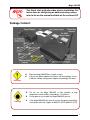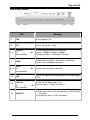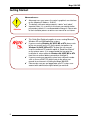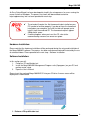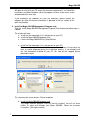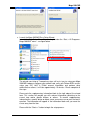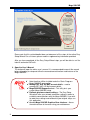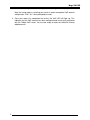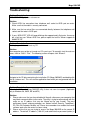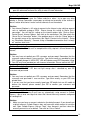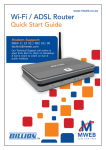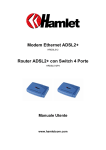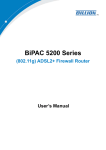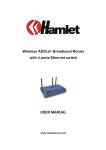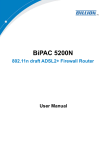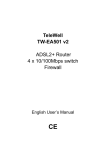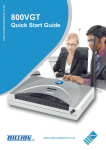Download Mega 200VWR User manual
Transcript
Mega 200V 200VWR Quick Start Guide Mega 200VWR Package Content: ........................................................................................................................2 The Front LEDs ...........................................................................................................................3 The Rear Ports.............................................................................................................................4 Getting Started: ............................................................................................................................5 Installation & Setup: (Windows XP or Windows 2000) .............................................................6 Hardware Installation: ...........................................................................................................6 Software Installation: ............................................................................................................6 Setting up VoIP accounts on your Mega 200VWR:....................................................................10 Getting Started using a wireless connection: .............................................................................12 Troubleshooting: ........................................................................................................................13 Product Support and Contact Information ..................................................................................15 1 TLK/200VWR-v1.0-060928 Mega 200VWR This Quick start guide describes a basic installation. For instructions on configuring an advanced setup, please refer to the on-line manual available on the enclosed CD. Package Content: Place the Mega 200VWR on a stable surface. Only use the power adapter that comes with the package. Using a different voltage rating power adaptor may damage the router. Do not use the Mega 200VWR in high humidity or high temperature rooms and/or surroundings. I.e. Kitchens. Do not open or try to repair the Mega 200VWR yourself. If the Mega 200VWR gets too hot, turn off the power immediately and contact technical support on 0860 2C HELP (0860 22 43 57) Attention Warning TLK/200VWR-v1.0-060928 2 Mega 200VWR The Front LEDs LED Meaning 1 PWR Lit when power is ON. 2 SYS Lit when the system is ready. 3–6 LAN Port 1X — 4X (RJ-45 connector) 7 WLAN 8–9 Phone 1X Lit when connected to an Ethernet device. Green for 100Mbps; Orange for 10Mbps. Blinking when data is Transmitted / Received. Lit green when the wireless connection is established. Flashes when sending/receiving data. — 2X Lit green when the phone is off-hook. (RJ-11 connector) 10 LINE 12 VoIP Port 1X — Lit when the inbound and outbound calls transmitted through PSTN. 2X Lit when the SIP Registration is OK. Green for Phone 1; Orange for Phone 2. (RJ-11 connector) 13 3 ADSL/PPP Lit Green when successfully connected to an ADSL DSLAM (“linesync”). Lit Orange when there is a PPP connection. TLK/200VWR-v1.0-060928 Mega 200VWR The Rear Ports Port Meaning 1 Power Switch Power ON/OFF switch 2 PWR Connect the supplied power adapter to this jack. 3 RESET After the device is powered on, press it to reset the device or restore to factory default settings. 1-3 seconds: reset the device 8 seconds above: restore to factory default settings (this is used when you can not login to the router, e.g. forgot the administrative password). 4 LAN 1X — 4X Connect a UTP Ethernet cable (Cat-5 or Cat-5e) (yellow) to one of the four LAN ports when connecting to a PC or an office/home network of 10Mbps or 100Mbps. (RJ-45 connector) Phone 5 1X ─ 2X Connect RJ-11 (“telephone”) cable (grey) to this port when connecting to an analog phone set. (RJ-11 connector) 6 LINE Connect RJ-11 (“telephone”) cable (grey) to this port when connecting to the telephone wall jack. 7 ADSL Connect the supplied RJ-11 (“telephone”) cable (grey) to this port when connecting to the ADSL/telephone network. 8 Antenna Connect the detachable antenna to this port. TLK/200VWR-v1.0-060928 4 Mega 200VWR Getting Started: Advanced users: Attention 5 Advanced users may access the router’s graphical user interface on the following IP address: 10.0.0.2 The default username and password is “admin” and “admin”. Important Note: It is a security risk to leave your administration password as default, it is recommended to change it. Please refer to the installation process or online user manual for assistance. This Quick Start Guide only applies to users running Microsoft Windows XP and 2000 operating systems. If you are running Windows 98, 98SE, ME or NT4, please refer to the user manual on the CD for the quick start process for Windows 98, 98SE, ME or NT4. To open the user manual, insert the enclosed CD and click option 8 “Read User Manual” on the autorun menu. (It is recommended that you print the installation & setup section for Windows 98, 98SE, ME or NT4 from the user manual before you continue to follow it) If you are running an operating system from a different vendor such as Linux or MAC OS, please refer to the online user manual for assistance in installing the Mega 200VWR. Please make sure you are logged onto your PC using a user account with administrative rights before you continue. TLK/200VWR-v1.0-060928 Mega 200VWR Installation & Setup: (Windows XP or Windows 2000) An Easy Setup Wizard has been developed to simplify the setup process for users running the newer versions of Windows. The process has been well documented and online help/supplementary info has been provided for each step. The wizard will require the .Net framework to be installed on your PC in order to function properly. If you do not have the framework installed on your computer, the initial installer will prompt you to install it from the enclosed CD. The framework requires approx. 25Mb of disk space. If nothing happens when you insert the CD, refer to the troubleshooting section at the end of this guide. Hardware Installation: Please note that the hardware installation will be performed during the setup and installation of the Mega 200VWR software. The process has been well-documented and illustrated by the use of animated videos. Please proceed to the next step – Software Installation. Software Installation: In this section you will: 1. Perform a PC qualification test 2. Install the Mega 200VWR Management Program suite (5 programs) on your PC and perform router setup. 3. Open the User’s Manual Please insert the enclosed Mega 200VWR CD into your CD drive. A menu screen will be displayed as shown below. 1. Perform a PC qualification test TLK/200VWR-v1.0-060928 6 Mega 200VWR Click the “PC Qualification Test” button on the menu screen. A diagnostic program will open to verify that your PC meets the minimum requirements. Just follow the instructions and when complete, close the program to return to the menu screen and proceed to the next step. If you encounter any problems or have any questions, please contact the helpdesk for which the contact information is provided in the last section of this quick start booklet. 2. Install the Mega 200VWR Management Program suite Click the ‘Install Mega 200VWR Management Program Suite’ button and follow steps a – c below: The installer will now: a. Install the .Net framework (if it is not present on your PC) b. Install the Mega 200VWR program suite c. Launch the Mega 200VWR Easy Setup Wizard. a. Install the .Net framework (if it is not present on your PC) Please see figures below and follow the onscreen instructions. Do not close any form or screen displayed during the installation process. If you already have the .Net framework installed on your PC, this step will be skipped, please proceed to step b. This step may take a few minutes. Please be patient. b. Install the Mega 200VWR program suite The Mega 200VWR program suite will now be installed. You will use these utilities to setup and manage your Mega 200VWR. Follow the onscreen instructions. (See figures below). 7 TLK/200VWR-v1.0-060928 Mega 200VWR c. Launch the Mega 200VWR Easy Setup Wizard: Launch the Easy Setup Wizard by selecting it under the “Start > All Programs> Mega 200VWR” menu – see figure below. The wizard, consisting of 7 compulsory steps, will assist you to: setup your Mega 200VWR hardware, configure your network card, verify your Telkom ADSL service, setup your ISP, VoIP & E-Mail account information and perform other administrative actions, it will take approximately 15 minutes. Please complete all the steps. Please note the supplementary information block to the right edge of the wizard form. This section will provide you with relevant information pertaining to the current step and/or specific buttons or actions. To receive supplementary information on a specific button or object, move your mouse cursor over the item in question. The information will appear in the information block until you move the cursor away from the item. Please click the “Start>>>” button to begin the setup process. TLK/200VWR-v1.0-060928 8 Mega 200VWR Please note that this printed booklet does not document all the steps of the online Easy Setup Wizard. For assistance, please read the supplementary information provided. After you have completed all the Easy Setup Wizard steps you will be able to surf the internet and make VoIP calls. 3. Open the User’s Manual: This button will open the online user’s manual. It is recommended to consult the manual before attempting to setup and utilize the more advanced functions and features of the Mega 200VWR. 9 Note the other utilities installed under the ‘Start> Program> Mega 200VWR’ menu option. Manage ISP, VoIP & E-Mail account details – used to manage ISP, VoIP & E-Mail account details. Mega 200VWR Diagnostics test – This utility tests your current Mega 200VWR setup. Rollback previous network settings – The Easy Setup Wizard will alter your network connection settings in order to establish communications with the Mega 200VWR. If you wish to undo these settings and roll-back to your original setup, use this application. Access Mega 200VWR Graphical User Interface – Access the web interface of the router using your web browser. TLK/200VWR-v1.0-060928 Mega 200VWR Setting up VoIP accounts on your Mega 200VWR: During the easy install process, you had the option to register Telkom Internet Communicator VoIP account(s). These account details were e-mailed to an e-mail address specified by yourself. If the e-mail did not arrive in time and you have not completed the VoIP account setup during the easy setup wizard, this step will assist you in setting up the accounts by utilizing the separate router management app. See figure below. 1. Start the “Manage ISP, VoIP & E-Mail account details” application by selecting it in the “Start>Program>Mega 200VWR” menu. Please see figure below. 2. Click the “Alter VoIP account” radio button indicated by the arrow above. Enter your received VoIP account details in the spaces provided (see arrows below). If you have only registered for & received one VoIP account, it is recommended to use the first VoIP port fields. (More VoIP accounts can be obtained from the Telkom Internet Communicator website, but please be aware that the Mega 200VWR can only accommodate two VoIP accounts at a time.) 3. Click the “Save VoIP detail to router” button. You will be prompted for the router login details – if you have altered these settings, please enter the correct details. TLK/200VWR-v1.0-060928 10 Mega 200VWR On successful completion of the save process a message will be displayed. Note that setup requires restarting your router in order to complete VoIP account configuration. Click “Yes” when prompted to restart. 4. Once your router has completed the restart, the VoIP LED will light up. This indicates that the VoIP account has been configured and successfully registered with the Telkom VoIP server. You are now ready to make cost-effective Internet telephone calls. 11 TLK/200VWR-v1.0-060928 Mega 200VWR Getting Started using a wireless connection: 1. The Mega 200VWR’s wireless access point name (SSID) is ‘wlan-ap’. When you scan for wireless networks using your wireless client, this is the name that will be displayed. 2. To ensure wireless security “out-of-the-box”, Telkom distributes each Mega 200VWR with a unique WPA pre-shared security key already setup on your router. This pre-shared key secures your wireless connection from unauthorized use and is printed on a sticker on the underside of the router. 3. In order to establish a wireless connection to the Mega 200VWR, you will need to setup your wireless client (e.g. laptop with built in wireless module, wireless PCI card or USB stick) with this WPA pre-shared key exactly as it is printed in the sticker. Please consult the security section on your wireless client device manual for instructions on how to do this. 4. Should you wish to alter this pre-shared key, please refer to page 34 of the online user manual. To view the on-line manual, click on ‘Start” , then “Run” and type “D:\manual\manual.pdf” in the space provided (where D represents your CD drive’s drive letter) 5. For further assistance on setting up a wireless network please consult your wireless client manual. TLK/200VWR-v1.0-060928 12 Mega 200VWR Troubleshooting: Problem Description 1: ADSL/PPP LED (light) does not come on. Solution: 1. Check ADSL line connection from telephone wall socket to ADSL port on router. Make sure that the cable is securely connected. 2. Make sure that no micro filters are connected directly between the telephone wall socket and the router’s ADSL port. 3. If your “ADSL/PPP” LED still keeps blinking after approximately 5 minutes, there may be a fault on your Telkom ADSL line, please report the fault to Telkom support on 0800 375 375. Problem Description 2: Nothing happens when I insert my CD. Solution: Your computer may not be set to auto run CDs you insert. To manually start the auto-run menu, click on “Start”> “Run”. The following screen will open, click “Browse”. Navigate to the CD drive containing the installation CD (Mega 200VWR) and double click the file “autorun.exe”. This will start the application from which you may proceed with the installation. Problem Description 3: When I click OK on the Mega 200VWR utility, it does not seem to respond. (Applicable only to Windows 98, 98SE, ME and NT4) Solution: 1. Please make sure that you have disabled all firewall software on your computer that may block communications to the router. The utility is trying to communicate with the router on an IP address that may be filtered out by your firewall. The most well-known firewall software packages are: Norton Internet Security, TrendMicro’s PC-Cillin, Bit-Defender, McAfee, etc. Please also remember to re-enable the firewall software again after the router has been setup. 2. Please ensure that you are trying to access the Mega 200VWR on the correct IP address. The default IP address (10.0.0.2) and administrative password (admin) is 13 TLK/200VWR-v1.0-060928 Mega 200VWR used by default. If you have changes the setting on a previous occasion, please open the advanced section of the utility to enter the new information. Problem Description 4: When the wizard tries to open the Telkom website or when I try to open any other website, a Dial-up Connection screen pops up asking me to connect to the internet. It doesn’t matter what choice I make I can not connect or see the website. Solution: 1. Your Internet Explorer is still setup to connect to the Internet using a dial-up account such as traditional analog or ISDN. Please change this setting to “Never Dial a connection”. You will find this setting on the internet options form. Click on Start> Control Panel> Internet Options, then click on the connections Tab. Now check the “Never Dial a Connection” button. If the problem persists, click the “Setup” button in the top-right corner of the connections tab. Select “Connect to the Internet”, “Setup my Connection Manually”, “Connect Using a Broadband connection that is always on” and then click finish. Problem Description 5: I’m using Windows 95 or 98 and I’ve completed the utility step but I still can’t browse the Internet. Solution: 1. You may have misspelled your ISP username and password. Remember that the username and password is case-sensitive. Type them exactly as provided by your ISP. A steadily orange lit “ADSL/PPP” LED will indicate correct ISP information setup. 2. Your ISP may have provided you with incorrect information. Please confirm with ISP. Problem Description 6: The router’s “ADSL/PPP” LED does not light orange after I submitted my own ISP username and password. Solution: 1. You may have misspelled your ISP username and password. Remember that the username and password is case-sensitive. Type them exactly as your ISP have printed them. 2. If you are sure that you have correctly typed your ISP details but are still unable to browse the Internet, please contact your ISP to confirm your username and password. Problem Description 7: I am having trouble sending E-mail from my automatically setup account in Outlook Express. I get an error message that states that I do not have any accounts configured for sending mail. Solution: 1. Make sure you have an account selected as the default account. If you do not have a default account, Outlook Express does not know with which account to send the mail. Open Outlook Express, click on ‘Tools’, then ‘Accounts’ and then select the account you want to set as default. Then click on ‘Set as Default’. TLK/200VWR-v1.0-060928 14 Mega 200VWR Product Support and Contact Information Most problems with setting up the router can be solved by referring to the Troubleshooting section in the User Manual on the enclosed CD. If you cannot resolve the problem using the Troubleshooting above, please contact 0860 2C HELP (0860 22 43 57). Windows 98, Windows NT, Windows 2000, Windows Me and Windows XP are registered Trademarks of Microsoft Corporation. 15 TLK/200VWR-v1.0-060928