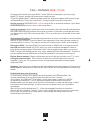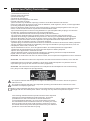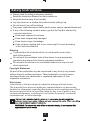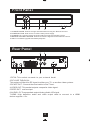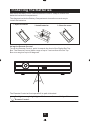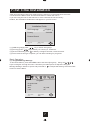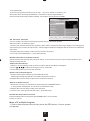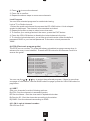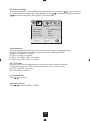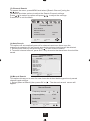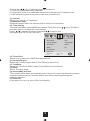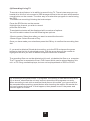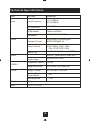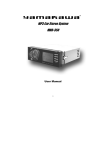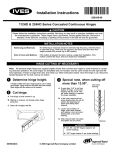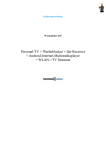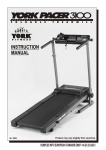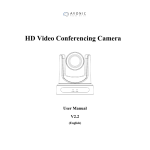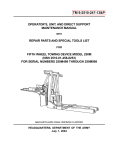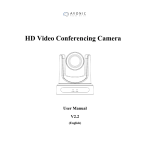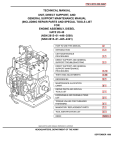Download Denver DMB-112HD Instruction manual
Transcript
HIGH Definition Digital Receiver DMB-112HD DVB-T PLAYER FAQ – DENVER DMB-112HD Congratulations with your new DVB-T tuner. With this settop box you can enjoy digital TV signal, and get HD channels in super quality. To get the good signal, it takes a proper antenna, and good cables with proper plugs and assembling. If you don’t have this, it can give bad receival of channels. Active antenna: DENVER DMB-112HD can give 5V to an active antenna. Ifyou want to use this you have to turn it on in the setup menu. Sorting channels: When you have tuned in channels, they will normally be placed in the order they are received from the signal provider. If you want to change this order, you have to turn off LCN in the setup menu. Then you can put in channels in the order you want. Auto shutoff function: By standard a powersave function is turned on, and it enables the box to turn off after 3 hours if there is no interaction from user (remote control is not used within 3 hours). This can be turned off in setup menu under ”auto standby”. Record on USB: Your new DVB-T box can record on USB units. It is importnat that the USB unit is formatted in FAT32, and if you use an external harddisc it need to have its own powersupply. Otherwise it won’t get enough power. When you record DVB-T singal, the filesize can be very large, especially from HD channels. Therefore you should get a large USB stick or external harddisc if you want to record a lot. Digital Sound output: Please notice that you won’t get any sound in your TV, if you set digital output to RAW. This function is ment for use with external surround amplifier. If you use TV as sound source, then please remember to keep digital output as PCM. Updates: For most of our models we will get updates with improvements. Please look at our website: www.denver-electronics.com if there are any updates for the existing model. Problems & how to solve them: •If a unit won’t record, then please check filesystem on USB stick/hdd. It is normally because of wrong filesystem that the unit won’t record. •If unit says ”no USB unit”. Then again, check filesystem. It has to be FAT32. •Program is pixelating?? This is typically caused by bad antenna/receival. Please make sure the antenna is correct. In Denmark you can use www.digi-tv.dk to find correct antenna settings. In other countries, please check your providers homepage. •Box is turning off automatically??.. If the autostandby function is turned on, the box will turn off after 3 hours, if you haven’t used the remote control. If you want to turn this off, please do in setup menu. (recordings are being made even if autostandby is turned on) 1 Important Safety Instructions 1) Read these instructions. 2) Keep these instructions. 3) Heed all warnings. 4) Follow all instructions. 5) Do not use this apparatus near water. 6) Clean only with dry cloth. 7) Do not block any ventilation openings, install in accordance with the instructions. 8) Do not install near any heat sources such as radiations, heat registers, stoves, or other apparatus (including amplifiers) that produce heat. 9) Do not defeat the safety purpose of the polarized plug. If the provided plug does not fit into your outlet, consult an electrician for replacement of the obsolete outlet. 10) Protected the power cord from being walked on or pinched particularly at plugs, convenience receptacles, and the point where they exit from the apparatus. 11) Only use attachments/accessories specified by the manufacturer. 12) Unplug this apparatus during lighting storms or when unused for long periods of time. 13) Refer all servicing to qualified service personnel. Servicing is required when the apparatus has been damaged in any way, such as power-supply cord or plug is damaged, liquid has been spilled or objects have fallen into the apparatus, the apparatus has been exposed to rain or moisture, does not operate normally, or has been dropped. 14) Mains plug is used as the disconnect device, the disconnect device shall remain readily operable. 15) The ventilation should not be impeded by covering the ventilation openings with items, such as newspapers, table-cloth, curtains, etc. 16) No naked flame sources, such as lighted candles, should be placed on the apparatus. 17) Attention should be drawn to the environmental aspects of battery disposal. 18) The use of apparatus in moderate climate. 19) The apparatus shall not be exposed to dripping or splashing and that no objects filled with liquids, such as vases, shall be placed on the apparatus. WARNING: To reduce the risk of fire or electric shock, do not expose this apparatus to rain or moisture. WARNING: The batteries shall not be exposed to excessive heat such as sunshine, fire or the like. CAUTION: Danger of explosion if battery is incorrectly replaced. Replace only with the same or equivalent type. (Only for with Lithium ion battery apparatus) WARNING: The excessive sound pressure from earphones and headphones can cause hearing loss. (Only for with earphones port apparatus) The symbol indicates that dangerous voltages constituting a risk of electric shock are present within this unit. The symbol indicates that there are important operating and maintenance instructions in the literature accompanying this unit. This symbol indicates that this product incorporates double insulation between hazardous mains voltage and user accessible parts. When servicing use only identical replacement parts. This marking indicates that this product should not be disposed with other household wastes throughout the EU. To prevent possible harm to the environment or human health from uncontrolled waste disposal, recycle it responsibly to promote the sustainable reuse of material resources. To return your used device, please use the return and collection systems or contact the retailer where the product was purchased. They can take this product for environmental safe recycling. 2 Safety Instructions Always read the safety instructions carefully Keep this Instruction Manual for future reference Keep this device away from humidity Lay this device on a reliable flat surface before setting it up Do not stand it on soft furnishings The power cable/disconnect device shall remain easy to operate/disconnect. If any of the following situation arises, get the Set Top Box checked by a service technician: It has been exposed to moisture It has been dropped and damaged It has obvious sign of breakage It has not been working well or you cannot get it to work according to the Instruction Manual Warning To prevent the risk of electric shock, do not open the cover or the back of the receiver. Do not block the ventilation holes of the device. Leave appropriate gap above and around it to allow for adequate ventilation. Do not place the device in an unventilated cabinet or on top of a unit which emits heat. Copyright Statement No part of this publication may be reproduced in any form by any means without the prior written permission. Other trademarks or brand names mentioned herein are trademarks or registered trademarks of their respective companies. Disclaimer Information in this document is subject to change without notice. The manufacturer does not make any representations or warranties (implied or otherwise) regarding the accuracy and completeness of this document and shall in no event be liable for any loss of profit or any commercial damage, including but not limited to special, incidental, consequential, or other damage. 3 Front Panel 1 2 3 4 5 1. CHANNEL DOWN: Used to change channels without using the Remote Control. 2.POWER BUTTON: Push to turn on/off the main power supply. 3.CHANNEL UP : Used to change channels without using the Remote Control. 4.REMOTE CONTROL SENSOR: Used to receive the signal from the Remote Control. 5.USB: For software upgrade and media playback. Rear Panel 5 1 2 3 6 4 7 1.RF IN: This socket connects to your external Aerial 2.RF LOOP THROUGH: This socket will feed the RF signal to either your TV or another video systerm 3.SCART OUT : Connect the scart cable to the TV set. 4.VIDEO OUT: This socket outputs composite video signal. 5.SPDF OUT: audio output 6.AUDIO L/R: These sockets output Analog Audio L/R signal. 7.HDMI: High definition audio and video output used to connect to a HDMI device.support v1.3c. 4 Remote Control Instruction POWER: turn on or off the receiver <0>-<9>: Numeric keys. CH-/CH+: Program changing keys. MENU: Display main menu on TV screen, and press again to disappear menu. OK: To confirm current setting, or display all programs in no-menu mode. VOL-/ VOL+: adjust the volume. : Press to move the cursor EPG: Shows the Electronic Program Guide. FAV: Displays your favorite channels list. Press FAV again to access to the other favorite lists. V-FORMAT:Switch the HDMI 720P and 1080i. RECALL :Go back to the previous viewed channel. Red/green/yellow /blue: Use to navigate between pages in teletext mode. TTX:Switch on Teletext, if current channel has this option, and use EXIT key to quit Teletext. SUBTITLE:Display subtitle options (availability depends on the channel). LANG: Change the Audio language and Left/Right channel (availability depends on the channel). EXIT:Use this key to quit current menu. INFO:Display information about the current channel. TV/RADIO:Switch between Digital Radio and DVB-T modes. MUTE:to mute or restore the sound. PAGE+/PAGE -:To navigate inside the menus. LIST: Display all programs. ASPECT: change the aspect of the picture. TIMESHIFT: shortcut for timeshift function. TIMER: shortcut for scheduled program. PVR: shortcut for PVR. PVR and Multimedia keys: PLAY REW PAUSE STOP FF PREV REC NEXT 5 Installing the Batteries Remove the battery cover from the Remote Control and put 2xAAA size batteries inside the compartment. The diagram inside the Battery Compartment shows the correct way to install the batteries. 1.Open the cover O PE 2.Install batteries N 3.Close the cover CL O SE Using the Remote Control To use the Remote Control, point it towards the front of the Digital Set Top Box.The Remote Control has a range of up to 7 metres from the Set Top Box at an angle of up to 60 degrees. 30° 30° The Remote Control will not operate if its path is blocked. Sunlight or very bright light will decrease the sensitivity of the Remote Control. 6 First Time Installation After all connections have been made properly, switch on TV and make sure the unit is connected to the Main Power. Press Power button to switch the unit on. If you are using the unit for the first time or have restored the unit to Factory Default, the Installation Guide Menu will appear on yourTV screen. Installation Guide OSD Language English Country Australia Channel Search Exit Exit OK Confirm (1) [OSD Language] press / key to select a language. (2) [Country] press / key to select your country of residence. (3) [Channel Search] press or OK key to begin Automatic channel search. (4) Once channel tuning is complete, you can start watching TV programs. Basic Operation (1). Program Manage Settings To access the Menu, press the MENU button and select [Program]. Using the / / keys to navigate through the menu. The Menu provides options to adjust the Program Manage Settings. Select an option and press OK or to adjust that setting. Press the EXIT button to exit the Menu. Program Program Edit EPG Sort LCN Exit Return By LCN On OK Confirm 7 (a) Program Edit To edit your program preferences (lock, skip, fav, move delete or rename), you will need to enter the Program Edit Menu. This Menu requires a password to access. Enter the default password '0000'. The master unlock password: 8888 Program Edit ALL TV 003 ITV1 004 Channel 4 006 ITV2 010 ITV3 013 More 4 014 E4 030 ITV4 037 Quiz Call Move Skip Lock 21:00-22:30 Secret Smile 22:30-22:50 ITV News Delete FAV FAV GOTO Rename Set Favourite Channels You can create a shortlist of favourite programs that you can easily access. Set Favourite TV or Radio program: 1 .Select your desired channel then press the FAV button.and the favourite Type dialog ue box will appear, choose the type you want and press OK. A heart-shaped symbol will appear and the channel is marked as a favourite. 2. Repeat the previous step to select more Favourite channels. 3. To confirm and exitthe Menu,press the EXIT key. Disable Favourite TV or Radio Channel: Select the Favorite channel and press FAV button on the remote control to cancel.select disable in the dialogue and press OK. View Favourite Channel 1 .While in normal viewing mode, press Fav button and the Fav Menu will appear. 2. Press / / to browse through your Fav Channels. 3. Press OK to select your favourite channel. Delete a TV or Radio Program 1 .Select the Program and then press the BLUE button. Awarning message will appear. Press OK to delete the channel 2. Repeat the previous step to select more channels to delete. Skip TV or Radio Channel 1 .Select the channel you would like to skip and press the GREEN button A skip symbol is displayed. The channel is marked as a skip. 2. Repeat the previous step to skip more channels. 3. To save your settings and exit the menu,press EXIT key. Disable the Skip Channel function Select the Skip channel and press the GREEN button on the remote control to cancel. Move a TV or Radio Program 1 .Select the preferred channel then press the RED button. A move symbol will appear. 8 2. Press / to move the channel. 3. Press OK to confirm. 4. Repeat the above steps to move more channels. Lock Program You can lock selected programs for restricted viewing. Lock a TV or Radio channel: 1.Select the preferred channel then press the YELLOW button. A lock-shaped symbol is displayed. The channel is now marked as locked. 2. Repeat the previous step to select more channels. 3. To confirm your settings and exit the menu, press the EXIT button. 4. Press the YELLOW button to disable the locked channels function. 5. To view the locked channels, you will be required to enter either the default password '0000' or your last set password.The master unlock password is ‘8888'. (b) EPG (Electronic program guide) The EPG is an on-screen TV guide that shows scheduled programs seven days in advance for every tuned channel. Press the EPG button on the Remote Control to access the guide. Program Guide 003 ITV1 Tue. 13 Dec 2005 21:5 13 Dec 21:00 - 22:30 Secret Smile 13 Dec 22:30 - 22:50 ITV News 13 Dec 22:50 - 22:54 Central News 13 Dec 22:54 - 22:56 Central Weather 13 Dec 22:56 - 23:00 ITV News 13 Dec 23:00 - 00:00 Charlotte Church:.. 14 Dec 00:00 - 00:53 Cannonball 8000.. 14 Dec 00:53 - 00:55 ITV News Headlines 14 Dec 00:55 - 02:40 Inventing The Ab. 14 Dec 02:40 - 04:13 The Haunted Heart 14 Dec 04:13 - 04:15 Secret Smile OK Book INFO Book LIST Secret Smile Amusement David Tennant, Claire Goose & Kate Ashfield star in the conclusion of this 2- part thriller based on a Nicci French novel. The police find no evidence against Brendan and accuse Miranda of paranoia. Page:1/1 Page Down Page Up You can use the / / key to select the preferred program. if there is more than one page of information, use the BLUE button for page up and the YELLOW button for page down. (c) SORT Sort your channels from the following options: By LCN--Sort the channels in ascending order BY Service Name --Sort the channels in alphabetical order. By Service ID --Sort the channels according to the station. By ONID--Sort the channels according to ONID. (d) LCN--Logical channel number: Set LCN on or off. 9 (2). Picture Setting To access the Menu,press MENU then select [Picture] using the / key. The Menu provides options to adjust the video settings. Press / to select an option and press / to adjust that setting.Press EXIT to exit the menu. Picture Aspect Ratio Resolution TV Format Video Output EXIT Return 16:9 Wide Screen 1080i PAL CVBS OK Confirm (a) Resolution You can change this setting if the picture resolution does not appear to be correct. This setting is to match the most common setting for HDMI. [480P/i]: for NTSC TV system. [576P/i]: for PAL TV system. [720P ]: for NTSC or PAL TV system. [1080i]: for NTSC or PAL TV system. (b) TV Format If the picture does not appear to be correct you can change this setting. This should match the most common setting for TVs in your country. [NTSC]: for NTSC system TV. [PAL]: for PAL system TV. (c) Aspect Ratio Press / to choose (d) Video Output Press / to choose RGB or CVBS 10 (3). Channel Search To access the menu, press MENU and select [Search Channel] using the / keys. This Menu provides options to adjust the Search Channel settings. Press / to select an option and press / to adjust the settings. Press EXIT to exit the Menu Channel Search Auto Search Manual Search Country Antenna Power EXIT Return France Off Confirm OK (a) Auto Search This option will automatically search for channels and save them once the scanning is complete. All previously saved channels and settings will be deleted. 1 .Select [Auto Search] and press OK or to start channel search. 2. To cancel channel search, press EXIT. Any channels that have been found will be saved. Channel Search 506.0MHz/8MHZ DTV:009 Radio: 000 001 ITV1 002 ITV2 003 ITV3 004 ITV News 005 Channel 4 006 Quiz Call 007 E4 008 More 4 009 ITV4 Progress EXIT Exit MENU Skip (b) Manual Search This option allows you to scan for new channels without deleting previously saved channels and settings. 1 .Select [Manual Search] then press OK or . The channel search screen will appear. Manual Search Frequency channel Frequency(MHz) Bandwidth: 8M Quality EXIT EXIT 21 474.0 OK Confirm 11 / key to select the channel frequency. 2. Press the 3. Press OK to start searching channels. If a channel is found, it is saved and added to the channels list. If channels can not be found during searching, the unit will exit automatically. (c) Country Select your country of residence (d) Antenna Power Enable Antenna Power if an external active antenna is connected. (4).Time Setting To access the Menu, press MENU then select [Time] using the / provides options to adjust the time settings. Press / toselect an option and press / to adjust the settings. Press EXITto exit the menu. keys. The Menu Time Time Offset Country Region Time Zone Sleep Auto standy Power Off EXIT Return Auto Copendagen GMT+1 Off OK Confirm (a) Time offset Select auto or manual for GMToffset adjustments. (b) Country Region Select the Country Region when [Time Offset] is set to Auto. (c) TimeZone Select the Time Zone Offset when [Time Offset] is set to Manual (d) Sleep Select a time to sleep (e) Auto stadby function This function shuts down automatically after 3 hours if no user interference has been done during these hours,2 minutes before shut down a warning message will be shown on the tv. (f) Power Off to set when to turn on or turn off this unite itselfly. 12 (5). Option To access the Menu, press MENU and select [Option] using the / keys. The menu provides options to adjust the OSD Language,Subtitle Language and Audio Language. Select an option and press / to adjust thesetting. Press EXITto exit the Menu. (a)OSD (On Screen Display) Language Select an OSD language. (b) Subtitle Language Select the preferred subtitle language. (c) Audio Language Select the preferred audio language for watching TV channels. If the language is not available, the default program language will be used. (d)Digital Audio Select the digital audio model. Option OSD Language Subtitle Language Audio Language Digital Audio EXIT Return OK English Off English PCM Confirm (6). System Setting To access the Menu, press MENU and select [System] using the / keys. The menu provides options to adjust the system settings. Press the / key to select an option and press / to adjust the setting.Press EXIT to exit the Menu. System Parental Guidance Set Password Restore Factory Default Information EXIT Return OK Confirm (a) Parentel Saidance Press to enter and input the password .the default:0000. (b) Set Password Set or change the password for locked programs. Enter your old password or the default password '0000'. You will then be asked to enter your new password.Press OK button to confirm your new password. Once it is confirmed,press EXIT to exit the Menu.The master unlock password is '8888'. 13 (b) Restore Factory Default Reset your Set Top Box to the DefauIt Factory Settings. In Main Menu select [Restore Factory Default] using the / keys and press OK or to select. Enter your password or the default password '0000' and press OK to confirm. This option will delete all preset channels and settings. The master unlock password is '8888'. (c) Information View model, hardware and software information (7). USB To access the Menu, press the MENU button and select [USB] using the / keys. The menu provides options to playback Music, Photo and Multimedia files. It can support AVI,MP3, WMA, JPEG and BMP formats. The unit will only support USB device with FAT32 file system. It will not support NTFS file system. USB Multimedia Photo Configure Movie Configure PVR Configure EXIT Return OK Confirm (a)Multimedia: When a USB device is attached you can select from the Music, Photo or Movie options in this menu using the / keys and OK to select. If a USB device is not connected,the warning message "No USB device is Found" will appear. Multlmedia Music Photo OK Select EXIT 14 Movie EXIT PVR (b)Photo configure: -Slide Time: adjust slide show interval to 1一8 seconds. -Slide Mode: adjust slide show effect as mode 0一59 or random -Aspect Ratio: [Keep]: Play picture in its original aspect. [Discard]: Play picture in full screen mode. (c) Movie Configure: Subtitle Specific: [Small]: Displays the subtitle as small mode. [Normal]:Displays the subtitle as normal mode. [Big]: Displays the subtitle as big mode. Subtitle BG: [White]: Displays the subtitle in white background. [Transparent]:Displays the subtitle in transparent background. [Grey]: Displays the subtitle in grey background. [Yellow green]: Displays the subtitle in yellowgreen background Subtitle Font Color: [Red]: Displays Subtitle in red font. [Blue]: Displays Subtitle in blue font. [Green]:Displays Subtitle in green font. [White]: Displays Subtitle in white font. [Black]:Displays Subtitle in black font. (d) PVR Configure: Press to enter and get the information of the device and you can Format the device. software update: insert the USB device with the update file named: x.ap, press MENU and select USB->MultiMedia->Music,and select the update file,press OK. when finish, it will display: SOFTWARE UPGREADE COMPLETE, PLEASE RESTART. Note: -We cannot guarantee compatibility (operation and/or bus power) with all USB mass storage devices and assume no responsibility for any loss of data that may occur when connected to this unit. -With large amounts of data, it may take longer for the system to read the contents of a USB device. -Some USB devices may not be properly recognised. -Even when they are in a supported format, some files may not play or display depending on the content. 15 (8). Recording Living TV The most unique feature is its ability to record living TV. There is two ways you can headle this. the first is to connect a USB storage device to the usb port and press the record button on the remote. The other way is to schedule a program to record using the EPG. To schedule a recording following the below steps: Press the EPG button on the remote. Highlight the channel you wish to record press the OK button The schedule window will be displayed with a number of options. You will be able to select from the following two options: •Running mode: Select how often you want to record the time slot. •Reserve type: Select Record or Play. Once you have made your selections press the OK key to confirm the recording time slot. If you want to delete a Scheduled recording, go to the EPG and press the green button to view the list of scheduled events. Use the arrow keys on the remote to highlight the event you wish to delete and press red button to delete. The recording files can not be deleted on this unit, pls delete the files on a computer . The TV program is recorded to file at .PVR format,which can be played back on this unit or PC using a suitable player, but can not be played back on DVD or PDVD. For recording the high definition TV programs, the version of USB device should be 2.0 or above, otherwise the unit may can not record the HD programs correctly. When recording to usb stick or external hard disc on this model, you have to wait a few seconds before pushing record button after inserting the media. Otherwise the unit can freeze in the signal. If that happens, then please turn off the power and connect again to fix this. 16 Troubleshooting Problem No picture Potential Reasons Power isn't connected What to do Connect the power The power switch is not on Switch on the power Screen shows No Signal No sound from speaker Only sound, no image on the screen Remote Control is not responding DVB-T cable not connected Plug in the DVB-T cable Incorrect setting Reset setting No or incorrect connection with audio cable Connect the audio cable correctly Sound on mute Turn off mute function Incorrect sound track Try another sound track No or incorrect connection with AV cable Make sure cables are connected correctly The program is a radio program Press <TV/RADIO> key shift into TV mode The battery is exhausted Change battery Remote Control is not facing or close enough to the Set Top Box Adjust the position of the Remote Control and move closer to the unit The signal is too weak Check aerial cable and connections Picture is breakingup 17 to Technical Specifications Item Sub Item Parameter Tuner Input Frequency 170~230MHz 470~860MHz RF Input level -78~-82dBm IF Bandwidth 7MHz and 8MHz Modulation QPSK,16QAM,64QAM Decoder Format MPEG4 AVC/H.264 HP@L4 MPEG2 [email protected] Video Audio Output Format NTSC:480i/p, 720P, 1080i, PAL ,576i/P,720P, 1080i, Output Port Decoder Format 1XHDMI(1.3C),1Xscart ,1XCVBS MPEG-1 (layer1&2&3),WMA,AC3 Audio output 2XRCA(L/R) SPDF Supported Capacity 160GB Supported Media MP3,WMA,JPEG,BMP,AVI Supply Voltage AC 220-240V 50/60Hz USB2.0 Power Working Power Consumption 8W Standby power <1W Weight 0.8kgs Size 190X153X46mm 18