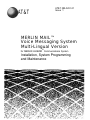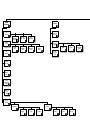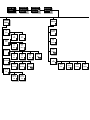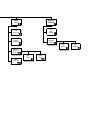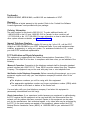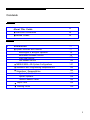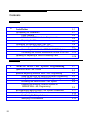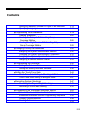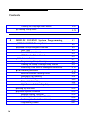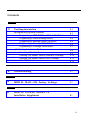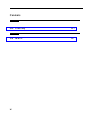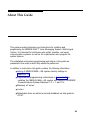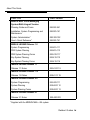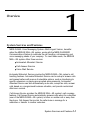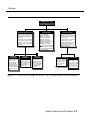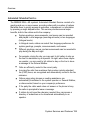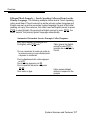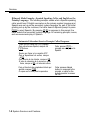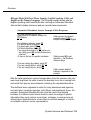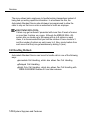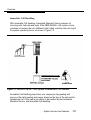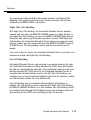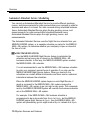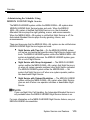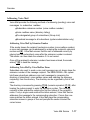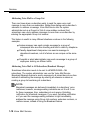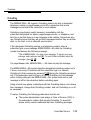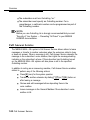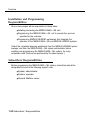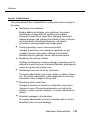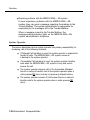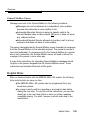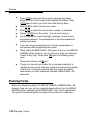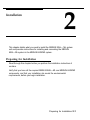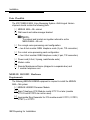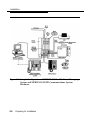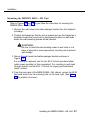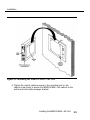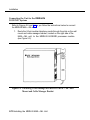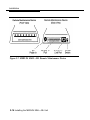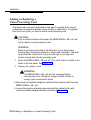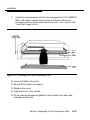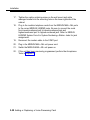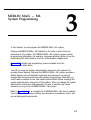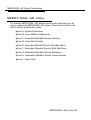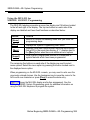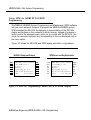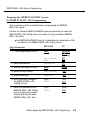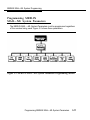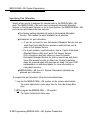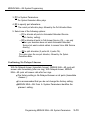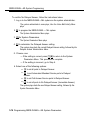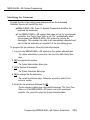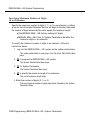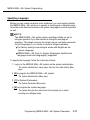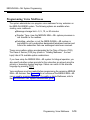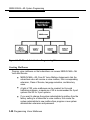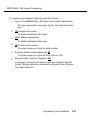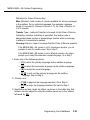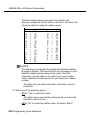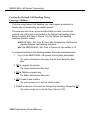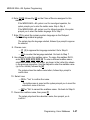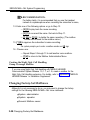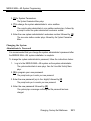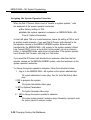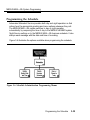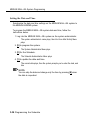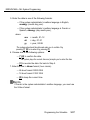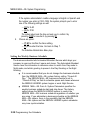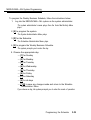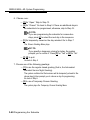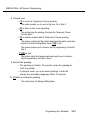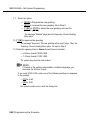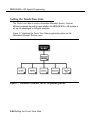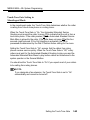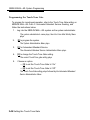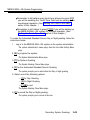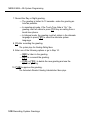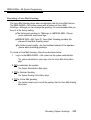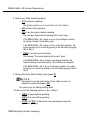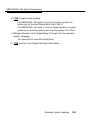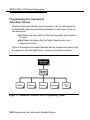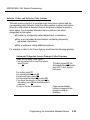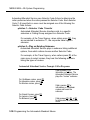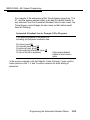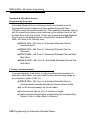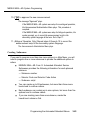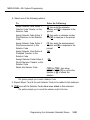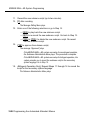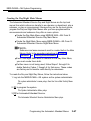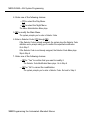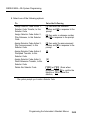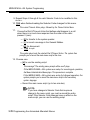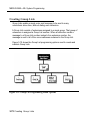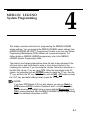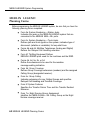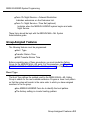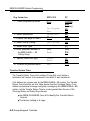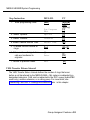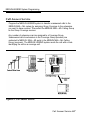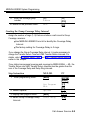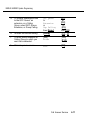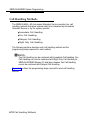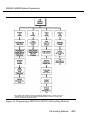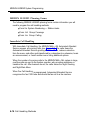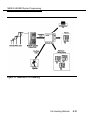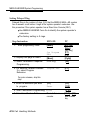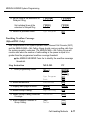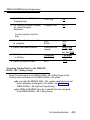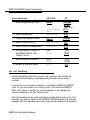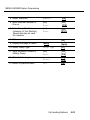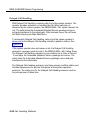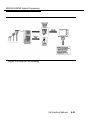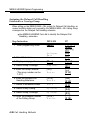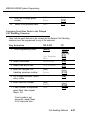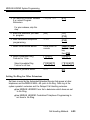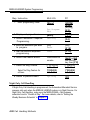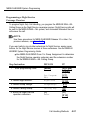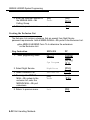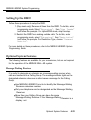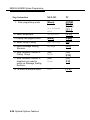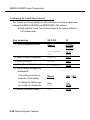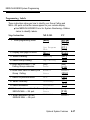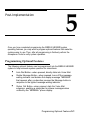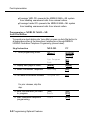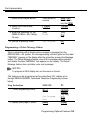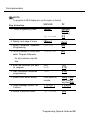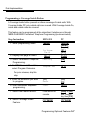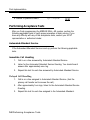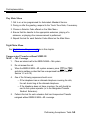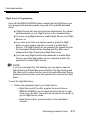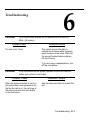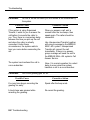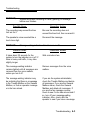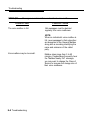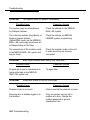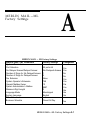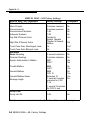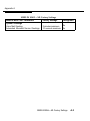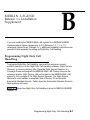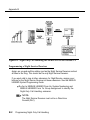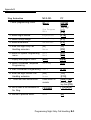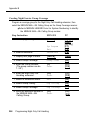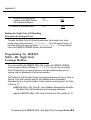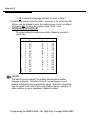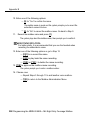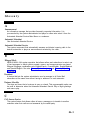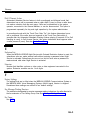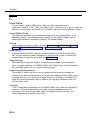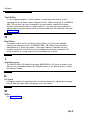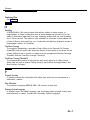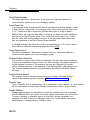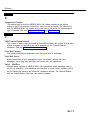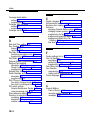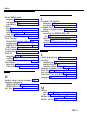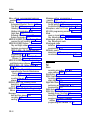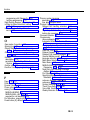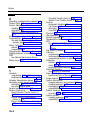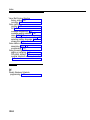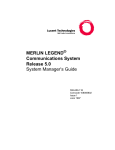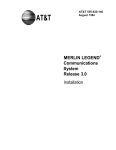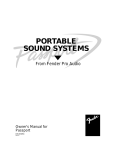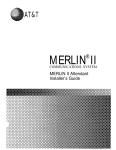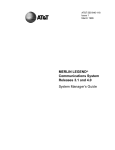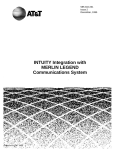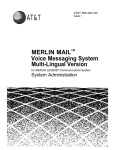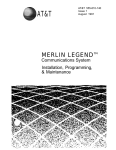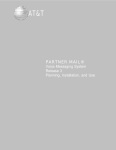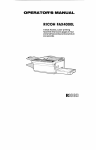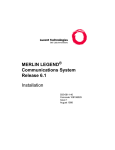Download AT&T MERLIN Attendant for MERLIN LEGEND Instruction manual
Transcript
AT&T 585-320-141 Issue 1 AT&T MERLIN MAIL™ Voice Messaging System Multi-Lingual Version ® for MERLIN LEGEND Communications System Installation, System Programming and Maintenance System Parameters Schedule Port Allocation Update System Date and Time All Ports Automated Attendant All Ports Call Answer Split Allocation Weekly Business Schedule Delayed Answer On All Ports On Automated Attendant Ports On Call Answering Ports No Delayed Answer Open Closed Open or Closed for Today Fax Extension Operator Extension General Mailbox Owner System Administrator Mailbox Maximum Digit Length System Language Bilingual Monolingual English French Spanish English French Spanish Temporarily Closed Voice Mail Service Enter System Administrator Password + Enter System Administrator Extension + Administration Main Menu Automated Attendant Mailboxes Day Menu Play a Mailbox Configuration Play the Menu Modify the Menu Play the Menu Modify the Menu Create a Mailbox Night Menu Delete a Mailbox Submenus Play the Menu Create the Menu Play the Announcement Record an Announcement Deactivate Touch-Tone Gate Activate Touch-Tone Gate Modify the Menu Delete the Menu Modify a Mailbox Announcements Touch-Tone Gate Delete an Announcement Modify Name Modify Class of Service Initialize Password Change Language Group Lists Systems Greetings Scan Group Lists Voice Mail Greeting Create a Group List Attendant Greeting Day Greeting Modify or Review a Group List Add Entry Delete a Group List Delete Entry Night Greeting Copyright © 1993 All Rights Reserved Printed in U.S.A. AT&T 585-320-141 Issue 1 July 1993 Notice Every effort was made to ensure that the information in this book was complete and accurate at the time of printing. However, information is subject to change. Federal Communications Commission (FCC) Interference Notice This equipment has been tested and found to comply with the limits of a Class A digital device, pursuant to Part 15 of FCC rules. These limits are designed to provide reasonable protection against harmful interference when the equipment is operated in a commercial environment. This equipment generates, uses, and can radiate radio frequency energy and, if not installed and used in accordance with the instruction manual, may cause harmful interference to radio communications. Operation of this equipment in a residential area is likely to cause harmful interference in which case the user will be required to correct the interference at his or her own expense. Canadian Department of Communications (DOC) Interference Information This digital apparatus does not exceed the Class A limits for radio noise emissions set out in the radio interference regulations of the Canadian Department of Communications. Le Présent Appareil Numérique n’émet pas de bruits radioelectriques depassant les limites applicable aux appareils numériques de la class A prescrites dans le reglement sur le brouillage radioelectrique edicté par le ministère des Communications du Canada. Security As a customer of new telecommunications equipment, you should be aware of the significant and growing problem of theft of long distance services by third parties, known commonly as “toll fraud.” It is particularly important that you understand and take appropriate steps to deal with this crime because under applicable tariffs, you will be responsible for payment of associated toll charges. AT&T can not be responsible for such charges and will not make any allowance or give any credit resulting from toll fraud. Toll fraud can occur despite the preventative efforts of network providers and equipment manufacturers. Toll fraud is a potential risk for every customer with telecommunications equipment having one or more of the following features: (1) remote access, (2) automated attendant, (3) voice mail, (4) remote administration and maintenance, and (5) call forwarding (remote). This is not a product or design defect, but a risk associated with equipment having one or more of the features described above. If your new telecommunications equipment possesses any of these features, please consult the relevant portion of your documentation for further details and specific procedures to reduce the risk of toll fraud or contact your AT&T dealer for further details. Trademarks MERLIN LEGEND, MERLIN MAIL, and MLX-20L are trademarks of AT&T. Warranty AT&T provides a limited warranty to this product. Refer to the “Limited Use Software License Agreement” card provided with your package. Ordering Information The order number for this book is 585-320-141. To order additional books, call 1-800-432-6600 in the U.S. and 1-800-255-1242 in Canada. In other countries, call 1-317-322-6646 or fax 1-317-322-6699. For more information on how to order this and other system reference materials, see “About This Guide.” Support Telephone Numbers AT&T provides a toll-free customer helpline 24 hours a day. In the U.S., call the AT&T Helpline at 1-800-628-2888 or your AT&T Authorized Dealer if you need assistance when installing, programming, or using your system. For assistance outside the U.S., contact your local AT&T authorized representative. FCC Notification and Repair Information This equipment is registered-with the Federal Communications Commission (FCC) in accordance with Part 68 of its rules. In compliance with those rules, you are advised of the following: Means of Conection: Connection to the telephone network shall be through a standard network interface jack USOC RJ11C. These USOCs must be ordered from your Telephone Company. This equipment may not be used with party lines or coin telephone lines. Notification to the Telephone Companies: Before connecting this equipment, you or your equipment supplier must notify your local telephone company’s business office of the following: ■ The telephone numbers you will be using with this equipment. ■ The appropriate registration number and ringer equivalence number (REN) which can be found on the back or bottom of the control unit. You must also notify your local telephone company if and when this equipment is permanently disconnected from the line(s). Repair Instructions: If you experience trouble because your equipment is malfunctioning, the FCC requires that the equipment not be used and that it be disconnected from the network until the problem has been corrected. Repairs to this equipment can be made only by the manufacturers, their authorized agents, or by others who may be authorized by the FCC. [In the event repairs are needed on this equipment, please contact the AT&T National Service Assistance Center (NSAC) at 1-800-628-2888 or your authorized AT&T dealer.] Rights of the Local Telephone Company: If this equipment causes harm to the telephone network, the local telephone company may discontinue your service temporarily. If possible; they will notify you in advance. But if advance notice is not practical, you will be notified as soon as possible. You will also be informed of your right to file a complaint with the FCC. Your local telephone company may make changes in its facilities, equipment, operations, or procedures that affect the proper functioning of this equipment. If they do, you will be notified in advance to give you an opportunity to maintain uninterrupted telephone service. Interference Information Notice: FCC Rules require that you be notified of the following: ■ This equipment generates, uses, and can radiate radio frequency energy and, if not installed and used in accordance with the instructions in this manual, may cause interference to radio communications. ■ This equipment has been tested and found to comply with the limits for a Class A computing device pursuant to Subpart J of Part 15 of FCC Rules, which are designed to provide reasonable protection against such interference when the equipment is operated in a commercial environment. ■ Operating this equipment in a residential area is likely to cause interference, in which case the user, at his or her own expense, will be required to do whatever is necessary to correct the interference. Contents About This Guide vii ■ Terms viii and Conventions ■ Related 1 Guides Introduction viii 1-1 ■ System Services and Features Monolingual or Bilingual Operation Automated Attendant Service Voice Mail Service Call Answer Service 1-1 1-4 1-5 1-16 1-20 ■ MERLIN MAIL—ML System Configurations 1-21 ■ Installation and Programming Responsibilities 1-22 ■ Subscribers’ Responsibilities System Administrator System Operator General Mailbox Owner 1-22 1-23 1-24 1-25 ■ Helpful Hints 1-25 ■ Planning Forms 1-26 i Contents 2 3 Installation ■ Preparing for Installation Parts Checklist MERLIN LEGEND Hardware Requirements Preparing the Site 2-1 2-2 2-2 2-5 ■ Installing the MERLIN MAIL—ML Unit Mounting the MERLIN MAIL—ML Unit Connecting the Unit to the MERLIN LEGEND System Connecting the Remote Maintenance Device to the Unit 2-6 2-7 2-10 2-13 ■ Adding or Replacing a Voice-Processing Card 2-16 MERLIN MAIL—ML System Programming 3-1 ■ MERLIN MAIL—ML Forms 3-3 ■ Before Beginning MERLIN MAIL—ML Programming Using the MLX-20L for MERLIN LEGEND Programming Using SPM for MERLIN LEGEND Programming Accessing the MERLIN MAIL—ML System Preparing the MERLIN LEGEND System for MERLIN MAIL—ML Programming 3-4 3-5 3-6 3-8 Programming MERLIN MAIL—ML System Parameters Specifying Port Allocation Confirming No Delayed Answer Identifying Fax Extensions 3-11 3-12 3-13 3-15 ■ ii 2-1 3-9 Contents Specifying Maximum Number of Digits in an Extension Specifying Languages 3-16 3-17 Programming Voice Mailboxes Creating Mailboxes Creating the Delayed Call Handling Group Coverage Mailbox Creating the Night Service Call Handling Only Group Coverage Mailbox 3-19 3-20 ■ Changing Factory-Set Mailboxes Assigning the System Administrator Mailbox Changing the System Administrator’s Password Assigning the System Operator Extension Assigning a General Mailbox Owner 3-28 3-30 3-31 3-32 3-33 ■ Programming the Schedule Setting the Date and Time Setting the Weekly Business Schedule 3-35 3-36 3-38 ■ Setting the Touch-Tone Gate Touch-Tone Gate Setting in Monolingual Mode Touch-Tone Gate Setting in Bilingual Mode 3-44 3-45 3-47 ■ Recording System Greetings Recording the Day and Night Greetings Recording a Voice Mail Greeting 3-47 3-48 3-51 ■ Programming the Automated Attendant Menus Selector Codes and Selector Code Actions Automated Attendant Service Programming Sequence Creating Announcements Creating Submenus 3-54 3-55 3-60 3-60 3-63 ■ 3-26 3-28 iii Contents Creating the Day/Night Main Menus ■ 4 iv Creating Group Lists MERLIN LEGEND System Programming 3-67 3-72 4-1 ■ MERLIN LEGEND Planning Forms 4-2 ■ Optional Group-Assigned Features Hunt Type Transfer Return Interval VMS Transfer Return Interval 4-3 4-3 4-4 4-5 ■ Call Answer Service Programming Group Coverage Creating the Group Coverage Delay Interval Redirecting Calls Sent to Unassigned Extensions 4-7 4-8 4-9 4-10 ■ Call Handling Methods MERLIN LEGEND Planning Forms Immediate Call Handling Fax Call Handling Delayed Call Handling Night Service Call Handling Only 4-12 4-14 4-14 4-20 4-24 4-30 ■ Setting Up the RMD 4-33 ■ Optional System Features Message-Waiting Receiver Confirming the Touch-Tone Duration Confirming the Touch-Tone Interval Programming Labels 4-33 4-33 4-35 4-36 4-37 Contents 5 6 Post-Implementation 5-1 ■ Programming Optional Features Programming a MERLIN MAIL—ML Auto Dial Button Programming a Delete Message Button Programming a Message Return Call Button Programming a Coverage VMS Off Button Programming a Coverage Inside Button 5-1 5-2 5-3 5-4 5-6 5-7 ■ Performing Acceptance Tests Automated Attendant Service Checking Call Answer Service (Extension Coverage) Checking Call Answer Service (Line Coverage) Voice Mail Service 5-8 5-8 5-12 5-13 5-13 Troubleshooting 6-1 A MERLIN MAIL—ML Factory Settings A-1 B MERLIN LEGEND Release 1.x Installation Supplement B-1 v Contents GL G l o s s a r y GL-1 IN I n d e x IN-1 vi About This Guide This guide provides information and instructions for installing and programming the MERLIN MAIL™ Voice Messaging System—Multi-Lingual Version. It is intended for technicians who install, maintain, and repair communications systems as well as the implementers who program the system features. The installation and system programming instructions in this guide are presented in the order in which they should be performed. In addition to instructions, this guide contains the following information: ■ Listing of MERLIN MAIL—ML system factory settings in Appendix A ■ Supplemental programming instructions in Appendix B for installing the MERLIN MAIL—ML system with MERLIN LEGEND® Communications System Releases 1.0, 1.1, and 1.2i ■ Glossary of terms ■ Index ■ Detachable form on which to provide feedback on this guide to AT&T vii About This Guide Terms and Conventions The following conventions are used throughout this guide: Subscriber means a registered MERLIN MAIL—ML Voice Mail Service user. Telephone dialpad buttons are shown as rounded boxes enclosing the digit, letter, or character they represent, such as [1] for the button containing the number "1". [#] means press the pound button. The pound button is frequently used as a termination character, enabling the system to detect the end of an extension or password you have entered. [*] means press the star button. The prompts or responses provided by the MERLIN MAIL—ML system are shown in italics: This is a system prompt or response. Factory-settings, or defaults, are identified by ◆ . Related Guides The following guides are available to help you set up, use, and maintain the MERLIN MAIL Voice Messaging System-Multi-Lingual Version when it is installed with MERLIN LEGEND Communications System Releases 1.0, 1.1, 1.2i, and 2.0. The guides that are supplied with the MERLIN MAIL—ML system are marked with an asterisk. You can order any of the guides listed in the following table from the AT&T Customer Information Center. Phone numbers are listed on the inside front cover of this guide. viii Related Guides About This Guide Guide Title Order Number MERLIN MAIL Voice Messaging System-Multi-Lingual Version Planning Guide and Forms 585-322-541 Installation, System Programming and Maintenance 585-320-141 System Administration* 585-322-742 User’s Quick Reference* 585-322-741 MERLIN LEGEND Release 1.0 System Programming 555-610-111 PBX System Planning 555-610-113 PBX System Planning Forms 555-610-117 Key System Planning 555-610-112 Key System Planning Forms 555-610-116 MERLIN LEGEND Release 1.1 Release 1.1 Notes 555-610-119 MERLIN LEGEND Release 1.2i Release 1.2i Notes 555-611-119 MERLIN LEGEND Release 2.0 System Programming 555-620-111 System Planning 555-620-112 System Planning Forms 555-620-113 MERLIN LEGEND Release 2.1 Release 2.1 Notes 555-620-003 * Supplied with the MERLIN MAIL—ML system. Related Guides ix Overview 1 System Services and Features MERLIN MAIL Voice Messaging System—Multi-Lingual Version, hereafter called the MERLIN MAIL—ML system, works with the MERLIN LEGEND Communications System to automate the call handling, call answering, and voice messaging needs of your company. To meet these needs, the MERLIN MAIL—ML system offers three services: ■ Automated Attendant Service ■ Call Answer Service ■ Voice Mail Service Automated Attendant Service provides the MERLIN MAIL—ML system’s call handling features. Automated Attendant Service can be setup to answer calls and present callers with menus of selectable options, such as transferring to specific extensions or playing pre-recorded announcements. Automated Attendant Service can also automatically route calls, accept fax calls, answer calls based on a programmed business schedule, and provide customized after-hours service. Call Answer Service provides the MERLIN MAIL—ML system’s call coverage features. Call Answer Service automatically answers calls when the subscriber (user of the MERLIN MAIL—ML system) is either on another call or away from the phone. Call Answer Service lets the caller leave a message for a subscriber or transfer to another extension. System Services and Features 1-1 Overview Voice Mail Service provides the MERLIN MAIL—ML system’s voice messaging features. Voice Mail Service lets subscribers send voice mail messages to other subscribers and listen to messages left in their mailboxes by subscribers and external callers. All services provided by the MERLIN MAIL—ML system can be implemented in a single language (monolingual mode) or two languages (bilingual mode). If set up for bilingual mode, the MERLIN MAIL—ML system lets callers select the language in which they want to hear prompts, menus, and announcements. The MERLIN MAIL—ML system can operate in English, French, or Spanish. In bilingual mode, English must be one of the language choices. A detailed description of the MERLIN MAIL—ML system’s services and features follows. Figure 1-1 shows the main features associated with each service. 1-2 System Services and Features Overview MERLIN MAIL—ML Voice Messaging System Monolingual/Bilingual Mode Automated Attendant Service Voice Mail Service Call Answer Service Prompts caller to make a choice from a menu of options, then routes the call to the selected destination. Allows subscribers to: ■ Send Messages ■ Listen to Messages ■ Forward Messages ■ Delete Messages ■ Reply to Messages ■ Record Personal Greeting ■ Change Password. ■ Administer Outcalling Prompts caller to leave a message or transfer to another extension when the called party does not answer. In bilingual mode, callers hear prompts in the primary system language. Callers can choose to hear prompts in the alternate language. In bilingual mode, after logging in, subscribers hear prompts in the language administered for their voice mailbox. Immediate Call Handling MERLIN MAIL—ML system answers external calls day and night Callers receive Automated Attendant Service. The System Operator answers overflow calls. Delayed Call Handling The System Operator answers external calls. Overflow calls go to Automated Attendant Service day and night. Night Only Call Handling The Automated Attendant Service answers calls only after normal business hours and transfers them to selected extensions. In bilingual mode, callers hear personal greeting in the language administered for the voice mailbox. Callers can choose to hear prompts in the alternate language. Extention Coverage Line Coverage Picksup unanswered calls ringing at SA or ICOM buttons and accepts messages left by caller Pick up unanswered Calls ringing on a line button and accept message left by caller, (the call can be ringing at more than one extention.) Figure 1-1. Overview of MERLIN MAIL—ML System Services and Features System Services and Features 1-3 Overview Monolingual or Bilingual Operation You choose to operate the MERLIN MAIL—ML system in monolingual or bilingual mode. In monolingual mode, you select the single language in which MERLIN MAIL—ML system prompts, menus, and announcements are played. In bilingual mode, you select both a primary system language and a secondary system language. The primary system language is the default language for which system prompts, menus, and announcements are played. The secondary system language is the alternate language which callers can choose to play prompts, menus, and announcements. Whether you choose to operate in a monolingual or bilingual mode depends on the needs of your callers and subscribers (voice mail users). The MERLIN MAIL—ML system offers you the choice of three languages: ■ For monolingual mode, one of the following languages: — English — French — Spanish ■ For bilingual mode, one of the following primary/secondary system language combinations: Primary Language Secondary Language English French English Spanish French English Spanish English NOTE: In bilingual mode, English must be one of the languages. 1-4 System Services and Features Overview Automated Attendant Service The MERLIN MAIL—ML system’s Automated Attendant Service consists of a greeting and one or more menus, providing callers with a number of options that allow them to quickly access an extension, a department, or information by pressing a single dialpad button. This service provides several major benefits, both to the callers and to the company: ■ System greetings, announcements, and menus can be recorded and played in one language (monolingual mode) or two languages (bilingual mode). ■ In bilingual mode, callers can select their language preference for system greetings, prompts, announcements, and menus. ■ Different greetings, menus, and announcements can be recorded to play during the day and night. ■ For example, during the day you may want to tell callers to stay on the line for assistance by an operator. At night, when there maybe no operator, you may want to tell callers to stay on the line to leave a message in the General Mailbox. ■ Calls are efficiently routed to the correct party. ■ Incoming fax calls from machines that produce industry-standard fax (CNG) tones, are recognized and automatically routed to the fax extension. ■ Callers using rotary phones or needing assistance, are automatically transferred to the system operator or General Mailbox, or disconnected, based on your company’s preference. ■ If the party the caller wants does not answer or the phone is busy, the caller is prompted to leave a message. ■ If callers do not know the extension needed, they can access a directory of subscribers or be transferred automatically to an operator. System Services and Features 1-5 Overview ■ Announcements of frequently requested information (such as directions or business hours) can be included as menu options, thereby freeing an employee’s time for other tasks. Examples of Automated Attendant Service The following examples show how you can set up Automated Attendant Service for monolingual and bilingual modes. The examples illustrate how a caller can quickly reach the extension he or she wants. Monolingual Mode Example—English as the Only Language. The following example consists of a greeting followed by a menu of options to reach particular extensions. Automated Attendant Service Prompts Caller Response Thank you for calling the XYZ Company. If you are calling from a touch-tone phone, press [1] now. For sales, press [1] For customer service, press [2]. If you know the extension of the person you are calling, press [8] and dial the extension now. For a directory of employees listed by last name, press [*] [A] . Or stay on the line for assistance. 1-6 System Services and Features Caller presses [1] to indicate the call is from a touch-tone phone. Caller presses dialpad buttons in response to the prompts, or waits for the system operator to answer the call. Overview Bilingual Mode Example — French Speaking Caller and French as the Primary Language. The following example shows what a French speaking caller would hear if French was set up as the primary system language and English was set up as the secondary system language. As part of the initial greeting set up by the customer, the caller hears an English prompt to press [*] [1] to select English. By ignoring the English prompt to press [*] [1] , the caller "selects" the primary system language automatically. Automated Attendant Service Prompts Caller Response Merci davoir appeler la compagnie XYZ. For English, press [*] [1] now. Si vous connaissez le numéo de poste de la personne avec qui vous désirez parler composez le maintenant. Pour le département des ventes appuyez sur le [1] . Pour le service appuyez sur Ie [2] . Pour le répertoire de postes composez [*] [2] Sinon rester en ligne. Caller ignores the English prompt to press [*] [1] — prompts are now played in French. Caller presses dialpad buttons in response to the prompts. System Services and Features 1-7 Overview Bilingual Mode Example—Spanish Speaking Caller and EngIish as the Primary Language. The following example shows what a Spanish speaking caller would hear if English was setup as the primary system language and Spanish was set up as the secondary system language. As part of the initial greeting set up by the customer, the caller hears a Spanish prompt to press [*] [1] to select Spanish. By pressing [*] [1] in response to this prompt, the caller selects the secondary system language. All remaining prompts, menus, and announcements play in Spanish. Automated Attendant Service Prompts Caller Response Thank you for calling the XYZ Company. Para escuchar en español, marque Ios [*] [1] ahora. Caller presses [*] [1] — prompts are now played in Spanish. Gracias por Ilamar a la compañia XYZ. Para el department de ventas, marque el [1]. Para servicio de los clientes, marque el [2] . Si sabe la extensión de la persona a quien llama, marque el [8] y la extensión ahora. Para el directorio de empleados Iistado por apellido marque [*] [2] . O espere en la Iínea para la operadora. 1-8 System Services and Features Caller presses dialpad buttons in response to the prompts, or waits for the system operator to answer the call. Overview Bilingual Mode Multilevel Menu Example—English Speaking Caller and English as the Primary Language. The following example shows what an English speaking caller would hear after reaching an Automated Attendant Service that includes submenus and pre-recorded announcements: Automated Attendant Service Prompts Caller Response You have reached the City Zoo. Para escuchar en español, marque Ios Caller ignores the Spanish [*] [1] ahora. prompt to press [*] [1] — prompts are played in English. For admission charges, press [1] For special events, press [2] For group sales, press [3] For travel directions, press [4] If you know the extension of the person you are calling, press [8] and dial that person’s extension. Or stay on the line for operator assistance. Caller presses [4] to get directions — the directions submenu plays. If you are coming by subway, press [1] If you are coming by bus, press [2] If you are coming by car, press [3] Caller presses dialpad buttons in response to the prompts. After the caller selects the mode of transportation from the submenu, the next menu level might ask the caller to enter the direction he or she is coming from and would then play an announcement containing the requested directions. This multilevel menu approach is useful for many businesses and agencies, such as banks, insurance agencies, post offices, and department stores. For example, Automated Attendant Service could be used in the banking business. A multilevel menu allows clients to select recordings of specific information they need, such as current loan, mortgage, or savings account interest rates; speak directly to a loan officer or account manager; or wait for an available customer service representative. System Services and Features 1-9 Overview The menu allows bank employees to handle banking transactions instead of being tied up reciting repetitive information. In a business like this, the Automated Attendant Service should always be programmed to allow the caller to stay on the line or enter an extension to reach an employee. RECOMMENDATION: Callers may get confused if presented with more than 3 levels of menus or more than 5 options on a menu. Although the MERLIN MAIL—ML system lets you create up to 99 menus and up to 9 options on each menu, it is recommended that you limit the number of menu levels to 3 and the number of options on each menu to 5. Also, remind callers from each menu that they can get assistance by dialing 0 (zero). Call Handling Methods Automated Attendant Service can be set to handle calls in one of the following ways: ■ Immediate Call Handling, which also allows Fax Call Handling ■ Delayed Call Handling ■ Night Only Call Handling, which also allows Fax Call Handling with MERLIN LEGEND Release 2.0 and later releases. 1-10 System Services and Features -.. Overview Immediate Call Handling With Immediate Call Handling, Automated Attendant Service answers all incoming calls, both day and night. If the MERLIN MAIL—ML system is busy and does not answer the call, additional calls (called overflow calls) will ring at the system operator’s phone, as shown in Figure 1-2. Figure 1-2. MERLIN MAIL—ML System as Immediate Call Handler Immediate Call Handling plays either your company’s day greeting and menus or the night greeting and menus, based on the time of the call and the schedule set up. If you want most callers to be handled by the Automated Attendant Service, use Immediate Call Handling. System Services and Features 1-11 Overview Delayed Call Handling With Delayed Call Handling, external calls ring immediately at the MERLIN LEGEND system operator’s console, both day and night. If the system operator does not answer, calls automatically go to Automated Attendant Service, as shown in Figure 1-3. Figure 1-3. MERLIN MAIL—ML System as Delayed Call Handler With Delayed Call Handling, like Immediate Call Handling, Automated Attendant Service plays either your company’s day greeting and menus or the night greeting and menus, based on the time of the call and the schedule set up. 1-12 System Services and Features . . Overview If you want most calls handled by the system operator, use Delayed Call Handling. If the system operator is busy or does not answer, the calls are handled by the MERLIN MAIL—ML system. Night Only Call Handling With Night Only Call Handling, the Automated Attendant Service answers external calls only when the MERLIN LEGEND system is in Night Service. To use Night Only Call Handling, you must use MERLIN LEGEND Night Service. During the day, calls ring at the system operator’s console. With Night Only Call Handling, the Automated Attendant Service plays your company’s night greeting, menus, and announcements when the MERLIN LEGEND system is in Night Service. The day greeting, menus, and announcements are not played. If you want callers to receive the Automated Attendant Service only when your business is closed, use Night Only Call Handling. Fax Call Handling Automated Attendant Service can be setup to recognize incoming fax calls from machines that produce industry-standard fax (CNG) tones and transfer the calls to a designated fax extension. The sending fax machine must send industry-standard fax (CNG) tones for the Automated Attendant Service to recognize the call automatically as a fax call. With Fax Call Handling, your company may not need a separate telephone line for its fax machine—callers can dial the same number for voice and fax calls. Fax Call Handling can be combined with Immediate Call Handling. In addition, Fax Call Handling can be combined with Night Only Call Handling for MERLIN LEGEND Release 2.0 or later releases. Fax Call Handling cannot be combined with Delayed Call Handling because the sending machine will stop sending the fax (CNG) tone and hang up after 35 seconds. System Services and Features 1-13 Overview Automated Attendant Service Scheduling You can set up Automated Attendant Service to provide different greetings, menus, and announcements for calls received when your company is open for business and when it is closed. For calls received during scheduled business hours, Automated Attendant Service plays the day greeting, menus, and announcements; for calls received after scheduled business hours, Automated Attendant Service plays the night greeting, menus, and announcements. The Automated Attendant Service uses the Night Service schedule from your MERLIN LEGEND system, or a separate schedule you setup for the MERLIN MAIL—ML system, to determine whether your company is open or closed at the time of a call. RECOMMENDATION: Use the MERLIN LEGEND Night Service feature to administer the schedule and set every day to closed on the MERLIN MAIL—ML business schedule. In this way, the MERLIN LEGEND system controls the MERLIN MAIL—ML schedule. It is not recommended to use the MERLIN MAIL—ML business schedule to enter your company’s normal hours of operation if you also use the MERLIN LEGEND Night Service feature. When you use both, the schedules can contain different information and there can be undesired interactions between the schedules. When the MERLIN LEGEND system begins or ends Night Service, it sends a command to the MERLIN MAIL—ML system causing the MERLIN MAIL—ML system to go into night or day mode. The commands sent by the MERLIN LEGEND system will override the business schedule set on the MERLIN MAIL—ML system. For example, if the MERLIN MAIL—ML business schedule is programmed to be in day mode from 8 a.m. to 6 p.m., but the MERLIN LEGEND begins Night Service at 4 p.m., then the MERLIN MAIL—ML system will prematurely go into night mode at 4 p.m. instead of at 6 p.m. 1-14 System Services and Features Overview Administering the Schedule Using MERLIN LEGEND Night Service The MERLIN LEGEND system notifies the MERLIN MAIL—ML system when MERLIN LEGEND Night Service begins and ends. When the MERLIN MAIL—ML system is notified that Night Service is on, the Automated Attendant Service plays the night greeting, menus, and announcements. When the MERLIN MAIL—ML system is notified that Night Service is off, the Automated Attendant Service plays the day greeting, menus, and announcements. There are three ways that the MERLIN MAIL—ML system can be notified when MERLIN LEGEND Night Service begins and ends: ■ Night Service with Time Set — On the MERLIN LEGEND system, you set up a schedule that specifies when Night Service begins and ends. The MERLIN LEGEND system notifies the MERLIN MAIL—ML system automatically whenever the MERLIN LEGEND system goes into or out of Night Service. ■ Night Service with Group Assignment — The MERLIN LEGEND system notifies the MERLIN MAIL—ML system that Night Service is on when all system operator positions have Night Service activated. The MERLIN LEGEND system notifies the MERLIN MAIL — ML system that Night Service is off when one system operator position has deactivated Night Service. ■ Night Service with Outward Restriction — The MERLIN LEGEND system notifies the MERLIN MAIL—ML system when Night Service goes on and off when one operator activates or deactivates Night Service. NOTE: If you use Night Only Call Handling, the Automated Attendant Service is only available when the MERLIN LEGEND Night Service feature is on. For more information on the MERLIN LEGEND Night Service feature, see your MERLIN LEGEND documentation. System Services and Features 1-15 Overview Administering the Schedule Using the MERLIN MAIL—ML Business Schedule The MERLIN MAIL—ML business schedule can be used to enter your company’s hours of operation and any temporary changes to the schedule. Use the MERLIN MAIL— ML business schedule to enter your normal hours of operation only if you are not using the MERLIN LEGEND Night Service feature. You must use the MERLIN MAIL—ML business schedule to enter temporary changes to the schedule. You can enter special hours for a day up to a week in advance. You can also set the current day to open or closed. Voice Mail Service The MERLIN MAIL—ML system’s Voice Mail Service (also called Voice Mail) lets subscribers: ■ Listen to messages from non-subscribers and other subscribers. ■ Record their own personal greetings and names. ■ Forward a received message to one or more subscribers, with additional comments, if desired. ■ Assign their own passwords, which they can change to ensure that messages are kept confidential. ■ Create a message and send it to one or more subscribers. ■ In bilingual mode, listen to Voice Mail Service prompts in the language they prefer. ■ Designate a telephone number or pager/beeper that is notified when a new message arrives in the subscriber’s mailbox. 1-16 Voice Mail Service Overview Addressing Voice Mail Voice Mail provides the following methods of addressing (sending) voice mail messages to subscriber mailbox: ■ Subscriber extension number (voice mailbox number) ■ Voice mailbox name (directory listing) ■ Pre-designated group of subscribers (Group List) ■ Broadcast message to all subscribers (system administrator only) Addressing Voice Mail by Extension Number If the sender knows the recipient’s extension number (voice mailbox number), a voice mail message can be addressed by entering the recipient’s extension number and [#] . Voice Mail ensures that the mail is addressed correctly by playing back the subscriber’s name after the extension number is entered. The sender can then delete the extension if it is not correct. Once all the recipients’ extension numbers have been entered, the sender enters [*] [#] to send the message. Addressing Voice Mail by Voice Mailbox Name Subscribers who want to send a voice mail message may not always know the extension number of the message recipient. The MERLIN MAIL—ML system lets these subscribers address voice mail messages by accessing the directory of subscribers’ voice mailbox names and selecting the message recipient(s) from the directory. The directory can be organized by first or last name. The directory is accessed by pressing [*] [A] (numeric equivalent, [*] [2] ) after hearing the system prompt to enter the extension number. The message recipient is then selected by entering the first four letters of the recipient’s name. If only a single name matches the letters entered, Voice Mail Service addresses the message to the corresponding subscriber. If more than one name matches the letters entered, Voice Mail plays the corresponding subscriber names in groups of five and prompts the sender to select the correct name. Voice Mail Service 1-17 Overview Addressing Voice Mail to a Group List There are times when a subscriber wants to send the same voice mail message to more than one subscriber. Rather than dialing each subscriber’s extension to address a message, Voice Mail Service lets the system administrator set up a Group List (list of voice mailbox numbers) that subscribers can use to address messages to more than one subscriber by entering the appropriate Group List number. This feature is useful in many different situations as shown in the following examples: ■ A sales manager can send a single message to a group of salespeople who are often traveling and hard to reach by telephone. ■ A faculty department chairperson can send a message to department members, not all of whom are on campus on the same day. ■ A hospital or plant administrator can send a message to a group of employees working on different shifts. Addressing Voice Mail to All Subscribers (Broadcast Message) Sometimes information needs to be sent to all MERLIN MAIL—ML subscribers. The system administrator can use the Voice Mail Service Broadcast Message feature to send a message to all subscribers at one time instead of addressing the message by entering all extension numbers or creating a group list containing all subscribers. NOTE: Broadcast messages are delivered immediately to subscribers’ voice mailboxes, however, message waiting indicators are not lit until 3 a.m. for these messages. Also, subscribers do not receive Outcalling notification for broadcast messages. If you want Outcalling notification or if you want the message-waiting indicators to light immediately, address the message using Group List numbers, extension numbers, or mailbox names, instead of using the Broadcast feature. 1-18 Voice Mail Service Overview Outcalling The MERLIN MAIL—ML system’s Outcalling feature can dial a designated telephone number or pager/beeper and notify a subscriber that a new message has arrived in the subscriber’s voice mailbox. Outcalling is particularly useful because it immediately calls the subscriber-designated car phone, pager/beeper service, or telephone, and tells him or her that there is a new message in the mailbox. Subscribers who use Outcalling know that they will get their messages whether they are at their desk, on the road, or at an alternate work location. If the designated Outcalling number is a telephone number, when a subscriber gets a new message, MERLIN MAIL—ML dials the Outcalling number and delivers the following message: "This is MERLIN MAIL. You have a new message. To access your new message, enter extension and [#] . To avoid further notification about this message, press [*] [#] " For pager/beeper calls, MERLIN MAIL — ML does not play this message. The MERLIN MAIL—ML system dials the designated outcalling number up to 5 times, once every 30 minutes until the subscriber logs in or cancels Outcalling for that message by pressing [*] [#] during the Outcalling message call. If the subscriber does not log in or cancel Outcalling for that message within 5 dialing attempts, the MERLIN MAIL—ML system waits until a new message is left for the subscriber before outcalling again. Using a touch-tone phone, subscribers with the Outcalling feature can retrieve their messages, change their Outcalling number, and turn Outcalling on or off as necessary. To setup Outcalling, the following parameters must be set: ■ The system administrator must assign a Class of Service (COS) to the subscriber’s mailbox that permits Outcalling. To avoid toll abuse, strictly control mailboxes that have Outcalling privileges. Voice Mail Service 1-19 Overview ■ The subscriber must turn Outcalling “on.” ■ The subscriber must specify an Outcalling number. For a pager/beeper, a call-back number can be programmed as part of the Outcalling number. NOTE: Before you use Outcalling, its is strongly recommended that you read “Security of Your System — Preventing Toll Fraud” in your MERLIN LEGEND documentation. Call Answer Service The MERLIN MAIL—ML system’s Call Answer Service allows callers to leave messages or transfer to another extension when the extension called is busy or does not answer. When a message is left, Call Answer Service deposits the message in the subscriber’s voice mailbox, then lights the message-waiting indicator on the subscriber’s phone. If the subscriber has Outcalling turned on, the MERLIN MAIL—ML system will also place a call to the specified Outcalling number. In addition to acting as an answering machine, Call Answer Service enables callers to perform any of the following actions: ■ Press [0] (zero) for the system operator. ■ Transfer to another extension by dialing [*] [T] (or [*] [8] ) before or after leaving a message. ■ Review and edit messages before depositing them in the voice mailbox. ■ Leave messages in the General Mailbox if the subscriber’s voice mailbox is full. 1-20 Call Answer Service Overview ■ If the MERLIN MAIL—ML system has been setup for bilingual operation, callers hear the subscriber’s personal greeting in the language administered for the voice mailbox. Callers can choose to hear the personal greeting and all other prompts in the alternate (secondary) language by pressing [*] [1] Guest Mailboxes You can set up Guest Mailboxes so that Voice Mail users who do not have their own extension, such as temporary workers, contract workers, and consultants, can receive messages from subscribers and non-subscribers. MERLIN MAIL—ML System Configurations The MERLIN MAIL—ML system is available in two configurations: the two-port configuration uses a single voice processing card and the four-port configuration uses two voice processing cards. The ports of a voice processing card connect to a Basic Telephone (012) Module in the MERLIN LEGEND system. Each MERLIN MAIL—ML port can support multiple services: Automated Attendant Service, Call Answer Service, and Voice Mail Service. Either MERLIN MAIL—ML configuration can store approximately four hours of messages. The MERLIN MAIL—ML system can be upgraded from a two-port system to a four-port system. Contact your AT&T representative or authorized dealer for more information. A separate Remote Maintenance Device (RMD) is included with the MERLIN MAIL—ML unit. This device is used for remote maintenance and diagnostic services by AT&T or authorized service personnel. The RMD is connected to a port on a Basic Telephone (012) Module. MERLIN MAIL—ML System Configurations 1-21 Overview Installation and Programming Responsibilities One or more people will be responsible for these tasks: ■ Installing and wiring the MERLIN MAIL—ML unit. ■ Programming the MERLIN MAIL—ML unit to provide the services specified by the customer. ■ Programming MERLIN LEGEND parameters that integrate the operation of the MERLIN MAIL—ML and MERLIN LEGEND systems. Collect the completed planning worksheets from the MERLIN LEGEND system manager and from the MERLIN MAIL—ML system administrator before installing and programming the MERLIN MAIL—ML system. (In many companies, both functions are performed by the same person. ) Subscribers’ Responsibilities Before programming the MERLIN MAIL—ML system, subscribers should be designated to serve in the following support roles: ■ System administrator ■ System operator ■ General Mailbox owner 1-22 Subscribers’ Responsibilities Overview System Administrator The system administrator is responsible for making these routine changes to the system: ■ Maintaining voice mailboxes Besides adding and deleting voice mailboxes, the system administrator is responsible for resetting voice mailbox passwords if subscribers forget them, changing subscribers’ mailbox language, and changing the mailbox’s Class of Service which determines Outcalling permissions, call transfer permissions, message length, and storage space. ■ Changing greetings, menus, and announcements Changes in personnel, your company’s operations, or your company’s services may require changes to Automated Attendant Service greetings, menus, and announcements. ■ Maintaining the business schedule Holidays and temporary company closings or openings must be entered to ensure the proper Automated Attendant greetings and menus are played during these times. ■ Maintaining Group Lists for use by subscribers The system administrator can create, update, or delete a Group List. The system administrator is also responsible for informing subscribers of any changes to Group Lists. ■ Maintaining system parameters Changes in personnel or telephone configuration may require changes to some of the system parameters, such as the fax extension, system operator extension, or system administrator’s mailbox. ■ Broadcast messages to all subscribers The system administrator is the only subscriber able to use the Broadcast feature to send messages. Subscribers’ Responsibilities 1-23 Overview ■ Resolving problems with the MERLIN MAIL— ML system If users experience problems with the MERLIN MAIL—ML system, they can send a message reporting the problem to the Trouble Mailbox. The system administrator is responsible for responding to the messages left in the Trouble Mailbox. When a message is sent to the Trouble Mailbox, the message-waiting indicator lights on the MERLIN MAIL—ML system administrator’s telephone. System Operator The person designated as the system operator has primary responsibility for answering calls in the following situations: ■ If Delayed Call Handling is used, the system operator is expected to handle all calls. The MERLIN MAIL—ML system serves as a backup to the system operator. ■ If Immediate Call Handling is used, the system operator handles calls when the MERLIN MAIL—ML system is busy and cannot answer the call. ■ The system operator answers calls if the Automated Attendant Service is setup to transfer calls to the system operator when a caller presses [0] (zero) or does not press any dialpad buttons. ■ The system operator answers if Call Answer Service is setup to transfer calls to the system operator when a caller presses [0] (zero). 1-24 Subscribers’ Responsibilities Overview General Mailbox Owner Messages are sent to the General Mailbox in the following situations: ■ Messages can not be delivered to a subscriber’s voice mailbox because the subscriber’s voice mailbox is full. ■ Automated Attendant Service is setup to transfer calls to the General Mailbox when a caller presses [0] (zero) or does not press any dialpad buttons. ■ Automated Attendant Service attempts to transfer a call to a busy extension that does not have a voice mailbox. The person designated as the General Mailbox owner forwards the messages from the General Mailbox to the intended recipient. The recipient must be a voice mail subscriber. If a message is left in the General Mailbox for a person who is not a subscriber, the General Mailbox owner will need to deliver the message to the person in some other way. A copy of the instructions for forwarding General Mailbox messages should be given to the person designated as the General Mailbox owner. These instructions are included at the back of this guide. Helpful Hints After you become familiar with the MERLIN MAIL—ML system, the following hints and shortcuts can save you time: ■ The MERLIN MAIL—ML system can be programmed from any touch-tone phone. ■ You never need to wait for a greeting or a prompt to play before dialing the next step. To save time in the instructions, you can dial ahead (go to the next step) before a menu or system response completes playing. You must, however, perform each step in the instructions. Helpful Hints 1-25 Overview ■ Press [*] [7] at any point during system programming always brings you back to the System Administration Main Menu. Press [*] [7] again to return you to the Voice Mail Activity Menu. ■ Enter [*] [#] to return to the previous menu. ■ Enter [*] [4] to repeat the current menu, prompt, or instruction. ■ Press [*] [*] [9] to exit the system. (You can also hang up.) ■ Use the handset to record messages, greetings, names, menus, and announcements. The speakerphone is not recommended for making recordings. ■ If you are using a speakerphone, turn off your speakerphone’s microphone when programming the system. ■ When calling the MERLIN MAIL—ML system from your own MERLIN LEGEND system extension, you do not have to enter your extension number during Iogin. Simply enter [#] when the following prompt plays: "Please enter extension and [#] sign." ■ Though you can set your mailbox for no password checking, to maintain a more secure telephone system and reduce the possibility of toll fraud, it is strongly recommended that neither the system administrator nor other subscribers eliminate MERLIN MAIL—ML passwords. Planning Forms Before you attempt to program the MERLIN LEGEND or MERLIN MAIL—ML systems, make sure you get the completed planning forms from the MERLIN LEGEND system manager and the MERLIN MAIL—ML system administrator. This guide’s instructions identify the required forms when you need them. 1-26 Planning Forms Installation 2 This chapter details what you need to install the MERLIN MAIL— ML system unit and provides instructions for installing and connecting the MERLIN MAIL—ML system to the MERLIN LEGEND system. Preparing for Installation Read through this chapter before you perform the installation instructions it contains. Verify that you have all the required MERLIN MAIL—ML and MERLIN LEGEND components, and that your installation site meets the environmental requirements, before you begin installation. Preparing for Installation 2-1 Installation Parts Checklist The AT&T MERLIN MAIL Voice Messaging System—Multi-Lingual Version shipment should contain the following parts: [ ✓ ] MERLIN MAIL—ML cabinet [ ✓ ] Wall mount and cable manager bracket NOTE: The cabinet and bracket are together referred to as the MERLIN MAIL—ML unit. [ ✓ ] For a single voice-processing card configuration: — two 8-foot modular D4BU telephone cords (2 pair, T/R connection) [ ✓ ] For a dual voice-processing card configuration: — four 8-foot modular D4BU telephone cords (2 pair, T/R connection) [ ✓ ] Power cord (6-foot, 3-prong, male/female ends) [ ✓ ] Modem cable [ ✓ ] Remote Maintenance Device (shipped in a separate box) and 1 modular telephone cord MERLIN LEGEND Hardware Requirements The following MERLIN LEGEND equipment is required to install the MERLIN MAIL—ML system: [ ✓ ] MERLIN LEGEND Processor Module [ ✓ ] Basic Telephone (012) Module, model 517C13 or later (models 517A13 and 517B13 can not be used) [ ✓ ] Appropriate Ring Generator for 012 module model 517C13, 517D13, 517E13, or 517F13 2-2 Preparing for Installation Installation The ring generator should be installed in the power supply module of the carrier, either basic or expansion, containing the 012 module to which the MERLIN MAIL—ML system ports are connected. NOTE:: For 012 module model 517G13, the ring generator is built-in. A separate ring generator is not needed in the power supply module. The following chart lists the number of devices that can be supported at the same time by a 012 module, model 517F13 or earlier, when MERLIN MAIL—ML is installed: MERLIN MAIL—ML Configuration Fax RMD 2 port 1 1 3 4 port 1 1 2 Single Line Sets The 012 module, model 517G13, can have its 12 ports used as MERLIN MAIL—ML ports, faxes, or single line sets, if a sufficient number of touch-tone receivers are available in the system. The limiting factor is the touch-tone receiver needs of all devices connected to the 012 module as well as the number of devices that can be supported to ring simultaneously. Preparing for Installation 2-3 Installation Figure 2-1. Sample Configuration of MERLIN MAIL—ML Voice Messaging System and MERLIN LEGEND Communications System Hardware 2-4 Preparing for Installation Installation Preparing the Site The MERLIN MAIL—ML unit should be wall-mounted adjacent to the MERLIN LEGEND processor, on the same wood mounting surface if possible. The MERLIN MAIL—ML unit should be connected to the same branch circuit as the MERLIN LEGEND processor. WARNING: If there is not sufficient room on the existing wood mounting surface, either secure anew surface (apiece of plywood) or use wall studs to install the MERLIN MAIL—ML unit. This ensures permanent mounting and will prevent wall damage. If the MERLIN LEGEND processor is connected to an uninterruptible power supply (UPS) or surge protector, it is recommended that the MERLIN MAIL—ML unit be connected to the same UPS or surge protector. To help ensure trouble-free operation, maintain the following environmental conditions: ■ Dust-free area (preferably in an office environment) ■ Relative humidity < 90% ■ No exposure to any liquids (avoid areas near drinking fountains, coffee makers, and so on). ■ Temperature range recommendation: 60°F to 80°F (15.5°C to 26.6°C) Preparing for Installation 2-5 Installation Installing the MERLIN MAIL—ML Unit Installation of the MERLIN MAIL—ML unit (Figure 2-2) involves the following phases: ■ Mounting the unit on the wall near the MERLIN LEGEND processor in close proximity to the power supply to which the MERLIN LEGEND processor is connected. ■ Connecting the unit to the MERLIN LEGEND system. ■ Connecting the Remote Maintenance Device to the unit. ■ Verifying the installation connections. Before you begin, be sure the installation site has been prepared properly. Figure 2-2. MERLIN MAIL — ML Unit 2-6 Installing the MERLIN MAIL—ML Unit Installation Mounting the MERLIN MAIL—ML Unit Refer to Figures 2-3 and 2-4 as you follow the instructions for mounting the MERLIN MAIL—ML unit below: 1. Remove the wall mount and cable manager bracket from the shipment package. 2. Position this bracket so that the slot is upward and use the bracket as a template to mark the four points on the plywood surface or wall studs where the wall-mounting screws will be inserted. WARNING: Be sure to install the wall-mounting screws in wall studs or in a piece of plywood to ensure permanent mounting and to prevent wall damage. 3. Secure the wall mount and cable manager bracket as shown in Figure 2-3. For mounting on plywood, use the four #8 X 3/4-inch pan-head sheet metal screws provided (or their equivalent). For mounting to wall studs through drywall, use four #8 x 1 1/4-inch (or longer) pan-head sheet metal screws. 4. From the rear panel of the MERLIN MAIL—ML cabinet, remove the #6-32 hex-head screw from the mounting hole on the lower right. (See Figure 2-4 for position of screw.) Installing the MERLIN MAIL—ML Unit 2-7 Installation Figure 2-3. Mounting the MERLIN MAIL—ML Unit 5. Position the cabinet securely on the wall mount and cable manager bracket slot, placing the cabinet’s bracket lip over the slot on the wall mount, as shown in Figure 2-4. 2-8 Installing the MERLIN MAIL—ML Unit Installation Figure 2-4. Mounting the MERLIN MAIL—ML Unit 6. Tighten the captive retaining screw in the mounting hole on the cabinet’s rear panel to secure the MERLIN MAIL—ML cabinet to the wall mount and cable manager bracket. Installing the MERLIN MAIL—ML Unit . 2-9 Installation Connecting the Unit to the MERLIN LEGEND System Refer to Figures 2-5 and 2-6 as you follow the instructions below to connect the MERLIN MAIL—ML unit: 1. Route the 8-foot modular telephone cords through the slots on the wall mount and cable manager bracket, located on the right side of the MAIL—ML unit, to the MERLIN LEGEND processor module (see Figure 2-5). Figure 2-5. Threading Cords through the MERLIN MAIL—ML Wall Mount and Cable Manager Bracket 2-10 Installing the MERLIN MAIL—ML Unit Installation 2. Connect the two (for a two-port) or four (for a four-port) modular telephone cords into the appropriate ports (jacks) on the MERLIN MAIL—ML system. The MERLIN MAIL—ML ports are numbered 1 through 4 (see Figure 2-6). 3. Connect the other end of the modular telephone cords into telephone jacks on the MERLIN LEGEND Basic Telephone (012) Module. Refer to MERLIN LEGEND System Form 2a: System Numbering—Station Jacks for proper jack assignments. 4. Set the 115/230V switch to the appropriate voltage. 5. Plug the power cord provided into the unit’s AC Power In socket. 6. Plug the MERLIN MAIL—ML unit into a grounded AC electrical source, preferably on the same branch circuit as the MERLIN LEGEND System. 7. Switch the unit on. (The on/off switch is located in the center of the rear panel.) Installing the MERLIN MAIL—ML Unit 2-11 Installation Figure 2-6. The MERLIN MAIL—ML Unit (Rear Panel) 2-12 Installing the MERLIN MAIL—ML Unit Installation Connecting the Remote Maintenance Device to-the Unit Refer to Figures 2-6, 2-7, and 2-8 as you follow the instructions below to connect the Remote Maintenance Device: NOTE: Skip step 1 for RMD Mk Ill. 1. The Remote Maintenance Device comes preset from the factory. Confirm that the switches, located on the bottom of the modem, are set as follows: NOTE: If you reset the switches, you must switch the Remote Maintenance Device off and back on again before the new settings take effect. 2. Use the modem cable provided to connect the RS-232-C port on the Remote Maintenance Device to the COM1 port on the MERLIN MAIL—ML unit. For the location of the RS-232-C port, refer to Figure 2-7 (RMD) or Figure 2-8 (RMD Mk Ill). For the location of the COM1 port on the MERLIN MAIL—ML unit, see Figure 2-6. Installing the MERLIN MAIL—ML Unit 2-13 Installation Figure 2-7. MERLIN MAIL—ML Remote Maintenance Device 2-14 Installing the MERLIN MAIL—ML Unit Installation Figure 2-8. MERLIN MAIL—ML Remote Maintenance Device MK III 3. Use a modular line cord to connect the remote maintenance device’s telephone line port to the Basic Telephone (012) Module jack. Refer to MERLIN LEGEND Form 2a: System Numbering—Station Jacks for jack number. 4. Attach the power cord to the Remote Maintenance Device. 5. Plug the power cord into a grounded AC electrical source. 6. Switch the Remote Maintenance Device on. 7. Write the Basic Telephone Module jack number (extension number) on a label and affix the label to the MERLIN MAIL—ML unit. Installing the MERLIN MAIL—ML Unit 2-15 Installation Adding or Replacing a Voice-Processing Card Customers with a two-port configuration may want to upgrade to a four-port configuration to support a greater volume of calls or subscribers. To upgrade from two to four ports, you need to add a voice-processing card. CAUTION: Only a qualified installer should open the MERLIN MAIL—ML unit, and add or replace voice-processing cards. WARNING: Attach a grounded wrist-strap to the bare skin of your body before handling any components sensitive to electrostatic discharge. The wrist strap should be connected to the ground through a one meg ohm resistor (usually built into the grounding cord). 1. Switch the MERLIN MAIL—ML unit off. (The on/off switch is located in the center of the rear panel. See Figure 2-6.) 2 . Unplug the power cord. WARNING: The MERLIN MAIL—ML unit must be unplugged before removing the cover. Hazardous voltage is inside. Failure to comply could cause electric shock. 3. Disconnect all modular telephone cords and the modem cable from the MERLIN MAIL—ML unit. 4. Loosen the captive retaining screw securing the cabinet to the wall mount and cable manager bracket as shown in Figure 2-9. 2-16 Adding or Replacing a Voice-Processing Card Installation Figure 2-9. Removing the MERLIN MAIL—ML Unit from the Wall 5. Carefully lift the cabinet from the wall mount and cable manager bracket slot and place it on a sturdy flat table top with the bracket side down. 6. Using a Phillips head screwdriver, loosen the four cover screws located on the right and left sides of the MERLIN MAIL—ML cabinet. (See Figure 2-9 for placement of screws.) 7. Remove the cover. 8. Remove the plastic card spacer. 9. Remove the upper slot plate, but save the screw. Adding or Replacing a Voice-Processing Card 2-17 Installation Figure 2-10. Removing the Slot Plate and Plastic Card Spacer 10. Verify that the following DIP-switch settings are set on the voiceprocessing card(s) being installed (see Figure 2-11). Figure 2-11. Voice-Processing Card DIP-Switch Settings 2-18 Adding or Replacing a Voice-Processing Card Installation 11. Install the voice-processing card into the appropriate slot of the MERLIN MAIL—ML cabinet, making sure the pins on the back of the voiceprocessing card are firmly connected into the slots. Card 1 goes in Slot 1 and Card 2 goes in Slot 2. Figure 2-12. Installing the Voice-Processing Card 12. Insert and tighten the screw. 13. Re-install the plastic card spacer. 14. Replace the cover. 15. Tighten the four cover screws. 16. Lift the cabinet and securely position it on the wall mount and cable manager bracket slot. Adding or Replacing a Voice-Processing Card 2-19 Installation 17. Tighten the captive retaining screw on the wall mount and cable manager bracket into the mounting hole on the lower right side of the cabinet. 18. Plug in the modular telephone cords from the MERLIN MAIL—ML ports to the correct MERLIN LEGEND jacks. Be sure to connect the cords from lowest-numbered port to lowest-numbered jack and highest-numbered port to highest-numbered jack. Refer to MERLIN LEGEND System Form 2a: System Numbering—Station Jacks for jack assignments. 19. Reconnect the modem cable to the COM1 port. 20. Plug in the MERLIN MAIL—ML unit power cord. 21. Switch the MERLIN MAIL—ML unit power on. 22. If the unit has been previously programmed, perform the Acceptance Tests in Chapter 5. 2-20 Adding or Replacing a Voice-Processing Card MERLIN MAIL — ML System Programming 3 In this chapter, you will program the MERLIN MAIL—ML system. Program the MERLIN MAIL—ML features in the order in which they are presented in this chapter. The MERLIN MAIL—ML system requires certain programming information (for example, language selection) before it can be programmed for other features (such as voice mailbox assignments). Figure 3-1 illustrates the programming menus available from the Administration Main Menu. You will be using the system administrator’s extension and password to program these features. Although the MERLIN MAIL—ML system provides a default (factory-set) administrator extension and password, you should change them at some point during the system programming. Note that you must create a mailbox for the new system administrator before changing the system administrator’s extension to that mailbox. After you change the system administrator’s extension and password, be sure to use the new values whenever you log on to the MERLIN MAIL—ML system. Refer to Appendix A for a complete list of MERLIN MAIL—ML factory settings. You should confirm a factory setting, as instructed in procedures, even if you are not changing the parameter. 3-1 MERLIN MAIL—ML System Programming Figure 3-1. MERLIN MAIL—ML System Programming Menus . 3-2 MERLIN MAIL—ML System Programming MERLIN MAIL—ML Forms The following MERLIN MAIL—ML planning forms contain information you will need to program the MERLIN MAIL—ML system. These forms should be kept with the System Administration guide. ■ Form A: System Parameters ■ Form B: Voice Mailbox Assignments ■ Form C: Automated Attendant Service Greeting ■ Form D: Voice Mail Greeting ■ Form E: Automated Attendant Service Day Main Menu ■ Form F: Automated Attendant Service Night Main Menu ■ Form G: Automated Attendant Service Submenus ■ Form H: Automated Attendant Service Announcements ■ Form I: Group Lists MERLIN MAIL—ML Forms 3-3 MERLIN MAIL—ML System Programming Before Beginning MERLIN MAIL—ML Programming Before beginning MERLIN MAIL—ML programming, you should have the following forms: ■ Completed MERLIN MAIL—ML planning forms ■ Updated MERLIN LEGEND planning forms Instructions for completing the MERLIN LEGEND and MERLIN MAIL—ML forms are provided in the MERLIN MAIL—ML Planning Guide and Forms. Once you have completed the MERLIN LEGEND and MERLIN MAIL—ML forms, you are ready to begin programming the system. You can use either of the following to program the MERLIN LEGEND system: ■ MLX-20L™ telephone identified as the system programming console ■ Personal computer (PC) with the MERLIN LEGEND System Programming and Maintenance (SPM) software Use centralized telephone programming to program features for individual extensions from the MLX-20L telephone or SPM console. 3-4 Before Beginning MERLIN MAIL—ML Programming MERLIN MAIL—ML System Programming Using the MLX-20L for MERLIN LEGEND Programming The MLX-20L telephone provides a seven-line display and 14 buttons located to the left and right of the display. The top two buttons on each side of the display are Iabelled and have fixed functions as described below: Button Action [Home] Returns to normal call-handling mode after you finish the programming steps. [Menu] Displays the System Programming Main Menu. [More] Displays more menu options when there are more options than will fit in the seven-line display. A “>” displays next to the [More] button when there are additional menu options. [Inspct] View (inspect) programmed buttons on a telephone or system features which have been programmed. The remaining five buttons on each side of the display are used to select menu options. Select the menu option by pressing the button located next to the displayed menu option. When programming on the MLX-20L console, you may need to write over the previously entered choices. Use the backspace key to move the cursor to the left to write over characters or press [Drop] to erase the whole entry. Figure 3-2 shows the MLX-20L display and button arrangement. See the MERLIN LEGEND System Programming guide for additional information on using the MLX-20L telephone to program the system. Before Beginning MERLIN MAIL—ML Programming 3-5 MERLIN MAIL—ML System Programming Using SPM for MERLIN LEGEND Programming The MERLIN LEGEND System Programming and Maintenance (SPM) software lets you use a personal computer to program the MERLIN LEGEND system. SPM simulates the MLX-20L by displaying a representation of the MLX-20L display and buttons on the computer’s monitor screen. Instead of pressing a button next to the displayed menu option as you would with the MLX-20L, you press the computer keyboard key corresponding to the one displayed next to the menu option. Figure 3-2 shows the MLX-20L and SPM display and button configurations. MLX-20L Display and Buttons [HOME] [MENU] [ ] [ ] [ ] [ ] [ ] MENU Mode: Select Feature Press HOME to exit Directory Messages Posted Msg Sys Pro Alarm Clock Maintenance Timer Ext Program SPM Screen and Key Equivalents [MORE] [INSP] [ ] [ ] [ ] [ ] [ ] Home End F1 F2 F3 F4 F5 MENU Mode: Select Feature Press HOME to exit Directory Messages Posted Msg Sys Pro Alarm Clock Maintenance Timer Ext Program Figure 3-2. MLX-20L Programming Console and SPM Screen Display 3-6 Before Beginning MERLIN MAIL—ML Programming PgUp PgDn F6 F7 F8 F9 F10 MERLIN MAIL—ML System Programming The following chart shows the relationship between the buttons displayed on the SPM screen and the MLX-20L button equivalents: Label Home Key Action [Home] Exit from SPM and return to the DOS prompt after you finish the programming steps. [Menu] Displays the System Programming Main Menu. PgUp [More] Displays more menu options when there are more options than will fit in the seven-line display. A “>” displays next to the [More] button label when there are additional menu options. PgDn [Inspct] End View (inspect) programmed buttons on a telephone or system features which have been programmed. When programming using SPM on the personal computer, you will need to write over the previously set choices. Use the [F4] key to move the cursor to the left to write over characters. If you are using SPM Release 2.09 or later, you can also use the [Backspace] key to move the cursor to the left and erase characters. See the MERLIN LEGEND System Programming guide for additional information on using SPM to program the system. Before Beginning MERLIN MAIL—ML Programming 3-7 MERLIN MAIL—ML System Programming Accessing the MERLIN MAIL—ML System You must first log into the MERLIN MAIL—ML system before you can perform any MERLIN MAIL—ML system programming tasks. To log into the MERLIN MAIL—ML system: 1. Enter MERMAIL (the MERLIN MAIL—ML Calling Group extension). The MERLIN MAIL—ML greeting plays. 2. Enter the system administrator’s EXTENSION followed by [#] The Password prompt plays. NOTE: Until you change it, the system administrator’s extension is [9] [9] [9] [7] 3. Enter the system administrator’s PASSWORD followed by [#] The system administrator’s name plays; then the Voice Mail Activity Menu plays. NOTE: Until you change it, the system administrator’s password is [1] [2] [3] [4] . To help maintain system security, it is strongly recommended that after installation, you change the system administrator’s password. See “Changing the System Administrator’s Password” later in this chapter 3-8 Before Beginning MERLIN MAIL—ML Programming MERLIN MAIL—ML System Programming Preparing the MERLIN LEGEND System for MERLIN MAIL—ML Programming This procedure must be completed before programming the MERLIN MAIL—ML system. Perform the following MERLIN LEGEND system programming to create the MERLIN MAIL—ML Calling Group and assign its group members (MERLIN MAIL—ML ports). ■ Use MERLIN LEGEND Form 6e to determine the extensions of the members of the MERLIN MAIL—ML Calling Group. MLX-20L PC [Menu] Sys Program Exit [S] [P] [M] [Enter] [any key] [F1] [F5] 2. Select Extensions. Extensions [F6] 3. Display next page of menu. [More] 4. Select Group Calling. Grp Calling [F4] 5. Select Members. Members [F9] 6. Enter extension number of the MERLIN MAIL—ML Calling Group. [nnn] Enter [nnn] [F10] 7. Enter the members of the MERLIN MAIL—ML Calling Group in ascending order. Repeat this step for each MERLIN MAIL—ML port. [nnn] Enter [nnn] [F10] Step Instruction 1. Enter programming mode. [PgUp] Before Beginning MERLIN MAIL—ML Programming 3-9 MERLIN MAIL—ML System Programming 8. To return to Extensions menu. Exit [F5] 9. Display next page of menu. [More] [PgUp] 10. Select Group Calling. Grp Calling 11. Display next page of menu. [More] 12. Select Group Type. Group Type 13. Enter extension of the MERLIN MAIL—ML Calling Group. [nnn] Enter [nnn] [F10] 14. Select Integrated VMI. Integ. VMI Enter 15. To return to System Programming menu. Exit [F3] [F10] [F5] 3-10 Before Beginning MERLIN MAIL—ML Programming [F4] [PgUp] [F1] MERLIN MAIL—ML System Programming Programming MERLIN MAIL—ML System Parameters The MERLIN MAIL —ML System Parameters must be programmed regardless of the services being used. Figure 3-3 shows these parameters. Figure 3-3. MERLIN MAIL—ML System Parameters Programming Menus Programming MERLIN MAIL—ML System Parameters 3-11 MERLIN MAIL—ML System Programming Specifying Port Allocation Specify which service is assigned for external calls to the MERLIN MAIL—ML ports. The MERLIN MAIL—ML ports may be assigned Automated Attendant Service or Call Answer Service, or on a 4-port system, the MERLIN MAIL—ML ports can be split between the two services. ■ The factory setting allocates all ports to Automated Attendant Service. This makes the ports available for all services. ■ Guidelines for port allocation: — If you do not want to use Automated Attendant Service but you want direct Voice Mail Service access on external lines, set all ports to Call Answer Service. — For 4-port systems, a split allocation—that is, 2 ports Automated Attendant Service (AA) and 2 ports Call Answer Service (CA)—should be used only when you need to provide Automated Attendant Service for calls on some lines and direct Voice Mail access for calls on other lines. Special installation steps are required when both services are used. Call your AT&T representative or authorized dealer for more information on using both services. ■ MERLIN MAIL—ML Form A: System Parameters identifies the planned port allocation. To program the port allocation, follow the instructions below: 1. Log into the MERLIN MAIL—ML system as the system administrator. The system administrator’s name plays; then the Voice Mail Activity Menu plays. 2. [9] to program the MERLIN MAIL — ML system. The System Administration Menu plays. 3-12 Programming MERLIN MAIL—ML System Parameters MERLIN MAIL—ML System Programming 3. [1] for System Parameters. The System Parameters Menu plays. 4. [2] to specify port allocations. The current port allocation plays, followed by the Port Allocation Menu. 5. Select one of the following options: — [1] to allocate all ports to Automated Attendant Service (AA—factory setting). — [2] to allocate all ports to Call Answer Service (CA — use only when your business does not want Automated Attendant Service but wants outside callers to access Voice Mail Service directly.) — [3] to split allocation (2 ports AA, 2 ports CA). The system plays the new port allocation, followed by the System Parameters Menu. Confirming No Delayed Answer With No Delayed Answer (Immediate Answer), MERLIN MAIL—ML ports will answer calls immediately (after one ring). With Delayed Answer, MERLIN MAIL—ML ports will answer calls after four rings. ■ The factory setting is No Delayed Answer on all ports (Immediate Answer ). ■ It is recommended that you do not change the factory setting. ■ MERLIN MAIL—ML Form A: System Parameters identifies the planned setting. Programming MERLIN MAIL—ML System Parameters 3-13 MERLIN MAIL—ML System Programming To confirm No Delayed Answer, follow the instructions below: 1. Log in to the MERLIN MAIL—ML system as the system administrator. The system administrator’s name plays; then the Voice Mail Activity Menu plays. 2. [9] to program the MERLIN MAIL — ML system. The System Administration Menu plays. 3. [1] for System Parameters. The System Parameters Menu plays. 4. [3] to administer the Delayed Answer setting. The system plays back the current Delayed Answer setting, followed by the Delayed Answer Administration Menu. 5. Choose one: — If the setting is correct, press [*] [#] to return to the System Parameters Menu. This procedure is complete. — If the setting is incorrect, go to Step 6. 6. Select one of the following options: — [1] to set all ports to Delayed Answer. — [2] to set Automated Attendant Service ports to Delayed Answer. — [3] to set Call Answer Service ports to Delayed Answer. — [4] to set all ports to No Delayed Answer (Immediate Answer). The system plays back the new Delayed Answer setting, followed by the System Parameters Menu. 3-14 Programming MERLIN MAIL—ML System Parameters MERLIN MAIL—ML System Programming Identifying Fax Extensions Program the fax or fax calling group extension where the Automated Attendant Service will transfer fax calls. ■ MERLIN MAIL—ML Form A: System Parameters identifies the planned fax extension. ■ If the MERLIN MAIL—ML system has been set up for monolingual operation, the Touch-Tone Gate is set “On” automatically when you program the MERLIN MAIL—ML system to receive fax messages. This enables fax calls to be immediately detected and sent to the fax extension or extension of the fax calling group. To program the fax extension, follow the instructions below: 1. Log in to the MERLIN MAIL—ML system as the system administrator. The system administrator’s name plays; then the Voice Mail Activity Menu plays. 2. [9] to program the system. The System Administration Menu plays. 3. [1] for System Parameters, The System Parameters Menu plays. 4. [4] to change the fax extension. The current fax extension plays, followed by a prompt to enter the fax extension number. 5. Enter the fax extension followed by [#] The fax extension number plays, along with the message “The Touch-Tone Gate is on” if the MERLIN MAIL—ML system is set up for monolingual operation. The system then plays the System Parameters Menu. Programming MERLIN MAIL—ML System Parameters 3-15 MERLIN MAIL—ML System Programming Specifying Maximum Number of Digits in an Extension Specify the maximum number of digits (2, 3, or 4) in an extension or calling group so that Automated Attendant Service will begin to transfer calls when the number of digits entered by the caller equals the maximum length. ■ The MERLIN MAIL—ML factory setting is 2 digits. ■ MERLIN MAIL—ML Form A: System Parameters identifies the maximum digits in an extension. To specify the maximum number of digits in an extension, follow the instructions below: 1. Log into the MERLIN MAIL— ML system as the system administrator. The system administrator’s name plays; then the Voice Mail Activity Menu plays. 2. [9] to program the MERLIN MAIL—ML system. The System Administration Menu plays. 3. [1] for System Parameters. The System Parameters Menu plays. 4. [8] to specify the maximum length of an extension. The current extension length plays. 5. Enter the number of digits (2, 3, or 4). The new maximum number of digits plays back, followed by the System Parameters Menu. 3-16 Programming MERLIN MAIL—ML System Parameters MERLIN MAIL—ML System Programming Specifying Languages Before you can create subscriber voice mailboxes, you must specify whether the MERLIN MAIL—ML system is to operate in monolingual or bilingual mode. Once the mode has been selected, the system language(s) must be specified as well. NOTE: The MERLIN MAIL—ML system retains recordings initially set up for bilingual operation if you later decide to change to monolingual operation. This allows recovery of prompts, menus, and announcements for both languages if you choose to return to bilingual operation. ■ The factory setting is monolingual mode with English as the system language. ■ MERLIN MAIL—ML Form A: System Parameters identifies the language mode and language(s) supported. To specify the language, follow the instructions below: 1. Log in to the MERLIN MAIL—ML system as the system administrator. The system administrator’s name plays; then the Voice Mail Activity Menu plays. 2. [9] to program the MERLIN MAIL—ML system. The System Administration Menu plays. 3. [1] for System Parameters. The System Parameters Menu plays. 4. [9] to program the system language. The system tells you the current mode, then prompts you to select monolingual or bilingual mode. Programming MERLIN MAIL—ML System Parameters 3-17 MERLIN MAIL—ML System Programming 5. Select one of the following options: — [1] to setup for monolingual operation. — [2] to setup for bilingual operation. The system plays the Language Selection Menu and prompts you to select the system language (monolingual mode) or primary language (bilingual mode). 6. Select one of the following languages: — [1] to select English — [2] to select French — [3] to select Spanish If the MERLIN MAIL—ML system is set up for monolingual operation, the system plays back the mode and language selected. Go to Step 8. If you setup MERLIN MAIL—ML for bilingual operation, the system prompts you to enter the secondary system language. 7. (Bilingual Operation Only) Repeat Step 6 to select the secondary system language. The system plays back the mode and languages selected. 8. Choose one: — [*] [#] to confirm your selection. This procedure is complete. The system plays the System Parameters Menu. — [1] to re-enter the language selection. Go back to Step 6. 3-18 Programming MERLIN MAIL—ML System Parameters MERLIN MAIL—ML System Programming Programming Voice Mailboxes The system administrator can program voice mailboxes for any extension on the MERLIN LEGEND system. The following options are available when creating voice mailboxes: ■ Message storage limit—0, 5, 10, or 60 minutes ■ Transfer Type—how the MERLIN MAIL—ML system processes a call transfer to the mailbox. ■ Outcalling—whether or not the MERLIN MAIL—ML system is permitted to call a subscriber-designated telephone number and inform the subscriber that new messages have been received. These voice mailbox options are designated by the Class of Service (COS). The Class of Service (COS) key (shown in “Creating Mailboxes ”, the next topic) lists all 16 available option combinations. If you have setup the MERLIN MAIL—ML system for bilingual operation, you also specify whether system prompts for the subscriber are played using the primary or secondary system language. Callers can switch to the alternate language by pressing [*] [1] Voice mailboxes must be created before programming the remaining MERLIN MAIL—ML features. See Figure 3-4 for an overview of the MERLIN MAIL—ML menus used to program mailboxes. (To modify or delete Mailboxes, refer to the MERLIN MAIL—ML System Administration guide. ) Programming Voice Mailboxes 3-19 MERLIN MAIL—ML System Programming Figure 3-4. Mailbox Administration Programming Menus Creating Mailboxes Program voice mailboxes so that subscribers can access MERLIN MAIL—ML Voice Mail Service. ■ MERLIN MAIL—ML Form B: Voice Mailbox Assignments lists the subscribers who will receive a voice mailbox, their corresponding extension, Class of Service, language selection, and directory name. ■ A total of 100 voice mailboxes can be created, but to avoid trafficking problems, a maximum of 40 is recommended for 4-port systems and 20 for 2-port systems. ■ If you want to change the system administrator’s mailbox from the factory setting to a subscriber’s voice mailbox, first create the system administrator’s new mailbox then program a new system administrator extension and password. 3-20 Programming Voice Mailboxes MERLIN MAIL—ML System Programming To program voice mailboxes, follow the instructions below: 1. Log in to the MERLIN MAIL—ML system as the system administrator. The system administrator’s name plays; then the Voice Mail Activity Menu plays. 2. [9] to program the system. The System Administration Menu plays. 3. [4] for Mailbox programming. The Mailbox Administration Menu plays. 4. [4] to create a new mailbox. The system prompts you to enter the mailbox number. 5. Enter the mailbox number followed by [#] The system prompts you to enter the Class of Service (COS). 6. Enter the Class of Service, followed by [#] If necessary, review the information in the Class of Service Key that follows. This key defines the characteristics for each Class of Service. The system default is 1. Programming Voice Mailboxes 3-21 MERLIN MAIL—ML System Programming . Class of Service (COS) Key Class Mins Transfer Type Outcalling Coverage Service 2 3 4 5 6 *7 8 9 10 11 12 13 *14 **15 ***16 5 10 60 5 10 60 60 5 10 60 5 10 60 60 o 60 Unsupervised Unsupervised Unsupervised Supervised Supervised Supervised No Transfer Unsupervised Unsupervised Unsupervised Supervised Supervised Supervised No Transfer Unsupervised No Transfer No No No No No No No Yes Yes Yes Yes Yes Yes Yes No No Call Answer Call Answer Call Answer Call Answer Call Answer Call Answer Call Answer Call Answer Call Answer Call Answer Call Answer Call Answer Call Answer Call Answer Automated Attendant Call Answer * Classes 7 and 14 are used for Guest Mailboxes that do not have an associated extension. ** Class 15 is used with Delayed Call Handling. Class 15 is also used with Night Only Call Handling for MERLIN LEGEND releases 1.0, 1.1, and 1.2i. Voice mailboxes with Class of Service 15 are used to provide Automated Attendant Service. *** Class 16 is for special mailboxes, used for purposes such as order taking, message drop, or Dictaphone. The General Mailbox should be assigned Class 16. 3-22 Programming Voice Mailboxes MERLIN MAIL—ML System Programming Definitions for Class of Service Key: Mins (Minutes)—total number of minutes available for storing messages in the mailbox. For an individual message, the maximum message length is 2 minutes for Classes of Service 1-14; for Class of Service 16, it is 15 minutes. Transfer Type— method of transfer to be used for this Class of Service. Outcalling—whether Outcalling is permitted; this feature calls a designated phone number or beeper/pager number when a message is placed in a subscriber’s mailbox. Coverage Service—type of coverage that this Class of Service supports. If the MERLIN MAIL—ML system is set for monolingual operation, you are prompted to enter the mailbox name. Skip to Step 9. If the MERLIN MAIL—ML system is set for bilingual operation, the system prompts you to select this subscriber’s mailbox language. Go to Step 7. 7. Enter one of the following options: — [1] to select the primary language as the mailbox language. — [2] to select the secondary language as the mailbox language. — [#] to review the current language. — [*] [#] to quit use the primary language as the mailbox language. Skip to Step 9. 8. Choose one: — [*] [#] to approve the language selected. Go to Step 9. — [1] to re-enter the language selected. Go back to Step 7. 9. Substituting number codes for letters, as shown in the Letter Key that follows, use the dialpad to enter the mailbox name (up to four letters) followed by [#] Programming Voice Mailboxes 3-23 MERLIN MAIL—ML System Programming Enter the mailbox name as you want it to be listed in the directory—usually the first four letters of the first or last name. Use the same method to assign all mailbox names. Letter Key A B C D E F G H I J K L M N = = = = = = = = = = = = = = 21 22 23 31 32 33 41 42 43 51 52 53 61 62 Ñ = O P Q R S T U V W X Y Z = = = = = = = = = = = = 64 63 71 74 72 73 81 82 83 91 92 93 94 NOTE: The letter Ñ can be entered if the system administrator’s mailbox language is Spanish. The letters Q and Z may not appear on your telephone dialpad and are assigned the values 74 and 94, respectively. Use the values in the Letter Key to enter mailbox names regardless of letter positions on your telephones’ dialpad numbers. The system echos the mailbox name letters, followed by a prompt to confirm them. 10. Select one of the following options: — [9] for "Yes" to confirm the name. The mailbox name is saved and the system prompts you to record the subscriber’s name at the tone. — [6] for “No” to cancel the mailbox name. Go back to Step 9. 3-24 Programming Voice Mailboxes MERLIN MAIL—ML System Programming 11. Record the mailbox name, then press [1] The system plays back the subscriber’s name, then prompts you to confirm it. RECOMMENDATION: For better clarity, it is recommended that you use the handset instead of a speakerphone when recording the subscriber’s name. 12. Enter one of the following options or go to Step 13: — [2] [3] to play back the name recording. — [2] [1] to re-record the name. Go back to Step 11. — [*] [D] (or [*] [3] ) to delete the name recording. (The mailbox number will be used for the mailbox name. ) 13. [*] [#] to approve the subscriber’s name recording. The system prompts you to enter a mailbox number and [#] sign. 14. Choose one: — Repeat Steps 5 through 13 to add another voice mailbox. — [*] [#] to return to the Mailbox Administration Menu. Programming Voice Mailboxes 3-25 MERLIN MAIL—ML System Programming Creating the Delayed Call Handling Group Coverage Mailbox If you are using Delayed Call Handling, you must program an extension to handle calls not answered by the system operator. This extension must be an unused multiline station port and it must be the principal user of the lines to be handled in the Delayed Call Handling mode. Assign a mailbox with Class of Service 15 to the Delayed Call Handling extension (phantom station). ■ MERLIN MAIL—ML Form B: Voice Mail Assignments identifies the planned Delayed Call Handling extension. ■ Set the MERLIN MAIL—ML Class of Service for the mailbox to 15. To program the Delayed Call Handling mailbox, follow the instructions below: 1. Log in to the MERLIN MAIL—ML system as the system administrator. The system administrator’s name plays; then the Voice Mail Activity Menu plays. 2 . [9] to program the system. The System Administration Menu plays. 3. [4] for Mailbox programming. The Mailbox Administration Menu plays. 4. [4] to create a new mailbox. The system prompts you to enter the mailbox number. 5. Enter the extension to be used for Delayed Call Handling, followed by [#] The system prompts you to enter the Class of Service (COS). 3-26 Programming Voice Mailboxes MERLIN MAIL—ML System Programming 6. Enter [1] [5] followed by [#] as the Class of Service assigned to this mailbox. If the MERLIN MAIL—ML system is set for monolingual operation, the system prompts you to enter the mailbox name. Skip to Step 9. If the MERLIN MAIL—ML system is set for bilingual operation, the system prompts you to select the mailbox language. Go to Step 7. 7. Enter [1] to select the primary system language as the Delayed Call Handling mailbox language. The system plays the language selected, followed by a prompt to approve the selection. 8. Choose one: — [*] [#] to approve the language selected. Go to Step 9. — [1] to re-enter the language selected. Go back to Step 7. 9. Use dialpad to enter the mailbox name. To name this mailbox DLAY, enter [3][1] [5][3] [2][1] [9][3] [#] To enter a different mailbox name, substitute number codes for letters, as shown in the Letter Key shown in the previous procedure. Use the dialpad to enter the mailbox name (up to four letters) followed by [#] The system echoes the mailbox name letters, followed by a prompt to confirm them. 10. Select one: — [9] for “Yes” to confirm the name. The mailbox name is saved and the system prompts you to record the subscriber’s name at the tone. — [6] for "No' to cancel the mailbox name. Go back to Step 9. 11. Record the mailbox name, then press [1] The system plays back the subscriber’s name, then prompts you to confirm it. Programming Voice Mailboxes 3-27 MERLIN MAIL—ML System Programming RECOMMENDATION: For better clarity, it is recommended that you use the handset instead of a speakerphone when recording the subscriber’s name, 12. Enter one of the following options or go to Step 13: — [2] [3] to play back the name recording. — [2] [1] to re-record the name. Go back to Step 11. — [*] [D] (or [*] [3] ) to delete the name recording. (The mailbox number will be used for the mailbox name.) 13. [*] [#] to approve the subscriber’s name recording. The system prompts you to enter a mailbox number and [#] sign. 14. Choose one: — Repeat Steps 5 through 13 to add another voice mailbox. — [*] [#] to return to the Mailbox Administration Menu. Creating the Night Only Call Handling Group Coverage Mailbox If you are using Night Only Call Handling with MERLIN LEGEND Communication System Release 1.0, 1.1, or 1.2i, create a mailbox for the Night Only Call Handling extension. For details, refer to Appendix B, “MERLIN LEGEND Release 1.x Installation Supplement.” Changing Factory-Set Mailboxes Although it is not necessary to do so, you may want to change the factory settings for the following MERLIN MAIL—ML voice mailboxes: ■ System administrator ■ System operator ■ General Mailbox owner 3-28 Changing Factory-Set Mailboxes MERLIN MAIL—ML System Programming These factory settings can be changed using the System Parameters programming menus show in Figure 3-5. Figure 3-5. System Parameters Administration Programming Menus Changing Factory-Set Mailboxes 3-29 MERLIN MAIL—ML System Programming Assigning the System Administrator Mailbox CAUTION To prevent unauthorized programming of the MERLIN MAIL—ML system, the system administrator’s mailbox and password should be changed. ■ MERLIN MAIL—ML Form A: System Parameters identifies the planned system administrator extension. ■ The factory setting for the system administrator’s mailbox is 9997, with password 1234. ■ MERLIN MAIL—ML Form B: Voice Mailbox Assignments identifies all planned voice mailboxes in the system. ■ To change the factory setting for the system administrator’s mailbox, you must create a new mailbox before you change the assignment (see “Creating Mailboxes” earlier in this chapter). ■ ■ If your system is set up for bilingual mode, change the mailbox language for the system administrator’s mailbox if it is not correct. After you change it, disconnect and log in again to hear the prompts in the newly chosen language. If the system administrator changes the password and forgets it, or a new system administrator does not know the password set by his or her predecessor, your AT&T representative or authorized dealer can reset the password after obtaining proper authorization from the customer. To assign the system administrator mailbox, follow the instructions below: 1. Log in to the MERLIN MAIL—ML system as the system administrator. The system administrator’s name plays; then the Voice Mail Activity Menu plays. 2. [9] to program the system. The System Administration Menu plays. 3-30 Changing Factory-Set Mailboxes MERLIN MAIL—ML System Programming 3. [1] for System Parameters. The System Parameters Menu plays. 4. [7] to change the system administrator’s voice mailbox. The current system administrator’s voice mailbox number plays, followed by a prompt to enter the system administrator’s extension number. 5. Enter the new system administrator’s extension number followed by [#] The new voice mailbox number plays, followed by the System Parameters Menu. Changing the System Administrator’s Password It is recommended that you change the system administrator’s password after the MERLIN MAIL—ML system installation is complete. To change the system administrator’s password, follow the instructions below: 1. Log in to the MERLIN MAIL—ML system as the system administrator. The system administrator’s name plays; then the Voice Mail Activity Menu plays. 2. [5] to program your new password. The prompt asks you to enter your new password. 3. Enter the new password (up to four digits) followed by [#] The prompt asks you to re-enter your new password. 4. Enter the new password followed by [#] The system plays a message confirming that the password has been changed. Changing Factory-Set Mailboxes 3-31 MERLIN MAIL—ML System Programming Assigning the System Operator Extension When the Dial 0/Timeout Action is set to “transfer to system operator,” calls are answered at the system operator’s extension. ■ The factory setting is 768. ■ Update the system operator’s extension on MERLIN MAIL—ML Form A: System Parameters. In most dial plans 768 is an invalid extension. Leave the setting at 768 or set it to another invalid extension, if you want Dial 0/Timeout calls directed to the first operator console on the MERLIN LEGEND system. External calls transferred by the MERLIN MAIL—ML system to the system operator’s Direct Line Console (DLC) ring on a line button (in Key mode), not on an intercom button; in Hybrid/PBX mode, calls ring on a line button. If the system operator has a Queued Call Console, calls ring on a Call button. If you want Dial 0/Timeout calls directed to an extension other than the first operator console on the MERLIN LEGEND system, enter that extension as the system operator’s extension. To change the system operator’s extension, follow the instructions below: 1. Log in to the MERLIN MAIL—ML system as the system administrator. The system administrator’s name plays; then the Voice Mail Activity Menu plays. 2. [9] to program the system. The System Administration Menu plays. 3. [1] for System Parameters. The System Parameters Menu plays. 4 . [5] to change the system operator's extension. The current system operator’s extension plays, followed by a prompt to enter the system operator’s extension number. 3-32 Changing Factory-Set Mailboxes MERLIN MAIL—ML System Programming 5. Enter the new system operator’s extension number followed by [#] The new system operator’s extension number plays, followed by the System Parameters Menu. Assigning a General Mailbox Owner You can change the General Mailbox owner factory settings. ■ These are the factory settings for the General Mailbox: — General Mailbox owner: 10 — Mailbox number: 9999 — Password: 1234 ■ The General Mailbox owner extension can be changed to any extension. It is not necessary for the owner to also have a subscriber mailbox. The mailbox number 9999 cannot be changed. To change the password, log on as the General Mailbox owner and press [6] to change the password. ■ MERLIN—ML Form A: System Parameters identifies the planned General Mailbox owner extension. To assign the General Mailbox owner extension, follow the instructions below: 1. Log into the MERLIN MAIL—ML system as the system administrator. The system administrator’s name plays; then the Voice Mail Activity Menu plays. 2. [9] to program the system. The System Administration Menu plays. 3. [1] for System Parameters. The System Parameters Menu plays. Changing Factory-Set Mailboxes 3-33 MERLIN MAIL—ML System Programming 4. [6] to change the owner of the General Mailbox. The current General Mailbox owner’s extension plays, followed by a prompt to enter the General Mailbox owner’s number. 5. Enter the new General Mailbox owner’s extension number followed by [ # ] The General Mailbox owner’s extension number plays, followed by the System Parameters Menu. 3-34 Changing Factory-Set Mailboxes MERLIN MAIL—ML System Programming Programming the Schedule Automated Attendant Service provides both day and night operation so that callers hear the appropriate greeting and menu options whenever they call. The MERLIN MAIL—ML system switches to day or night operation automatically by comparing the time of day to the MERLIN LEGEND system Night Service settings or to the MERLIN MAIL—ML business schedule. It also stamps each message with the date and time of recording. Figure 3-6 illustrates the options available when programming the schedule. Figure 3-6. Schedule Administration Programming Menus Programming the Schedule 3-35 MERLIN MAIL—ML System Programming Setting the Date and Time Synchronize the date and time settings on the MERLIN MAIL—ML system to the MERLIN LEGEND system. To program the MERLIN MAIL—ML system date and time, follow the instructions below: 1. Log into the MERLIN MAIL—ML system as the system administrator. The system administrator’s name plays; then the Voice Mail Activity Menu plays. 2. [9] to program the system. The System Administration Menu plays. 3. [2] for the Schedule. The Schedule Administration Menu plays. 4. [1] to update the date and time. The current date plays, then the system prompts you to enter the date, and time. NOTE: You can skip the date and change only the time by pressing [#] when the date is requested. 3-36 Programming the Schedule MERLIN MAIL—ML System Programming 5. Enter the date in one of the following formats: — If the system administrator’s mailbox language is English, mmddyy (month day year). — If the system administrator’s mailbox language is French or Spanish, ddmmyy (day month year), where: mm dd yy = month, 01–12 = day, 01-31 = year, 00-99 The system plays back the date and asks you to confirm it by pressing [*] [#] or re-enter it by pressing [1] 6. Choose one of the following options: — [*] [#] to confirm the date. The system plays the current time and prompts you to enter the time. — [1] to re-enter the date. Go back to Step 5. 7. Enter the time in hhmm format (hour minute). — 24-hour format: 0000-2359 — 12-hour format: 0100-1259 — [#] to keep the current time. NOTE: If French is the system administrator’s mailbox language, you must use the 24-hour format. Programming the Schedule 3-37 MERLIN MAIL—ML System Programming If the system administrator’s mailbox language is English or Spanish and the number you enter is 0100–1259, the system prompts you to enter one of the following settings as well: — [1] for A.M. — [2] for P.M. The system plays back the time and asks you to confirm it by pressing [*] [#] or re-enter it by pressing [1] 8. Choose an option: — [*] [#] to confirm the time setting. — [1] to re-enter the time. Go back to Step 7. The Schedule Administration Menu plays. Setting the Weekly Business Schedule The business schedule tells Automated Attendant Service which days your company is open and the time it opens and closes. The Automated Attendant Service uses this information to determine when to switch from Day mode to Night mode, and which greeting to present—the Day Greeting or the Night Greeting. ■ It is recommended that you do not change the business schedule from the MERLIN MAIL—ML system factory setting “Closed All Day. ” The MERLIN MAIL—ML business schedule is set to “Closed All Day” so that its schedule opens and closes whenever the MERLIN LEGEND system begins or ends Night Service. ■ MERLIN MAIL—ML Form A: System Parameters specifies the weekly business schedule start and stop times. The factory setting allows the MERLIN LEGEND system to control the MERLIN MAIL—ML business schedule regardless of whether you are using. If you administer a business schedule on the MERLIN MAIL—ML system, there is the possibility that the MERLIN MAIL—ML system and the MERLIN LEGEND system schedules may lose synchronization. 3-38 Programming the Schedule MERLIN MAIL—ML System Programming To program the Weekly Business Schedule, follow the instructions below: 1. Log into the MERLIN MAIL—ML system as the system administrator. The system administrator’s name plays; then the Voice Mail Activity Menu plays. 2. [9] to program the system. The System Administration Menu plays. 3. [2] for the Schedule. The Schedule Administration Menu plays. 4. [2] to program the Weekly Business Schedule. The system prompts you to enter the day. 5. Choose the appropriate day: — [1] for Sunday — [2] for Monday — [3] for Tuesday — [4] for Wednesday — [5] for Thursday — [6] for Friday — [7] for Saturday — [9] for all days — [*] [#] to save any changes made and return to the Schedule Administration Menu. If you choose a day, the system prompts you to enter the mode of operation. Programming the Schedule 3-39 MERLIN MAIL—ML System Programming 6. Choose one: — [1] for “Open.” Skip to Step 13. — [2] for “Closed.” Go back to Step 5 if there are additional days in the schedule to be programmed; otherwise, skip to Step 16. NOTE: If you are programming the schedule for consecutive days, press [#] to select the next day in the sequence. — [3] for temporarily closed on the day selected. Go to Step 7. The Closure Greeting Menu plays. NOTE: If you specify a temporary closing for today, the system prompts you to confirm it. Press [9] for “Yes” or [6] for “No”. — [*] [#] to quit. Go back to Step 5. 7. Choose one of the following greetings: — [1] to use the regular closed greeting (that is, the Automated Attendant Service Night Greeting). The system confirms that the business will be temporarily closed for the chosen day(s) then prompts you to choose a day for programming. Go back to Step 5. — [2] to use a Temporary Closure Greeting. The system plays the Temporary Closure Greeting Menu. 3-40 Programming the Schedule MERLIN MAIL—ML System Programming 8. Choose one: — [1] to record a Temporary Closure greeting. The system prompts you to record at the tone. Go to Step 9. — [0] to listen to the current greeting. The system plays the greeting, then plays the Temporary Closure Greeting Menu. — [2] to use the system default Temporary Closure greeting. The system confirms that the system default greeting will be used, then plays the Closure Greeting Menu. Press [*] [#] to quit. The system prompts you to choose a day for programming. Go back to Step 5. – [*] [#] to quit. The system states the changes made and prompts you to choose a day for programming. Go back to Step 5. 9. Record the greeting. — The greeting is limited to 10 seconds—make the greeting as brief as possible. — In bilingual mode, you must record greetings in both the primary and secondary Iangauges within 10 seconds. 10. [1] after recording the greeting. The system plays the Message Editing Menu. Programming the Schedule 3-41 MERLIN MAIL—ML System Programming 11. Select an option: — [2] [3] to Play back the new greeting. — [2] [1] to re-record the new greeting. Go to Step 9. — [*] [D] (or [*] [3] to delete the new greeting and use the previous greeting. The message "Deleted" plays then the Temporary Closure Greeting Menu plays. 12. [*] [#] to approve the greeting. The message "Approved. This new greeting will be used" plays. Then, the Temporary Closure Greeting Menu plays. Go back to Step 8. 13. Enter the opening time in hhmm format (hours minutes). — 24-hour format: 0000-2359 — 12-hour format: 0100-1259 The system plays back the time entered. NOTE: If French is the system administrator’s mailbox language, you must use the 24-hour format. If you enter 0000–1259, enter one of the following settings in response to the prompt: — [1] for A.M. — [2] for P.M. The system prompts you to enter the closing time. 3-42 Programrning the Schedule MERLIN MAIL—ML System Programming 14. Enter the closing time in hhmm format. — 24-hour format: 0000-2359 — 12-hour format: 0100-1259 The system plays back the time entered. . If you enter 0100-1259, enter one of the following settings in response to the prompt: — [1] for A.M. — [2] for P.M. The system prompts you to select another day. 15. To program the schedule for the next consecutive day, press [#] or enter the appropriate number for the day, then go back to Step 6. If you are finished making changes, go to Step 16. 16. When you finish making schedule changes, press [*] [#] to approve the schedule and return to the Schedule Administration Menu. Programming the Schedule 3-43 MERLIN MAIL—ML System Programming Setting the Touch-Tone Gate The Touch-Tone Gate is used in Automated Attendant Service. It serves different purposes depending upon whether the MERLIN MAIL—ML system is set up for monolingual or bilingual operation. Figure 3-7 illustrates the Touch-Tone Gate programming option on the Automated Attendant Service menu. Figure 3-7. Automated Attendant Service Programming Menus 3-44 Setting the Touch-Tone Gate MERLIN MAIL—ML System Programming Touch-Tone Gate Setting in Monolingual Mode In the monolingual mode, the Touch-Tone Gate determines whether the caller is calling from a touch-tone phone or a rotary phone. When the Touch-Tone Gate is “On,” the Automated Attendant Service Greeting must prompt the caller to press [1] to indicate that the call is from a touch-tone phone. If the caller presses [1] , the Automated Attendant Service Main Menu is played to the caller. If the caller does not press [1] within four seconds (eight seconds if Fax Call Handling is activated), the call is processed as determined by the Dial 0/Timeout Action setting for the menu. Setting the Touch-Tone Gate to “On” ensures that the callers from rotary phones receive service quickly. When the Touch-Tone Gate is “Off,” rotary callers must wait for the Automated Attendant Greeting to play once and the Automated Attendant Main Menu to play before callers are transferred to the system operator or the General Mailbox. You should set the Touch-Tone Gate to “On” if you expect most of your callers to be calling from rotary phones. NOTE: If you designate a fax extension, the Touch-Tone Gate is set to “On” automatically and cannot be turned off. Setting the Touch-Tone Gate 3-45 MERLIN MAIL—ML System Programming Programming the Touch-Tone Gate To program for monolingual operation, refer to the Touch-Tone Gate setting on MERLIN MAIL—ML Form C: Automated Attendant Service Greeting, and follow the instructions below: 1 . Log into the MERLIN MAIL—ML system as the system administrator. The system administrator’s name plays; then the Voice Mail Activity Menu plays. 2. [9] to program the system. The System Administration Menu plays. 3. [3] for Automated Attendant Service. The Automated Attendant Service Administration Menu plays. 4. [5] to change the Touch-Tone Gate setting. The current Touch-Tone gate setting plays. 5. Choose an option: — [9] to set the Touch-Tone Gate to “On.” — [6] to set the Touch-Tone Gate to “Off.” The Touch-Tone Gate setting plays followed by the Automated Attendant Service Administration Menu. 3-46 Setting the Touch-Tone Gate MERLIN MAIL—ML System Programming Touch-Tone Gate Setting in Bilingual Mode In the bilingual mode, the Touch-Tone Gate determines the language in which menus and prompts are played to the caller. When the MERLIN MAIL—ML system is setup for bilingual operation, the Automated Attendant Service Greeting must prompt the caller to press [*] [1] to hear system prompts, menus, and announcements in the secondary language. If the caller does not press [*] [1] within four seconds (8 seconds if Fax Call Handling is activated), the system plays all system prompts, menus, and announcements in the primary language. The Touch-Tone Gate is automatically set to “On” and cannot be turned “Off” when the MERLIN MAIL—ML system is set up for bilingual operation. Recording System Greetings The MERLIN MAIL — ML Automated Attendant Service immediately plays a greeting when it first answers a call. Depending on the time of day, a caller hears either the Day or Night Greeting, followed by an announcement or an option menu. The Voice Mail Greeting plays when a subscriber calls the Voice Mail Service. Figure 3-8 illustrates the menus for recording the Automated Attendant Service greetings and the Voice Mail Greeting. Recording System Greetings 3-47 MERLIN MAIL—ML System Programming Figure 3-8. Greeting Administration Programming Menus Recording the Day and Night Greetings The MERLIN MAIL—ML’s Automated Attendant Service plays a greeting to every caller that phones your company: a Day Greeting for calls received during scheduled business hours and a Night Greeting for calls received after scheduled business hours or when the company is closed. If you plan to use Automated Attendant Service, you need to create the Day and Night greetings. ■ MERLIN MAIL—ML Form C: Automated Attendant Service Greeting provides the planned scripts for the Day and Night Greetings. ■ For better sound quality, use the handset instead of the speakerphone when recording greetings. 3-48 Recording System Greetings MERLIN MAIL—ML System Programming ■ Remember to tell callers using touch-tone phones to press [1] if you will be enabling the Touch-Tone Gate and are setting up for monolingual operation. (See “Setting the Touch-Tone Gate” earlier in this chapter. ) ■ Remember to tell callers to press [*] [1] if you will be setting up the MERLIN MAIL—ML system for bilingual operation. (See “Setting the Touch-Tone Gate” earlier in this chapter.) To create the Automated Attendant Service Day or Night greeting, follow the instructions below: 1. Log in to the MERLIN MAIL—ML system as the system administrator. The system administrator’s name plays; then the Voice Mail Activity Menu plays. 2. [9] to program the system. The System Administration Menu plays. 3. [7] for System Greeting. The System Greeting Choice Menu plays. 4. [3] for the Automated Attendant Service Greeting. The system prompts you to select either the Day or Night greeting. 5. Select one of the following options: — [1] for Day Greeting. — [2] for Night Greeting. — [*] [#] to quit. The System Greeting Close Menu plays. 6. [1] to record the Day or Night greeting. The system prompts you to record at the tone. Recording System Greetings 3-49 MERLIN MAIL—ML System Programming 7. Record the Day or Night greeting. — The greeting is limited to 10 seconds—make the greeting as brief as possible. — In monolingual mode, if the Touch-Tone Gate is “On,” the greeting must tell callers to press [1] if they are calling from a touch-tone phone. — In bilingual mode, the greeting must tell callers in the alternate language to press [*][1] to select the alternate system language. 8. [1] after recording the greeting. The system plays the Greeting Editing Menu. 9. Enter one of the following options or go to Step 10: — [2][3] to listen to the greeting. — [2][1] to re-record the greeting. — [*][D] (or [*][3] ) to delete the new greeting and use the previous greeting. 10. [*] [#] to approve the greeting. The Automated Attendant Greeting Administration Menu plays. 3-50 Recording System Greetings MERLIN MAIL—ML System Programming Recording a Voice Mail Greeting The Voice Mail Greeting plays when a subscriber calls the Voice Mail Service. The MERLIN MAIL—ML system comes with a factory-set Voice Mail Greeting— although you can change the greeting, it is recommended that you leave it at the factory setting. ■ The factory-set greeting is “Welcome to MERLIN MAIL. Please press extension and pound sign. " ■ MERLIN MAIL—ML Form D: Voice Mail Greeting provides the planned Voice Mail Greeting script. ■ For better sound quality, use the handset instead of the speakerphone when recording greetings. To record a Voice Mail Greeting, follow the instructions below: 1. Log in to the MERLIN MAIL —ML system as the system administrator. The system administrator’s name plays; then the Voice Mail Activity Menu plays. 2. [9] to administer the system. The System Administration Menu plays. 3. [7] for System Greeting. The System Greeting Choice Menu plays. 4. [1] for Voice Mail greeting. The system prompts you to record the greeting, then the Voice Mail Greeting Menu plays. Recording System Greetings 3-51 MERLIN MAIL—ML System Programming 5. Select one of the following options: — [1] to record a greeting. The system prompts you to record at the tone. Go to Step 6. — [0] to listen to the greeting. — [2] to use the system default greeting. The message “System default greeting will be used” plays. If the MERLIN MAIL—ML system is set up for monolingual operation, the System Greeting Choice Menu plays. If the MERLIN MAIL—ML system is set up for bilingual operation, the system prompts you to record the greeting in the secondary language. Skip to Step 9. — [*][#] to use the current greeting. The message “The current greeting will be used.” plays. If the MERLIN MAIL—ML is setup for monolingual operation, the System Greeting Choice Menu plays. This procedure is completed. If the MERLIN MAIL—ML is set up for bilingual operation, the system prompts you to record the greeting in the secondary \ language. Skip to Step 9. 6. Record the Voice Mail Greeting, then press [1] NOTE: Remember to include instructions for the caller to enter an extension number followed by [#] The system plays the Message Editing Menu. 7. Enter one of the following options or go to Step 8: — [2][3] to play back the greeting. — [2][1] to re-record the greeting. — [*][D] (or [*][3] ) to delete the new greeting and use the previous greeting. 3-52 Recording System Greetings MERLIN MAIL—ML System Programming 8. [*][#] to approve the greeting. If the MERLIN MAIL—ML system is set up for monolingual operation, the system plays the Voice Mail Greeting Menu. Skip to Step 10. If the MERLIN MAIL—ML system is set up for bilingual operation, the system prompts you to record the greeting in the secondary language. Go to Step 9. 9. (Bilingual Operation Only) Repeat Steps 5 through 8 for the secondary system language. The system plays the Voice Mail Greeting Menu. 10. [*][#] to return to the System Greeting Choice Menu. Recording System Greetings 3-53 MERLIN MAIL—ML System Programming Programming the Automated Attendant Menus When the Automated Attendant Service answers a call, the caller hears the Automated Attendant Service Greeting followed by a main menu. There are two main menus: ■ Day Menu that plays after the Day Greeting when your business is open, ■ Night Menu that plays after the Night Greeting when your business is closed. Figure 3-9 shows the Automated Attendant Service programming menus used to program the Day and Night Menus, submenus, and announcements. Figure 3-9. Automated Attendant Service Programming Menus 3-54 Programming the Automated Attendant Menus MERLIN MAIL—ML System Programming Selector Codes and Selector Code Actions The main menus consist of a recorded script listing menu options and the corresponding digit (Selector Code) the caller presses to select each option. When the caller enters a Selector Code on the phone’s dialpad to select a menu option, the Automated Attendant Service performs the action designated for that option: ■ Transfer to a frequently called department or extension. ■ Play a pre-recorded announcement containing frequently requested information. ■ Play a submenu listing additional options. For example, a caller to the Travel Agency would hear the following greeting: Automated Attendant Service Prompts Caller Response Thank you for calling Travel Agency. if you are calling from a touch-tone phone, press [1] now. For cruises, press [1] For corporate travel, press [2] For personal travel, press [3] For discounted trip information, press [4] If you know the extension of the person you are calling, press [8] and dial that person’s extension. Or stay on the line for assistance. The caller presses [1] The Automated Attendant Service plays ANY Travel Agency’s main menu. Caller presses dialpad buttons in response to the prompts or waits for assistance. Programming the Automated Attendant Menus 3-55 MERLIN MAIL—ML System Programming Automated Attendant Service uses Selector Code Actions to determine the action performed when the caller presses the Selector Code. Each Selector Code (1–9) specified in a menu must be assigned one of the following five Selector Code Actions: ■ Action 1—Selector Code Transfer Automated Attendant Service transfers calls to a specific extension or Calling Group assigned to a Selector Code. For example, at the Travel Agency, when callers press [2] , they are connected to extension 11, the corporate travel agent’s extension. ■ Action 2—Play an Existing Submenu Automated Attendant Service plays a submenu listing additional options, from which callers choose another Selector Code. For example, at the Travel Agency, when callers press [1] at the main menu to select cruises, they hear the following submenu listing the types of cruises: Automated Attendant Service Prompts Caller Response Caller presses [1] for information on cruises. The Automated Attendant Service plays the “cruises” submenu. For Caribbean cruises, press [1] For Hawaiian cruises, press [2] For Alaskan cruises, press [3] Caller presses [1] for information on Caribbean cruises and hears the submenu. For Grand Cayman, press [1] For Jamaica, press [2] For Bahamas, press [3] Caller presses [1] , [2] , or [3] for information on a particular cruise. 3-56 Programming the Automated Attendant Menus MERLIN MAIL—ML System Programming NOTE: Submenus must be programmed before the main menu from which they are accessed. ■ Action 3—Play an Existing Announcement Automated Attendant Service plays a pre-recorded announcement. Use this Selector Code Action when information that callers need can be provided in a two-minute recording. For example, the Travel Agency offers special discounted trips each month. Callers who are interested in discounted trips press [4] at the main menu to hear the following announcement providing destinations, departure dates, and prices: Automated Attendant Service Prompts Caller Response Caller presses [4] for information on discounted trips. Automated Attendant Service plays the following announcement: The Travel Agency is p/eased to offer the following discounted trips in November: Spend a week in Mexico City for $1599. Price includes round-trip airfare, transfers, rental car, and seven nights in a luxurious hotel. Departure dates are November 12th and 15th only. Cruise the Hawaiian Islands for $1299. Arrive in Honolulu on November 3rd, spend a day on Oahu touring Pearl Harbor and Diamond Head, then board the ship on November 4th for stops at Maui, Lanai, and the big island, Hawaii. Take the island tours included in this package, or feel free to explore each island on your own. • • • Programming the Automated Attendant Menus 3-57 MERLIN MAIL—ML System Programming Automated Attendant Service Prompts Caller Response This trip includes shipboard meals, tours, and transfers. This trip does not include airfare—speak to your travel agent for prices on roundtrip airfare to Honolulu. Dial [0] now if you need assistance. NOTE: Announcements must be created before the main menu or submenus from which they are accessed. ■ Action 4—Prompted Transfer Automated Attendant Service requires callers to enter a Selector Code before they dial an individual extension number. Use this Selector Code Action when the first digit of extensions is identical to one or more Selector Codes offered in a menu. For example, the Travel Agency has twenty agents, with extension numbers ranging from 11 to 31. If a caller attempts to dial extension 31 from the main menu, the caller is connected to the Personal Travel Agent as soon as the caller enters [3] . To avoid this, the travel agency assigned Selector Code Action 4, Prompted Transfer, to Selector Code 8 and the script asks callers to press [8] before dialing an extension number. ■ Action 5—Direct Extension Transfer Automated Attendant Service lets callers dial individual extensions or calling groups directly from the menu when corresponding Selector Codes are reserved for direct extension dialing. To use this Selector Code Action, assign Selector Codes that are identical to the first digit of the extension number. 3-58 Programming the Automated Attendant Menus MERLIN MAIL—ML System Programming For example, if the extensions at the Travel Agency range from 11 to 31, and the agency wanted callers to be able to transfer directly to any extension from the Automated Attendant Service main menu, the Travel Agency would change its main menu so that callers would hear the following: Automated Attendant Service Prompts Caller Response If you know the extension of the person you are calling, dial that person’s extension now. For cruises, press [4] For corporate travel, press [5] For personal travel, press [6] For discounted trip information, press [7] Or stay on the line for assistance. Caller presses dialpad buttons to select a menu option. In the previous example, note that Selector Codes 4 through 7 were used for menu options so that 1, 2, and 3 could be reserved for direct dialing of extensions. Programming the Automated Attendant Menus 3-59 MERLIN MAIL—ML System Programming Automated Attendant Service Programming Sequence Automated Attendant Service submenus and announcements must be programmed before the higher-level menu options that selects them. Therefore, record all announcements first. Then create the submenus, starting with the lowest-level submenu and continuing up the submenu levels so that the Main Menu is the last created. To help you program Automated Attendant Service menus and announcements, reorganize the completed MERLIN MAIL—ML forms in the following order: ■ MERLIN MAIL—ML Form H: Automated Attendant Service Announcements ■ MERLIN MAIL—ML Form G: Automated Attendant Service Submenus ■ MERLIN MAIL—ML Form F: Automated Attendant Service Night Main Menu ■ MERLIN MAIL—ML Form E: Automated Attendant Service Day Main Menu Creating Announcements To program Selector Code Action 3—play an existing announcement in a submenu or Main Menu, you must create the announcement and assign an announcement number (1–99) to it. ■ MERLIN MAIL—ML Form H: Automated Attendant Service Announcements provides the planned announcement scripts. ■ Up to 99 announcements can be recorded. ■ Announcements can be up to 2 minutes in length. ■ Create announcements before programming the corresponding Selector Code in a Main Menu or submenu. 3-60 Programming the Automated Attendant Menus MERLIN MAIL—ML System Programming To create an announcement, follow the instructions below: 1. Log in to the MERLIN MAIL—ML system as the system administrator. The system administrator’s name plays; then the Voice Mail Activity Menu plays. 2. [9] to program the system. The System Administration Menu plays. 3. [3] for Automated Attendant Service. The Automated Attendant Service Administration Menu plays. 4. [4] to program an announcement. The Announcement Administration Menu plays. 5. [7] to record an announcement. The system prompts you to enter the announcement number. 6. Enter the announcement number (1–99) followed by [#] The system tells you if the announcement already exists and prompts “DO you want to record?” 7. Select one of the following options: — [9] for "Yes" to confirm that you want to record the announcement. The system prompts you to record at the tone or press [#] to use the current announcement, if it already exists. — [6] for "No" to cancel the recording. The Announcement Administration Menu plays. — [2] to play the announcement if it already exists. The system plays the announcement, then prompts you to confirm that you want to re-record the announcement. Programming the Automated Attendant Menus 3-61 MERLIN MAIL—ML System Programming 8. Choose one: — [#] to use the current announcement. The system plays the message “Existing announcement will be used”. In monolingual operation, the Announcement Administration Menu plays. In bilingual operation, the system prompts you to record the announcement script in the secondary language. — Record the announcement (up to 2 minutes), then press [1] The system plays the Message Editing Menu. 9. Choose an option or go to Step 10: — [2][3] to play back the announcement. — [2][1] to re-record the announcement. — [*][D] (or [*][3] ) to delete the announcement and use the one previously recorded. If there is no previously recorded announcement, the system plays the message. "No announcement created" then the Announce Administration Menu plays. If the MERLIN MAIL—ML system was setup for bilingual operation, the system prompts you to record the announcement script in the secondary language. Go to Step 11. 3-62 Programming the Automated Attendant Menus MERLIN MAIL—ML System Programming 10. [*][#] to approve the new announcement. The message "Approved” plays. If the MERLIN MAIL—ML system was setup for monolingual operation, the Announcement Administration Menu plays. This procedure is complete. If the MERLIN MAIL—ML system was setup for bilingual operation, the system prompts you to record the announcement script in the secondary system language at the tone. Go to Step 11. 11. (Bilingual Operation Only) Repeat steps 8 through 10 to record the announcement script in the secondary system language. The Announcement Administration Menu plays. Creating Submenus If you want to program more than nine menu options in a Main Menu, you will need to program one or more submenus to provide the additional options to callers. ■ MERLIN MAIL—ML Form G: Automated Attendant Service Submenus provides the following information for each planned submenu: — Submenu number — Selector Code and Selector Code Action — Submenu script ■ You can create up to 99 submenus, but more than three menu levels tend to confuse callers. ■ Each submenu can contain up to nine options, but more than five options tend to confuse callers. ■ If you are creating more than one submenu, create the lowest-level submenu first. Programming the Automated Attendant Menus 3-63 MERLIN MAIL—ML System Programming To create a submenu, follow the instructions below: 1. Log into the MERLIN MAIL—ML system as the system administrator. The system administrator’s name plays; then the Voice Mail Activity Menu plays. 2. [9] to program the system. The System Administration Menu plays. 3. [3] for Automated Attendant Service. The Automated Attendant Service Administration Menu plays. 4. [3] to program a submenu. The Submenu Administration Menu plays. 5. [4] to create a submenu. The system prompts you to enter a submenu number and [#] 6. Enter the submenu number followed by [#] The system prompts you to enter a Selector Code. 7. Enter a Selector Code ( [1] through [9] ). 3-64 Programming the Automated Attendant Menus MERLIN MAIL—ML System Programming 8. Select one of the following options: To Enter the Following Assign Selector Code Action 1, Selector Code Transfer, to this Selector Code [1] then enter the extension number and [#] in response to the prompt. Assign Selector Code Action 2, Play Submenu, to this Selector Code [2] then enter a submenu number and [#] in response to the prompt. Assign Selector Code Action 3, Play Announcement, to this Selector Code [3] then enter the announcement number and [#] in response to the prompt. Assign Selector Code Action 4, Prompted Transfer, to this Selector Code [4] Assign Selector Code Action 5, Direct Extension Transfer, to this Selector Code [5] Delete this Selector Code [*][D] (or [*][3] ) then when prompted, enter [9] to confirm the deletion or [6] to cancel the deletion. The system prompts you to enter a Selector Code. 9. Repeat Steps 7 and 8 for each Selector Code to be added to this submenu. 10. [*][#] once all the Selector Codes have been added to this submenu. The system prompts you to record the submenu script at the tone. Programming the Automated Attendant Menus 3-65 MERLIN MAIL—ML System Programming 11. Record the new submenu script (up to two minutes). 12. [1] after recording. The Message Editing Menu plays. 13. Enter one of the following selections or go to Step 14: — [2][3] to play back the new submenu script. — [2][1] to re-record the new submenu script. Go back to Step 12. — [*][D] (or [*][3] ) to delete the new submenu script. Re-record the new submenu script. 14. [*][#] to approve the submenu script, The message “Approved” plays. If the MERLIN MAIL—ML system was setup for monolingual operation, the Submenu Administration Menu plays. This procedure is complete. If the MERLIN MAIL—ML system was setup for bilingual operation, the system prompts you to record the submenu script in the secondary system language. Go to Step 15. 15. (Bilingual Operation Only) Repeat Steps 11 through 14 to record the script for the secondary system language. The Submenu Administration Menu plays. 3-66 Programming the Automated Attendant Menus MERLIN MAIL—ML System Programming Creating the Day/Night Main Menus The Automated Attendant Service Day and Night Menus are the top level menus from which callers can transfer to an extension or department, play a submenu, or play an announcement. Because they are the top level menus, program the Day and Night Main Menus after you have programmed the announcements and submenus they offer as menu options. ■ Create the Day Main Menu using MERLIN MAIL—ML Form E: Automated Attendant Service Day Main Menu. ■ Create the Night Main. Menu using MERLIN MAIL—ML Form G: Automated Attendant Service Night Main Menu. NOTE: Submenus and announcements must be created before the Main Menus. Refer to the preceding instructions for “Creating Submenus” and “Creating Announcements.” ■ Even if the Night Main Menu is identical to the Day Main Menu, you must create them both. ■ If either menu is not being used, follow Steps 1 through 9 to delete Selector Codes 1 through 4 for that menu. These codes are factory-set to transfer calls directly to extensions. To create the Day and Night Day Menus, follow the instructions below: 1. Log into the MERLIN MAIL—ML system as the system administrator. The system administrator’s name plays; then the Voice Mail Activity Menu plays. 2. [9] to program the system. The System Administration Menu plays. 3. [3] for Automated Attendant Service. The Automated Attendant Service Administration Menu plays. Programming the Automated. Attendant Menus 3-67 MERLIN MAIL—ML System Programming 4. Enter one of the following choices: — [1] to select the Day Menu. — [2] to select the Night Menu. The Menu Administration Menu plays. 5. [6] to modify the Main Menu. The system prompts you to enter a Selector Code. 6. Enter a Selector Code ( [1] through [9] ). If the Selector Code is already assigned, the system plays the Selector Code definition and a prompt asking you to confirm the requested modification. Go to Step 7. If the Selector Code is not already assigned, the Selector Code Menu plays. Skip to Step 8. 7. Enter one of the following choices: — [9] for “Yes” to confirm that you want to modify it. The Selector Code Modification Menu plays. Go to Step 8. — [6] for “No” to cancel the modification. The system prompts you to enter a Selector Code. Go back to Step 6. 3-68 Programming the Automated Attendant Menus MERLIN MAIL—ML System Programming 8. Select one of the following options: To Enter the Following Assign Selector Code Action 1, Selector Code Transfer, to this Selector Code [1] then enter the extension number and [#] in response to the prompt. Assign Selector Code Action 2, Play Submenu, to this Selector Code [2] then enter a submenu number and [#] in response to the prompt. Assign Selector Code Action 3, Play Announcement, to this Selector Code [3] then enter the announcement number and [#] in response to the prompt. Assign Selector Code Action 4, Prompted Transfer, to this Selector Code [4] Assign Selector Code Action 5, Direct Extension Transfer, to this Selector Code [5] Delete this Selector Code [*][D] (or [*][3] ) then when prompted, enter [9] to confirm the deletion or [6] to cancel the deletion, The system prompts you to enter a Selector Code. Programming the Automated. Attendant Menus 3-69 MERLIN MAIL—ML System Programming 9. Repeat Steps 6 through 8 for each Selector Code to be modified in this menu. 10. [*][#] when finished making the Selector Code changes for this menu. The current Timeout Action plays, followed by the Timeout Action Menu. 11. Choose the Dial O/Timeout Action that defines what happens to a call when there is no touch-tone response from the caller or the caller presses 0 (zero): — — — — [0] for transfer to the system operator. [1] to record a message in the General Mailbox. [2] for disconnect. [*][#] to quit. The system plays back the selected Dial 0/Timeout Action. The system then prompts you to record the main menu script at the tone. 12. Choose one: — [#] to use the existing script. The message "The existing menu prompt will be used" plays. If the MERLIN MAIL—ML system was setup for monolingual operation, the Menu Administration Menu plays. This procedure is complete. If the MERLIN MAIL—ML system was setup for bilingual operation, the system prompts you to record the main menu script in the secondary system language. — Record the main menu script (up to two minutes). NOTE: If you have changed a Selector Code that requires a change to the menu script, you must re-record the entire script. If the Selector Code changes have no affect on the menu script, you can use the existing script. 3-70 Programming the Automated Attendant Menus MERLIN MAIL—ML System Programming 13. [1] after recording editing. The Message Editing Menu plays. 14. Enter one of the following options or go to Step 15: — [2][3] to play back the new main menu script. – [2][1] to re-record the new main menu script. — [*][D] (or [*][3] ) to delete the new main menu script and use the one previously recorded. If the MERLIN MAIL—ML system was setup for monolingual operation, the Menu Administration Menu plays. This procedure is complete. If the MERLIN MAIL—ML system was setup for bilingual operation, the system prompts you to record the main menu script in the secondary language. Go to Step 16. 15. [*][#] to approve the new main menu script. The message "Approved" plays. If the MERLIN MAIL—ML system was setup for monolingual operation, the Menu Administration Menu plays. This procedure is complete. If the MERLIN MAIL—ML system was setup for bilingual operation, the system prompts you to record the main menu script in the secondary system langauge. 16. (Bilingual Operation Only) Repeat Steps 12 through 15 to record the script for the secondary system language. Programming the Automated. Attendant Menus 3-71 MERLIN MAIL—ML System Programming Creating Group Lists Group Lists enable a single voice mail message to be sent to many subscribers atone time, without dialing each extension. A Group List consists of extensions assigned to a single group. That group of extensions is assigned a Group List number. When a subscriber sends a message to a Group List number instead of an extension number, the message is sent to all of the voice mailboxes contained in the Group List. Figure 3-10 shows the Group List programming options used to create and maintain Group Lists. Figure 3-10. Group List Programming Menu Options 3-72 Creating Group Lists MERLIN MAIL—ML System Programming Subscribers can be members of several different Group Lists. ■ Up to 99 Group Lists can be created. ■ Up to 99 subscribers can be assigned to each Group List ■ MERLIN MAIL—ML Form 1: Group Lists provides the subscribers assigned to each planned Group List. To create a new group list, follow the instructions below: 1. Log into the MERLIN MAIL—ML system as the system administrator. The system administrator’s name plays; then the Voice Mail Activity Menu plays. 2. [9] to program the system. The System Administration Menu plays. 3. [5] for Group Lists. The Group List Administration Menu plays. 4. [4] to create a Group List. The system prompts you to enter the new Group List number. 5. Enter the new Group List number (1–99) followed by [#] The system prompts you to enter an extension number. 6. Enter a subscriber’s extension number followed by [#] The system plays the mailbox name of the subscriber for the extension number entered, then prompts you to enter the next extension number. NOTE: To delete the last mailbox entered, press [*][D] (or [*][3] ). The system will confirm the deletion and prompt you to enter the next extension. Creating Group Lists 3-73 MERLIN MAIL—ML System Programming 7 . Repeat Step 6 for each extension to be added to the Group List. 8 . [*][#] to save the Group List and return to the Group List Administration Menu. 3-74 Creating Group Lists MERLIN LEGEND System Programming 4 This chapter provides instructions for programming the MERLIN LEGEND system settings. You can program the MERLIN LEGEND system settings from a MERLIN LEGEND MLX-20L™ Programming Console or you can use System Programming Maintenance (SPM) software on a personal computer. For further details on MERLIN LEGEND programming, refer to the MERLIN LEGEND System Programming Guide. The charts in the following descriptions show the task to be performed in the left-most column and the buttons to press or menu items to select in the remaining two columns. If you are using the console, follow the instructions in the MLX-20L column; if you are using SPM, follow the instructions in the PC column. An instruction such as [S][P][M] means to press the “S” key, then the “P” key, and then the “M” key. An instruction such as [Alt] + [P] means to press the “ALT” key, and while holding it down, press the “P” key. NOTE: If you have SPM Release 2.09 or a later release, you can use [Enter] or [F10] whenever [F10] is noted in Chapters 4 and 5. In addition, you can use the arrow keys to highlight items on menus and the [Backspace] key or [F4] to erase characters. See the MERLIN LEGEND System Programming Guide for additional information on SPM. 4-1 MERLIN LEGEND System Programming MERLIN LEGEND Planning Forms Before programming the MERLIN LEGEND system, be sure that you have the following planning forms completed: ■ Form 2a: System Numbering —Station Jacks Indicates the jacks on the MERLIN LEGEND system that are connected to the MERLIN MAIL—ML ports. ■ Form 2c: System Numbering —Trunk Jacks Defines jack and trunk types on the system; indicates type of disconnect (reliable or unreliable) for loop-start lines. ■ Forms 4b and 4d: Multiline Telephones (Analog and Digital) Defines the Delayed Call Handling extension. ■ Form 4f: Tip/Ring Equipment Defines MERLIN LEGEND ports used for fax machines and the RMD. ■ Forms 4b, 4d, 5a, 5b, or 5d: Define the extensions to be used for fax machine message-waiting indication. ■ Form 6d: Group Coverage Defines Group Coverage extensions (senders) and the assigned Calling Group (designated receiver). ■ Form 6e: Group Calling Indicates extensions for any Calling Groups and specifies Delayed Call Handling and Overflow Coverage. ■ Form 6f: System Features Specifies the Transfer Return Time and the Transfer Redirect Extension. ■ Form 7a: Night Service-Group Assignment Identifies the MERLIN MAIL—ML Calling Group as the Night Service coverage receiver. 4-2 MERLIN LEGEND Planning Forms MERLIN LEGEND System Programming ■ Form 7b: Night Service—Outward Restriction Indicates extensions on the Exclusion List. ■ Form 7c: Night Service—Time Set (optional) Indicates when the MERLIN LEGEND system begins and ends Night Service. These forms should be kept with the MERLIN MAIL—ML System Administration guide. Group-Assigned Features The following features must be programmed: ■ Hunt Type ■ Transfer Return Time ■ VMS Transfer Return Time Before completing any of these procedures, you must create the Calling Group for the MERLIN MAIL—ML ports. For this procedure, see “Preparing MERLIN LEGEND for MERLIN MAIL—ML Programming” in Chapter 3. Hunt Type The Hunt Type defines the method used by the MERLIN MAIL—ML Calling Group to search for the next available extension. Program a linear hunt pattern so that the system will search in the same order in which you have assigned members to the the group. ■ Use MERLIN LEGEND Form 6e to identify the hunt pattern. ■ The factory setting is circular hunting pattern. Group-Assigned Features 4-3 MERLIN LEGEND System Programming MLX-20L PC 1 . Enter programming mode. [Menu] 2. Select Extensions. Sys Program Exit Extensions [S][P][M] [Enter] [any key] [F1] [F5] 3. Display next page of menu. [More] [PgUp] 4. Select Group Calling. Grp Calling [F4] 5. Select Hunt Type. Hunt Type [F1] 6. Enter extension number of the MERLIN MAIL — ML Calling Group. [nnn] Enter [nnn] [F10] 7. Specify linear hunt type. Linear Enter 8. To return to previous menu Exit [F2] [F10] [F5] Step Instruction [F6] Transfer Return Time The Transfer Return Time is the number of rings that occur before a transferred call returns to the extension from which it was transferred. If all stations are covered only by the MERLIN MAIL—ML system, the Transfer Return Time should be set to a value greater than the Coverage Delay. If any station has personal coverage and group coverage by the MERLIN MAIL—ML system, set the Transfer Return Time to a value greater than the sum of the Coverage Delay and Delay Ring intervals. ■ Use MERLIN LEGEND Form 6f to identify the Transfer Return Interval. ■ The factory setting is 4 rings. 4-4 Group-Assigned Features MERLIN LEGEND System Programming Step Instruction 1. Enter programming mode. MLX-20L PC [Menu] [S][P][M] [Enter] [any key] [F1] [F5] 2. Select Options. Sys Program Exit Options 3. Select Transfer. Transfer 4. Select Transfer Return Time. Return Time [F1] [F1] 5. To erase current number of rings. [Drop] [Alt] + [P] 6. Enter number of rings before calls are transferred to originator. [n] Enter [n] [F10] 7. Return to previous menu. Exit [F5] [F7] VMS Transfer Return Interval The VMS Transfer Return Interval defines the number of rings that occur before a call transferred by the MERLIN MAIL—ML system is redirected to a designated extension. Calls can be redirected to the QCC queue (hybrid/PBX mode only), another extension, or a calling group. For more detail, see “Redirecting Calls Sent to Unassigned Extensions” later in this chapter. Group-Assigned Features 4-5 MERLIN LEGEND System Programming RECOMMENDATION: Set the VMS Transfer Return Interval equal to the Transfer Return Interval. If all stations are covered only by the MERLIN MAIL—ML system, the VMS Transfer Return Interval should be set to a value greater than the Coverage Delay. If any station has personal coverage and group coverage by the MERLIN MAIL—ML system, set the VMS Transfer Return Interval to a value greater than the sum of the Coverage Delay and Delay Ring intervals. ■ The VMS Transfer Return Interval does not appear on a MERLIN LEGEND Form. ■ The factory setting is 4 rings. MLX-20L PC 1 . Enter programming mode. [Menu] 2. Select Auxiliary Equipment. Sys Program Exit AuxEquip [S][P][M] [Enter] [any key] [F1] [F5] [F9] 3. Select Voice Messaging System/Automated Attendant. VMS/AA [F6] 4. Select Transfer Return. TransferRtn [F1] 5. Erase current number of rings. [Drop] [Alt] + [P] 6. Enter number of rings before calls are returned from transfer. [n] Enter [n] [F10] 7. To return to previous menu. Exit [F5] Step Instruction 4-6 Group-Assigned Features MERLIN LEGEND System Programming Call Answer Service Program the MERLIN LEGEND system to transfer unanswered calls to the MERLIN MAIL—ML system by assigning Group Coverage to the extensions you want to have covered. Then select the MERLIN MAIL—ML Calling Group as the Group Coverage receiver. Any number of extensions can be assigned to a Coverage Group. Unanswered calls to extensions in the Coverage Group (senders) are redirected to MERLIN MAIL—ML ports in the MERLIN MAIL—ML Calling Group (receivers). The MERLIN LEGEND system sends the call with a code identifying the call as a coverage call. Figure 4-1. Call Answer Service Call Answer Service 4-7 MERLIN LEGEND System Programming Programming Group Coverage Create a Coverage Group for the extensions covered by the MERLIN MAIL—ML system’s Call Answer Service. ■ Use MERLIN LEGEND Form 6d to identify extensions included in the Coverage Group, and to identify the extension for the MERLIN MAIL—ML Calling Group. MLX-20L PC 1. Enter programming mode. [Menu] 2. Select Extensions. Sys Program Exit Extensions [S][P][M] [Enter] [any key] [F1] [F5] [F6] 3. Display next page of menu. [More] [PgUp] 4. Select Group Coverage. Group Cover [F3] 5. Enter the Group Number. (The group number can be 1-30.) [nn] Enter [nn] [F10] 6. Enter Extensions. (Repeat step for each extension to be included in the coverage group. ) [nnn] Enter [nnn] [F10] 7. Return to Extensions Menu. Exit Exit 8. Select Group Calling. Grp Calling [F4] 9. Select Group Coverage. Grp Coverage [F3] [nnn] Enter [nnn] [F10] Step Instruction 10. Enter the extension number of the MERLIN MAIL—ML Calling Group. 4-8 Call Answer Service MERLIN LEGEND System Programming 11. Enter the coverage group number. 12. Return to the previous menu. [nn] Enter [nn] [F10] Exit [F5] Creating the Group Coverage Delay Interval Assign the number of rings (1–9) that occur before a call is sent to Group Coverage receivers. ■ Use MERLIN LEGEND Form 6d to identify the Coverage Delay Interval. ■ The factory setting for Coverage Delay is 3 rings. If you change the Group Coverage Delay interval, it maybe necessary to change the Transfer Return Time and VMS Transfer Return Intervals. For details, refer to “Transfer Return Time” and “VMS Transfer Return Interval” earlier in this chapter. If any station has personal coverage and coverage by MERLIN MAIL — ML, the Transfer Return and VMS Transfer Return Intervals must be greater than the sum of the Coverage Delay and Delay Ring intervals. MLX-20L PC [More] 2. Select Options. Sys Program Exit Options [S][P][M] [Enter] [any key] [F1] [F5] [F7] 3. Display next page of menu. [More] [PgUp] 4. Select Group Coverage Delay Interval. Cover Delay Step Instruction 1. Enter programming mode. [F6] Call Answer Service 4-9 MERLIN LEGEND System Programming 5. To erase current number of rings. [Drop] [Alt] + [P] 6. Enter number of rings for Group Coverage delay. [n] Enter [n] [F10] 7. Return to system programming menu. Exit [F5] Redirecting Calls Sent to Unassigned Extensions Designate an extension where the following types of calls can be transferred: ■ Calls which are transferred by MERLIN MAIL—ML to extensions where there is no answer and no coverage. ■ Calls to unassigned numbers Calls can be redirected to a QCC (hybrid/PBX only), a Calling Group extension, or another extension. ■ Use MERLIN LEGEND Form 6f to identify the Transfer Redirect extension, QCC, or Calling Group number for unassigned calls. Step Instruction 1. Enter programming mode. MLX-20L [Menu] Sys Program Exit PC [S][P][M] [Enter] [any key] 2. Select Options. Options [F5] [F7] 3. Display next page of menu. [More] [PgUp] 4. Select Unassigned Extension. Unassigned 4-10 Call Answer Service [F1] MERLIN LEGEND System Programming 5. To transfer unassigned calls to-the QCC Queue, an extension, or a Calling Group, select QCC Queue, Extension, or Group Calling. QCC Queue or Extension or Grp Calling then [Enter] [F1] or [F2] or [F3] then [F10] 6. To erase the current setting. [Drop] [Alt] + [P] 7. To enter phone extension or Calling Group to which you want calls redirected. [nnn] Enter [nnn] [F10] 8. Return to previous menu. Exit [F5] Call Answer Service 4-11 MERLIN LEGEND System Programming Call Handling Methods The MERLIN MAIL—ML Automated Attendant Service provides four call handling methods that allow external calls to be answered by Automated Attendant Service or by the system operator: ■ Immediate Call Handling ■ Fax Call Handling ■ Delayed Call Handling ■ Night Only Call Handling The following sections describe each call handling method and the programming steps required for each method. NOTE: Fax Call Handling can be combined with Immediate Call Handling. Fax Call Handling can also be combined with Night Only Call Handling for MERLIN LEGEND Release 2.0 and later releases. Fax Call Handling cannot be combined with Delayed Call Handling. Figure 4-2 outlines the programming steps required for each call handling method. 4-12 Call Handling Methods MERLIN LEGEND System Programming *Can be combined with immediate Call Handling and MERLIN LEGEND Release 1.0 and later. Can also be combined with Night Only Call Handling and MERLIN LEGEND Release 2.0 and later. Fax Call Handling cannot be combined with Delayed call handling. Figure 4-2. Programming MERLIN LEGEND Call Handling Methods Call Handling Methods 4-13 MERLIN LEGEND System Programming MERLIN LEGEND Planning Forms The following MERLIN LEGEND planning forms contain information you will need to program the call handling methods. ■ Form 2a: System Numbering — Station Jacks ■ Form 6d: Group Coverage ■ Form 6e: Group Calling Immediate Call Handling With Immediate Call Handling, the MERLIN MAIL—ML Automated Attendant Service answers all incoming calls (see Figure 4-3). The caller hears the Automated Attendant Service greeting and Main Menu, makes a selection from the menu, and either gets transferred to a department or extension, hears an announcement, or hears another menu listing additional options. When the number of incoming calls to the MERLIN MAIL—ML system is large, overflow calls are sent to the system operator, who provides assistance or transfers the call. After business hours, the caller hears the Night Greeting and Night Main Menu. When Fax Call Handling is programmed, Automated Attendant Service recognizes the fax CNG tone and directs the fax call to a fax machine. 4-14 Call Handling Methods MERLIN LEGEND System Programming Figure 4-3. Immediate Call Handling Call Handling Methods 4-15 MERLIN LEGEND System Programming Setting Delayed Ring Delayed Ring is the number of rings (2-6) that the MERLIN MAIL—ML system has to answer a call before it rings at the system operator’s extension. Use this procedure if the system operator has a Direct Line Console (DLC). ■ Use MERLIN LEGEND Form 2a to identify the system operator’s extension. ■ The factory setting is 2 rings. Step Instruction 1. Enter programming mode. MLX-20L [Menu] PC [S][P][M] Sys Program Exit [Enter] [any key] [F1] [F5] 2. Display next page of menu. [More] [PgUp] 3. Select Centralized Telephone Programming. Cntr-Prg 4. For MERLIN LEGEND Release 2.x, select Program Extension. Program Ext. [F1] [nnn] Enter [nnn] [F1O] [F4] For prior releases, skip this step. 5. Enter the extension you want to program. 6. Start Centralized Programming. Start 7. Select Line/Feature Button. 4-16 Call Handling Methods Press button on console. [F10] [Shift] or [Alt] and function key MERLIN LEGEND System Programming 8. Set all lines at the extension to Delayed Ring. Set individual lines at the extension to Delayed Ring 9. Return to previous menu. [*][3][4][6] [*][3][4][6] [*][3][6] [*][3][6] Sys Program [F5] Providing Overflow Coverage (Hybrid/PBX Only) Use this procedure if the system operator has a Queued Call Console (QCC) and the MERLIN MAIL—ML Calling Group should receive overflow calls from the system operator’s extension. The MERLIN MAIL—ML Calling Group will receive calls when the number of calls waiting in the queue is equal to or greater than the programmed overflow coverage threshold. ■ Use MERLIN LEGEND Form 6e to identify the overflow coverage threshold. Step Instruction MLX-20L PC [Menu] Sys Program Exit [S][P][M] [Enter] [any key] [F1] [F5] 2. Select Extensions. Extensions [F6] 3. Display next page of menu. [More] [PgUp] 4. Select Group Calling. Grp Calling [F4] 5. Select Group Calling Overflow Coverage. Overflow [F8] 6. Enter extension number of Group Calling. [nnn] Enter [nnn] [F10] 1 . Enter programming mode. Call Handling Methods 4-17 MERLIN LEGEND System Programming 7. Enter Calling Group or QCC Listed Directory Number. [nn] Enter [nn] [F10] 8. To erase current number of calls. [Drop] [Alt] + [P] 9. Enter number of calls (1-99) in queue before calls are sent to Calling Group or QCC. [nn] Enter [nn] [F10] Exit [F5] 10. To return to previous menu. Setting No Ring for Other Extensions Set “No Ring” to lines assigned to Automated Attendant Service that also appear at other telephones and to the MERLIN MAIL—ML ports. ■ Use MERLIN MAIL—ML Form 2c to identify which lines are set to No Ring. ■ The factory setting is for lines to ring. ■ Use MERLIN LEGEND Centralized Telephone Programming to set the lines to No Ring. ■ Use this procedure for a MERLIN LEGEND Key System only. Do not use these instructions for a MERLIN LEGEND hybrid/PBX System. Step Instruction 1. Enter programming mode. MLX-20L PC [Menu] [S][P][M] [Enter] [any key] [F1] [F5] [PgUp] Sys Program Exit 2. Display next page of menu. 4-18 Call Handling Methods [More] MERLIN LEGEND System Programming 3. Select Centralized Telephone Programming. Cntr-Prg [F4] 4. For MERLIN LEGEND Release 2.x, select Program Extension. Program Ext [F1] 5. Enter the extension you want to program. [nnn] Enter [nnn] [F10] 6. Select Line/Feature Button. Press button on console. [Shift] or [Alt] and function key, then [F10] 7. Set all lines at an extension to No Ring. [*][3][4][5] [*][3][4][5] 8. Return to previous menu. Exit For prior releases, skip this step. [F5] Assigning Trunks/Pools to the MERLIN MAIL—ML Calling Group Assign the trunks/pools to the MERLIN MAIL—ML Calling Group so that incoming calls are directed to the MERLIN MAIL—ML system. ■ Be sure that the MERLIN MAIL—ML system parameters are set before assigning trunks/pools. For details, see Chapter 3, “MERLIN MAIL—ML System Programming”. ■ Use MERLIN LEGEND Form 6e to identify the lines assigned to the MERLIN MAIL—ML Calling Group. Call Handling Methods 4-19 MERLIN LEGEND System Programming Step Instruction MLX-20L PC 1 . Enter programming mode. [Menu] 2. Select Extensions. Sys Program Exit Extensions [S][P][M] [Enter] [any key] [F1] [F5] [F6] 3. Display next page of menu. [More] [PgUp] 4. Select Group Calling. Grp Calling [F4] 5. Select Line/Pool Assignment. Line/Pool [F10] 6. Enter extension number of the MERLIN MAIL—ML Calling Group. [nnn] Enter [nnn] [F10] 7. Enter trunk/pool numbers. [nnn] Enter [nnn] [F10] 8. Return to previous menu. Exit [F5] Fax Call Handling Identify the station jacks that connect to fax machines. Also identify the extension that will display a message-waiting indication when a fax is received. If more than one fax machine extension is specified on MERLIN LEGEND Form 2a, you must create a Fax Calling Group. This allows the MERLIN MAIL—ML system to transfer fax calls immediately to an available fax machine assigned to the Fax Calling Group. Fax Call Handling can be combined with Immediate Call Handling. Fax Call Handling can also be combined the MERLIN LEGEND Release 2.0 and later releases. Fax Call Handling cannot be combined with Delayed Call Handling. 4-20 Call Handling . . . . . Methods MERLIN LEGEND System Programming Administering Fax Ports Up to four extension’s message-waiting indicators can be programmed to light when fax calls have been received. ■ Use MERLIN LEGEND Form 2a: System Numbering to determine the Fax station jack number. ■ Use MERLIN LEGEND Forms Series 4: Multiline Telephones; and Series 5: DLC/QCC Consoles to determine extension of message-waiting indication. ■ Use MERLIN LEGEND Form 4f: Tip/Ring Equipment to determine station jack for fax machine. Step Instruction 1. Enter programming mode. MLX-20L [Menu] PC 2. Select Auxiliary Equipment. AuxEquip [S][P][M] [Enter] [any key] [F1] [F5] [F9] 3. Select Fax. Fax [F3] 4. Select Extension. Extension [F1] 5. Enter station jack number where fax machine is connected. [nn] Enter [nn] [F10] 6. To return to Fax menu. Exit [F5] 7. To assign an extension to receive message-waiting indication. Msg Waiting [F2] Sys Program Call Handling Methods 4-21 MERLIN LEGEND System Programming 8. Identify the fax machine port number sending the indication. [nn] Enter [nn] [F10] 9. Enter extension number of phone you want to assign as the fax message-waiting receiver. [nn] Enter [nn] [F10] Exit [F5] Repeat for up to four extensions. 10. Return to previous menu. Creating a Fax Calling Group If there is more than one fax machine, use this procedure to assign fax machines to a Calling Group. ■ Use MERLIN LEGEND Form 2a: System Numbering to determine the fax extension. ■ Use MERLIN LEGEND Form 6e: Group Calling to determine the available Calling Group Numbers. Step Instruction MLX-20L PC [Menu] Sys Program Exit [S][P][M] [Enter] [any key] [F1] [F5] 2. Select Extensions. Extensions [F6] 3. Display next page of menu. [More] 4. Select Group Calling Grp Calling [PgUp] [F4] 1 . Enter programming mode. 4-22 Call Handling Methods MERLIN LEGEND System Programming 5. Select Members. Members [F9] 6. Enter extension number of Group. [nnn] Enter [nnn] [F10] 7. Enter Group Members (extension of Fax Machine). Repeat this step for each “ fax machine. [nnn] Enter [nnn] [F10] 8. Exit. Exit [F5] 9. Display next page of menu. [More] [PgUp] [F1] 10. Select Group Type. Group Type 11. Enter Extension number of [nnn] Enter 12. Select Auto Login. Auto Login Enter [nnn] [F10] [F1] [F10] 13. Return to previous menu. Exit [F5] Calling Group. Call Handling Methods 4-23 MERLIN LEGEND System Programming Delayed Call Handling With Delayed Call Handling, incoming calls ring at the system operator. The operator provides assistance or transfers the call. When calls are not answered by the system operator, the MERLIN MAIL—ML system answers the call. The caller hears the Automated Attendant Service greeting and menu and gets transferred to the called party. After business hours, the call hears the Night Greeting and Night Main Menu. To accomplish Delayed Call Handling, calls ring at the system operator’s phone and at the Delayed Call Handling extension (phantom station). See Figure 4-4. If the system operator does not answer a call, the Delayed Call Handling extension’s coverage sends the call to the MERLIN MAIL—ML Calling Group. The Delayed Call Handling extension’s voice mailbox has a Class of Service 15 and plays the Automated Attendant Service greetings and menus. The caller hears the Automated Attendant Service greetings menus and gets transferred to the called party. The Delayed Call Handling extension must bean unused, multiline station port that has appearances for all lines that appear at the system operator’s extension. The station port for the Delayed Call Handling extension must be the principal user of these lines. 4-24 Call Handling Methods MERLIN LEGEND System Programming Figure 4-4. Delayed Call Handling Call Handling Methods 4-25 MERLIN LEGEND System Programming Assigning the Delayed Call Handling Extension to a Coverage Group When setting up the MERLIN MAIL—ML system for Delayed Call Handling, — an unused multiline station port covered by the MERLIN MAIL—ML Calling Group is assigned as the Delayed Call Handling extension. ■ Use MERLIN LEGEND Form 6d to identify the Delayed Call Handling extension. MLX-20L PC 1 . Enter programming mode. [Menu] 2. Select Extensions. Sys Program Exit Extensions [S][P][M] [Enter] [any key] [F1] [F5] 3. Display next page of menu. [More] [PgUp] 4. Select Group Coverage. Group Cover [F3] 5. Enter the Group Number. (The group number can be 1-30.) [nn] Enter [nn] [F10] 6. Enter the Delayed Call Handling Extension. [nnn] Enter [nnn] [F10] 7. Return to Extensions Menu. Exit [F5] 8. Select Group Calling. Grp Calling [F4] 9. Select Group Coverage. Grp Coverage [F3] [nnn] [F10] Step Instruction 10. Enter the extension number of the Calling Group. 4-26 Call Handling Methods [nnn] Enter [F6] MERLIN LEGEND System Programming 11. Enter the coverage group number. [nn] Enter 12. Return to the previous menu. Exit [nn] [F10] [F5] Assigning Lines/Line Pools to the Delayed Call Handling Extension Lines and line pools that are to be covered by the Delayed Call Handling extension must be programmed to ring at the extension. Step Instruction 1. Enter programming mode. MLX-20L PC [Menu] [S][P][M] [Enter] [any key] [F1] [F5] Sys Program Exit 2. Select Extensions. Extensions [F6] 3. Select lines and trunks. LinesTrunks [F1] 4. Enter the Delayed Call Handling extension number. [nnn] Enter [nnn] [F10] 5. For a single line/trunk, select entry mode. Entry Mode [F6] 6. Enter line/trunk number. [nnn] Enter 7. If next number is sequential, select Next, then repeat Steps 3-6. Next [nnn] [F10] [F9] If next number is not sequential, repeat Steps 4-6 to add more lines. Call Handling Methods 4-27 MERLIN LEGEND System Programming 8. Return to the previous menu. Exit [F5] Assigning the Delayed Call Handling Extension as the Principal User To make The Delayed Call Handling extension the principal user, enter programming mode and select “Line Trunks”. Go to the second screen of the Line and Trunks menu and select “Principal User”. For more detail, refer to the MERLIN LEGEND System Programming Guide. Setting Immediate Ring for System Operator Set the system operator’s extension and the Delayed Call Handling extension to Immediate Ring so that incoming calls ring at both extensions. ■ Use MERLIN LEGEND Form 2a to determine the system operator’s extension and the Delayed Call Handling extension ■ Immediate Ring is the MERLIN LEGEND factory setting. ■ Use MERLIN LEGEND Centralized Telephone Programming to set the extensions for Immediate Ring. Step Instruction MLX-20L PC [Menu] Sys Program Exit [S][P][M] [Enter] [any key] [F1] [F5] 2. Display next page of menu. [More] [PgUp] 3. Select Centralized Telephone Programming. Cntr-Prg [F4] 1. Enter programming mode. 4-28 Call Handling Methods MERLIN LEGEND System Programming 4. For MERLIN LEGEND Release 2.xr, select Program Extension. Program Ext [F1] 5. Enter the extension you want to program. [nnn] [nnn] [F10] 6. Start centralized telephone programming. Start [F10] 7. Select Line/Feature Button. Press button on console [Shift] or [Alt] and function key then [F10] 8. Select Immediate Ring Feature for 1 line. [*][3][7] [*][3][7] [*][3][4][7] [*][3][4][7] Exit [F5] For prior releases, skip this step. Select Immediate Ring Feature for all lines. 9. Return to previous menu. Setting No Ring for Other Extensions Set lines covered by the Automated Attendant Service that appear at other telephones and the MERLIN MAIL—ML ports to No Ring. Calls ring at the system operator’s extension and the Delayed Call Handling extension. ■ Use MERLIN LEGEND Form 2a to determine which lines are set to No Ring. ■ Use MERLIN LEGEND Centralized Telephone Programming to set lines to No Ring. Call Handling Methods 4-29 MERLIN LEGEND System Programming Step Instruction 1. Enter programming mode. MLX-20L PC [Menu] 2. Display next page of menu. [More] [S][P][M] [Enter] [any key] [F1] [F5] [PgUp] 3. Select Centralized Telephone Programming. Cntr-Prg [F4] 4. Enter the extension you want to program. [nnn] Enter [nnn] [F10] 5. Start centralized telephone programming. Start [F10] 6. Select Line/Feature Button. Press button on console. 7. Select No Ring Feature. [*][3][5] [Shift] or [Alt] and function key, then [F10] [*][3][5] [*][3][4][5] [*][3][4][5] Sys Prog [F5] Sys Program Exit Select No Ring Feature for all lines. 8. Return to previous menu. Night Only Call Handling If Night Only Call Handling is programmed, the Automated Attendant Service answers calls only when the MERLIN LEGEND system is in Night Service. For Night Only Call Handling, make sure the MERLIN MAIL—ML business schedule is set to “Closed all Day”. For more details, refer to “Setting the Weekly Business Schedule” in Chapter 3. 4-30 Call Handling Methods MERLIN LEGEND System Programming Programming a Night Service Coverage Receiver To program Night Only Call Handling, you program the MERLIN MAIL—ML Calling Group as the Night Service coverage receiver. Night Service calls will be sent to the MERLIN MAIL—ML system, and Automated Attendant Service will answer the call. NOTE: Use these procedures for MERLIN LEGEND Release 2.0 or later. For previous releases, see Appendix B. If you want calls to ring at other extensions for Night Service, assign cover buttons for the Night Service receiver at those extensions. See the MERLIN LEGEND System Programming Guide. ■ Use MERLIN LEGEND Form 7a: Group Assignment to determine the Night Service operator extension and the extension number for the MERLIN MAIL—ML Calling Group. Step Instruction MLX-20L PC [Menu] Sys Program Exit [S][P][M] [Enter] [any key] [F1] [F5] 2. Select Night Service. NightSrvce [F10] 3. Select Group Assign. GroupAssign [F1] 4. Select Calling Group. Calling Grp [F2] 5. Enter the Night Service operator extension. [nn] Enter [nn] [F10] 1 . Enter programming mode. Call Handling Methods 4-31 MERLIN LEGEND System Programming 6. Enter the extension number of the MERLIN MAIL—ML Calling Group. [nnn] Enter [nnn] [F10] 7. Return to previous menu. Exit [F5] Creating the Exclusion List The Exclusion List contains extensions that are exempt from Night Service password requirements. Add all MERLIN MAIL—ML ports to the Exclusion List. ■ Use MERLIN LEGEND Form 7b to determine the extensions on the Exclusion List. Step Instruction MLX-20L PC [Menu] Sys Program [S][P][M] [Enter] [any key] [F1] 2. Select Night Service. NightSrvce [F10] 3. Select Exclusion List. ExcludeList 4. To assign the MERLIN MAIL—ML system to the exclusion list, enter the MERLIN MAIL—ML port extensions. [nnn] Enter [nnn] [F10] 5. Return to previous menu. Exit [F5] 1. Enter programming mode. 4-32 Call Handling Methods [F4] MERLIN LEGEND System Programming Setting Up the RMD Follow these procedures to setup the RMD: 1. (Key mode only) Remove all lines from the RMD. To do this, enter programming mode, Select “Extensions”, then “Line Trunks” and follow the prompts. For Hybrid/PBX mode, skip this step. 2. Restrict the RMD from making outside calls. To do this, enter programming mode, select "Extensions" then “Restriction” and follow the prompts. For Restriction Type, choose “Outward Restrict”. For more details on these procedures, refer to the MERLIN LEGEND System Programming Guide. Optional System Features The following features are available for your convenience, but are not required for the operation of the MERLIN MAIL—ML system. Message-Waiting Receiver It is useful to designate an extension as a message-waiting receiver when calls are transferred to a Calling Group. The message-indicator lights on the designated extension whenever a caller leaves a message for the Calling Group. ■ Use MERLIN LEGEND Form 6e to identify the Message-Waiting Receiver extension number. ■ Only one telephone can be designated as the Message-Waiting Receiver. ■ More than one Calling Group can have the same Message-Waiting Receiver if the Message-Waiting Receiver is a display set. Optional System Features 4-33 MERLIN LEGEND System Programming MLX-20L PC 1. Enter programming mode. [Menu] 2. Select Extensions. Sys Program Exit Extensions [S][P][M] [Enter] [any key] [ F 1 ] [F5] [F6] 3. Display next page of menu. [More] [PgUp] 4. Select Group Calling. Grp Calling [F4] 5. Select Message Waiting Receiver. Message [F4] 6. Enter extension number of Calling Group. [nnn] Enter [nnn] [F10] 7. Enter extension number of telephone you want to assign as Message Waiting Receiver. [nnn] Enter [nnn] [F10] 8. To return to previous menu. Exit [F5] Step Instruction 4-34 Optional System Features MERLIN LEGEND System Programming Confirming the Touch-Tone Duration The Touch-Tone Duration defines the duration of touch-tone signals sent between the MERLI N LEGEND and MERLIN MAIL—ML systems. ■ Verify the Touch-Tone Interval factory setting of 100 miIliseconds (ms). Step Instruction MLX-20L PC 1 . Enter programming mode. [Menu] 2. Select Auxiliary Equipment. Sys Program Exit AuxEquip [S][P][M] [Enter] [any key] [F1] [F5] [F9] 3. Select VMS/AA. VMS/AA [F6] 4. Select Touch Tone Duration. TT Duration [F2] 5. Verify factory setting of 100 milliseconds. If the setting is not correct, erase the current setting. [Drop] [Alt] + [P] To change the setting, type the number of milliseconds. [nnn] Enter [nnn] [F10] 6. To return to previous menu, Exit [F5] Optional System Features 4-35 MERLIN LEGEND System Programming Confirming the Touch-Tone Interval The Touch-Tone Interval defines the interval between touch-tone signals sent between the MERLIN LEGEND and MERLIN MAIL—ML systems. ■ Verify that the Touch-Tone Interval stays at the factory setting of 100 milliseconds. Step Instruction MLX-20L PC 1 . Enter programming mode. [Menu] 2. Select Auxiliary Equipment. Sys Program Exit AuxEquip [S][P][M] [Enter] [any key] [F1] [F5] [F9] 3. Select VMS/AA. VMS/AA [F6] 4. Select Touch-Tone Interval. TT Interval [F3] 5. Verify factory settingof100 milliseconds. If the setting is not correct, erase the current setting. [Drop] [Alt] + [P] To change the setting, type the number of milliseconds. [nnn] Enter [nnn] [F10] Exit [F5] 6. Return to previous menu. 4-36 Optional System Features MERLIN LEGEND System Programming Programming Labels These instructions show you how to identify your Group Calling and MAIL—ML ports so that the names appear on your console display. ■ Use MERLIN LEGEND Form 2a: System Numbering—Station Jacks to identify labels. Step Instruction 1 . Enter programming mode. MLX-20L PC [Menu] 2. Display next page of menu. [More] [S][P][M] [Enter] [any key] [F1] [F5] [PgUp] 3. Select Labeling. Labeling [F1] 4. Select Group Calling. Grp Calling [F4] 5. Enter MERLIN MAIL — ML Calling Group extension. [nnn] Enter [nnn] [F10] 6. Enter label name to identify the Group Calling. MERMAIL Enter MERMAIL [F10] 7. Return to previous menu. Exit [F5] 8. Select Directory. Directory [F1] 9. Select Extension. Extension [F2] 10. Enter extension number for the MERLIN MAIL — ML port. [nnn] Enter [nnn] [F10] 11. Enter MERMAIL for the MERLIN MAIL — ML port. MERMAIL MERMAIL Sys Program Exit Optional System Features 4-37 MERLIN LEGEND System Programming 12. Save your entry. Repeat Steps 10 to 12 for each MERLIN MAIL—ML port. Enter 13. Return to previous menu. Exit 4-38 Optional System Features [F6] [F7] 5 Post-Implementation Once you have completed programming the MERLIN LEGEND system operating features, you may want to program optional features that make the system easier to use. Then, after all programming is finished, perform the Acceptance Tests to verify system operation. Programming Optional Features The following optional features can be programmed into the MERLIN LEGEND system to help automate system operation for subscribers: ■ Auto Dial Button—when pressed, directly dials into Voice Mail. ■ Delete Message Button—when pressed, turns off the messagewaiting indicator and deletes the display message “MERMAIL” that appears after a subscriber presses the Message button in response to the lighted message-waiting indicator. ■ Return Call Button—when pressed, dials the Voice Mail extension, enabling a subscriber to retrieve messages when notified by the “MERMAIL” phone display. Programming Optional Features 5-1 Post-Implementation ■ Coverage VMS Off—prevents the MERLIN MAIL—ML system from handling unanswered calls from external callers. ■ Coverage Inside Off—prevents the MERLIN MAIL—ML system from handling unanswered calls from internal callers. Programming a MERLIN MAIL—ML Auto Dial Button To provide one-touch dialing into Voice Mail, program an Auto Dial button for all subscribers either at the subscribers’ telephones or through MERLIN LEGEND Centralized Telephone Programming (shown below). MLX-20L PC [Menu] Sys Program Exit [S][P][M] [Enter] [any key] [F1] [F5] 2. Display next page of menu. [More] [PgUp] 3. Select Centralized Telephone Cntr-Prg [F4] 4. For MERLIN LEGEND Release Program Ext [F1] 5. Enter the extension you want to program. [nnn] Enter [nnn] [F10] 6. Start centralized telephone programming. Start [F10] Step Instruction 1. Enter programming mode. For prior releases, skip this step. 5-2 Programming Optional Features Post-lmplementation 7. Select Line/Feature Button. Press button on console. [Shift] or [Alt] and function key, then [F10] 8. Select Auto Dial Inside Feature. [*][2][2] [*][2][2] 9. Enter the extension for the MERLIN MAIL—ML Calling Group. [nnn] Enter [nnn] [F10] Sys Program [F5] 10. Return to previous menu. Programming a Delete Message Button When a subscriber with a display phone receives a message from the MERLIN MAIL—ML system, the message-waiting indicator lights and the label “MERMAIL” appears on the display after the subscriber presses the Message button. The Delete Message feature turns off the message-waiting indicator and deletes the label “MERMAIL” that appears on the display. The Delete Message feature does not delete voice mail messages. NOTE: To program an MLX display set, use the menu on the set. This feature can be programmed at the subscribers’ ATL display set or through MERLIN LEGEND Centralized Telephone Programming (shown below). Step Instruction 1. Enter programming mode. 2. Display next page of menu. MLX-20L PC [Menu] Sys Program Exit [S][P][M] [Enter] [any key] [F1] [F5] [More] [PgUp] Programming Optional Features 5-3 Post-lmplementation 3. Select Centralized Telephone Programming. Cntr-Prg [F4] 4. For SPM Release 2.09 and later, select Program Extension. Program Ext [F1] 5. Enter the extension you want to program. [nnn] Enter [nnn] [F10] 6. Start centralized telephone programming. Start [F10] 7. Select Line/Feature Button. Press button on console. [Shift] or [Alt] and function key, then [F10] 8. Select Message Delete Feature. [*][2]6] [*][2][6] 9. Return to previous menu. Sys Program [F5] For prior releases, skip this step. Programming a Message Return Call Button When a subscriber with a display phone receives a message from the MERLIN MAIL—ML system, the message-waiting indicator lights and the label “MERMAIL” appears on the display after the subscriber presses the Message button. Program a Message Return Call button to enable a subscriber to quickly access the MERLIN MAIL—ML system to retrieve messages. When the Return Message button is pressed, it automatically dials the MERLIN MAIL—ML system. This feature can be programmed at the subscribers’ ATL display set or through MERLIN LEGEND Centralized Telephone Programming. 5-4 Programming Optional Features Post-lmplementation NOTE: To program an MLX display set, use the menu on the set. MLX-20L PC [Menu] Sys Program [S][P][M] [Enter] [any key] [F1] 2. Display next page of menu. [More] [PgUp] 3. Select Centralized Telephone Programming. Cntr-Prg [F4] 4. For SPM Release 2.09 and later, select Program Extension. Program Ext [F1] Step Instruction 1. Enter programming mode. For prior releases, skip this step. 5. Enter the extension you want to program. [nnn] Enter [nnn] [F10] 6. Start centralized telephone programming. Start [F10] 7. Select Line/Feature Button. Press button on console. [Shift] or [Alt] and function key, then [F10] 8. Select Message Return Call Feature. [*][2][7] [*][2][7] 9. Return to previous menu. Sys Program [F5] Programming Optional Features 5-5 Post-implementation Programming a Coverage VMS Off Button For MERLIN LEGEND Release 2.0 or later, subscribers can program a Coverage VMS Off button to prevent unanswered external calls from being handled by the MERLIN MAIL—ML system. This feature can be programmed at the subscribers’ telephones or through MERLIN LEGEND Centralized Telephone Programming (shown below). MLX-20L PC [Menu] Sys Program Exit [S][P][M] [Enter] [any key] [F1] [F5] 2. Display next page of menu. [More] [PgUp] 3. Select Centralized Telephone Programming. Cntr-Prg [F4] 4. Select Program Extension. Program Ext [F1] 5. Enter the extension you want to program. [nnn] Enter [nnn] [F10] 6. Start centralized telephone programming. Start [F10] 7. Select Line/Feature Button. Press button on console. [Shift] or [Alt] and function key, then [F10] 8. Select Coverage VMS Off Feature. [*][4][6] [*][4][6] 9. Return to previous menu. Sys Program Step Instruction 1 . Enter programming mode. 5-6 Programming Optional Features [F5] Post-Implementation Programming a Coverage Inside Button A Coverage Inside button prevents or allows coverage of inside calls. With Coverage Inside Off, only outside calls are covered. With Coverage Inside On, inside and outside calls are covered. This feature can be programmed at the subscribers’ telephones or through MERLIN LEGEND Centralized Telephone Programming (as shown below). Step Instruction 1 . Enter programming mode. MLX-20L PC [Menu] [S][P][M] [Enter] [any key] [F1] [F5] Sys Program Exit 2. Display next page of menu. [More] [PgUp] 3. Select Centralized Telephone Programming. Cntr-Prg [F4] 4. For SPM Release 2.09 and later, select Program Extension. Program Ext [F1] 5. Enter the extension you want to program. [nnn] Enter 6. Start centralized telephone programming. Start [nnn] [F10] [F10] 7. Select Line/Feature Button. Press button on console. [Shift] or [Alt] and function key, then [F10] 8. Select Coverage Inside Feature. [*][*][4][8] [*][*][4][8] For prior releases, skip this step. Programming Optional Features 5-7 Post-Implementation 9. Return to previous menu. Sys Program [F5] Performing Acceptance Tests After you finish programming the MERLIN MAIL—ML system, perform the following applicable tests to verify proper operation of each service. If you have any difficulty with any of the acceptance tests, contact your AT&T representative or authorized dealer. Automated Attendant Service If the Automated Attendant Service is set up, perform the following applicable tests. Immediate Call Handling 1. Call in on a line answered by Automated Attendant Service. 2. Listen for the Automated Attendant Service Greeting. You should hear it answer after approximately one ring. 3. Repeat this test for each line answered by Automated Attendant Service. Delayed Call Handling 1. Call in on a line assigned to Automated Attendant Service. (Ask the primary call handler not to answer the call.) 2. After approximately four rings, listen for the Automated Attendant Service Greeting. 3. Repeat this test for each line assigned to the Automated Attendant. 5-8 Performing Acceptance Tests Post-Implementation Day Main Menu 1. Call in on a line programmed for Automated Attendant Service. 2. During or after the greeting, respond to the Touch-Tone Gate, if necessary. 3. Choose a Selector Code offered on the Main Menu. 4. Ensure that the transfer to the appropriate extension, playing of a submenu, or playing of an announcement is performed. 5. Repeat this test for each Selector Code offered on the Main Menu. Night Main Menu See “Night Service Programming” later in this chapter. Unsupervised Transfer without MERLIN MAIL — ML Coverage 1. Place an internal call to the MERLIN MAIL—ML system. 2. Do not answer the call. 3. When the MERLIN MAIL—ML system answers, press [*][T] (or [*][8] ) and dial a mailbox number that has unsupervised transfer (Class of Service 1-3 or 8-10). 4. One of the following responses should occur: — If the telephone has an alternate telephone covering its calls, the call should ring at the alternate telephone. — If the telephone does not have coverage, the call should be sent to the system operator (or to the designated Transfer Redirect Extension). 5. Perform this test for each extension that has Unsupervised Transfer assigned without MERLIN MAIL—ML coverage. Performing Acceptance Tests 5-9 Post-lmplementation Unsupervised Transfer with MERLIN MAIL—ML Coverage 1. Place an internal call to the MERLIN MAIL—ML system. 2. Do not answer the call. 3. When the MERLIN MAIL—ML system answers, press [*][T] (or [*][8] ) and dial a mailbox number that has unsupervised transfer (Class of Service . 1-3 or 8-10). 4. One or both of the following responses should occur: — If the telephone has an alternate telephone covering its calls, the call should also ring at the alternate telephone. — If the call is not answered, the call should be directed to the MERLIN MAIL—ML system. 5. Perform this test for each extension that has Unsupervised Transfer assigned and MERLIN MAIL—ML coverage. Fax Call Handling 1. Send a fax in on one of the incoming lines assigned to Automated Attendant Service. 2. Make sure that the fax is received by the fax machine. 3. If a fax message-waiting indicator has been programmed, check that it is lit. 5-10 Performing Acceptance Tests Post-lmplementation Night Service Programming Verify with the MERLIN LEGEND system manager that the Night Service you have programmed operates properly using one of the methods described below: ■ If Night Service with time set has been administered, the system will automatically go into Night Service at the scheduled time. ■ If you are using Night buttons to enable Night Service, turn Night Service on. ■ If you have more than one system operator, press the Night button on each system operator’s console to enable Night Service. If all Night buttons are not pressed, the system will play the Automated Attendant Day Greeting and Day Main menu instead of the Night Greeting and Night Main menu. ■ If you are using Night buttons and passwords to enable Night Service, press the Night button on one console and enter the password to enable Night Service. NOTE: If you are using Night Only Call Handling, you may want to make the Night Greeting and Night Main menu identical to the Day Greeting and Day Main menu to ensure that the correct Automated Attendant Service greetings and menus play, even if an operator does not press the Night button. To verify the Night Main Menu: 1. Perform the appropriate step for your Night Service: — Night Service with Time Set: program the current time on MERLIN LEGEND to two minutes before the time set for night mode to go into effect, then wait three minutes for the system to go into Night Service mode. — Night Service button: press the button on the attendant’s console. Performing Acceptance Tests 5-11 Post-Implementation — Night Service button on more than one attendant: press the Night Service button at every console. — Night Service button with password: press the Night Service button on one console and enter the password. 2. Place a call on an incoming line answered by the Automated Attendant Service. 3. Listen for the Night Greeting followed by the Night Main Menu. 4. Choose a Selector Code from the Night Main Menu. 5. Ensure that the transfer to the appropriate extension, playing of a submenu, or playing of an announcement is performed. 6. Repeat this test for each Selector Code on the Night Main Menu. 7. Reset the system time to the current setting. Checking Call Answer Service (Extension Coverage) 1. Call an extension that is a sender in a Coverage Group covered by the MERLIN MAIL—ML Calling Group. 2. Do not answer the called extension. 3. When the Call Answer Service answers, you should hear the subscriber’s personaI message or the Call Answer Service greeting with the subscriber’s name or extension number. 4. (Bilingual Operation Only) Verify that the greeting played is in the appropriate language. 5. (Bilingual Operation Only) Press [*][1] and verify that you hear the personal or default greeting in the secondary system language. 5-12 Performing Acceptance Tests Post-lmplementation Checking Call Answer Service (Line Coverage) 1 . Place an outside call to a line that should receive MERLIN MAIL—ML Call Answer Service. — For lines without a principal user, the call should receive the coverage of the extension with the lowest logical ID in the Calling Group. — For lines with a principal user, the call should receive the coverage of the principal user.’ 2 . Do not answer the call. 3 . When the Call Answer Service answers, you should hear the subscriber’s personal message or the Call Answer Service greeting with the subscriber’s name or extension number. 4 . (Bilingual Operation Only) Press [*][1] and verify that the Call Answer Service greeting is played in the appropriate language. Voice Mail Service Place an internal call to the Voice Mail Service. You should hear the Voice Mail Greeting. If the MERLIN MAIL—ML system has been setup for bilingual operation, you should hear the Voice Mail Greeting in the primary and the secondary system languages. Performing Acceptance Tests 5-13 Troubleshooting PROBLEM: 6 Touch-tones were entered but not detected by the MERLIN MAIL—ML system. Possible Cause The line is too "noisy”. Corrective Action The system may not be able to interpret touch-tones while a prompt plays because of the noise. Wait until the prompt finishes before entering the touch-tones. If you are using a speakerphone, turn off the microphone. PROBLEM: A call transferred by the system appears on both the intercom button and a phone’s line button. Possible Cause When the system transfers a call to a phone that has a line appearance for the line the call is on, the call rings at the intercom button but also flashes on the line button. Corrective Action Use the intercom button to answer the call. Troubleshooting 6-1 Troubleshooting PROBLEM: No one is on the line when you first answer a call transferred by the system. Possible Cause If the system is using Supervised Transfer, it waits for you to answer the call before it connects the caller to you. Thus, there is a momentary delay between the time you pick up the call and when the caller is actually connected. Under these circumstances, the system waits to hear your voice before connecting the call. The system has transfered the call to a non-subscriber. PROBLEM: Corrective Action When you answer a call, wait a moment after the two beeps, then speak again. The caller should be connected. Use Unsupervised Transfer together with group coverage by the MERLIN MAIL—ML system. Unsupervised Transfer will connect the call immediately. If there is no answer, group coverage will send the call to the MERLIN MAIL—ML system’s Call Answer Service. None. It is normal operation for a short delay to occur when the system transfers a call to a non-subscriber. Part of the greeting gets cut off. Possible Cause Corrective Action You may have begun recording the greeting too early. Speak after the beep ends. A touch-tone was pressed while recording the greeting. Re-record the greeting. 6-2 Troubleshooting Troubleshooting PROBLEM; System terminates recording of name, greeting, or message before user finishes. Possible Cause Corrective Action The recording may exceed the time limit set for it. Be sure the recording does not exceed the time limit, then re-record it. The speaker’s voice sounded like a touch-tone digit. Re-record the message. PROBLEM: Message-waiting indicator will not turn on or off. Possible Cause Corrective Action It takes about 30 seconds for the system to turn the indicator on or off. If there is heavy call traffic, it may take slightly longer. Wait a minute or two. The message-waiting indicator remains lighted until all messages are removed from the voice mailbox, unless you turn it off. Remove messages from the voice mailbox. The message-waiting indicator may be indicating that there is a message in the Trouble Mailbox or the General Mailbox, or that an operator message or a fax has arrived. If you are the system administrator, check the Trouble Mailbox and delete all messages. If you are the General Mailbox owner, check the General Mailbox and delete all messages. If you are the fax message receiver, check to see if a fax has arrived and if so, turn off your message-waiting indicator. Also, check with the operator to see if you have a message. Troubleshooting 6-3 Troubleshooting PROBLEM: *- Messages cannot be left in a subscriber’s voice mailbox. Possible Cause The voice mailbox is full. Corrective Action Old messages must be deleted regularly from voice mailboxes. NOTE: When an individual’s voice mailbox is full, new messages to that subscriber are deposited in the General Mailbox along with a recording identifying the name and extension of the called party. Voice mailbox may be too small. 6-4 Troubleshooting Mailbox sizes range from 5 to 60 minutes. If subscribers frequently hear the “Mailbox Nearly Full” message, you may want to change the Class of Service to increase the storage size of their voice mailboxes. Troubleshooting PROBLEM: Calls are not being transferred properly. Possible Cause The Automated Attendant Service may not be administered properly. Corrective Action Make sure the menu script matches the programmed Selector Codes. If the problem involves the system operator, be sure the proper extension has been designated for that person. On the MERLIN MAIL—ML system, check the setting for system operator’s extension. On the MERLIN LEGEND system, check the setting for “Unassigned” under “Options.” PROBLEM: Callers hear ringing, but the system does not answer. Possible Cause Corrective Action This is normal when all the the system None. ports are busy. The connections of the modular cords to the MERLIN MAIL—ML system unit may be loose. Check the modular cords on the unit to make sure they are securely connected. Call the MERLIN MAIL—ML system port directly to see if the call is answered. If it is not answered, the connection may be broken and you may need to reconnect or replace the modular cords. Troubleshooting 6-5 Troubleshooting PROBLEM: The system does not answer immediately. Possible Cause Corrective Action The system may be administered for Delayed Answer. Check the settings on the MERLIN MAIL—ML system. The Intercom buttons (Key Mode) or System Access buttons (Hybrid/PBX mode) on the MERLIN MAIL—ML ports may have been set to Delayed Ring or No Ring. Check the settings via MERLIN LEGEND system programming. The connections of the modular cords to the MERLIN MAIL—ML system unit may be loose. Check the modular cords on the unit to make sure they are securely connected. PROBLEM: Busy signal received when calling into Voice Mail. Possible Cause All ports are in use or maintenance is being performed on the MERLIN MAIL—ML system unit. PROBLEM: Corrective Action Try again later. Subscriber unable to log into Voice Mail. Possible Cause Corrective Action Password may be incorrect. Check to see that the password is correct Someone else is already logged in to that mailbox. Only one person can log into a mailbox at a time. Change the mailbox password to prevent unauthorized use. 6-6 Troubleshooting MERLIN MAIL—ML Factory Settings A MERLIN MAIL — ML Factory Settings MERLIN MAIL—ML Parameters Factory Settings System Parameters Port Allocation All ports AA No Delayed Answer/Delayed Answer No Delayed Answer Number of Rings for No Delayed Answer 1 Number of Rings for Delayed Answer 4 Fax Extension None System Operator’s Extension 768 General Mailbox Owner 10 System Administrator’s Mailbox 9997 Maximum Digit Length 2 Language Mode Monolingual System Language English Schedule Business Schedule Closed All Day Changeable Yes Yes No No Yes Yes Yes Yes Yes Yes Yes Yes MERLIN MAIL—ML Factory Settings A-1 Appendix A MERLIN MAIL—ML MERLIN MAIL—ML Parameters Automated Attendant Service Menu Prompts Announcements Announcement Numbers Submenu Numbers Day Dial 0/Timeout Action Factory Settings Factory Settings Night Dial 0/Timeout Action Touch-Tone Gate: Monolingual mode Touch-Tone Gate: Bilingual mode Mailboxes Name Recording Personal Greetings System Administrator’s Mailbox Trouble Mailbox General Mailbox General Mailbox Owner Message length Changeable 2 minutes maximum 2 minutes maximum 1-99 1-99 Transfer to System Operator Transfer to General Mailbox On On No No No No Yes 4 seconds maximum 2 minutes maximum 9997 COS 7 No No Yes Yes 9998 COS 7 9999 COS 16 Extension 10 1 second-2 minutes maximum for COS 1-14 No Yes No Yes Yes No Yes Yes* No 1 second-15 minutes for COS 16 only Group Lists Group List IDs 1-99 No — * If a fax extension is administered, the Touch-Tone Gate cannot be changed. A-2 MERLIN MAIL—ML Factory Settings Appendix A MERLIN MAIL—ML Factory Settings Changeable Factory Settings MERLIN MAIL—ML Parameters System Greetings No 2 minutes maximum Voice Mail Greeting 10 seconds maximum No Automated Attendant Service Greetings MERLIN MAIL—ML Factory Settings A-3 MERLIN LEGEND Release 1.x Installation Supplement B If you are installing the MERLIN MAIL—ML system for a MERLIN LEGEND Communications System release prior to 2.0 (Releases 1.0, 1.1, or 1.2, collectively referred to as “Release 1.x”), additional installation instructions are provided in this appendix for setting up Night Only Call Handling. Programming Night Only Call Handling To program Night Only Call Handling, you must first assign an unused, multiline station port as the Night Only Call Handling extension (Night Service Receiver) to receive incoming calls. Place the Night Service Receiver in a Coverage Group and program the MERLIN MAIL—ML Calling Group as the coverage receiver. Night Service calls will be sent to the MERLIN MAIL—ML system by the coverage of the Night Service Receiver. The Night Service Receiver’s voice mailbox is assigned Class of Service 15 and provides Automated Attendant Service. Callers hear the Automated Attendant Service’s Night greeting and menu. Figure B-1 shows how Night Only Call Handling is done for MERLIN LEGEND Release 1.x. Programming Night Only Call Handling B-1 Appendix B Figure B-1. Night Only Call Handling for MERLIN LEGEND Release 1.x Programming a Night Service Receiver Assign an unused multiline station port as the Night Service Receiver and set all lines to No Ring. This should be the only Night Service Receiver. If you want calls to ring at other extensions for Night Service, assign cover buttons for the Night Service Receiver at those extensions. See the MERLIN LEGEND System Programming Guide. ■ R e f e r to MERLIN LEGEND Form 2a: System Numbering and MERLIN LEGEND Form 7a: Group Assignment to identify the Night Only Call Handling extension. NOTE: The Night Service Receiver must not be a Direct-Line Console (DLC). B-2 Programming Night Only Call Handling Appendix B MLX-20L PC 1. Enter programming mode. [Menu] 2. Select Night Service. Sys Program Exit NightSrvce [S][P][M] [Enter] [any key] [F1] [F5] [F10] 3. Select Group Assign. GroupAssign [F1] 4. Select Extensions. Extensions [F2] 5. Enter the Night Only Call Handling extension. [nn] Enter [nn] [F10] 6. Return to System Programming menu. Exit Exit [F5] [F5] 7. Display next page of menu. [More] [PgUp] 8. Select Centralized Telephone Programming. Cntr-Prg Step Instruction [F4] 9. Start Centralized Programming. Start [F10] 10. Enter the Night Service Call Handling extension. [nnn] Enter [nnn] [F10] 11. Press button on console. 12. Set all lines at the extension to No Ring. [*][3][4][5] [Shift] or [Alt] and function key, then [F10] [*][3][4][5] 13. Return to previous menu. Exit [F5] Enter the Line/Feature Button. Programming Night Only Call Handling B-3 Appendix B Creating Night Service Group Coverage Program a coverage group for the Night Only Call Handling extension, then select the MERLIN MAIL—ML Calling Group as the Group Coverage receiver. ■ Refer to MERLIN LEGEND Form 2a: System Numbering to identify the MERLIN MAIL—ML Calling Group number. MLX-20L PC [Menu] Sys Program Exit [S][P][M] [Enter] [any key] [F1] [F5] 2. Select Extensions. Extensions [F6] 3. Display next page of menu. [More] [PgUp] 4. Select Group Coverage. Group Cover [F3] 5. Enter the Group Number. (The group number can be 1-30.) [nn] Enter [nnn] [F10] 6. Enter the Night Only Call Handling extension. [nnn] Enter [nnn] [F10] 7. Return to Extensions Menu. Exit [F5] 8. Select Group Calling. Grp Calling [F4] 9. Select Group Coverage. Grp Coverage [F3] [nnn] Enter [nnn] [F10] Step Instruction 1. Enter programming mode. 10. Enter the extension number of the MERLIN MAIL—ML Calling Group. B-4 Programming Night Only Call Handling Appendix B 11. Enter the coverage group number of the Night Service Call Handling Extension. 12. Return to previous menu. [nn] Enter Exit [nn] [FIO] [F5] Making the Night Only Call Handling Extension the Principal User To make the Night Only Call Handling extension the principal user, enter programming mode and select “LineTrunks.” Go to the second screen off the Lines and Trunk menu and select “Principal User.” For more details, refer to the MERLIN LEGEND System Documentation. Programming the MERLIN MAIL—ML Night Only Coverage Mailbox If you are installing the MERLIN MAIL—ML system with MERLIN LEGEND Communications System Release 1.0, 1.1, or 1.2i, and you are using Night Only Call Handling, you must program an unused multiline station port to receive calls not answered by the system operator. The Night Only Call Handling Group Coverage extension must have a Class of Service 15 so that coverage calls for this mailbox receive Automated Attendant Service. Create a mailbox for the extension and program it for Class of Service 15. ■ MERLIN MAIL—ML Form B: Voice Mailbox Assignments identifies the Night Only Call Handling Group Coverage extension. ■ Set the MERLIN MAIL—ML Class of Service for the mailbox to 15. Programming the MERLIN MAIL—ML Night Only Coverage Mailbox B-5 Appendix B To program the Night Only Call Handling mailbox, follow the instructions below: 1. Log into the MERLIN MAIL — ML system as the system administrator. The system administrator’s name play; then the Voice Mail Activity Menu plays. 2. [9] to program the system. The System Administration Menu plays. 3. [4] for Mailbox programming. The Mailbox Administration Menu plays. 4. [4] to create a new mailbox. The system prompts you to enter the mailbox number. 5. Enter the extension number of the unassigned multiline telephone to be used for Night Only Call Handling, followed by [#] ). The system prompts you to enter the Class of Service (COS). 6. Enter [1][5] followed by [#] as the Class of Service assigned to this mailbox. — If the MERLIN MAIL—ML system is set for monolingual operation, you are prompted to enter the mailbox name. Skip to Step 9. — If the MERLIN MAIL—ML system is set for bilingual operation, the system prompts you to select the mailbox administration language preference. Go to Step 7. 7. Enter [1] to select the primary system language as the Night Only Call Handling mailbox language. The system plays the language selected, followed by a prompt to approve the selection. 8. Choose one: — [*][#] to approve the language selected. Go to Step 9. B-6 Programming the MERLIN MAIL—ML Night Only Coverage Mailbox Appendix B — [1] to cancel the language selected. Go back to Step 7. 9. Substituting number codes for letters, as shown in the Letter Key that follows, use the dialpad to enter the mailbox name (up to four letters) followed by [#] . To enter the mailbox name “NIGH,” enter [6][2][4][3][4][1][4][2][#] The system echoes the mailbox name letters, followed by a prompt to confirm them. A B C D E F G H I J K L M N = = = = = = = = = = = = = = 21 22 23 31 32 33 41 42 43 51 52 53 61 62 Letter Key Ñ O P Q R S T U V W X Y Z = = = = = = = = = = = = = 64 63 71 74 72 73 81 82 83 91 92 93 94 NOTE: The letter Ñ can be entered if the system administrator’s mailbox language is Spanish. The letters Q and Z may not appear on your telephone dialpad and are assigned the values 74 and 94, respectively. Use the values in the Letter Key to enter Mailbox Names regardless of letter positions on your telephones’ dialpad numbers. Programming the MERLIN MAIL—ML Night Only Coverage Mailbox B-7 Appendix B 10. Enter one of the following options: — [9] for “Yes” to confirm the name. The mailbox name is saved and the system prompts you to record the subscriber’s name at the tone. — [6] for “No” to cancel the mailbox name. Go back to Step 9. 11. Record the mailbox name and press [1] The system plays back the mailbox name, then prompts you to confirm it. RECOMMENDATION: For better clarity, it is recommended that you use the handset when recording the subscriber’s name. 12. Enter one of the following options or go to Step 13: — [2][1] to re-record the name. — [2][3] to play back the name recording. — [*][D] (or [*][3] ) to delete the name recording. 13. [*][#] to approve the mailbox name recording. The system prompts you to enter a mailbox number. 14. Choose one: — Repeat Steps 5 through 13 to add another voice mailbox. — [*][#] to return to the Mailbox Administration Menu. B-8 Programming the MERLIN MAIL—ML Night Only Coverage Mailbox Glossary A . Announcement An informative message that provides frequently requested information. It is pre-recorded by the system administrator and plays to callers who select it from the Automated Attendant Service Main Menu or a submenu. Automated Attendant See Automated Attendant Service. Automated Attendant Service The system component that automatically answers and directs incoming calls to the desired extensions or plays an announcement selected by the caller. B Bilingual Mode MERLIN MAIL—ML system operation that allows callers and subscribers to select one of two languages in which system prompts, menus, and announcements are played. Bilingual language combinations are English/French, French/English, English/Spanish, and Spanish/English. See also Primary System Language and Seconday System Language. Broadcast A feature that lets the system administrator send a message to all Voice Mail subscribers at the same time without having to address it to each extension. Business Schedule The days and hours that a business is open or closed. This programmable option can be used to determine when the Automated Attendant Service Day or Night greetings and menus play. C Call Answer Service The system feature that allows callers to leave a message or to transfer to another extension when their calls are not answered by the called party. GL-1 Glossary Calling Group A group of extensions that perform a similar function. A Calling Group can be administered to provide Group Coverage for one or more Coverage Groups. See also Group Calling, Coverage, and Coverage Group. Class of Service (COS) This parameter defines the characteristics of a voice mailbox. Identifies the total mailbox storage space (0, 5, 10, or 60 minutes), maximum message length (2 or 15 minutes), the type of transfer (Unsupervised, Supervised, or No Transfer), and the Outcalling permission (permitted or not permitted). CNG In the data communications environment, a fax calling tone that indicates that a fax machine is ready to transmit. COS See Class of Service. Coverage This feature designates an alternate answering position when the extension called is busy or does not answer. It is programmed by the MERLIN LEGEND system manager. Coverage Group A group of extensions that is programmed to be covered by the same Group Coverage receiver(s). Individual extensions or a Calling Group (such as the MERLIN MAIL—ML Calling Group) can be a Group Coverage receiver. D Day Greeting The Automated Attendant Service Greeting that plays during the hours that a company is open for business. See also Night Greeting. Delayed Answer The MERLIN MAIL—ML feature that allows MERLIN MAIL—ML ports to answer a call after a delay of four rings. See also Immediate Answer. Dial Plan The extension assignments for all equipment (voice or data) connected to the communications system. Also called Numbering Plan. GL-2 GIossary Dial 0/Timeout Action Automated Attendant Service feature in both monolingual and bilingual mode that determines how a call is processed when a caller dials O (zero) or when a caller does not make a selection from the main menu. Calls can be transferred to the system operator, connected to the General Mailbox, or can be disconnected. This option is programmed separately for day and night operation by the system administrator. In monolingual mode with the Touch-Tone Gate “On,” this feature determines how a call is processed if the caller does not respond to the Touch-Tone Gate within 4 seconds after the Automated Attendant Greeting finishes playing (8 seconds if Fax Call Handling is used). In Call Answer Service, this option determines what happens when a caller presses 0 (zero). See also Touch-Tone Gate. E Exclusion List When the MERLIN LEGEND Night Service with Outward Restriction feature is used, the subscribers who can make external calls without entering a password when Night Service is activated. Subscribers who are not on this list must enter a password to make external calls when Night Service is activated. Extension Number that identifies a phone or other voice or data equipment connected to the system. Extension numbers can be 1-to-4 digits. F Factory Settings The settings that are in effect when the MERLIN LEGEND Communications System or the MERLIN MAIL Voice Messaging System—Multi-Lingual Version is shipped. Sometimes these settings are referred to as “default settings.” Fax Message-Waiting Receiver The extension designated to receive message-waiting indications for calls directed to the fax extension or Fax Calling Group. See also Message-Waiting Receiver. Fax Tones See CNG. GL-3 Glossary G General Mailbox A voice mailbox (mailbox 9999) where callers can leave messages when a subscriber’s mailbox is full, if they are dialing from a rotary phone, or do not know the extension of the person they would like to contact. See also General Mailbox Owner. General Mailbox Owner The individual responsible for transferring messages from the General Mailbox to the appropriate person. The message-waiting indicator on the General Mailbox owner’s phone lights whenever a message is placed in the General Mailbox. Greeting Initial message that plays to callers. See also Day Greeting, Night Greeting, Personal Greeting, Temporary Closure Greeting, and Voice Mail Greeting. Group Calling A feature that directs calls to a group of people assigned to handle the same type of call. A single extension number is assigned to the group and is used by internal and external callers to reach the group. See also Calling Group Group Coverage Extensions that are grouped together so that they get coverage by the designated group coverage receiver(s). The MERLIN MAIL—ML Calling Group can be designated as a coverage receiver for one or more coverage groups. Group Coverage Delay Interval The number of times a call will ring at an extension without personal coverage but covered by a Calling Group before the call is sent to an assigned Calling Group (group coverage receiver). If any personal coverage (primary or secondary) is available, the Delay Ring Interval parameter value is added to this ring delay parameter value for a total ring delay value. Group List A list of subscribers programmed into the MERLIN MAIL—ML system and assigned a number (1-99) so that subscribers can record a single message and send it to everyone on the list at the same time simply by using the Group List number. The system administrator maintains Group Lists. GL-4 GIossary Guest Mailbox A voice mailbox assigned to visitors, guests, or employees who need to receive messages but do not have a phone assigned to them. Callers using any of the MERLIN MAIL—ML services can leave messages in a guest mailbox, however the system operator cannot transfer calls to a guest mailbox. If you want the system operator to transfer calls to a guest mailbox, setup a phantom station for the subscriber. See also No Transfer. H Hunt Pattern The search pattern used by the Group Calling feature to find the next available extension for answering a call. The MERLIN MAIL—ML Calling Group should be administered for a linear hunt pattern. If this search pattern is specified, the first member is selected. If the first port is not available, the next port is selected. The search continues in a linear manner until an available port is found. I Immediate Answer The MERLIN MAIL—ML feature that allows MERLIN MAIL—ML ports to answer a call after one ring. Immediate Answer (No Delayed Answer) is the factory setting. Contrast with Delayed Answer. K Key System A telephone system for telephones that use intercom buttons for placing and receiving internal calls and where each line appears on its own button. M Mailbox See Voice Mailbox. GL-5 Glossary Main Menu A list of options presented to the caller from which the caller selects an option by entering the corresponding Selector Code. Based on predefine associations between menu options and Selector Codes, Automated Attendant Service routes the call to a specific extension, submenu, or an announcement. The system administrator can program Day and Night Main Menus for Automated Attendant Service that play when your business is open or closed. See also Selector Code. Main Menu Script The list of options that plays after the Day or Night Greeting. It describes to callers what is available on the Main Menu and can provide a list of Selector Codes that callers can enter to get to the extension, submenu, or announcement they want. Message-Waiting Receiver An extension designated to receive message-waiting indications for calls directed to a Calling Group. See also Fax Message-Waiting Receiver. Monolingual Mode MERLIN MAIL—ML system operation in which a single language is used for system prompts, menus, and announcements. The available languages are English, French, and Spanish. Contrast with Bilingual Mode. N Night Greeting The Automated Attendant Service greeting that plays during the hours that a company is closed. Night Service MERLIN LEGEND feature that causes calls to ring at specially assigned stations in addition to where calls would normally ring. No Transfer A MERLIN MAIL—ML transfer type that is normally used for the mailboxes of visitors, guests, or employees who need to receive messages but do not have a phone assigned to them. Messages can be left in voice mailboxes assigned this transfer type by: selecting an Automated Attendant Service menu option that transfers to the voice mailbox, pressing [*][T] (or [*][8] ) and entering the mailbox number from any MERLIN MAIL—ML service, or by addressing a message to the voice mailbox from within Voice Mail Service. See also Supervised Transfer, Unsupervised Transfer, and Guest Mailbox. GL-6 GIossary Numbering Plan See Dial Plan. O Outcalling A MERLIN MAIL—ML system feature that calls an outside or inside number, or pager/beeper, to inform a subscriber when a new message has arrived in his or her mailbox. Subscribers administer their own Outcalling number and can turn Outcalling On or Off as required. This feature is only available if a subscriber’s voice mailbox has a Class of Service that permits its use. A subscriber can specify a telephone number or beeper/pager number for Outcalling. Overflow Coverage The method of designating a secondary Group Calling or the Queued Call Console (hybrid/PBX only) to receive calls when the number of calls waiting in the queue for the primary Calling Group is equal to or greater than the programmed Overflow Coverage Threshold. See also Overflow Coverage Threshold. Overflow Coverage Threshold The programmable number of calls that can wait in the queue for a Calling Group before calls are sent to another Calling Group by the Overflow Coverage feature. See also Overflow Coverage. P Personal Greeting A greeting recorded by a subscriber that callers hear when they are transferred to a subscriber’s mailbox. Port Allocation The process of assigning MERLIN MAIL—ML services to each port. Primary System Language In bilingual mode, the default language used for playing system prompts, menus, and announcements to callers. Contrast with Secondary System Language. GL-7 Glossary R Return Time Interval See Transfer Return Interval. RMD Remote Maintenance Device. A device used by AT&T or an authorized dealer to call the system and perform maintenance and diagnostic services on the MERLIN MAIL—ML unit from a remote location. S Secondary System Language In bilingual mode, the alternate language that callers can choose to play system prompts, menus, and announcements. Contrast with Primary System Language. Selector Code A one-digit number (1–9) representing a menu option that callers select from a Main Menu or from a submenu to transfer them to an extension, play a submenu, or play an announcement. Selector codes can also be reserved for direct dialing of individual extension numbers. See also Selector Code Action. Selector Code Action The type of action taken when a caller enters a Selector Code. The possible actions are: transfer calls to a predetermined extension, play a submenu, play an announcement, prompt to transfer to an extension, or direct (unprompted) transfer to an extension using a selector code as the first digit of the extension. See also Selector Code. Submenu A lower-level menu selected from a Main Menu or from another submenu that presents additional options that a caller can select by entering the corresponding Selector Code. Based on predefine associations between Selector Codes and Selector Code Actions, Automated Attendant Service routes the call to an extension, submenu, or an announcement. Submenu Script The list of options that play after callers select a submenu from a Main Menu or from another submenu. The script offers the list of options available on the submenu and gives the Selector Codes for callers to dial to reach the extension, submenu, or announcement they want. GL-8 GIossary Subscriber A person whose extension is registered with the MERLIN MAIL—ML system. Every subscriber has a voice mailbox. The voice mailbox number is usually the same as the subscriber’s extension number. Supervised Transfer The transfer type in which the MERLIN MAIL—ML system monitors a call to see if it is answered. The MERLIN MAIL—ML system returns to the caller if it detects a busy signal or the call remains unanswered after four rings. In such cases, callers are given two options: leave a message or choose another extension. Supervised Transfer should be used only when a phone does not have coverage assigned to it. See also Unsupervised Transfer and No Transfer. System Administrator The person who updates and changes the MERLIN MAIL—ML system to meet the company’s requirements. The system administrator is a registered Voice Mail subscriber and is also responsible for the Trouble Mailbox. System Operator The person to whom calls are transferred when: the Dial 0/Timeout Action is set to “Transfer to System Operator” and callers press [0] ; or callers do not make a selection from the Automated Attendant Service Main Menu; or callers do not respond to the Touch-Tone Gate (monolingual mode only). System Parameters Programmable settings that allow the MERLIN LEGEND Communications System and the MERLIN MAIL—ML system to be customized according to business needs. Prior to installation, each system is programmed with factory-set system parameters. System Language In monolingual mode, the language in which the prompts, announcements, and submenus are played. See also Primary System Language and Secondary System Language. T Temporary Closure Greeting A special greeting that can be recorded to play to callers when a company closes for a holiday or unexpectedly because of inclement weather, emergency, or other reasons. GL-9 Glossary Touch-Tone Duration The length (specified in milliseconds) of the touch-tone codes sent between a communications system and a voice messaging system. Touch-Tone Gate In monolingual mode, a programmable feature that determines quickly whether a caller is dialing from a rotary phone. In monolingual mode, when the Touch-Tone Gate is set to “On,” callers must dial a digit before the Main Menu plays. If a digit is dialed, MERLIN MAIL—ML plays the Main Menu. If a digit is not dialed, the call is handled as specified by the Dial 0/Timeout Action. If the Touch-Tone Gate is set to “Of f,” callers who are calling from a rotary phone must listen to the entire Main Menu before their calls are transferred to the Dial 0/Timeout Action specified. In bilingual operation, the Touch-Tone Gate is automatically set to “On” and is used to allow callers to select the alternate language by dialing [*][1] Touch-Tone Interval The interval (specified in milliseconds) between touch-tone codes sent between a communications system and a voice messaging system. Transfer Redirect Extension The extension number to which calls are redirected if the calls have been transferred to busy and unavailable extensions that do not have coverage. The default extension is the first operator’s extension. This extension can also be a Queued Call Console (QCC), another extension, or the extension of the MERLIN MAIL—ML Calling Group. The Transfer Redirect extension is programmed by the MERLIN LEGEND System Manager. Transfer Return Interval The number of times a transferred call will ring at the transfer destination before it returns to the transfer originator. See also VMS Transfer Return Interval. Transfer Type Type of transfer that is administered for a subscriber’s voice mailbox. A voice mailbox can be administered for Supervised Transfer, Unsupervised Transfer, or No Transfer. Trouble Mailbox Storage space reserved for subscribers to report any problems they may experience with the MERLIN MAIL—ML system so that the system administrator can correct them. To report a problem, a subscriber logs in to Voice Mail, records a message, and addresses it to 9998. Whenever a message is left in the Trouble Mailbox, the system administrator’s message-waiting indicator lights. GL-10 GIossary U Unsupervised Transfer The transfer type in which the MERLIN MAIL—ML system transfers a call without waiting to see if the extension requested is busy or is not answered. This reduces the time the MERLIN MAIL—ML system port is tied upon a call and is the recommended type of transfer. See also Supervised Transfer and No Transfer. V VMS Transfer Return Interval The number of times a call transferred by the MERLIN MAIL—ML system to extensions without coverage will ring before the call is redirected to the Transfer Redirect Extension. See also Transfer Redirect Extension. Voice Mail Greeting The greeting that plays to subscribers who call Voice Mail for messages. Voice Mail Service Allows subscribers to send messages to other subscribers, retrieve their own messages, record their own greetings, and create their own passwords. Voice Mailbox , Storage space assigned to MERLIN MAIL—ML subscribers where messages can be left for the subscriber. Voice mailboxes are identified by voice mailbox numbers, which are the usually the same as the subscriber’s extension number. The General Mailbox and the Trouble Mailbox have their own mailbox numbers. GL-11 Index (pound button), defined, viii (star button), defined, viii A Acceptance Tests, performing, 5-8 Addressing Voice Mail, methods of, 1-17 Announcement creating, 3-60 programming requirements, 3-60 Auto Dial button defined, 5-1 programming, 5-2 Automated Attendant Service description, 1-1, 1-5 programming greetings, 3-48 programming menus, 3-67 sample scripts, 1-6 scheduling, 1-14 B Basic Telephone Module (012), 1-21, 2-2, 2-3 Beeper, 1-19 Bilingual mode definition, 1-4 programming, 3-17 Broadcast Message description, 1-18 limitation to System Administrator, 1-23 Business Schedule description, 1-14, 1-16, 3-36 Button Auto Dial, 5-1 Coverage inside Off, 5-2 Coverage VMS Off, 5-2 Delete Message, 5-1 Night, 5-1 Return Call, 5-1 C Call Answer Service description, 1-1, 1-20 Guest Mailbox feature, 1-21 performing acceptance test, 5-12 - 5-13 programming, 4-7 Call Handling Methods Delayed, 1-12 Fax, 1-13 Immediate, 1-11 Iist of, 1-10 Night Only, 1-13 programming, 4-12 Calling Group programming for fax, 3-15, 4-22 programming for MERLIN MAIL—ML Calling Group, 3-9 Class of Service defined, 3-19 key, 3-22 Closed mode of operation, 3-38 COS See Class of Service IN-1 Index Coverage Inside button defined, 5-1 programming, 5-7 Coverage VMS Off button defined, 5-1 programming, 5-6 Coverage Service, 3-23 D Date and Time, setting, 3-36 Day Greeting, 3-48 played, 3-47 recording, 3-49 Day Main Menu performing acceptance test, 5-8 programming, 3-67 Day Mode, 3-38 Delayed Answer, programming, 3-13 Delayed Call Handling description, 1-12 Group Coverage mailbox, 3-26 programming, 4-24 Delayed Ring, setting, 4-16 Delete Message button description, 5-1 programming, 5-3 Dial 0/Timeout Action time limit in bilingual mode, 3-47 time limit in monolingual mode, 3-45 DIP switch settings Remote Maintenance Device, 2-13 voice-processing card, 2-16 Direct extension dialing, 3-58 Directory of subscribers accessing, 1-18 description, 1-5 mailbox name ordering, 3-24 IN-2 E English language, 1-4 Environmental requirements, 2-5 Exclusion List, creating, 4-32 Extension assigning General Mailbox owner, 3-33 changing system operator, 3-32 programming for fax, 3-15 programming maximum digits, 3-16 programming Night Only Call Handling, B-5 See also Voice mailbox F Factory settings, list of, A-1 Fax Call Handling description, 1-13 performing acceptance test, 5-10 programming, 4-20 Fax Calling Group, creating, 4-20 Fax Extension programming, 3-15 routing calls to automatically, 1-5 French language, 1-4 G General Mailbox Class of Service, 3-22 message-waiting indicator, 6-3 messages, 1-25 Index General Mailbox owner assigning, 3-33 messages for, 6-3 responsibility, 1-25 Greeting Day, 3-48 Night, 3-48 troubleshooting cut-off, 6-2 Voice Mail, 3-51 Greeting Administration Menus, 3-48 Group Coverage Delayed Call Handling mailbox, 3-26 programming, 4-8 Night Only Call Handling mailbox, B-5 Night Service, B-4 Group Coverage Delay Interval, programming, 4-9 Group List description, 1-19, 3-72 creating, 3-73 maximum number of extensions, 3-73 Guest Mailbox description, 1-21 Class of Service, 3-22 H Handset, using to record messages, 1-26 Hardware requirements MERLIN LEGEND, 2-2 MERLIN MAIL—ML, 2-2 Hunt Type, 4-3 I Immediate Call Handling description, 1-11 programming, 4-14 Immediate Ring setting for system operator, 4-28 Installation connecting the MERLIN MAIL—ML unit, 2-10 connecting the Remote Maintenance Device, 2-13 mounting the MERLIN MAIL—ML unit, 2-7 L Labels, programming, 4-37 Language programming, 3-17 selected by caller, 3-47 selecting mailbox prompt, 3-23 Language, available combinations, 1-4 Letter Key, 3-24, B-7 Line noises, troubleshooting, 6-1 Linear Hunt Type, programming, 4-3 Logging in, 3-8 M Mailbox name, 3-23, B-7 See also Voice Mailbox Mailbox Administration Menus, 3-20 Mailbox, Trouble, 1-24 IN-3 Index Menu options, recommended maximum number 1-10 Menus Automated Attendant Service, 3-54 Day Main, 3-67 Greeting Administration, 3-48 Mailbox Administration, 3-20 Night Main, 3-67 Schedule Administration, 3-35 System Parameters, 3-11 MERLIN LEGEND Planning Forms, 4-2 required for call handling, 4-14 MERLIN LEGEND System Day and Night modes, 1-14 hardware requirements, 2-2 MERLIN MAIL—ML System use with, 1-1 programming, 4-1 — 4-38 supplemental installation steps for Release 1.x, B-1 MERLIN LEGEND System Programming and Maintenance software, 3-6 MERLIN MAIL—ML Calling Group, 3-9, 4-3, 6-3 MERLIN MAIL—ML installation connecting the Remote Maintenance Device, 2-13 connecting the unit, 2-10 mounting the unit, 2-7 phases, 2-6 MERLIN MAIL—ML Planning Forms description, 1-26 list of, 3-3 MERLIN MAIL—ML System Programming Menus, 3-2 Message date and time stamp, 3-35 recording, 1-26 sending, 1-17 IN-4 Message-waiting, programming a receiver, 4-31 Message-waiting indicator fax call waiting, 4-20 troubleshooting delay in activation, 6-3 Microphone, when not to use, 1-26 MLX-20L programming console, 3-5 Mode open or closed, 3-38 See Monolingual and Bilingual Monolingual operation See Monolingual mode Monolingual mode definition, 1-4 programming, 3-17 Multilevel menus description, 1-10 recommended maximum levels, 1-10 N Name recording subscriber, 3-25, B-8 voice mailbox, 3-23, B-7 Night Button, 5-11 Night Greeting recording, 3-48 when played, 3-48 Night Main Menu, 3-54 performing acceptance test, 5-11 programming, 3-67 Night mode, 3-38 Night Only Call Handling creating Group Coverage, B-4 description, 1-15 programming Group Coverage mailbox, B-5 programming with Release 1.x, B-1 Index programming with Release 2.x, 4-30 verifying programming, 5-11 Night Service Receiver, programming, B-2 No Ring for Other Extensions, setting, 1-18, 4-29 No Transfer, specified by Class of service, 3-22 O Open mode of operation, 3-38 Opening time, 3-40 Otional Station Features, programming, 5-1 – 5-8 Otional System Features, programming, 4-33 – 4-38 Outcalling description, 1-19 permission specified by Class of Service, 3-22 Overflow calls, 1-11 Overflow Coverage, programming, 4-17 P Pager, 1-16, 1-19 Parts checklist, 2-2 Personal Greeting, 1-16 Phone, rotary, 1-15 arming Forms MERLIN LEGEND, 4-2 MERLIN MAIL—ML, 1-26, 3-3 required for call handling, 4-14 Port Allocation, programming, 3-12 Pound button (#), defined, viii Primary system language description, 1-4 See also Bilingual mode Principal User Delayed Call Handling extension, 4-24, 4-28 Night Only Call Handling extension, B-5 testing line coverage, 5-13 Processor Module, 2-2 Programming announcements, 3-60 Automated Attendant Service Menus, 3-54 changing System Operator extension, 3-30 Date and Time, 3-36 Delayed Answer, 3-13 Delayed Call Handling mailbox, 3-26 General Mailbox owner, 3-33 language selection, 3-17 Main Menu Selector Codes, 3-69 Main Menus, 3-67 MERLIN MAIL—ML System Parameters, 3-11 – 3-18 Night Only Call Handling coverage mailbox, B-5 Port Allocation, 3-12 Specifying Maximum Digits in an Extension, 3-16 submenu Selector Codes, 3-65 submenus, 3-63 System Greetings, 3-47 – 3-53 Touch-Tone Gate, 3-44 – 3-47 Voice Mail Greeting, 3-49 Weekly Business Schedule, 3-35 IN-5 Index R Recording, troubleshooting problems, 6-3 Redirect Calls, 4-10 Remote Maintenance Device installing, 2-13 description, 1-21 MERLIN LEGEND programming for, 4-33 Requirements, environmental, 2-5 Responsibilities, 1-22 See also System administrator, System operator, and General Mailbox owner Return Call button defined, 5-1 programming, 5-4 Ring generator connection, 2-2 Ringing problems, troubleshooting, 6-5 RMD See Remote Maintenance Device Rotary phone, 1-15 S Schedule programming, 3-35 – 3-43 programming consecutive days, 3-40 Schedule Administration Menus, 3-35 Secondary system prompt language description, 1-4 See also Bilingual mode Selector code, description, 3-55 Selector Code Action Direct Extension Transfer (Action 5), 3-58 Play an Existing Announcement (Action 3), 3-57 Play an Existing Submenu (Action 2), 3-56 IN-6 Prompted Transfer (Action 4), 3-58 Selector Code Transfer (Action 1), 3-56 Services Automated Attendant, 1-5 Call Answer, 1-20 description, 1-1 Voice Mail, 1-16 Shortcuts, 1-25 Site preparation, 2-5 Spanish language, 1-4 Speakerphone, when using, 1-26 SPM See MERLIN LEGEND System Programming and Maintenance software Star button (*), defined, viii Submenu programming, 3-64 recommended number of levels, 3-63 recommended number of options, 3-63 Subscriber definition, viii, 1-1 name, 3-25, B-8 specifying mailbox language, 3-23 Subscriber directory See Directory of subscribers Supervised Transfer specified by Class of Service, 3-22 Surge protector, 2-5 System Administrator changing extension and password, 3-1 changing password, 3-31 messages for, 6-3 responsibilities, 1-23 System Greetings recording, 3-47 – 3-53 System operator changing extension, 3-30 responsibility, 1-24 Index setting Delayed Ring, 4-16 setting for lmmediate Ring, 4-28 System Parameters Menu, 3-11 System Programming Menus MERLIN MAIL—ML, 3-2 T Terms used in guide, viii Time closing, 3-43 opening, 3-42 Timeout See Dial 0/Timeout Action Touch-Tone Duration, 4-33, 4-35 Touch-Tone Gate activated by fax extension, 3-15 affect on rotary phone callers, 3-45 description, 3-44 forced On in bilingual mode, 3-47 programming, 3-46 Touch-Tone Interval, confirming, 4-36 Touch-tones, troubleshooting missed, 6-1 Transfer problems, 6-2, 6-5 types, 3-23 Transfer Redirect Extension, 4-10 Transfer Return Time dependency on Group Coverage Delay Interval and Delay Ring, 4-9 programming, 4-4 Trouble Mailbox description, 1-24 message-waiting indicator, 1-24, 6-3 Troubleshooting, 6-1 U Unassigned Extensions, redirecting calls to, 4-10 Uninterruptible power supply, 2-5 Unsupervised Transfer performing acceptance test, 5-9 – 5-10 specified by Class of Service, 3-22 UPS See Uninterruptible power supply User See Subscriber User, voice mail See Subscriber V VMI Calling Group assigning trunks/pools to, 4-19 See also MERLIN MAIL—ML Calling Group VMS Transfer Return Interval dependency on Group Coverage Delay Interval and Delay Ring, 4-6 setting, 4-5 Voice Mail See Voice Mail Service Voice Mail addressing methods Broadcast, 1-18 extension number, 1-17 Group List, 1-18 voice mailbox name, 1-17 Voice Mail Service description, 1-2, 1-16 performing acceptance test, 5-13 troubleshooting busy signal, 6-5 troubleshooting Iogin difficulty, 6-6 troubleshooting no answer, 6-5 IN-7 Index Voice Mail Service Greeting factory setting, 3-51 recording, 3-51 Voice mailbox creating, 3-20 full, 6-4 message storage limit, 3-23 message-waiting indicator, 1-20 name, 3-23, B-7 recommended maximum number, 3-20 selecting mailbox language, 3-23 storage size, 6-4 Voice mailbox number description, 1-17, 1-18 programming, 3-21 Voice-processing card adding or replacing, 2-16 DIP-switch settings, 2-18 modular telephone cord requirements, 2-2 W Weekly Business Schedule, programming, 3-35 IN-8 AT&T 585-320-141 Graphics © AT&T 1988