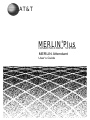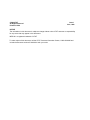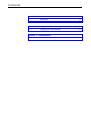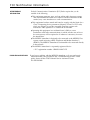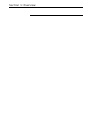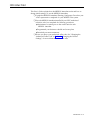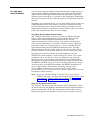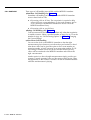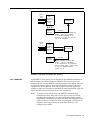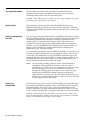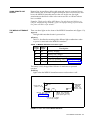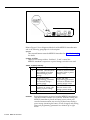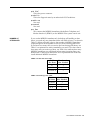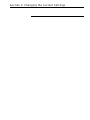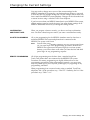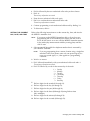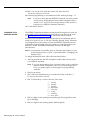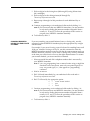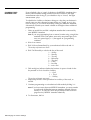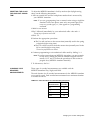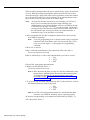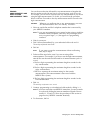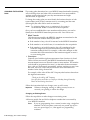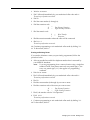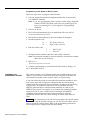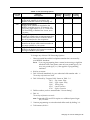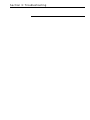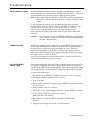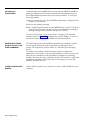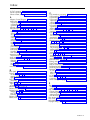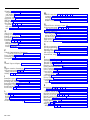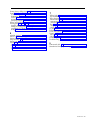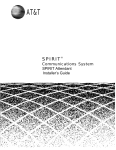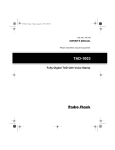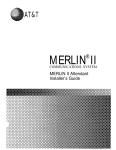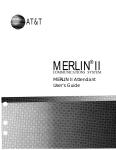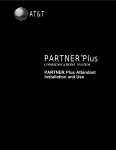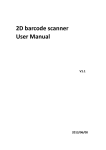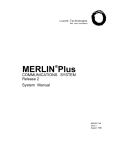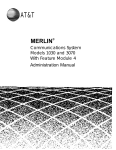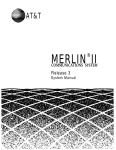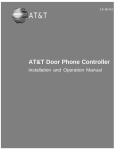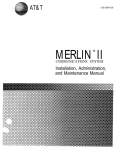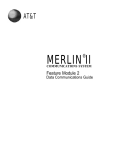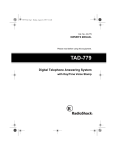Download AT&T MERLIN Plus Release 1 User`s guide
Transcript
AT&T ® MERLIN PIus COMMUNICATIONS SYSTEM MERLIN Attendant User’s Guide ©1990 AT&T All Rights Reserved Printed in USA Issue 1 June, 1990 NOTICE The information in this document is subject to change without notice. AT&T assumes no responsibility for any errors that may appear in this document. MERLIN is a registered trademark of AT&T. To order copies of this document, call the AT&T Customer Information Center, 1-800-432-6600 and include the document number 518-600-041 with your order. Contents Section 1: Overview Introduction The MERLIN Attendant 1-1 1-2 Section 2: Changing the Current Settings Changing the Current Settings 2-1 Section 3: Troubleshooting Troubleshooting 3-1 FCC Notification Information INTERFERENCE INFORMATION Federal Communications Commission (FCC) Rules require that you be notified of the following: ● This equipment generates, uses, and can radiate radio frequency energy and, if not installed and used in accordance with the instructions in this manual, may cause interference to radio communications. ● This equipment has been tested and found to comply with the limits for a Class A computing device pursuant to Subpart J of Part 15 of FCC rules, which are designed to provide reasonable protection against such interference when operated in a commercial environment. ● Operating this equipment in a residential area is likely to cause interference with radio communications, in which case the user, at his or her own expense, will be required to do whatever is necessary to correct the interference. ● The MERLIN Attendant is designed to be connected to the MERLIN Plus system control unit using a Basic Telephone and Modem Interface 2 (BTMI-2). The MERLIN Attendant is not intended to be connected directly to the network. ● The MERLIN Attendant is a separately registered device. – FCC registration number: GRM3U8-19187-CIE PROBLEMS AND REPAIRS If you have a problem with the MERLIN Attendant, or if you need repair information that is not provided in the “Troubleshooting Section” of this guide, please call the AT&T National Service Assistance Center at 1-800-628-2888. Section 1: Overview Introduction This User’s Guide explains how the MERLIN Attendant works and how to change initial settings. To use the MERLIN Attendant: ❑ Consult the MERLIN Attendant Planning Configurator Form that your AT&T representative completed for your MERLIN Plus system. ❑ Have the MERLIN Attendant installed by an AT&T-authorized technician who has completed the following procedures: ● Administered a station port on the control unit for each MERLIN Attendant ● Programmed ● Recorded your business schedule and route plans your announcements ❑ Be sure you know your authorized caller code. See “Changing the Authorized Caller Code” in Section 2, “Changing the Current Settings,” for more information about this code. Introduction 1-1 The MERLIN Attendant The MERLIN Attendant answers incoming calls on designated lines with a prerecorded message and directs the calls to the appropriate extension in your MERLIN Plus Communications System Release 1 or 2. The MERLIN Attendant can help your business by answering calls immediately or after a delay to assist a busy receptionist. It can also answer calls when your company is closed for holidays and weekends, and after normal business hours. NOTE: To avoid confusion between a human attendant and the MERLIN Attendant, this document refers to the human attendant as the receptionist. A prerecorded announcement can provide callers with information on how to reach certain departments or people within your company. Generally, a list of one-digit numbers, known as routes, is provided so that callers can dial the department they need with the touch of a button. If appropriate, the announcement can also give callers the option to enter extension numbers to reach employees directly. For example, during normal business hours a car dealership directs customer calls to the MERLIN Attendant so that callers hear the day announcement which offers the following options: “Thank you for calling ABC Motors. If you are calling from a rotary dial phone, please hold for assistance. For Sales, dial 1... For Service, dial 2... For Parts, dial 3... For the receptionist, dial 0... For a specific employee, dial the extension number or hold for operator assistance.” NOTE: In the above example, the numbers 1, 2, 3, and 0 are routes. To minimize errors, you should provide no more than five routes. After the car dealership closes, calls are answered immediately by the MERLIN Attendant and the night announcement plays: “Thank you for culling ABC Motors. Our sales hours are 10:00 a.m. to 6:00 p.m. Monday through Saturday. If you are calling our Service Department, dial 1 now. If you know the extension number of the person you are calling, dial that number now.” If a caller does not enter a route or extension number because he or she is calling from a rotary phone or does not know the extension number, the call is automatically directed to the receptionist after a specified number of seconds (2 to 5). You can select the number of seconds by using the “Call Processing Options” described in Section 2, “Changing the Current Settings”. Callers using Touch-Tone phones can also bypass the announcement by dialing the route or extension they want at any time during the message. Their calls are transferred immediately to the route or extension number they have selected. 1-2 The MERLIN Attendant DAY AND NIGHT ANNOUNCEMENTS You can choose from two different announcements (day or night) to play to callers when the MERLIN Attendant answers incoming calls. Both the day announcement and the night announcement can direct calls to up to nine different routes (1 through 9, 0 is reserved for the receptionist). Additionally, these announcements can offer callers the option to dial individual extension numbers. Depending on your business hours, you can allow callers to dial a route or an extension number when your business is open (day announcement), then provide information such as business hours when your business is closed (night announcement). If your business operates 24 hours a day, you can use just the day announcement. Here are two examples: Using Both Day and Night Announcements ABC Company office hours are 8:30 a.m. to 5:00 p.m. Monday through Friday. Callers who dial the company’s toll free number hear the day announcement when the MERLIN Attendant answers. The day announcement instructs callers to enter a route number (1 through 9) to reach a specific department or an extension number to contact a particular individual. Callers who call after 5:00 p.m. or on the weekends hear the night announcement when the MERLIN Attendant answers. The night announcement provides the regular office hours and allows callers to dial extension numbers to connect with employees who are working after hours. Incoming calls can be forwarded to an outside number by using the MERLIN Plus system Release 2 Call Forwarding (CF) feature. You can also use Remote Line Access (RLA) to allow your employees with password permission to use your company’s outside lines. It is recommended that these features be assigned to dedicated Central Office lines when used with the MERLIN Attendant. If you use Call Forwarding or Remote Line Access on the same lines as the MERLIN Attendant, the MERLIN Attendant will act as a night backup to these features, answering calls only when Call Forwarding or Remote Line Access lines are busy after hours. (See the MERLIN Plus Communications System Release 2 System Manual for more information on these features.) NOTE: If you use Call Forwarding or Remote Line Access with the MERLIN Attendant, your night announcement should include special instructions to call back if these lines are busy. See “Using Call Forwarding” or “Using Remote Line Access” in this section. Using the Day Announcement Only XYZ Company has 24-hour sales and customer service departments. Callers on lines answered by the MERLIN Attendant hear the day announcement no matter what time they call. The day announcement offers callers a choice between entering the route number for sales (1) or for customer service (2). The MERLIN Attendant 1-3 CALL HANDLING Three types of call handling are available with the MERLIN Attendant: ● Immediate Call Handling (See Figure 1-1) Immediate call handling can be set up so that the MERLIN Attendant answers these kinds of calls: ➤ All incoming calls on all lines. The receptionist is required to help callers who have a rotary telephone, or who need assistance, and to act as a backup for the MERLIN Attendant to answer calls if the MERLIN Attendant is busy. ➤ All incoming calls on specified lines. ● Backup Call Handling (See Figure 1-1) Calls are answered by the MERLIN Attendant only when the receptionist is unable to answer within a specified number of rings (2 to 6). To set the number of rings, see “Call Processing Options” in Section 2, “Changing the Current Settings.” ● After-Hours Call Handling You can set the clock on the MERLIN Attendant so that the night announcement plays whenever you indicate that your business is closed. After-hours callers can be given the option to dial a route number, an extension number, or leave a message on an answering machine. If Call Forwarding or Remote Line Access is activated but all lines are busy, callers will be transferred to the MERLIN Attendant and will hear the night announcement. Another option is to have the night announcement simply provide your company’s normal operating hours and disconnect without giving callers the opportunity to dial a route. Customers can dial an extension number while this announcement is playing. 1-4 The MERLIN Attendant Central office lines \ MERLIN Plus System control unit (Release 1 or 2) Receptionist ↓↓↓ MERLIN Attendant Central office lines \ Overflow MERLIN Attendant is Immediate Call Handler - Calls ring immediately at the MERLIN Attendant. If not answered on the first ring, calls will ring at the receptionist. MERLIN Plus System control unit (Release 1 or 2) MERLIN Attendant Receptionist Overflow MERLIN Attendant is Backup Call Handler - Calls ring immediately at the receptionist. If the receptionist does not answer within a preset number of rings, the MERLIN Attendant answers the call. FIGURE 1-1 Immediate and Backup Call Handling. CALL TRANSFER In the MERLIN Plus system, all calls handled by the MERLIN Attendant are blind transfers. In a blind transfer, the MERLIN Plus system control unit monitors the call after the MERLIN Attendant transfers the caller to the route or extension number dialed. If the extension number is invalid, the call is transferred to the receptionist. If the call is unanswered after a specified number of rings, the call returns to the MERLIN Attendant and the caller can choose another route or extension, such as the receptionist. NOTE: To ensure service for all callers, the MERLIN Attendant must automatically direct callers who do not enter a route or extension number to the receptionist. If a caller hangs up during a transfer, the MERLIN Attendant may transfer the call to the receptionist, who will hear silence or a dial tone upon answering the call. The use of telephone answering machines at destination extensions will minimize this problem.. The MERLIN Attendant 1-5 HOLD ANNOUNCEMENT Informs callers to hold until the call transfer is completed. Because unanswered calls return to the MERLIN Attendant, you must include information about what to do if the call transfer fails. Example: “Please hold during silence while your call is being transferred. If you hear the greeting again, please dial zero for assistance.“ RECEPTIONIST The receptionist answers calls that cannot be handled entirely by the MERLIN Attendant. Use the Privacy button on the receptionist’s telephone to ensure that the MERLIN Attendant and the receptionist do not answer calls simultaneously. USING AN ANSWERING MACHINE You may use an answering machine with your MERLIN Attendant for backup message handling whenever you are not available to answer your calls. Use of an answering machine with a telephone connected to the MERLIN Plus system requires a General Purpose Adapter (2301-GPA). See the user information enclosed with your answering machine and General Purpose Adapter, as well as the MERLIN Plus Communications System Release 1 or Release 2 System Manual, for complete information on installing and administering your answering machine. To use an answering machine with the MERLIN Attendant, you must have an Auto Answer button programmed on your telephone. When “Auto Answer” is activated, calls transferred to you by the MERLIN Attendant ring at your telephone and at the answering machine. To ensure proper operation of your answering machine, always activate your Auto Answer button when you leave your office and deactivate it when you return. NOTE: USING CALL FORWARDING Your answering machine’s tollsaver feature works differently in combination with the MERLIN Attendant. Unless you have a personal line, you will not hear your telephone ring when you call in for your messages. You can, however, determine if you have messages by counting the seconds after you are switched to your telephone by the MERLIN Attendant. Because each ring lasts approximately six seconds, you can safely assume that you have no messages on your answering machine if it does not answer within 20 seconds (approximately three rings). After business hours you can activate Call Forwarding on Central Office lines answered by the MERLIN Attendant to have your incoming calls forwarded to another number. If a CF line is busy, callers will be transferred to the MERLIN Attendant. The night announcement should ask callers to call back in a few minutes when the line is available so that their call can be forwarded. Example: “Thank you for calling ABC Motors. Our sales hours are 10:00 a.m. to 6:00 p.m. Monday through Saturday. Please call back in a few minutes if you would like your call forwarded to our emergency service number.” 1-6 The MERLIN Attendant USING REMOTE LINE ACCESS Remote Line Access allows callers with password access to company lines to make outside calls. If the lines assigned for Remote Line Access are busy after hours, the MERLIN Attendant answers the call. In this case, the night announcement should ask callers who want to use RLA to call back when a line is available. Example: “Thank you for calling ABC Motors. Our sales hours are 10:00 a.m. to 6:00 p.m. Monday through Saturday. If you‘re an employee calling in for an outside line, please call back in a few minutes.” THE MERLIN ATTENDANT UNIT There are three lights on the front of the MERLIN Attendant unit (Figure 1-2): ● power This light indicates that the unit is powered on. ● battery Table 1-1 describes the meaning of the different light combinations when ac power is connected to the MERLIN Attendant: TABLE 1-1 MERLIN Attendant Front Panel Lights. Power Light Battery Light On Off Battery charging On On Battery fully charged Off On Unit operating on battery power Off Off Unit not operating; refer to “Troubleshooting” On Blinking Out of Service code; refer to “Troubleshooting” Description The battery is fully charged after 18 hours of continuous ac powered operation. ● talking Lights when the MERLIN Attendant answers and monitors a call. Lights when ac power is on MERLIN® Attendant A T & T power Blinking light indicates a problem. See “Troubleshooting” talking battery Lights when MERLIN Attendant answers and monitors calls Steady light indicates battery is fully charged (when power light is on) Light off when battery is not fully charged FIGURE 1-2 Front view of the MERLIN Attendant. The MERLIN Attendant 1-7 10VAC serial i/o reserved out to line FIGURE 1-3 Back view of the MERLIN Attendant. Refer to Figure 1-3 for a diagram of the back of the MERLIN Attendant unit and to the following paragraphs for its description. ● reset This recessed button resets the MERLIN Attendant. See ‘Troubleshooting” for details. ● setup switches There are four setup switches. Switches 1, 2, and 3 control the MERLIN Attendant’s response to a power outage; switch 4 is not used. TABLE 1-2 Setup Switches Switch On (Down) Off (Up) 1 Recorded announcements are retained up to three hours during a power outage Recorded announcements are erased when a power outage occurs 2 Routes and other programming parameters are retained during a power outage Routes and other progra mming parameters are reset to defaults when a power outage occurs 3 The MERLIN Attendant continues to answer calls during a power outage The MERLIN Attendant does not answer calls during a power outage 4 Not Used Not Used CAUTION: 1-8 The MERLIN Attendant Before disconnecting ac power from the MERLIN Attendant, be sure that switches 1 and 2 are on (down). With this setting, the MERLIN Attendant is placed on battery power so that your recorded announcements are saved up to three hours during a power outage (assuming the battery is fully charged) and routing plans and programming parameters are retained up to eight weeks. NUMBER OF ATTENDANTS ● 10 VAC This is the power connector. ● serial i/o This is for diagnostic tests by an authorized AT&T technician. ● audio out Not used ● reserved Not used ● to line This connects the MERLIN Attendant with the Basic Telephone and Modem Interface 2 (BTMI-2) on the MERLIN Plus system control unit. If you use the MERLIN Attendant only for backup call handling or after hours, you need only one Attendant unless call traffic is heavy, as shown in Table 1-3. When call traffic is heavy, the number of MERLIN Attendants required depends on the number of calls you receive during peak hours. If you know how many calls you receive per hour during peak hours, use Table 1-3 to estimate how many Attendants you need. If you don’t know how many calls you receive per hour, use Table 1-4 to estimate how many MERLIN Attendants you need based on how many incoming lines your business has. Contact your authorized AT&T representative to order and install additional MERLIN Attendants. TABLE 1-3 Calls Per Hour Table Calls Per Hour Number of Units Needed 15 1 15-30 2 more than 30 3 TABLE 1-4 Incoming Lines Table Number Number of of Lines Units Needed 3 or fewer 1 4-6 2 6-8 3 The MERLIN Attendant 1-9 Section 2: Changing the Current Settings Changing the Current Settings You may need to change one or more of the current settings for the MERLIN Attendant if, for example, your business hours change or you need to reset the clock for daylight saving time. On-site changes can be made only from a multi-line MERLIN system telephone. Changes can also be made from a remote location using a standard Touch-Tone telephone. If you have more than one MERLIN Attendant in your MERLIN Plus system, all their settings must be exactly the same. You must change settings on all MERLIN Attendants whenever you change the settings on one. CONFIRMATION AND ERROR TONES When you program a feature correctly, you hear a two-beep confirmation tone. You hear a three-beep error tone if you enter a command incorrectly. ON-SITE PROGRAMMING All on-site programming for the MERLIN Attendant must be done from a multi-line MERLIN Plus system telephone that is connected to the MERLIN Plus system control unit. NOTE: REMOTE PROGRAMMING Several of the programming sequences use two or more pound signs (## ) in some steps of the programming procedure. Because the MERLIN Plus system uses the pound sign (#) to activate system features, you will not hear a tone when you enter the first and third pound signs in any programming sequence. All off-site programming must be done from a standard single-line Touch-Tone phone that is not connected to the MERLIN Plus system. Procedures for remote programming are slightly different than on-site programming procedures. When programming remotely, you must enter only one pound sign (#) for every two pound signs (# # ) appearing in any programming command. When programming from a remote location using a standard Touch-Tone telephone, dial # if the procedure says, “Dial # #.” Similarly, dial # # if the procedure says, “Dial # # # #.” Changing the Current Settings 2-1 REFERENCE TABLE FOR CHANGING SETTINGS Table 2-1 shows you where to find the appropriate information in this section. TABLE 2-1 Reference Table for Changing Settings In case of CHANGING THE AUTHORIZED CALLER CODE Refer to Office closings and holidays “Changing Your Business Days” Unexpected closings and extended business hours “Changing Business Hours for Early/Late Closings” Daylight saving time “Resetting the Clock for Daylight Saving Time” A change in business hours “Changing Your Business Hours” A new announcement “Changing Your Recorded Announcements” A change in the number of times an incoming call rings before the MERLIN Attendant picks up “Changing Call Processing Options” A change in the length of a recorded announcement or all new recorded announcements “Erasing Announcements and Reallocating Announcement Times” A new authorized caller code “Changing the Authorized Caller Code” A change in how the MERLIN Attendant handles incoming calls “Changing the Routing Plan” Resetting the day, date, and time “Setting the Current Day, Date, and Time” Call Forwarding or Remote Line Access are activated “Using with Call Forwarding or Remote Line Access” To prevent unauthorized changes to recorded announcements or programmed settings, an authorized caller code must be entered before any changes can be made to the programming of the MERLIN Attendant. The default code number is 789 but it can be changed to any sequence of numbers from one to 20 digits in length. Follow the procedure below to change the code: 1 Select an outside line and dial a telephone number that is answered by your MERLIN Attendant. NOTE: If you are programming from a remote location using a single-line standard Touch-Tone phone, enter only one pound sign (#) for every two pound signs ( # #) that appear in a programming command. 2 Wait for an answer. 3 Dial *6 followed by the current authorized caller code and # #. The two-beep confirmation tone sounds. 2-2 Changing the Current Settings SETTING THE CURRENT DAY, DATE, AND TIME 4 Dial *6 followed by the new authorized caller code you have chosen. 5 Dial ##. The two-beep confirmation tone sounds. 6 Enter the new authorized caller code again. 7 Dial # # to confirm the new authorized caller code. The two-beep confirmation tone sounds. 8 Continue programming or exit authorized caller mode by dialing * ##. 9 To disconnect, dial ##. Refer to the following instructions to set the current day, date, and time for the MERLIN Attendant clock. NOTE: 1 If you never set the MERLIN Attendant clock or if you lose your programming due to an extended power failure, the date is set to 01/01/80, the time is set to zero, and the MERLIN Attendant remains in day mode (day announcement with day routing plan) until the clock is reset. Select an outside line and dial a telephone number that is answered by your MERLIN Attendant. NOTE: If you are programming from a remote location using a single-line standard Touch-Tone phone, enter only one pound sign (#) for every two pound signs ( # # ) that appear in a programming command. 2 Wait for an answer. 3 Dial * followed immediately with your authorized caller code and # #. The two-beep confirmation tone sounds. 4 Dial *71 followed by a code for the current day of the week. 1 2 3 4 5 6 7 = Sunday = Monday = Tuesday = Wednesday = Thursday = Friday = Saturday 5 Dial two digits for the month (01 through 12). 6 Dial two digits for the day (01 through 31). 7 Dial two digits for the year (00 through 99). 8 Dial two digits for the hour (00 through 23) using 24-hour time (00 is midnight). 9 Dial two digits for the minute (00 through 59). 10 Dial two digits for the seconds (00 through 59). Changing the Current Settings 2-3 11 Dial # # to set the clock with the current day, date and time. The two-beep confirmation tone sounds. 12 Continue programming or exit authorized caller mode by dialing * # #. NOTE: If you have more than one MERLIN Attendant, you may transfer to each one by dialing the intercom numbers assigned to them— usually 11, 12, and 13. Follow the procedures in this section to program every MERLIN Attendant identically. 13 To disconnect, dial # #. CHANGING YOUR BUSINESS HOURS The MERLIN Attendant maintains an opening and closing time for each day of the week, even if your business is closed one or more days of the week. See “Changing Your Business Days” for information about holidays. Business hours are entered in 24-hour format (hours and minutes) and are preset to be open 8:30 a.m. to 5:00 p.m. Monday through Friday. Whenever you designate that your business is open, the MERLIN Attendant answers with the day announcement. Likewise, whenever you designate that your business is closed, the MERLIN Attendant answers with the night announcement. NOTE: If your business is normally open on Saturday and Sunday, be sure to indicate those days as “open” as described under “Changing Your Business Days.” To change the business hours, follow the instructions below: 1 Select an outside line and dial a telephone number that is answered by your MERLIN Attendant. NOTE: If you are programming from a remote location using a single-line standard Touch-Tone phone, enter only one pound sign (#) for every two pound signs ( # #) that appear in a programming command. 2 Wait for an answer. 3 Dial * followed immediately by your authorized caller code and # #. The two-beep confirmation tone sounds. 4 Dial *73 followed by a code for the day of the week. 1 2 3 4 5 6 7 9 2-4 Changing the Current Settings = Sunday = Monday = Tuesday = Wednesday = Thursday = Friday = Saturday = entire week 5 Dial two digits for the opening hour (00 through 23) using 24-hour time (00 is midnight). 6 Dial two digits for the opening minute (00 through 59). 7 Dial two digits for the closing hour (00 through 23) using 24-hour time (00 is midnight). 8 Dial two digits for the closing minute (00 through 59). The two-beep confirmation tone sounds. 9 Repeat steps 4 through 8 of this procedure for each additional day as needed. 10 Continue programming or exit authorized caller mode by dialing * # #. NOTE: If you have more than one MERLIN Attendant, you may transfer to each one by dialing the intercom numbers assigned to them— usually 11, 12, and 13. Follow the procedures in this section to program every MERLIN Attendant identically. 11 To disconnect, dial # #. CHANGING BUSINESS HOURS FOR EARLY/LATE CLOSINGS If you are extending your normal business hours or closing early, use this command so that the MERLIN Attendant plays the appropriate day or night announcement. For example, if your store is having a special sale and is extending hours until 11:00 p.m. instead of closing at 9:30 p.m., use this command to make the MERLIN Attendant continue to answer with the day announcement until you indicate otherwise. Likewise, if your office is closing early, use this command at the time your office closes to turn on the night announcement. To resume your normal schedule, you must cancel this command. 1 Select an outside line and dial a telephone number that is answered by your MERLIN Attendant. NOTE: If you are programming from a remote location using a single-line standard Touch-Tone phone, enter only one pound sign (#) for every two pound signs ( # # ) that appear in a programming command. 2 Wait for an answer. 3 Dial * followed immediately by your authorized caller code and # #. The two-beep confirmation tone sounds. 4 Dial *75 followed by the appropriate option: 0 1 2 5 resume normal schedule open closed Continue programming or exit authorized caller mode by dialing * ##. NOTE: If 6 = = = you have more than one MERLIN Attendant, you may transfer to each one by dialing the intercom numbers assigned to them— usually 11, 12, and 13. Follow the procedures in this section to program every MERLIN Attendant identically. To disconnect, dial # #. Changing the Current Settings 2-5 CHANGING YOUR BUSINESS DAYS If you schedule a day as “open” for business, the MERLIN Attendant plays the day announcement during business hours and switches to the night announcement after closing. If you schedule a day as “closed,” the night announcement plays. To schedule for a holiday or business closing on a day that your business is usually open, use this command to enter the day as “closed” up to six days before the closing. If you choose the holiday closing, the MERLIN Attendant automatically resumes your normal schedule at midnight without additional programming. 1 Select an outside line and dial a telephone number that is answered by your MERLIN Attendant. NOTE: If you are programming from a remote location using a single-line standard Touch-Tone phone, enter only one pound sign (#) for every two pound signs ( # # ) that appear in a programming command. 2 Wait for an answer. 3 Dial * followed immediately by your authorized caller code and # #. The two-beep confirmation tone sounds. 4 Dial *74 followed by a code for the day of the week. 1 2 3 4 5 6 7 9 5 6 7 2-6 Changing the Current Settings Sunday Monday Tuesday Wednesday Thursday Friday Saturday entire week Dial one digit to indicate whether the business is open or closed for the day entered or if it is closed for a holiday. 1 = Open 2 = Closed 3 = Holiday The two-beep confirmation tone sounds. Repeat steps 4 and 5 of this procedure for each day of the week, as needed. Continue programming or exit authorized caller mode by dialing * # #. NOTE: 8 = = = = = = = = If you have more than one MERLIN Attendant, you may transfer to each one by dialing the intercom numbers assigned to them— usually 11, 12, and 13. Follow the procedures in this section to program every MERLIN Attendant identically. To disconnect, dial ##. RESETTING THE CLOCK FOR DAYLIGHT SAVING TIME To adjust the MERLIN Attendant’s clock by one hour (for daylight saving time), use the following instructions. 1 Select an outside line and dial a telephone number that is answered by your MERLIN Attendant. NOTE: If you are programming from a remote location using a single-line standard Touch-Tone phone, enter only one pound sign (#) for every two pound signs ( # # ) that appear in a programming command. 2 Wait for an answer. 3 Dial * followed immediately by your authorized caller code and # #. The two-beep confirmation tone sounds. 4 Dial *72. 5 Perform the appropriate procedure: ➤ Dial 1 to add one hour to the current time (normally used in the spring to begin daylight saving time). ➤ Dial 2 to subtract one hour from the current time (normally used in the fall to cancel daylight saving time). The two-beep confirmation tone sounds. 6 Continue programming or exit authorized caller mode by dialing * # #. NOTE: If you have more than one MERLIN Attendant, you may transfer to each one by dialing the intercom numbers assigned to them— usually 11, 12, and 13. Follow the procedures in this section to program every MERLIN Attendant identically. 7 To disconnect, dial # #. CHANGING YOUR RECORDED ANNOUNCEMENTS Three types of recorded announcements are available with the MERLIN Attendant: Day, Night, and Hold. The total duration for all recorded announcements for the MERLIN Attendant must equal 64 seconds. Each recorded announcement has a maximum duration in seconds as follows: TABLE 2-2 Time Allocations for Recorded Announcements Announcement Duration (Seconds) Day 25 Night 25 Hold 14 Total 64 Changing the Current Settings 2-7 When recording announcements be sure to speak clearly, using a normal tone of voice. When providing route numbers, pause between each one so that when the message is played the caller has an opportunity to hear the number he or she needs to enter. If you are transferring your announcements from a tape recorder, make sure the volume is not set too high. NOTE: At the end of the time allocation to each message, you will hear a beep. If you exceed the allocated time when recording your announcement, you will hear the beep while you are talking. If time is allocated to a message, a message must be recorded. You should always provide a hold announcement to inform callers what to do if the call transfer fails. Always play back your announcements as indicated in step 7 to be sure they are recorded. 1 Select an outside line and dial a telephone number that is answered by your MERLIN Attendant. NOTE: If you are programming from a remote location using a single-line standard Touch-Tone phone, enter only one pound sign ( # ) for every two pound signs ( # # ) that appear in a programming command. 2 Wait for an answer. 3 Dial * followed immediately by the authorized caller code and # #. The two-beep confirmation tone sounds. 4 Dial *4 followed by a code for the announcement you want to record. 1 = Day 2 = Night 4 = Hold 5 Record the appropriate announcement. 6 When you are finished, dial # #. The two-beep confirmation tone sounds. NOTE: A delay between the time you dial # # and the confirmation tone means there is additional time allocated for this announcement. To change the duration for an announcement, refer to the information under “Erasing Announcements and Reallocating Announcement Times”. 7 To play back any recorded announcement, dial *5 followed by the code for the announcement you want to play back. 1 = Day 2 = Night 4 = Hold NOTE: If you fail to record an announcement for which time has been allocated, your MERLIN Attendant may not operate properly. 8 Continue programming or exit authorized caller mode by dialing * # #. 9 To disconnect, dial # #. 2-8 Changing the Current Settings ERASING ANNOUNCEMENTS AND REALLOCATING ANNOUNCEMENT TIMES You can decrease the time allocated for one announcement to lengthen the time for another provided the total time for all announcements equals 64 seconds. For example, you can add 25 seconds to the day announcement if you are not using the night announcement. To do this, you would use the procedure below to allocate 50 seconds to the day announcement and 00 seconds to the night announcement. Whenever you reallocate time to any announcement, you erase all announcements that are already recorded. CAUTION: 1 Select an outside line and dial a telephone number that is answered by your MERLIN Attendant. NOTE: If you are programming from a remote location using a single-line standard Touch-Tone phone, enter only one pound sign (#) for every two pound signs ( # # ) that appear in a programming command. 2 Wait for an answer. 3 Dial * followed immediately by your authorized caller code and # #. The two-beep confirmation tone sounds. 4 Dial *49. NOTE: 5 If you want to erase the announcements without reallocating time, skip to step 6. Perform all the steps below even if you are not using all the announcements. For example, if you do not use the night announcement, enter 00. Be sure the total time allocated for all announcements equals 64 seconds. a Dial two digits representing the maximum length in seconds for the day announcement. b Dial two digits representing the maximum length in seconds for the night announcement. c Dial 00 to represent the maximum setting for the transfer announcement. (This announcement is never used with the MERLIN Plus system.) d Dial two digits representing the maximum length in seconds for the hold announcement. 6 Dial ##. The two-beep confirmation tone sounds. 7 Continue programming or exit authorized caller mode by dialing * # #. NOTE: If 8 you have more than one MERLIN Attendant, you may transfer to each one by dialing the intercom numbers assigned to them— usually 11, 12, and 13. Follow the procedures in this section to program every MERLIN Attendant identically. To disconnect, dial ##. Changing the Current Settings 2-9 CHANGING THE ROUTING PLAN The routing plan determines how your MERLIN Attendant handles incoming calls, including where and when calls are transferred. You must establish separate routing plans for both your day announcement and night announcement, if applicable. To change the routing plan you must identify the business function of each route number (such as sales, customer service, accounting) and the route (0 through 9) the caller dials to reach an extension. NOTE: T o minimize dialing errors, a maximum of five routes is recommended. Route 0 is reserved for the receptionist. Once you have established the route numbers and functions, you need to identify how the MERLIN Attendant processes calls. Your choices are: • Blind Transfer Calls that are answered by the MERLIN Attendant are transferred to the route or extension number dialed by the caller. ➤ If the number is busy, the call is returned to the MERLIN Attendant. ➤ If the number is an invalid route, it is transferred to the receptionist. ➤ If the number is an invalid extension, the call is transferred to the extension assigned to the route that matches the first digit of the extension number dialed. For example, a caller who attempts to dial extension 989 will be transferred to the extension assigned to route 9 on your routing plan. • Disconnect Generally used with the night announcement when a business is closed. Callers on lines answered by the MERLIN Attendant hear the night announcement but are not allowed to enter a route number. This transfer code should be programmed for route 0, so that after the announcement plays, calls are disconnected automatically without requiring an entry from the caller. However, callers may be allowed to enter valid extension numbers before being disconnected. For example, callers who call the ABC Company after business hours hear this night announcement: “Thank you for calling ABC Company. Our office hours are 9:00 a.m. to 4:00 p.m. Monday through Saturday. Please call back during those hours." Follow the instructions below to change, erase, or add a route: Important: Whenever changing, erasing, or adding a route, be sure to rerecord your greeting to reflect the change. Changing an Existing Route Follow the steps below to make changes to an existing route: 1 Select an outside line and dial a telephone number that is answered by your MERLIN Attendant. NOTE: 2-10 Changing the Current Settings If you are programming from a remote location using a single-line standard Touch-Tone phone, enter only one pound sign (#) for every two pound signs ( # # ) that appear in a programming command. 2 Wait for an answer. 3 Dial * followed immediately by your authorized caller code and # #. The two-beep confirmation tone sounds. 4 Dial *8. 5 Dial the route number (0 through 9). 6 Dial the extension code. 11 21 7 = = Day Primary Extension Night Primary Extension 2 5 = = Dial the transfer code. Blind Transfer Disconnect 8 Dial the extension number where the caller will be connected. 9 Dial # # # #. The two-beep confirmation tone sounds. 10 Continue programming or exit authorized caller mode by dialing * # #. 11 To disconnect, dial # #. Erasing an Existing Route If you need to eliminate a route you previously programmed, follow the procedure below: 1 Select an outside line and dial a telephone number that is answered by your MERLIN Attendant. NOTE: If you are programming from a remote location using a single-line standard Touch-Tone phone, enter only one pound sign ( # ) for every two pound signs ( # # ) that appear in a programming command. 2 Wait for an answer. 3 Dial * followed immediately by your authorized caller code and # #. The two-beep confirmation tone sounds. 4 Dial *8. 5 Dial the route number (0 through 9) you want to erase. 6 Dial the extension code of the route you want to erase. 11 21 = = Day Primary Extension Night Primary Extension 7 Dial 0, the transfer code for “No Operation.” 8 Dial ####. The two-beep confirmation tone sounds. 9 Continue programming or exit authorized caller mode by dialing * # #. 10 To disconnect, dial # #. Changing the Current Settings 2-11 Programming a New Route for Blind Transfer Follow the steps below to program a blind transfer: 1 Select an outside line and dial a telephone number that is answered by your MERLIN Attendant. NOTE: If you are programming from a remote location using a single-line standard Touch-Tone phone, enter only one pound sign (#) for every two pound signs ( # # ) that appear in a programming command. 2 Wait for an answer. 3 Dial * followed immediately by your authorized tiller code and # #. The two-beep confirmation tone sounds. 4 Dial *8 followed immediately by the route number (0 through 9). 5 Dial the extension code: 11 21 6 7 = = Day Primary Extension Night Primary Extension 2 5 = = Dial the transfer code: Blind Transfer Disconnect Dial the extension number where the caller will be connected. NOTE: The extension number for route 0 should be an extension number that is not in your dial plan. 8 Dial # # # #. The two-beep confirmation tone sounds. 9 Continue programming or exit authorized caller mode by dialing * # #. 10 To disconnect, dial ##. CHANGING CALL PROCESSING OPTIONS This section contains a list of ringing options and time delays that you can adjust for your business’ needs. It also provides an option to identify the valid extension numbers in the system to improve call processing. If you offer callers the option to enter individual extension numbers so that they can be connected to employees’ telephones directly without being transferred by the receptionist, these commands can improve the processing of those calls. Call transfers to extensions can be expedited when the MERLIN Attendant knows which extension numbers are valid in your MERLIN Plus system. For example, if you indicate that extension numbers range from 10 to 17, once a caller enters two numbers, the MERLIN Attendant quickly determines if the extension number is valid and immediately transfers the call without waiting for further input from the caller. Table 2-3 gives a description of the call processing options, the default setting for each one, and the possible settings you can use. The last column can be used to record the current setting. Refer to the programming instructions following the table to change any of the values listed. 2-12 Changing the Current Settings TABLE 2-3 Call Processing Options Program Code 2901 2902 2903 9709 9710 Option/ Description Day Answer Delay In day mode, number of rings before the MERLIN Attendant answers an incoming call. Night Answer Delay In night mode, number of rings before the MERLIN Attendant answers an incoming call. If not using night mode, set to 15. To use with Call Forwarding or Remote Line Access, set to 5 or more. Dialing Delay Number of seconds after an announcement that a caller has to dial a route or extension before the call is transferred to the receptionist. Lowest Extension Identifies the lowest valid extension number in the range available in your system. Highest Extension Identifies the highest valid extension number in the range available in your system. Default Setting 1 Possible Settings 1 - 5 1 1–15 2 2 – 5 – 10 – 29 — 10 – 29 Current Setting To change any of these Call Processing Options: 1 Select an outside line and dial a telephone number that is answered by your MERLIN Attendant. NOTE: If you are programming from a remote location using a single-line standard Touch-Tone phone, enter only one pound sign (#) for every two pound signs ( # # ) that appear in a programming command. 2 Wait for an answer. 3 Dial * followed immediately by your authorized caller number and # #. The two-beep confirmation tone sounds. 4 Dial * followed by “Program Code” shown on Table 2-3. 2901 2902 2903 9709 9710 = = = = = Day Answer Delay Night Answer Delay Dialing Delay Lowest Extension Highest Extension 5 Dial the number you have entered under “Current Setting”. 6 Dial ##. The two-beep confirmation tone sounds. NOTE: Commands 9709 and 9710 require two additional pound signs (##) to enter. 7 Continue programming or exit authorized caller mode by dialing * ##. 8 To disconnect, dial # #. Changing the Current Settings 2-13 USING CALL FORWARDING OR REMOTE LINE ACCESS Follow the procedure below if you plan to use Call Forwarding or Remote Line Access for lines also assigned to the MERLIN Attendant: NOTE: These features are available only with the MERLIN Plus Release 2 system. 1 Follow the instructions in the MERLIN Plus System Release 2 System Manual to assign lines to Call Forwarding or Remote Line Access. 2 Set the Night Answer Delay option to five or more rings. 3 Program the receptionist’s or Alternate Attendant’s telephone for Call Forwarding or Remote Line Access. 4 Before leaving your office, activate CF/RLA from your telephone. NOTE: 5 2-14 Changing the Current Settings These features will work at all times with the MERLIN Attendant if they are assigned to “dedicated lines” that are not covered by the MERLIN Attendant. To use CF and/or RLA on lines that are covered by the MERLIN Attendant, activate them only after business hours. Be sure to deactivate CF/RLA at the appropriate telephones at the start of your business day. If both CF and RLA are programmed and activated, CF takes precedence. Section 3: Troubleshooting Troubleshooting OUT-OF-SERVICE CODES When the MERLIN Attendant detects a problem, the unit enters an out-ofservice state and will not answer calls. The light labeled “battery” on the front of the unit blinks up to ten times, pauses, then repeats the pattern. NOTE: A single blink indicates that time is allocated for announcements but that either no announcements have been recorded or they have been erased. To restore normal operation, use a straightened paper clip to press the recessed RESET button on the back panel of the MERLIN Attendant. This procedure does not result in any loss of programmed options or recorded announcements. If the problem reoccurs, count the number of times (one to ten) that the battery light blinks, then call your AT&T-authorized technician. CAUTION: POWER FAILURES Do not attempt to reset your MERLIN Attendant by adjusting the setup switches. Doing so can result in loss of programming or recorded announcements. When setup switches 1 and 2 on the back of your MERLIN Attendant are set to on (down), the MERLIN Attendant can maintain all of its programming information up to eight weeks after interruption of power. However, recorded announcements remain only up to three hours during a power failure (provided the battery is fully charged at the time of the power outage and setup switches 1 and 2 are down). If power is interrupted for more than three hours, you must rerecord all of your announcements once power is restored. LOST AUTHORIZED CALLER CODE If the default authorized caller code (789) is changed and the new code is lost or forgotten, the default code can be restored. However this procedure also restores all the MERLIN Plus default settings so that any programmed setting you changed must be reentered and all announcements must be rerecorded. To restore the default code: 1 On the back of the MERLIN Attendant, set switches 1 and 2 to off (up). 2 Unplug the MERLIN Attendant from ac power. 3 Wait 30 seconds. 4 With switches 1 and 2 still off (up), plug the MERLIN Attendant back into its power source. 5 Reset switches 1 and 2 to on (down). 6 Using the “on-site” programming procedures, dial the MERLIN Attendant. 7 Dial the default authorized caller code (*789 # #). NOTE: Dial this code quickly. 8 Dial *990046 # # to reset the MERLIN Attendant for MERLIN Plus operation. 9 Reprogram your settings and rerecord your announcements. Troubleshooting 3-1 CALLERS NOT TRANSFERRED If callers dialing into the MERLIN Plus system hear the MERLIN Attendant greeting message but are disconnected instead of being transferred, one or more required announcements may not have been recorded. To verify that this is the problem: 1 Select an outside line and call the MERLIN Attendant by dialing the main number of your business. 2 Listen to the greeting message. 3 Dial a valid extension number for your MERLIN Plus system. If you hear a series of Touch-Tones as you dial, you have verified that the recording is missing. (During normal operation, this process is silent.) To correct this problem, follow the procedure “Changing Your Recorded Announcements” in Section 2, “Changing the Current Settings,” to record a day announcement, night announcement, or hold announcement. RECEPTIONIST HEARS SILENCE OR DIAL TONE UPON ANSWERING If a caller hangs up before the MERLIN Attendant has completed a transfer, the call may be transferred to the receptionist even though no caller is present. The receptionist will hear silence or a dial tone upon answering the call. To minimize this problem, install answering machines at destination telephones in your system. The answering machines will then intercept calls before they are transferred to the receptionist’s telephone. If answering machines are in use, the only “phantom” calls that will continue to ring at the receptionist’s telephone will be from callers who hang up as soon as the MERLIN Attendant answers. OTHER PROBLEMS AND REPAIRS 3-2 Troubleshooting Call the AT&T National Service Assistance Center at 1-800-628-2888 for more assistance. Index 10 VAC connector, 1-9 24 hour operation, 1-3 24-hour format, using, 2-4 A Adapter, General Purpose, 1-6 After hours, 1-3, 1-4, 1-9 call answering, 1-3 call handling, 1-4 operation, 1-3, 1-4 Alternate attendant, 2-14 Announcement, 1-1, 1-2, 1-3, 1-4, 1-8, 2-2, 2-4, 2-7, 2-8, 2-9, 2-13, 3-1, 3-2 bypassing, 1-2 changing, 2-7 — 2-8 day, 2-4 duration, 2-7 \ m2-8 erased, 3-1 erasing, 2-9 failing to record, 2-8 lost, 3-1 night, 2-4 playing back, 2-8 power failure, 1-8 prerecorded, 1-2 reallocating allotted time, 2-9 recording, 1-1 total duration, 2-7 Answering machine, 1-4, 1-5, 1-6, 3-2 tollsaver feature, 1-6 Audio out, 1-9 Authorized caller code, 1-1, 2-2, 3-1 changing, 1-1 default, 2-2 lost, 3-1 restoring, 3-1 Auto Answer button, 1-6 B Back panel, 3-1 Backup, 1-3, 1-4, 1-6, 1-9 call handling, 1-4, 1-6, 1-9 message handling, 1-6 night, 1-3 Basic Telephone and Modem Interface 2, 1-9 connecting, 1-9 Battery, 1-7, 1-8, 3-1 light, 1-7, 3-1 power, 1-7, 1-8 Blind transfer, 1-5, 2-10, 2-12 Business days, changing, 2-6 Business hours, 2-1, 2-4 — 2-5 changing, 2-1, 2-4 — 2-5 early closing, 2-5 extending, 2-5 Business schedule, 1-1 Button, reset, 1-8, 3-1 C Call contention, preventing, 1-6 Call forwarding, 1-3, 1-4, 1-6, 2-13, 2-14 Call handling, 1-4 Call processing, 1-2, 1-4, 2-12, 2-13 improving, 2-12 options, 1-2, 1-4, 2-12 — 2-13 Call traffic, heavy, 1-9 Call transfer, 1-5, 1-6, 2-12 expediting, 2-12 failures, 1-6 Caller code, authorized 1-1, 2-2 – 2-3, 3-1 changing, 2-2 — 2-3 Calls, 2-10, 3-2 disconnected, 3-2 not transferred, 3-2 transferring, 2-10 Central Office lines, 1-3, 1-6 Changing settings, 2-1, 2-3, 2-4 — 2-5, 2-6, 2-7 – 2-8, 2-12 — 2-13 announcements, 2-7 — 2-8 business days, 2-6 business hours, 2-4 — 2-5 call processing options, 2-12 — 2-13 settings (table), 2-2 clock, 2-3, 2-7 current settings, 2-1 Clock, 1-4, 2-1, 2-3 — 2-4, 2-7, changing for daylight saving time, 2-7 setting, 1-4, 2-1, 2-3 — 2-4 setting after power failure, 2-3 Closed, business, 1-4, 2-10 Closing, early 2-6 Closing times, setting, 2-4 Code, See Authorized caller code. Confirmation tones, 2-1 Connecting MERLIN Attendant, 1-9 Connector, 1-9 10 VAC, 1-9 audio out, 1-9 serial i/o, 1-9 to line, 1-9 Control unit, 1-1, 1-5, 1-9, 2-1 connecting, 1-9 Current settings, changing, 2-1 D Date, 2-3 changing, 2-3 setting, 2-3 Day announcement, 1-2, 1-3, 2-3, 2-4, 2-5, 2-9, 2-10 for late closing, 2-5 reallocating time, 2-9 setting maximum length, 2-9 time allocation, 2-9 Day answer delay, 2-13 Day mode, 2-3 Day routing plan, 2-3 Daylight saving time, 2-1, 2-7 Index I - 1 Defaults, 1-8, 2-2, 2-12, 3-1 call processing options, 2-12 code number, 2-2 power failure, 1-8 restoring code, 3-1 Diagnostic tests, 1-9 Dial plan, 2-12 Dialing delay, 2-13 Disconnect, 1-4, 1-8, 2-10, 3-2 ac power, 1-8 after announcement, 1-4 calls, 2-10, 3-2 E Early closing, 2-5 Erasing an existing route, 2-11 Erasing announcements, 2-9 Error tones, 2-1 Extending business hours, 2-5 Extension, 1-2, 2-10, 2-12, 2-13 highest, determining, 2-13 individual, entering, 2-12 invalid, 2-10 lowest, determining, 2-13 F Federal Communications Commission Notification Information, 1 Form, planning, 1-1 Forwarding calls, 1-3 Front panel, 1-7 G General Purpose Adapter, 1-6 H Highest extension, determining, 2-13 Hold announcement, 1-6, 2-7, 2-9 setting maximum length, 2-9 Holiday, 1-2, 2-4, 2-6 I Immediate answer, 1-2 Immediate call handling, 1-4 Incoming lines, determining number of, 1-9 Intercom numbers, 2-4, 2-5, 2-6, 2-7, 2-9 Interruption, of power, 3-1 Invalid extension, 1-5, 2-10 Invalid route, 1-5, 2-10 L Light, 1-7, 3-1 battery, 1-7, 3-1 blinking, 3-1 power, 1-7 talking, 1-7 Lowest extension, determining, 2-13 I-2 Index M MERLIN Attendant, 1-9, 2-1, 2-4, 2-5, 2-6, 2-7, 2-9 connecting, 1-9 installing, 1-9 multiple units, 2-1, 2-4, 2-5, 2-6, 2-7, 2-9 number of, determining, 1-9 N National Service Assistance Center, 3-2 Night announcement, 1-2, 1-3, 1-4, 1-6, 1-7, 2-4, 2-5, 2-9, 2-10, 2-13 for early closing, 2-5 reallocating time, 2-9 setting maximum length, 2-9 time allocations, 2-9 Night answer delay, 2-13 — 2-14 Night Service, 1-4 Normal schedule, resuming, 2-6 O Off-site programming, 2-1 On-site programming, 2-1 Opening times, setting, 2-4 Operating hours, 1-4 Out-of-Service code, 1-7, 3-1 Outside lines, using, 1-3 P Password, 1-3, 1-7 Peak hours, handling calls, 1-9 Personal line, 1-6 Phantom calls, 3-2 Planning Configurator Form, 1-1 Playing back announcements, 2-8 Power connector, 1-9 Power, disconnecting, 1-8 Power failure, 1-8, 2-3, 3-1 call answering during, 1-8 setting clock after, 2-3 Power light, 1-7 Privacy button, 1-6 Programmingg, 2-1 on-site, 2-1 sequence, 2-1 R Receptionist, 1-2, 1-3, 1-4, 1-5, 1-6, 2-10, 2-12, 2-13, 2-14, 3-2 invalid route transfer, 2-10 unable to answer calls, 1-4 Recorded announcements, 1-8 Remote Line Access, 1-3, 1-4, 1-7, 2-13, 2-14 Remote location, programming from, 2-1 Reset button, 1-8, 3-1 Resuming, normal schedule, 2-6 Ringing options, 2-12 — 2-13 changing, 2-12 — 2-13 Rings, 1-4, 1-5, 2-13 setting number, 1-4, 1-5, 2-13 Rotary phone, calling from, 1-2, 1-4 Route, 1-2, 1-3, 1-4, 1-5, 2-10, 2-11 0, transferring calls to, 2-10 eliminating, 2-11 invalid, 2-10 maximum number of, 1-2, 2-10 specifying function, 2-10 Routes, power failure, 1-8 Routing plan, 1-8, 2-10 — 2-11, 2-12 changing an existing route, 2-10 — 2-11 erasing an existing route, 2-11 programming for blind transfer, 2-12 saving, 1-8 S schedule, business, 1-1 Serial i/o, 1-9 Settings, changing, 2-1 — 2-2 Setup switches, 1-8, 3-1 Station port, 1-1 Switch, 1-8, 3-1 1, 1-8, 3-1 2, 1-8, 3-1 3, 1-8 4, 1-8 T Talking light, 1-7 Tape recorder, 2-8 Tests, diagnostic, 1-9 Time allocation, 2-8, 2-9 announcements, 2-8 decreasing, 2-9 Time, 2-3 changing, 2-3 setting, 2-3 To line, 1-9 Tollsaver feature, answering machines, 1-6 Touch-Tone phones, 1-2 Transfer, 1-5, 2-8, 2-10 blind, 1-5, 2-10 failed, 2-8 Transferring calls, 2-10 Troubleshooting, 3-1 U Unanswered calls, 1-5, 1-6 Unauthorized changes, preventing, 2-2 Index I-3 518-600-041