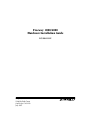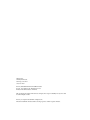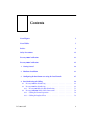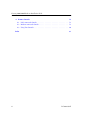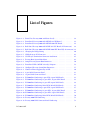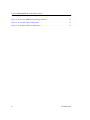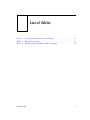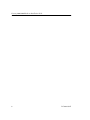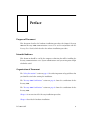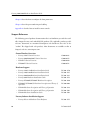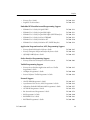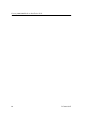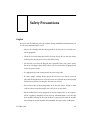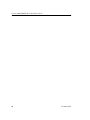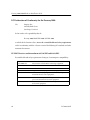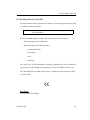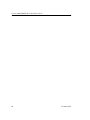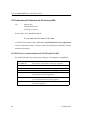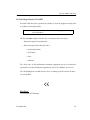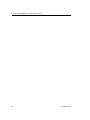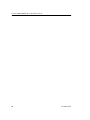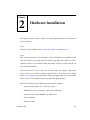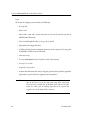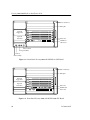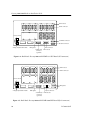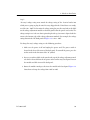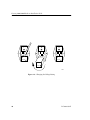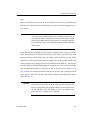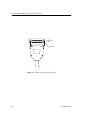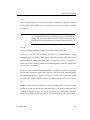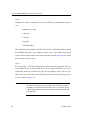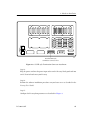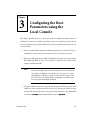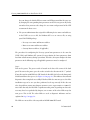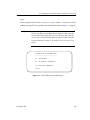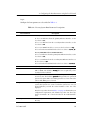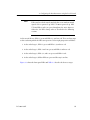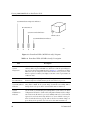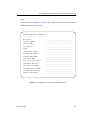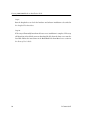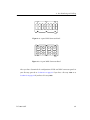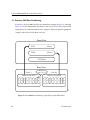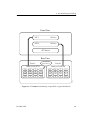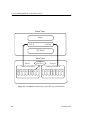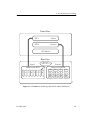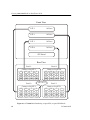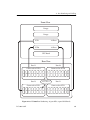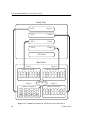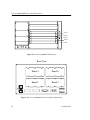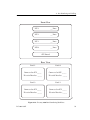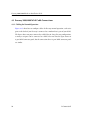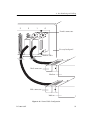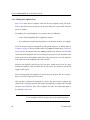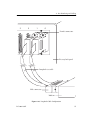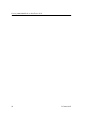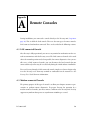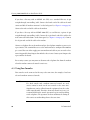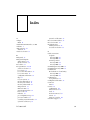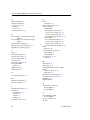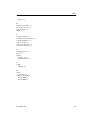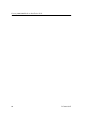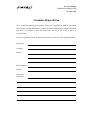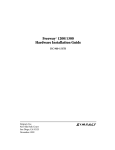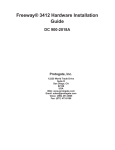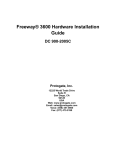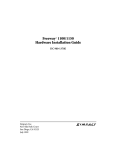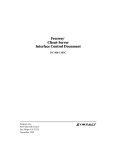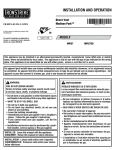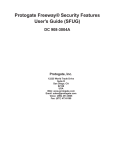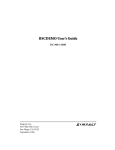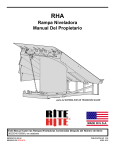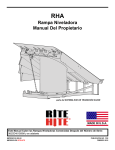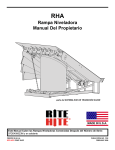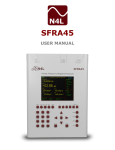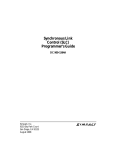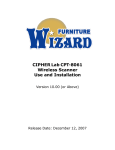Download Motorola LM2000 Installation guide
Transcript
Freeway ® 2000/4000 Hardware Installation Guide DC 900-1331F Simpact, Inc. 9210 Sky Park Court San Diego, CA 92123 July 1999 Simpact, Inc. 9210 Sky Park Court San Diego, CA 92123 (858) 565-1865 Freeway 2000/4000 Hardware Installation Guide © 1994 -1999 Simpact, Inc. All rights reserved Printed in the United States of America This document can change without notice. Simpact, Inc. accepts no liability for any errors this document might contain. Freeway is a registered trademark of Simpact, Inc. All other trademarks and trade names are the properties of their respective holders. Contents List of Figures 5 List of Tables 7 Preface 9 Safety Precautions 15 Freeway 2000 Certifications 21 Freeway 4000 Certifications 25 1 Getting Started 29 2 Hardware Installation 31 3 Configuring the Boot Parameters using the Local Console 47 4 Port Numbering and Cabling 59 4.1 4.2 Freeway 2000 Port Numbering . . . . . . . . Freeway 4000 Port Numbering . . . . . . . . 4.2.1 Freeway 4000 Rules for Port Numbering 4.3 Freeway 2000/4000 WAN Cable Connections 4.3.1 Cabling for Normal Operation . . . . . 4.3.2 Cabling for Loopback Tests . . . . . . . DC 900-1331F . . . . . . . . . . . . . . . . . . . . . . . . . . . . . . . . . . . . . . . . . . . . . . . . . . . . . . . . . . . . . . . . . . . . . . . . . . . . . . . . . . . . . . . . . . 62 66 71 74 74 76 3 Freeway 2000/4000 Hardware Installation Guide A Remote Consoles 79 A.1 LAN-connected Console. . . . . . . . . . . . . . . . . . . . . . . . . . . A.2 Modem-connected Console . . . . . . . . . . . . . . . . . . . . . . . . . A.3 Using Two Consoles . . . . . . . . . . . . . . . . . . . . . . . . . . . . . Index 4 79 79 80 81 DC 900-1331F List of Figures Figure 2–1: Front View: Freeway 4000 (with door closed) . . . . . . . . . . . . . . . 34 Figure 2–2: Front Panel: Freeway 4000 with MVME 162 CPU Board . . . . . . . . . 36 Figure 2–3: Front Panel: Freeway 4000 with MVME 2600 CPU Board . . . . . . . . . 36 Figure 2–4: Back Panel: Freeway 4000 with MVME 162 CPU Board (AUI connector) 38 Figure 2–5: Back Panel: Freeway 4000 with MVME 2600 CPU Board (RJ-45 connector) 38 Figure 2–6: Changing the Voltage Rating. . . . . . . . . . . . . . . . . . . . . . . . . 40 Figure 2–7: Slidelock on an AUI Connector . . . . . . . . . . . . . . . . . . . . . . . 42 Figure 2–8: SCSI II-style Termination Connector Attachment . . . . . . . . . . . . . 45 Figure 3–1: Freeway Boot System Main Menu . . . . . . . . . . . . . . . . . . . . . . 49 Figure 3–2: Sample Freeway System Boot Parameters . . . . . . . . . . . . . . . . . . 50 Figure 3–3: Front Panel LEDs (MVME 162 only): Diagram . . . . . . . . . . . . . . 56 Figure 3–4: Configured Freeway System Boot Parameters . . . . . . . . . . . . . . . 57 Figure 4–1: Number of Ports Supported by an ICP . . . . . . . . . . . . . . . . . . . 60 Figure 4–2: 8-port WAN Connector Panel . . . . . . . . . . . . . . . . . . . . . . . . 61 Figure 4–3: 16-port WAN Connector Panel . . . . . . . . . . . . . . . . . . . . . . . 61 Figure 4–4: FW2000 Port Numbering: 8-port ICPs, 8-port WAN Panels. . . . . . . . 62 Figure 4–5: FW2000 Port Numbering: 16-port ICPs, 16-port WAN Panels . . . . . . 63 Figure 4–6: FW2000 Port Numbering: 16-port ICP, 8-port WAN Panels. . . . . . . . 64 Figure 4–7: FW2000 Port Numbering: Mixed ICPs, Mixed WAN Panels . . . . . . . . 65 Figure 4–8: FW4000 Port Numbering: 8-port ICPs, 8-port WAN Panels. . . . . . . . 67 Figure 4–9: FW4000 Port Numbering: 16-port ICPs, 16-port WAN Panels . . . . . . 68 Figure 4–10: FW4000 Port Numbering: 16-port ICPs, 8-port WAN Panels . . . . . . . 69 Figure 4–11: FW4000 Port Numbering: Mixed ICPs, Mixed WAN Panels . . . . . . . . 70 Figure 4–12: Freeway 4000 ICP Numbering. . . . . . . . . . . . . . . . . . . . . . . . 72 Figure 4–13: Freeway 4000 WAN Connector Panel Numbering . . . . . . . . . . . . . 72 DC 900-1331F 5 Freeway 2000/4000 Hardware Installation Guide Figure 4–14: Freeway 4000 Port Numbering Worksheet . . . . . . . . . . . . . . . . . 73 Figure 4–15: Normal Cable Configuration. . . . . . . . . . . . . . . . . . . . . . . . . 75 Figure 4–16: Loopback Cable Configuration . . . . . . . . . . . . . . . . . . . . . . . 77 6 DC 900-1331F List of Tables Table 3–1: Freeway System Boot Parameter Descriptions. . . . . . . . . . . . . . . . 51 Table 3–2: Flags for Reset Action . . . . . . . . . . . . . . . . . . . . . . . . . . . . . 53 Table 3–3: Front Panel LEDs (MVME 162 only): Description . . . . . . . . . . . . . 56 DC 900-1331F 7 Freeway 2000/4000 Hardware Installation Guide 8 DC 900-1331F Preface Purpose of Document This document describes the hardware installation procedures for Simpact’s Freeway 2000 and Freeway 4000 communications servers. It is used in conjunction with the Freeway User’s Guide, which describes the software installation procedure. Intended Audience This document should be read by the computer technician who will be installing the Freeway communications server. System administrators and system integrators might Blind Mpar: The “Required Equipment” section was intentionally moved to Chapter 2. also find it useful. Organization of Document The “Safety Precautions” section on page 15 describes important safety guidelines that you should review before starting the installation. The “Freeway 2000 Certifications” section on page 21 shows the certifications for the Freeway 2000. The “Freeway 4000 Certifications” section on page 25 shows the certifications for the Freeway 4000. Chapter 1 is an overview of the Freeway installation procedure. Chapter 2 describes the hardware installation. DC 900-1331F 9 Freeway 2000/4000 Hardware Installation Guide Chapter 3 describes how to configure the boot parameters. Chapter 4 describes port numbering and cabling. Appendix A describes how to install a remote console. 5/25/99 Ginni: Removed all Getting Started manuals. Simpact References The following general product documentation list is to familiarize you with the available Simpact Freeway and embedded ICP products. The applicable product-specific reference documents are mentioned throughout each document (also refer to the “readme” file shipped with each product). Most documents are available on-line at Simpact’s web site, www.simpact.com. General Product Overviews • • • • Freeway 1100 Technical Overview 25-000-0419 Freeway 2000/4000/8800 Technical Overview 25-000-0374 ICP2432 Technical Overview 25-000-0420 ICP6000X Technical Overview 25-000-0522 Hardware Support • • • • • • • • • Freeway 1100/1150 Hardware Installation Guide DC 900-1370 Freeway 1200/1300 Hardware Installation Guide DC 900-1537 Freeway 2000/4000 Hardware Installation Guide DC 900-1331 Freeway 8800 Hardware Installation Guide DC 900-1553 Freeway ICP6000R/ICP6000X Hardware Description DC 900-1020 ICP6000(X)/ICP9000(X) Hardware Description and Theory of Operation DC 900-0408 ICP2424 Hardware Description and Theory of Operation DC 900-1328 ICP2432 Hardware Description and Theory of Operation DC 900-1501 ICP2432 Hardware Installation Guide DC 900-1502 Freeway Software Installation Support • 10 Freeway Release Addendum: Client Platforms DC 900-1555 DC 900-1331F Preface • • Freeway User’s Guide DC 900-1333 Loopback Test Procedures DC 900-1533 Embedded ICP Installation and Programming Support • • • • • • ICP2432 User’s Guide for Digital UNIX DC 900-1513 ICP2432 User’s Guide for OpenVMS Alpha DC 900-1511 ICP2432 User’s Guide for OpenVMS Alpha (DLITE Interface) DC 900-1516 ICP2432 User’s Guide for Solaris STREAMS DC 900-1512 ICP2432 User’s Guide for Windows NT DC 900-1510 ICP2432 User’s Guide for Windows NT (DLITE Interface) DC 900-1514 Application Program Interface (API) Programming Support • • • Freeway Data Link Interface Reference Guide DC 900-1385 Freeway Transport Subsystem Interface Reference Guide DC 900-1386 QIO/SQIO API Reference Guide DC 900-1355 Socket Interface Programming Support • Freeway Client-Server Interface Control Document DC 900-1303 Toolkit Programming Support • Freeway Server-Resident Application and Server Toolkit Programmer’s Guide DC 900-1325 • • OS/Impact Programmer’s Guide DC 900-1030 Protocol Software Toolkit Programmer’s Guide DC 900-1338 Protocol Support • • • • • • • • ADCCP NRM Programmer’s Guide DC 900-1317 Asynchronous Wire Service (AWS) Programmer’s Guide DC 900-1324 Addendum: Embedded ICP2432 AWS Programmer’s Guide DC 900-1557 AUTODIN Programmer’s Guide DC 908-1558 Bit-Stream Protocol Programmer’s Guide DC 900-1574 BSC Programmer’s Guide DC 900-1340 BSCDEMO User’s Guide DC 900-1349 BSCTRAN Programmer’s Guide DC 900-1406 DC 900-1331F 11 Freeway 2000/4000 Hardware Installation Guide • • • • • • • • DDCMP Programmer’s Guide DC 900-1343 FMP Programmer’s Guide DC 900-1339 Military/Government Protocols Programmer’s Guide DC 900-1602 N/SP-STD-1200B Programmer’s Guide DC 908-1359 SIO STD-1300 Programmer’s Guide DC 908-1559 X.25 Call Service API Guide DC 900-1392 X.25/HDLC Configuration Guide DC 900-1345 X.25 Low-Level Interface DC 900-1307 Document Conventions The term “Freeway” refers to either of the Freeway models, 2000 and 4000. A Freeway with an MVME 162 CPU board is a 68K-based Freeway 2000/4000 with a CPU 8A, 9, or 10 based on the Motorola MVME 162 single-board computer. The handle of the CPU board is labelled “MVME 162.” A Freeway with an MVME 2600 CPU board is a Power PC-based Freeway 2000/4000 with a CPU 12 or 14 based on the Motorola MVME 2600 single-board computer. The handle of the CPU board is labelled “MVME 2600.” 12 DC 900-1331F Preface Revision History The revision history of the Freeway 2000/4000 Hardware Installation Guide, Simpact document DC 900-1331F, is recorded below: Document Revision Release Date Description DC 900-1331A December 1994 Original release DC 900-1331B April 1995 Minor modifications Added Gateway Inet Address boot parameter Added chapter 3, “Configuring Freeway Boot Parameters” (previously in the Freeway User’s Guide) DC 900-1331C January 1996 Moved BOOTP information to Appendix B Added Windows NT information DC 900-1331D August 1997 Modified for server 2.7.1 release: new boot configuration and load files DC 900-1331E June 1998 Modified for server 2.8 release: Added Certification section Updated boot parameters DC 900-1331F July 1999 Updated for server 2.9 release Added LED information to chapter 3 (previously in the Freeway User’s Guide) Removed BOOTP and ICP6030 information; no longer supported Customer Support If you are having trouble with any Simpact product, call us at 1-800-275-3889 Monday through Friday between 8 a.m. and 5 p.m. Pacific time. You can also fax your questions to us at (858)560-2838 or (858)560-2837 any time. Please include a cover sheet addressed to “Customer Service.” We are always interested in suggestions for improving our products. You can use the report form in the back of this manual to send us your recommendations. DC 900-1331F 13 Freeway 2000/4000 Hardware Installation Guide 14 DC 900-1331F Safety Precautions English Be sure to take the following safety precautions during installation and maintenance of the Freeway communications server: • Observe the warnings and directions printed on the Freeway server and its associated equipment. • Check the electrical rating label on the Freeway chassis. Be sure that the voltage and frequency of your power source match this rating. • The Freeway server must be plugged into a grounded, three-wire power outlet. Do not use an adapter that permits a three-wire electrical cord to be plugged into a two-wire power outlet. • Use appropriately rated extension cords or power strips only. • To ensure proper cooling, always operate the Freeway server with its covers in place and the hinged front cover closed. Do not cover or block any of the openings on the Freeway chassis. Do not place the unit near a heater. • Do not insert objects through openings in the Freeway chassis. Doing so could result in a short circuit that might cause a fire or an electric shock. • Do not modify the Freeway equipment in any way. Simpact, Inc. is not responsible for regulatory compliance of any Freeway communications server that has been modified. Altering the Freeway enclosure in any way other than the installation of Simpact-provided options may invalidate Freeway’s safety certifications. DC 900-1331F 15 Freeway 2000/4000 Hardware Installation Guide • Always unplug the Freeway AC power cord before removing the top or bottom covers for servicing. Français Précautions d’emploi Nous vous prions de suivre les précautions d’emploi suivantes au cours de l’installation ou de tout entretien de votre serveur de communication Freeway: • Respecter les avertissements et les instructions imprimées sur le serveur Freeway et les appareils qui y sont associés. • Vérifier les normes électriques indiquées sur une étiquette se trouvant sur le châssis Freeway. Prière de s’assurer que le voltage et la fréquence de la source d’alimentation sont compatibles avec ces normes. • Le serveur Freeway doit être branché dans une prise de terre à trois broches. Ne pas utiliser d’adaptateur permettant de brancher une prise mâle à trois broches dans une prise de courant à deux broches. • N’utiliser des rallonges, fils électriques ou parasurtenseurs qu’aux normes appropriées. • Afin de refroidir correctement le serveur Freeway, utiliser seulement celui-ci avec la housse en place et le panneau avant à charnière fermé. Ne pas couvrir ou bloquer les ouvertures du châssis Freeway. Ne pas placer l’appareil Freeway près d’une source de chaleur. • Ne pas insérer d’objets par les ouvertures du châssis Freeway. Ceci risquerait de provoquer un court-circuit résultant en une décharge ou un incendie. • Ne pas modifier l’appareil Freeway de quelque manière que ce soit. Simpact Inc. ne pourra être tenu responsable de toute infraction aux normes d’un serveur de communication Freeway ayant été modifié. Toute altération de l’enveloppe Free- 16 DC 900-1331F Safety Precautions way d’une manière autre que pour l’installation d’options fournies par Simpact risque de rendre les normes de sécurité de Freeway invalides. • Toujours débrancher le fil d’alimentation en courant alternatif de Freeway avant d’enlever la housse supérieure ou inférieure à des fins d’entretien. Deutsch Sicherheitsvorkehrungen Vergewissern Sie sich, daß die folgenden Sicherheitsmaßnahmen bei der Installation und Wartung des Freeway Kommunikations-Servers eingehalten werden: • Lesen Sie die Anleitung und Sicherheitsregeln auf dem Freeway Server und auf dem Zubehör. • Die Voltspannung und Frequenz der von Ihnen verwendeten Stromquelle muß mit den elektrischen Werten, die auf dem Freeway Chassis angegeben sind, übereinstimmen. • Der Freeway Server muß an eine geerdete, dreiadrige Stromquelle angeschlossen werden. Bitte verwenden Sie keine Adapter, die den Anshluß dreiadriger Kabel an zweiadrige Stromquellen ermöglichen. • Benutzen Sie nur den Angaben entsprechende Verlängerungskabel oder Steckdosenleisten. • Benutzen Sie den Freeway Server nur, wenn alle Abdeckungen intakt sind und die vordere Scharniertür geschlossen ist, damit ausreichende Kühlung gewährleistet wird. Blockieren Sie in keiner Weise irgendwelche Öffnungen des Freeway Chassis, und positionieren Sie den Apparat nicht in der Nähe einer Heizung. • Stecken Sie keine Gegenstände durch die Öffnungen des Gehäuses; dies könnte einen Kurzschluß hervorrufen, der einen Brand oder einen elektrischen Schlag verursachen kann. DC 900-1331F 17 Freeway 2000/4000 Hardware Installation Guide • Verändern Sie in keiner Weise das Freeway Zubehör. Simpact, Inc. ist nicht für abgeänderte Freeway Kommunikations-Server verantwortlich, die demzufolge den vorgeschriebenen Regeln nicht entsprechen. Jegliche Abänderungen der Freeway Anlage, mit Ausnahme der Installation von Simpact-Sonderausstattungen, können die Sicherheitsbescheinigung der Anlage ungültig werden lassen. • Entfernen Sie immer das Freeway Stromkabel von der Stromquelle, bevor Sie die oberen oder unteren Deckel zur Wartung abnehmen. Italiano Norme di sicurezza Durante l’installazione e la manutenzione del server per le comunicazioni Freeway seguire le seguenti norme di sicurezza: • Seguire le avvertenze e le istruzioni stampate sul server Freeway e sulle altre unità ad esso collegate; • Controllare l’etichetta con l’indicazione del voltaggio elettrico sul telaio ed assicurarsi che voltaggio e frequenza della presa di corrente vi corrispondano; • Il server Freeway deve essere collegato ad una spina con messa a terra, e con tre fili. Non usare un adattatore che consente di collegare un filo a tre fili in una presa a due; • Usare solo fili e prese multiple con taratura appropriata; • Per assicurare un raffreddamento adeguato usare sempre il server Freeway con il suo relativo coperchio e con le aperture frontali chiuse. Non coprire o bloccare nessuna delle aperture del telaio di Freeway. Non collocare l’unità vicino a fonti di calore; • Non inserire oggetti nelle aperture situate sul telaio di Freeway, perchè così facendo si rischia di provocare un corto circuito, che può generare un incendio o una scossa elettrica; 18 DC 900-1331F Safety Precautions • Non modificare in nessun modo l’unità Freeway. La Simpact Inc. non è responsabile della conformità alle norme di nessun server Freeway per le comunicazioni che sia stato modificato. L’alterazione in qualsiasi maniera del telaio di Freeway, che differisca dalle opzioni di installazione fornite dalla Simpact, può invalidare le garanzie di sicurezza; • Prima di togliere il coperchio o la base per effettuare qualsiasi manutenzione, togliere sempre la spina di Freeway. DC 900-1331F 19 Freeway 2000/4000 Hardware Installation Guide 20 DC 900-1331F Freeway 2000 Certifications The Freeway 2000 meets or exceeds the following standards: Safety UL 1950, CSA-C22.2 No. 950, and EN60950 Emissions FCC US 47 CFR Part 15, Subpart B, and EN55022 (both to Class A) Immunity EN 50082-1 (1992) The Freeway 2000 has been tested and found to comply with the limits for a Class A digital device, pursuant to Part 15 of the FCC Rules. These limits are designed to provide reasonable protection against harmful interference when the equipment is operated in a commercial environment. The Freeway 2000 generates, uses, and can radiate radio frequency energy and, if not installed and used in accordance with the instruction manual, may cause harmful interference to radio communications. Operation of this equipment in a residential area is likely to cause harmful interference in which case the user will be required to correct the interference at his own expense. DC 900-1331F 21 Freeway 2000/4000 Hardware Installation Guide EC Declaration of Conformity for the Freeway 2000 We: Simpact, Inc. 9210 Sky Park Court San Diego, CA 92123 declare under sole responsibility that the Freeway 2000, Model FW-2000, P/N LM-2000 to which this declaration relates, meets the essential health and safety requirements and is in conformity with the relevant section of the following EC standards and other normative documents: EU EMC Directives and Amendments 89/336/EEC and 93/68/EEC Essential health and safety requirements relating to electromagnetic compatibility: EN 55022 Class A and CISPR 22A EN 55022 Class A Radiated emissions EN 55022 Class A Conducted emissions EN 50082-1 (1992) 22 Limits and methods of measurements of Radio Interference characteristics of information technology equipment EC generic immunity requirements, Category A & B IEC 1000-4-2 Electrostatic discharge requirements for industrial process measurement and control equipment IEC 1000-4-3 Radiated electromagnetic field requirements for industrial process measurement and control equipment IEC 1000-4-4 Electrical Fast Transients for industrial process measurement and control equipment DC 900-1331F Freeway 2000 Certification EC Low Voltage Directive 73/23/EEC Essential health and safety requirements relating to electrical equipment designed for use within certain voltage limits: EN 60950 Safety requirements of information technology equipment including electrical machines The Freeway 2000 complies with all safety relevant provisions referring to: • Protection against electrical hazards • Protection against other hazards such as: • mechanical hazards • fire hazards • noise • vibration The safety issues of this information technology equipment have been evaluated by government-accredited European organizations such as TUV Product Services, Inc. The CE marking has been affixed on the device according to article 10 of the EC Directive 89/336/EEC. Eric Loos Vice President of Technology DC 900-1331F 23 Freeway 2000/4000 Hardware Installation Guide 24 DC 900-1331F Freeway 4000 Certifications The Freeway 4000 meets or exceeds the following standards: Safety UL 1950, CSA-C22.2 No. 950, and EN60950 Emissions FCC US 47 CFR Part 15, Subpart B, and EN55022 (both to Class A) Immunity EN 50082-1 (1992) The Freeway 4000 has been tested and found to comply with the limits for a Class A digital device, pursuant to Part 15 of the FCC Rules. These limits are designed to provide reasonable protection against harmful interference when the equipment is operated in a commercial environment. The Freeway 4000 generates, uses, and can radiate radio frequency energy and, if not installed and used in accordance with the instruction manual, may cause harmful interference to radio communications. Operation of this equipment in a residential area is likely to cause harmful interference in which case the user will be required to correct the interference at his own expense. DC 900-1331F 25 Freeway 2000/4000 Hardware Installation Guide EC Declaration of Conformity for the Freeway 4000 We: Simpact, Inc. 9210 Sky Park Court San Diego, CA 92123 declare under sole responsibility that the Freeway 4000, Model FW-4000, P/N LM-4000 to which this declaration relates, meets the essential health and safety requirements and is in conformity with the relevant section of the following EC standards and other normative documents: EU EMC Directives and Amendments 89/336/EEC and 93/68/EEC Essential health and safety requirements relating to electromagnetic compatibility: EN 55022 Class A and CISPR 22A EN 55022 Class A Radiated emissions EN 55022 Class A Conducted emissions EN 50082-1 (1992) 26 Limits and methods of measurements of Radio Interference characteristics of information technology equipment EC generic immunity requirements, Category A & B IEC 1000-4-2 Electrostatic discharge requirements for industrial process measurement and control equipment IEC 1000-4-3 Radiated electromagnetic field requirements for industrial process measurement and control equipment IEC 1000-4-4 Electrical Fast Transients for industrial process measurement and control equipment DC 900-1331F Freeway 4000 Certification EC Low Voltage Directive 73/23/EEC Essential health and safety requirements relating to electrical equipment designed for use within certain voltage limits: EN 60950 Safety requirements of information technology equipment including electrical machines The Freeway 4000 complies with all safety relevant provisions referring to: • Protection against electrical hazards • Protection against other hazards such as: • mechanical hazards • fire hazards • noise • vibration The safety issues of this information technology equipment have been evaluated by government-accredited European organizations such as TUV Product Services, Inc. The CE marking has been affixed on the device according to article 10 of the EC Directive 89/336/EEC. Eric Loos Vice President of Technology DC 900-1331F 27 Freeway 2000/4000 Hardware Installation Guide 28 DC 900-1331F Chapter 1 Getting Started This manual describes how to install the Freeway 2000/4000 hardware and configure the boot parameters. The following is a summary of the complete installation procedure: 1. Install the hardware as described in Chapter 2 of this manual. 2. Install the software onto the boot server as described in the Freeway User’s Guide. 3. Configure the Freeway system boot parameters as described in Chapter 3 of this manual. 4. Boot the Freeway server. 5. Run the loopback test as described in the Loopback Test Procedures. 6. Customize your installation, if necessary, as described in the Freeway User’s Guide. 7. Familiarize yourself with Freeway operations as described in the Freeway User’s Guide. DC 900-1331F 29 Freeway 2000/4000 Hardware Installation Guide 30 DC 900-1331F Chapter 2 Hardware Installation This chapter describes how to set up the Freeway communications server and connect it to the network. Step 1: Review the safety guidelines in the “Safety Precautions” section on page 15. Step 2: Place your Freeway in the selected location. It can be installed in any standard 19-inch rack. It can also be set on a table top where it will occupy about three square feet. There should be room to set a monitor nearby and enough clearance to ensure that the air vents will not be blocked. The Freeway must be near a three-wire electrical outlet that supplies single-phase power. At U.S. sites, 115V AC is required. Outside the U.S., check the Freeway’s voltage rating. Step 7 on page 39 describes how to change the voltage rating if necessary. It must also be near the LAN and WAN connectors that will be plugged into it. Be sure the location meets the following environmental standards: Temp is from data sheet. • Operating temperature: 32° – 122° F (0° – 50° C) Humidity is from Eric; he didn’t like what data sheet said. • Humidity between 5% and 80% (relative non-condensing) • Altitude between 0 and 10,000 feet (0–3048 meters) • Good ventilation • Little or no dust DC 900-1331F 31 Freeway 2000/4000 Hardware Installation Guide Step 3: Save this note: Match equipment list to 1332 preface. Check that the shipping carton includes the following: • Freeway unit • Power cord • Cable with a 9-pin and a 25-pin connector on each end (if your Freeway has an MVME 2600 CPU board) • Three-headed loopback cable(s), one per Freeway ICP • Optional hard or floppy disk drive • SCSI II-style high-density termination connector (unless you have a Freeway with an MVME 162 CPU 8A non-SCSI board) • Anti-static strap • Freeway 2000/4000 Hardware Installation Guide (this manual) • Freeway User’s Guide • Loopback Test Procedures • Software distribution media (may be shipped separately along with the applicable programmer’s guide and other supporting documentation) Note 32 You do not have to wear the anti-static strap while connecting Freeway to the network, but it should be kept with the unit for future use when you are making upgrades to the system that require access to the inside of the enclosure. DC 900-1331F 2: Hardware Installation The carton may also contain other documentation. An optional adapter called a media access unit (MAU) may be ordered for a Freeway with an MVME 162 CPU board. If anything is missing, contact your Simpact customer service representative at 1-800-275-3889. Note Keep the original box and packing material. To avoid damage during shipment, use the original box and packing material when shipping your Freeway. Step 4: You must supply the following: • Standard Ethernet or Fast Ethernet local-area network • Computer running TCP/IP and FTP or RSH to be used as a boot server • VT100-compatible terminal or terminal emulator to be used as the Freeway local console, plus a standard EIA-232, 25-pin cable for connecting it to Freeway • Cables for connecting Freeway to the LAN and WAN • Synchronous modem for loopback testing described in the Loopback Test Procedures DC 900-1331F 33 Freeway 2000/4000 Hardware Installation Guide Step 5: Familiarize yourself with the Freeway’s front panel. Figure 2–1 shows a front view of Freeway 4000 with the door closed. Freeway 2000 has a similar appearance, except it is about two-thirds as tall. Note the four LEDs in the lower left corner of the front panel. If your Freeway has an MVME 2600 CPU board, these LEDs are not used. However, if your Freeway has an MVME 162 CPU board, these LEDs will later confirm successful installation. Your Simpact customer service representative also uses the LEDs to troubleshoot problems. AA AA AA AA AA AA 2622 Freeway Figure 2–1: Front View: Freeway 4000 (with door closed) 34 DC 900-1331F 2: Hardware Installation Freeway’s front panel is covered by an access door that hinges at the bottom and is fastened by thumbscrews at the top. Figure 2–2 shows the front panel of a Freeway 4000 with an MVME 162 CPU board. Figure 2–3 shows the front panel of a Freeway 4000 with an MVME 2600 CPU board. Freeway 2000 can contain one or two ICPs, and Freeway 4000 can contain one to four ICPs. Each ICP supports 8 or 16 ports. An 8-port ICP supports the EIA-232, EIA-449, EIA-530, V.35, and MIL-188C electrical interfaces. A 16-port ICP supports EIA-232 only. DC 900-1331F 35 Freeway 2000/4000 Hardware Installation Guide Slide-out fan tray Filler plate Optional floppy drive Optional hard drive RESET ABORT ICP board SERIAL PORT 2 MVME 162 CPU board SERIAL PORT 1/CONSOLE 2666 Unused switch Front panel LEDs Unused LED assembly Figure 2–2: Front Panel: Freeway 4000 with MVME 162 CPU Board Slide-out fan tray Filler plate Optional floppy drive Optional hard drive FLOPPY/LED COM 1 COM 2 AAAA AAAA KEYBOARD MOUSE SERIAL 3 SERIAL 4 ICP board MVME 2600 CPU board PCI MEZZANINE CARD PARALLEL 10/100 BASE T 3608 Figure 2–3: Front Panel: Freeway 4000 with MVME 2600 CPU Board 36 DC 900-1331F 2: Hardware Installation Step 6: Familiarize yourself with Freeway’s back panel. Figure 2–4 shows the back view of a Freeway 4000 with an MVME 162 CPU board (which uses an AUI connector). Figure 2–5 shows a Freeway 4000 with an MVME 2600 CPU board (which uses an RJ-45 connector). Freeway 2000s are similar, except they have only two WAN cutouts. Depending on your Freeway’s configuration, each LAN and WAN cutout contains an I/O connector or is covered by a filler plate. Each LAN cutout contains one LAN connector; for example, a SCSI II-style connector. Each WAN cutout contains eight or sixteen WAN connectors (for example, EIA-232 connectors). DC 900-1331F 37 Freeway 2000/4000 Hardware Installation Guide WAN cutout WAN connector Power switch Power cord socket Terminal connector Modem connector 3225 Voltage adjustment module AUI connector Filler plates SCSI II-style LAN cutouts connector (optional) Figure 2–4: Back Panel: Freeway 4000 with MVME 162 CPU Board (AUI connector) WAN cutout WAN connector Power switch Power cord socket Filler plates 3468 Voltage adjustment module Filler plates RJ-45 connector SCSI II-style LAN cutouts connector (optional) Figure 2–5: Back Panel: Freeway 4000 with MVME 2600 CPU Board (RJ-45 connector) 38 DC 900-1331F 2: Hardware Installation Step 7: Freeway’s voltage rating must match the voltage rating of the electrical outlet into which you are going to plug the unit. Freeways shipped in the United States are configured for 110 - 120V. To determine the voltage rating for your Freeway, look at the label on the voltage adjustment module on the back panel below the power cord socket. The voltage rating in use is the one that is printed right-side up (its arrow is aligned with the arrow at the bottom edge of the voltage adjustment module). For example, the voltage rating shown in the left-hand panel of Figure 2–6 is 110 – 120V. To change Freeway’s voltage rating, use the following procedure: 1. Make sure the power is off and unplug the power cord. The power switch is located in the lower left corner of the back panel. To turn off the power, press the rocker switch in the direction of the “0” symbol. 2. Insert a screwdriver blade in the notch at the top of the voltage adjustment module which is located below the AC power socket on Freeway’s back panel. Loosen the module and slide it out of the back panel. 3. Rotate the module 180 degrees. Reinsert the module in the back panel. Figure 2–6 shows how to change the voltage from 110V to 220V. DC 900-1331F 39 Voltage 1331 and 1332. Freeway 2000/4000 Hardware Installation Guide 110-120V 220-240V 110-120V 220-240V 220-240V 110-120V 2650 Figure 2–6: Changing the Voltage Rating 40 DC 900-1331F 2: Hardware Installation Step 8: Make sure that the power switch on the back panel is in the off (“0”) position, then make the LAN connections. You can obtain the necessary cables from a computer accessory vendor. Caution Alert your system administrator before making connections to your LAN. To avoid a disruption of service on your LAN, carefully plan how you will make the connections. We recommend that you power off the Freeway server and modem during cable installation and removal. If your Freeway has an MVME 162 CPU board, it will be possible at most sites to run cables directly from the attachment unit interface (AUI) connectors on Freeway’s back panel to connectors on the LAN. Other sites might require a media access unit (MAU) adapter between Freeway and the LAN. For example, you can plug a MAU into the AUI connector on Freeway’s back panel, then run a cable from the MAU to a connector on the LAN. MAUs are available from Simpact or a computer accessory vendor. Check with your system administrator to see what type of cable is used at your site. Figure 2–4 on page 38 shows the location of an AUI connector on the back panel. When you finish connecting the cables, lock the AUI connections by sliding the slidelock to the right as shown in Figure 2–7. Caution DC 900-1331F To disconnect the cable or MAU from an AUI connector on Freeway’s back panel, you must first unlock the connector by sliding the slidelock to the left. Failure to do so can damage your Freeway. Figure 2–7 illustrates the slidelock. 41 Freeway 2000/4000 Hardware Installation Guide Lock 2535 Slidelock Figure 2–7: Slidelock on an AUI Connector 42 DC 900-1331F 2: Hardware Installation Step 9: Make sure that the power switch on the back panel is in the off (“0”) position, then connect the ICP boards and WAN connector panels to your wide-area network as described in Chapter 4. Caution We recommend that you power off the Freeway server and modem during cable installation and removal. This will prevent damage to an ICP due to electrical discharge as contact is made or broken. Step 10: Connect a VT100-compatible terminal or terminal emulator to Freeway. If you have a Freeway with an MVME 162 CPU, use a standard EIA-232, 25-pin straight-through (non-nulling) cable. Connect the male end of the cable to the female connector labeled “terminal connector” on the back panel (see Figure 2–4 on page 38). Connect the female end of the cable to the VT100-compatible terminal or emulator that you want to use as a console. If you have a Freeway with an MVME 2600 CPU, use an EIA-232, 9-pin-to-25-pin nullmodem cable. Connect the 9-pin female end of the cable to the male connector labeled COM 1 on the front panel (see Figure 2–3 on page 36). Connect the 25-pin female end of the cable to the VT100-compatible terminal or emulator that you want to use as a console. You will use this terminal or emulator as a console to configure the boot parameters and perform the initial system boot as described in Chapter 3. Later you can disconnect the terminal or emulator because you can then perform these configuration functions using telnet or rlogin through any terminal or workstation connected to the network. DC 900-1331F 43 Freeway 2000/4000 Hardware Installation Guide Step 11: Configure the console terminal to operate with the following communications parameters: • 9600 bits per second • 8 bits data • 1 stop bit • No parity • xon/xoff enabled The terminal you just installed is called the “local console.” If you have problems during the installation procedures, your Simpact customer service representative may ask you to also install a “remote console” that operates through a modem. Appendix A describes how to install a remote console. Step 12 is 2000/4000 only Step 12: Freeway includes a SCSI II-style high-density connector on the back panel. This connector allows the use of external SCSI devices. If no external SCSI devices are used, a termination connector (included with your Freeway shipment unless you have purchased a Freeway with a CPU 8 non-SCSI board) must be attached to the Freeway connector as shown in Figure 2–8. Caution 44 To maintain data integrity, the SCSI II-style termination connector must be installed if external SCSI devices are not attached. This is particularly important if Freeway includes an optional hard disk or floppy disk. DC 900-1331F 2: Hardware Installation 3224 Attach SCSI II-style termination connector here Figure 2–8: SCSI II-style Termination Connector Attachment Step 13: Plug the power cord into the power input socket on the Freeway’s back panel and into an AC electrical outlet near your Freeway. Step 14: Perform the software installation procedures on your boot server as described in the Freeway User’s Guide. Step 15: Configure the Freeway boot parameters as described in Chapter 3. DC 900-1331F 45 Freeway 2000/4000 Hardware Installation Guide 46 DC 900-1331F Chapter 3 Configuring the Boot Parameters using the Local Console This chapter describes how to use the local console to configure the boot parameters and boot Freeway. You can boot Freeway from a boot server attached to the local-area network or from Freeway’s hard or flash drive. If you are booting from a boot server, it is assumed that: 1. You have performed the hardware installation procedures described in Chapter 2, including the connection of a local console to the rear of the Freeway unit. 2. You know which protocol you will be installing on your boot server (for example, BSC2780/3780, FMP, or X.25). The protocol is indicated on the label of the software distribution media. Note If you are installing more than one protocol, it is best to perform the software installation (described in the Freeway User’s Guide) and loopback verification testing (described in the Loopback Test Procedures) for one protocol before attempting to customize your Freeway system for multiple protocols. 3. The system administrator has set up a file transfer protocol (FTP) or remote shell (RSH) user name and password on the boot server to match the FTP user name and the FTP password in the Freeway system boot parameters. The default FTP user name is freeway and the default FTP password is password. DC 900-1331F 47 Freeway 2000/4000 Hardware Installation Guide You can change the default FTP user name and FTP password that Freeway uses by changing the corresponding boot parameters on the Freeway system. If you do, remember that you must also change the user name and password of the FTP account on the boot server. 4. The system administrator has assigned the following device names and addresses in the UNIX /etc/hosts file, the Windows NT hosts or lmhosts file, or using your VMS TCP/IP package: • • • Freeway server name and Internet address Boot server name and Internet address Gateway Internet address (if applicable) The procedure for configuring the Freeway system boot parameters is the same for UNIX, VMS, and Windows NT systems. Freeway obtains the boot parameters from local non-volatile memory during system boot. Therefore, when you configure the boot parameters in the following steps, all applicable parameters must be configured. Step 1: Turn on the power. The power switch is located in the lower left corner of the back panel. To turn on the power, press the rocker switch in the direction of the “|” symbol. If your Freeway has an MVME 162 CPU board, the first LED (far left) on the front panel should turn from red to green. (See Figure 3–3 on page 56.) This indicates that internal diagnostics have completed successfully. If the first LED does not turn green, check the installation steps to be sure you have performed each step correctly. If this does not solve the problem, contact your Simpact customer service representative at 1-800-2753889. Note that only the first LED is significant at this point. Depending on what software may have been preloaded by Simpact, one or more of the other LEDs may also turn green. This is OK. The other LEDs are used as diagnostic indicators and are explained in Step 7 on page 54. The LEDs are not used for a Freeway with an MVME 2600 CPU board. 48 DC 900-1331F 3: Configuring the Boot Parameters using the Local Console Step 2: When prompted on the console screen, press <return> within 7 seconds to prevent the autoboot attempt. The Freeway Boot System Main Menu shown in Figure 3–1 appears. Note The Freeway Boot System Main Menu is only accessible using the local console connected to the rear of the Freeway unit. Later you can access these same functions from any remote console using the Freeway Interactive Menu as described in the Freeway User’s Guide. Freeway Boot System Main Menu ----------------------------1) System Boot 2) Display Boot Parameters 3) Edit Boot Parameters Select: Figure 3–1: Freeway Boot System Main Menu DC 900-1331F 49 Freeway 2000/4000 Hardware Installation Guide Step 3: Select option 3 to edit the boot parameters. The system displays the parameters one at a time. Three actions are possible as each parameter is displayed: For Freeway, you always see password. It’s only for SR with a local console that I use ### to indicate that password isn’t seen. • To preserve a parameter, press <return> • To edit a parameter, type the new alpha-numeric information and press <return> • To null out a parameter, press the period key (‘.’) followed by <return> Figure 3–2 shows an example of a Freeway System Boot Parameters screen. Freeway System Boot Parameters -----------------------------Boot Device : ei Processor Number : 0 FTP User Name : freeway FTP Password : password Flags : 0 Freeway Server Name : freeway1 Freeway Inet Address : 192.168.45.6 Freeway Subnet Mask : ffffff00 Boot Server Name : bootmaster Boot Server Inet Address : 192.168.45.1 System Boot Directory : /usr/local/freeway/boot System Boot File Name : fw162 Configuration File Name : bootcfg.vme Secondary Net Interface : Gateway Inet Address : Figure 3–2: Sample Freeway System Boot Parameters 50 DC 900-1331F 3: Configuring the Boot Parameters using the Local Console Step 4: Configure the boot parameters as described in Table 3–1. Table 3–1: Freeway System Boot Parameter Descriptions Boot Parameter Boot Device Description Freeway 2000/4000 with an MVME 162 CPU: To boot over Ethernet from the primary Ethernet interface, set the boot device to ei. To boot over Ethernet from the secondary Ethernet interface, set the boot device to ln. To boot over FDDI from the boot server, set the boot device to sxp. To boot from the internal hard disk, set the boot device to scsi=6,.0 Freeway 2000/4000 with an MVME 2600 CPU: To boot over Ethernet from the primary Fast Ethernet interface, set the boot device to dc. To boot over Ethernet from the secondary Fast Ethernet interface, set the boot device to dc1. To boot from the internal hard disk, set the boot device to scsi=6,0. Processor Number The only valid number for this parameter is 0. FTP User Name If booting from the boot server, Freeway uses this name to log in to its FTP (or RSH). The default is freeway. This is not required if you are booting from the local disk. FTP Password If booting from the boot server, Freeway uses this password to log in to its user account. The default is password. This parameter is optional. If a password is given, FTP is used during system boot; if it is cleared, the remote shell (RSH) protocol is used. Flags This parameter specifies whether you want Freeway to autoboot two seconds after system reset, seven seconds after system reset, or not at all, and whether you want the version numbers of the .mem files displayed. Enter the Flags value shown in Table 3–2 on page 53 that matches your configuration requirements. The default Flags value is 0. The Flags word is an inclusive “OR” of the desired bits for the individual functions. Freeway Server Name DC 900-1331F Enter the system name assigned by the system administrator for this Freeway. 51 Freeway 2000/4000 Hardware Installation Guide Table 3–1: Freeway System Boot Parameter Descriptions (Cont’d) Boot Parameter Description Freeway Inet Address Enter the Internet address assigned by the system administrator for this Freeway in decimal dot notation (for example, 207.67.135.84). Freeway Subnet Mask If your Freeway is located on a subnet, enter the subnet mask in hexadecimal notation (for example, ffffff00). Boot Server Name Enter the name assigned by the system administrator for the boot server. Optionally, you can clear this field and the software will assign the default name “bootserver.” If you are booting from the local disk, this parameter is ignored. Boot Server Inet Address Enter the Internet address assigned by the system administrator for the boot server in decimal dot notation (for example, 207.67.135.84). If you are booting from the local disk, this parameter is ignored. System Boot Directory If the Freeway boot files will be stored in the home directory of the FTP (or RSH) user account, clear this field. Otherwise, enter the full path name of the boot directory. The default UNIX directory is /usr/local/freeway/boot. The default VMS directory is SYS$SYSDEVICE:[FREEWAY.BOOT]. For Windows NT versions earlier than 4.0, the default directory is c:\freeway\boot. For Windows NT 4.0 or later, use the alias you have set up to point to the freeway\boot directory. To boot from the local disk, set the system boot directory to /sd6/. System Boot File Name Enter the system boot file name for this Freeway. The default is fw162. Configuration File Name Enter the name of the file Freeway uses to configure the physical or virtual devices and services. The default is bootcfg.vme. For any Freeway using ICP_IP virtual ICP devices, the default is bootcfg.ip. Secondary Network Interface If the Boot Device is a local-area network device (boot server), the Secondary Network Interface parameter should be cleared, which is the default. If the Boot Device is the hard or flash disk, this parameter specifies the local-area network device to be used after Freeway boots. The values used to define your network interface device are the same as those defined for the Boot Device parameter on page 51. Gateway Inet Interface 52 If your Freeway and boot server are on the same network, clear this parameter, which is the default. If they are on different networks, enter the IP address of the gateway processor on the Freeway’s network that provides access to the boot server’s network. DC 900-1331F 3: Configuring the Boot Parameters using the Local Console Table 3–2: Flags for Reset Action Flags Parameter Value Boot Protocol and Reset Action 0x0000 (default) Upon system reset, wait 7 seconds before autobooting. 0x0004 Upon system reset, display the Freeway Boot System Main Menu. Do not autoboot. 0x0008 Upon system reset, wait 2 seconds before autobooting. 0x1000 Display version numbers of .mem files downloaded to an ICP during boot. The Flags word is an inclusive “OR” of the desired bits for the individual functions; for example, 0x1008 waits 2 seconds before autobooting and displays the version numbers. Step 5: After you have entered the last parameter (Gateway Inet Interface), the screen displays: Save modifications? Enter 'yes <return>' to save modifications. Enter 'no <return>' to prevent modifications. If all of the parameters have been entered correctly, enter yes; otherwise, enter no. If you enter yes, the screen displays the following message, and the system returns to the Freeway Boot System Main Menu after data storage completes: <<< Storing Data to EEROM >>> If you enter no, the system returns to the Freeway Boot System Main Menu with no modifications to the boot parameters. DC 900-1331F 53 Freeway 2000/4000 Hardware Installation Guide Step 6: Select option 2 at the Freeway Boot System Main Menu (Figure 3–1 on page 49) to review the current boot parameters. Verify that the changes you entered are correct. If the changes are incorrect, or you entered no to store data, select option 3 again and modify the boot parameters to their correct values. Step 7: Select option 1 from the Freeway Boot System Main Menu (Figure 3–1 on page 49) on the Freeway console to perform the system boot. Note You must perform the initial Freeway system boot from the local console for Freeway to activate the Interactive Menu. After the initial system boot, you can telnet or rlogin to Freeway from the boot server (or from any other computer on the network) and use the Freeway Interactive Menu for Freeway operations as described in the Freeway User’s Guide. Note the four LEDs in the lower left corner of the front panel. If your Freeway has an MVME 2600 CPU board, these LEDs are not used. However, if your Freeway has an MVME 162 CPU board, these LEDs are used as diagnostic indicators. The LEDs turn red briefly on power up or reset. The CPU then executes self-tests. At the start of the selftests, LEDs 3 and 4 turn green immediately, while LEDs 1 and 2 remain red briefly, then also turn green. All four LEDs remain green during the CPU selftests which last about two minutes. Note that during the CPU selftests, the “FAIL” LED on the CPU board itself turns red and remains red throughout most of the selftests. When the CPU selftests complete, the Freeway boot test begins. 54 DC 900-1331F 3: Configuring the Boot Parameters using the Local Console Note If Freeway has a local console attached that asserts modem control signals such as powered up DEC VT-100 or powered up DEC VT-220, LEDs 3 and 4 are green throughout the entire boot test. Otherwise, the LEDs change color as described in the following sections. At the start of this test, LED 1 is green and LEDs 2, 3, and 4 are red. There are four stages to this test during which the LEDs turn green in a left-to-right progression as follows: 1. At the end of stage 1, LED 1 is green and LEDs 2, 3, and 4 are red. 2. At the end of stage 2, LEDs 1 and 2 are green, and LEDs 3 and 4 are red. 3. At the end of stage 3, LEDs 1, 2, and 3 are green, and LED 4 is red. 4. At the end of stage 4, all four LEDs are green and Freeway is on-line. Figure 3–3 shows the front panel LEDs and Table 3–3 describe the four test stages. DC 900-1331F 55 Freeway 2000/4000 Hardware Installation Guide System Hardware Diagnostics Indicator Boot Parameters System Download Indicator LED Location System Initialization Indicator 1 2 3 2621 4 Figure 3–3: Front Panel LEDs (MVME 162 only): Diagram Table 3–3: Front Panel LEDs (MVME 162 only): Description LED Description LED 1: System Diagnostics When the system diagnostics start (following power on or reset and the CPU selftests), LED 1 is green and LEDs 2, 3, and 4 are red. If the system diagnostics succeed, the left-most LED, labeled ‘1’ in Figure 3–3, remains green. If the LED turns red, the diagnostics have failed and the server processor board must be replaced. Contact your Simpact customer service representative at 1-800-275-3889. LED 2: Boot Parameters LED 2 changes from red to green when the boot parameters are downloaded from Freeway’s non-volatile memory at the start of the boot process. LED 3: System Download Indicator Freeway next attempts to download the system image from the boot server using FTP or RSH. If the system image downloads successfully, LED 3 changes from red to green. If the download fails, LED 3 remains red. LED 4: System Initialization Indicator After the system image downloads, Freeway begins executing it to bring the system on-line by downloading and starting all the system services. A device configuration file must be downloaded (using FTP or RSH), and the configuration data in the file must be processed. Initially, LED 4 is red as download requests are sent between Freeway and the boot server. If all the service providers download and start properly with no fatal errors, LED 4 changes to green. If any service provider does not load or start, LED 4 remains red. 56 DC 900-1331F 3: Configuring the Boot Parameters using the Local Console Step 8: Use the blank form in Figure 3–4 to write down your Freeway system boot parameter configurations for future reference. Freeway System Boot Parameters -----------------------------Boot Device : _____________________________________ Processor Number : _____________________________________ FTP User Name : _____________________________________ FTP Password : _____________________________________ Flags : _____________________________________ Freeway Server Name : _____________________________________ Freeway Inet Address : _____________________________________ Freeway Subnet Mask : _____________________________________ Boot Server Name : _____________________________________ Boot Server Inet Address : _____________________________________ System Boot Directory : _____________________________________ System Boot File Name : _____________________________________ Configuration File Name : _____________________________________ Secondary Net Interface : _____________________________________ Gateway Inet Address : _____________________________________ Figure 3–4: Configured Freeway System Boot Parameters DC 900-1331F 57 Freeway 2000/4000 Hardware Installation Guide Step 9: Run the loopback test to check the hardware and software installation as described in the Loopback Test Procedures. Step 10: If Freeway will normally boot from the boot server, installation is complete. If Freeway will boot from its local disk, you must download the files from the boot server onto the local disk. Follow the instructions in the Build Hard Disk from Boot Server section in the Freeway User’s Guide. 58 DC 900-1331F Chapter 4 Port Numbering and Cabling This chapter describes port numbering and cabling for the WAN connectors on the back of a Freeway 2000 or Freeway 4000. Note We recommend that you power off the Freeway server and modem during cable installation and removal. This will prevent damage to an ICP due to electrical discharge as contact is made or broken. The WAN port numbering for your Freeway depends on the types of installed ICPs and WAN connector panels. The ICPs in the unit are 8-port, 16-port, or a mix of the two types. The WAN connector panels are also 8-port, 16-port, or a mix. The first step in determining the port numbering for your Freeway is to check which types of ICPs and WAN connector panels are installed as follows: • For ICPs, check the ID plate on the left ejector handle of each ICP as you are facing the front of the Freeway unit. The number before the hyphen is the electrical interface, and the number after the hyphen indicates the number of ports supported by the ICP. For example, in Figure 4–1, all ICPs support EIA-232. ICP 0 and ICP 1 are 8-port boards and ICP 2 is a 16-port board. • For WAN connector panels, simply look at the back of the Freeway unit. The 8-port panels have eight connectors configured as shown in Figure 4–2. The 16-port version is shown in Figure 4–3. DC 900-1331F 59 Number of ports supported by board ICP6000 232-8 ICP6000 232-8 ICP6000 232-16 Freeway 2000/4000 Hardware Installation Guide ICP 3 ICP 2 ICP 1 ICP 0 CPU 3222 Figure 4–1: Number of Ports Supported by an ICP 60 DC 900-1331F 4: Port Numbering and Cabling 7 6 5 4 3 2 1 0 2756 Figure 4–2: 8-port WAN Connector Panel 15 14 13 12 11 10 9 8 7 6 5 4 3 2 1 0 2757 Figure 4–3: 16-port WAN Connector Panel After you have determined the configuration of ICPs and WAN connector panels in your Freeway, proceed to Section 4.1 on page 62 if you have a Freeway 2000 or to Section 4.2 on page 66 if you have a Freeway 4000. DC 900-1331F 61 Freeway 2000/4000 Hardware Installation Guide 4.1 Freeway 2000 Port Numbering If you have a Freeway 2000, check the port numbering examples in Figure 4–4 through Figure 4–7 for the configuration that matches your system. (If you have only one ICP, simply ignore the extra board shown in the examples.) When you find the appropriate example, make a note of it for future reference. Front View ICP 1 8 Ports ICP 0 8 Ports CPU Board Rear View Example: ICP 1, Port 1 Panel 1 Connected to ICP 1 6 5 4 3 2 1 Connected to ICP 0 0 7 6 5 4 3 2 1 0 2759 7 Panel 0 Figure 4–4: FW2000 Port Numbering: 8-port ICPs, 8-port WAN Panels 62 DC 900-1331F 4: Port Numbering and Cabling Front View ICP 1 16 Ports ICP 0 16 Ports CPU Board Rear View Example: ICP 1, Port 3 Panel 1 3 2 1 0 Connected to ICP 0 15 11 7 3 14 10 6 2 13 9 5 1 12 8 4 0 2760 Connected to ICP 1 15 11 7 14 10 6 13 9 5 12 8 4 Panel 0 Figure 4–5: FW2000 Port Numbering: 16-port ICPs, 16-port WAN Panels DC 900-1331F 63 Freeway 2000/4000 Hardware Installation Guide Front View Empty ICP 0 16 Ports CPU Board Rear View Panel 1 Example: ICP 0, Port 9 Connected to ICP 0 Connected to ICP 0 8 7 6 5 4 3 2 1 0 2761 15 14 13 12 11 10 9 Panel 0 Figure 4–6: FW2000 Port Numbering: 16-port ICP, 8-port WAN Panels 64 DC 900-1331F 4: Port Numbering and Cabling Front View ICP 1 8 Ports ICP 0 16 Ports CPU Board Rear View Example: ICP 1, Port 1 Panel 1 Connected to ICP 1 6 5 4 3 2 1 0 Connected to ICP 0 11 7 3 10 6 2 9 5 1 8 4 0 2788 7 15 14 13 12 Panel 0 Figure 4–7: FW2000 Port Numbering: Mixed ICPs, Mixed WAN Panels DC 900-1331F 65 Freeway 2000/4000 Hardware Installation Guide 4.2 Freeway 4000 Port Numbering If you have a Freeway 4000, check the port numbering examples in Figure 4–8 through Figure 4–11 to see if your configuration matches any of those shown. (If you have fewer than four ICPs, simply ignore the extra boards shown in the examples.) If you find an example that matches your Freeway, make a note of it for future reference. If none of the examples match your Freeway, proceed to Section 4.2.1. 66 DC 900-1331F 4: Port Numbering and Cabling Front View ICP 3 8 Ports ICP 2 8 Ports ICP 1 8 Ports ICP 0 8 Ports CPU Board Rear View 7 Panel 1 Panel 0 Connected to ICP 1 Connected to ICP 0 6 5 4 3 2 1 0 7 Connected to ICP 3 5 4 3 2 1 4 3 2 1 0 Panel 2 Connected to ICP 2 0 7 6 5 4 3 2 1 0 2750 6 5 Example: ICP 3, Port 1 Panel 3 7 6 Figure 4–8: FW4000 Port Numbering: 8-port ICPs, 8-port WAN Panels DC 900-1331F 67 Freeway 2000/4000 Hardware Installation Guide Front View ICP 3 16 Ports ICP 2 16 Ports ICP 1 16 Ports ICP 0 16 Ports CPU Board Rear View Panel 0 Panel 1 Connected to ICP 1 15 11 7 14 10 6 13 9 5 12 8 4 3 2 1 0 Example: ICP 3, Port 3 Panel 3 3 2 1 0 Panel 2 Connected to ICP 2 15 11 7 14 10 6 13 9 5 12 8 4 3 2 1 0 2751 Connected to ICP 3 15 11 7 14 10 6 13 9 5 12 8 4 Connected to ICP 0 15 11 7 3 14 10 6 2 13 9 5 1 12 8 4 0 Figure 4–9: FW4000 Port Numbering: 16-port ICPs, 16-port WAN Panels 68 DC 900-1331F 4: Port Numbering and Cabling Front View Empty Empty ICP 1 16 Ports ICP 0 16 Ports CPU Board Rear View Panel 1 Panel 0 Connected to ICP 0 Connected to ICP 0 15 14 13 12 11 10 9 Panel 3 8 7 5 Example: ICP 1, Port 9 Connected to ICP 1 4 3 2 1 0 Panel 2 Connected to ICP 1 8 7 6 5 4 3 2 1 0 2752 15 14 13 12 11 10 9 6 Figure 4–10: FW4000 Port Numbering: 16-port ICPs, 8-port WAN Panels DC 900-1331F 69 Freeway 2000/4000 Hardware Installation Guide Front View ICP 3 16 Ports ICP 2 8 Ports ICP 1 8 Ports ICP 0 8 Ports CPU Board Rear View Panel 1 Panel 0 Connected to ICP 0 Connected to ICP 1 7 6 5 4 3 2 1 0 6 5 Example: ICP 3, Port 3 Panel 3 4 3 2 1 0 Panel 2 Connected to ICP 2 3 2 1 0 7 6 5 4 3 2 1 0 3229 Connected to ICP 3 15 11 7 14 10 6 13 9 5 12 8 4 7 Figure 4–11: FW4000 Port Numbering: Mixed ICPs, Mixed WAN Panels 70 DC 900-1331F 4: Port Numbering and Cabling 4.2.1 Freeway 4000 Rules for Port Numbering If your Freeway does not match any of the example configurations in the previous figures, use the following rules to determine the port numbering scheme: • ICPs are numbered as shown in Figure 4–12 on page 72. ICP 0 is normally the bottom ICP directly above the CPU board. If there are fewer than four ICPs, the empty slots are at the top. • WAN connector panels are numbered as shown in Figure 4–13 on page 72. If there are fewer than four panels, the empty cutouts are in the highest-numbered positions. • The lowest-numbered ICP is connected to the lowest-numbered WAN connector panel. The next highest ICP is connected to the next highest WAN connector panel, and so on, unless you have two 8-port ICPs and a 16-port panel. In that case, the both ICPs are connected to the same WAN connector panel. • The 8-port and 16-port WAN connector panels are numbered as shown in Figure 4–2 and Figure 4–3 on page 61 unless you have a 16-port ICP with two 8-port WAN connector panels. In that case, the connector panels are numbered as shown in Figure 4–6 on page 64 for a Freeway 2000 or Figure 4–10 on page 69 for a Freeway 4000. After you have familiarized yourself with these rules, use the worksheet in Figure 4–14 on page 73 to record your port numbers for future reference. To fill in the sheet, first enter 8 or 16 as the number of ports for each board. Then draw in and number 8 or 16 ports in each WAN connector panel similar to the way they appear in the examples in Figure 4–8 through Figure 4–11. Next, based on the above rules and your study of the examples, draw lines showing the connections between the ICPs and the WAN connector panels. Finally, fill in the “Connected to ICP” number for each WAN connector panel. Also fill in the electrical interface as shown in Figure 4–1 on page 60. DC 900-1331F 71 Freeway 2000/4000 Hardware Installation Guide ICP 3 ICP 2 ICP 1 ICP 0 CPU 3219 Figure 4–12: Freeway 4000 ICP Numbering Rear View Panel 0 Panel 3 Panel 2 2754 Panel 1 Figure 4–13: Freeway 4000 WAN Connector Panel Numbering 72 DC 900-1331F 4: Port Numbering and Cabling Front View ICP 3 __ Ports ICP 2 __ Ports ICP 1 __ Ports ICP 0 __ Ports CPU Board Rear View Panel 0 Connected to ICP _____ Connected to ICP _____ Electrical Interface _____ Electrical Interface _____ Panel 3 Panel 2 Connected to ICP _____ Connected to ICP _____ Electrical Interface _____ Electrical Interface _____ 2753 Panel 1 Figure 4–14: Freeway 4000 Port Numbering Worksheet DC 900-1331F 73 Freeway 2000/4000 Hardware Installation Guide 4.3 Freeway 2000/4000 WAN Cable Connections 4.3.1 Cabling for Normal Operation Figure 4–15 shows how to configure cables for Freeway normal operation; each active port on the back of your Freeway is connected to a modem that is part of your WAN. The figure shows two ports connected to a WAN, but in a large Freeway configuration, as many as 64 ports can be connected to a WAN. Also note that the figure shows an 8-port WAN connector panel, but the connections for a 16-port WAN connector panel are similar. 74 DC 900-1331F 4: Port Numbering and Cabling 3 2 1 0 Female connectors Freeway back panel AA AA Modem cables Male connector Modem Modem 2647 Male connector Figure 4–15: Normal Cable Configuration DC 900-1331F 75 Freeway 2000/4000 Hardware Installation Guide 4.3.2 Cabling for Loopback Tests Figure 4–16 shows how to configure cables for Freeway loopback testing. The figure shows 8-port WAN connector panels, but the connections for 16-port WAN connector panels are similar. To configure Freeway for loopback tests, you must have the following: • a three-headed loopback cable (supplied by Simpact) • for synchronous/isosynchronous protocols, a synchronous modem (you supply) Select the first pair of ports to loopback (usually port 0 and port 1 on ICP 0). Refer to Section 4.1 on page 62 for a description of Freeway 2000 port numbering or Section 4.2 on page 66 for a description of Freeway 4000 port numbering. Attach one of the female connectors on the loopback cable to one of the ports you have selected. Attach the other female connector on the loopback cable to the other port you have selected. Attach the male connector on the loopback cable to the modem. You have now formed a loop between the two ports. Signals travel out of one port, through the loopback cable, and back into the other port. The modem is attached to supply a clock signal. You can now perform the loopback test for the first pair of ports. For the test procedures, refer to the Loopback Test Procedures. After you have performed the loopback test for the first pair of ports, configure the cables for the second pair of ports and conduct the loopback test again, and so on until you have tested all of the ports. Then configure the cables for normal operation as described in Section 4.3.1. Caution 76 Use the loopback cable for testing only, not for normal operation. DC 900-1331F 4: Port Numbering and Cabling 3 2 0 1 Female connectors Freeway back panel Loopback test cable Modem 2646 Male connector Figure 4–16: Loopback Cable Configuration DC 900-1331F 77 Freeway 2000/4000 Hardware Installation Guide 78 DC 900-1331F Appendix A Remote Consoles During installation, you connected a console directly to the Freeway unit (Step 10 on page 43). This is called the local console. There are also two types of remote consoles: LAN-connected and modem-connected. These are described in the following sections. A.1 LAN-connected Console After Freeway is fully operational, you can use any terminal or workstation on the network to communicate with the Freeway server. The LAN-connected console is the usual choice for normal operation and, when possible, for remote diagnostics. Once you are able to use a LAN-connected console, you can disconnect the local console that you connected directly to Freeway. It is needed only during the initial software installation. To access Freeway through a LAN-connected console, simply use telnet or rlogin to log in to the Freeway server from any terminal or workstation on the network. See the Freeway User’s Guide for more information. A.2 Modem-connected Console The primary purpose of this type of console is to allow your Simpact customer representative to perform remote diagnostics. To prepare Freeway for operation by a modem-connected console, you must connect a modem to the Freeway unit. Freeway supports any modem that operates at asynchronous 9600 bits per second. DC 900-1331F 79 Freeway 2000/4000 Hardware Installation Guide If you have a Freeway with an MVME 162 CPU, use a standard EIA-232, 25-pin straight-through (non-nulling) cable. Connect the female end of the cable to the male connector labeled “modem connector” on the back panel (see Figure 2–4 on page 38). Connect the male end of the cable to the modem. If you have a Freeway with an MVME 2600 CPU, use an EIA-232, 9-pin-to-25-pin straight-through (non-nulling) cable. Connect the 9-pin female end of the cable to the male connector labeled COM 1 on the front panel (see Figure 2–3 on page 36). Connect the 25-pin male end of the cable to the modem. Connect a telephone line to the modem and give the telephone number to your service representative. The terminal that accesses the modem must be configured for 9600 bits per second. You can either supply your own modem and cable or you can order a Customer Support Kit from Simpact that includes these items. Contact your Simpact sales representative for details. For security reasons, you may want to disconnect the telephone line from the modem when the modem-connected console is not in use. A.3 Using Two Consoles Two consoles can be connected to Freeway at the same time; for example, a local console and a modem-connected console. Note 80 If a local console and a modem-connected console are used, entries cannot be made on the two consoles at the same time. Simultaneous entries will not harm the equipment, but the results will be unpredictable. Therefore, when two consoles are in use, it is recommended that the console operators keep in touch by talking on the telephone. The operators can then coordinate the timing of their entries to avoid making them at the same time. DC 900-1331F Index A Adapter MAU 41 Attachment Unit Interface, see AUI Audience 9 AUI connector 41 slidelock 42 Autoboot selection 51 B Back panel 37 Back panel diagram AUI connector 38 RJ-45 connector 38 Boot device 51 Boot parameters 47, 50 autoboot selection 51 boot device 51 boot server Inet address 52 boot server name 52 configuration file name 52 flags 51 for your system 57 Freeway Inet address 52 Freeway server name 51 Freeway subnet mask 52 FTP password 51 FTP user name 51 gateway Inet interface 52 how to edit 50 indicator 56 pre-configuration steps 47 processor number 51 secondary network interface 52 system boot directory 52 DC 900-1331F system boot file name 52 Boot server Inet address 52 Boot server name 52 Booting Freeway initial system boot 54 reset action selection 53 C Cable connections loopback Freeway 2000 76 Freeway 4000 76 normal operation Freeway 2000 74 Freeway 4000 74 CE marking, Freeway 2000 22 CE marking, Freeway 4000 26 Certifications EC declaration of conformity Freeway 2000 22 Freeway 4000 26 Configuration boot parameters 47 Configuration file name 52 Connector AUI 41 Console 43 configuration 44 LAN-connected 79 local 79 modem-connected 79 remote 79 using two consoles 80 Customer support 13 81 Freeway 2000/4000 Hardware Installation Guide D Diagnostic LEDs 48 Diagnostics indicators power-on/reset 56 Documents reference 10 Download indicator 56 E EC Declaration of Conformity, Freeway 2000 22 EC Declaration of Conformity, Freeway 4000 26 Environmental standards 31 Equipment provided by Simpact 32 Equipment you must supply 33 F Flags 51 Freeway Inet address Freeway server name Freeway subnet mask Front panel 34 Front panel diagram Front panel LEDs diagram 56 FTP password 51 FTP user name 51 52 51 52 34 G Gateway Inet interface 52 H Hardware installation 31 History of revisions 13 I Initialization indicator 56 Installation customization 29 hardware 31 software 29 summary 29 Interactive menu 49, 54 82 L LAN connections 41 LAN-connected console 79 LED descriptions Freeway 2000 Boot parameters indicator 56 power-on/reset diagnostics 56 system download indicator 56 system initialization indicator 56 Freeway 4000 Boot parameters indicator 56 power-on/reset diagnostics 56 system download indicator 56 system initialization indicator 56 LEDs diagnostic 48 Loopback cable connections Freeway 2000 76 Freeway 4000 76 Loopback test 29, 58 modem 33 M Main menu 49 MAU adapter 41 Medium attachment unit, see MAU Menus interactive menu 49, 54 main menu 49 Modem for loopback testing 33 Modem-connected console 79 MVME 162 12 MVME 2600 12 N Normal cable connections Freeway 2000 74 Freeway 4000 74 P Port numbering, WAN Freeway 2000 62 Processor number 51 Product DC 900-1331F Index support 13 R Reference documents 10 Reset action on boot 53 Revision history 13 rlogin 79 S Safety precautions 15 Secondary network interface 52 Software installation 29 Support, product 13 System boot directory 52 System boot file name 52 T Technical support 13 telnet 79 Testing loopback 29, 58 modem required 33 V Voltage changing 40 W WAN connections 43 WAN port numbering Freeway 2000 62 Freeway 4000 66 DC 900-1331F 83 Freeway 2000/4000 Hardware Installation Guide 84 DC 900-1331F Freeway 2000/4000 Hardware Installation Guide DC 900-1331F Customer Report Form We are constantly improving our products. If you have suggestions or problems you would like to report regarding the hardware, software or documentation, please complete this form and mail it to Simpact at 9210 Sky Park Court, San Diego, CA 92123, or fax it to (858)560-2838. If you are reporting errors in the documentation, please enter the section and page number. Your Name: Company: Address: Phone Number: Product: Problem or Suggestion: Simpact, Inc. Customer Service 9210 Sky Park Court San Diego, CA 92123