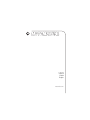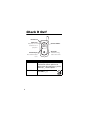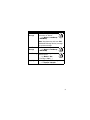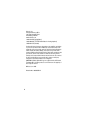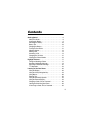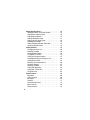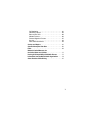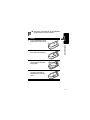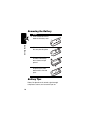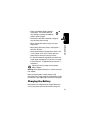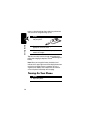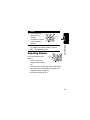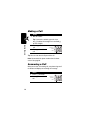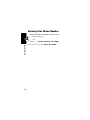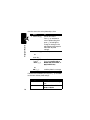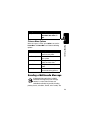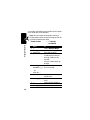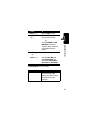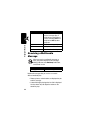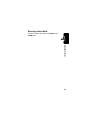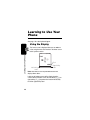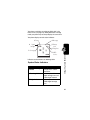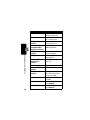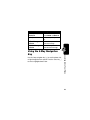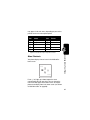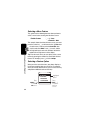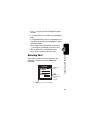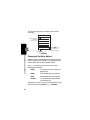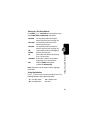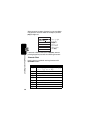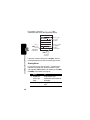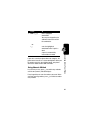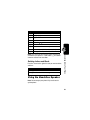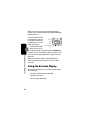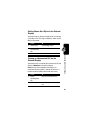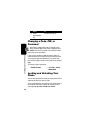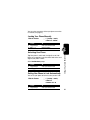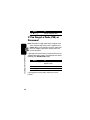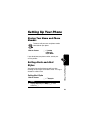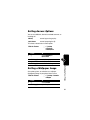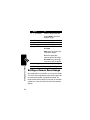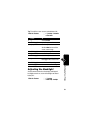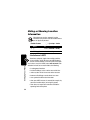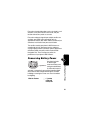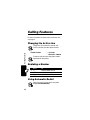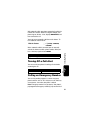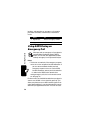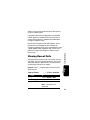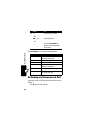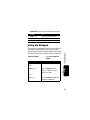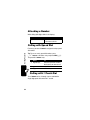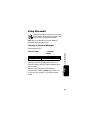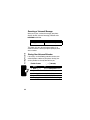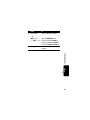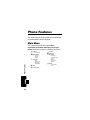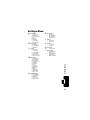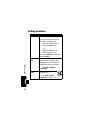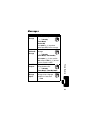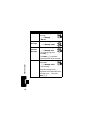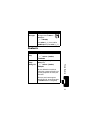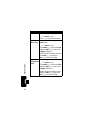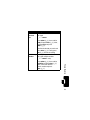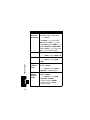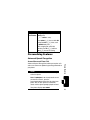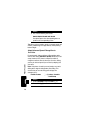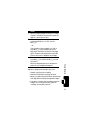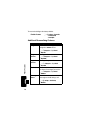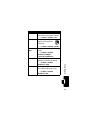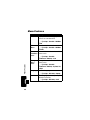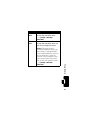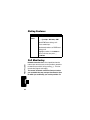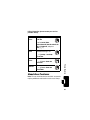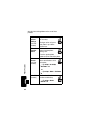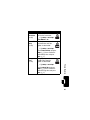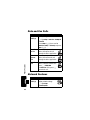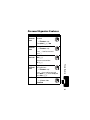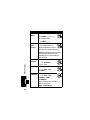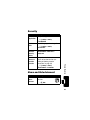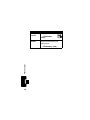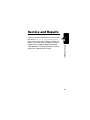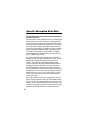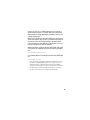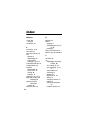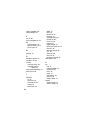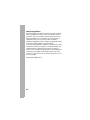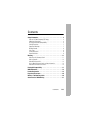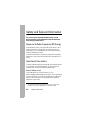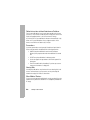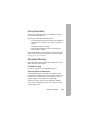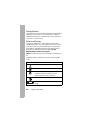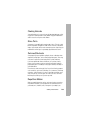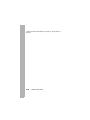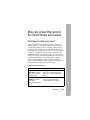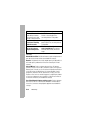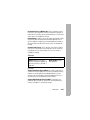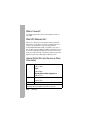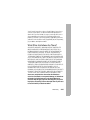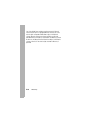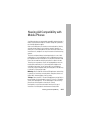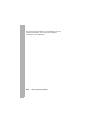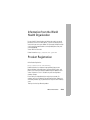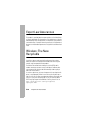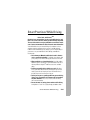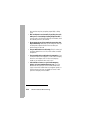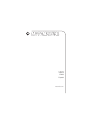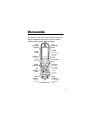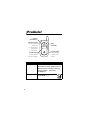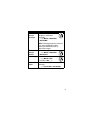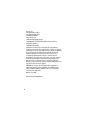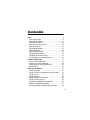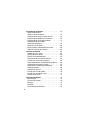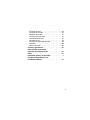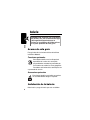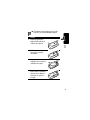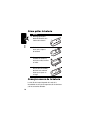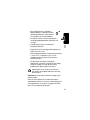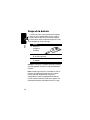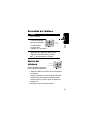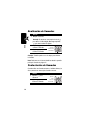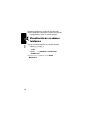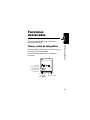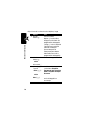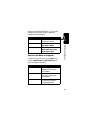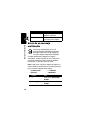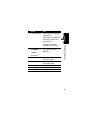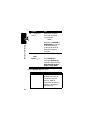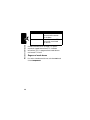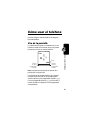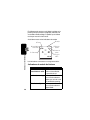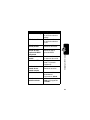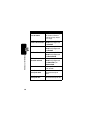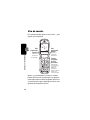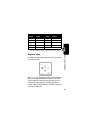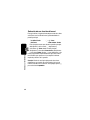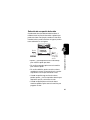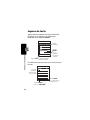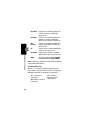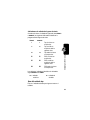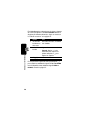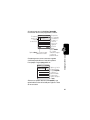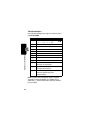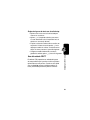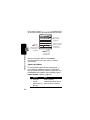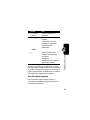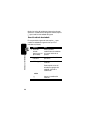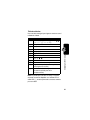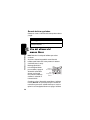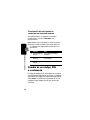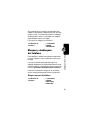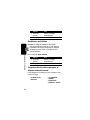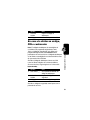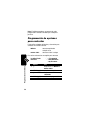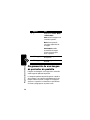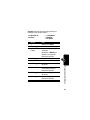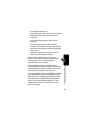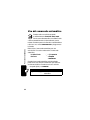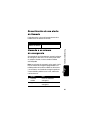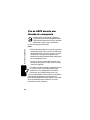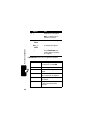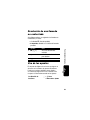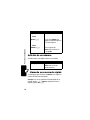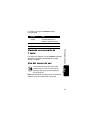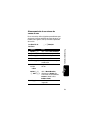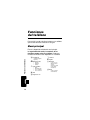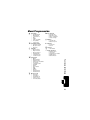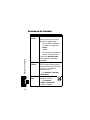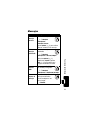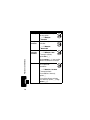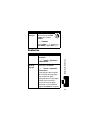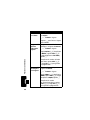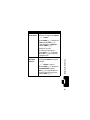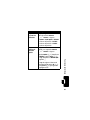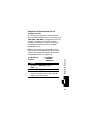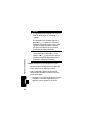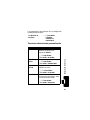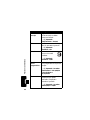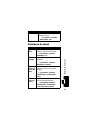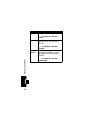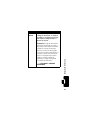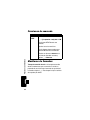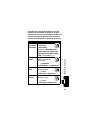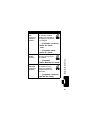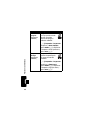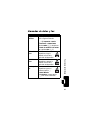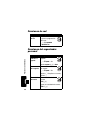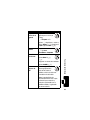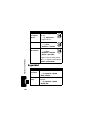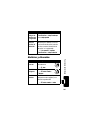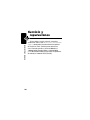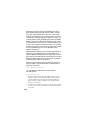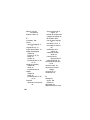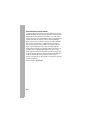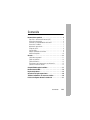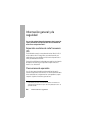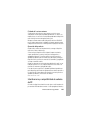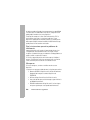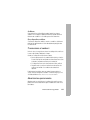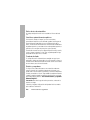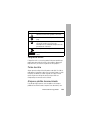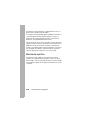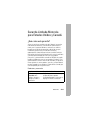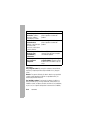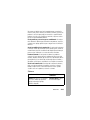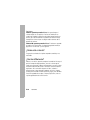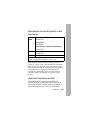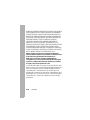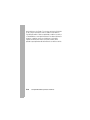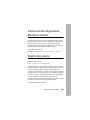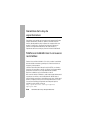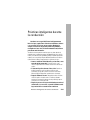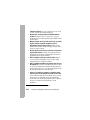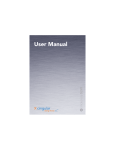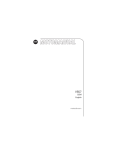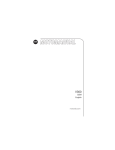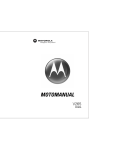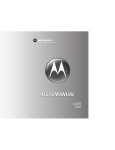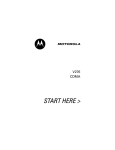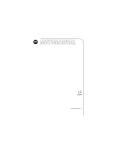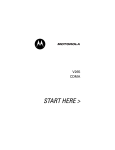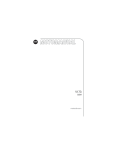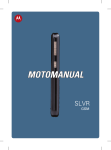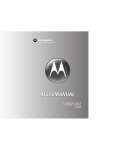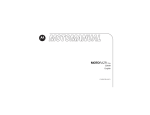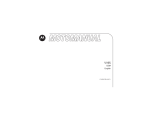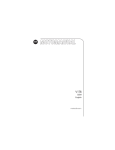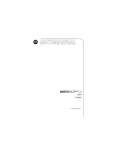Download Motorola V323 Product specifications
Transcript
V323
CDMA
English
motorola.com
Welcome
Welcome to the world of Motorola digital wireless
communications! We are pleased that you have chosen the
Motorola V323 CDMA wireless phone.
Right Soft Key
Left Soft Key
Camera Key
CLR Key
Clear entries, move
back through menus.
Send Key
Make & answer calls.
Voice Recognition Key
Volume Keys
Smart/
Speakerphone Key
Center Key
In idle display: open
main menu.
In menus: select
options.
Navigation Key
Navigate menus.
Power/End Key
Turn on/off, hang up,
exit menus.
Accessory Port
1
Check It Out!
Headset Jack
Camera Lens
Take photos to send
to others & use on
your phone.
External Display
View caller ID & status
icons.
Feature
Take Photo
Send Photo
2
Self Portrait Mirror
&
Ã
@ã
É
New Message
Ring Lights
Indicate incoming
calls & other events.
Description
Open the phone, press the camera key
to activate the camera, point lens at
subject, press the camera key j or the
center key K to take a photo.
After you take a photo:
Press Send (+)
Feature
Send Picture
Message
Send Text
Message
Read Message
Ring Lights
Description
Send a message with pictures,
animations, or sounds:
K > e Messages > Create Message
> New MMS Msg
Note: Your phone may refer to an MMS
(Multimedia Message Service) message
as a picture message.
Send a text message:
K > e Messages > Create Message
> New Short Msg
Read a new message that you
have received:
K > e Messages > Inbox
> message > Open (K)
Select light displays for incoming calls:
K > t Ring Styles > Ring Lights
3
Motorola, Inc.
Consumer Advocacy Office
1307 East Algonquin Road
Schaumburg, IL 60196
www.hellomoto.com
1-800-331-6456 (United States)
1-888-390-6456 (TTY/TDD United States for hearing impaired)
1-800-461-4575 (Canada)
Certain mobile phone features are dependent on the capabilities and settings
of your service provider’s network. Additionally, certain features may not be
activated by your service provider, and/or the provider’s network settings may
limit the features functionality. Always contact your service provider about
feature availability and functionality. All features, functionality, and other product
specifications, as well as the information contained in the user’s guide are
based upon the latest available information and are believed to be accurate at
the time of printing. Motorola reserves the right to change or modify any
information or specifications without notice or obligation.
MOTOROLA and the Stylized M Logo are registered in the US Patent &
Trademark Office. All other product or service names are the property of
their respective owners.
© Motorola, Inc. 2005.
Manual number: 6809495A52-A
4
Contents
Getting Started . . . . . . . . . . . . . . . . . . . . . . . . . . . . . . . . . . 8
About This Guide . . . . . . . . . . . . . . . . . . . . . . . . . . . . . . . 8
Installing the Battery . . . . . . . . . . . . . . . . . . . . . . . . . . . . . 8
Removing the Battery . . . . . . . . . . . . . . . . . . . . . . . . . . . 10
Battery Tips . . . . . . . . . . . . . . . . . . . . . . . . . . . . . . . . . . 10
Charging the Battery. . . . . . . . . . . . . . . . . . . . . . . . . . . . 11
Turning On Your Phone. . . . . . . . . . . . . . . . . . . . . . . . . . 12
Adjusting Volume . . . . . . . . . . . . . . . . . . . . . . . . . . . . . . 13
Making a Call . . . . . . . . . . . . . . . . . . . . . . . . . . . . . . . . . 14
Answering a Call. . . . . . . . . . . . . . . . . . . . . . . . . . . . . . . 14
Changing the Call Alert. . . . . . . . . . . . . . . . . . . . . . . . . . 15
Viewing Your Phone Number . . . . . . . . . . . . . . . . . . . . . 16
Highlight Features . . . . . . . . . . . . . . . . . . . . . . . . . . . . . . 17
Taking and Sending a Photo. . . . . . . . . . . . . . . . . . . . . . 17
Sending a Multimedia Message . . . . . . . . . . . . . . . . . . . 19
Receiving a Multimedia Message . . . . . . . . . . . . . . . . . . 22
TTY Operation . . . . . . . . . . . . . . . . . . . . . . . . . . . . . . . . 23
Learning to Use Your Phone . . . . . . . . . . . . . . . . . . . . . . 26
Using the Display . . . . . . . . . . . . . . . . . . . . . . . . . . . . . . 26
Using the 5-Way Navigation Key. . . . . . . . . . . . . . . . . . . 29
Using Menus. . . . . . . . . . . . . . . . . . . . . . . . . . . . . . . . . . 30
Entering Text. . . . . . . . . . . . . . . . . . . . . . . . . . . . . . . . . . 33
Using the Handsfree Speaker. . . . . . . . . . . . . . . . . . . . . 43
Using the External Display . . . . . . . . . . . . . . . . . . . . . . . 44
Changing a Code, PIN, or Password . . . . . . . . . . . . . . . 46
Locking and Unlocking Your Phone . . . . . . . . . . . . . . . . 46
If You Forget a Code, PIN, or Password . . . . . . . . . . . . . 48
5
Setting Up Your Phone . . . . . . . . . . . . . . . . . . . . . . . . . .
Storing Your Name and Phone Number . . . . . . . . . . . .
Setting Alerts and Alert Styles . . . . . . . . . . . . . . . . . . .
Setting Answer Options. . . . . . . . . . . . . . . . . . . . . . . . .
Setting a Wallpaper Image . . . . . . . . . . . . . . . . . . . . . .
Setting a Screen Saver Image . . . . . . . . . . . . . . . . . . .
Adjusting the Backlight . . . . . . . . . . . . . . . . . . . . . . . . .
Hiding or Showing Location Information . . . . . . . . . . . .
Conserving Battery Power . . . . . . . . . . . . . . . . . . . . . .
Calling Features . . . . . . . . . . . . . . . . . . . . . . . . . . . . . . .
Changing the Active Line . . . . . . . . . . . . . . . . . . . . . . .
Redialing a Number . . . . . . . . . . . . . . . . . . . . . . . . . . .
Using Automatic Redial. . . . . . . . . . . . . . . . . . . . . . . . .
Turning Off a Call Alert . . . . . . . . . . . . . . . . . . . . . . . . .
Calling an Emergency Number . . . . . . . . . . . . . . . . . . .
Using AGPS During an Emergency Call . . . . . . . . . . . .
Viewing Recent Calls . . . . . . . . . . . . . . . . . . . . . . . . . .
Returning an Unanswered Call . . . . . . . . . . . . . . . . . . .
Using the Notepad . . . . . . . . . . . . . . . . . . . . . . . . . . . .
Attaching a Number . . . . . . . . . . . . . . . . . . . . . . . . . . .
Calling with Speed Dial . . . . . . . . . . . . . . . . . . . . . . . . .
Calling with 1-Touch Dial. . . . . . . . . . . . . . . . . . . . . . . .
Using Voicemail. . . . . . . . . . . . . . . . . . . . . . . . . . . . . . .
Phone Features. . . . . . . . . . . . . . . . . . . . . . . . . . . . . . . .
Main Menu . . . . . . . . . . . . . . . . . . . . . . . . . . . . . . . . . .
Calling Features . . . . . . . . . . . . . . . . . . . . . . . . . . . . . .
Messages . . . . . . . . . . . . . . . . . . . . . . . . . . . . . . . . . . .
Contacts . . . . . . . . . . . . . . . . . . . . . . . . . . . . . . . . . . . .
Personalizing Features . . . . . . . . . . . . . . . . . . . . . . . . .
Menu Features . . . . . . . . . . . . . . . . . . . . . . . . . . . . . . .
Dialing Features . . . . . . . . . . . . . . . . . . . . . . . . . . . . . .
6
49
49
49
51
51
52
53
54
55
56
56
56
56
57
57
58
59
60
61
62
62
62
63
66
66
68
69
71
75
80
82
Call Monitoring . . . . . . . . . . . . . . . . . . . . . . . . . . . . . . . .
Handsfree Features . . . . . . . . . . . . . . . . . . . . . . . . . . . .
Data and Fax Calls . . . . . . . . . . . . . . . . . . . . . . . . . . . . .
Network Features . . . . . . . . . . . . . . . . . . . . . . . . . . . . . .
Personal Organizer Features . . . . . . . . . . . . . . . . . . . . .
Security. . . . . . . . . . . . . . . . . . . . . . . . . . . . . . . . . . . . . .
News and Entertainment . . . . . . . . . . . . . . . . . . . . . . . .
Service and Repairs . . . . . . . . . . . . . . . . . . . . . . . . . . . . .
Specific Absorption Rate Data . . . . . . . . . . . . . . . . . . . .
Index . . . . . . . . . . . . . . . . . . . . . . . . . . . . . . . . . . . . . . . . .
Motorola Limited Warranty for
the United States and Canada. . . . . . . . . . . . . . . . . . . . .
Hearing Aid Compatibility with Mobile Phones. . . . . . .
Information from the World Health Organization . . . . .
Smart Practices While Driving . . . . . . . . . . . . . . . . . . . .
82
83
86
86
87
89
89
91
92
94
11
17
19
21
7
Getting Started
Getting Started
CAUTION: Before using the phone for the
first time, read the Important Safety and
Legal Information included in the
gray-edged pages at the back of this guide.
032259o
About This Guide
This guide describes the basic features of your Motorola
wireless phone.
Optional Features
This label identifies an optional network or
subscription-dependent feature that may not be
offered by all service providers in all geographical
areas. Contact your service provider for more
information.
Optional Accessories
This label identifies a feature that requires an
optional Motorola Original™ accessory.
Installing the Battery
You must install and charge the battery to use your phone.
8
Your phone is designed to use only Motorola
Original batteries and accessories.
Action
1 Press and hold the release
button on the battery cover.
Getting Started
2 Slide the cover back, then
lift it away from the phone.
3 Insert the battery with the
tabs toward the front and
facing down.
4 Lower the battery cover onto
the phone, then slide it
forward until it clicks into
place.
9
Removing the Battery
Getting Started
Action
5 Press and hold the release
button on the battery cover.
6 Slide the cover back, then
lift it away from the phone.
7 Using your fingernails, grasp
the sides of the battery
where shown, and pull
upward.
8 Lower the battery cover onto
the phone, then slide it
forward until it clicks into
place.
Battery Tips
Battery life depends on the network, signal strength,
temperature, features, and accessories you use.
10
• Always use Motorola Original batteries
and chargers. The warranty does not
cover damage caused by non-Motorola
batteries and/or chargers.
• New batteries or batteries stored for a long time
may take more time to charge.
• When storing your battery, keep it uncharged in a
cool, dark, dry place.
• Never expose batteries to temperatures below -10°C
(14°F) or above 45°C (113°F). Always take your
phone with you when you leave your vehicle.
Getting Started
• When charging your battery, keep it near room
temperature.
• It is normal for batteries to gradually wear down and
require longer charging times. If you notice a change
in your battery life, it is probably time to purchase a
new battery.
Contact your local recycling center for proper
battery disposal.
Warning: Never dispose of batteries in a fire because they
may explode.
Before using your phone, read the battery safety
information in the “Safety and General Information” section
included in the gray-edged pages at the back of this guide.
Charging the Battery
New batteries are shipped partially charged. Before you
can use your phone, you need to install and charge the
11
battery as described below. Some batteries perform best
after several full charge/discharge cycles.
Getting Started
Action
1 Plug the charger
into your phone.
2 Plug the other end of the charger into the
appropriate electrical outlet.
3 When your phone indicates Charge Complete,
remove the charger.
Tip: You can safely leave the charger connected to the
phone after charging is complete. This will not damage the
battery.
Note: When you charge the battery, the battery level
indicator in the upper right corner of the display shows how
much of the charging process is complete. At least 1
segment of the battery level indicator must be visible to
ensure full phone functionality while charging.
Turning On Your Phone
Action
1 Open your phone.
12
Action
2 Press and hold the
power key for 3
seconds.
Power
Key
Adjusting Volume
Press the volume key up or
down to:
Getting Started
The phone may require
several seconds to
power on.
3 If necessary, enter your 4-digit unlock code (the
last 4 digits of your phone number) and press
OK (-) to unlock the phone.
Volume
Keys
• increase or decrease
earpiece volume during a
call
• increase or decrease the ringer volume setting when
the home screen is visible (flip must be open—see
“Adjusting Volume” on page 13)
• turn off an incoming call alert
13
Making a Call
Getting Started
Action
1 Dial the number.
Tip: If you make a mistake, press the clear
key C to delete the last digit. Press and hold C
to clear all digits.
2 Press N to make the
call.
Press to
send
3 Press P to end the
call.
call.
Tip: You can also close the flip to end the call.
Note: You must dial the phone number from the home
screen. See page 26.
Answering a Call
When you receive an incoming call, your phone rings and/
or vibrates and displays an incoming call message.
Action
1 Press N to answer.
2 Press P to end the
call.
14
Press to
answer
call.
Tip: You can set the phone to answer calls when you open
the flip. (To activate this feature, press K > w Settings
> In-Call Setup > Answer Options > Open To Answer.
Note: If the phone is locked, you must unlock it to
answer the call.
Phone Flip Closed
Phone Flip Open
In the home screen, press the
Volume
Keys
down volume key to switch to
lower call alert volume, then
switch to vibrate and, finally,
silent alert. Press the up volume key to cycle back from
silent alert to vibrate and then to the lowest alert volume
setting.
Phone Flip Closed
Getting Started
Changing the Call Alert
Volume Keys
Press the up or down
Smart/
volume key, then press the
Speakerphone
speakerphone key to scroll
Key
through the alert styles: Loud,
Soft, Vibrate, Vibrate then Ring, and Silent. The alert styles are
shown on the external display.
After scrolling to the desired alert style, press the up or
down volume key to save the setting and return to the
home screen.
15
Viewing Your Phone Number
To view your phone number from the home screen:
• Press C, then #.
or
Getting Started
• Press K > w Settings > Phone Status > My Tel. Number.
16
While you are on a call, press Options > My Tel. Number.
Highlight Features
This section describes some of your phone’s highlights.
Taking and Sending a Photo
The active viewfinder image appears on your phone’s
display.
621N
ß
Displays when
you press S to
change photo
settings.
Zoom
1x
Options
Press - to
view Options
menu.
Highlight Features
From the home screen, press the camera key j to
activate your phone’s camera.
480x640
Exit
Return to
previous screen.
17
Highlight Features
Point the camera lens at the photo subject, then:
Press
1 camera key j
To
activate the camera
2 camera key j
Press S up and down to
select a photo setting, then
press S left and right to
change the setting (see the
table following these steps for
information on photo
settings).
take the photo
or
center key K
3 Options (-)
> option
> Select (-)
open the Store Options menu
and select Store Only, Apply as
Wallpaper, Apply as Screen Saver, or
Apply as Contacts Entry
or
Send (+)
send the photo in a message
From the active viewfinder, you can press S up and down
to select one of these photo settings:
Setting
Zoom
Style
18
Description
Increase or decrease image
size.
Set to Color, Black and White,
Antique, or Negative.
Setting
Lighting Conditions
Description
Set to Automatic, Sunny, Cloudy,
Indoor (Home), Indoor (Office), or
Night.
Pictures Menu Options
Option
Go To Pictures
Auto-Timed Capture
Camera Setup
Capture Title
View Free Space
Description
View pictures and photos
stored on your phone.
Set a timer for the camera to
take a photo.
Change resolution, image
quality, or shutter tone.
Assign a name to a captured
photo.
See how much memory
remains for storing pictures.
Highlight Features
When the camera is active, press Options to access the
Pictures Menu. The Pictures Menu can include the following
options:
Sending a Multimedia Message
A Multimedia Messaging Service (MMS)
multimedia message or a picture message
contains 1 or more slides with text and
embedded media objects (possibly including
photos, pictures, animations, sounds, voice records). You
032380o
19
can send the multimedia message to other wireless phone
users and to other email addresses.
Note: You can send the message after entering a
recipient phone number and the message text. You do
not need to complete other fields.
Highlight Features
Find the Feature
Press
1 S
2 Select (-)
3 keypad keys
K > U Messaging
> Create Message
To
scroll to New Picture Message
select New Picture Message
enter slide text or title
To add another slide to the
message, continue to the
next step.
To insert a media object, go
to step 8.
4 Options (-),
open the Insert Options menu to
then Insert (-) insert a new slide
or
center key K
5 S
6 Select (-)
7 S
8 Insert (-)
20
scroll to the type of object you
wish to insert
display a list of items you can
insert
scroll to the desired object
insert the object
Press
9 Send To (+)
10 S, then center
key K
To
open the Send To screen
scroll to and select the entry
to receive the message
or
or
Options (-)
open the Send To Menu and
select Message Options (see
table below), Message Details,
Save to Drafts, or Abort Message
Highlight Features
11 Send (+)
scroll to [New Number] or [New
Email Address] to enter the
recipient’s phone number or
email address from the
keypad
send the message
The Message Options menu can include:
Option
Cc
Description
Enter names of recipient(s) to
receive message copy.
Names entered here can be
viewed by all message
recipients.
21
Highlight Features
Option
Bcc
Subject
Attachments
Priority
Description
Enter names of recipient(s) to
receive message copy. A
recipient name entered here
can be viewed by ONLY that
recipient and NOT by other
recipients.
Enter the message subject.
Add a picture or sound.
Set to Low, Normal, or Urgent.
Receiving a Multimedia
Message
032380o
When you receive a multimedia message or
letter, your phone displays the X (message
waiting) indicator and a New Message notification,
and sounds an alert.
Press
READ (-)
To
open the message
Multimedia messages that you receive can contain
different media objects:
• Photos, pictures, and animations are displayed as you
read the message.
• A sound file begins playing when its slide is displayed.
Use the volume keys to adjust the volume as the
sound file plays.
22
Note: In a multimedia letter, you may have to highlight
an indicator embedded in the text to play a sound file.
TTY Operation
You can use an optional TTY device with your phone to
send and receive calls. You must plug the TTY device into
the phone’s headset jack and set the phone to operate in 1
of 3 TTY modes.
Highlight Features
• Attached files are appended to the message. To
open the attachment, highlight the file indicator/
filename and press VIEW (-) (image file type),
PLAY (-) (sound file), or OPEN (-) (vObject
such as a Contacts or datebook entry, or unknown file
type).
Note: Use a TSB-121 compliant cable (provided by the
TTY manufacturer) to connect the TTY device to your
phone.
Note: Set the phone to level 4 (middle setting) for proper
operation. If you experience a high number of incorrect
characters, adjust the volume as needed to minimize the
error rate.
Note: For optimal performance, your phone should be at
least 12 inches (30 centimeters) from the TTY device.
Placing the phone too close to the TTY device may cause
high error rates.
23
Setting TTY Mode
ù When you set your phone to a TTY mode, it
operates in that mode whenever the TTY device is
connected.
Highlight Features
Find the Feature
1
2
3
4
Press
S
CHANGE (-)
S
SELECT (-)
K > w Settings
> Initial Setup
To
scroll to TTY Setup
select TTY Setup
scroll to the TTY mode
select the TTY mode
The TTY Setup menu can include the following options:
Press
Voice
TTY
VCO
HCO
To
return to normal voice mode
transmit and receive TTY
characters
receive TTY characters but
transmit by speaking into
microphone
transmit TTY characters but
receive by listening to
earpiece
When your phone is in a TTY mode, the international TTY
mode, the international TTY symbol, and the mode setting
display during an active TTY call.
24
Returning to Voice Mode
To return to normal voice mode, select Voice from the
TTY Setup menu.
Highlight Features
25
Learning to Use Your
Phone
See page 1 for a basic phone diagram.
Using the Display
The home screen is displayed when you are not on a
call or using the menu. You must be in the home screen
to dial a phone number.
Learning to Use Your Phone
3O\
ruõÉ
7/7/05
h
M
e
J
Clock
6:35am
Left Soft Key
Label
Contacts
Recent
Right Soft Key
Label
Note: Your home screen may look different than the
display shown above.
Labels at the bottom corners of the display show the
current soft key functions. Press the left soft key (-) or
right soft key (+) to perform the function indicated by
the left or right soft key label.
26
Your phone can display an analog or digital clock in the
home screen (see page 79). While powered on in analog
mode, your phone may not always display the correct time.
Your phone displays several status indicators:
4. Message
3. Roam
2. Signal
Strength
1. Coverage
3O\
7/7/05
h
ruõÉ
M
e
032419o
J
6:35am
6. Ring Alert
7. AGPS
Service
Recent
Indicators are described in the following tables.
System Status Indicators
Indicator
6 Signal Strength
Indicator
W Roaming Indicator
D Digital Indicator
Description
Vertical bars show the
strength of the network
connection.
Indicates phone is in a
digital coverage area and
is roaming off network.
Indicates phone is in a
CDMA digital coverage
area.
Learning to Use Your Phone
Contacts
5. Battery
Level
27
Indicator
F Analog Indicator
Learning to Use Your Phone
I 1X Indicator
× Missed Call
Indicator
+ Data Call or
Embedded BREW
Application Indicator
÷ No Service
Indicator
8 TTY Indicator
- Voice Call/
Incoming Call
Indicator
P E911 Indicator
O Location On
Indicator
ì Battery Level
Indicator
Í All Sounds Off
o Alarm Only
Î Vibrate On
28
Description
Indicates phone is in an
analog coverage area.
Indicates phone is in a 1xRTT coverage area.
Indicates that you received
an unanswered call.
Shows during data call or
BREW application.
Phone is in area with no
service coverage.
Phone is in TTY mode
(see page 23).
Shows during an active
voice call.
Shows when E911 is On.
Shows Location is set to On.
Shows battery charge
level. The more bars, the
greater the charge.
Indicates Master Volume is
set to Off.
Indicates Master Volume is
set to Alarm Only.
Indicates Master Volume is
set to Vibrate On.
Indicator
Ì Sound On,
Vibrate On
Speakerphone On
Q Text Message
Indicator
t Voice Message
Indicator
Description
Indicates Master Volume is
set to Sound On and Vibrate On.
Indicates speakerphone is
on.
Shows when you receive a
new text message.
Shows when you receive a
new voicemail message.
Use the 5-way navigation key (S) to scroll up, down, left,
or right through the menu system. Press the center key K
to select a highlighted menu item.
Learning to Use Your Phone
Using the 5-Way Navigation
Key
29
Using Menus
From the home screen, press the center key K to enter
the main menu.
ruôÉ
3O\
7/7/05
h
Learning to Use Your Phone
Left Soft Key
Perform left
function.
M
e
J
Contacts
6:35am
Recent
Right Soft Key
Perform right
function.
5-way
Navigation Key
Scroll through
menus & lists.
From idle
display, press to
view main menu.
Press S to scroll to and highlight a menu feature icon in
the main menu. The following icons represent features that
30
may appear in the main menu, depending on your service
provider and service subscription options.
Menu
Icon Feature
w Settings
t
Ü
M
f
Menu
Icon Feature
h Media Gallery
Ring Styles
J
n
e
Voice Records
Datebook
Brew
Contacts
Messaging
Extras
* Optional network/subscription dependent feature
Your phone displays 4 menu icons in the middle of the
home screen.
3O\
ruõÉ
7/7/05
h
M
e
032419o
J
Learning to Use Your Phone
Menu Shortcuts
6:35am
Contacts
Recent
Press S left, right, up, or down to open the menu
represented by the icon you select. You can change the
menu icons that appear in the home screen, or set your
phone not to display icons in the home screen (see “Show
or Hide Menu Icons” on page 80).
31
Selecting a Menu Feature
This guide uses the following format to show you how to
select a menu feature, starting from the home screen.
Find the Feature
K > f Extras
> Recent Calls > Dialed
Learning to Use Your Phone
This example shows that from the home screen, you must
press the center key K, scroll to and select f Extras from
the main menu, scroll to and select Recent Calls, then
scroll to and select Dialed. Press S to scroll, and the
left/right soft keys to select the functions listed in the
bottom left and right corners of the display.
Tip: From the main menu, you can quickly select a menu
feature by pressing the number key associated with that
feature. For example, press 1 to select Settings.
Selecting a Feature Option
When you select certain features, your phone displays a
list of items or options that you can select. For example,
when you view the dialed calls list, you can select an entry
and perform additional tasks on that entry:
3 +49r ÑôÉ
Press
Options (-)
to view Last
Calls menu.
32
Dialed
10) John Smith
9) Lisa Owens
8) Adda Thomas
7) Jack Bradshaw
Options
Highlighted
Option
Back
032421o
Press
Back(+)
to return to
previous
screen.
• Press S to scroll up or down to highlight the option
you want.
• In a numbered list, press a number key to highlight the
option.
• In an alphabetized list, press a key repeatedly to cycle
through the letters on the key and highlight the closest
matching list option
• When an option has a list of possible values, press
S left or right to scroll through and select a value.
• When an option has a list of possible numeric
values, press a number key to set the value.
Some features require you to enter information. The
following is a sample of a screen for Contacts entry
information.
ôÉ
3
Entry Details
Name: John Smith
No.: 2125551212
Type: Mobile
Speed No.: 6
Category: General
Done
Highlighted
Option
t
Cancel
Press
Cancel(+)
to exit without
making
changes.
Learning to Use Your Phone
Entering Text
Press Done(-) to save all changes.
33
The message center lets you compose and send text
messages.
3O
uõÉ
Abc 1 Msg
160
Options
Cancel
Flashing cursor
indicates
insertion point.
Learning to Use Your Phone
Press Options(-) to
view Message Menu.
Press Cancel (+)
to exit without
making changes.
Choosing a Text Entry Method
Multiple text entry methods make it easy for you to enter
names, numbers, and messages. The method you select
remains active until you select another method.
Press # in any text entry screen to select 1 of the
following entry methods:
Primary
Numeric
Symbol
Secondary
The primary text entry method (see
below to set).
Enter numbers only (see page 41).
Enter symbols only (see page 42).
The secondary text entry method
(see below to set).
Alternatively, you can select a text entry method in any text
entry screen by pressing Options (-) > Entry Mode.
34
Setting Up a Text Entry Method
Press Options (-) > Entry Setup from any text entry screen.
Select Primary Setup or Secondary Setup, and choose:
iTAP English
iTAP Français
iTAP Español
iTAP
Português
Tap
None
Note: Your phone may not contain all of the languages
listed above.
Using Capitalization
Learning to Use Your Phone
Tap Extended
Let the phone predict each English
word as you press keys (see page 39).
Let the phone predict each French
word as you press keys.
Let the phone predict each Spanish
word as you press keys (see page 39).
Let the phone predict each Portuguese
word as you press keys.
Enter letters and numbers by pressing
a key 1 or more times.
Enter letters, numbers, and symbols
by pressing a key 1 or more times.
Hide the Secondary setting (only
available for Secondary Setup).
Press 0 in any text entry screen to change text case. The
following indicators show capitalization status:
U= no capital letters
T= all capital letters
V= capitalize next
letter only
35
Text Entry Method Indicators
Learning to Use Your Phone
When you select the Primary or Secondary text entry method,
the following indicators identify the text entry setting:
Primary
g
Secondary
m
ù
ú
f
j
k
l
p
n
i
o
The following indicators identify Numeric or Symbol entry
method:
W = numeric method
[ = symbol method
Using Tap Method
This is the standard method for entering text on your
phone.
Regular Tap method cycles through the letters and
numbers of the key you press. Tap Extended method also
cycles through additional symbols as shown in the
“Character Chart” on page 38.
Press
1 a keypad key 1
or more times
36
Tap, no capital letters
Tap, capitalize next letter
only
Tap, all capital letters
iTAP, no capital letters
iTAP, capitalize next
letter only
iTAP, all capital letters
To
select a letter, number, or
symbol
Press
2 keypad keys
To
enter remaining characters
3 OK (-)
Tip: Press S right to accept
a word completion, or * to
insert a space.
store the text
In a text entry screen, you can press # to switch entry
methods. If Tap or Tap Extended is not available as the
Primary or Secondary entry method, see page 35.
When you enter text with Tap or Tap Extended method, the
soft key functions change.
Ug Msg
T
Select
uõÉ
159
After
2 seconds,
character is
accepted and
cursor moves to
next position.
Cancel
Press Select(-) to accept
and store text.
Press Cancel (+)
cancel entry &
return to previous
screen.
Learning to Use Your Phone
5 O\
Character
displays at
insertion point.
37
When you enter 3 or more characters in a row, your phone
may guess the rest of the word. For example, if you enter
prog you might see:
5 O\
uôÉ
Ug Msg
This is a prog ram
Learning to Use Your Phone
Select
38
143
Cancel
Press S right
to accept
Program, or
press * to
reject it and
enter a space
after prog.
If you want a different word (such as progress), continue
pressing keypad keys to enter the remaining characters.
Character Chart
Use this chart as a guide for entering characters with
Tap Extended method.
Key
1
2
3
4
5
6
7
8
9
Characters
.?!,@'-_:;()&“~10¿¡%£$¥
+ x * / \ [ ] = > < # §
a b c 2 á à â ã ç æ
d e f 3 é è ê ë
g h i 4 í î ï
j k l 5
m n o 6 ñ ó ò ô õ œ
p q r s 7
t u v 8 ú ù û ü
w x y z 9
Key
0
*
#
Characters
change text case, for capital letters
enter a space (hold to enter a return)
change text entry method (hold for default)
Note: This chart may not reflect the exact character set
available on your phone. In a URL editor, 1 first shows
common characters for that editor.
Tap Method Text Entry Rules
• Press a keypad key repeatedly to cycle through its
characters.
• The first character of every sentence is capitalized. If
necessary, press S down to force the character to
lowercase before the cursor moves to the next
position.
• If you enter or edit information and do not want to save
the changes, press O to exit without saving.
Using iTAP™ Method
iTAP software provides a predictive text entry method that
lets you enter a word using 1 keypress per letter. This can
be faster than Tap method, because your phone combines
the key presses into common words.
Learning to Use Your Phone
• Press S left or right to move the flashing cursor to
the left or right in a text message.
39
For example, if you press 7 7 6 4, letter
combinations that match your key presses display:
5 O\
Ug Msg
uôÉ
143
This is a prog ram
Learning to Use Your Phone
Press
Select (-)
to lock
highlighted
combination.
prog proh proi
Cancel
Select
Press S right
to highlight
another
combination.
Press
Cancel (+)
to delete
last letter.
If you want a different word (such as Progress), continue
pressing keypad keys to enter the remaining characters.
Entering Words
In a text entry screen, you can press # to switch entry
methods. An indicator tells you which method is active
(see page 36). If iTAP method is not available as the Primary
or Secondary entry method, see page 35.
Press
1 keypad keys
(1 press per
letter)
2 S left or right
40
Press S up
to accept
program.
To
show possible letter
combinations at the bottom of
the display
highlight the combination you
want
Press
3 SELECT (-)
To
lock a highlighted
combination
You can press keypad keys to
add more letters to the end of
the combination.
or
*
enter the highlighted
combination when it spells a
word
A space is automatically
inserted after the word.
Using Numeric Method
In a text entry screen, press # to switch entry methods
until the W (numeric) indicator displays.
Press keypad keys to enter the numbers you want. When
you finish entering numbers, press # to switch to another
entry method.
Learning to Use Your Phone
If you enter a word your phone does not recognize, the
phone stores it to use as 1 of your word options. When you
fill memory space for unrecognized words, your phone
deletes the oldest words to add new words.
41
Using Symbol Method
In a text entry screen, press # to switch entry methods
until the [ (symbol) indicator displays.
Press
1 keypad keys
(1 press per
symbol)
2 S left or right
Learning to Use Your Phone
3 SELECT (-)
You can press keypad keys to
add more symbols to the end
of the combination.
or
*
enter the highlighted
combination
Symbol Chart
Use this chart as a guide for entering characters with
symbol method.
Key
1
2
3
42
To
show possible symbol
combinations at the bottom of
the display
highlight the combination you
want
lock a highlighted
combination
Characters
.?!,@'-_:;()&“~10¿¡%£$¥
+ x * / \ [ ] = > < # §
@ _ \
/ : ;
Key
4
5
6
7
8
9
0
*
#
Characters
" & '
( ) [ ] { }
¿ ¡ ~
< > =
$ £ ¥
# % *
+ - x * / \ = > < # §
enter a space (hold to enter a return)
change text entry method (hold for default)
Deleting Letters and Words
Place the cursor to the right of the text you want to delete,
and then:
Action
Press C to delete 1 letter at a time.
Hold C to delete the entire message.
Learning to Use Your Phone
Note: This chart may not reflect the exact character set
available on your phone. In a URL editor, 1 first shows
common characters for that editor.
Using the Handsfree Speaker
Note: You must open your phone’s flip to activate the
speakerphone.
43
When you activate your phone’s integrated handsfree
speaker, you can talk to the other party without holding the
phone to your ear.
Learning to Use Your Phone
Press and hold the smart/
speakerphone key to turn
Volume
the handsfree speaker on
Keys
or off during a call. A soft
Smart/
audio alert confirms
Speakerphone
activation/deactivation.
Key
When you turn on the
handsfree speaker, your phone displays Spkrphone On in
the home screen. The handsfree speaker remains on until
you press the smart/speakerphone key again or turn the
phone off.
Note: The handsfree speaker is disabled when you
connect your phone to a handsfree car kit or headset
accessory.
Using the External Display
When the flip is closed, you can use the external display
for the following:
• View time and phone status information.
• Set phone alert styles.
• View message notifications.
44
Setting Phone Alert Style via the External
Display
Your phone rings or vibrates to notify you of an incoming
call or other event. This ring or vibration is called an alert.
With the flip closed:
Press
1 volume keys
2 smart/
speakerphone
key
3 volume keys
To
scroll through styles
select an alert style
return to the home screen
Your phone keeps a record of your unanswered calls and
displays X Missed Calls in the external display.
Note: Because the microphone and earpiece are
unavailable when the phone is closed, you must use a
headset or other handsfree device with this feature.
Press
1 smart/
speakerphone
key
2 volume keys
Learning to Use Your Phone
Viewing an Unanswered Call via the
External Display
To
view the received calls list
scroll through and select a
call
45
Press
3 smart/
speakerphone
key
To
view the selected call
Changing a Code, PIN, or
Password
Learning to Use Your Phone
Your phone’s 4-digit unlock code is originally set to
1234, and the 6-digit security code is originally set to
000000. Your service provider may reset these codes
before you receive your phone.
If your service provider has not reset these codes, we
recommend that you change them to prevent others from
accessing your personal information. The unlock code
must contain 4 digits, and the security code must contain 6
digits.
To change a code or password:
Find the Feature
K > w Settings > Security
> New Passwords
Locking and Unlocking Your
Phone
You can lock your phone manually or set the phone to lock
automatically whenever you turn it off.
To use a locked phone, you must enter the unlock code. A
locked phone still rings or vibrates for incoming calls or
messages, but you must unlock it to answer.
46
You can make emergency calls on your phone even when
it is locked (see page 57).
Locking Your Phone Manually
Find the Feature
Press
1 keypad keys
2 OK (+)
K > w Settings > Security
> Phone Lock > Lock Now
To
enter your unlock code
lock the phone
Unlocking Your Phone
At the Enter Unlock Code prompt:
Press
1 keypad keys
2 OK (+)
To
enter your unlock code
unlock your phone
Setting Your Phone to Lock Automatically
Learning to Use Your Phone
Tip: Your phone’s unlock code is originally set to 1234.
Many service providers reset the unlock code to the last 4
digits of your phone number.
You can set your phone to lock every time you turn it off:
Find the Feature
Press
1 keypad keys
K > w Settings > Security
> Phone Lock
> Automatic Lock > On
To
enter your unlock code
47
Press
2 OK (+)
To
activate automatic lock
If You Forget a Code, PIN, or
Password
Learning to Use Your Phone
Note: Your phone’s 4-digit unlock code is originally set to
1234, and the 6-digit security code is originally set to
000000. Many service providers reset the unlock code
to the last 4 digits of your phone number before you
receive your phone.
48
If you forget your unlock code, try entering 1234 or the last
4 digits of your phone number. If that does not work, do the
following at the Enter Unlock Code prompt:
Press
1 center key K
2 keypad keys
3 OK (+)
To
display the unlock code
bypass screen
enter your security code
submit your security code
If you forget your security code, contact your service
provider.
Setting Up Your Phone
Storing Your Name and Phone
Number
032380o
To store or edit your name and phone number
information on your phone:
Find the Feature
K > w Settings
> Phone Status
> My Tel. Number
If you do not know your phone number, contact your
service provider.
Setting Alerts and Alert
Styles
Setting Alert Styles
Find the Feature
K > t Ring Styles
Action
1 Highlight Style and press Change (-) or the
center key K.
Setting Up Your Phone
Your phone rings and/or vibrates to notify you of an
incoming call or to signal certain other events. This ring or
vibration is called an alert.
49
Action
2 Scroll to and highlight the desired alert style
(Loud, Soft, Vibrate, Vibe then Ring, or Silent).
3 Press SELECT (-) or the center key K.
Setting Alerts
Your phone includes alerts for Calls, Inbox, Voicemail, Alarms,
Data Calls, Fax Calls, and Reminders.
You can specify a detailed setting for each type of alert:
Setting Up Your Phone
Find the Feature
50
K > t Ring Styles
Action
1 Highlight Style Detail and press Change (-) or
the center key K.
2 Scroll to and highlight the desired alert type and
press Change (-) or the center key K.
3 Scroll to and highlight the desired detail setting
and press Select (-) or the center key K.
4 Repeat steps 2 and 3 for all alerts you want to
set.
Note: Your phone plays a sample of each highlighted
setting as you scroll through the settings.
Setting Answer Options
You can use additional, alternative methods to answer an
incoming call.
Multi-key
Open To Answer
answer by pressing any key
answer by opening the flip
To activate or deactivate an answer option:
Find the Feature
Press
1 S
2 CHANGE (-)
3 S
4 SELECT (-)
K > w Settings
> In-Call Setup
> Answer Options
To
scroll to Multi-Key or
Open To Answer
select the option
scroll to On or Off
confirm the setting
Set a photo, picture, or animation as a wallpaper
(background) image in your phone’s home screen.
Find the Feature
Press
1 S
2 CHANGE (-)
K > w Settings > Personalize
> Wallpaper
To
scroll to Picture
open the picture viewer
Setting Up Your Phone
Setting a Wallpaper Image
51
Press
3 S up or down
4
5
6
7
SELECT (-)
S
CHANGE (-)
S
To
scroll to a picture/animation
Scroll to (None) to turn off the
wallpaper image.
select the image
scroll to Layout
adjust the image layout
scroll to Center, Tile, or
Fit-to-screen
Center places the image in the
center of the display.
Setting Up Your Phone
Tile fills the display with
adjacent copies of the image.
52
8 SELECT (-)
9 BACK (+)
Fit-to-screen resizes the image,
if necessary, to fit the display.
confirm the layout setting
save wallpaper settings
Setting a Screen Saver Image
Set a photo, picture, or animation as a screen saver image.
The screen saver image displays when the flip is open and
no activity is detected for a specified time period. The
image shrinks to fill the display, if necessary. An animation
repeats for 1 minute, then the first frame of the animation
displays.
Tip: Turn off the screen saver to extend battery life.
Find the Feature
Press
1 S
2 CHANGE (-)
3 S up or down
4
5
6
7
SELECT (-)
S
CHANGE (-)
S
8 SELECT (-)
9 BACK (+)
K > w Settings > Personalize
> Screen Saver
To
scroll to Picture
open the picture viewer
scroll to a picture/animation
Scroll to (None) to turn off the
screen saver image.
select the image
scroll to Delay
set the delay interval
scroll to the inactivity interval
that triggers the screen saver
confirm the delay setting
save screen saver settings
Set the amount of time that the display and keypad
backlights remain on, or turn off backlights to extend
battery life.
Find the Feature
K > w Settings
> Initial Setup > Backlight
Setting Up Your Phone
Adjusting the Backlight
53
Hiding or Showing Location
Information
032380o
Your phone can use the automatic location
information (ALI) feature to tell the network where
you are physically located.
K > w Settings > Location
Find the Feature
Press
1 S
2 SELECT (-)
To
scroll to Location On or 911 Only
select the setting
Setting Up Your Phone
Limitations of AGPS
Sometimes adequate signals from multiple satellites
are unavailable, usually because your AGPS phone’s
antenna cannot establish a view of a wide area of open
sky. In these cases, the AGPS feature will not work. Such
situations include, but are not limited to, the following:
• in underground locations
• inside of buildings, trains, or other covered vehicles
• under any other metal or concrete roof or structure
• between tall buildings or under dense tree cover
• near a powerful radio or television tower
• when your AGPS antenna is covered (for example, by
your hand or other object) or facing the ground
• when there are temperature extremes outside the
operating limits of the phone
54
Even where location information can be calculated in such
situations, it may take more time than usual, and your
location estimate may not be as accurate.
Even where adequate signals from multiple satellites are
available, your AGPS feature will provide only an
approximate location, often within 150 feet (45 meters) but
sometimes much farther from your actual location.
The satellites used by your phone’s AGPS feature are
controlled by the U.S. government and are subject to
changes implemented in accordance with the Department
of Defense AGPS user policy and the Federal Radio
Navigation Plan. These changes may affect the
performance of your phone’s AGPS feature.
Conserving Battery Power
Find the Feature
K > w Settings
> Initial Setup
> Battery Save
Setting Up Your Phone
Your phone includes
an ambient light
Light Sensor sensor and battery save
setting to extend battery
life. When this feature is
activated, it automatically turns off the keypad backlight
when it detects that enough ambient light is available.
Inhibiting or covering the sensor can cause intermittent
backlighting.
55
Calling Features
For basic instructions on how to make and answer calls,
see page 14.
Changing the Active Line
Calling Features
032380o
Change the active phone line to make and
receive calls from your other phone number.
Find the Feature
032380o
K > w Settings
> Phone Status > Active Line
To store or edit your name and phone number
information on your phone:
Redialing a Number
Press
1 N
2 S
3 N
To
view the dialed calls list
scroll to the entry you want to call
redial the number
Using Automatic Redial
032380o
56
When you receive a busy signal, your phone
displays Call Failed, Number Busy.
With automatic redial, your phone automatically redials the
number for 4 minutes. When the call goes through, your
phone rings or vibrates 1 time, displays Redial Successful, and
then connects the call.
You must turn on automatic redial to use the feature. To
turn automatic redial on or off:
Find the Feature
K > w Settings > Initial Setup
> Auto Redial
When automatic redial is turned off, you can manually
activate the feature to redial a phone number. When you
hear a fast busy signal and see Call Failed:
To
activate automatic redial
Turning Off a Call Alert
Calling Features
Press
N or RETRY (-)
You can turn off your phone’s incoming call alert before
answering the call.
Press
either volume key
To
turn off the alert
Calling an Emergency Number
Your service provider programs 1 or more emergency
phone numbers, such as 911, that you can call under any
circumstances, even when your phone is locked.
Note: Emergency numbers vary by country. Your phone’s
preprogrammed emergency number(s) may not work in all
57
locations, and sometimes an emergency call cannot be
placed due to network, environmental, or interference
issues.
Press
1 keypad keys
2 N
To
dial the emergency number
call the emergency number
Calling Features
Using AGPS During an
Emergency Call
032380o
When you make an emergency call, your phone's
assisted-Global Positioning System (AGPS)
feature can calculate your approximate location
and help emergency service personnel find you.
Notes:
• This feature can work only if the emergency response
center can receive and process location information. If
you are concerned about whether your local
emergency response center can receive AGPS
location information, contact your local authorities.
• In order for the AGPS feature to work when
making emergency calls, the service must be turned
on. See page 54.
For best results, you should be located where your phone’s
antenna can establish a clear view of the open sky. This
allows your phone to access AGPS satellite signals. Even
under good conditions, it may take 30 seconds or more to
determine your approximate location. This time increases
58
and the accuracy of the results decreases with reduced
access to satellite signals.
If your phone does not have adequate access to AGPS
satellite signals, the location of the nearest cell tower in
contact with your phone is automatically provided to the
emergency response center.
Viewing Recent Calls
Your phone keeps lists of the calls you recently received
and dialed, even if the calls did not connect. The lists are
sorted from newest to oldest entries. The oldest entries
are deleted as new entries are added.
Calling Features
Because of the limitations of the AGPS feature, always
provide your best knowledge of your location to the
emergency response center, just as you would when using
a phone without AGPS capabilities. Also, remain on the
phone for as long as the emergency response center
instructs you.
Shortcut: Press N from the home screen to view the
dialed calls list.
Find the Feature
Press
1 S
2 SELECT (-)
3 S
K > f Extras > Recent Calls
To
scroll to Received or Dialed
select the list
scroll to an entry
Note: < means the call
connected.
59
Press
4 N
To
call the entry’s number
or
VIEW (-)
view entry details
or
K
open the Last Calls Menu to
perform various operations
on the entry
Calling Features
The Last Calls Menu can include the following options:
Option
Store
Delete
Delete All
Send Message
Add Digits
Attach Number
Description
Create a Contacts entry with the
number in the No. field.
Delete the entry.
Delete all entries in the list.
Open a new text message with the
number in the To field.
Add digits after the number.
Attach a number from Contacts or
the recent calls lists.
Returning an Unanswered Call
Your phone keeps a record of your unanswered calls, and
displays:
• the T (missed call) indicator
60
• X Missed Calls, where X is the number of missed calls
Press
1 VIEW (-)
2 S
3 N
To
see the received calls list
select a call to return
make the call
Using the Notepad
K > f Extras > Recent Calls
> Notepad
Find the Feature
Press
N
To
call the number
Calling Features
The most recent set of digits that you enter are stored in
your phone’s notepad memory. This can be a phone
number that you called or a number that you entered but
did not call. To retrieve the number stored in the notepad:
or
Options (-)
open the Options menu to
attach a number or insert a
special character
or
Store (+)
create a Contacts entry with the
number in the No. field
61
Attaching a Number
While dialing (with digits visible in the display):
Press
K > Attach Number
To
attach a number from Contacts
or the recent calls list
Calling with Speed Dial
Calling Features
Each entry you store in Contacts is assigned a unique speed
dial number.
Tip: To see an entry’s speed dial number, press
K > n Contacts, scroll to the entry, and press VIEW (-).
To speed dial a Contacts entry:
Press
1 keypad keys
2 #
3 N
To
enter the speed dial number
for the entry you want to call
submit the number
call the entry
Calling with 1-Touch Dial
To call Contacts entries 1 through 9, press and hold the
single-digit speed dial number for 1 second.
62
Using Voicemail
032380o
Voicemail messages that you receive are stored
on the network. To listen to your messages, you
must call your voicemail phone number.
Note: Your service provider may include additional
information about using this feature.
Listening to Voicemail Messages
From the home screen:
Find the Feature
To
call VoiceMail
The phone calls your voicemail phone number. If no
voicemail number is stored, your phone prompts you to
store a number.
Calling Features
Press
CALL (-)
K > e Messaging
> Voicemail
Tip: Your service provider may also store your
voicemail phone number as Contacts entry number 1. If
so, you can press and hold 1 to call your voicemail
number.
63
Receiving a Voicemail Message
When you receive a voicemail message, your phone
displays the & (voicemail message) indicator and a
New VoiceMail notification.
Press
CALL (-)
To
listen to the message
Calling Features
The phone calls your voicemail phone number. If no
voicemail number is stored, your phone prompts you to
store a number.
Storing Your Voicemail Number
If necessary, use the following procedure to store your
voicemail phone number on your phone. Usually, your
service provider has already done this for you.
Find the Feature
1
2
3
4
5
64
Press
Options (-)
S
Select (-)
S
Change (-)
K > e Messaging
To
open the Message Center menu
scroll to Voicemail Setup
select Voicemail Setup
scroll to VoiceMail No.
select VoiceMail No for editing
Press
6 keypad keys
To
type the voicemail number
or
Options (-),
S, Select (-)
7 Ok (+)
open the Dialing Menu, then
scroll to and select Browse to
select a number from Contacts
or from the Received or Dialed list
confirm the number you
entered
Calling Features
65
Phone Features
This section helps you locate features on your phone that
are not described in detail in this guide.
Main Menu
This is the standard main menu layout. Menu
organization and feature names may vary on your
phone. Not all features may be available on your phone.
w
Settings
(see next page)
h Media Gallery
• Camera
• Pictures
• Sounds
Phone Features
t
66
J
Ü
Ring Styles
• Style
• Style Detail
• Ring Lights
• Event Lights
Brew
Voice Records
n Contacts
M Datebook
e Messaging
•
•
•
•
•
•
Voicemail
Create Message
Inbox
Outbox
Quick Text
Drafts
f Extras
• Recent Calls
• Tools
Settings Menu
l Personalize
•
•
•
•
•
•
•
•
Home Screen
Main Menu
Voice Dial Setup
Skin
Greeting
Wallpaper
Screen Saver
Sound Settings
U In-Call Setup
• In-Call Timer
• Answer Options
• MSG Alert
u
Security
• Phone Lock
• Lock Keypad
• Lock Application
• Restrict Calls
• New Passwords
• Data Connection
6 Initial Setup
j
SpeakerPhone
Auto PIN Dial
Auto Redial
Display Timeout
Backlight
TTY Setup
Scroll
Language
Battery Save
Brightness
DTMF
Hyphenation
Master Reset
Master Clear
Network Options
• Current Network
• Analog Only
• Set Mode
• Service Tone
• Call Drop Tone
•
•
•
•
Auto Answer
Auto Handsfree
Power-off Delay
Charger Time
S
Headset
• Auto Answer
• Voice Dial
Ï
Location
• Location On
• 911 Only
L Connection
• Incoming Call
m
Phone Status
• My Tel. Number
• Active Line
• Software Update
• Battery Meter
• Other Information
Phone Features
•
•
•
•
•
•
•
•
•
•
•
•
•
•
J Car Settings
67
Calling Features
Feature
Voice Dial
Description
Voice dial a number:
Press and release the voice key,
then (within 2 seconds) say:
• “Name dial” followed by the
name of a Contacts entry
or
• “Digit dial” followed by the
number you wish to call.
Phone Features
Auto PIN
Dial
Restrict
Calls
You can use Digit Dial for numbers on
stored in Contacts.
Some networks require an
authenticating PIN code to allow
outgoing calls. Use this feature to
automatically dial your PIN code:
K > w Settings > Initial Setup
> Auto PIN Dial
Restrict outgoing or
incoming calls:
K > w Settings > Security
> Restrict Calls > unlock_code
68
032380o
Messages
Feature
Send Text
Message
Send
Multimedia
Message
Description
Send a text message:
K > U Messaging
> Create Message
> New Text Msg
032380o
Press Options (-) to perform
various operations on the message.
Send a multimedia
message:
032380o
K > U Messaging
> Create Message > New Picture Msg
Store
Message
Objects
K > U Messaging
> Create Message > Picture Msg Template
Go to a multimedia
message slide, or highlight
an object in a letter, then:
032380o
Phone Features
Use MMS
Template
Select Options (-), then scroll to
Insert and press Select (-) to insert
a picture, sound, or video.
Open an MMS template
with preloaded media:
032380o
K > Store
69
Feature
Quick Text
Sent
Messages
Read
Received
Messages
Drafts
Description
Send or create a quick note
message:
032380o
K > U Messaging
> Quick Text
View sent messages:
K > U Messaging > Outbox
032380o
Read received messages:
K > U Messaging > Inbox
> received message, then
press Open (K)
032380o
Press Options (-) to perform
various operations on the message.
View messages saved in
drafts folder:
Phone Features
032380o
70
K > U Messaging > Drafts
> draft message
To edit the message, press K.
To perform various operations on the
message, press K, then press
Options (-).
Feature
Erase
Messages
Description
Delete all messages or only
messages from the Outbox or
Drafts folder:
032380o
K > U Messaging
Press Options (-), then scroll to
Erase Messages and press Select (-).
Contacts
Feature
Create
Entry
K > n Contacts > [New Entry]
> Phone Number
Create a group mailing list as a
Contacts entry:
K > n Contacts > [New Entry]
> Mailing List
You can add entries to or delete
entries from a group mailing list. Use
a preset group name or create your
own name.
Phone Features
Create
Group
Mailing List
Description
Create a new Contacts entry:
When you send a message to a
group mailing list, the message goes
to all Contacts entries in that group.
71
Feature
Description
Dial Number Call a number stored in Contacts:
K > n Contacts > entry
Set Ringer
ID for Entry
Press N to call the selected entry.
Assign a distinctive ringer alert to a
Contacts entry:
K > n Contacts > entry
Press Options (-), then scroll to Edit
and press Select (-). Next, scroll
to Ringer ID and press K.
Phone Features
Scroll to the desired ringer name and
press Select (-), then press
Done (-) to save the setting.
Set the category for a Contacts entry:
72
Set
Category for K > n Contacts > entry
Entry
Press Options (-), then scroll to Edit
and press Select (-). Next, scroll
to Category and press K.
Scroll to the desired category name
and press Select (-), then press
Done (-) to save the setting.
Feature
Sort
Contacts
List
Description
Set the order in which Contacts entries
are listed:
K > n Contacts
Press Options (-), then scroll to
Setup and press Select (-). Next,
scroll to Sort by and press
Change (-).
Set Primary
Number
Scroll to the desired sort order and
press Select (-). Finally, press
Done (+) to save the setting.
Set the primary number for a Contacts
entry with multiple numbers:
K > n Contacts > entry
Phone Features
Press Options (-), then scroll to
Set Primary and press Select (-).
Next, scroll to the desired
phone number and press
Select (-).
73
Feature
View
Primary or
All Numbers
Description
Set to view only primary numbers or
all numbers when viewing entries:
K > n Contacts
Press Options (-), then scroll to
Setup and press Select (-). Next,
scroll to View and press CHANGE (-),
Edit Entry
Scroll to All Contacts or Primary Contacts
and press Select (-). Finally, press
Done (+) to save the setting.
Edit a Contacts entry:
Phone Features
K > n Contacts > entry > Options > Edit
Delete Entry Delete a Contacts entry:
74
Copy
Contacts
Entry
Copy
Multiple
Contacts
Entries
K > n Contacts > entry > Options
> Delete
Copy a Contacts entry to another
location in Contacts:
K > n Contacts > entry > Options
> Copy Entry > location number
Copy a Contacts entry to another
location in Contacts:
K > n Contacts > entry > Options
> Copy Entries > From(start):
> location number > From(end):
> location number > To(start):
> location number
Feature
Description
Set Speed
Assign a speed dial number to a
Dial Number Contacts entry:
K > n Contacts > entry
Press Options (-), then scroll to Edit
and press Select (-). Next, scroll
to Speed Dial and press K.
After assigning the speed dial
number, press Ok (+) and then
Done (-) to save the setting.
Personalizing Features
Advanced Speech Recognition
Access Menus and Place Calls
Action
1 Press and release the voice button on the right
side of the phone.
Phone Features
Advanced Speech Recognition enables you to place calls
and access some menu options by speaking commands to
your phone:
Note: If Speakerphone is not already turned on and
you want to activate it, press the
smart/speakerphone key on the left side of your
phone. You can then speak the commands
aloud, and hear phone prompts played out loud.
Your phone displays Say a command.
75
Action
2 Say 1 of the following commands:
Name Dial, Digit Dial, Voicemail, Redial, Received
Your phone opens the corresponding menu or
performs the corresponding action.
Tip: When saying a number, speak at a normal speed and
volume, pronouncing each digit distinctly. Avoid pausing
between digits.
Phone Features
Adapt Advanced Speech Recognition to
Your Voice
For most people, Advanced Speech Recognition works
well for voice dialing (Name Dial or Digit Dial) without any initial
setup. However, if the phone is frequently unable to
recognize numbers correctly when you use voice dialing,
you may be able to improve your results by adapting it to
your voice.
Note: If the phone is used by several people, reset voice
dialing to the original setting before proceeding. This
ensures that you are not saving your settings over
someone else’s.
Find the Feature
K > w Settings > Personalize
> Voice Dial Setup
Action
1 Scroll to Adapt Digits and press SELECT (-).
2 Press START (-).
76
Action
3 When the phone prompts you to say the 1st digit
sequence, wait for the beep and then repeat the
digits in a normal tone of voice.
4 If the recording sounds acceptable (no mistakes
or background noises), say “Yes” or press
YES (-).
or
If the recording is not acceptable, say “No” or
press NO (+). When prompted to say the
digits again, wait for the beep and say the digits
again. The phone will prompt you to repeat this
process with up to 12 additional sets of digits.
5 When the phone prompts, “More Adaptation?”,
press YES (-) to continue or NO (+) to end
the process.
Tip: When adapting voice dialing to your voice:
• Choose a quiet place for recording.
• Wait for the beep before you begin to speak.
Phone Features
When the adaptation process is complete, the
phone will say “Adaptation Complete.”)
• Speak at a normal speed and volume, pronouncing
each digit distinctly. Avoid pausing between digits.
• If you make a mistake while recording a sequence
of digits, or if an unexpected noise spoils the
recording, rerecord that sequence.
77
To reset voice dialing to the factory defaults
Find the Feature
K > w Settings > Personalize
> Voice Dial Setup
> Reset Digits
Additional Personalizing Features
Feature
Ringer IDs
Ring
Volume
Phone Features
Keypad
Volume
Reminders
Message
Alerts
Description
Activate distinctive ringer alerts
assigned to Contacts entries:
K > t Ring Styles > Style Detail
> Ringer IDs
Set ringer volume:
K > t Ring Styles > Style Detail
> Ring Volume
Set keypad keypress volume:
K > t> Ring Styles > Style Detail
> Key Volume
Set reminder alerts for picture, text,
or voicemail messages you receive:
K > t Ring Styles > Style Detail
> Reminders
Set whether or not you are alerted to
messages received during a call:
K > w Settings > In-Call Setup
> MSG Alert
78
Feature
Skin
Greeting
Description
Choose a phone skin that sets the
look and feel of your phone’s display:
K > w Settings > Personalize > Skin
Change the greeting that
appears when you turn on
your phone:
032380o
K > w Settings > Personalize > Greeting
Change Soft Change soft key labels in the home
Keys
screen:
K > w Settings > Personalize
> Home Screen > Home Keys
> Left Soft Key or Right Soft Key
Display Text Set home screen text to be left
justified or centered in the display:
K > w Settings > Personalize
> Home Screen > Clock
Phone Features
Clock View
K > w Settings > Personalize
> Home Screen > Layout
Display an analog clock or digital
time readout in the home screen:
79
Menu Features
Feature
Description
Menu View Display the main menu as graphic
icons or as a text-based list:
Main
Menu
K > w Settings > Personalize > Main Menu
> View
Reorder your phone’s main menu:
Phone Features
K > w Settings > Personalize > Main Menu
> Reorder
Show or hide menu feature icons in the
Show or
Hide Menu home screen:
Icons
K > w Settings > Personalize
Change
Menu
Icons
Language
Scroll
> Home Screen > Home Keys > Icons
Change the menu feature icons in the
home screen:
K > w Settings > Personalize
> Home Screen > Home Keys > Up, Down, Left,
or Right
Set menu language:
K > w Settings > Initial Setup > Language
Set the highlight bar to stop or wrap
around in menu lists:
K > w Settings > Initial Setup > Scroll
80
Feature
Master
Reset
Master
Clear
Description
Reset all options except unlock code,
security code, and lifetime timer:
K > w Settings > Initial Setup
> Master Reset
Reset all options except unlock code,
security code, and lifetime timer, and
clear all user settings and entries:
Warning: This option erases all
user-entered information stored in your
phone memory, including phonebook
entries and downloaded files. Once you
erase the information, it cannot be
recovered. It resets all options to their
factory settings except for the unlock
code, security code, and lifetime timer.
Phone Features
K > w Settings > Initial Setup
> Master Clear
81
Dialing Features
Feature
DTMF
Tones
Description
Activate DTMF tones:
K > w Settings > Initial Setup > DTMF
Send DTMF tones during a call:
Press number keys.
Send stored numbers as DTMF tones
during a call:
Highlight a number in the Contacts or
recent calls lists, then press K
> Send Tones.
Phone Features
Call Monitoring
82
Network connection time is the elapsed time from the
moment you connect to your service provider's network to
the moment you end the call by pressing O. This time
includes busy signals and ringing.
The amount of network connection time you track on
your resettable timer may not equal the amount of time
for which you are billed by your service provider. For
billing information, please contact your service
provider directly.
Feature
View Call
Times
Description
K > f Extras > Recent Calls
> Call Times
In-Call
Timer
Scroll to Last Call, Dialed,
Received, Roam Calls, Home Calls, CSD Calls, All
Calls, or Lifetime Calls, and press
Select (-).
Display time or cost
information during a call:
Data
Times
032380o
K > w Settings > In-Call Setup
> In-Call Timer
View data call timers:
K > f Extras > Recent Calls
> Data Times
View data volume meters:
K > f Extras > Recent Calls
> Data Volumes
032380o
032380o
Handsfree Features
Phone Features
Data
Volumes
032380o
Note: The use of wireless devices and their accessories
may be prohibited or restricted in certain areas. Always
83
obey the laws and regulations on the use of these
products.
Feature
Accessory
Volume
Settings
(car kit or
headset)
Phone Features
External
Speakerphone
Auto
Answer
(car kit or
headset)
Description
Adjust volume levels of car
kit accessory:
During an active call, press
your phone’s up or down
volume keys.
Activate a connected
external speakerphone
during a call:
Press the speakerphone
button on the left side of the phone.
Automatically answer calls
when connected to a car kit
or headset:
K > w Settings > Car Settings
> Auto Answer > On
or
Voice Dial
(headset)
K > w Settings > Headset > Auto Answer
> On
Enable voice dial with
headset send/end key:
K > w Settings > Headset
> Voice Dial > On
84
Feature
Auto
Handsfree
(car kit)
Power-Off
Delay
(car kit)
Description
Automatically route calls to a
car kit when connected:
K > w Settings > Car Settings
> Auto Handsfree > On
Set the phone to stay on for
a period of time after the
ignition is switched off:
K > w Settings > Car Settings
Charger
Time
(car kit)
Scroll to Power-off Delay and press
Change (-), then scroll to the
desired delay time and press
Select (-).
Charge your phone for a
period of time after the
ignition is switched off:
Scroll to Charger Time and press
Change (-), then scroll to the
desired charger time and press
Select (-).
Phone Features
K > w Settings > Car Settings
85
Data and Fax Calls
Feature
Data
Settings
Phone Features
Send Data
or Fax
K > w Settings > Connection > Incoming Call
> Next Call
Press Change (-), then scroll to
Normal, Data In Only, or Fax In Only, and press
Select (-).
Connect your phone to the
device, then place the call
through the device application.
Receive
Data or
Fax
Connect your phone to the
device, then answer the call
through the device application.
Talk Then
Fax
Connect your phone to the
device, enter the number, then
press K > Dialing Menu
> Talk Then Fax. Next, press N
to make the call.
Network Features
Feature
Network
Settings
86
Description
Specify call type for next call:
Description
View network information and
adjust network settings:
K > w Settings
> Network Options
032380o
Personal Organizer Features
Feature
Add
Datebook
Event
View
Datebook
Event
Event
Reminder
Description
Add an event to the
datebook:
032380o
K > M Datebook > day
Press Options (-) > New
View or edit event details:
K > M Datebook > day
032380o
Press K. Scroll to event and
press K.
View event reminder:
VIEW (-)
032380o
Dismiss event reminder:
Set Alarm
032380o
K > M Datebook > day
Press K, then scroll to event and
press Options (-). Scroll to Copy and
press Select (-).
Set an alarm:
K > f Extras > Tools
> Alarm Clock
Phone Features
Copy
Datebook
Event
EXIT (+)
Copy a datebook event to
date and/or time:
032380o
87
Feature
Turn Off
Alarm
Description
Turn off alarm:
Press DISABLE (+) or O.
032380o
Set 8-minute delay:
Create
Voice
Record
Phone Features
Play Voice
Record
Calculator
Currency
Converter
Press SNOOZE (-).
Create a voice record:
Press and hold voice key,
speak into the phone, release
voice key when finished speaking.
032380o
Note: Recording phone calls is subject
to varying state and federal laws
regarding privacy and recording of
conversations.
Play back a voice record:
K > Ü Voice Records
> voice record
Calculate numbers:
K > f Extras > Tools
> Calculator
Convert currency:
K > f Extras > Tools
> Calculator > Options
> Exchange Rate
032380o
032380o
032380o
Enter exchange rate, press OK (+),
enter amount, press
Options > Convert Currency.
88
Security
Feature
Lock
Application
Restrict
Calls
K > w Settings > Security
> Lock Application
Restrict outgoing or incoming calls:
K > w Settings > Security
> Restrict Calls
K > w Settings > Security
> New Passwords > Unlock Code or
Security Code
Set up a location lock code to control
access to Location function (see
“Hiding or Showing Location
Information” on page 54):
K > w Settings > Security
> New Passwords > Location Code
News and Entertainment
Feature
Launch
MicroBrowser
Description
Start a micro-browser
session:
Phone Features
Change
Unlock &
Security
Codes
Control
Access to
Location
Function
Description
Lock phone applications:
032380o
K > J Brew
89
Feature
Manage
Pictures
Manage
Sounds
Description
Manage pictures:
K > h Media Gallery
> Pictures
Manage sounds that you have
composed or downloaded and
create playlists:
Phone Features
K > h Media Gallery > Sounds
90
032380o
Service and Repairs
Service and Repairs
If you have questions or need assistance, we’re here to
help. Go to www.motorola.com/consumer/support,
where you can select from a number of customer care
options. You can also contact the Motorola Customer
Support Center at 1-800-331-6456 (United States),
1-888-390-6456 (TTY/TDD United States for hearing
impaired), or 1-800-461-4575 (Canada).
91
Specific Absorption Rate Data
SAR Data
The model wireless phone meets the government’s requirements for
exposure to radio waves.
Your wireless phone is a radio transmitter and receiver. It is designed and
manufactured not to exceed limits for exposure to radio frequency (RF)
energy set by the Federal Communications Commission (FCC) of the U.S.
Government and by the Canadian regulatory authorities. These limits are
part of comprehensive guidelines and establish permitted levels of RF
energy for the general population. The guidelines are based on standards
that were developed by independent scientific organizations through
periodic and thorough evaluation of scientific studies. The standards
include a substantial safety margin designed to assure the safety of all
persons, regardless of age or health.
The exposure standard for wireless mobile phones employs a unit of
measurement known as the Specific Absorption Rate, or SAR. The SAR
limit set by the FCC and by the Canadian regulatory authorities is
1.6 W/kg.1 Tests for SAR are conducted using standard operating
positions accepted by the FCC and by Industry Canada with the phone
transmitting at its highest certified power level in all tested frequency
bands. Although the SAR is determined at the highest certified power
level, the actual SAR level of the phone while operating can be well below
the maximum value. This is because the phone is designed to operate at
multiple power levels so as to use only the power required to reach the
network. In general, the closer you are to a wireless base station, the
lower the power output.
Before a phone model is available for sale to the public in the U.S. and
Canada, it must be tested and certified to the FCC and Industry Canada
that it does not exceed the limit established by each government for safe
exposure. The tests are performed in positions and locations (e.g., at the
ear and worn on the body) reported to the FCC and available for review by
Industry Canada. The highest SAR value for this model phone when
92
tested for use at the ear is 1.55 W/kg, and when worn on the body, as
described in this user guide, is 1.57 W/kg. (Body-worn measurements
differ among phone models, depending upon available accessories and
regulatory requirements).2
While there may be differences between the SAR levels of various phones
and at various positions, they all meet the governmental requirements for
safe exposure. Please note that improvements to this product model
could cause differences in the SAR value for later products; in all cases,
products are designed to be within the guidelines.
Additional information on Specific Absorption Rates (SAR) can be found
on the Cellular Telecommunications & Internet Association (CTIA) Web
site:
http://www.phonefacts.net
or the Canadian Wireless Telecommunications Association (CWTA) Web
site:
http://www.cwta.ca
1. In the United States and Canada, the SAR limit for mobile phones used by
the public is 1.6 watts/kg (W/kg) averaged over one gram of tissue. The
standard incorporates a substantial margin of safety to give additional
protection for the public and to account for any variations in measurements.
2. The SAR information includes the Motorola testing protocol, assessment
procedure, and measurement uncertainty range for this product.
93
Index
Numerics
B
1-touch dial
using 62
1X indicator 28
backlight 53
battery
charging 11
extending battery life 10,
53, 55
installing 8
battery level indicator 28
browser. See micro-browser
A
accessories 8, 45
alarm clock 87
alarm only indicator 28
alert
defined 45
downloading 69
setting 45, 49
turning off 13, 15, 57
all sound off indicator 28
analog indicator 28
animation
downloading 69
screen saver 52
viewing 90
wallpaper 51
answering a call 14, 51
application, locking and
unlocking 89
automatic location
information
sending 54
automatic redial 56
94
C
calculator 88
call
adding digits after phone
number 60
alert, setting 45, 49
alert, turning off 13, 15,
57
answer options 51
answering 14
deleting 59
dialed calls list 59
dialing 14
emergency number 57
ending 14
external speakerphone
84
handsfree speaker 43
call (continued)
making 14
received calls list 59
receiving 14
recent calls 59
storing 59
timers 83
unanswered call 45, 60
Call Failed, Number Busy
message 56
camera
taking a photo 2, 17
capitalization, changing 35
car kit 83
character chart 38
codes
changing 46
default 13, 46, 47, 48
forgetting 48
Contacts
1-touch dial 62
attaching 2 numbers 60,
62
deleting an entry 74
dialing a number 72
editing an entry 74
entry category 72
group mailing list 71
primary number, setting
73
ringer ID 72, 78
sorting entries 73
speed dial number 62
storing an entry 71
customizing the menu 80
D
data call 86
timers 83
volume meters 83
datebook 87
deleting a call 59
dialed calls list 59
dialing a number 14
digital indicator 27
display
backlight 53
greeting 79
language 80
personalizing 80
distinctive ringer alert 78
drafts folder 70
DTMF tones
activating 82
sending 82
E
E911 indicator 28
earpiece volume 13
emergency number 57
end key 14
ending a call 14
Enter Unlock Code
message 47, 48
95
export regulations 20
external display 44
F
fax call 86
5-way navigation key 29
flip
external display 44
open to answer 15, 51
screen saver 52
G
greeting 79
H
handsfree speaker 43
handsfree use 83
headset
accessory, using 83
using with external
display 45
hearing aid compatibility 17
home screen 26
I
indicators
1X 28
alarm only 28
all sounds off 28
analog 28
battery level 28
96
digital 27
E911 28
location on 28
message 29
message waiting 22
missed call 60
no service 28
roaming 27
signal strength 27
sound on & vibrate on 29
text case 36
text entry method 36
TTY 28
vibrate on 28
voice call 28
voicemail message 64
iTAP software 39
K
key
end 14
5-way navigation 29
left soft key 26
menu 32
power 12
right soft key 26
send 14, 59
volume control 13
keypad
answering calls 51
volume, setting 78
L
language, setting 80
left soft key
functions 26
location on indicator 28
location, sending to network
54
lock
application 89
phone 46
M
making a call 14
master clear 81
master reset 81
menu
entering text 33
icons, converting to text
80
icons, showing or hiding
80
language, setting 80
lists 32
navigating 30
personalizing 80
rearranging features 80
scroll 80
using features 32
view, changing 80
wrap around 80
menu key 32
message
alerts 78
drafts 70
erase 71
MMS template 69
MMS, defined 19
multimedia message 69
outbox 70
quick text 70
reading 70
receiving 3
reminders, turning on/off
78
status 70
text 3, 69
message indicator 29
message waiting indicator
22
micro-browser
using 89
missed call indicator 60
Missed Calls message 45,
61
MMS. See message
multimedia message
receiving 22
sending 19, 69
multimedia messaging
service. See
message
my telephone number 16,
49
97
N
network settings 86
no service indicator 28
notepad 61
number
storing your number 49
viewing your number 16
numbers, entering 41
O
open to answer 51
optional accessory, defined
8
optional feature, defined 8
outbox 70
P
passwords. See codes
phone
alert, setting 45, 49
alert, turning off 13, 15,
57
answer options 51
automatic location
information 54
clear stored information
81
codes 46
flip 15
keypad, answering calls
51
98
language, setting 80
location 54
locking 46
network settings 86
reset all options 81
security code 46
unlock code 46
unlocking 13, 46, 47, 48
phone number
adding digits after 60
attaching 2 numbers 60,
62
redialing 56
storing in Contacts 71
storing your number 49
viewing your number 16
photo
downloading 69
sending 2, 17
taking 2, 17
picture
downloading 69
screen saver 52
viewing 90
wallpaper 51
power key 12
predictive text entry 39
primary text entry method
34
product registration 19
Q
quick text 70
R
received calls list 59
recent calls 59
recycling 20
redial
automatic redial 56
busy number 56
reminders
turning on/off 78
right soft key
functions 26
ring alert
setting 15, 45, 49
turning off 13, 15, 57
ring tone
downloading 69
managing 90
ringer ID
setting 72
turning on/off 78
ringer volume, setting 13,
78
roaming indicator 27
S
safety and general
information 4
safety tips 21
screen saver 52
scroll, menu 80
secondary text entry
method 34
security code
changing 46
default 46
forgetting 48
send key 14, 59
signal strength indicator 27
silent alert, setting 45, 49
silent ring alert, setting 15
soft keys
functions 26
sound
downloading 69
managing 90
sound on & vibrate on
indicator 29
Speaker On message 44
speakerphone
automatic answer 84
speakerphone, external
activating 84
speed dial 62
standby time, increasing 53
storing a call 59
symbol chart 42
symbols, entering 42
99
T
tap method text entry 36
telephone number
storing your number 49
viewing your number 16
text 35
character chart 38
entering 33
entry method, selecting
34
entry method, setup 35
iTAP software predictive
text entry 39
numeric method 41
symbol chart 42
symbol method 42
tap method 36
text case indicator 36
text entry method
selecting 34
setup 35
text entry method indicator
36
timers 83
travel charger 12
TTY indicator 28
U
unlock
application 89
phone 46
100
unlock code
bypassing 48
changing 46
default 13, 46, 47, 48
entering 13, 47
forgetting 48
V
vibrate alert
setting 45, 49
turning off 13, 15, 57
vibrate on indicator 28
vObject, defined 23
voice call indicator 28
voice dial 84
voice record 88
voicemail 63
voicemail message indicator
64
volume
earpiece 13
keypad 78
ringer 13, 78
volume keys 13
W
wallpaper 51
warranty 11
Web pages 89
WHO information 19
IMPORTANT SAFETY AND LEGAL
INFORMATION>
Software Copyright Notice
The Motorola products described in this manual may include copyrighted
Motorola and third-party software stored in semiconductor memories or
other media. Laws in the United States and other countries preserve for
Motorola and third-party software providers certain exclusive rights for
copyrighted software, such as the exclusive rights to distribute or
reproduce the copyrighted software. Accordingly, any copyrighted software
contained in the Motorola products may not be modified,
reverse-engineered, distributed, or reproduced in any manner to the extent
allowed by law. Furthermore, the purchase of the Motorola products shall
not be deemed to grant either directly or by implication, estoppel, or
otherwise, any license under the copyrights, patents, or patent applications
of Motorola or any third-party software provider, except for the normal,
non-exclusive, royalty-free license to use that arises by operation of law in
the sale of a product.
Manual Number: 6809497A47-O
A-2
Contents
Safety Information. . . . . . . . . . . . . . . . . . . . . . . . . . . . . . . . . . . . . . . . . . . 4
Exposure To Radio Frequency (RF) Energy. . . . . . . . . . . . . . . . . . . . . . . . 4
Operational Precautions. . . . . . . . . . . . . . . . . . . . . . . . . . . . . . . . . . . . . . 4
RF Energy Interference/Compatibility . . . . . . . . . . . . . . . . . . . . . . . . . . . 5
Driving Precautions . . . . . . . . . . . . . . . . . . . . . . . . . . . . . . . . . . . . . . . . . 7
Operational Warnings . . . . . . . . . . . . . . . . . . . . . . . . . . . . . . . . . . . . . . . 7
Choking Hazards. . . . . . . . . . . . . . . . . . . . . . . . . . . . . . . . . . . . . . . . . . . . 9
Glass Parts . . . . . . . . . . . . . . . . . . . . . . . . . . . . . . . . . . . . . . . . . . . . . . . . 9
Seizures/Blackouts. . . . . . . . . . . . . . . . . . . . . . . . . . . . . . . . . . . . . . . . . . 9
Repetitive Motion . . . . . . . . . . . . . . . . . . . . . . . . . . . . . . . . . . . . . . . . . . 9
Warranty . . . . . . . . . . . . . . . . . . . . . . . . . . . . . . . . . . . . . . . . . . . . . . . . . . 11
What Does this Warranty Cover? . . . . . . . . . . . . . . . . . . . . . . . . . . . . . 11
Who Is Covered? . . . . . . . . . . . . . . . . . . . . . . . . . . . . . . . . . . . . . . . . . . 14
What Will Motorola Do? . . . . . . . . . . . . . . . . . . . . . . . . . . . . . . . . . . . . 14
How to Obtain Warranty Service or Other Information. . . . . . . . . . . . . 14
What Other Limitations Are There?. . . . . . . . . . . . . . . . . . . . . . . . . . . . 15
Hearing Aid Compatibility. . . . . . . . . . . . . . . . . . . . . . . . . . . . . . . . . . . 17
WHO Information. . . . . . . . . . . . . . . . . . . . . . . . . . . . . . . . . . . . . . . . . . . 19
Product Registration. . . . . . . . . . . . . . . . . . . . . . . . . . . . . . . . . . . . . . . . 19
Export Law Assurances. . . . . . . . . . . . . . . . . . . . . . . . . . . . . . . . . . . . . 20
Wireless: The New Recyclable . . . . . . . . . . . . . . . . . . . . . . . . . . . . . 20
Smart Practices While Driving . . . . . . . . . . . . . . . . . . . . . . . . . . . . . . 21
Contents
A-3
Safety and General Information
This section contains important information on the safe and
efficient operation of your mobile device. Read this information
before using your mobile device.*
Safety Information
Exposure To Radio Frequency (RF) Energy
Your mobile device contains a transmitter and receiver. When it is ON, it
receives and transmits RF energy. When you communicate with your
mobile device, the system handling your call controls the power level at
which your mobile device transmits.
Your Motorola mobile device is designed to comply with local regulatory
requirements in your country concerning exposure of human beings to RF
energy.
Operational Precautions
For optimal mobile device performance and to be sure that human exposure
to RF energy does not exceed the guidelines set forth in the relevant
standards, always follow these instructions and precautions.
External Antenna Care
If your mobile device has an external antenna, use only a
Motorola-supplied or approved replacement antenna. Use of unauthorized
antennas, modifications, or attachments could damage the mobile device
and/or may result in your device not complying with local regulatory
requirements in your country.
* The information provided in this document supersedes the general safety
information in user’s guides published prior to September 1, 2005.
A-4
Safety Information
DO NOT hold the external antenna when the mobile device is IN USE.
Holding the external antenna affects call quality and may cause the mobile
device to operate at a higher power level than needed.
Product Operation
When placing or receiving a phone call, hold your mobile device just like
you would a landline phone.
If you wear the mobile device on your body, always place the mobile device
in a Motorola-supplied or approved clip, holder, holster, case, or body
harness. If you do not use a body-worn accessory supplied or approved by
Motorola, keep the mobile device and its antenna at least 2.5 centimeters
(1 inch) from your body when transmitting.
When using any data feature of the mobile device, with or without an
accessory cable, position the mobile device and its antenna at least
2.5 centimeters (1 inch) from your body.
Using accessories not supplied or approved by Motorola may cause your
mobile device to exceed RF energy exposure guidelines. For a list of
Motorola-supplied or approved accessories, visit our website at
www.motorola.com.
RF Energy Interference/Compatibility
Nearly every electronic device is subject to RF energy interference from
external sources if inadequately shielded, designed, or otherwise
configured for RF energy compatibility. In some circumstances your mobile
device may cause interference with other devices.
This device complies with Part 15 of the FCC Rules. Operation is subject to
the following two conditions: (1) this device may not cause harmful
interference, and (2) this device must accept any interference received,
including interference that may cause undesired operation.
Safety Information
A-5
Follow Instructions to Avoid Interference Problems
Turn off your mobile device in any location where posted notices instruct
you to do so. These locations include hospitals or health care facilities that
may be using equipment that is sensitive to external RF energy.
In an aircraft, turn off your mobile device whenever instructed to do so by
airline staff. If your mobile device offers an airplane mode or similar
feature, consult airline staff about using it in flight.
Pacemakers
If you have a pacemaker, consult your physician before using this device.
Persons with pacemakers should observe the following precautions:
• ALWAYS keep the mobile device more than 20 centimeters
(8 inches) from your pacemaker when the mobile device is turned
ON.
• DO NOT carry the mobile device in the breast pocket.
• Use the ear opposite the pacemaker to minimize the potential for
interference.
• Turn OFF the mobile device immediately if you have any reason to
suspect that interference is taking place.
Hearing Aids
Some digital mobile devices may interfere with some hearing aids. In the
event of such interference, you may want to consult your hearing aid
manufacturer or physician to discuss alternatives.
Other Medical Devices
If you use any other personal medical device, consult your physician or the
manufacturer of your device to determine if it is adequately shielded from
RF energy.
A-6
Safety Information
Driving Precautions
Check the laws and regulations on the use of mobile devices in the area
where you drive. Always obey them.
When using your mobile device while driving, please:
• Give full attention to driving and to the road. Using a mobile device
may be distracting. Discontinue a call if you can’t concentrate on
driving.
• Use handsfree operation, if available.
• Pull off the road and park before making or answering a call if
driving conditions so require.
Responsible driving practices can be found in the “Smart Practices While
Driving” section at the end of this guide and/or at the Motorola website:
www.motorola.com/callsmart.
Operational Warnings
Obey all posted signs when using mobile devices in public areas, such as
health care facilities or blasting areas.
Automobile Air Bags
Do not place a mobile device in the air bag deployment area.
Potentially Explosive Atmospheres
Areas with potentially explosive atmospheres are often but not always
posted, and can include fueling areas such as below decks on boats, fuel or
chemical transfer or storage facilities, or areas where the air contains
chemicals or particles, such as grain, dust, or metal powders.
When you are in such an area, turn off your mobile device, and do not
remove, install, or charge batteries. In such areas, sparks can occur and
cause an explosion or fire.
Safety Information
A-7
Damaged Products
If your mobile device or battery has been submerged in water, punctured, or
subjected to a severe fall, do not use it until you take it to a Motorola
Authorized Service Center. Do not attempt to dry it with an external heat
source, such as a microwave oven.
Batteries and Chargers
If jewelry, keys, beaded chains, or other conductive materials touch
exposed battery terminals, this could complete an electrical circuit (short
circuit), become very hot, and could cause damage or injury. Be careful
when handling a charged battery, particularly when placing it inside a
pocket, purse, or other container with metal objects. Use only
Motorola Original ™ batteries and chargers.
Caution: To avoid risk of personal injury, do not dispose of your battery in a
fire.
Your battery, charger, or mobile device may contain symbols, defined as
follows:
Symbol
032374o
Definition
Important safety information follows.
Do not dispose of your battery or mobile device in a fire.
032376o
Your battery or mobile device may require recycling in
accordance with local laws. Contact your local
regulatory authorities for more information.
Do not throw your battery or mobile device in the trash.
032375o
032377o
Li Ion BATT
032378o
A-8
Your mobile device contains an internal lithium ion
battery.
Safety Information
Choking Hazards
Your mobile device or its accessories may include detachable parts, which
may present a choking hazard to small children. Keep your mobile device
and its accessories away from small children.
Glass Parts
Some parts of your mobile device may be made of glass. This glass could
break if the product is dropped on a hard surface or receives a substantial
impact. If glass breaks, do not touch or attempt to remove. Stop using your
mobile device until the glass is replaced by a qualified service center.
Seizures/Blackouts
Some people may be susceptible to epileptic seizures or blackouts when
exposed to flashing lights, such as when playing video games. These may
occur even if a person has never had a previous seizure or blackout.
If you have experienced seizures or blackouts, or if you have a family
history of such occurrences, please consult with your physician before
playing video games or enabling a flashing-lights feature (if available) on
your mobile device.
Discontinue use and consult a physician if any of the following symptoms
occur: convulsion, eye or muscle twitching, loss of awareness, involuntary
movements, or disorientation. It is always a good idea to hold the screen
away from your eyes, leave the lights on in the room, take a 15-minute
break every hour, and stop use if you are very tired.
Repetitive Motion
When you repetitively perform actions such as pressing keys or entering
finger-written characters, you may experience occasional discomfort in
your hands, arms, shoulders, neck, or other parts of your body. If you
Safety Information
A-9
continue to have discomfort during or after such use, stop use and see a
physician.
A-10
Safety Information
Motorola Limited Warranty for
the United States and Canada
What Does this Warranty Cover?
Warranty
Subject to the exclusions contained below, Motorola, Inc. warrants its
telephones, pagers, messaging devices, and consumer and professional
two-way radios (excluding commercial, government or industrial radios)
that operate via Family Radio Service or General Mobile Radio Service,
Motorola-branded or certified accessories sold for use with these Products
(“Accessories”) and Motorola software contained on CD-ROMs or other
tangible media and sold for use with these Products (“Software”) to be free
from defects in materials and workmanship under normal consumer usage
for the period(s) outlined below. This limited warranty is a consumer's
exclusive remedy, and applies as follows to new Motorola Products,
Accessories and Software purchased by consumers in the United States or
Canada, which are accompanied by this written warranty:
Products and Accessories
Products Covered
Products and
Accessories as defined
above, unless otherwise
provided for below.
Decorative Accessories
and Cases. Decorative
covers, bezels,
PhoneWrap™ covers and
cases.
Length of Coverage
One (1) year from the date of purchase
by the first consumer purchaser of the
product unless otherwise provided for
below.
Limited lifetime warranty for the
lifetime of ownership by the first
consumer purchaser of the product.
Warranty
A-11
Products Covered
Monaural Headsets. Ear
buds and boom headsets
that transmit mono sound
through a wired connection.
Consumer and
Professional Two-Way
Radio Accessories.
Products and
Accessories that are
Repaired or Replaced.
Length of Coverage
Limited lifetime warranty for the
lifetime of ownership by the first
consumer purchaser of the product.
Ninety (90) days from the date of
purchase by the first consumer purchaser
of the product.
The balance of the original warranty
or for ninety (90) days from the date
returned to the consumer, whichever is
longer.
Exclusions
Normal Wear and Tear. Periodic maintenance, repair and replacement of
parts due to normal wear and tear are excluded from coverage.
Batteries. Only batteries whose fully charged capacity falls below 80% of
their rated capacity and batteries that leak are covered by this limited
warranty.
Abuse & Misuse. Defects or damage that result from: (a) improper
operation, storage, misuse or abuse, accident or neglect, such as physical
damage (cracks, scratches, etc.) to the surface of the product resulting from
misuse; (b) contact with liquid, water, rain, extreme humidity or heavy
perspiration, sand, dirt or the like, extreme heat, or food; (c) use of the
Products or Accessories for commercial purposes or subjecting the Product
or Accessory to abnormal usage or conditions; or (d) other acts which are
not the fault of Motorola, are excluded from coverage.
Use of Non-Motorola Products and Accessories. Defects or damage
that result from the use of Non-Motorola branded or certified Products,
Accessories, Software or other peripheral equipment are excluded from
coverage.
A-12
Warranty
Unauthorized Service or Modification. Defects or damages resulting
from service, testing, adjustment, installation, maintenance, alteration, or
modification in any way by someone other than Motorola, or its authorized
service centers, are excluded from coverage.
Altered Products. Products or Accessories with (a) serial numbers or date
tags that have been removed, altered or obliterated; (b) broken seals or
that show evidence of tampering; (c) mismatched board serial numbers; or
(d) nonconforming or non-Motorola housings, or parts, are excluded from
coverage.
Communication Services. Defects, damages, or the failure of Products,
Accessories or Software due to any communication service or signal you
may subscribe to or use with the Products Accessories or Software is
excluded from coverage.
Software
Products Covered
Software. Applies only to physical
defects in the media that embodies the
copy of the software (e.g. CD-ROM, or
floppy disk).
Length of Coverage
Ninety (90) days from the
date of purchase.
Exclusions
Software Embodied in Physical Media. No warranty is made that the
software will meet your requirements or will work in combination with any
hardware or software applications provided by third parties, that the
operation of the software products will be uninterrupted or error free, or
that all defects in the software products will be corrected.
Software NOT Embodied in Physical Media. Software that is not
embodied in physical media (e.g. software that is downloaded from the
internet), is provided “as is” and without warranty.
Warranty
A-13
Who Is Covered?
This warranty extends only to the first consumer purchaser, and is not
transferable.
What Will Motorola Do?
Motorola, at its option, will at no charge repair, replace or refund the
purchase price of any Products, Accessories or Software that does not
conform to this warranty. We may use functionally equivalent
reconditioned/refurbished/pre-owned or new Products, Accessories or
parts. No data, software or applications added to your Product, Accessory
or Software, including but not limited to personal contacts, games and
ringer tones, will be reinstalled. To avoid losing such data, software and
applications please create a back up prior to requesting service.
How to Obtain Warranty Service or Other
Information
USA
Phones
1-800-331-6456
Pagers
1-800-548-9954
Two-Way Radios and Messaging Devices
Canada
1-800-353-2729
All Products
1-800-461-4575
TTY
1-888-390-6456
For Accessories and Software, please call the telephone number
designated above for the product with which they are used.
A-14
Warranty
You will receive instructions on how to ship the Products, Accessories or
Software, at your expense, to a Motorola Authorized Repair Center. To
obtain service, you must include: (a) a copy of your receipt, bill of sale or
other comparable proof of purchase; (b) a written description of the
problem; (c) the name of your service provider, if applicable; (d) the name
and location of the installation facility (if applicable) and, most importantly;
(e) your address and telephone number.
What Other Limitations Are There?
ANY IMPLIED WARRANTIES, INCLUDING WITHOUT LIMITATION THE
IMPLIED WARRANTIES OF MERCHANTABILITY AND FITNESS FOR A
PARTICULAR PURPOSE, SHALL BE LIMITED TO THE DURATION OF THIS
LIMITED WARRANTY, OTHERWISE THE REPAIR, REPLACEMENT, OR
REFUND AS PROVIDED UNDER THIS EXPRESS LIMITED WARRANTY IS
THE EXCLUSIVE REMEDY OF THE CONSUMER, AND IS PROVIDED IN LIEU
OF ALL OTHER WARRANTIES, EXPRESS OR IMPLIED. IN NO EVENT SHALL
MOTOROLA BE LIABLE, WHETHER IN CONTRACT OR TORT (INCLUDING
NEGLIGENCE) FOR DAMAGES IN EXCESS OF THE PURCHASE PRICE OF
THE PRODUCT, ACCESSORY OR SOFTWARE, OR FOR ANY INDIRECT,
INCIDENTAL, SPECIAL OR CONSEQUENTIAL DAMAGES OF ANY KIND, OR
LOSS OF REVENUE OR PROFITS, LOSS OF BUSINESS, LOSS OF
INFORMATION OR DATA, SOFTWARE OR APPLICATIONS OR OTHER
FINANCIAL LOSS ARISING OUT OF OR IN CONNECTION WITH THE ABILITY
OR INABILITY TO USE THE PRODUCTS, ACCESSORIES OR SOFTWARE TO
THE FULL EXTENT THESE DAMAGES MAY BE DISCLAIMED BY LAW.
Some states and jurisdictions do not allow the limitation or
exclusion of incidental or consequential damages, or limitation on
the length of an implied warranty, so the above limitations or
exclusions may not apply to you. This warranty gives you specific
legal rights, and you may also have other rights that vary from state
to state or from one jurisdiction to another.
Warranty
A-15
Laws in the United States and other countries preserve for Motorola
certain exclusive rights for copyrighted Motorola software such as the
exclusive rights to reproduce and distribute copies of the Motorola
software. Motorola software may only be copied into, used in, and
redistributed with, the Products associated with such Motorola software.
No other use, including without limitation disassembly of such Motorola
software or exercise of the exclusive rights reserved for Motorola, is
permitted.
A-16
Warranty
Hearing Aid Compatibility with
Mobile Phones
Some Motorola phones are measured for compatibility with hearing aids. If
the box for your particular model has “Rated for Hearing Aids” printed on it,
the following explanation applies.
Hearing Aid Compatibility
When some mobile phones are used near some hearing devices (hearing
aids and cochlear implants), users may detect a buzzing, humming, or
whining noise. Some hearing devices are more immune than others to this
interference noise, and phones also vary in the amount of interference they
generate.
The wireless telephone industry has developed ratings for some of their
mobile phones, to assist hearing device users in finding phones that may
be compatible with their hearing devices. Not all phones have been rated.
Phones that are rated have the rating on their box or a label on the box.
The ratings are not guarantees. Results will vary depending on the user’s
hearing device and hearing loss. If your hearing device happens to be
vulnerable to interference, you may not be able to use a rated phone
successfully. Trying out the phone with your hearing device is the best way
to evaluate it for your personal needs.
M-Ratings: Phones rated M3 or M4 meet FCC requirements and are likely
to generate less interference to hearing devices than phones that are not
labeled. M4 is the better/higher of the two ratings.
T-Ratings: Phones rated T3 or T4 meet FCC requirements and are likely to
be more usable with a hearing device’s telecoil (“T Switch” or “Telephone
Switch”) than unrated phones. T4 is the better/higher of the two ratings.
(Note that not all hearing devices have telecoils in them.)
Hearing devices may also be measured for immunity to this type of
interference. Your hearing device manufacturer or hearing health
Hearing Aid Compatibility
A-17
professional may help you find results for your hearing device. The more
immune your hearing aid is, the less likely you are to experience
interference noise from mobile phones.
A-18
Hearing Aid Compatibility
Information from the World
Health Organization
Present scientific information does not indicate the need for any special
precautions for the use of mobile phones. If you are concerned, you may
want to limit your own or your children’s RF exposure by limiting the length
of calls or by using handsfree devices to keep mobile phones away from
your head and body.
WHO Information
Source: WHO Fact Sheet 193
Further information: http://www.who.int./peh-emf
Product Registration
Online Product Registration:
Product Registration
http://www.motorola.com/warranty
Product registration is an important step toward enjoying your new
Motorola product. Registering helps us facilitate warranty service, and
permits us to contact you should your product require an update or other
service. Registration is for U.S. residents only and is not required for
warranty coverage.
Please retain your original dated sales receipt for your records. For
warranty service of your Motorola Personal Communications Product you
will need to provide a copy of your dated sales receipt to confirm warranty
status.
Thank you for choosing a Motorola product.
WHO Information
A-19
Export Law Assurances
This product is controlled under the export regulations of the United States
of America and Canada. The Governments of the United States of America
and Canada may restrict the exportation or re-exportation of this product to
certain destinations. For further information contact the U.S. Department of
Commerce or the Canadian Department of Foreign Affairs and International
Trade.
Export Law Assurances
Wireless: The New
Recyclable
Your wireless phone can be recycled. Recycling your wireless phone
reduces the amount of waste disposed in landfills and allows recycled
materials to be incorporated into new products.
Wireless: The New Recyclable
The Cellular Telecommunications Industry Association (CTIA) and its
members encourage consumers to recycle their phones and have taken
steps to promote the collection and environmentally sound recycling of
end-of-life wireless devices.
As a wireless phone user, you have an important role in ensuring that this
phone is recycled properly. When it comes time to give this phone up or
trade it in for a new one, please remember that the phone, the charger, and
many of its accessories can be recycled. It's easy. To learn more about
CTIA's Recycling Program for Used Wireless Devices, please visit us at
http://promo.motorola.com/recycle/phones/
whyrecycle.html
A-20
Export Law Assurances
Smart Practices While Driving
Drive Safe, Call Smart SM
Check the laws and regulations on the use of mobile devices and
their accessories in the areas where you drive. Always obey them.
The use of these devices may be prohibited or restricted in certain
areas. Contact www.motorola.com/callsmart for more information.
Smart Practices While Driving
Your mobile device lets you communicate by voice and data—almost
anywhere, anytime, wherever wireless service is available and safe
conditions allow. When driving a car, driving is your first responsibility. If
you choose to use your mobile device while driving, remember the
following tips:
• Get to know your Motorola mobile device and its features
such as speed dial and redial. If available, these features help
you to place your call without taking your attention off the road.
• When available, use a handsfree device. If possible, add an
additional layer of convenience to your mobile device with one of
the many Motorola Original™ handsfree accessories available
today.
• Position your mobile device within easy reach. Be able to
access your mobile device without removing your eyes from the
road. If you receive an incoming call at an inconvenient time, if
possible, let your voice mail answer it for you.
• Let the person you are speaking with know you are driving;
if necessary, suspend the call in heavy traffic or hazardous
weather conditions. Rain, sleet, snow, ice, and even heavy
traffic can be hazardous.
• Do not take notes or look up phone numbers while driving.
Jotting down a “to do” list or going through your address book
Smart Practices While Driving
A-21
takes attention away from your primary responsibility—driving
safely.
• Dial sensibly and assess the traffic; if possible, place calls
when your car is not moving or before pulling into traffic. If
you must make a call while moving, dial only a few numbers, check
the road and your mirrors, then continue.
• Do not engage in stressful or emotional conversations that
may be distracting. Make people you are talking with aware you
are driving and suspend conversations that can divert your
attention away from the road.
• Use your mobile device to call for help. Dial 911 or other local
emergency number in the case of fire, traffic accident, or medical
emergencies.*
• Use your mobile device to help others in emergencies. If you
see an auto accident, crime in progress, or other serious emergency
where lives are in danger, call 911 or other local emergency
number, as you would want others to do for you.*
• Call roadside assistance or a special non-emergency
wireless assistance number when necessary. If you see a
broken-down vehicle posing no serious hazard, a broken traffic
signal, a minor traffic accident where no one appears injured, or a
vehicle you know to be stolen, call roadside assistance or other
special non-emergency wireless number.*
* Wherever wireless phone service is available.
A-22
Smart Practices While Driving
V323
CDMA
Español
motorola.com
Bienvenido
¡Bienvenido al mundo de las comunicaciones inalámbricas
digitales de Motorola! Nos complace que haya elegido el
teléfono inalámbrico V323 CDMA de Motorola.
Tecla
programable
izquierda
Tecla
programable
derecha
Tecla CLR
Borrar ingresos,
retroceder por
los menús.
Tecla de
cámara
Tecla Enviar
Realizar y
contestar
llamadas.
Tecla de
reconocimiento
de voz
Tecla central
En pantalla en
reposo: abrir el
menú principal.
En menús:
seleccionar
opciones.
Botones
de volumen
Tecla
inteligente/
altavoz
Tecla de
navegación
Navegar a
los menús.
Puerto de accesorios
Tecla de
encendido/fin
Encender/apagar,
colgar, salir de
menús.
1
¡Pruébelo!
Conector
para audífonos
Lente de la cámara
Tomar fotografías
para enviar
a otras personas
y para usarlas
en el teléfono.
Pantalla externa
Ver ID de llamada
e iconos de estado.
Función
Capturar foto
Enviar foto
2
&
Ã
@ã
É
Mensaje nuevo
Espejo
autorretrato
Luces de timbre
Indicar llamadas
entrantes y otros
eventos.
Descripción
Abra el teléfono, oprima la tecla de
cámara para activarla, apunte la lente al
objetivo y oprima la tecla de cámara j
o la tecla central K para tomar
una fotografía.
Luego de tomar una fotografía:
Oprima Enviar (+).
Función
Enviar
mensaje
de imagen
Enviar
mensaje
de texto
Leer mensaje
Luces de
timbre
Descripción
Envíe un mensaje con
imágenes, animaciones
o sonidos:
K > e Mensajes > Mensaje Nuevo
> Nuevo msj MMS
Nota: El teléfono puede hacer referencia
a un mensaje MMS (Servicio de
mensajería multimedia) como un
mensaje de imagen.
Envíe un mensaje de texto:
K > e Mensajes > Mensaje Nuevo
> Nuevo msj corto
Lea un nuevo mensaje recibido:
K > e Mensajes > Buzón
> mensaje > Abrir (K)
Seleccione luces para llamadas
entrantes:
K > t Estilos de timbre > Luces de timbre
3
Motorola, Inc.
Consumer Advocacy Office
1307 East Algonquin Road
Schaumburg, IL 60196
www.hellomoto.com
1-800-331-6456 (Estados Unidos)
1-888-390-6456 (TTY/TDD Estados Unidos para personas con
problemas de audición)
1-800-461-4575 (Canadá)
Algunas funciones del teléfono móvil dependen de las capacidades y
programación de la red de su proveedor de servicio. Además, es posible que
su proveedor de servicio no active algunas funciones, y/o que la programación
de la red del proveedor pueda limitar la funcionalidad de las funciones.
Siempre comuníquese con su proveedor de servicio para conocer la
funcionalidad y disponibilidad de las funciones. Todas las funciones,
funcionalidad y otras especificaciones del producto, así como la información
incluida en la guía del usuario, se basan en la información más reciente
disponible, la que se considera precisa en el momento de la impresión.
Motorola se reserva el derecho de cambiar o modificar cualquier información o
especificación sin previo aviso ni obligación.
MOTOROLA y el logotipo de la M estilizada están registrados en
la Oficina de patentes y marcas registradas de los Estados Unidos.
Todos los demás nombres de productos o de servicios pertenecen
a sus respectivos propietarios.
© Motorola, Inc. 2005.
Número de manual: 6809495A52-A
4
Contenido
Inicio . . . . . . . . . . . . . . . . . . . . . . . . . . . . . . . . . . . . . . . . . . 8
Acerca de esta guía . . . . . . . . . . . . . . . . . . . . . . . . . . . . . 8
Instalación de la batería . . . . . . . . . . . . . . . . . . . . . . . . . . 8
Cómo quitar la batería . . . . . . . . . . . . . . . . . . . . . . . . . . 10
Consejos acerca de la batería . . . . . . . . . . . . . . . . . . . . 10
Carga de la batería . . . . . . . . . . . . . . . . . . . . . . . . . . . . . 12
Encendido del teléfono . . . . . . . . . . . . . . . . . . . . . . . . . . 13
Ajuste del volumen . . . . . . . . . . . . . . . . . . . . . . . . . . . . . 13
Realización de llamadas. . . . . . . . . . . . . . . . . . . . . . . . . 14
Contestación de llamadas . . . . . . . . . . . . . . . . . . . . . . . 14
Cambio de la alerta de llamada . . . . . . . . . . . . . . . . . . . 15
Visualización de su número telefónico . . . . . . . . . . . . . . 16
Funciones destacadas. . . . . . . . . . . . . . . . . . . . . . . . . . . 17
Toma y envío de fotografías . . . . . . . . . . . . . . . . . . . . . . 17
Envío de un mensaje multimedia . . . . . . . . . . . . . . . . . . 20
Recepción de un mensaje multimedia . . . . . . . . . . . . . . 23
Operación TTY . . . . . . . . . . . . . . . . . . . . . . . . . . . . . . . . 24
Cómo usar el teléfono . . . . . . . . . . . . . . . . . . . . . . . . . . . 27
Uso de la pantalla . . . . . . . . . . . . . . . . . . . . . . . . . . . . . . 27
Uso de la tecla de navegación de cinco direcciones . . . 31
Uso de menús. . . . . . . . . . . . . . . . . . . . . . . . . . . . . . . . . 32
Ingreso de texto . . . . . . . . . . . . . . . . . . . . . . . . . . . . . . . 36
Uso del altavoz del manos libres . . . . . . . . . . . . . . . . . . 48
Uso de la pantalla externa . . . . . . . . . . . . . . . . . . . . . . . 49
Cambio de un código, PIN o contraseña . . . . . . . . . . . . 50
Bloqueo y desbloqueo del teléfono. . . . . . . . . . . . . . . . . 51
En caso de olvidar un código, PIN o contraseña . . . . . . 53
5
Programación del teléfono. . . . . . . . . . . . . . . . . . . . . . .
Almacenamiento de su
nombre y número telefónico . . . . . . . . . . . . . . . . . . . . .
Programación de alertas y estilos de alerta . . . . . . . . .
Programación de opciones para contestar . . . . . . . . . .
Programación de una imagen de fondo . . . . . . . . . . . .
Programación de una imagen
de protector de pantalla . . . . . . . . . . . . . . . . . . . . . . . .
Ajuste de la luz de fondo. . . . . . . . . . . . . . . . . . . . . . . .
Ocultar o mostrar información de ubicación . . . . . . . . .
Ahorro de la energía de la batería . . . . . . . . . . . . . . . .
Funciones de llamada . . . . . . . . . . . . . . . . . . . . . . . . . .
Cambio de la línea activa . . . . . . . . . . . . . . . . . . . . . . .
Remarcado de un número . . . . . . . . . . . . . . . . . . . . . .
Uso del remarcado automático . . . . . . . . . . . . . . . . . . .
Desactivación de una alerta de llamada . . . . . . . . . . . .
Llamada a un número de emergencia . . . . . . . . . . . . .
Uso de AGPS durante una llamada de emergencia . . .
Visualización de llamadas recientes . . . . . . . . . . . . . . .
Devolución de una llamada no contestada . . . . . . . . . .
Uso de los apuntes . . . . . . . . . . . . . . . . . . . . . . . . . . . .
Adición de un número . . . . . . . . . . . . . . . . . . . . . . . . . .
Llamada con marcado rápido . . . . . . . . . . . . . . . . . . . .
Llamada con marcado de 1 tecla . . . . . . . . . . . . . . . . .
Uso del correo de voz . . . . . . . . . . . . . . . . . . . . . . . . . .
Funciones del teléfono. . . . . . . . . . . . . . . . . . . . . . . . . .
Menú principal. . . . . . . . . . . . . . . . . . . . . . . . . . . . . . . .
Funciones de llamada . . . . . . . . . . . . . . . . . . . . . . . . . .
Mensajes. . . . . . . . . . . . . . . . . . . . . . . . . . . . . . . . . . . .
Contactos . . . . . . . . . . . . . . . . . . . . . . . . . . . . . . . . . . .
Personalización de funciones . . . . . . . . . . . . . . . . . . . .
6
54
54
54
56
57
58
60
60
62
63
63
63
64
65
65
66
67
69
69
70
70
71
71
74
74
76
77
79
84
Funciones de menú . . . . . . . . . . . . . . . . . . . . . . . . . . . . 89
Funciones de marcado . . . . . . . . . . . . . . . . . . . . . . . . . . 92
Monitoreo de llamadas . . . . . . . . . . . . . . . . . . . . . . . . . . 92
Funciones del manos libres . . . . . . . . . . . . . . . . . . . . . . 94
Llamadas de datos y fax. . . . . . . . . . . . . . . . . . . . . . . . . 97
Funciones de red . . . . . . . . . . . . . . . . . . . . . . . . . . . . . . 98
Funciones del organizador personal. . . . . . . . . . . . . . . . 98
Seguridad . . . . . . . . . . . . . . . . . . . . . . . . . . . . . . . . . . . 100
Noticias y diversión. . . . . . . . . . . . . . . . . . . . . . . . . . . . 101
Servicio y reparaciones . . . . . . . . . . . . . . . . . . . . . . . . . 102
Datos de índice de absorción
específico para Estados Unidos . . . . . . . . . . . . . . . . . . 103
Índice . . . . . . . . . . . . . . . . . . . . . . . . . . . . . . . . . . . . . . . . 105
Información general y de seguridad. . . . . . . . . . . . . . . . . 4
Consejos de seguridad para uso
de teléfonos celulares . . . . . . . . . . . . . . . . . . . . . . . . . . . 20
7
Inicio
Inicio
PRECAUCIÓN: antes de usar el teléfono
por primera vez, lea la Información legal
y de seguridad importante que se
incluye en las páginas de bordes grises
en la parte posterior de esta guía. 032259o
Acerca de esta guía
Esta guía describe las funciones básicas del teléfono
inalámbrico Motorola.
Funciones opcionales
Esta etiqueta identifica una función opcional
dependiente de la red o de la suscripción,
que posiblemente no todos los proveedores de
servicio ofrezcan en todas las áreas geográficas.
Para obtener más información, comuníquese con
su proveedor de servicio.
Accesorios opcionales
Esta etiqueta identifica una función que requiere
un accesorio Motorola Original™ opcional.
Instalación de la batería
Debe instalar y cargar la batería para usar su teléfono.
8
El teléfono está diseñado para usar sólo
baterías y accesorios Motorola Original.
Acción
1 Mantenga oprimido el
botón de liberación de la
cubierta de la batería.
Inicio
2 Deslice la cubierta
hacia atrás y sáquela
del teléfono.
3 Ingrese la batería con las
lengüetas hacia el frente y
mirando hacia abajo.
4 Coloque la cubierta de la
batería sobre el teléfono y
deslícela hacia adelante
hasta que se ajuste en
su lugar.
9
Cómo quitar la batería
Inicio
Acción
5 Mantenga oprimido el
botón de liberación de la
cubierta de la batería.
6 Deslice la cubierta
hacia atrás y sáquela
del teléfono.
7 Con sus uñas, tome los
costados de la batería y
hale hacia arriba, tal como
se indica.
8 Coloque la cubierta de la
batería sobre el teléfono y
deslícela hacia adelante
hasta que se ajuste en
su lugar.
Consejos acerca de la batería
La vida útil de la batería depende de la red, de la
intensidad de la señal, de la temperatura, de las funciones
y de los accesorios utilizados.
10
• Use siempre baterías y cargadores
Motorola Original. La garantía no cubre
daños provocados por el uso de baterías
y/o cargadores que no sean Motorola.
• Las baterías nuevas o almacenadas durante
un período prolongado pueden demorarse más
en cargar.
Inicio
• Cuando cargue la batería, manténgala a
temperatura ambiente.
• Si guarda la batería, manténgala descargada en un
lugar frío, oscuro y seco.
• Nunca exponga las baterías a temperaturas inferiores
a -10°C (14°F) ni superiores a 45°C (113°F).
Cuando salga de su vehículo, lleve siempre el
teléfono con usted.
• Es normal que las baterías se desgasten
gradualmente y necesiten cargarse por más tiempo.
Si nota un cambio en la vida útil de la batería,
probablemente deberá comprar una nueva.
Comuníquese con el centro de reciclaje local
para conocer los métodos de desecho correctos
de las baterías.
Advertencia: Jamás arroje las baterías al fuego ya que
pueden explotar.
Antes de usar el teléfono, lea la información sobre la
seguridad de la batería en la sección “Información general
y de seguridad” que se incluye en las páginas de borde
gris en la parte posterior de esta guía.
11
Carga de la batería
Inicio
Las baterías nuevas vienen parcialmente cargadas.
Antes de usar el teléfono, debe instalar y cargar la
batería como se describe a continuación. Algunas
baterías tienen mejor rendimiento después de varios
ciclos completos de carga y descarga.
Acción
1 Conecte el
cargador en
el teléfono.
2 Conecte el otro extremo del cargador a una toma
de corriente adecuada.
3 Cuando el teléfono indique Carga completa, retire
el cargador.
Consejo: Puede dejar el cargador conectado al teléfono
con toda seguridad al finalizar la carga. Esto no dañará
la batería.
Nota: Cuando carga la batería, el indicador de nivel de
la batería del ángulo superior derecho de la pantalla
muestra qué parte del proceso de carga se ha
completado. Al menos un segmento del indicador de
nivel de la batería debe estar visible para asegurar una
funcionalidad completa del teléfono mientras se carga.
12
Encendido del teléfono
Acción
1 Abra el teléfono.
2 Mantenga oprimida
la tecla de encendido
durante tres segundos.
Tecla de
encendido
Ajuste del
volumen
Inicio
El teléfono puede
necesitar varios
segundos para encenderse.
3 Si fuera necesario, ingrese su código de
desbloqueo de 4 dígitos (los últimos cuatro
dígitos de su número telefónico) y oprima
OK (-) para desbloquear el teléfono.
Botones
de volumen
Oprima los botones de volumen
hacia arriba o hacia abajo para:
• aumentar o disminuir el volumen del auricular durante
una llamada
• aumentar o disminuir el ajuste del volumen del timbre
cuando la pantalla principal está visible (la solapa
debe estar abierta; consulte “Ajuste del volumen” en
la página 13)
• desactivar la alerta de llamada entrante
13
Realización de llamadas
Inicio
Acción
1 Marque el número.
Consejo: Si comete un error, oprima la tecla C
para borrar el último dígito. Mantenga oprimida
C para borrar todos los dígitos.
2 Oprima N para
realizar la llamada.
Oprima
para enviar
3 Oprima P para
la llamada.
finalizar la llamada.
Consejo: También puede cerrar la solapa para finalizar
la llamada.
Nota: Debe marcar el número telefónico desde la pantalla
principal. Consulte la página 27.
Contestación de llamadas
Cuando recibe una llamada entrante, el teléfono timbra y/o
vibra y muestra un mensaje de llamada entrante.
Acción
1 Oprima N para
contestar.
2 Oprima P para
finalizar la llamada.
14
Oprima
para
contestar
la llamada.
Consejo: Puede programar el teléfono para contestar
las llamadas al abrir la solapa. Para desactivar esta
función, oprima K > w Programación > Config llam entrante
> Opc para contestr > Contestar al abrir.
Nota: Si el teléfono está bloqueado, debe
desbloquearlo para contestar la llamada.
Cambio de la alerta de llamada
Solapa del teléfono
abierta
Inicio
Solapa del teléfono cerrada
Botones
de volumen
En la pantalla principal,
oprima el botón para bajar
el volumen y cambiar al
volumen de alerta de llamada más bajo, luego a vibración
y, finalmente, a alerta silenciosa. Oprima el botón para
subir el volumen para volver desde la alerta silenciosa a la
alerta de vibración y luego a la programación de volumen
de alerta más bajo.
Solapa del teléfono
cerrada
Botones de
volumen
Tecla
Oprima el botón para subir
inteligente/
altavoz
o bajar el volumen y luego
la tecla de audífono para
desplazarse por los estilos de alerta: Alto, Bajo, Vibrar, Vibrar/
timbrar y Silencioso. Los estilos de alerta aparecen en la
pantalla externa.
15
Después de desplazarse al estilo de alerta deseado,
oprima el botón para subir o bajar el volumen para guardar
la programación y volver a la pantalla principal.
Inicio
Visualización de su número
telefónico
Para ver su número telefónico en la pantalla principal:
• Oprima C y luego #.
o bien
• Oprima K > w Programación > Estado del teléfono
> Mi número de tel.
Mientras esté en una llamada, oprima Opciones
> Mi número de tel.
16
Funciones
destacadas
Esta sección describe algunas de las funciones
destacadas del teléfono.
Desde la pantalla principal, oprima la tecla de cámara j
para activar la cámara del teléfono.
En la pantalla del teléfono aparece la imagen del
visor activo.
ß
Aparece
cuando oprime
S para cambiar
la programación
de fotografía.
Zoom
1x
Opciones
Oprima para ver el
menú Opciones .
621N
Funciones destacadas
Toma y envío de fotografías
480x640
Salir
Volver a la
pantalla anterior.
17
Dirija la lente de la cámara hacia el objetivo y luego:
Funciones destacadas
Oprima
1 tecla de
cámara j
2 tecla de
cámara j
Para
activar la cámara
Oprima S hacia arriba y
abajo para seleccionar una
programación de fotografía,
y luego S hacia la izquierda
y derecha para cambiarla
(consulte la tabla que
aparece después de
estos pasos para obtener
información acerca de la
programación de fotografía).
tomar una fotografía
o bien
tecla central K
3 Opciones (-)
> opción
> Selecr (-)
o bien
abrir el menú Opc. de guardado
y seleccionar Sólo guardar,
Programar como fondo, Prog protect
pantalla o Programar como ingreso
de contactos
Enviar (+)
enviar la fotografía en
un mensaje
18
Desde el visor activo puede oprimir S hacia arriba
y abajo para seleccionar una de las siguientes
programaciones de fotografía:
Programación
Zoom
Estilo
Opciones del Menú de imágenes
Cuando la cámara esté activa, oprima Opciones para
acceder al Menú de imágenes. El Menú de imágenes puede
incluir las siguientes opciones:
Opción
Ir a Imágenes
Toma programada
Config cámara
Funciones destacadas
Condiciones de luz
Descripción
Aumentar o disminuir el
tamaño de la imagen.
Programar en Color, Blanco y
negro, Antiguo o Negativo.
Programar en Automático,
Soleado, Nublado, Interior (Casa),
Interior (Oficina) o Noche.
Descripción
Ver las imágenes y las
fotografías almacenadas
en el teléfono.
Configurar un cronómetro
para que la cámara tome
una fotografía.
Cambiar la resolución,
la calidad de la imagen o
el tono del obturador.
19
Opción
Título foto
Funciones destacadas
Ver espacio disponible
Descripción
Asignar un nombre a una
fotografía capturada.
Ver cuánta memoria queda
para almacenar imágenes.
Envío de un mensaje
multimedia
Un mensaje multimedia del Servicio de
mensajería multimedia (MMS) o un mensaje
de imagen contiene una o más diapositivas
con texto y objetos multimedia incorporados
(incluidos, posiblemente, fotografías, imágenes,
animaciones, sonidos, registros de voz). Puede enviar
el mensaje multimedia a otros usuarios de teléfonos
inalámbricos y a otras direcciones de email.
Nota: Puede enviar el mensaje después de ingresar un
número telefónico del destinatario y el texto del mensaje.
No es necesario completar otros campos.
Localización de
funciones
Oprima
1 S
2 Selecr (-)
20
K > U Mensajería
> Mensaje nuevo
Para
desplazarse a Nuevo mensaje
de imagen
seleccionar Nuevo mensaje
de imagen
Oprima
3 teclas del teclado
Para
ingresar el texto o el título de
la diapositiva
Para agregar otra diapositiva
al mensaje, continúe con el
siguiente paso.
tecla central K
5 S
6 Selecr (-)
7 S
8 Ingresar (-)
9 Enviar a (+)
desplazarse al tipo de objeto
que desea ingresar
ver una lista de los elementos
que puede ingresar
desplazarse al objeto deseado
ingresar el objeto
abrir la pantalla Enviar a
Funciones destacadas
Para ingresar un objeto
multimedia, vaya al paso 8.
4 Opciones (-),
abrir el menú Opc de ingreso
luego Ingresar (-) para ingresar una nueva
diapositiva
o bien
21
Oprima
10 S, luego tecla
central K
Para
desplazarse al ingreso
para recibir el mensaje
y seleccionarlo
Funciones destacadas
o bien
11 Enviar (+)
desplazarse a [Nuevo numero] o
[Nva dirección email] para ingresar
el número telefónico o
la dirección de email del
destinatario mediante
el teclado
enviar el mensaje
o bien
Opciones (-)
abrir el Menú Enviar a y
seleccionar Opciones de msj
(consulte la siguiente tabla),
Detalles de mensaje, Guardar en
borrador o Cancelar mensaje
El menú Opciones de msj puede incluir:
Opción
Cc
22
Descripción
Ingresar los nombres de
los destinatarios que van
a recibir una copia del
mensaje. Todos los
destinatarios del mensaje
pueden ver los nombres
ingresados aquí.
Opción
Bcc
Asunto
Anexos
Prioridad
Funciones destacadas
Descripción
Ingresar los nombres de
los destinatarios que van
a recibir una copia del
mensaje. SÓLO ese
destinatario, y NO otros,
puede ver el nombre
ingresado aquí.
Ingresar el asunto del
mensaje.
Agregar una imagen o
un sonido.
Programar en Baja, Normal
o Urgente.
Recepción de un mensaje
multimedia
Cuando recibe un mensaje o carta multimedia,
el teléfono muestra el indicador X (mensaje
en espera) y una notificación de Mensaje nuevo,
y reproduce un tono de alerta.
Oprima
LEER (-)
Para
abrir el mensaje
Los mensajes multimedia que recibe pueden contener
distintos objetos multimedia:
• A medida que lee el mensaje, aparecen fotografías,
imágenes y animaciones.
23
• Un archivo de sonido comienza a reproducirse
cuando aparece su diapositiva. Use los botones
de volumen para ajustar el volumen mientras
se reproduce el archivo de sonido.
Funciones destacadas
Nota: es posible que, en una carta multimedia,
deba resaltar un indicador incluido en el texto para
reproducir un archivo de sonido.
• Los archivos adjuntos están incorporados en el
mensaje. Para abrir el archivo adjunto, resalte el
indicador/nombre del archivo y oprima VER (-)
(tipo de archivo de imagen), ESCUCHAR (-)
(archivo de sonido) o ABRIR (-) (vObject como
ingreso de Contactos o de la agenda o tipo de
archivo desconocido).
Operación TTY
Puede usar un dispositivo TTY opcional con el teléfono
para enviar y recibir llamadas. Debe enchufar el
dispositivo TTY en el conector para audífono del teléfono
y programar el teléfono para que opere en uno de los
tres modos TTY.
Nota: Use un cable compatible con TSB-121
(proporcionado por el fabricante del dispositivo TTY)
para conectar el dispositivo TTY al teléfono.
Nota: Programe el teléfono en nivel 4 (programación
media) para una operación correcta. Si recibe un alto
número de caracteres incorrectos, ajuste el volumen
según sea necesario para minimizar la tasa de errores.
24
Nota: Para un rendimiento óptimo, el teléfono debe
estar al menos a 30 centímetros (12 pulgadas) de
distancia del dispositivo TTY. Si coloca el teléfono
demasiado cerca del dispositivo TTY, puede originar
una alta tasa de errores.
Programación del modo TTY
Localización de
funciones
Oprima
1 S
2 CAMBIAR (-)
3 S
4 SELECR (-)
K > w Programación
> Config inicial
Para
desplazarse a
Configuración TTY
seleccionar Configuración TTY
desplazarse al modo TTY
seleccionar el modo TTY
Funciones destacadas
ù Cuando programa el teléfono en un modo TTY,
éste opera en ese modo cada vez que se conecta el
dispositivo TTY.
El menú Configuración TTY puede incluir las siguientes
opciones:
Oprima
Voz
TTY
Para
volver al modo normal de voz
transmitir y recibir
caracteres TTY
25
Oprima
VCO
Funciones destacadas
HCO
26
Para
recibir caracteres TTY,
pero transmitir hablando
al micrófono
transmitir caracteres TTY,
pero recibir escuchando
el auricular
Cuando el teléfono está en un modo TTY, aparece
en pantalla el modo internacional TTY, el símbolo
internacional TTY y la programación de modo durante
una llamada TTY activa.
Regreso al modo de voz
Para volver al modo normal de voz, seleccione Voz desde
el menú Configuración TTY.
Cómo usar el teléfono
Consulte la página 1 donde encontrará un diagrama
básico del teléfono.
Uso de la pantalla
La pantalla principal aparece cuando no está en una
llamada ni usando el menú. Debe estar en la pantalla
principal para marcar un número telefónico.
3O\
ruõÉ
7/7/05
Etiqueta
de tecla
programable
izquierda
M
e
J
Reloj
6:35am
Contactos
Reciente
Etiqueta
de tecla
programable
derecha
Cómo usar el teléfono
h
Nota: Su pantalla principal puede ser distinta de la
pantalla que se muestra aquí.
Las etiquetas de los ángulos inferiores de la pantalla
muestran las funciones de las teclas programables
actuales. Oprima la tecla programable izquierda (-)
o la tecla programable derecha (+) para efectuar la
función que indica la etiqueta de la tecla programable
correspondiente.
27
El teléfono puede mostrar un reloj digital o análogo en la
pantalla principal (consulte la página 89). Mientras está
encendido en modo análogo, es posible que el teléfono
no siempre muestre la hora exacta.
Su teléfono muestra varios indicadores de estado:
4. Mensaje
3. Roam
2. Intensidad
de la señal
Cómo usar el teléfono
1. Cobertura
3O\
7/7/05
s
e
h
032419o
n
6:35 am
Contactos
5. Nivel de
batería
6. Alerta de
timbre
7. Servicio
AGPS
Reciente
Los indicadores se describen en las siguientes tablas.
Indicadores de estado del sistema
Indicador
6 Indicador de
intensidad de la señal
W Indicador roaming
D Indicador digital
28
ruõÉ
Descripción
Las barras verticales
indican la intensidad de
la conexión de red.
Indica que el teléfono está
en un área de cobertura
digital y que sale de la red
en condición de roaming.
Indica que el teléfono está
en un área de cobertura
digital CDMA.
Indicador
F Indicador análogo
I Indicador 1X
-Indicador de
llamada de voz/
llamada entrante
P Indicador E911
O Indicador de
posición activada
El teléfono está en un área
sin cobertura de servicio.
El teléfono está en
modo TTY (consulte
la página 24).
Aparece durante una
llamada de voz activa.
Cómo usar el teléfono
× Indicador de
llamada perdida
+ Indicador de
llamada de datos
o aplicación BREW
incorporada
÷ Indicador sin
servicio
8 Indicador TTY
Descripción
Indica que el teléfono está
en un área de cobertura
análoga.
Indica que el teléfono está
en un área de cobertura
1x-RTT.
Indica que recibido una
llamada no contestada.
Aparece durante una
llamada de datos o
aplicación BREW.
Aparece cuando la
opción E911 está
programada en Activado.
Aparece cuando la opción
Posición está programada
en Activado.
29
Cómo usar el teléfono
Indicador
ì Indicador de
nivel de batería
30
Descripción
Muestra el nivel de carga
de la batería. Mientras
más barras haya, mayor
es la carga.
Í Todos los
Indica que la opción Volumen
sonidos desactivados principal está programada
en Desactivado.
o Sólo alarma
Indica que la opción Volumen
principal está programada
en Sólo alarma.
Î Vibración activada Indica que la opción Volumen
principal está programada
en Vibración activada.
Ì Sonido activado, Indica que la opción Volumen
Vibración activada
principal está programada
en Sonido activado y en
Vibración activada.
Altavoz activado
Indica que el altavoz
está activado.
Aparece cuando se recibe
Q Indicador de
un nuevo mensaje de
mensaje de texto
texto.
t Indicador de
Aparece cuando se recibe
mensaje de voz
un nuevo mensaje de voz.
Uso de la tecla de navegación
de cinco direcciones
Use la tecla de navegación de 5 direcciones (S) para
desplazarse hacia arriba, abajo, izquierda o derecha por
el sistema de menús. Oprima la tecla central K para
seleccionar un elemento de menú resaltado.
Cómo usar el teléfono
31
Uso de menús
En la pantalla principal, oprima la tecla central K para
ingresar al menú principal.
3O\
ruôÉ
7/7/05
Cómo usar el teléfono
h
Tecla
programable
izquierda
Realizar la
función de
la izquierda.
M
J
Contactos
e
6:35am
Reciente
Tecla
programable
derecha
Realizar la
función de
la derecha.
Tecla de
navegación
de cinco
direcciones
Desplazarse
por los menús
y las listas.
Desde la
pantalla en
reposo, oprima
para ver el
menú principal.
Oprima S para desplazarse y resaltar un icono de
función del menú en el menú principal. Los siguientes
iconos representan funciones que pueden aparecer en
el menú principal, según el proveedor de servicio y las
opciones de suscripción al servicio.
32
Icono de
menú Función
Programación
w
t
Ü
M
f
Icono de
menú Función
Galería de medios
h
Estilos de timbre
J
n
e
Registros de voz
Agenda
Brew
Contactos
Mensajería
Extras
* Función opcional que depende de la red y de la suscripción
El teléfono muestra cuatro iconos de menú en el centro de
la pantalla principal.
3O\
ruõÉ
7/7/05
h
M
e
032419o
J
Cómo usar el teléfono
Atajos de menú
6:35am
Contactos
Reciente
Oprima S hacia la izquierda, derecha, arriba o abajo para
abrir el menú representado por el icono que selecciona.
Puede cambiar los iconos de menú que aparecen en la
pantalla principal o programar el teléfono para que no
muestre iconos (consulte “Mostrar u ocultar los iconos del
menú” en la página 89).
33
Selección de una función del menú
Esta guía utiliza el siguiente formato para mostrarle cómo
seleccionar una función del menú, partiendo desde la
pantalla principal.
Cómo usar el teléfono
Localización de
funciones
34
K > f Extras
> Llams recientes > Hechas
Este ejemplo muestra que, desde la pantalla principal,
debe oprimir la tecla central K, desplazarse y
seleccionar f Extras desde el menú principal,
desplazarse y seleccionar Llams recientes y desplazarse
y seleccionar Hechas. Oprima S para desplazarse y las
teclas programables izquierda/derecha para seleccionar
las funciones que aparecen en las esquinas inferiores
izquierda y derecha de la pantalla.
Consejo: Desde el menú principal puede seleccionar
rápidamente una función de menú al oprimir la tecla de
número asociada con esa función. Por ejemplo, oprima 1
para seleccionar Programación.
Selección de una opción de función
Cuando usted selecciona determinadas funciones, el
teléfono muestra una lista de elementos u opciones que
puede seleccionar. Por ejemplo, cuando ve la lista de las
llamadas hechas, puede seleccionar un ingreso y realizar
tareas adicionales en ese ingreso:
3 +49r Ñ ôÉ
Opciones
Opción
resaltada
Atrás
032421o
Oprima
Atrás (+)
para volver
a la pantalla
anterior.
• Oprima S para desplazarse hacia arriba o abajo
para resaltar la opción que desea.
• En una lista numerada, oprima una tecla numérica
para resaltar la opción.
• En una lista alfabética, oprima una tecla en forma
repetida para recorrer las letras de la tecla y resaltar
la opción más cercana que coincida de la lista.
Cómo usar el teléfono
Oprima
Opciones
(-)
para ver el
Menú últ llams.
Hechas
10) Juan Sánchez
9) Silvia Pérez
8) Ana Martínez
7) Jorge Barriga
• Cuando una opción tenga una lista de valores
posibles, oprima S hacia la izquierda o derecha para
desplazarse por ella y seleccionar un valor.
• Cuando una opción posea una lista de valores
numéricos posibles, oprima una tecla numérica para
programar el valor.
35
Ingreso de texto
Algunas funciones requieren que ingrese información.
El siguiente es un ejemplo de una pantalla para
información de un ingreso de Contactos.
ôÉ
3
Detalle de entradas
Nombre: Juan Sánchez
Núm: 2125551212
Tipo: Celular
t
Marcado rápido: 6
Categoría: General
Cancelar
Cómo usar el teléfono
Listo
Oprima Listo (-) para guardar
todos los cambios.
Oprima
Cancelar
(+)
para salir
sin realizar
cambios.
El centro de mensajes le permite crear y enviar mensajes
de texto.
3O
uõÉ
Abc 1 msj
160
Opciones
Cancelar
El cursor
destellante
indica el punto
de inserción.
Oprima Opciones (-)
para ver el Menú de mensaje.
36
Opción
resaltada
Oprima Cancelar
(+) para salir sin
realizar cambios.
Selección de un método de ingreso
de texto
Varios métodos de ingreso de texto facilitan la escritura de
nombres, números y mensajes. El método seleccionado
permanece activo hasta que selecciona otro método.
Oprima # en cualquier pantalla de ingreso de texto para
seleccionar uno de los siguientes métodos de ingreso:
Primario
Numérico
Secundario
Como alternativa, puede seleccionar un método de
ingreso de texto en cualquier pantalla de ingreso de texto
oprimiendo Opciones (-) > Modo de ingreso.
Cómo usar el teléfono
Símbolo
El método de ingreso de texto
primario (consulte más adelante
para programar).
Ingresar sólo números (consulte
la página 45).
Ingresar sólo símbolos (consulte
la página 46).
El método de ingreso de texto
secundario (consulte más adelante
para programar).
Configuración de un método de ingreso de texto
Oprima Opciones (-) > Config de ingreso en cualquier
pantalla de ingreso de texto. Seleccione Config primaria
o Config secundaria y elija:
iTAP English
Permitir que el teléfono prediga cada
palabra en inglés a medida que oprime
teclas (consulte la página 43).
37
iTAP Français
iTAP Español
iTAP
Português
Tap
Cómo usar el teléfono
Tap extendido
Ninguno
Permitir que el teléfono prediga cada
palabra en francés a medida que
oprime teclas.
Permitir que el teléfono prediga cada
palabra en español a medida que
oprime teclas (consulte la página 43).
Permitir que el teléfono prediga cada
palabra en portugués a medida que
oprime teclas.
Ingresar letras y números oprimiendo
una tecla una o más veces.
Ingresar letras, números y símbolos
oprimiendo una tecla una o más veces.
Ocultar la programación de Secundaria
(sólo disponible para Config secundaria).
Nota: Puede que su teléfono no incluya todos los idiomas
enumerados anteriormente.
Uso de mayúsculas
Oprima 0 en cualquier pantalla de ingreso de texto
para cambiar a mayúsculas o minúsculas. Los siguientes
indicadores muestran el estado de las mayúsculas:
U= sin letras en
mayúsculas
T= todas las letras en
mayúsculas
38
V= escribir en
mayúscula solo la
siguiente letra
Indicadores de método de ingreso de texto
Cuando selecciona el método de ingreso de texto Primario
o Secundario, los siguientes indicadores identifican la
programación de ingreso de texto:
Secundario
m
ù
ú
f
l
j
p
k
n
i
o
Tap, sin letras en
mayúsculas
Tap, escribir en
mayúscula sólo la
siguiente letra
Tap, todas las letras
en mayúsculas
iTAP, sin letras en
mayúsculas
iTAP, escribir en
mayúscula sólo la
siguiente letra
iTAP, todas las letras
en mayúsculas
Cómo usar el teléfono
Primario
g
Los siguientes indicadores identifican el método de
ingreso Numérico o de Símbolo:
W = método
numérico
[ = método de
símbolo
Uso del método tap
Éste es el método estándar para ingresar texto en el
teléfono.
39
El método Tap regular se desplaza por las letras y números
de la tecla que oprime. El método Tap extendido además se
desplaza por símbolos adicionales, según se muestra en
la “Tabla de caracteres” en la página 42.
Cómo usar el teléfono
Oprima
1 una tecla del
teclado una o
más veces
2 teclas del
teclado
40
3 OK (-)
Para
seleccionar una letra, un número
o un símbolo
ingresar los caracteres restantes
Consejo: Oprima S hacia
la derecha para aceptar una
palabra completa o * para
ingresar un espacio.
almacenar el texto
En una pantalla de ingreso de texto, puede oprimir #
para cambiar los métodos de ingreso. Si Tap o Tap extendido
no está disponible como método de ingreso Primario o
Secundario, consulte la página 37.
Al ingresar texto con el método Tap o Tap extendido,
las funciones de las teclas programables cambian.
5 O\
El carácter
aparece en
el punto
de inserción.
Ug msj
T
Selecr
uõÉ
159
Cancelar
Oprima Selecr(-) para aceptar
y almacenar el texto.
Después de
dos segundos,
el carácter se
acepta y el
cursor se
mueve a la
siguiente
posición.
Cuando ingresa tres o más caracteres seguidos,
el teléfono puede adivinar el resto de la palabra.
Por ejemplo, si ingresa prog, podría ver:
5 O\
uôÉ
Ug msj
143
Éste es un prog rama
Selecr
Cancelar
Oprima S hacia
la derecha para
aceptar Programa,
u oprima *
para rechazarlo
e ingresar un
espacio después
de prog.
Cómo usar el teléfono
Oprima Cancelar
(+) para
cancelar el ingreso
y volver a la
pantalla anterior.
Si desea una palabra diferente (como progreso), siga
oprimiendo las teclas del teclado para ingresar el resto
de los caracteres.
41
Tabla de caracteres
Use esta tabla como guía para ingresar caracteres con el
método Tap extendido.
Cómo usar el teléfono
Tecla
1
2
3
4
5
6
7
8
9
0
*
#
Caracteres
.?!,@'-_:;()&“~10¿¡%£$¥
+ x * / \ [ ] = > < # §
a b c 2 á à â ã ç æ
d e f 3 é è ê ë
g h i 4 í î ï
j k l 5
m n o 6 ñ ó ò ô õ œ
p q r s 7
t u v 8 ú ù û ü
w x y z 9
cambiar el texto en mayúscula/minúscula,
para letras en mayúsculas
ingresar un espacio (mantener oprimida
para ingresar un retorno)
cambiar el método de ingreso de texto
(mantener oprimida para valor
predeterminado)
Nota: Es posible que esta tabla no refleje el conjunto
exacto de caracteres disponible en el teléfono. En un
editor URL, 1 muestra primero los caracteres comunes
para ese editor.
42
Reglas de ingreso de texto con el método tap
• Oprima varias veces una tecla del teclado para
recorrer sus caracteres.
• Oprima S a la izquierda o derecha para mover
el cursor destellante hacia la izquierda o hacia la
derecha en un mensaje de texto.
• El primer carácter de cada oración se escribe con
mayúscula. Si fuese necesario, oprima S hacia
abajo para cambiar el carácter a minúscula antes
de que el cursor se mueva a la posición siguiente.
• Si ingresa o modifica información y no desea
guardar los cambios, oprima O para salir sin guardar.
El software iTAP proporciona un método de ingreso
de texto predictivo que le permite escribir una palabra
oprimiendo una tecla por letra. Puede ser más rápido
que el método Tap, porque su teléfono combina las
teclas presionadas para formar palabras comunes.
Cómo usar el teléfono
Uso del método iTAP™
43
Por ejemplo, si oprime 7 7 6 4, las combinaciones
de letras que coinciden con las teclas oprimidas muestran:
5 O\
Ug msj
uôÉ
143
Éste es un prog rama
Cómo usar el teléfono
Oprima
Selecr (-)
para bloquear
la combinación
resaltada.
prog proh proi
Cancelar
Selecr
Oprima S hacia
la derecha para
resaltar otra
combinación.
Oprima
Cancelar (+)
para borrar
la última letra.
Si desea una palabra diferente (como Progreso),
siga oprimiendo las teclas para ingresar el resto de
los caracteres.
Ingreso de palabras
En una pantalla de ingreso de texto, puede oprimir #
para cambiar los métodos de ingreso. Un indicador le
dice qué método está activo (consulte la página 39). Si el
método iTAP no está disponible como método de ingreso
Primario o Secundario, consulte la página 37.
Oprima
1 teclas del
teclado
(oprima una vez
por letra)
44
Oprima S
para aceptar
programa.
Para
mostrar posibles
combinaciones de letras en la
parte inferior de la pantalla
Oprima
2 S izquierda
o derecha
3 SELECR (-)
Para
resaltar la combinación
que desea
bloquear una combinación
resaltada
Puede oprimir teclas del
teclado para agregar más
letras al final de la
combinación.
o bien
*
Se ingresará
automáticamente un espacio
después de la palabra.
Si ingresa una palabra que su teléfono no reconoce,
éste la guarda para utilizarla como una de sus opciones
de palabras. Cuando llena el espacio en memoria para
palabras no reconocidas, su teléfono borra las palabras
más antiguas para agregar nuevas palabras.
Cómo usar el teléfono
ingresar la combinación
resaltada cuando deletrea
una palabra
Uso del método numérico
En una pantalla de ingreso de texto, oprima #
para cambiar los métodos de ingreso hasta que vea
el indicador W (numérico).
45
Oprima las teclas del teclado para ingresar los números
que desea. Cuando termine de ingresar números, oprima
# para cambiar a otro método de ingreso.
Uso del método de símbolo
Cómo usar el teléfono
En una pantalla de ingreso de texto, oprima # para
cambiar los métodos de ingreso hasta que vea el
indicador [ (símbolo).
Oprima
1 teclas del
teclado
(oprima una vez
por símbolo)
2 S izquierda
o derecha
3 SELECR (-)
Para
mostrar posibles
combinaciones de símbolos
en la parte inferior de la
pantalla
resaltar la combinación
que desea
bloquear una combinación
resaltada
Puede oprimir teclas del
teclado para agregar más
símbolos al final de la
combinación.
o bien
*
46
ingresar la combinación
resaltada
Tabla de símbolos
Use esta tabla como guía para ingresar caracteres con el
método de símbolo.
Tecla
1
9
0
*
#
$ £ ¥
# % *
+ - x * / \ = > < # §
ingresar un espacio (mantener oprimida
para ingresar un retorno)
cambiar el método de ingreso de texto
(mantener oprimida para valor
predeterminado)
Cómo usar el teléfono
2
3
4
5
6
7
8
Caracteres
.?!,@'-_:;()&“~10¿¡%£$¥
+ x * / \ [ ] = > < # §
@ _ \
/ : ;
" & '
( ) [ ] { }
¿ ¡ ~
< > =
Nota: Es posible que esta tabla no refleje el conjunto
exacto de caracteres disponible en el teléfono. En un
editor URL, 1 muestra primero los caracteres comunes
para ese editor.
47
Borrado de letras y palabras
Coloque el cursor a la derecha del texto que desee borrar
y luego:
Acción
Oprima C para borrar una letra a la vez.
Mantenga oprimida C para borrar el
mensaje completo.
Cómo usar el teléfono
Uso del altavoz del
manos libres
Nota: Debe abrir la solapa del teléfono para activar
el altavoz.
Al activar el altavoz integrado del manos libres del
teléfono, podrá hablar con la otra persona sin sostener
el teléfono junto a la oreja.
Mantenga oprimida la
tecla inteligente/altavoz
para encender y apagar el
altavoz del manos libres
durante una llamada.
Una alerta de audio baja
confirma la activación o
la desactivación.
Botones
de volumen
Tecla
inteligente/
altavoz
Cuando se activa el altavoz del manos libres, el teléfono
muestra Altavoz act en la pantalla principal. El altavoz del
manos libres permanece activado hasta que se vuelve a
oprimir la tecla inteligente/altavoz o se apaga el teléfono.
48
Nota: El altavoz del manos libres se desactiva cuando
el teléfono se conecta a un equipo de manos libres para
automóvil o a un accesorio de audífonos.
Uso de la pantalla externa
Cuando la solapa está cerrada, puede usar la pantalla
externa para lo siguiente:
• Ver la hora y la información de estado del teléfono.
• Programar estilos de alerta del teléfono.
• Ver notificaciones de mensajes.
El teléfono timbra o vibra para avisarle que tiene una
llamada entrante u otro evento. Este timbre o vibración
se llama alerta.
Con la solapa cerrada:
Oprima
1 botones de
volumen
2 tecla inteligente/
altavoz
3 botones de
volumen
Para
desplazarse por estilos
Cómo usar el teléfono
Programación de un estilo de alerta del
teléfono mediante la pantalla externa
seleccionar un estilo
de alerta
regresar a la pantalla
principal
49
Visualización de una llamada no
contestada en la pantalla externa
Su teléfono mantiene un registro de las llamadas
no contestadas y muestra X Llam perdidas en la
pantalla externa.
Cómo usar el teléfono
Nota: Debido a que el micrófono y el auricular no están
disponibles cuando el teléfono está cerrado, debe usar
un audífono u otro dispositivo de manos libres con
esta función.
Oprima
1 tecla inteligente/
altavoz
2 botones de
volumen
3 tecla inteligente/
altavoz
Para
ver la lista de llamadas
recibidas
desplazarse y seleccionar
una llamada
ver la llamada seleccionada
Cambio de un código, PIN
o contraseña
El código de desbloqueo de cuatro dígitos de su teléfono
está programado originalmente como 1234 y el código de
seguridad de seis dígitos está programado originalmente
como 000000. Es posible que su proveedor de servicio
reprograme estos códigos antes de que usted reciba
el teléfono.
50
Si el proveedor de servicio no ha reprogramado estos
códigos, recomendamos cambiarlos para evitar que otros
puedan acceder a su información personal. El código de
desbloqueo debe contener cuatro dígitos y el código de
seguridad debe contener seis dígitos.
Para cambiar un código o una contraseña:
Localización de
funciones
K > w Programación
> Seguridad
> Contraseñas nvas
Bloqueo y desbloqueo
del teléfono
Para usar un teléfono bloqueado, debe ingresar el
código de desbloqueo. Un teléfono bloqueado aún tendrá
activado el timbre o la vibración para llamadas o mensajes
entrantes, pero deberá desbloquearlo para contestar.
Cómo usar el teléfono
Puede bloquear el teléfono manualmente o programarlo
para que se bloquee en forma automática cada vez que
lo apaga.
Puede hacer llamadas de emergencia con el teléfono,
incluso cuando esté bloqueado (consulte la página 65).
Bloqueo manual del teléfono
Localización de
funciones
K > w Programación
> Seguridad
> Bloq de teléfono
> Bloquear ahora
51
Oprima
1 teclas del
teclado
2 OK (+)
Para
ingresar el código
de desbloqueo
bloquear el teléfono
Desbloqueo del teléfono
Consejo: El código de desbloqueo del teléfono
está programado originalmente en 1234. Muchos
proveedores de servicio reprograman el código de
desbloqueo con los últimos cuatro dígitos de su
número telefónico.
Cómo usar el teléfono
En la instrucción Ingrese cód desbloq:
Oprima
1 teclas del
teclado
2 OK (+)
Para
ingresar el código
de desbloqueo
desbloquear el teléfono
Programación del teléfono para que se
bloquee automáticamente
Puede programar el teléfono para que se bloquee cada
vez que lo apaga:
Localización de
funciones
52
K > w Programación
> Seguridad
> Bloq de teléfono
> Bloqueo auto > Activado
Oprima
1 teclas del
teclado
2 OK (+)
Para
ingresar el código de
desbloqueo
activar el bloqueo automático
En caso de olvidar un código,
PIN o contraseña
Si olvida el código de desbloqueo, intente con 1234
o con los últimos 4 dígitos de su número telefónico.
Si eso no funciona, haga lo siguiente en la instrucción
Ingrese cód desbloq:
Oprima
1 tecla central K
2 teclas del
teclado
3 OK (+)
Para
ver la pantalla de omisión de
código de desbloqueo
ingresar el código de
seguridad
enviar el código de seguridad
Cómo usar el teléfono
Nota: El código de desbloqueo de cuatro dígitos de
su teléfono está programado originalmente como
1234 y el código de seguridad de seis dígitos está
programado originalmente como 000000. Muchos
proveedores de servicio reinician el código de desbloqueo
en los últimos cuatro dígitos de su número telefónico antes
de que usted reciba el teléfono.
Si olvida su código de seguridad, comuníquese con su
proveedor de servicio.
53
Programación
del teléfono
Almacenamiento de su
nombre y número telefónico
Para guardar o modificar su información de
nombre y número telefónico en su teléfono:
Localización de
funciones
K > w Programación
> Estado del teléfono
> Mi número de tel
Programación del teléfono
Si no conoce su número telefónico, póngase en
contacto con su proveedor de servicio.
54
Programación de alertas y
estilos de alerta
El teléfono timbra y/o vibra para avisarle que tiene una
llamada entrante o para señalar otro evento. Este timbre
o vibración se denomina alerta.
Programación de estilos de alerta
Localización de
funciones
K > t Estilos de timbre
Acción
1 Resalte Estilo y oprima Cambiar (-) o la tecla
central K.
2 Desplácese y resalte el estilo de alerta que
desea (Alto, Bajo, Vibrar, Vibrar/timbrar o Silencioso).
3 Oprima SELECR (-) o la tecla central K.
Programación de alertas
El teléfono incluye alertas para Llamadas, Buzón, Correo de voz,
Alarmas, Llams de datos, Llams de fax y Recordatorios.
Puede especificar una programación detallada para cada
tipo de alerta:
Localización de
funciones
K > t Estilos de timbre
Programación del teléfono
Acción
1 Resalte Estilo Detalle y oprima Cambiar (-) o la
tecla central K.
2 Desplácese y resalte el tipo de alerta que desea
y oprima Cambiar (-) o la tecla central K.
3 Desplácese y resalte la programación detallada
que desea y oprima Selecr (-) o la tecla
central K.
4 Repita los pasos 2 y 3 para todas las alertas que
desee programar.
55
Nota: El teléfono reproduce una muestra de cada
programación resaltada a medida que se desplaza
por ellas.
Programación de opciones
para contestar
Puede utilizar métodos adicionales y alternativos para
contestar una llamada entrante.
Multitecla
Contestar al abrir
contestar oprimiendo
cualquier tecla
contestar al abrir la solapa
Para activar o desactivar una opción para contestar:
Programación del teléfono
Localización de
funciones
56
Oprima
1 S
2 CAMBIAR (-)
3 S
4 SELECR (-)
K > w Programación
> Config llam entrante
> Opc para contestr
Para
desplazarse a la Multitecla o
Contestar al abrir
seleccionar la opción
desplazarse a Activado
o Desactivado
confirmar la programación
Programación de una imagen
de fondo
Programe una fotografía, imagen o animación como
imagen de fondo en la pantalla principal del teléfono.
Localización de
funciones
Oprima
1 S
2 CAMBIAR (-)
3 S hacia arriba
o abajo
Para
desplazarse a Imagen
abrir el proyector de imagen
desplazarse a una imagen/
animación
Desplácese a (Ningún)
para desactivar la imagen
de fondo.
seleccionar la imagen
desplazarse a Esquema
ajustar el esquema
de imagen
Programación del teléfono
4 SELECR (-)
5 S
6 CAMBIAR (-)
K > w Programación
> Personalizar
> Fondo de pantalla
57
Oprima
7 S
Para
desplazarse a Centrar, Mosaico
o Pantalla completa
Centrar coloca la imagen en el
centro de la pantalla.
Mosaico llena la pantalla
con copias adyacentes de
la imagen.
8 SELECR (-)
Programación del teléfono
9 ATRÁS (+)
58
Pantalla completa cambia
el tamaño de la imagen,
si fuera necesario, para
llenar la pantalla.
confirmar la programación
de esquema
guardar programación
de fondo
Programación de una imagen
de protector de pantalla
Programe una fotografía, una imagen o una animación
como imagen de protector de pantalla.
La imagen de protector de pantalla aparece cuando se
abre la solapa y no se detecta actividad durante cierto
tiempo. Si fuera necesario, la imagen se encoge para
ajustarse a la pantalla. La animación se repite durante
un minuto y luego aparece su primer marco.
Consejo: Desactive el protector de pantalla para
prolongar la vida útil de la batería.
Localización de
funciones
Oprima
1 S
2 CAMBIAR (-)
3 S hacia arriba
o abajo
4 SELECR (-)
5 S
6 CAMBIAR (-)
8 SELECR (-)
9 ATRÁS (+)
Para
desplazarse a Imagen
abrir el proyector de imagen
desplazarse a una imagen/
animación
Desplácese a (Ningún) para
desactivar la imagen de
protector de pantalla.
seleccionar la imagen
desplazarse a Retraso
programar el intervalo
de retraso
desplazarse al intervalo de
inactividad que activa el
protector de pantalla
confirmar la programación
de retraso
guardar la programación del
protector de pantalla
Programación del teléfono
7 S
K > w Programación
> Personalizar
> Prot. pantalla
59
Ajuste de la luz de fondo
Programe el tiempo que permanece encendida la luz de
fondo de la pantalla y del teclado o apague las luces de
fondo para prolongar la vida útil de la batería.
Localización de
funciones
K > w Programación
> Config inicial > Luz de fondo
Ocultar o mostrar información
de ubicación
Su teléfono puede usar la función de
información de ubicación automática (ALI)
para indicarle a la red cuál es su ubicación
física.
Programación del teléfono
Localización de
funciones
60
Oprima
1 S
2 SELECR (-)
K > w Programación
> Ubicac
Para
desplazarse a Posición Act o Sólo 911
seleccionar la programación
Limitaciones de AGPS
En ocasiones, las señales adecuadas de múltiples
satélites no están disponibles, en general porque la
antena de su teléfono AGPS no puede establecer una
vista de un área amplia de cielo abierto. En estos casos,
la función AGPS no funciona. Dichas situaciones
incluyen, pero no se limitan a, las siguientes:
• en ubicaciones subterráneas
• dentro de edificios, trenes u otros vehículos cubiertos
• bajo cualquier otro techo o estructura de metal
o concreto
• entre edificios altos o bajo una cubierta densa
de árboles
• cerca de torres potentes de radio o televisión
• cuando su antena AGPS está cubierta (por ejemplo,
por la mano u otro objeto) o cuando está apuntando
hacia la tierra
• cuando hay temperaturas extremas fuera de los
límites de funcionamiento del teléfono
Incluso cuando la información de la ubicación se
pueda calcular en dichas situaciones, puede demorar
más tiempo de lo usual, y la estimación de su
ubicación puede no ser tan precisa.
Los satélites utilizados por la función AGPS de su teléfono
están controlados por el gobierno de Estados Unidos y
están sujetos a los cambios implementados de acuerdo
con la política del usuario AGPS del Departamento de
Defensa y del Federal Radio Navigation Plan. Estos
cambios pueden afectar el rendimiento de la función
AGPS de su teléfono.
Programación del teléfono
Incluso cuando hay señales de múltiples satélites,
la función AGPS entrega sólo una ubicación aproximada,
a menudo, dentro de 150 pies (45 metros), pero a veces
mucho mayor con respecto a su ubicación real.
61
Ahorro de la energía de
la batería
Su teléfono incluye una
programación de sensor
de luz ambiental y
Sensor de luz
ahorro de batería para
prolongar la vida útil de
la misma. Cuando esta función se activa, el teléfono
apaga automáticamente la luz de fondo del teclado si
detecta que hay suficiente luz natural. La inhibición o
cobertura del sensor puede producir una iluminación
de fondo intermitente.
Programación del teléfono
Localización de
funciones
62
K > w Programación
> Config inicial
> Ahorro batería
Funciones de llamada
Para obtener instrucciones básicas sobre cómo realizar y
contestar llamadas, consulte la página 14.
Cambio de la línea activa
Cambie la línea activa del teléfono para realizar y
recibir llamadas desde su otro número telefónico.
K > w Programación
> Estado del teléfono
> Línea activa
Para guardar o modificar su información de
nombre y número telefónico en su teléfono:
Funciones de llamada
Localización de
funciones
Remarcado de un número
Oprima
1 N
2 S
3 N
Para
ver la lista de llamadas hechas
desplazarse al ingreso al que
desea llamar
remarcar el número
63
Uso del remarcado automático
Cuando recibe una señal de ocupado,
su teléfono muestra Llamada falló, número ocupado.
Funciones de llamada
Con el remarcado automático, su teléfono vuelve
a marcar automáticamente el número durante cuatro
minutos. Cuando se procesa la llamada, su teléfono timbra
o vibra una vez, muestra Remarcación exitosa y luego conecta
la llamada.
Debe activar el remarcado automático para usar
esta función. Para activar o desactivar el remarcado
automático:
Localización de
funciones
Cuando el remarcado automático está desactivado,
puede activar esta función manualmente para remarcar
un número telefónico. Cuando escuche una señal de
ocupado rápida y vea Llamada falló:
Oprima
N o REINTEN (+)
64
K > w Programación
> Config inicial
> Remarcado auto
Para
activar el remarcado
automático
Desactivación de una alerta
de llamada
Puede desactivar la alerta de llamada entrante de su
teléfono antes de contestar la llamada.
Oprima
Para
cualquiera de los
desactivar la alerta
botones de volumen
Su proveedor de servicios programa uno o más números
de emergencia, como el 911, a los cuales puede llamar
en cualquier situación, incluso cuando su teléfono
está bloqueado.
Funciones de llamada
Llamada a un número
de emergencia
Nota: Los números de emergencia varían según el país.
El o los números de emergencia programados en su
teléfono pueden no funcionar en todas las ubicaciones
y, en ocasiones, una llamada de emergencia puede no
cursarse debido a problemas con la red, ambientales
o de interferencia.
Oprima
1 teclas del
teclado
2 N
Para
marcar el número de
emergencia
llamar al número de
emergencia
65
Uso de AGPS durante una
llamada de emergencia
Cuando realiza una llamada de emergencia,
la función Sistema de ubicación global asistido
(AGPS) del teléfono puede calcular su ubicación
aproximada y ayudar a que el personal del
servicio de emergencia lo encuentre.
Funciones de llamada
Notas:
• Esta función sólo funciona si el centro de respuesta a
emergencias puede recibir y procesar la información
de posicionamiento. Si le interesa saber si su centro
de respuesta a emergencias local puede recibir
información de posicionamiento AGPS, comuníquese
con las autoridades locales.
• Para que se active la función AGPS cuando realiza
llamadas de emergencia, se debe activar el servicio.
Consulte la página 60.
Para obtener mejores resultados, usted debe ubicarse
en un lugar en que la antena del teléfono pueda
establecer una vista despejada del cielo abierto.
Esto permite que el teléfono tenga acceso a las
señales satelitales AGPS. Incluso en buenas condiciones,
puede demorar 30 segundos o más determinar su
ubicación aproximada. Este tiempo aumenta y la precisión
de los resultados disminuye cuando hay un acceso
reducido a las señales satelitales.
66
Si el teléfono no tiene acceso adecuado a las señales
satelitales AGPS, se entrega automáticamente al centro
de respuesta a emergencias la ubicación de la torre de
telefonía celular más cercana que esté en contacto con
su teléfono.
Visualización de llamadas
recientes
Su teléfono mantiene listas de las llamadas recientemente
recibidas y hechas, incluso si las llamadas no se
conectaron. Las listas se ordenan del ingreso más nuevo
al más antiguo. Los ingresos más antiguos se borran a
medida que se agregan ingresos nuevos.
Funciones de llamada
Debido a las limitaciones de la función AGPS, entregue
siempre la información más completa de su ubicación
al centro de respuesta a emergencias, tal como lo haría
si usara un teléfono sin capacidades AGPS. Además,
permanezca al teléfono el tiempo necesario para que el
centro de respuesta a emergencias le dé instrucciones.
Atajo: Oprima N en la pantalla principal para ver la
lista de llamadas hechas.
Localización de
funciones
Oprima
1 S
2 SELECR (-)
K > f Extras
> Llams recientes
Para
desplazarse a Recibidas
o Hechas
seleccionar la lista
67
Oprima
3 S
Para
desplazarse a un ingreso
4 N
Nota: < significa que la
llamada se conectó.
llamar al número del ingreso
o bien
VER (-)
ver detalles del ingreso
Funciones de llamada
o bien
K
El Menú últ llams puede incluir las siguientes opciones:
Opción
Almacenar
Borrar
Borrar todo
Enviar mensaje
Agregar dígitos
Agregar número
68
abrir el Menú últ llams para
realizar diversas acciones
en el ingreso
Descripción
Crear un ingreso de Contactos con
el número en el campo Núm.
Borrar el ingreso.
Borrar todos los ingresos de
la lista.
Abrir un mensaje de texto nuevo
con el número en el campo A.
Agregar dígitos después
del número.
Agregar un número de Contactos
o de las listas de llamadas
recientes.
Devolución de una llamada
no contestada
Su teléfono mantiene un registro de las llamadas no
contestadas y muestra:
• el indicador T (llamada perdida)
• X Llam perdidas, donde X es el número de llamadas
perdidas
2 S
3 N
Para
ver la lista de llamadas
recibidas
seleccionar una llamada
para devolver
hacer la llamada
Uso de los apuntes
Funciones de llamada
Oprima
1 VER (-)
El conjunto de dígitos más recientes que ingresa se
almacena en la memoria de apuntes del teléfono.
Puede ser un número telefónico al que llamó o
un número que ingresó sin hacer la llamada. Para
recuperar el número almacenado en los apuntes:
Localización de
funciones
K > f Extras
> Llams recientes > Apuntes
69
Oprima
N
Para
llamar al número
o bien
Opciones (-)
abrir el menú Opciones para
agregar un número o ingresar
un carácter especial
o bien
Funciones de llamada
Almacenar (+)
crear un ingreso de
Contactos con el número en
el campo Núm.
Adición de un número
Cuando marque (con dígitos visibles en la pantalla):
Oprima
K > Agregar número
Para
agregar un número de
Contactos o de la lista de
llamada recientes
Llamada con marcado rápido
A cada ingreso que almacena en Contactos se le asigna un
número único de marcado rápido.
Consejo: Para ver el número de marcado rápido de un
ingreso, oprima K > n Contactos, desplácese hasta el
ingreso y oprima VER (-).
70
Para llamar a un ingreso de Contactos mediante
marcado rápido:
Oprima
1 teclas del
teclado
2 #
3 N
Para
escribir el número de
marcado rápido para el
ingreso al que desea llamar
enviar el número
llamar al ingreso
Para llamar a los ingresos 1 al 9 de los Contactos, mantenga
oprimido el número de marcado rápido de un dígito
durante un segundo.
Uso del correo de voz
Funciones de llamada
Llamada con marcado de
1 tecla
Los mensajes de correo de voz que recibe
se almacenan en la red. Para escuchar sus
mensajes, debe llamar al número telefónico
del correo de voz.
Nota: Su proveedor de servicio puede incluir información
adicional acerca de la utilización de esta función.
71
Reproducción de mensajes de
correo de voz
Desde la pantalla principal:
Localización de
funciones
Funciones de llamada
Oprima
LLAMAR (-)
K > e Mensajería
> Correo de voz
Para
llamar al Correo de voz
El teléfono llama a su número de correo de voz. Si no hay
un número de correo de voz almacenado, el teléfono le
solicita que guarde uno.
Consejo: Asimismo, su proveedor de servicio puede
almacenar su número de correo de voz como el número
1 de los ingresos de Contactos. De ser así, puede mantener
oprimido el 1 para llamar a su número de correo de voz.
Recepción de mensajes de correo de voz
Cuando recibe un mensaje de correo de voz,
el teléfono muestra el indicador & (mensaje de
correo de voz) y una notificación de Correo de voz nvo.
Oprima
LLAMAR (-)
Para
escuchar el mensaje
El teléfono llama a su número de correo de voz. Si no hay
un número de correo de voz almacenado, el teléfono le
solicita que guarde uno.
72
Almacenamiento de su número de
correo de voz
De ser necesario, utilice el siguiente procedimiento para
almacenar su número telefónico de correo de voz en su
teléfono. Por lo general, esto ya lo realizó su proveedor
de servicio.
Localización de
funciones
Oprima
Opciones (-)
S
Selecr (-)
S
Cambiar (-)
6 teclas del
teclado
Para
abrir el menú Centro de mensajes
desplazarse a Config correo voz
seleccionar Config correo voz
desplazarse a Núm correo voz
seleccionar Núm correo voz para
modificación
ingresar el número de correo
de voz
Funciones de llamada
1
2
3
4
5
K > e Mensajería
o bien
Opciones (-),
S, Selecr (-)
7 Ok (+)
abrir el Menú de Marcación y
desplazarse a Navegar para
seleccionar un número desde
Contactos o desde la lista
Recibidas o Hechas
confirmar el número
ingresado
73
Funciones
del teléfono
Esta sección le ayuda a localizar funciones en su teléfono
que no están descritas en detalle en esta guía.
Menú principal
Ésta es la disposición estándar del menú principal.
La organización del menú y los nombres de las
funciones pueden variar en su teléfono. Puede que
no todas las funciones estén disponibles en el teléfono.
Funciones del teléfono
w
74
Programación
(consulte la página
siguiente)
h Galería de medios
• Cámara
• Imágenes
• Sonidos
t
J
Ü
Estilos de timbre
• Estilo
• Detalle de estilo
• Luces de timbre
• Luces de evento
Brew
Registros de voz
n Contactos
M Agenda
e Mensajería
•
•
•
•
•
•
Correo de voz
Mensaje nuevo
Buzón
Buzón de salida
Texto rápido
Borradores
f Extras
• Llams recientes
• Herramientas
Menú Programación
l Personalizar
•
•
•
•
•
•
•
•
Pantalla principal
Menú principal
Config marc voz
Skin
Saludo
Fondo de pantalla
Prot. pantalla
Config sonido
U Config llam entrante
• Cronómetro de llam
• Opc para contestr
• Alerta msj
u
Seguridad
• Bloq de teléfono
• Bloquear teclado
• Bloq de funciones
• Restringir llams
• Contraseñas nvas
• Conexión de data
6 Config inicial
j
Altavoz
Marcar PIN auto
Remarcado auto
Tiempo activo de pantalla
Luz de fondo
Configuración TTY
Desplazar
Idioma
Ahorro batería
Brillo
DTMF
Guiones
Reinicio General
Borrado General
Opciones de red
• Red actual
• Sólo análogo
• Programar modo
• Tono de servicio
• Tono llam perdida
•
•
•
•
Contestar auto
Manos libres auto
Retraso al apagarse
Tiempo de carga
S
Audífono
• Contestar auto
• Marcación por voz
Ï
Ubicación
• Posición Act
• Sólo 911
L Conexión
• Llam entrante
m
Estado del teléfono
• Mi número de tel
• Línea activa
• Actualización de software
• Medidor de bat
• Otra información
Funciones del teléfono
•
•
•
•
•
•
•
•
•
•
•
•
•
•
J Prog. para auto
75
Funciones de llamada
Función
Marcación
por voz
Descripción
Para marcar por voz un número:
Oprima y suelte la tecla de voz y
(dentro de 2 segundos) diga:
• “Llamar nombre” seguido por
el nombre de un ingreso de
Contactos
o bien
Funciones del teléfono
• “Llamar número” seguido por el
número al que desea llamar.
Marcar
PIN auto
Restringir
llams
Puede usar la Marcación por dígitos
con números no almacenados
en Contactos.
Algunas redes necesitan un código
PIN de autenticación para permitir
llamadas salientes. Use esta función
para marcar su código PIN
automáticamente:
K > w Programación > Config inicial
> Marcar PIN auto
Restrinja llamadas
salientes o entrantes:
K > w Programación
> Seguridad > Restringir llams
> código_desbloqueo
76
Mensajes
Función
Enviar
mensaje
de texto
Enviar
mensaje
multimedia
Almacenar
objetos de
mensaje
K > U Mensajería
> Mensaje nuevo
> Mensaje de texto nvo
Oprima Opciones (-) para realizar
diversas acciones en el mensaje.
Envía un mensaje
multimedia:
K > U Mensajería
> Mensaje nuevo > Nuevo msj de imagen
Seleccione Opciones (-),
desplácese a Ingresar y oprima
Selecr (-) para ingresar una
imagen, un sonido o un video.
Abre una plantilla MMS
con medios precargados:
K > U Mensajería
> Mensaje nuevo > Plantilla de msj de imagen
Vaya a una diapositiva de
mensaje multimedia o
resalte un objeto en una
carta y luego:
Funciones del teléfono
Usar
plantilla
MMS
Descripción
Envíe un mensaje de texto:
K > Almacenar
77
Función
Descripción
Texto rápido Envíe o cree un mensaje
de nota rápida:
Mensajes
enviados
Funciones del teléfono
Leer
mensajes
recibidos
Borradores
K > U Mensajería
> Texto rápido
Vea los mensajes
enviados:
K > U Mensajería
> Buzón de salida
Lea mensajes recibidos:
K > U Mensajería > Buzón
> mensaje recibido y
oprima Abrir (K)
Oprima Opciones (-) para realizar
diversas acciones en el mensaje.
Vea mensajes guardados
en la carpeta de
borradores:
K > U Mensajería > Borradores
> mensaje borrador
Para modificar el mensaje,
oprima K.
Para realizar diversas acciones
en el mensaje, oprima K y luego
Opciones (-).
78
Función
Borrar
mensajes
Descripción
Borra todos los mensajes o
sólo los mensajes del Buzón
de salida o de la carpeta
Borradores:
K > U Mensajería
Oprima Opciones (-), desplácese a
Borrar mensajes y oprima Selecr (-).
Contactos
Función
Crear ingreso
K > n Contactos > [Ingreso nuevo]
> Número telefónico
Cree una lista de correo de grupo
como ingreso de Contactos:
K > n Contactos > [Ingreso nuevo]
> Lista de correos
Puede agregar o borrar ingresos
de una lista de correo de grupo.
Use un nombre de grupo
preprogramado o cree uno propio.
Funciones del teléfono
Crear lista
de correo
de grupo
Descripción
Cree un nuevo ingreso en
los Contactos:
Cuando envía un mensaje a
una lista de correo de grupo,
el mensaje se envía a todos los
ingresos de Contactos de ese grupo.
79
Función
Marcado de
un número
Descripción
Llame a un número almacenado
en Contactos:
K > n Contactos > ingreso
Funciones del teléfono
Oprima N para llamar al ingreso
seleccionado.
Programación Asigne una alerta de timbre
distintiva a un ingreso de Contactos:
de ID de
timbre para
K > n Contactos > ingreso
ingreso
Oprima Opciones (-), desplácese
a Modificar y oprima Selecr (-).
Luego, desplácese a ID de timbre y
oprima K.
Desplácese al nombre de timbre
que desee, oprima Selecr (-)
y luego Listo (-) para guardar
la programación.
Programación Programe la categoría para un
de categoría
ingreso de Contactos:
para ingreso
K > n Contactos > ingreso
Oprima Opciones (-), desplácese a
Modificar y oprima Selecr (-). Luego,
desplácese a Categoría y oprima K.
Desplácese al nombre
de categoría que desee, oprima
Selecr (-) y luego Listo (-)
para guardar la programación.
80
Función
Ordenar lista
de contactos
Descripción
Programe el orden en que se
enumeran los ingresos de Contactos:
K > n Contactos
Oprima Opciones (-), desplácese
a Config y oprima Selecr (-).
Luego, desplácese a Ordenar por
y oprima Cambiar (-).
K > n Contactos > ingreso
Oprima Opciones(-), desplácese
a Programar primario y oprima
Selecr (-). Luego, desplácese
al número telefónico que desee
y oprima Selecr (-).
Funciones del teléfono
Desplácese al orden
de clasificación que desee y
oprima Selecr (-). Finalmente,
oprima Listo (+) para guardar
la programación.
Programación Programe el número primario para
un ingreso de Contactos con varios
de número
números:
primario
81
Función
Ver número
primario o
todos los
números
Descripción
Se programa para ver sólo
números primarios o todos los
números cuando se ven los
ingresos:
K > n Contactos
Funciones del teléfono
Oprima Opciones (-),
desplácese a Config y oprima
Selecr (-). Luego, desplácese
a Ver y oprima CAMBIAR (-).
82
Modificar
ingreso
Borrar
ingreso
Copiar
ingreso de
contactos
Desplácese a Todos contactos o
a Contactos principales y oprima
Selecr (-). Finalmente, oprima
Listo (+) para guardar la
programación.
Modifique un ingreso de Contactos:
K > n Contactos > ingreso
> Opciones > Modificar
Borre un ingreso de Contactos:
K > n Contactos > ingreso
> Opciones > Borrar
Copie un ingreso de Contactos en
otra ubicación de Contactos:
K > n Contactos > ingreso
> Opciones > Copiar Ingreso
> número de posición
Función
Copiar varios
ingresos de
contactos
Programar
número de
marcado
rápido
Descripción
Copie un ingreso de Contactos en
otra ubicación de Contactos:
K > n Contactos > ingreso
> Opciones > Copiar Ingresos > De (inicio):
> número de posición > De (final):
> número de posición > A (inicio):
> número de posición
Asigne un número de marcado
rápido a un ingreso de Contactos:
K > n Contactos > ingreso
Luego de asignar el número de
marcado rápido, oprima Ok (+)
y luego Listo (-) para guardar
la programación.
Funciones del teléfono
Oprima Opciones (-), desplácese
a Modificar y oprima Selecr (-).
Luego, desplácese a Marcado rápido
y oprima K.
83
Personalización de funciones
Reconocimiento de voz avanzado
Acceso a menús y realización de llamadas
El Reconocimiento de voz avanzado permite hacer
llamadas y acceder a algunas opciones de menú al decir
los comandos al teléfono:
Funciones del teléfono
Acción
1 Oprima y suelte la tecla de voz del lado derecho
del teléfono.
Nota: Si el Altavoz no está encendido y desea
activarlo, oprima la tecla inteligente/altavoz del
costado izquierdo del teléfono. Luego, puede
decir los comandos en voz alta y escuchar las
indicaciones del teléfono.
El teléfono muestra Decir un comando.
2 Diga uno de los siguientes comandos:
Llamar nombre, Llamar número, Correo de voz,
Remarcar, Recibido
Su teléfono abre el menú correspondiente o
realiza la acción adecuada.
Consejo: Cuando diga un número, hable con una
velocidad y volumen de voz normales, pronunciando
cada dígito claramente. Evite hacer pausas entre
dígitos.
84
Adaptación del Reconocimiento de voz
avanzado a su voz
Para la mayoría de las personas, el Reconocimiento
de voz avanzado funciona bien para la marcación por voz
(Llamar nombre o Llamar número) sin programación inicial. Sin
embargo, si el teléfono, con frecuencia, no puede
reconocer correctamente los números cuando usa la
marcación por voz, puede mejorar sus resultados
adaptándolo a su voz.
Nota: Si varias personas usan el teléfono, reinicie la
marcación por voz a la programación original antes de
continuar. Con esto puede asegurarse de no guardar
su programación sobre la de alguien más.
K > w Programación
> Personalizar
> Config marc voz
Acción
1 Desplácese a Adaptar dígitos y oprima
SELECR (-).
2 Oprima INICIAR (-).
3 Cuando el teléfono le solicite decir la primera
secuencia de dígitos, espere el bip y repita los
dígitos en tono de voz normal.
Funciones del teléfono
Localización de
funciones
85
Acción
4 Si la grabación suena aceptable (sin errores ni
ruidos de fondo), diga “Sí” u oprima SI (-).
o bien
Funciones del teléfono
Si la grabación no es aceptable, diga “No” u
oprima NO (+). Cuando se le solicite decir
los dígitos nuevamente, espere el bip y vuelva
a grabar los dígitos. El teléfono le solicitará
que repita este proceso con un máximo de
12 conjuntos de dígitos adicionales.
5 Cuando el teléfono le pregunte,
“¿Más adaptación?”, oprima SÍ (-) para
continuar o NO (+) para finalizar el proceso.
Cuando el proceso de adaptación termine, el
teléfono dirá “Adaptación terminada”.
Consejo: Al adaptar la marcación por voz a su voz:
• Busque un lugar tranquilo para hacer la grabación.
• Espere el bip antes de comenzar a hablar.
• Hable a velocidad y volumen de voz normales,
pronunciando cada dígito claramente. Evite hacer
pausas entre dígitos.
• Si comete un error mientras graba una secuencia
de dígitos o si un ruido inesperado arruina la
grabación, vuelva a grabar esa secuencia.
86
Para reprogramar la marcación por voz a la configuración
predeterminada de fábrica
Localización de
funciones
K > w Programación
> Personalizar
> Config marc voz
> Reiniciar dígitos
Funciones adicionales de personalización
Función
ID de timbre
Volumen del
teclado
K > t Estilos de timbre
> Estilo Detalle > IDs de timbre
Programe el volumen del timbre:
K > t Estilos de timbre
> Estilo Detalle > Volumen de timbre
Programe el volumen del teclado
al oprimir las teclas:
K > t> Estilos de timbre
> Estilo Detalle > Vol de teclado
Recordatorios Programe alertas de recordatorios
para mensajes de imágenes, texto
o correo de voz que reciba:
Funciones del teléfono
Volumen de
timbre
Descripción
Active las alertas de timbre
distintivas asignadas a los
ingresos de Contactos:
K > t Estilos de timbre
> Estilo Detalle > Recordatorios
87
Función
Alertas de
mensaje
Skin
Funciones del teléfono
Saludo
Cambiar
teclas
programables
Mostrar texto
Descripción
Programe si desea o no una alerta
para los mensajes recibidos
durante una llamada:
K > w Programación
> Config llam entrante > Alerta msj
Seleccione un skin de teléfono que
defina el aspecto de la pantalla:
K > w Programación
> Personalizar > Skin
Cambie el saludo que
aparece al encender
el teléfono:
K > w Programación
> Personalizar > Saludo
Cambie las etiquetas de las
teclas programables de la pantalla
principal:
K > w Programación > Personalizar
> Pantalla principal > Teclas principales
> Tecla prog izquierda o
Tecla prog derecha
Programe el texto de la pantalla
principal para que quede
justificado a la izquierda o
centrado en la pantalla.
K > w Programación > Personalizar
> Pantalla principal > Esquema
88
Función
Vista del reloj
Descripción
Vea un reloj análogo o digital en la
pantalla principal:
K > w Programación > Personalizar
> Pantalla principal > Reloj
Funciones de menú
Descripción
Vea el menú principal como iconos
gráficos o como una lista de texto:
Menú
principal
K > w Programación > Personalizar
> Menú principal > Ver
Reordene el menú principal de
su teléfono:
K > w Programación > Personalizar
> Menú principal > Reordenar
Mostrar u Muestre u oculte los iconos de
ocultar los funciones del menú en la pantalla
iconos del principal:
menú
K > w Programación > Personalizar
> Pantalla principal > Teclas principales
> Iconos
Cambiar
Cambie los iconos de funciones del
iconos de menú en la pantalla principal:
menús
K > w Programación > Personalizar
> Pantalla principal > Teclas principales
> Arriba, Abajo, Izquierda o Derecha
Funciones del teléfono
Función
Vista de
menú
89
Funciones del teléfono
90
Función
Idioma
Descripción
Programe el idioma del menú:
Desplazar
K > w Programación > Config inicial
> Idioma
Programe la barra resaltada para
detener o dar un ciclo en las listas
de menú:
Reinicio
general
K > w Programación > Config inicial
> Desplazar
Reinicie todas las opciones excepto
el código de desbloqueo, el código
de seguridad y el cronómetro de
duración:
K > w Programación > Config inicial
> Reinicio General
Función
Borrado
general
Descripción
Reinicia todas las opciones, excepto
el código de desbloqueo, el código de
seguridad y el cronómetro de duración,
y borra todas las programaciones e
ingresos del usuario:
K > w Programación > Config inicial
> Borrado General
Funciones del teléfono
Advertencia: Esta opción borra toda la
información ingresada por el usuario y
almacenada en la memoria del teléfono,
incluidos los ingresos del directorio
telefónico y los archivos descargados.
Una vez que se borra, la información no
se puede recuperar. Reinicia todas las
opciones a su programación original
de fábrica, excepto el código de
desbloqueo, el código de seguridad
y el cronómetro de duración.
91
Funciones de marcado
Función
Tonos
DTMF
Descripción
Active tonos DTMF:
K > w Programación > Config inicial > DTMF
Envíe tonos DTMF durante una
llamada:
Oprima las teclas numéricas.
Envíe números almacenados como
tonos DTMF durante una llamada:
Funciones del teléfono
Resalte un número en Contactos o en
las listas de llamadas recientes y
oprima K > Enviar tonos.
92
Monitoreo de llamadas
Tiempo de conexión de red es el tiempo transcurrido
desde el momento en que se conectó a la red de su
proveedor de servicio hasta el momento en que terminó
la llamada al oprimir O. Este tiempo incluye las señales
de ocupado y de timbre.
Es posible que el tiempo de conexión a la red que
registra en su cronómetro reiniciable no sea igual
al tiempo que le factura su proveedor de servicio. Para
conocer la información de facturación, póngase en
contacto directamente con su proveedor de servicio.
Función
Ver
duraciones
de llamadas
Desplácese a Última llamada, Hechas,
Recibidas, Llamadas roam, Llamadas locales,
Llamadas CSD, Todas las llamadas o Duración
de llams, y oprima Selecr (-).
Vea información de
tiempo o costo durante
una llamada:
Tiempos de
datos
K > w Programación
> Config llam entrante > Cronómetro de llam
Vea los cronómetros de
llamadas de datos:
Volúmenes
de datos
K > f Extras
> Llams recientes > Tiempos de datos
Vea los medidores de
volumen de datos:
Funciones del teléfono
Cronómetro
de llam
Descripción
K > f Extras
> Llams recientes
> Duración de llams
K > f Extras
> Llams recientes > Volúmenes de datos
93
Funciones del manos libres
Nota: El uso de dispositivos inalámbricos y de sus
accesorios puede estar prohibido o restringido en ciertas
áreas. Obedezca siempre las leyes y las regulaciones
sobre el uso de estos productos.
Funciones del teléfono
Función
Programación
de volumen
de accesorio
(equipo para
automóvil o
audífono)
94
Altavoz
externoteléfono
Descripción
Ajuste los niveles de
volumen del accesorio del
equipo para automóvil:
Durante una llamada
activa, oprima los botones
para subir o bajar el volumen
del teléfono.
Active un altavoz externo
conectado durante una
llamada:
Oprima el botón del altavoz
del lado izquierdo del teléfono.
Función
Contestar
auto
(equipo para
automóvil o
audífono)
Descripción
Conteste automáticamente
las llamadas cuando el
teléfono esté conectado a
un equipo para automóvil o
a un audífono:
K > w Programación > Prog. para auto
> Contestar auto > Activado
o bien
Marcación
por voz
(audífono)
K > w Programación
> Audífono > Marcación por voz > Activado
Enrute automáticamente
las llamadas hacia un
equipo para automóvil
cuando el teléfono esté
conectado:
K > w Programación > Prog. para auto
> Manos libres auto > Activado
Funciones del teléfono
Manos
libres auto
(equipo para
automóvil)
K > w Programación > Audífono
> Contestar auto > Activado
Active la marcación por
voz con la tecla enviar/fin
del audífono:
95
Función
Retraso al
apagarse
(equipo para
automóvil)
Descripción
Programe el teléfono
para que quede activado
durante un período
después de apagar el
motor del automóvil:
Funciones del teléfono
K > w Programación > Prog. para auto
96
Tiempo
de carga
(equipo para
automóvil)
Desplácese a Retraso al apagarse,
oprima Cambiar (-), desplácese
al tiempo de retraso que desee y
oprima Selecr (-).
Cargue el teléfono por un
lapso de tiempo después
de apagar el motor del
automóvil:
K > w Programación > Prog. para auto
Desplácese a Tiempo de carga,
oprima Cambiar (-), desplácese
al tiempo de carga que desee y
oprima Selecr (-).
Llamadas de datos y fax
Función
Descripción
Programación Especifique el tipo de llamada
de datos
para la siguiente llamada:
K > w Programación > Conexión
> Llam entrante > Siguiente llamada
Enviar datos
o fax
Voz después
fax
Funciones del teléfono
Recibir datos
o fax
Oprima Cambiar (-), desplácese
a Normal, Sólo entrada dat o Sólo entrada
fax, y oprima Selecr (-).
Conecte el teléfono al
dispositivo y haga la
llamada a través de la
aplicación del dispositivo.
Conecte el teléfono al
dispositivo y conteste la
llamada a través de la
aplicación del dispositivo.
Conecte el teléfono al
dispositivo, ingrese el
número y oprima K
> Menú de Marcación
> Voz después fax. Luego, oprima
N para realizar la llamada.
97
Funciones de red
Función
Descripción
Programación Vea la información de red
de red
y ajuste la programación
de la red:
K > w Programación
> Opciones de red
Funciones del teléfono
Funciones del organizador
personal
Función
Agregar un
evento a la
agenda
Ver un evento
de la agenda
Descripción
Agregue un evento a la
agenda:
K > M Agenda > día
Oprima Opciones (-) > Nuevo
Ver o modificar detalles
de eventos:
K > M Agenda > día
Recordatorio
de evento
Oprima K. Desplácese a evento y
oprima K.
Vea un recordatorio de
evento:
VER (-)
Ignore un recordatorio de evento:
SALIR (+)
98
Función
Copiar un
evento de la
agenda
Descripción
Copie un evento de la
agenda para la fecha y/o
la hora:
K > M Agenda > día
Programar
alarma
Desactivar
una alarma
Oprima K, desplácese a evento y
oprima Opciones (-). Desplácese
a Copiar y oprima Selecr (-).
Programe una alarma:
K > f Extras
> Herramientas > Despertador
Desactive una alarma:
Programe un retraso de 8 minutos:
Crear un
registro de
voz
Oprima POSPONR (-).
Cree un registro de voz:
Mantenga oprimida la
tecla de voz, hable al
teléfono, suelte la tecla de voz
cuando termine de hablar.
Funciones del teléfono
Oprima DESACT (+)
o O.
Nota: La grabación de las
llamadas telefónicas está sujeta
a diversas leyes estatales y
federales relacionadas con la
confidencialidad y la grabación
de conversaciones.
99
Función
Reproducir
un registro
de voz
Calculadora
Funciones del teléfono
Convertidor
de monedas
Descripción
Escuche un registro
de voz:
K > Ü Registros de voz
> registro de voz
Calcule números:
K > f Extras
> Herramientas > Calculadora
Convierta monedas:
K > f Extras
> Herramientas > Calculadora
> Opciones > Tipo de cambio
Ingrese el tipo de cambio, oprima
OK (+), ingrese el monto, oprima
Opciones > Convertir moneda.
Seguridad
Función
Bloq de
funciones
Restringir
llams
Descripción
Bloquee las funciones del teléfono:
K > w Programación > Seguridad
> Bloqueo de funciones
Restrinja llamadas salientes o
entrantes:
K > w Programación > Seguridad
> Restringir llams
100
Función
Cambiar
códigos de
desbloqueo
y seguridad
Controlar el
acceso a
función de
ubicación
Descripción
K > w Programación > Seguridad
> Contraseñas nvas > Código de desbloqueo
o bien Código seguridad
Programe un código de bloqueo de
ubicación para controlar el acceso
a la función de ubicación (consulte
“Ocultar o mostrar información de
ubicación” en la página 60):
K > w Programación > Seguridad
> Contraseñas nvas > Código de ubicación
Noticias y diversión
Administrar
imágenes
Administrar
sonidos
K > J Brew
Administre imágenes:
K > h Galería de medios
> Imágenes
Administre sonidos que haya
compuesto o descargado y cree
listas de reproducción:
Funciones del teléfono
Función
Descripción
Iniciar Micro- Inicie una sesión de
Browser
microbrowser:
K > h Galería de medios > Sonidos
101
Servicio y reparaciones
Servicio y
reparaciones
102
Si tiene dudas o necesita asesoría, con gusto le
ayudaremos. Visite el sitio www.motorola.com/consumer/
support, donde podrá seleccionar diferentes opciones
de atención al cliente. También puede comunicarse
con el Centro de atención a clientes de Motorola al
1-800-331-6456 (Estados Unidos), 1-888-390-6456
(TTY/TDD Estados Unidos para personas con problemas
de audición) o 1-800-461-4575 (Canadá).
Datos de índice de absorción
específico para Estados Unidos
Datos SAR
El modelo de teléfono celular cumple con las exigencias del
gobierno para la exposición a ondas de radio.
Su teléfono celular es un transmisor y receptor de radio. Se ha diseñado
y fabricado para no exceder los límites para la exposición a la energía
de radiofrecuencia (RF) establecidos por la Federal Communications
Commission (FCC) el Gobierno de Estados Unidos y por por los
organismos reguladores de Canadá. Estos límites forman parte de
directrices globales y establecen los niveles permitidos de energía RF
para la población general. Las directrices se basan en estándares
preparados por organizaciones científicas independientes mediante la
evaluación periódica y exhaustiva de estudios científicos. Los estándares
incluyen un margen de seguridad considerable destinado a garantizar la
protección de todas las personas, independientemente de su edad
o salud.
El estándar de exposición para teléfonos celulares móviles emplea
una unidad de medición conocida como Índice de absorción específico
o SAR. El límite SAR establecido por la FCC y por los organismos
reguladores de Canadá es de 1,6 W/kg.1 Las pruebas de SAR se
realizan utilizando posiciones de operación estándar aceptadas por la
FCC y por Industry Canada en que el teléfono transmite con su nivel
de potencia certificado más alto en todas las bandas de frecuencia
probadas. Aunque el índice SAR se determina al nivel de potencia
certificado más alto, el nivel real de SAR del teléfono durante el
funcionamiento puede encontrarse muy por debajo del valor máximo.
Esto se debe a que el teléfono está diseñado para funcionar en niveles
de potencia múltiples, de modo que sólo usa la potencia necesaria para
conectarse con la red. En general, mientras más cerca se encuentre
de una estación base celular, menor será la potencia de salida.
103
Antes de que un modelo de teléfono esté disponible para la venta al
público de Estados Unidos y Canadá, debe ser probado y certificado
ante la FCC e Industry Canada para verificar que no exceda el límite
establecido por cada gobierno para la exposición segura. Las pruebas
se realizan en las posiciones y lugares (por ejemplo, en la oreja y en el
cuerpo) informados a la FCC y disponibles para la revisión por Industry
Canada. El valor de índice SAR más alto para este modelo de teléfono
en las pruebas para uso en la oreja es de 1,55 W/kg y cuando se usa en
el cuerpo, como se describe en esta guía del usuario, es de 1,57 W/kg
(las mediciones del teléfono usado en el cuerpo difieren según el modelo
de teléfono, dependiendo de los accesorios disponibles y de las
exigencias de regulación).2
Aunque puede haber diferencias entre los niveles de índice SAR de los
diferetes teléfonos y las distintas posiciones, todas cumplen con las
exigencias gubernamentales para exposición segura. Tenga en cuenta
que las mejoras a este modelo podrían ocasionar diferencias en el índice
SAR para los productos más nuevos, de todas maneras, los productos
se diseñan para que cumplan con las directrices.
Se puede encontrar información adicional sobre Índices de absorción
específicos (SAR) en el sitio Web de Cellular Telecommunications &
Internet Association (CTIA):
http://www.phonefacts.net
o en el sitio Web de Canadian Wireless Telecommunications
Association (CWTA):
http://www.cwta.ca
1. En Estados Unidos y Canadá, el límite de SAR para teléfonos celulares
usados por el público es de 1,6 W/kg promediados sobre un gramo de
tejido. El estándar incorpora un margen de seguridad significativo que
proporciona protección adicional al público y que considera cualquier
variación en las mediciones.
2. La información sobre SAR incluye el protocolo de prueba, el procedimiento
de evaluación y la escala de incertidumbre de medición de Motorola para
este producto.
104
Índice
A
accesorio opcional,
definición 8
accesorios 8, 50
agenda 98
alerta
definición 49
desactivar 13, 15, 65
descarga 77
programación 49, 54
alerta de timbre
desactivar 13, 15, 65
programación 15, 49, 54
alerta de timbre distintiva
87
alerta de timbre silencioso,
programación 15
alerta de vibración
desactivar 13, 15, 65
programación 49, 54
alerta silenciosa,
programación 49, 54
almacenar una llamada 67
altavoz
contestación automática
95
altavoz del manos libres 48
altavoz, externo
activación 94
animación
descarga 77
fondo de pantalla 57
protector de pantalla 58
visualización 101
apuntes 69
audífono
accesorio, uso de 94
uso con pantalla externa
50
B
batería
carga 12
instalación 8
prolongación de la vida
útil de la batería
10, 59, 60, 62
bloquear
función 100
teléfono 51
borrado general 91
borrar una llamada 67
botón
control de volumen 13
botones de volumen 13
105
browser. Consulte
microbrowser
buzón de salida 78
C
calculadora 100
cámara
tomar una fotografía 2,
17
cargador de viaje 12
carpeta de borradores 78
código de desbloqueo
cambio 50
ingreso 13, 52, 53
olvido 53
omisión 53
predeterminado 13, 50,
52, 53
código de seguridad
cambio 50
olvido 53
predeterminado 50
códigos
cambio 50
olvido 53
predeterminado 13, 50,
52, 53
Contactos
adición de 2 números 68,
70
106
almacenamiento de un
ingreso 79
borrado de un ingreso 82
categoría del ingreso 80
ID de timbre 80, 87
lista de correo de grupo
79
marcado de 1 tecla 71
marcado de un número
80
modificación de un
ingreso 82
número de marcado
rápido 70
número primario,
programación 81
orden de ingresos 81
contestación de llamadas
14, 56
contestar al abrir 56
contraseñas. Consulte
códigos
correo de voz 71
cronómetros 93
D
desbloquear
función 100
teléfono 51
despertador 99
desplazamiento, menú 90
E
equipo para automóvil 94
F
finalización de llamadas 14
fondo de pantalla 57
fotografía
descarga 77
enviar 17
envío 2
tomar 2, 17
función opcional, definición
8
función, bloquear y
desbloquear 100
G
garantía 12
I
ID de timbre
activado/desactivado 87
programación 80
idioma, programación 90
imagen
descarga 77
fondo de pantalla 57
protector de pantalla 58
visualización 101
indicador 1X 29
indicador análogo 29
indicador de intensidad de
la señal 28
indicador de llamada de voz
29
indicador de llamada
perdida 69
indicador de mensaje de
correo de voz 72
indicador de mensaje en
espera 23
indicador de método de
ingreso de texto 39
indicador de nivel de batería
30
indicador de posición
activada 29
indicador de texto en
mayúscula/
minúscula 39
indicador digital 28
indicador E911 29
indicador llamada de datos/
modo anclado/WAP/
BREW incorporada
29
indicador roaming 28
indicador sin servicio 29
indicador sólo alarma 30
indicador sonido activado y
vibración activada
30
107
indicador todos los sonidos
desactivados 30
indicador TTY 29
indicador vibración activada
30
indicadores
1X 29
análogo 29
digital 28
E911 29
intensidad de la señal 28
llamada de datos/modo
anclado/WAP/
BREW
incorporada 29
llamada de voz 29
llamada perdida 69
mensaje de correo de voz
72
mensaje en espera 23
método de ingreso de
texto 39
nivel de batería 30
posición activada 29
roaming 28
sin servicio 29
sólo alarma 30
sonido activado y
vibración activada
30
texto en mayúscula/
minúscula 39
108
todos los sonidos
desactivados 30
TTY 29
vibración activada 30
información de ubicación
automática
envío 60
ingreso de texto con método
tap 39
ingreso de texto predictivo
43
L
lista de llamadas hechas 67
lista de llamadas recibidas
67
llamada
agregar dígitos después
del número
telefónico 68
alerta, desactivar 13, 15,
65
alerta, programación 49,
54
almacenamiento 67
altavoz del manos libres
48
altavoz externo 94
borrado 67
contestación 14
cronómetros 93
llamada (siguiente)
finalización 14
lista de llamadas hechas
67
lista de llamadas
recibidas 67
llamada no contestada
50, 69
llamadas recientes 67
marcado 14
número de emergencia
65
opciones para contestar
56
realización 14
recepción 14
llamada de datos 97
cronómetros 93
medidores de volumen
93
llamada de fax 97
llamadas recientes 67
luz de fondo 60
M
marcación por voz 95
marcado de 1 tecla
uso 71
marcado de un número 14
marcado rápido 70
mayúsculas, cambio 38
mensaje
alertas 88
borradores 78
borrar 79
buzón de salida 78
estado 78
lectura 78
mensaje multimedia 77
MMS, definición 20
plantilla MMS 77
recepción 3
recordatorios, activado/
desactivado 87
texto 3, 77
texto rápido 78
mensaje Altavoz act 48
mensaje Ingrese cód
desbloq 52, 53
mensaje Llamada falló,
número ocupado 64
mensaje Llamadas perdidas
50, 69
mensaje multimedia
envío 20, 77
recepción 23
menú
cíclico 90
desplazarse 90
iconos, conversión a texto
89
iconos, mostrar u ocultar
89
109
menú (siguiente)
idioma, programación 90
ingreso de texto 36
listas 35
navegación 32
personalización 89
reorganización de
funciones 89
uso de funciones 35
vista, cambio 89
método de ingreso de texto
configuración 37
selección 37
método de ingreso de texto
primario 37
método de ingreso de texto
secundario 37
mi número telefónico 16, 54
microbrowser
uso 101
MMS. Consulte mensaje
N
número
almacenamiento de su
número 54
visualización de su
número 16
número de emergencia 65
número telefónico
110
adición de 2 números 68,
70
agregar dígitos después
68
almacenamiento de su
número 54
almacenamiento en
Contactos 79
remarcado 63
visualización de su
número 16
números, ingreso 45
P
páginas Web 101
pantalla
idioma 90
luz de fondo 60
personalización 89
saludo 88
pantalla externa 49
pantalla principal 27
personalización del menú
89
programación de red 98
protector de pantalla 58
R
realización de una llamada
14
recordatorios
activado/desactivado 87
registro de voz 99
reinicio general 90
remarcado automático 64
remarcar
número ocupado 63
remarcado automático
64
S
saludo 88
servicio de mensajería
multimedia. Consulte
mensaje
símbolos, ingreso 46
software iTAP 43
solapa
contestar al abrir 15, 56
pantalla externa 49
protector de pantalla 58
sonido
administración 101
descarga 77
T
tabla de caracteres 42
tabla de símbolos 47
tecla
encendido 13
enviar 14, 67
fin 14
menú 34
navegación de cinco
direcciones 31
tecla programable
derecha 27
tecla programable
izquierda 27
tecla de encendido 13
tecla de menú 34
tecla de navegación de
cinco direcciones 31
tecla enviar 14, 67
tecla fin 14
tecla programable derecha
funciones 27
tecla programable izquierda
funciones 27
teclado
contestar llamadas 56
volumen, programación
87
teclas programables
funciones 27
teléfono
alerta, desactivar 13, 15,
65
alerta, programación 49,
54
bloqueo 51
borrar información
almacenada 91
111
teléfono (siguiente)
código de desbloqueo 50
código de seguridad 50
códigos 50
desbloqueo 13, 51, 52,
53
idioma, programación 90
información de ubicación
automática 60
opciones para contestar
56
programación de red 98
reiniciar todas las
opciones 90
solapa 15
teclado, contestar
llamadas 56
ubicación 60
texto 38
ingreso 36
ingreso de texto
predictivo con
software iTAP 43
método de ingreso,
configuración 37
método de ingreso,
selección 37
método de símbolo 46
método numérico 45
método tap 39
tabla de caracteres 42
tabla de símbolos 47
112
texto rápido 78
tiempo de espera, aumento
59, 60
tono de timbre
administración 101
descarga 77
tonos DTMF
activación 92
envío 92
U
ubicación, envío a la red 60
uso del manos libres 94
V
vObject, definición 24
volumen
auricular 13
teclado 87
timbre 13, 87
volumen de timbre,
programación 13, 87
volumen del auricular 13
Importante información legal y
de seguridad >
Aviso de derechos de autor de software
Los productos Motorola descritos en este manual pueden incluir software
protegido por derechos de autor Motorola y de terceros almacenado en las
memorias de los semiconductores u otros medios. Las leyes de Estados
Unidos y otros países reservan para Motorola y para otros proveedores de
software ciertos derechos exclusivos sobre el software protegido por
derechos de autor, como los derechos exclusivos a distribuir o reproducir
dicho software. En consecuencia, no podrá modificarse, someterse a
operaciones de ingeniería inversa, distribuirse ni reproducirse de forma
alguna, según lo permitido por la ley, ningún software protegido por
derechos de autor contenido en los productos Motorola. Asimismo, no se
considerará que la compra de productos Motorola otorgue en forma
directa, implícita, por exclusión ni de ningún otro modo una licencia sobre
los derechos de autor, patentes o aplicaciones de patentes de Motorola o
ningún otro proveedor de software, excepto la licencia normal, no
exclusiva y sin regalías de uso que surge de las consecuencias legales de
la venta de un producto.
Número de manual: 6809497A48-O
A-2
Contenido
Información de seguridad . . . . . . . . . . . . . . . . . . . . . . . . . . . . . . . . . . . . 4
Exposición a señales de radio frecuencia (RF). . . . . . . . . . . . . . . . . . . . . 4
Precauciones de operación . . . . . . . . . . . . . . . . . . . . . . . . . . . . . . . . . . . 4
Interferencia y compatibilidad de señales de RF . . . . . . . . . . . . . . . . . . 5
Precauciones al conducir . . . . . . . . . . . . . . . . . . . . . . . . . . . . . . . . . . . . . 7
Advertencias operacionales. . . . . . . . . . . . . . . . . . . . . . . . . . . . . . . . . . . 7
Peligros de asfixia . . . . . . . . . . . . . . . . . . . . . . . . . . . . . . . . . . . . . . . . . . 9
Partes de vidrio . . . . . . . . . . . . . . . . . . . . . . . . . . . . . . . . . . . . . . . . . . . . 9
Ataques o pérdida de conocimiento . . . . . . . . . . . . . . . . . . . . . . . . . . . . 9
Movimiento repetitivo . . . . . . . . . . . . . . . . . . . . . . . . . . . . . . . . . . . . . . 10
Garantía . . . . . . . . . . . . . . . . . . . . . . . . . . . . . . . . . . . . . . . . . . . . . . . . . . 11
¿Qué cubre esta garantía?. . . . . . . . . . . . . . . . . . . . . . . . . . . . . . . . . . . 11
¿Quién está cubierto? . . . . . . . . . . . . . . . . . . . . . . . . . . . . . . . . . . . . . . 14
¿Qué hará Motorola? . . . . . . . . . . . . . . . . . . . . . . . . . . . . . . . . . . . . . . . 14
Cómo obtener servicio de garantía u otra información. . . . . . . . . . . . . 15
¿Qué otras limitaciones existen?. . . . . . . . . . . . . . . . . . . . . . . . . . . . . . 15
Compatibilidad de prótesis auditivas . . . . . . . . . . . . . . . . . . . . . . . . . 17
Información de la OMS . . . . . . . . . . . . . . . . . . . . . . . . . . . . . . . . . . . . . 19
Registro del producto. . . . . . . . . . . . . . . . . . . . . . . . . . . . . . . . . . . . . . . 19
Garantías de la ley de exportaciones. . . . . . . . . . . . . . . . . . . . . . . . . 20
Teléfonos inalámbricos: Los nuevos reciclables . . . . . . . . . . . . . . . 20
Prácticas inteligentes durante la conducción . . . . . . . . . . . . . . . . . 21
Contenido
A-3
Información general y de
seguridad
Esta sección contiene información importante sobre la operación
segura y eficiente de su dispositivo móvil. Lea esta información
antes de usar su dispositivo móvil.*
Información de seguridad
Exposición a señales de radio frecuencia
(RF)
Your mobile device contains a transmitter and receiver. When it is ON, it
receives and transmits RF energy. When you communicate with your
mobile device, the system handling your call controls the power level at
which your mobile device transmits.
El dispositivo móvil Motorola fue diseñado para cumplir con las exigencias
de regulación locales de su país respecto de la exposición de seres
humanos a las señales de RF.
Precauciones de operación
Con el fin de asegurar el rendimiento óptimo del dispositivo móvil y
mantener la exposición de seres humanos a las señales de RF dentro de los
límites establecidos en las reglamentaciones correspondientes, respete
siempre las siguientes instrucciones y precauciones.
* La información provista en este documento reemplaza a la información de
seguridad general contenida en las guías del usuario publicadas hasta el 1 de
septiembre de 2005.
A-4
Información de seguridad
Cuidado de la antena externa
Si el dispositivo móvil tiene una antena externa, use sólo la antena
suministrada o una de repuesto aprobada por Motorola. Las antenas, las
modificaciones o los accesorios no autorizados pueden dañar el dispositivo
móvil e infringir las normas de regulación de su país.
NO toque la antena externa cuando el dispositivo móvil esté EN USO. El
tocar la antena externa afecta la calidad de la llamada y puede hacer que
el dispositivo móvil funcione a un nivel de potencia mayor que el necesario.
Operación del producto
Cuando realice o reciba una llamada telefónica, sostenga el dispositivo
móvil como si fuera un teléfono fijo.
Si lleva consigo el dispositivo móvil, colóquelo siempre en un broche,
soporte, portateléfonos, estuche o arnés para el cuerpo provisto o
aprobado por Motorola. Si no utiliza uno de los accesorios provistos o
aprobados por Motorola para ser llevados cerca del cuerpo, mantenga el
dispositivo móvil y su antena a no menos de 2,5 centímetros (1 pulgada) de
su cuerpo al transmitir señales.
Cuando use alguna de las funciones de datos del dispositivo móvil, con un
cable para accesorios o sin él, coloque el dispositivo con su antena a no
menos de 2,5 centímetros (1 pulgada) del cuerpo.
El uso de accesorios no provistos o aprobados por Motorola puede hacer
que el dispositivo móvil exceda las reglamentaciones sobre la exposición a
las señales de RF. Si desea obtener una lista de los accesorios provistos o
aprobados por Motorola, visite nuestro sitio Web en
www.motorola.com.
Interferencia y compatibilidad de señales
de RF
Casi todos los dispositivos electrónicos están sujetos a sufrir interferencias
por señales de RF desde fuentes externas si están protegidos, diseñados y
Información de seguridad
A-5
de algún otro modo configurados incorrectamente para la compatibilidad
con señales de RF. En determinadas circunstancias, el dispositivo móvil
podría producir interferencia con otros dispositivos.
Este dispositivo cumple con la Parte 15 de las Normas de la FCC. Su
funcionamiento está sujeto a las siguientes condiciones: (1) este
dispositivo no puede provocar interferencia dañina y (2) este dispositivo
debe aceptar cualquier interferencia recibida, incluida interferencia que
pueda provocar un funcionamiento no deseado.
Siga las instrucciones para evitar problemas de
interferencia
Apague el dispositivo móvil en todos los lugares donde existan avisos
consignados que señalen que debe hacerlo. Estos lugares incluyen
hospitales o establecimientos para el cuidado de la salud que pueden usar
equipos sensibles a señales de RF externas.
En un avión, apague el dispositivo móvil cada vez que se lo indique el
personal. Si el dispositivo móvil ofrece un modo de avión o una función
similar, consulte al personal acerca de su uso durante el vuelo.
Marcapasos
Si tiene un marcapasos, consulte a su médico antes de usar este
dispositivo.
Las personas con marcapasos deben observar las siguientes precauciones:
• Mantener SIEMPRE el dispositivo móvil a más de 20 centímetros
(8 pulgadas) del marcapasos cuando el dispositivo esté
ENCENDIDO.
• NO llevar el dispositivo móvil en el bolsillo de la camisa.
• Usar el oído del lado opuesto al del marcapasos para minimizar la
posibilidad de interferencia.
• APAGAR inmediatamente el dispositivo móvil si se tiene alguna
razón para sospechar que se está produciendo interferencia.
A-6
Información de seguridad
Audífonos
Ciertos dispositivos móviles digitales pueden interferir con algunos
audífonos. En caso de que se produzca interferencia, puede consultar al
fabricante de su audífono o a su médico para analizar alternativas.
Otros dispositivos médicos
Si utiliza otros dispositivos médicos, consulte a su médico o al fabricante
del dispositivo para determinar si está adecuadamente protegido contra
las señales de RF.
Precauciones al conducir
Revise las leyes y las regulaciones sobre el uso de dispositivos móviles en
la zona en que conduce. Obedézcalas siempre.
Cuando use su dispositivo móvil mientras conduce:
• Preste completa atención a la conducción del vehículo y al camino.
El uso de un dispositivo móvil puede ocasionar distracciones. Corte
la llamada si no puede concentrarse en la conducción.
• Si el dispositivo cuenta con la función de manos libres, utilícela.
• Salga del camino y estacione el vehículo antes de realizar o de
contestar una llamada si las condiciones de conducción lo
requieren.
Podrá encontrar las prácticas para una conducción responsable en la
sección “Prácticas inteligentes al conducir” al final de esta guía y/o en el
sitio Web de Motorola: www.motorola.com/callsmart.
Advertencias operacionales
Obedezca todas las señalizaciones al usar dispositivos móviles en zonas
públicas tales como establecimientos para el cuidado de la salud o zonas
de voladuras.
Información de seguridad
A-7
Bolsas de aire de automóviles
No coloque un dispositivo móvil en la zona donde se infla una bolsa de
aire.
Atmósferas potencialmente explosivas
Con frecuencia, aunque no siempre, las zonas con atmósferas
potencialmente explosivas están señalizadas y pueden incluir lugares de
abastecimiento de combustible tales como la cubierta inferior de los
barcos, instalaciones de almacenamiento o transferencia de combustible o
de productos químicos y zonas donde el aire contiene productos químicos o
partículas, tales como grano en polvo, polvo o polvos de metal.
Cuando esté en una de estas zonas, apague el dispositivo móvil y no retire,
instale ni cargue las baterías. En estas zonas se pueden producir chispas
que pueden causar explosiones o incendios.
Productos dañados
Si su dispositivo móvil o la batería fueron sumergidos en agua, fueron
perforados o sufrieron una fuerte caída, no los use hasta que los lleve a un
Centro de servicio Motorola autorizado. No intente secarlos con una fuente
de calor externa, como un horno microondas.
Baterías y cargadores
Si alhajas, llaves, cadenas de cuentas u otros materiales conductores
entran en contacto con los terminales expuestos de las baterías, esto
puede cerrar un circuito eléctrico (cortocircuito), alcanzar una temperatura
elevada y causar daños o lesiones. Tenga cuidado al manipular una batería
cargada, en particular cuando la coloque en un bolsillo, bolso u otro lugar
que contenga objetos metálicos. Use solamente baterías y cargadores
Motorola Original™.
Precaución: Para evitar riesgos de lesiones personales, no deseche las
baterías en el fuego.
La batería, el cargador o el dispositivo móvil pueden incluir los símbolos
que se definen a continuación:
A-8
Información de seguridad
Símbolo
032374o
032376o
032375o
Definición
Importante información de seguridad a continuación.
No deseche la batería ni el dispositivo móvil en el
fuego.
Es posible que la batería o el dispositivo móvil deban
reciclarse de acuerdo con las leyes locales.
Comuníquese con las autoridades de regulación locales
para obtener más información.
No arroje la batería ni el dispositivo móvil a la basura.
032377o
Li Ion BATT
032378o
El dispositivo móvil cuenta con una batería de litio-ión
interna.
Peligros de asfixia
El dispositivo móvil o sus accesorios pueden incluir partes extraíbles que
pueden representar peligros de asfixia en niños pequeños. Mantenga el
dispositivo móvil y sus accesorios alejados de los niños pequeños.
Partes de vidrio
Algunas partes de su dispositivo móvil pueden ser de vidrio. Este vidrio se
puede quebrar si el producto se deja caer en una superficie dura o si recibe
un impacto considerable. Si el vidrio se quiebra, no lo toque ni intente
quitarlo. Deje de usar el dispositivo móvil hasta que el vidrio sea
reemplazado por un centro de servicio calificado.
Ataques o pérdida de conocimiento
Es posible que algunas personas sean susceptibles a sufrir ataques o
pérdida de conocimiento cuando se exponen a luces destellantes, como
Información de seguridad
A-9
por ejemplo al usar juegos de video. Esto puede producirse incluso si la
persona nunca ha sufrido este tipo de ataques.
En caso de que haya experimentado ataques o pérdida de conocimiento, o
si tiene antecedentes familiares de dichos problemas, consulte a su
médico antes de usar juegos de video o de activar la función de luces
destellantes (si está disponible) del dispositivo móvil.
Deje de usar el dispositivo y consulte a un médico si aparece alguno de los
siguientes síntomas: convulsiones, movimiento ocular o muscular nervioso,
pérdida de la conciencia, movimientos involuntarios o desorientación.
Siempre es aconsejable mantener la pantalla alejada de los ojos, dejar las
luces encendidas en la habitación, tomar un descanso de 15 minutos a
cada hora y dejar de usar el dispositivo si se está muy cansado.
Movimiento repetitivo
Cuando realiza acciones repetitivas, como oprimir teclas o ingresar
caracteres con los dedos, puede sufrir molestias ocasionales en manos,
brazos, hombros, cuello o en otras partes del cuerpo. Si continúa sufriendo
molestias durante o después del uso, deje de usar el dispositivo y consulte
a un médico.
A-10
Información de seguridad
Garantía Limitada Motorola
para Estados Unidos y Canadá
¿Qué cubre esta garantía?
Garantía
Sujeta a las exclusiones contenidas más abajo, Motorola, Inc. garantiza
contra defectos de materiales y mano de obra en condiciones de uso
normal, por el o los períodos indicados a continuación, sus teléfonos,
buscapersonas, dispositivos de mensajería y radios de dos vías para
consumidores y profesionales (sin incluir radios comerciales,
gubernamentales o industriales) que funcionan a través del Servicio de
radio familiar o del Servicio general de radio móvil, accesorios certificados
o de marca Motorola vendidos para usarse con estos productos
(“Accesorios”) y software Motorola contenido en CDROM u otros medios
tangibles y vendidos para usarse con estos productos (“Software”). Esta
garantía limitada es un recurso exclusivo del consumidor y se aplica de la
manera siguiente a los nuevos productos, accesorios y software Motorola
que hayan comprado los consumidores en Estados Unidos o Canadá y que
estén acompañados por esta garantía escrita:
Productos y accesorios
Productos cubiertos
Los Productos y
accesorios antes
definidos, salvo que se
disponga lo contrario a
continuación.
Duración de la cobertura
Un (1) año a partir de la fecha de compra
por parte del primer comprador
consumidor del producto, a menos que se
disponga lo contrario a continuación.
Garantía
A-11
Productos cubiertos
Accesorios y estuches
decorativos. Cubiertas
decorativas, cubiertas
PhoneWrap™ y estuches.
Audífonos
monoauriculares
Audífonos y auriculares que
transmiten sonido
monofónico a través de una
conexión alámbrica.
Accesorios para radios
de dos vías para
consumidores y
profesionales.
Productos y accesorios
que se reparan o
reemplazan.
Duración de la cobertura
Garantía de por vida limitada para el
primer comprador consumidor del
producto.
Garantía de por vida limitada para el
primer comprador consumidor del
producto.
Noventa (90) días a partir de la fecha de
compra por parte del primer comprador
consumidor del producto.
Lo que queda de la garantía original
o noventa (90) días a partir de la fecha
de devolución al consumidor, lo que sea
mayor.
Exclusiones
Uso y desgaste normal. Se excluye de la cobertura el mantenimiento,
reparación y reemplazo periódicos de piezas debido al uso y desgaste
normal.
Baterías. Esta garantía limitada sólo cubre las baterías cuya capacidad
cargada completa quede bajo el 80% de su capacidad nominal y las
baterías que presenten filtraciones.
Uso indebido y maltrato. Se excluyen de la cobertura los defectos o
daños provocados por: (a) el manejo inadecuado, almacenamiento, uso
indebido o maltrato, accidente o descuido, como daños físicos (hendiduras,
rayones, etc.) en la superficie del producto resultantes del uso indebido;
A-12
Garantía
(b) contacto con líquido, agua, lluvia, humedad extrema o transpiración
excesiva, arena, polvo o similares, calor extremo o alimentos; (c) uso de los
productos o accesorios para propósitos comerciales o sometimiento del
producto o accesorio a uso o condiciones anormales; u (d) otras acciones
que no son responsabilidad de Motorola.
Uso de productos y accesorios que no sean Motorola. Se excluyen
de la cobertura los defectos que resulten del uso de productos, accesorios,
software u otros equipos periféricos que no tengan marca ni certificación
Motorola.
Servicio o modificación sin autorización. Se excluyen de la cobertura
los defectos o daños que resulten del servicio, prueba, ajuste, instalación,
mantenimiento, alteración o modificación de cualquier tipo realizados por
personas ajenas a Motorola o sus centros de servicio autorizados.
Productos alterados. Se excluyen de la cobertura los productos o
accesorios (a) cuyos números de serie o etiquetas de fechas hayan sido
retirados, alterados o borrados; (b) con sellos rotos o que muestren indicios
de manipulación; (c) con números de serie de tarjeta que no coincidan; o
(d) cubiertas o piezas que no sean Motorola o no cumplan sus normativas.
Servicios de comunicación. Se excluyen de la cobertura los defectos,
daños o mal funcionamiento de los productos, accesorios o software
debido a cualquier servicio o señal de comunicación al cual se pueda
suscribir o usar con los productos, accesorios o software.
Software
Productos cubiertos
Software. Se aplica sólo a los defectos
físicos en los medios que soportan la
copia del software (por ejemplo,
CD-ROM, o disquete).
Duración de la
cobertura
Noventa (90) días a partir
de la fecha de compra.
Garantía
A-13
Exclusiones
Software soportado por medios físicos. No se garantiza que el
software cumpla con sus requisitos ni funcione en combinación con
cualquier otro hardware o aplicaciones de software proporcionados por
terceros, que el funcionamiento de los productos de software no tenga
interrupciones ni errores ni que se corregirán todos los defectos de los
productos de software.
Software NO soportado por medios físicos. El software no soportado
por medios físicos (por ejemplo, el software descargado de Internet) se
proporciona “tal como está” y no tiene garantía.
¿Quién está cubierto?
Esta garantía se extiende sólo al primer comprador consumidor y no es
transferible.
¿Qué hará Motorola?
Motorola, a su elección, reparará, reemplazará o reembolsará sin cargos el
precio de compra de cualquier producto, accesorio o software que no
cumpla con esta garantía. Podremos utilizar productos, accesorios o piezas
reacondicionados/renovados/usados o nuevos que sean funcionalmente
equivalentes. No se reinstalará ninguno de los datos, software ni
aplicaciones que se hayan agregado al producto, accesorio o software,
incluido, pero no limitado a contactos personales, juegos y tonos de timbre.
Para evitar la pérdida de estos datos, software y aplicaciones, cree una
copia de seguridad antes de solicitar servicio.
A-14
Garantía
Cómo obtener servicio de garantía u otra
información
Estados
Unidos
Teléfonos
1-800-331-6456
Buscapersonas
1-800-548-9954
Radios de dos vías y dispositivos de mensajería
Canadá
1-800-353-2729
Todos los productos
1-800-461-4575
TTY
1-888-390-6456
Para accesorios y software, llame al número de teléfono antes
señalado, correspondiente al producto con el cual se usan.
Recibirá instrucciones sobre cómo enviar los productos, accesorios o
software, por su cuenta y cargo, al Centro de reparaciones autorizado de
Motorola. Para obtener servicio, debe incluir: (a) una copia de su recibo,
contrato de venta u otra prueba de compra equivalente; (b) una descripción
escrita del problema; (c) el nombre de su proveedor de servicio, si
corresponde; (d) el nombre y ubicación del servicio de instalación (si
corresponde) y lo que es más importante; (e) su dirección y número
telefónico.
¿Qué otras limitaciones existen?
TODA GARANTÍA IMPLÍCITA, INCLUIDAS SIN LIMITACIÓN LAS
GARANTÍAS IMPLÍCITAS DE COMERCIABILIDAD Y APTITUD PARA UN
PROPÓSITO EN PARTICULAR, SE DEBERÁ LIMITAR A LA DURACIÓN DE
ESTA GARANTÍA LIMITADA, DE LO CONTRARIO, LA REPARACIÓN,
Garantía
A-15
REEMPLAZO O REEMBOLSO DISPUESTOS EN VIRTUD DE ESTA GARANTÍA
EXPRESA LIMITADA SERÁ EL RECURSO EXCLUSIVO DEL CONSUMIDOR,
SEGÚN SE DISPONE EN LUGAR DE TODA OTRA GARANTÍA EXPRESA O
IMPLÍCITA. EN NINGÚN CASO MOTOROLA TENDRÁ RESPONSABILIDAD
CONTRACTUAL O EXTRACONTRACTUAL (INCLUIDA NEGLIGENCIA) POR
DAÑOS QUE SUPEREN EL PRECIO DE COMPRA DEL PRODUCTO,
ACCESORIO O SOFTWARE, O POR CUALQUIER DAÑO INDIRECTO,
IMPREVISTO, ESPECIAL O RESULTANTE DE CUALQUIER TIPO O LA
PÉRDIDA DE INGRESOS O UTILIDADES, PÉRDIDA DE NEGOCIOS, PÉRDIDA
DE INFORMACIÓN O DATOS, SOFTWARE O APLICACIONES U OTRA
PÉRDIDA FINANCIERA QUE SURJAN DE LA CAPACIDAD O INCAPACIDAD
DE USAR LOS PRODUCTOS, ACCESORIOS O SOFTWARE, O EN RELACIÓN
CON LAS MISMAS, DENTRO DE LO PERMITIDO POR LA LEY.
Algunos estados y jurisdicciones no permiten la limitación o
exclusión de daños imprevistos o resultantes ni la limitación sobre
la duración de una garantía implícita, de modo que las
limitaciones o exclusiones anteriores probablemente no
correspondan a su caso. Esta garantía le otorga derechos legales
específicos y también podría tener otros derechos que varían de
un estado a otro o de una jurisdicción a otra.
Las leyes de Estados Unidos y otros países reservan para Motorola ciertos
derechos exclusivos sobre el software Motorola protegido por derechos de
autor, como los derechos exclusivos a reproducir y distribuir copias del
software Motorola. El software Motorola sólo se podrá copiar, usar y
redistribuir para los productos asociados a dicho software Motorola. No se
permite ningún otro uso, incluidos sin limitaciones, el desmontaje de dicho
software Motorola o el ejercicio de los derechos exclusivos reservados
para Motorola.
A-16
Garantía
Compatibilidad de prótesis
auditivas con teléfono móviles
Se ha medido la compatibilidad de algunos teléfonos Motorola con
prótesis auditivas. Si la caja de su modelo tiene impresa la frase “Con
clasificación para prótesis auditivas”, se aplica la siguiente explicación.
Compatibilidad de prótesis auditivas
Cuando algunos teléfonos móviles se utilizan cerca de audífonos (prótesis
auditivas e implantes cocleares), es posible que los usuarios detecten un
zumbido, silbido o chirrido. Algunos audífonos son más inmunes que otros
a esta interferencia y los distintos teléfonos también generan diferentes
cantidades de interferencia.
La industria de teléfonos inalámbricos ha desarrollado una clasificación
para algunos de sus teléfonos móviles, para ayudar a los usuarios de
audífonos a encontrar teléfonos que puedan ser compatibles con sus
dispositivos. No todos los teléfonos tienen clasificación. Los teléfonos
clasificados, tienen la clasificación impresa en la caja o una etiqueta en
ésta.
Las clasificaciones no están garantizadas. Los resultados variarán
dependiendo del audífono y de la pérdida de audición del usuario. Si su
audífono es vulnerable a la interferencia, es posible que no pueda utilizar
con éxito un teléfono clasificado. La mejor forma de evaluar el teléfono
según sus necesidades personales es probarlo con el audífono.
Clasificaciones M: Los teléfonos que tienen la clasificación M3 o M4
cumplen con los requisitos de la FCC y es probable que generen menos
interferencia con audífonos que otros teléfonos no clasificados. M4 es la
mejor o más alta clasificación de las dos.
Clasificaciones T: Los teléfonos que tienen la clasificación T3 o T4
cumplen con los requisitos de la FCC y es probable que sean más
utilizables con la bobina de un audífono (“bobina T” o “bobina telefónica”)
Compatibilidad de prótesis auditivas
A-17
que los teléfonos no clasificados. T4 es la mejor o más alta clasificación de
las dos. (Tenga en cuenta que no todos los audífonos tienen bobinas.)
Es posible que también se mida la capacidad de los audífonos en cuanto a
su inmunidad frente a este tipo de interferencia. Para obtener información
respecto a su audífono, consulte con el fabricante o con el médico
especialista. Mientras más inmune sea la prótesis auditiva, menos
probable es que experimente ruido de interferencia con teléfonos móviles.
A-18
Compatibilidad de prótesis auditivas
Información de la Organización
Mundial de la Salud
La información científica actual no indica la necesidad de tomar precauciones
especiales para usar teléfonos celulares. Si tiene dudas, es posible que desee
limitar su exposición, o la de sus hijos, a las señales de radio frecuencia,
limitando la duración de las llamadas o usando dispositivos manos libres para
mantener el teléfono celular alejado de la cabeza o el cuerpo.
Información de la OMS
Fuente: OMS Hoja de datos 193
Para obtener más información: http://www.who.int./peh-emf
Registro del producto
Registro del producto en línea:
Registro del producto
http://www.motorola.com/warranty
El registro del producto es un paso importante para disfrutar su nuevo producto
Motorola. Registrarse nos ayuda a facilitar el servicio de garantía y nos permite
ponernos en contacto con usted, en caso que su producto requiera una
actualización u otro tipo de servicio. El registro es solamente para residentes en
los Estados Unidos y no se requiere para efectos de la cobertura de la garantía.
Conserve en sus registros, el recibo de compra original con la fecha indicada en
el mismo. Para obtener el servicio de garantía de su producto de
comunicaciones personales Motorola, debe entregarnos una copia de su recibo
de compra con la fecha para confirmar el estado de la garantía.
Gracias por elegir un producto Motorola.
Información de la OMS
A-19
Garantías de la ley de
exportaciones
Este producto está controlado por las regulaciones de exportación de Estados
Unidos de Norteamérica y Canadá. Los gobiernos de Estados Unidos de
América y Canadá pueden restringir la exportación o reexportación de este
producto a ciertos destinos. Para obtener más información, póngase en
contacto con el Departamento de Comercio de Estados Unidos o el
Departamento de Asuntos extranjeros y Comercio internacional de Canadá.
Garantías de la ley de exportaciones
Teléfonos inalámbricos: Los nuevos
reciclables
Puede reciclar su teléfono inalámbrico. Si lo recicla, se reduce la cantidad de
basura desechada en vertederos y permite que los materiales reciclados se
incorporen a nuevos productos.
Teléfonos inalámbricos: Los nuevos reciclables
La Cellular Telecommunications Industry Association (CTIA) y sus miembros
incentivan a los consumidores a reciclar sus teléfonos y han tomado medidas
para promover la recolección y reciclaje ambientalmente estable de
dispositivos inalámbricos que ya han terminado su vida útil.
Como usuario de teléfonos inalámbricos, usted cumple un papel fundamental al
asegurar que este teléfono se recicle adecuadamente. Cuando llegue el
momento de dejar este teléfono o de cambiarlo por uno nuevo, recuerde que el
teléfono, el cargador y muchos de sus accesorios pueden reciclarse. Es fácil.
Para conocer más detalles del Programa de reciclado para dispositivos
inalámbricos usados de CTIA, visítenos en
http://promo.motorola.com/recycle/phones/
whyrecycle.html
A-20
Garantías de la ley de exportaciones
Prácticas inteligentes durante
la conducción
Conduzca con seguridad, llame inteligentemente
Prácticas inteligentes durante la conducción
Revise las leyes y regulaciones sobre el uso de teléfonos celulares
y sus accesorios en las áreas en que conduce. Obedézcalas
siempre. El uso de estos dispositivos puede estar prohibido o
restringido en ciertas áreas. Visite www.motorola.com/callsmart
para obtener más información.
Su teléfono celular le permite comunicarse por voz y datos desde casi
cualquier lugar, en cualquier momento y dondequiera que exista servicio
celular y las condiciones de seguridad lo permitan. Recuerde que cuando
conduce, esta es su principal responsabilidad. Si decide usar el teléfono
celular mientras conduce, tenga presente los siguientes consejos:
• Conozca su teléfono celular Motorola y sus funciones, como
marcado rápido y remarcado. Si cuenta con ellas, estas
funciones le permiten hacer llamadas sin desviar la atención del
camino.
• Si tiene un dispositivo de manos libres, úselo. Cuando sea
posible, haga que el uso de su teléfono celular sea más
conveniente, con uno de los muchos accesorios manos libres
Motorola Original™ disponibles actualmente en el mercado.
• Ponga el teléfono al alcance. Debe poder acceder al teléfono
celular sin quitar la vista del camino. Si recibe una llamada
entrante en un momento inoportuno, de ser posible, deje que su
correo de voz la conteste por usted.
• Dígale a la persona con la que está hablando que usted está
conduciendo, si es necesario, suspenda la llamada cuando
haya mucho tráfico o cuando existan condiciones
Prácticas inteligentes durante la conducción
A-21
•
•
•
•
•
•
climáticas peligrosas. La lluvia, el aguanieve, la nieve, el hielo
e, incluso, el tráfico intenso puede ser peligroso.
No tome notas ni busque números de teléfono mientras
conduce. Apuntar una lista de “cosas por hacer” o revisar la
agenda desvía la atención de su principal responsabilidad: conducir
en forma segura.
Marque en forma sensata y evalúe el tráfico; de ser posible,
haga las llamadas cuando el automóvil no está en
movimiento o antes de entrar al tráfico. Si debe hacer una
llamada mientras conduce, marque sólo algunos números, mire el
camino y los espejos continúe.
No participe en conversaciones estresantes o emocionales
que lo puedan distraer. Infórmele a la persona que usted está
conduciendo mientras habla y suspenda cualquier conversación
que pueda desviar su atención del camino.
Utilice el teléfono celular para solicitar ayuda. Marque el
9-1-1 u otro número de emergencia local en caso de incendio,
accidente de tránsito o emergencias médicas.*
Utilice el teléfono inalámbrico para ayudar a otros en casos
de emergencia. Si presencia un accidente automovilístico, delito
en curso u otra emergencia grave, donde la vida de las personas
esté en peligro, llame al 9-1-1 o a otro número de emergencia local,
tal como esperaría que otros hicieran por usted.*
Llame a la asistencia en carretera o a un número celular
especial que no sea de emergencia cuando sea necesario.
Si ve un vehículo averiado que no corre peligros serios, una señal
de tránsito rota, un accidente de tránsito menor donde nadie
resultó herido, o un vehículo que fue robado, llame a asistencia en
carretera o a un número celular especial que no sea de
emergencia.*
* Dondequiera que exista servicio de telefonía celular.
A-22
Prácticas inteligentes durante la conducción
This document in other languages
- español: Motorola V323