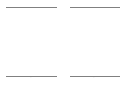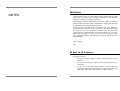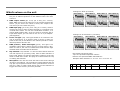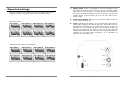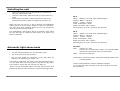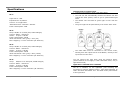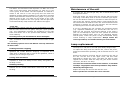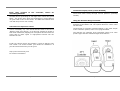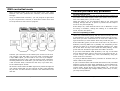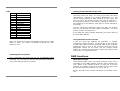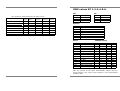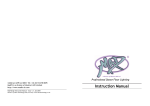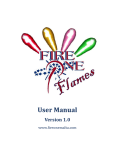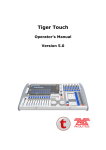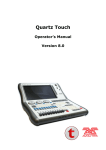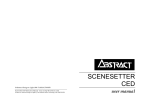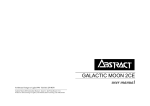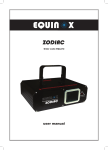Download American DJ XP3 Instruction manual
Transcript
©Abstract AVR Ltd 2004 Tel: +44 (0)116 278 8078 http://www.extreme-dj.com Abstract Extreme Range Instruction Manual - Issue 1.0: Mar 2004 Written by Sabre Technology (Hull) Ltd http://www.sabretechnology.co.uk Instruction Manual Models XP1-XP2-XP3-XP4-XP5-XP6 Page 2 Page 23 Welcome NOTES Congratulations on your purchase of this Abstract Extreme range product. Your new unit offers many exciting features and can work in harmony with all other products in the Extreme range to produce an amazing light show. This booklet contains instructions for the full range of products and includes important safety information. Please read through the booklet before operating this product. “May we take this opportunity to thank you once again for purchasing this product, if you are new to the Abstract family we hope you will be completely satisfied with this new and exiting range of performance DJ lighting effects, if you have been with our family for some time we wish to thank you for your continued support and helping us to get to this point in our development.” Steve Watts, M.D. If you’re in a hurry… If you don’t want all the details, and you just want to get it working in a hurry... Page 22 • If you are using a DMX controller with the lights, go to page 10 • If you are running the lights in sound-to-light mode, go to page 6 • If you are in a hurry always adhere to the safety of operation outlined in this manual. Never enter the unit with the power cord connected to the Mains supply. Page 3 What’s where on the unit Settings for XP 4 (2 Channel) All the units have the same plugs and indicator lights, though they are in different positions on the different units. The main ones are: 1. DMX output socket (pin 3 hot, pin 2 cold, pin 1 screen). Other DMX devices can be linked in to the system through this socket. (If you aren’t sure which is which, the output is the one where you can’t touch the pins.) 2. DMX input plug (pin 3 hot, pin 2 cold, pin 1 screen). Used to connect the unit to either a DMX controller or to another unit in stand-alone mode. You can use a dedicated controller, or a generic DMX lighting desk. If you are using a controller with a 5-pin DMX output, you will need to use a 5 to 3 pin adaptor. (Not supplied) 3. Power on light (red). This light should be on whenever the unit is powered up. If it doesn’t come on there is either no power to the unit, a fuse blown in the mains input IEC or some internal problem with the unit. 4. DMX present / Audio beat light (green). This light is on constantly when DMX is being received (it may flicker a bit). When it is not lit, the unit is in stand-alone mode and the light will flash when an audio beat is detected. 5. Dip switches. Dip switches 1-9 set the DMX channel that the unit will respond to (in binary code) when a DMX controller is being used. Switch 10 sets the stand alone ‘channel’ of the unit when in stand-alone mode. See page 20 of this booklet for help on setting the switches. 6. Microphone. The unit can sense the beat of the music through its built-in microphone. The microphone is bass-filtered and will only pick up low-pitched sounds. Music generated from a source such as a radio or other small device may not be sufficient to trigger the sound circuitry to its full potential. Page 4 Settings for XP 5 and XP 6 (3 Channel) Dip Switch Conversion Chart: Top row represents Dipswitch number: Bottom row represents DMX start address: Example: Start address 17= 5+1 on. 57= 6+5+4+1 on. 1 2 3 4 5 6 7 8 9 1 2 4 8 16 32 64 128 256 Page 21 Dipswitch settings 7. Mains power. Power is supplied to the unit through an IEC connector on the back face of the unit. There is a power supply fuse built into this connector. If this fuse fails you should take the unit to an Abstract dealer for service. The XP 1 also has IEC female socket to allow linking of up to 16 XP1 units from a single socket. 8. Lamp saver Switch. Switch to Hi for better output, switch to Lo for increased lamp life. 9. Focus. (Not shown in picture). You can focus the light beam for sharp gobo projection by turning the lens. If you turn the lens anticlockwise several turns, the lens will come out of the unit allowing it to be cleaned. On Moon Flower effects focusing is achieved by loosening the screw on the top of the unit and turning the thumb screw to allow the lens to slide backward or forward to get sharp gobo projection. It is advisable to retighten the security screw. If you are using a four channel per unit controller such as the Abstract Club32 or Clubshow, then use these DMX settings. Settings for XP 1 Settings for XP 2 and XP 3 (4 Channel) Page 20 Page 5 Installing the unit • • • Make sure that fixings or lighting stands are sufficient to carry the weight of the unit. The unit is fan cooled, make sure that you don’t block any vents. Ensure there is at least 1 metre between the lens of the unit and any surface, which the light beam can shine on. When you turn the unit on, it will go through an initialisation routine where it moves all the motors to their zero positions. You may hear some bumping noises as the unit checks the limits of movement on the motors. The initialisation routine takes about 20 seconds, after which the unit will begin to respond to DMX input, or to sound if no DMX is connected. XP 5: Lamp: GE/ELC or A1-259 (24V, 250W halogen) Colours: White + 9 dichroic Gobos: 9+open + Strobe Power consumption: 300W Beam movement: 360° (rotate) Micro stepping: 0.1125° resolution (all channels) XP 6: Lamp: GE/ELC or A1-259 (24V, 250W halogen) Colours: White + 9 dichroic Gobos: 9+open + Strobe Power consumption: 300W Beam movement: 360° (rotate) Micro stepping: 0.1125° resolution (all channels) Automatic light show mode • Do not connect a controller. • The unit will automatically run in Light Show mode. • You don’t need to set any switches. • But you can modify the behaviour of the light show by setting some switches (see pages 7-9). This mode is good when you want a quick and impressive show, or if you don’t have time to program or operate the light show. If you want to control the unit yourself, see page 10. Note! 3 pin screened data cable is required, and must be used between all Extreme units to achieve a synchronised light show. Page 6 All Units: DMX: Receive on 1-508 Transmit on 1-8 (stand alone mode - non-standard DMX) DMX active regeneration when not stand alone Audio: Electret mic with AGC Construction: 1.2mm mild steel casing with hanging brackets and Locking handles. Lamp recommendations: GE/ ELC 250W 24v halogen. In our tests this lamp outperforms all other lamps of the same life expectancy. Page 19 Specifications Linking units for master-slave • Link the units together using 3-pin DMX cables. XP 1: • The first unit will automatically become the Master unit and control the other (Slave) units to give a synchronised light show. • The Master unit will flash its green light in time with the music. • The green light will be permanently lit on all the slave units. • The data cable must be connected in the correct order, starting from the output socket of the Master, directly to the input socket of the slave. Light source: LED. Expected Life: 50,000hrs. Colours: 10 in light show. Illuminated area: 1200mm x 200mm. Power consumption: 30W. XP 2: Lamp: GE/ELC or A1-259 (24V, 250W halogen) Colours: White + 9 dichroic Gobos: 9+open + Strobe Power consumption: 300W Beam movement: 160° (pan) x 100° (tilt) Micro stepping: 0.1125° resolution (all channels) XP 3: Lamp: GE/ELC or A1-259 (24V, 250W halogen) Colours: White + 9 dichroic Gobos: 9+open + Strobe Power consumption: 300W Beam movement: 160° (pan) x 360° (rotate) Micro stepping: 0.1125° resolution (all channels) XP 4: Lamp: GE/ELC or A1-259 (24V, 250W halogen) Colours: White + 9 dichroic Gobos: 9+open + Strobe Power consumption: 300W Micro stepping: 0.1125° resolution (all channels) Page 18 You can improve the light show using the features below. (These features do not apply in DMX controlled mode, only in Light Show mode) Light show “odd and even” channels If you set Dipswitch 10 to “ON” on some Slave units, the unit will do a variation on the lightshow (like inverting the movement or using a different colour). Units with Dipswitch 10 “OFF” will follow the Master unit. This adds variety and interest to the light show. Page 7 The Master unit and Slaves with Dipswitch 10 “OFF” are in the “odd” group and Slaves with Dipswitch 10 “ON” are in the “even” group. If the Master unit has Dipswitch 10 selected it means it will still be in the odd group but will make the lightshow perform blackout swapping. The light show will swap colours and blackouts between the two groups. If you’ve got different types of unit, you could set your Scans to the “odd” group and your Spins to the “even group” and the light show would automatically swap between the different unit types. “Gobo Off” On XP 4 colour change units only, if you set Dipswitch 1 to “ON” then the unit will not use its gobos, using the “open” position only. This dramatically increases the brightness of the light beam and allows use of the special beam diffuser, ideal for colour washing. Inverting mirror pan movement for Scans and Spins On Scan & Spin units, if you set Dipswitch 1 to “ON” then the “Pan” movement of the mirror will be inverted when in light show mode. The following options are for the Master unit only and affect all slave units: Enabling blackout swapping On the Master unit, if you set Dipswitch 10 to “ON”, then the lightshow will include blackout swapping. If Dipswitch 10 is “OFF” then no blackouts will be used in the lightshow, which is useful if you are using a single unit. Forcing slow movement On the Master unit, set dipswitch 1 off, 2-9 on. The unit responds to audio but always moves slowly and gently. No strobing is used. Disabling strobing On the Master unit, set dipswitch 1 on, 2 off, 3-9 on. The unit behaves as for normal stand-alone mode but will not use strobing. Maintenance of the unit In typical use, the unit will get dirty due to smoke fluid, dust and cigarette smoke. Every few weeks you should clean the mirrors and lens of the unit using a soft damp cloth to ensure maximum light output. Do not use abrasive cleaners or solvents to clean the optics or case of the unit. Using a vacuum cleaner, remove fluff from the fan outlet and the air intakes on the unit. If the airflow becomes restricted or blocked, the unit will overheat. This will shorten the working life of the unit and of the lamp. If you are operating the unit regularly for prolonged periods (e.g. nightclub installations) you should take the unit to a dealer for full servicing and internal cleaning a few times a year. Do not attempt to open the case yourself as electrical hazards are present inside, and you risk damaging delicate internal parts, unless the power is fully disconnected during routine cleaning or lamp replacement. Always follow the correct procedure, if in doubt contact your local dealer. Lamp replacement The lamp is an GE/ ELC or A1-259 (24V 250W) halogen lamp. To replace the lamp, first turn off the unit, remove the power, and if the unit has been operating, wait 30 minutes for it to cool down. Remove the lamp by removing the two screws on the side of the unit. Lift the rear of the upper cover, and then slide backwards to release the cover. The lamp can then be seen clipped into a holder. Slide the lamp out, pull off the ceramic connector, and fit to new lamp. You must not touch the inside of the reflector, or the bulb envelope. Fingerprints will cause premature lamp failure. Handle by the edges only. Replace the lamp into the unit and refit the cover. Never operate the unit with the cover removed. Page 8 Page 17 Some units respond to the controller, others do something different You have a break in the DMX cabling - one unit is not receiving the DMX and is generating its own light show. Check the green LED’s - one of the units, which are misbehaving, will be flashing its green LED in time to the music. The DMX link between this unit and the previous one is faulty. Unit does not respond to sound Check that the unit is not receiving DMX (the green LED should not be constantly on). Also check that the unit is not set to ‘display’ mode (see page 6), as it does not respond to sound in this mode. Otherwise, tapping the microphone should cause the green LED to flash. Quiet or high-pitched sounds will not activate the unit. Continuous display mode (sound disabled) On the Master unit, set dipswitches 1-9 on. The unit ignores sound and scans slowly through various patterns (including strobes) Using the Extreme Range controller This controller operates the lights in their Light Show mode, and acts as the Master unit. The options above for “slave” units will still work. The Extreme DJ controller (featured below) is the most simple of the controller options, but it is not programmable. The Extreme DJ controller gives individual control over each product type and their advanced light show features. If still you cannot resolve the problem, it may be that the unit has a fault. You should contact your dealer for assistance. If you have Internet access you can go to: http://www.extreme-dj.com For further information. Page 16 Page 9 DMX controlled mode DMX controlled mode gives you full control over your units’ features. The more powerful the controller, the more flexible the light. Using a suitable DMX controller, you can program a light show to your requirements. However, it does take a little more time to set up and a lot more time to program. Should you have any problems? No light from the unit. Check the ‘Power on’ (red) LED is lit and the fan is running. If not, there is no mains supply. Check your mains wiring and the fuse in the back panel. ( no fan in XP1) Check the lamp is on. You should be able to see some light escaping through the fan. If power is present but the lamp is not on it may need replacing. If the lamp is on, check that the unit is not in “blackout”. If you are using a controller, change the setting. If in stand-alone mode, tap the microphone. Unit not responding to DMX. Check if the green DMX LED is lit. If not, check that your DMX cables are connected properly and are wired correctly (the unit is wired with pin 3 ‘hot’; some controllers may have pin 2 ‘hot’). Also check you have connected the “in” and “out” cables to the right connectors; it does matter which way round they are. If the DMX LED (green) on the rear of the unit is lit, the unit is definitely receiving DMX but is probably not responding to the channel you think it is. Check the dipswitch settings; see page 20 of this book for help. Also check the DMX polarity, as the green LED can sometimes light when the DMX is inverted. Connect your controller to the “DMX input” socket on the first unit, using a 3-pin XLR cable. If you are using a controller with a 5-pin DMX output, you will need to use a 5 to 3 pin adaptor. (Remember this unit is pin 3 Hot and if using some controllers including Abstract CE controllers, you will need a pin 2 Hot to 3 Hot converter lead). Connect the next unit, if you have one, to the “DMX output” socket. All Extreme units buffer the DMX signal as it passes through the unit, which means that you can connect as many units together as you want. You don’t need to connect a line terminator in the last unit. Page 10 If you have intermittent DMX problems, one ‘leg’ of the DMX may be disconnected, either in this unit or the previous one, or in your wiring. The DMX may work intermittently using the mains earth as a ‘common’. Try using a different DMX source (controller or another scan) to check if that is the problem. If you’ve tried all these and the DMX still doesn’t work, the DMX interface circuit may have been damaged by a line transient or induced interference (this happens occasionally). The unit will require repair. Check where your DMX cables run - if they are near or run alongside high voltage cables, power lines, or neon, you may have problems. Page 15 Gobo Setting the dip switches on the units DMX 0 24 40 56 72 88 104 120 136 152 168 226 To 254 Gobo Blackout Open Slats Heraldics Break Up Substance Split 4 Window Saxon Splash Radiation Slow strobe (Variable speed) Fast strobe Your DMX controller sends out commands for all the units it is controlling down one cable. You need to tell each unit which commands to respond to by setting dipswitches 1-9. The correct settings depend on what controller you are using, and how it is set up, but usually the first unit is set to “address 1”, the second to “address 5”, the third to “address 9” and so on keep adding 4 to the address. (See page 20 of this manual for more help). You can change the dipswitches while the units are running, and the new settings will take effect immediately. You don’t need to turn the unit off and on. If you want two units to behave identically you can set them to the same DMX address. Using The Abstract CE Controller Note: The gobos do not snap. Intermediate values will give part gobos. A “fade out” effect is possible by fading the gobo channel to zero. Resetting the unit by DMX Very occasionally the units may go out of alignment while operating. You can reset the units by taking all DMX channels to “full” (value 255) for about 5 seconds. If you are using the Abstract CE controller, or another “personality” based controller, you should set up the controller to match the heads you have connected. Refer to the controller manual for help on this. If the controller does not have an appropriate setting for the head, use the nearest similar setting. If in doubt, the “Futurescan” setting will operate most of the units, to a reasonable level. DMX functions DMX channel usage The following table shows you which function of the unit is controlled by each DMX channel, and how many channels are used. “Base” is the channel number you have set on the dip switches, for example if you’ve set channel 13 on a Scan, then the unit will respond to channels 13, 14, 15 and 16. All the units have their channel allocations on the back of the unit. Page 14 Page 11 DMX values XP 1-2-3-4-5-6. Pan The values for each function are on page 13-14. Unit type 1 Base 2 Base+1 3 Base+2 16 4 4 2 Red Pan Pan Colour Green Tilt Rotate Gobo Blue Colour Colour XP 5 Flower 3 Rotate Colour Gobo XP 6 Kaleidoscope XP 7 XP 8 3 Rotate Colour Gobo XP XP XP XP 1 2 3 4 Screen Scan Spin Colour No. of chans 4 Base+3 Dimmer Gobo Gobo DMX 0 128 255 Tilt Pan Left Central Right DMX 0 128 255 Tilt Top Central Bottom Rotation DMX 0 12 112 128 141 244 255 Rotation Stop Fastest speed clockwise Slowest speed clockwise Stop Slowest speed anticlockwise Fastest speed anticlockwise Stop Colour DMX 0-10 26 43 59 75 91 108 124 140 156 238 | 254 DMX LED RGB values Colour White Red Medium Blue Green Yellow Cyan Orange Magenta Hot Pink UV Blue Slow colour scroll | (variable speed) Fast colour scroll Colour Red 255 255 0 0 255 0 255 255 255 38 Red Green 255 0 46 255 208 153 68 0 26 0 Green Blue 150 0 255 21 0 255 0 102 33 255 Blue Dim 255 255 255 255 255 255 255 255 255 255 255 255 255 Dim NB: The colours do not snap. Intermediate values will give mixed colours. The colour scroll function is not synchronised between units. Page 12 Page 13